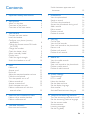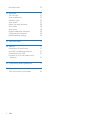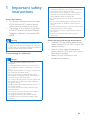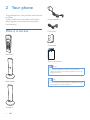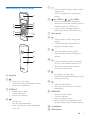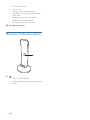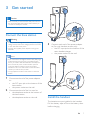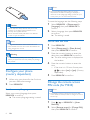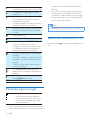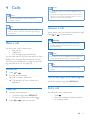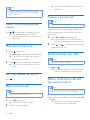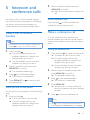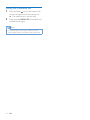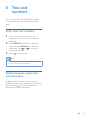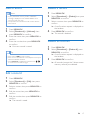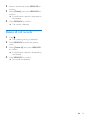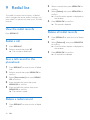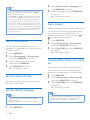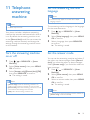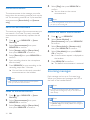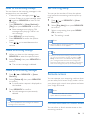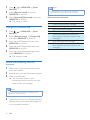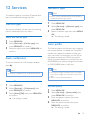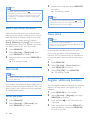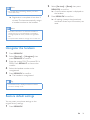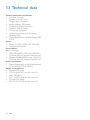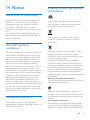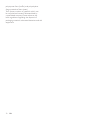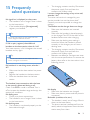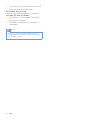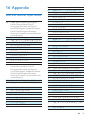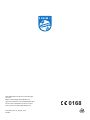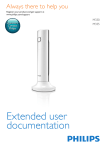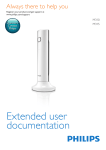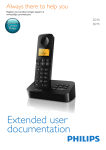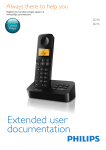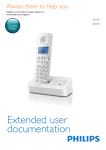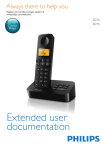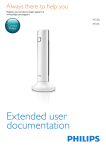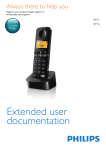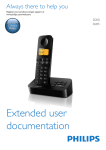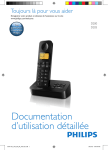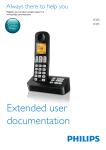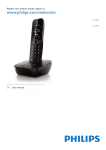Download Philips Linea M3351B
Transcript
Always there to help you
Register your product and get support at
www.philips.com/support
Question?
Contact
Philips
Extended user
documentation
M330
M335
Contents
1 Important safety instructions
2 Your phone
What is in the box
Overview of the phone
Overview of the base station
Switch between uppercase and
lowercase15
3
4
4
5
6
3 Get started
7
Connect the base station
7
Install the handset
7
Configure your phone (country
dependent)8
Change the remote access PIN code
(for M335)
8
Charge the handset
9
Check the battery level
9
What is standby mode?
9
Display icons
9
Check the signal strength
10
Switch the handset on or off
10
4Calls
Make a call
Answer a call
End a call
Adjust the earpiece/speaker volume
Mute the microphone
Turn the speaker on or off
Make a second call
Answer a second call
Switch between two calls
Make a conference call with the
external callers
11
11
11
11
12
12
12
12
12
12
12
5 Intercom and conference calls
13
13
13
6 Text and numbers
15
15
Make a call to another handset
Make a conference call
Enter text and numbers
7Phonebook
16
16
16
16
16
17
17
17
17
8 Call log
18
18
18
18
18
18
19
9 Redial list
20
20
20
20
20
20
10 Phone settings
21
21
21
22
22
22
22
22
View the phonebook
Search a record
Call from the phonebook
Access the phonebook during a call
Add a record
Edit a record
Delete a record
Delete all records
Call list type
View the call records
Save a call record to the phonebook
Return a call
Delete a call record
Delete all call records
View the redial records
Redial a call
Save a call record to the phonebook
Delete a redial record
Delete all redial records
Sound settings
ECO+ mode
Name the handset
Set the date and time
Set the display language
Auto answer
Activate/Deactivate auto hang up
11 Telephone answering machine
23
Turn the answering machine on or off 23
Set the answering machine language
23
Set the answer mode
23
Announcements24
Incoming messages
24
Set the ring delay
25
EN
1
Remote access
25
12Services
27
27
27
27
27
28
28
28
28
29
29
13 Technical data
30
Call list type
Auto conference
Network type
Auto prefix
Select the recall duration
Dial mode
Auto clock
Register additional handsets
Unregister the handsets
Restore default settings
14Notice
31
Declaration of conformity
31
Use GAP standard compliance
31
Compliance with EMF
31
Disposal of your old product and
batteries31
15 Frequently asked questions
33
16Appendix
35
35
Text and number input tables
2
EN
1 Important safety
instructions
Power requirements
• This product requires an electrical supply
of 100-240 volts AC. In case of power
failure, the communication can be lost.
• The voltage on the network is classified
as TNV-3 (Telecommunication Network
Voltages), as defined in the standard EN
60950.
Warning
•• The Electrical network is classified as hazardous. The
only way to power down the charger is to unplug the
power supply from the electrical outlet. Ensure that the
electrical outlet is always easily accessible.
To avoid damage or malfunction
Caution
•• Handsfree activation could suddenly increase the
volume in the earpiece to a very high level: make sure
the handset is not too close to your ear.
•• This equipment is not designed to make emergency
calls when the power fails. An alternative has to be
made available to allow emergency calls.
•• Do not allow the product to come into contact with
liquids.
•• Do not use any cleaning agents containing alcohol,
ammonia, benzene, or abrasives as these may harm
the set.
•• Do not expose the phone to excessive heat caused by
heating equipment or direct sunlight.
•• Do not drop your phone or allow objects to fall on
your phone.
•• Active mobile phones in the vicinity may cause
interference.
About operating and storage temperatures
• Operate in a place where temperature is
always between 0°C to +40°C (up to 90%
relative humidity).
• Store in a place where temperature is
always between -20°C and +45°C (up to
95% relative humidity).
• Battery life may be shorter in low
temperature conditions.
•• Use only the power supply listed in the user
instructions.
•• Use only the batteries listed in the user instructions.
•• Risk of explosion if battery is replaced by an incorrect
type.
•• Dispose of used batteries according to the instructions.
•• Do not dispose of batteries in fire.
•• Always use the cables provided with the product.
•• Do not allow the charging contacts or the battery to
come into contact with metal objects.
•• Do not let small metal objects come into contact with
the product. This can deteriorate audio quality and
damage the product.
•• Metallic objects may be retained if placed near or on
the handset receiver.
•• Do not use the product in places where there are
explosive hazards.
•• Do not open the handset, base station or charger as
you could be exposed to high voltages.
•• For pluggable equipment, the socket-outlet shall
be installed near the equipment and shall be easily
accessible.
EN
3
2 Your phone
Congratulations on your purchase and welcome
to Philips!
To fully benefit from the support that Philips
offers, register your product at www.philips.
com/welcome.
Power adapter**
What is in the box
Line cord*
Guarantee
Handset**
4XLFNVWDUWJXLGH
Short user manual
Note
•• * In some countries, you have to connect the line
adapter to the line cord, then plug the line cord to the
telephone socket.
Base station
Tip
•• ** In multi-handset packs, there are additional handsets
and chargers and power adapters.
Charger**
4
EN
Overview of the phone
e
a
f
m
l
k
j
i
h
b
c
d
e
f
g
h
i
o
j
p
k
a Earpiece
• Scroll up on the menu.
• Increase the earpiece/speaker volume.
• Access the phonebook.
c REDIAL/C
• Delete text or digits.
• Cancel operation.
• Access the redial list.
d
• End the call.
• Exit the menu/operation.
• Press and hold to switch the handset
on or off.
(for M330) or /
(for M335)
• Mute or unmute the microphone.
• Access to the answer machine menu in
standby mode (for M335 only).
• Listen to new messages from the
answering machine (for M335 only).
g Microphone
n
b
• Press and hold to enter a pause when
making a call.
• Switch to upper/lower case during
editing.
l
• Press to enter a space during text
editing.
• Press and hold to lock/unlock the
keypad in standby mode.
• Turn the speaker phone on/off.
• Make and receive calls through the
speaker.
• Press and hold to make an intercom
call (for multi-handset version only).
• Set the dial mode (pulse mode or
temporary tone mode).
• Scroll down on the menu.
• Decrease the earpiece/speaker volume.
• Access the call log.
• Make and receive calls.
• Recall key (This function is network
dependent.)
m MENU/OK
• Access the main menu.
• Confirm selection.
• Enter the options menu.
• Select the function displayed on the
handset screen directly above the key.
n Loudspeaker
o LED indicator
EN
5
• Off: no new event.
• On: in a call.
• Flashing: new missed calls/new
messages on answering machine/new
voice mails.
• Flashing once: when putting the
handset on the base station.
• Flashing quickly: incoming calls
p Handset back cover
Overview of the base station
a
a
6
• Press to find handsets.
• Press and hold to enter the registration
mode.
EN
3 Get started
Caution
•• Make sure that you have read the safety instructions in
the 'Important safety instructions' section before you
connect and install your handset.
Connect the base station
Warning
•• Risk of product damage! Ensure that the power supply
voltage corresponds to the voltage printed on the back
or the underside of the phone.
•• Use only the supplied power adapter to charge the
batteries.
3
Connect each end of the power adapter
to (for multi handset version only):
• the DC input jack at the bottom of the
extra handset charger.
• the power socket on the wall.
Note
•• If you subscribe to the digital subscriber line (DSL) high
speed internet service through your telephone line,
ensure you install a DSL filter between the telephone
line cord and the power socket. The filter prevents
noise and caller ID problems caused by the DSL
interference. For more information on the DSL filters,
contact your DSL service provider.
•• The type plate is located on the bottom of the base
station.
1
2
Connect each end of the power adapter
to:
• the DC input jack at the bottom of the
base station;
• the power socket on the wall.
Connect each end of the line cord to:
• the telephone socket at the bottom of
the base station;
• the telephone socket on the wall.
Install the handset
The batteries are pre-installed in the handset.
Pull the battery tape off from the battery door
before charging.
EN
7
Note
•• The country/language setting option is country
dependent. If no welcome message is displayed, it
means the country/language setting is preset for your
country. Then you can set the date and time.
To reset the language, see the following steps.
Caution
•• Risk of explosion! Keep batteries away from heat,
sunshine or fire. Never discard batteries in fire.
•• Use only the supplied batteries.
•• Risk of decreased battery life! Never mix different
1
2
brands or types of batteries.
Note
•• Charge the batteries for 8 hours before first use.
•• If the handset becomes warm when the batteries are
being charged, it is normal.
Warning
Configure your phone
(country dependent)
1
2
When using your phone for the first time,
you see a welcome message.
Press MENU/OK.
1
2
3
4
5
Press the numeric buttons to enter the
date, then press MENU/OK to confirm.
»» The time setting menu is displayed on
the handset.
Press the numeric buttons to enter the
time.
• If the time is in 12-hour format, press
/ to select [am] or [pm] (Country
dependent).
Press MENU/OK to confirm.
•• The default answering machine remote access PIN
code is 0000 and it is important to change it to ensure
the security.
2
EN
Select [Phone setup] > [Date & time],
then press MENU/OK to confirm.
Note
1
8
Press MENU/OK.
Change the remote access
PIN code (for M335)
Set the country/language
Select your country/language, then press
MENU/OK to confirm.
»» The country/language setting is saved.
Select a language, then press MENU/OK
to confirm.
»» The setting is saved.
Set the date and time
•• Check the battery polarity when inserting in the
battery compartment. Incorrect polarity may damage
the product.
Select MENU/OK > [Phone setup] >
[Language], then press MENU/OK to
confirm.
Press /
Machine].
or MENU/OK > [Answ.
Select [Remote access] > [Change PIN],
then press MENU/OK to confirm.
3
4
5
Enter the old PIN/passcode, then press
MENU/OK to confirm.
When the handset is off the
base station, the bars indicate the
battery level (full, medium and
low).
When the handset is on the base
station/charger, the bars flash until
charging is complete.
The empty battery icon flashes.
The battery is low and needs
recharging.
Enter the new PIN/passcode, then press
MENU/OK to confirm.
Enter the new PIN/passcode again, then
press MENU/OK to confirm.
»» The setting is saved.
Charge the handset
The handset turns off if the batteries are empty.
If you are on the phone, you hear warning
tones when the batteries are almost empty. The
call gets disconnected after the warning.
What is standby mode?
Your phone is in standby mode when it is idle.
The standby screen displays the handset name
or date and time, and handset number.
When the handset is placed correctly on the
base station, you hear a docking tone (see 'Set
the docking tone' on page 21). The LED at the
back of the handset flashes once.
»» The handset starts charging.
Note
•• Charge the batteries for 8 hours before first use.
•• If the handset becomes warm when the batteries are
being charged, it is normal.
•• Over time, capacity of batteries decreases. This is a
normal battery behavior.
Your phone is now ready to use.
Check the battery level
The battery icon displays the current battery
level.
Display icons
In standby mode, the icons shown on the main
screen tell you what features are available on
your handset.
Icon
Descriptions
When the handset is off the base
station/charger, the bars indicate the
battery level (from full to low).
When the handset is on the base
station/charger, the bars keep scrolling
until charging is complete.
The empty battery icon flashes and
you hear an alert tone.
The battery is low and needs
recharging.
It displays the connection status
between the handset and base station.
The more bars are shown, the better
the signal strength is.
EN
9
It remains steadily on when browsing
answered incoming calls in the call log.
It indicates an outgoing call in the
redial list.
It flashes when there is a new missed
call or when browsing the unread
missed calls in call log.
It remains steadily on when browsing
the read missed calls in call log.
It flashes when receiving incoming call.
It remains steadily on when you are
in a call.
The speaker is on.
The ringer is off.
/
ECO+
Answering machine (M335 only):
it flashes when there is a new
message or when the memory is full.
It is displayed when the telephone
answering machine is turned on.
It flashes when there is a new voice
message.
It remains steadily on when the voice
messages are already viewed in the
call log.
The icon is not shown when there is
no voice message.
It is displayed when you scroll up /
down a list or increase / decrease the
volume.
There are more digits on the right.
Press REDIAL/C to read.
The ECO+ mode is activated.
Check the signal strength
The number of bars indicates
the connection status between
the handset and base station. The
more bars are shown, the better
the connection is.
•
Make sure the handset is connected to the
base station before you make or receive calls
10
EN
•
and carry out the phone functions and
features.
If you hear warning tones when you are
on the phone, the handset is almost out
of battery or the handset is out of range.
Charge the battery or move the handset
nearer to the base station.
Note
•• When ECO+ is on, the signal strength is not displayed.
Switch the handset on or off
Press and hold
off.
to switch the handset on or
4Calls
Note
•• The talk time of your current call is displayed on the
call timer.
•• If you hear warning tones, the phone is almost out of
Note
•• When the power fails, the phone cannot access
battery or out of range. Charge the battery or move
the phone close to the base station.
emergency services.
Tip
•• Check the signal strength before you make a call or
when you are in a call. (see 'Check the signal strength'
on page 10)
•• When the handset rings or when the handsfree is
You can make a call in these ways:
• Normal call
• Predial call
• Call through the speed dial key
You can also make a call from the redial list (see
'Redial a call' on page 20), phonebook list (see
'Call from the phonebook' on page 16) and call
log (see 'Return a call' on page 18).
or
2
Note
•• The caller ID service is available if you have registered
to the caller ID service with your service provider.
Tip
appears.
.
Dial the phone number.
»» The number is dialed out.
Turn off the ringer of an incoming call
»» The duration of your current call is
displayed.
When the phone rings, press REDIAL/C.
End a call
Predial call
1
activated, keep the handset away from your ear to
avoid ear damage.
•• When there is a missed call, a notification message
Normal call
Press
When there is an incoming call, the phone rings.
Press or
to answer the call.
Warning
Make a call
1
2
Answer a call
Dial the phone number.
• To erase a digit, press REDIAL/C.
• To enter a pause, press and hold .
Press
or
to dial out the call.
You can end a call in these ways:
• Press
;
• Place the handset to the base station
or charging cradle.
EN
11
»» The number displayed on the screen is
dialed out.
Note
•• Placing the handset to the base station or charging
cradle does not end the call when the auto hangup
feature is turned off.
Adjust the earpiece/speaker
volume
Press / to adjust the volume during a call.
»» The earpiece/speaker volume is
adjusted and the phone is back to the
call screen.
Mute the microphone
1
2
Press during a call.
»» [Mute on] is displayed on the handset.
»» The caller cannot hear you, but you
can still hear his voice.
Press again to unmute the microphone.
»» You can now communicate with the
caller.
Turn the speaker on or off
Press
.
Make a second call
Note
Answer a second call
Note
•• This service is network dependent.
When there is a periodical beep to notify you
of an incoming call, you can answer the call in
these ways:
1
2
Press and
to answer the call.
»» The first call is put on hold, and you
are now connected to the second call.
Press and to end the current call and
answer the first call.
Switch between two calls
Note
•• This service is network dependent.
Press and .
»» The current call is put on hold, and you
are now connected to the other call.
Make a conference call with
the external callers
Note
•• This service is network and country dependent. Check
with the service provider for additional charges.
•• This service is network dependent.
1
2
12
Press during a call.
»» The first call is put on hold.
Dial the second number.
EN
When you are connected to two calls, press
, then .
»» The two calls are combined and a
conference call is established.
5 Intercom and
conference calls
2
An intercom call is a call to another handset
that shares the same base station. A conference
call involves a conversation between you,
another handset user and the outside callers.
Switch between calls
Make a call to another
handset
Note
•• If the base station only has 2 registered handsets, press
and hold
1
2
3
4
Press and hold
to switch between the
outside call and the intercom call.
Make a conference call
A 3-way conference call is between you,
another handset user and the outside callers. It
requires two handsets to share the same base
station.
to make a call to another handset.
During an external call
Press and hold .
»» For multi-handset versions, the
handsets available for intercom are
displayed, then go to step 2.
1
»» For two-handset versions, the other
handset rings, then go to step 3.
Select a handset number, then press
MENU/OK to confirm.
»» The selected handset rings.
Press on the selected handset.
»» The intercom is established.
Press REDIAL/C or
the intercom call.
to cancel or end
You can go from one handset to another during
a call:
Press and hold .
»» The current caller is put on hold.
»» For multi-handset versions, the
handsets available for intercom are
displayed, then go to step 2.
Press and hold
to initiate an internal call.
»» The external caller is put on hold.
»» For multi-handset versions, the
handsets available for intercom are
displayed, then go to step 2.
2
3
4
While you are on the phone
1
Select a handset number, then press
MENU/OK to confirm.
»» Wait for the other side to answer your
call.
5
»» For two-handset versions, the other
handset rings, then go to step 3.
Select or enter a handset number, then
press MENU/OK to confirm.
»» The selected handset rings.
Press on the selected handset.
»» The intercom is established.
Press MENU/OK.
»» You are now in a 3-way conference
call with an external call and a selected
handset.
Press
to end the conference call.
Note
•• Press
to join an ongoing conference with another
handset if [Services] > [Conference] is set to [Auto].
EN
13
During the conference call
1
2
Press and hold
to put the external call
on hold and go back to the internal call.
»» The external call is put on hold.
Press and hold MENU/OK to establish the
conference call again.
Note
•• If a handset hangs up during the conference call, the
other handset remains connected to the external call.
14
EN
6 Text and
numbers
You can enter text and numbers for handset
name, phonebook records, and other menu
items.
Enter text and numbers
1
2
3
Press once or several times on the
alphanumeric key to enter the selected
character.
Press REDIAL/C to delete a character.
Press and hold REDIAL/C to delete all
characters. Press and to move the
cursor left and right.
Press
to add a space.
Note
•• For information on key mapping of characters and
numbers, see the chapter 'Appendix'.
Switch between uppercase
and lowercase
By default, the first letter of each word in a
sentence is uppercase and the rest is lowercase.
Press and hold
to switch between the
uppercase and lowercase letters.
EN
15
7Phonebook
This phone has a phonebook that stores up to
50 records. You can access the phonebook from
the handset. Each record can have a name up
to 14 characters long and a number up to 24
digits long.
There are 2 direct access memories (keys
and
). Depending on your country, keys
and
are preset to the voice mail number
and information service number of your service
provider respectively. When you press and hold
on the key in standby mode , the saved phone
number is dialed automatically.
Scroll the contact list
1
2
Press or press MENU/OK >
[Phonebook] > [View] to access the
phonebook list.
Press and to scroll through the
phonebook list.
Enter the first character of a contact
1
2
Note
Press or press MENU/OK >
[Phonebook] > [View] to access the
phonebook list.
Press the alphanumerical key that matches
the character.
»» The first record that starts with this
character is displayed.
•• The availability of direct access memory is country
dependent.
View the phonebook
Note
•• You can view the phonebook on one handset only
each time.
1
2
Press or press MENU/OK >
[Phonebook] > [View] to access the
phonebook list.
Select a contact and view the available
information.
Search a record
You can search the phonebook records in these
ways:
• Scroll the contacts list.
• Enter the first character of the contact.
16
EN
Call from the phonebook
1
2
3
Press or press MENU/OK >
[Phonebook] > [View] to access the
phonebook list.
Select a contact in the phonebook list.
Press
to make the call.
Access the phonebook during
a call
1
2
Press MENU/OK.
Select the contact, then press MENU/OK
to view the number.
Add a record
Delete a record
Note
•• If your phonebook memory is full, a notification
message is displayed on the handset. Delete some
records to add new ones.
•• The phonebook overwrites the old number with the
new number.
1
2
3
4
Press MENU/OK.
Select [Phonebook] > [Add new], then
press MENU/OK to confirm.
Enter the name, then press MENU/OK to
confirm.
Enter the number, then press MENU/OK
to confirm.
»» Your new record is saved.
Tip
•• Press and hold
to insert a pause.
•• Press once or several times on the alphanumeric key to
enter the selected character.
•• Press REDIAL/C to delete the character. Press
to move the cursor left and right.
/
1
2
3
4
Press MENU/OK.
Select [Phonebook] > [Delete], then press
MENU/OK to confirm.
Select a contact, then press MENU/OK to
confirm.
»» A confirmation request is displayed on
the handset.
Press MENU/OK to confirm.
»» The record is deleted.
Delete all records
1
2
3
Press MENU/OK.
Select [Phonebook] > [Delete all], press
MENU/OK to confirm.
»» A confirmation request is displayed on
the handset.
Press MENU/OK to confirm.
»» All records (except the 2 direct access
memory records) are deleted.
Edit a record
1
2
3
4
5
Press MENU/OK.
Select [Phonebook] > [Edit], then press
MENU/OK to confirm.
Select a contact, then press MENU/OK to
confirm.
Edit the name, then press MENU/OK to
confirm.
Edit the number, then press MENU/OK to
confirm.
»» The record is saved.
EN
17
8 Call log
3
The call log stores the call history of all missed
or received calls. The incoming call history
includes the name and number of the caller,
call time and date. This feature is available if you
have registered to the caller ID service with
your service provider.
Your phone can store up to 20 call records. The
call log icon on the handset flashes to remind
you of any unanswered calls. If the caller allows
the display of his identity, you can view his
name or number. The call records are displayed
in chronological order with the most recent
received call at the top of the list.
View the call records
Note
•• Make sure that the number in the call list is valid before
you can call back directly from the call list.
The icons shown on the screen tell you
whether they are missed/received calls.
Icons
Description
It remains steadily on when browsing
incoming calls in the call log.
It flashes when there is a new missed
call.
It remains steadily on when browsing
the missed calls in call log.
Call list type
You can set whether you can view all incoming
calls or missed calls from this menu.
1
2
Select an option, then press MENU/OK to
confirm.
Press .
»» The incoming call log is displayed.
Select a record, then press MENU/OK
and select [View] for more available
information.
Save a call record to the
phonebook
1
2
3
4
5
Press .
»» The incoming call log is displayed.
Select a record, then press MENU/OK to
confirm.
Select [Save number], then press MENU/
OK to confirm.
Enter and edit the name, then press
MENU/OK to confirm.
Enter and edit the number, then press
MENU/OK to confirm.
»» The record is saved.
Return a call
1
2
3
Press .
Select a record on the list.
Press
to make the call.
Select the call list type
Delete a call record
1
2
1
18
Press MENU/OK.
Select [Services] > [Call list type], then
press MENU/OK to confirm.
EN
Press .
»» The incoming call log is displayed.
2
3
4
Select a record, then press MENU/OK to
confirm.
Select [Delete], then press MENU/OK to
confirm.
»» A confirmation request is displayed on
the handset.
Press MENU/OK to confirm.
»» The record is deleted.
Delete all call records
1
2
3
4
Press .
»» The incoming call log is displayed.
Press MENU/OK to enter the options
menu.
Select [Delete all], then press MENU/OK
to confirm.
»» A confirmation request is displayed on
the handset.
Press MENU/OK to confirm.
»» All records are deleted.
EN
19
9 Redial list
The redial list stores the call history of dialed
calls. It includes the names and/or numbers you
have called. This phone can store up to 10 redial
records.
View the redial records
Press REDIAL/C.
Redial a call
1
2
2
3
4
5
Select a record, then press .
»» The number is dialed out.
Press REDIAL/C to enter the list of dialed
calls.
Select a record, then press MENU/OK to
confirm.
Select [Save number], then press MENU/
OK to confirm.
Enter and edit the name, then press
MENU/OK to confirm.
Enter and edit the number, then press
MENU/OK to confirm.
»» The record is saved.
Delete a redial record
1
20
3
4
Press REDIAL/C to enter the list of dialed
calls.
EN
Select a record, then press MENU/OK to
confirm.
Select [Delete], then press MENU/OK to
confirm.
»» A confirmation request is displayed on
the handset.
Press MENU/OK to confirm.
»» The record is deleted.
Delete all redial records
1
2
Press REDIAL/C.
Save a call record to the
phonebook
1
2
3
Press REDIAL/C to enter the list of dialed
calls.
Select [Delete all], then press MENU/OK
to confirm.
»» A confirmation request is displayed on
the handset.
Press MENU/OK to confirm.
»» All records are deleted.
10Phone settings
You can customize the settings to make it your
own phone.
Sound settings
Set the handset's ringtone volume
Set the docking tone
Docking tone is the sound made when you
place the handset on the base station or
charger.
1
2
3
You can select among 5 ringtone volume levels
or [Off].
1
2
3
Press MENU/OK.
Select [Phone setup] > [Sounds] >
[Ring volume], then press MENU/OK to
confirm.
Select a volume level, then press MENU/
OK to confirm.
»» The setting is saved.
Set the handset's ringtone
3
Select [Phone setup] > [Sounds] > [Ring
tones], then press MENU/OK to confirm.
Select a ringtone, then press MENU/OK
to confirm.
»» The setting is saved.
Key tone is the sound made when you press a
key on the handset.
3
Select [On]/[Off], then press MENU/OK
to confirm.
»» The setting is saved.
Battery tone is the sound made when the
battery is low and needs recharging.
1
2
3
Press MENU/OK.
Select [Phone setup] > [Sounds] >
[Battery tone], then press MENU/OK to
confirm.
Select [On]/[Off], then press MENU/OK
to confirm.
»» The setting is saved.
Press MENU/OK.
Set the key tone
1
2
Select [Phone setup] > [Sounds] >
[Docking tone], then press MENU/OK to
confirm.
Set the battery tone
You can select from 10 ringtones.
1
2
Press MENU/OK.
Press MENU/OK.
Select [Phone setup] > [Sounds] > [Key
tone], then press MENU/OK to confirm.
ECO+ mode
When the ECO+ mode is activated, it
eliminates the radiation of the handset and base
station in standby mode.
1
2
3
Press MENU/OK.
Select [Phone setup] >[ECO+ mode],
then press MENU/OK to confirm.
Select [On]/[Off], and press MENU/OK to
confirm.
»» The setting is saved.
»» ECO+ is displayed in standby mode.
Select [On]/[Off], then press MENU/OK
to confirm.
»» The setting is saved.
EN
21
Note
•• Make sure that all the handsets registered to the base
station are M330/M335 in order to have the ECO+
feature functioning properly.
•• When ECO+ is activated, the standby time is reduced.
This is because in ECO+ mode the base station is not
transmitting any signal in standby mode; therefore the
handset needs to “listen” more frequently for signals
from the base station to detect incoming calls or other
requests from the base station. The time it takes for the
handset to access features like call setup, call log, paging,
and phonebook browsing is also delayed. The handset
will not alert you to link loss in case of power loss or
moving out of range.
2
3
When you activate the auto answer feature, you
can connect to the incoming call automatically
once you pick up the handset. When you
deactivate this feature, you have to press or
to answer the incoming call.
1
2
The name of the handset can be up to 12
characters. It is displayed on the handset screen
in standby mode.
3
3
4
Press MENU/OK.
Select [Phone setup] > [Phone name],
then press MENU/OK to confirm.
Enter or edit the name. To erase a
character, press REDIAL/C.
Press MENU/OK to confirm.
»» The setting is saved.
For information, see 'Set the date and time' in
the 'Get started' section.
3
•• This feature only applies to models with multiple-
language support.
•• Languages available vary from country to country.
1
Press MENU/OK.
22
EN
Select [Phone setup] > [Auto answer],
then press MENU/OK to confirm.
Select [On]/[Off], then press MENU/OK
to confirm.
»» The setting is saved.
You can activate the auto hang up function so
that you can end a call by simply placing the
handset on the base station or charge cradle.
1
2
Note
Press MENU/OK.
Activate/Deactivate auto hang
up
Set the date and time
Set the display language
Select a language, then press MENU/OK
to confirm.
»» The setting is saved.
Auto answer
Name the handset
1
2
Select [Phone setup] > [Language], then
press MENU/OK to confirm.
Press MENU/OK.
Select [Phone setup] > [Auto hang-up],
then press MENU/OK to confirm.
Select [On]/[Off], then press MENU/OK
to confirm.
»» The setting is saved.
Note
•• When auto hang up is deactivated, you can put the
handset to the base station or charging cradle and
continue with your call through the speaker.
11Telephone
answering
machine
Set the answering machine
language
Note
•• This feature only applies to models with multiplelanguage support.
Note
•• Available only for M335.
Your phone includes a telephone answering
machine that records unanswered calls when it
is on. By default, the answering machine is set
to the [Record also] mode. You can access the
answering machine remotely and change the
settings through the answering machine menu
on the handset.
Turn the answering machine
on or off
1
2
3
Press /
Machine].
or MENU/OK > [Answ.
Select [Voice answer], then press MENU/
OK to confirm.
Select [Answer only]/[Record also]/[Off],
then press MENU/OK to confirm.
»» The setting is saved.
Note
•• [Answer only] means the answering machine is on.
Calls are only answered, messages are not recorded.
•• [Record also] means the answering machine is on. Calls
are answered and messages are recorded.
•• [Off] means the answering machine is off.
The answering machine language is the language
for the announcements.
1
2
3
Press /
Machine].
or MENU/OK > [Answ.
Select [Voice language], then press MENU/
OK to confirm.
Select a language, then press MENU/OK
to confirm.
»» The setting is saved.
Set the answer mode
You can set the answering machine and select if
the callers can leave messages. Select [Record
also]if you allow the callers to leave messages.
Select [Answer only] if you forbid the callers to
leave messages.
1
2
3
Press /
Machine].
or MENU/OK > [Answ.
Select [Voice answer], then press MENU/
OK to confirm.
Select an answer mode, then press MENU/
OK to confirm.
»» The setting is saved.
Note
•• If the memory is full, the answering machine switches to
[Answer only] mode automatically.
EN
23
Announcements
The announcement is the message your caller
hears when the answering machine picks up the
call. The answering machine has 2 pre-recorded
announcements: [Record also] and [Answer
only].
4
Select [Play], then press MENU/OK to
confirm.
»» You can listen to the current
announcement.
Note
•• You can no longer listen to the announcement when
you pick up an incoming call.
Record an announcement
The maximum length of the announcement you
can record is 3 minutes. The newly recorded
announcement automatically replaces the old
one.
1
2
3
4
5
6
Press /
Machine].
or MENU/OK > [Answ.
Restore the default announcement
1
2
Select [Announcement], then press
MENU/OK to confirm.
3
Select [Answer only] or [Record also],
then press MENU/OK to confirm.
4
Select [Record], then press MENU/OK to
confirm.
Press
/
or MENU/OK.
Select [Answ. Machine] >
[Announcement], then press MENU/OK
to confirm.
Select [Record also]or [Answer only],
then press MENU/OK to confirm.
Select [Use default], then press MENU/
OK to confirm.
»» A confirmation request is displayed on
the handset.
Start recording close to the microphone
after the beep.
5
Press MENU/OK to stop recording or the
recording stops after 3 minutes.
»» You can listen to the newly recorded
announcement on the handset.
Incoming messages
Note
•• Make sure that you speak close to the microphone
Press MENU/OK to confirm.
»» The default announcement is restored
Each message can be up to 3 minutes long.
When you receive new messages, the LED at
the back of the handset flashes.
when you record an announcement.
Note
Listen to the announcement
1
2
3
24
Press /
Machine].
message, the recording stops and you can talk to the
caller directly.
or MENU/OK > [Answ.
Select [Announcement], then press
MENU/OK to confirm.
Select [Answer only] or [Record also],
then press MENU/OK to confirm.
EN
•• If you pick up the phone when the caller leaves a
Note
•• If the memory is full, the answering machine switches
to [Answer only] automatically. Delete old messages to
receive new ones.
Listen to the incoming message
You can listen to the incoming messages in the
sequence they are recorded.
• If there are new messages, press /
to listen. If there is no new message, press
/ , then MENU/OK to listen to old
messages.
• Press MENU/OK > [Answ. Machine] >
[Play], then press MENU/OK to confirm.
»» New messages start playing. Old
messages start playing if there is no
new message.
•
•
•
Press REDIAL/C to stop listening.
Press MENU/OK to enter the options
menu.
Press / to increase/decrease the
volume.
Delete an incoming message
1
2
When you listen to the message, press
MENU/OK to enter the options menu.
Select [Delete], then press MENU/OK to
confirm.
»» The current message is deleted.
Set the ring delay
You can set the number of times the phone
rings before the answering machine picks up
the call.
1
2
3
Press /
Machine].
or MENU/OK > [Answ.
Select [Ring delay], then press MENU/OK
to confirm.
Select a new setting, then press MENU/
OK to confirm.
»» The setting is saved.
Note
•• Make sure that the answering machine is switched on
before this feature can be applied.
Tip
•• When you access the answering machine remotely,
you are recommended to set the ring delay to [Toll
saver] mode. This is a cost effective way to manage
your messages. When there are new messages, the
answering machine picks up the call after 3 rings; When
there is no messages, it picks up the call after 5 rings.
Delete all old incoming messages
1
2
3
Press /
Machine].
or MENU/OK > [Answ.
Select [Delete all], then press MENU/OK
to confirm.
»» A confirmation request is displayed on
the handset.
Press MENU/OK to confirm.
»» All old messages are permanently
deleted.
Remote access
You can operate your answering machine when
you are away from home. Simply make a call to
your phone with a touch tone phone and enter
your 4-digit PIN code.
Note
•• The remote access PIN code is the same as your
system PIN. The preset PIN is 0000.
Note
•• You can only delete the read messages. No deleted
messages can be recovered.
Activate/deactivate the remote access
You can allow or block remote access to the
answering machine.
EN
25
1
2
3
Press /
Machine].
or MENU/OK > [Answ.
Select [Remote access], then press
MENU/OK to confirm.
Select [Activate]/[Deactivate], then press
MENU/OK to confirm.
»» The setting is saved.
Change the PIN/passcode
1
2
3
4
5
Press /
Machine].
or MENU/OK > [Answ.
Select [Remote access] > [Change PIN],
then press MENU/OK to confirm.
Enter the old PIN/passcode, then press
MENU/OK to confirm.
Enter the new PIN/passcode, then press
MENU/OK to confirm.
Enter the new PIN/passcode again, then
press MENU/OK to confirm.
»» The setting is saved.
Access the answering machine
remotely
1
2
3
Make a call to your home number with a
touch tone phone.
Enter # when you hear the announcement.
Enter your PIN code.
»» You now have access to your
answering machine, and you can now
listen to the new messages.
Note
•• You have 2 chances to enter the correct PIN code
before your phone hangs up.
4
26
Press a key to carry out a function. See the
Remote access commands table below for
a list of available functions.
EN
Note
•• When there is no message, the phone hangs up
automatically if no key is pressed for 8 seconds.
Remote access commands
Key
1
2
3
6
7
8
9
Function
Listen to the previous message.
Listen to messages.
Skip to the next message.
Delete the current message.
Switch the answering machine on.
(not available when you listen to the
messages).
Stop listening to the message.
Switch the answering machine off.
(not available when you listen to the
messages).
12Services
The phone supports a number of features that
help you handle and manage the calls.
Call list type
You can set whether you can view all incoming
calls or missed calls from this menu.
Network type
Note
•• This is a country dependent feature. It only applies to
models with network type support.
1
2
3
Select the call list type
1
2
3
Press MENU/OK.
Press MENU/OK.
Select [Services] > [Network type], then
press MENU/OK.
Select a network type, then press MENU/
OK.
»» The setting is saved.
Select [Services]> [Call list type], then
press MENU/OK to confirm.
Auto prefix
Select an option, then press MENU/OK to
confirm.
This feature checks and formats your outgoing
call number before it is dialed out. The prefix
number can replace the detect number you
set in the menu. For example, you set 604 as
the detect number and 1250 as the prefix.
When you have dialed out a number such as
6043338888, your phone changes the number
to 12503338888 when it dials out.
Auto conference
To join an external call with another handset,
press .
Note
•• This feature is available only for multi-handset versions.
Note
•• The maximum length of a detect number is 10 digits.
The maximum length of an auto prefix number is 10
digits.
•• This is a country dependent feature.
Activate/Deactivate auto conference
1
2
3
Press MENU/OK.
Select [Services] > [Conference], then
press MENU/OK to confirm.
Select [Auto]/[Off], then press MENU/OK
to confirm.
»» The setting is saved.
Set auto prefix
1
2
3
4
Press MENU/OK.
Select [Services] > [Auto prefix], then
press MENU/OK to confirm.
Enter the detect number, then press
MENU/OK to confirm.
Enter the prefix number, then press
MENU/OK to confirm.
»» The setting is saved.
EN
27
Note
3
•• To enter a pause, press and hold .
•• If the prefix number is set and the detect number is left
empty, the prefix number is added to all outgoing calls.
•• The feature is unavailable if the dialed number starts
Select a dial mode, then press MENU/OK
to confirm.
»» The setting is saved.
Note
with * and #.
•• If your phone is in pulse dial mode, press
during a
call for temporary tone mode. Digits entered for this
call are then sent out as tone signals.
Select the recall duration
Make sure that the recall time is set correctly
before you can answer a second call. In normal
case, the phone is already preset for the recall
duration. You can select among 3 options:
[Short], [Medium] and [Long]. The number of
available options varies with different countries.
For details, consult your service provider.
1
2
3
Press MENU/OK.
Select [Services] > [Recall time], then
press MENU/OK to confirm.
Select an option, then press MENU/OK to
confirm.
»» The setting is saved.
Dial mode
Auto clock
Note
•• This service is network dependent.
•• Make sure you have subscribed to the caller ID service
before you use this feature.
It synchronizes the date and time on your
phone with the public switched telephone
network (PSTN) automatically. For the date to
be synchronized, make sure the current year is
set.
1
2
3
Note
•• This feature only applies to models that support both
tone and pulse dial.
Dial mode is the telephone signal used in your
country. The phone supports tone (DTMF) and
pulse (rotary) dial. Consult the service provider
for detailed information.
Set the dial mode
1
2
28
Select [Services] > [Auto clock], then
press MENU/OK to confirm.
Select [On]/[Off] . Press MENU/OK.
»» The setting is saved.
Register additional handsets
You can register additional handsets to the base
station. The base station can register up to 4
handsets.
1
2
Press MENU/OK.
3
Select [Services] > [Dial mode], then
press MENU/OK to confirm.
4
EN
Press MENU/OK.
Press MENU/OK on the handset.
Select [Services] > [Register], then press
MENU/OK to confirm.
Press and hold
5 seconds.
on the base station for
Enter the system PIN. Press REDIAL/C to
make corrections. Then press MENU/OK
to confirm the PIN.
Note
2
•• For models with an answering machine, you hear a
confirmation beep.
»» Registration is complete in less than 2
minutes. The base automatically assigns
a handset number to the handset.
3
Select [Services] > [Reset], then press
MENU/OK to confirm.
»» A confirmation request is displayed on
the handset.
Press MENU/OK to confirm.
»» All settings (except the phonebook
and direct access keys information) are
reset.
Note
•• If the PIN is incorrect or no base is found within a
certain period, your handset displays a notification
message. Repeat the above procedure if registration
fails.
•• The preset PIN is 0000. No change can be made on it.
Unregister the handsets
1
2
3
4
5
Press MENU/OK.
Select [Services] > [Unregister], then
press MENU/OK to confirm.
Enter the system PIN. (The preset PIN is
0000). Press REDIAL/C to remove the
number.
Select the handset number to be
unregistered.
Press MENU/OK to confirm.
»» The handset is unregistered.
Tip
•• The handset name is displayed beside the handset
number in standby mode.
Restore default settings
You can reset your phone settings to the
original factory settings.
1
Press MENU/OK.
EN
29
13Technical data
General specification and features
• Talk time: 16 hours
• Standby time: 180 hours
• Range indoor: 50 meters
• Range outdoor: 300 meters
• Phonebook list with 50 entries
• Redial list with 10 entries
• Call log with 20 entries
• Answering machine with 60 minutes
recording time
• Caller identification standard support: FSK,
DTMF
Battery
• Philips: 2 x AAA Ni-MH 1.2V 550 mAh
rechargeable batteries
Power adapter
Base and charger
• MEIC: MN-A102-U130, input: 100-240 V~,
50/60 Hz 200 mA, output: 6 Vdc 400 mA
• Tenpao: S003IB0600040, input: 100-240 V~,
50/60 Hz 150 mA, output: 6 Vdc 400 mA
Power consumption
• Power consumption in idle mode: around
0.7 W (M330), 0.75 W (M335)
Weight and dimensions
• Handset: 108 grams
• 179.9 x 48.2 x 45.7 mm (H x W x D)
• Base: 165 grams
• 206.1 x 89.7 x 81.8 mm (H x W x D)
• Charger: 155 grams
• 206.1 x 89.7 x 81.8 mm (H x W x D)
30
EN
14Notice
Disposal of your old product
and batteries
Declaration of conformity
Hereby, WOOX Innovations declares that this
product is in compliance with the essential
requirements and other relevant provisions
of Directive 1999/5/EC. You can find the
Declaration of Conformity on www.p4c.philips.
com.
This product has been designed, tested and
manufactured according the European R&TTE
directive 1999/5/EC.
Your product is designed and manufactured
with high quality materials and components,
which can be recycled and reused.
This symbol on a product means that the
product is covered by European Directive
2012/19/EU.
Use GAP standard
compliance
The GAP standard guarantees that all DECT™
GAP handsets and base stations comply with
a minimum operating standard irrespective of
their make. The handset and base station are
GAP compliant, which means they guarantee
the minimum functions: register a handset,
take the line, make a call and receive a call. The
advanced features may not be available if you
use them with other makes. To register and use
this handset with a GAP compliant base station
of different make, first follow the procedure
described in the manufacturer's instructions,
then follow the procedure described in this
manual for registering a handset. To register a
handset from different make to the base station,
put the base station in registration mode, then
follow the procedure described in the handset
manufacturer's instructions.
Compliance with EMF
This product complies with all applicable
standards and regulations regarding exposure to
electromagnetic fields.
This symbol means that the product contains
batteries covered by European Directive
2013/56/EU which cannot be disposed of with
normal household waste.
Inform yourself about the local separate
collection system for electrical and electronic
products and batteries. Follow local rules and
never dispose of the product and batteries
with normal household waste. Correct disposal
of old products and batteries helps prevent
negative consequences for the environment and
human health.
Removing the disposable batteries
To remove the disposable batteries, see section
‘Frequently asked questions’.
When this logo is attached to a product, it
means a financial contribution has been paid to
the associated national recovery and recycling
system.
Environmental information
All unnecessary packaging has been omitted.
We have tried to make the packaging easy to
separate into three materials: cardboard (box),
EN
31
polystyrene foam (buffer) and polyethylene
(bags, protective foam sheet.)
Your system consists of materials which can
be recycled and reused if disassembled by
a specialized company. Please observe the
local regulations regarding the disposal of
packaging materials, exhausted batteries and old
equipment.
32
EN
15Frequently
asked questions
No signal bar is displayed on the screen.
•• The handset is out of range. Move it closer
to the base station.
•• If the handset displays [Unregistered],
register your handset.
Tip
•• For further information, see the chapter 'Services',
section 'Register additional handsets'.
If I fail to pair (register) the additional
handsets to the base station, what do I do?
Your base memory is full. Unregister the unused
handsets and try again.
Tip
•• For further information, see the chapter 'Services',
section 'Unregister the handsets'.
••
The charging contacts are dirty. Disconnect
the power supply first and clean the
contacts with a damp cloth.
I cannot change the settings of my voice mail,
what do I do?
The voice mail service is managed by your
service provider but not the phone itself.
Contact your service provider to change the
settings.
The handset on the charger does not charge.
•• Make sure the batteries are inserted
correctly.
•• Make sure the handset is placed properly
on the charger. The LED at the back of the
handset flashes once when charging.
•• Make sure the docking tone setting is
turned on. When the handset is placed
correctly on the charger, you can hear a
docking tone.
•• The charging contacts are dirty. Disconnect
the power supply first and clean the
contacts with a damp cloth.
•• Batteries are defective. Purchase new ones
with the same specifications. To remove the
battery door, refer to the instruction in the
following picture.
My handset is in searching status, what do I
do?
• Make sure that the base station has power
supply.
• Register the handset to the base station.
• Move the handset closer to the base
station.
The handset loses connection with the base
or the sound is distorted during a call.
Check if the ECO+ mode is activated. Turn it
off to increase the handset range and enjoy the
optimal call conditions.
No dialing tone
•• Check your phone connections.
•• The handset is out of range. Move it closer
to the base station.
No docking tone
•• The handset is not placed properly on the
base station/charger.
No display
•• Make sure the batteries are charged.
•• Make sure there is power and the phone is
connected.
Bad audio (crackles, echo, etc.)
•• The handset is nearly out of range. Move it
closer to the base station.
•• The phone receives interference from the
nearby electrical appliances. Move the base
station away from them.
EN
33
••
The phone is at a location with thick walls.
Move the base away from them.
The handset does not ring.
Make sure the handset ringtone is turned on.
The caller ID does not display.
•• The service is not activated. Check with
your service provider.
•• The caller's information is withheld or
unavailable.
Note
•• If the above solutions do not help, disconnect the
power supply from both the handset and base station.
Try again after 1 minute.
34
EN
16Appendix
Text and number input tables
Key
0
1
2
3
4
5
6
7
8
9
Key
0
1
2
3
4
5
6
7
8
9
Upper case characters (for English/
French/German/Italian/Turkish/
Portuguese/Spanish/Dutch/Danish/
Finnish/Norwegian/ Swedish/Romanian/
Polish/Czech/Hungarian/Slovakian/
Slovenian/Croatian/ Lithuanian/Estonian/
Latvian/Bulgaria)
Space . 0 , / : ; " ' ! ¡ ? ¿ * + - % \^ ~|
1 @ _ # = < > ( ) & € £ $ ¥[ ] { } ¤ § ...
ABC2ÀÂÆÁÃÄÅĄĀÇČ
DEF3ÈÉÊËĖĘĒΔΦ
GHI4ĞÍÏĮĪİΓ
JKL5Λ
MNO6ÑÓÔÕÖ
PQRS7ŞŠΠΘΣ
T UV 8 Ù Ú Ü Ū Ų
W XY Z 9 Ø Ω Ξ Ψ Ž
Lower case characters (for English/
French/German/Italian/Turkish/
Portuguese/Spanish/Dutch/Danish/
Finnish/Norwegian/ Swedish/Romanian/
Polish/Czech/Hungarian/Slovakian/
Slovenian/Croatian/ Lithuanian/Estonian/
Latvian/Bulgaria)
Space . 0 , / : ; " ' ! ¡ ? ¿ * + - % \ ^ ~ |
1@_#=<>()&€£$¥[]{}¤§
…
abc2àâæáãäåąāçč
def3èéêëėęēΔΦ
ghi4ğíìïįīıΓ
jkl5Λ
mno6ñóôõöò
pqrs7βşšΠΘΣ
tuv8ùúüūųμ
wxyz9øΩΞΨž
Key
0
1
2
3
4
5
6
7
8
9
Upper case characters (for Greek)
Space . 0 , / : ; " ' ! ¡ ? ¿ * + - % \^ ~|
1 @ _ # = < > ( ) & £ $ ¥ [ ] { } ¤ § ...
ABГ2ABCÆÄÅÇ
ΔΕΖ3DEFÉ
ΗΘΙ4GHI
ΚΛΜ5JKL
ΝΞΟ6MNOÑÖ
ΠΡΣ7PQRS
Τ Υ Φ 8T UV Ü
Χ Ψ Ω 9 W XY Z Ø
Key
0
1
2
3
4
5
6
7
8
9
Lower case characters (for Greek)
Space . 0 , / : ; " ' ! ¡ ? ¿ * + - % \ ^ ~ |
1@_#=<>()&€£$¥[]{}¤§
…
αβγ2abcàæäå
δεζ3defèé
ηθι4ghiì
κλμ5jklΛ
νξο6mnoñöò
πρσς7pqrsß
τυφ8tuvùü
χψω9wxyzø
Key
0
1
2
3
4
5
6
7
8
9
Upper case characters (for Serbian)
Space . 0 , / : ; " ' ! ¡ ? ¿ * + - % \^ ~|
1 @ _ # = < > ( ) & £ $ ¥ [ ] { } ¤ § ...
А Б В Г Ђ Ć Č 2 A B CÆ Ä Å Ç
ДЕЖЗЈĐ3DEFÉΔΦ
ИЙКЛЉ4GHIΓ
МНОПЊ5JKLΛ
РСТУЋ6MNOÑÖ
ФХЦЧҖ7PQRSΠΘΣ
Ш Щ Ъ Ы 8T UV Ü
Ь Э Ю Я Ž 9 W XY Z Ø Ω Ξ Ψ
Key
0
1
Lower case characters (for Serbian)
Space . 0 , / : ; " ' ! ¡ ? ¿ * + - % \ ^ ~ |
1@_#=<>()&€£$¥[]{}¤§
…
abc2àæäå
2
EN
35
3
4
5
6
7
8
9
36
def3èéΔΦ
ghi4ìΓ
jkl5Λ
mno6ñöò
pqrs7ΠΘΣß
tuv8ùü
xyz9øΩΞΨ
EN
EN
37
2014 © WOOX Innovations Limited. All rights
reserved.
Philips and the Philips’ Shield Emblem are
registered trademarks of Koninklijke Philips N.V.
and are used by WOOX Innovations Limited
under license from Koninklijke Philips N.V.
UM_M330_335_63_90_EN_V2.0
wk1433
0168