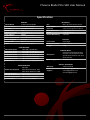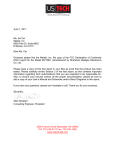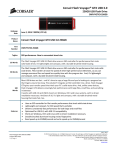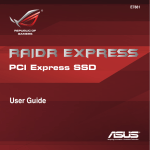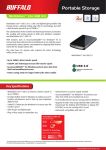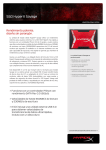Download G.Skill Phoenix Blade 480GB
Transcript
Phoenix Blade PCIe SSD User Manual Phoenix Blade PCIe SSD User Manual Specification Model Name Model Number Interface NAND Flash NAND Controller User Capacity Applications Power Requirement Data Encryption OS Bootable TRIM Max Read Speed Max Write Speed Sequential Read Sequential Write 4k Random Read 4K Random Write 4KB Latency GENERAL G.SKILL Phoenix Blade FM-PCx8G2R4-480G PCI Express 2.0 x8 MLC LSI SF-2281 x 4 480GB Gaming, Multimedia Standard PCIe 12V and 3.3V AES-128 Yes SCSI UNMAP, IOCTL PERFORMANCE 2000 MB/s (IOMETER) 2000 MB/s (IOMETER) 1900 MB/s (CrystalDiskMark) 1050 MB/s (CrystalDiskMark) Up to 90,000 (IOMETER) Up to 245,000(IOMETER) Up to 65μs(read)/50μs(write) ENVIRONMENTAL Idle: 8W Power Consumption Max Read Workload: 15W Max Write Workload: 18W Operating Temp. 0°C ~ 55°C Storage Temperature -40°C ~ 75°C Airflow Requirement 300 Linear Feet/Minute Certifications CE, RoHS, FCC, WHQL ECC Flash Failure Recovery Write Endurance MTBF Health Monitoring Form Factor Dimensions (mm) Weight RELIABILITY BCH, up to 55 bits per sector RAID-5-like data protection from Flash page/block failures >1536 TiB 1,000,000 hours S.M.A.R.T. PHYSICAL Half Height 170 x 70 x 21 275g COMPATIBILITY PCI Express Base Specification Revision 2.0; PCI Express CEM PCI Express Specification Revision 2.0; PCIe x8 or x16 slot Operating Systems Windows 7, 8, 8.1 Warranty Support SERVICE & SUPPORT 3 Years Limited [email protected] [email protected] [email protected] Phoenix Blade PCIe SSD User Manual Installation A. Installing the Phoenix Blade PCIe SSD in your system 1. Remove the Phoenix Blade PCIe SSD from the packaging. 2. Locate a PCIe x8 slot on your motherboard. 3. Firmly insert the Phoenix Blade PCIe SSD connector into a PCIe 2.0 x8 slot on your motherboard. 4. Install PCIe SSD driver. (Refer to the next page for driver installation instructions) Phoenix Blade PCIe SSD User Manual Driver Installation File map of driver disc: Drive:\ PhoenixBladeDriverSetup.exe autorun.inf version.txt [Windows Pre-Install Drivers] [win7_32] bldrv1241.cat bldrv1241.inf bldrv1241.sys [win7_64] bldrv1241.cat bldrv1241.inf bldrv1241.sys [win8_32] bldrv1241.cat bldrv1241.inf bldrv1241.sys [win8_64] bldrv1241.cat bldrv1241.inf bldrv1241.sys A. Installing as Storage Drive 1. Install “PhoenixBladeDriverSetup.exe” driver from disc. 2. Follow on-screen instructions and complete installation. 3. Restart system when prompted. B. Installing as Operating System Drive 1. Insert Windows installation CD/DVD into disc drive 2. When prompted to install third-party SCSI or RAID driver, press the “F6” key, then press “S” for “Specified Additional Device”. 3. Insert driver disc (or USB flash drive with drivers copied from the [Windows Pre-Install Drivers] folder) and follow on-screen instructions to complete driver and Windows installation. Phoenix Blade PCIe SSD User Manual Troubleshooting & FAQ 1. My system can’t detect the PCIe SSD! > Does the Windows hardware manager detect an unknown storage device? If yes, please install PCIe SSD driver from the driver disc. If no, please make sure PCIe SSD is firmly installed in a functioning PCIe 2.0 or 3.0 x8 slot. 2. The PCIe SSD is slow! > Please make sure that the PCIe SSD is installed in a PCIe 2.0 x8 slot. If the Phoenix Blade PCIe SSD is installed in a PCIe 1.0 x8 or a PCIe 2.0/3.0 x4 slot, then the SSD will not able to perform at its fullest potential. 3. I cloned my system drive to the Phoenix Blade PCIe SSD, and now the system won’t detect the PCIe SSD or boot from the PCIe SSD! > Please install the PCIe SSD driver on the source system drive prior to cloning the drives to the Phoenix Blade PCIe SSD. By doing so, the clone system drive will have the required driver to boot as system drive. If you have any other questions, please feel free to contact our technical support at [email protected], [email protected], or [email protected]. Thank you! Phoenix Blade PCIe SSD User Manual Warranty G.SKILL Three-Year Limited Warranty G.SKILL Phoenix Blade PCIe SSD carry a three-year limited warranty, which guarantees the products to operate, as specified by its datasheet, in the operating environment for which they were intended, for the duration of the warranty. G.SKILL Phoenix Blade PCIe SSD is covered by this warranty for a period of three years from the date of original manufacture (indicated by serial number). Discontinued and out of warranty G.SKILL products are not eligible for replacement or repair. Warranty Exclusions G.SKILL warranty does not apply to any G.SKILL product on which original identification information or warranty stickers have been altered, defaced, or removed. G.SKILL warranty also does not cover any product with damage that result from accident, misuse, neglect, abnormal mechanical or environmental conditions, natural disasters, unauthorized disassembly or modifications, improper installation or assembly, removal or reassembly of heat spreader, improper packaging or handling, insufficient or excessive electrical supply. G.SKILL warranty is also void under the following conditions: missing, damaged, or bent pins; missing, detached, or loose chips; damaged or missing connectors; damaged, detached, or missing casing or heat spreaders. G.SKILL will not be liable for, and does not cover under warranty: recovery of data; installation of G.SKILL products; inspection or testing costs; installation and removal fees; and general, consequential, incidental, or special damages which include, but not limited to, loss of data and loss of profit.