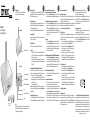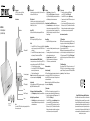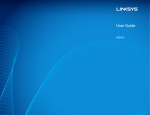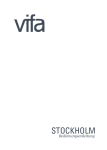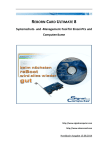Download Raidsonic IB-MP401Air
Transcript
IB-MP401Air IB-MP401Air MusicStreamingReceiver Schnellinstallationsanleitung Verpackungsinhalt 1x IB-MP401Air, 1x Steckernetzteil, 1x MicroUSB Ladekabel, 1x AUX Audiokabel, 1x Handbuch (Englisch/Deutsch) Produktübersicht Vorderansicht APP Unterstützung iOS Für iOS und andere Mac Produkte sind keine zusätzlichen APP’s erforderlich. Sie haben die Möglichkeit über die AirPlay Funktion Ihrer Anwendungen den konfigurierten IB-MP401Air als Abspielgerät auszuwählen. Dateiverwaltung (File management) –Geben Sie Musikdateien von angeschlossenem USB Speicher wieder. • Öffnen Sie die Option Dateiverwaltung, wählen Sie eine auf dem per USB angeschlossenen Speichermedium abgelegte Musikdatei und spielen diese ab. APP Unterstützung Android Für Androidgeräte müssen Sie UPnP bzw. DLNA kompatible APP’s verwenden, über die der IB-MP401Air als Abspielgerät (Renderer) im Netzwerk ausgewählt werden kann. Als Beispiel seien folgende APP’s genannt: Air Buddy, All Cast, BubbleUPnP, ShareOn, UPnPlay, iMediaShare, N7 Player, Air Music etc. Grundeinstellungen (Basic Settings) –Name und Passwort ändern. • Öffnen Sie die Option Grundeinstellungen und tragen Ihren gewünschten Gerätenamen und den entsprechenden Sicherheitsmodus mit Passwort ein. Wählen Sie die Schaltfläche Fertig (Done) um die Angaben zu speichern und starten anschließend das Gerät durch unterbrechen und wiederherstellen der Stromzufuhr neu. Verbinden Sie Ihr Mobilgerät erneut mit der IB-MP401Air, wie oben beschrieben. Unterstützung PC/MAC Das Gerät wird von iTunes, Windows Media Player und anderen Programmen mit DLNA/UPnP Funktion unterstützt. Unterstützte Protokolle IB-MP401Air unterstützt das AirPlay, DLNA, QPlay und UPnP Protokoll. LED für Strom und WLAN Rückansicht 3,5 mm Audioausgang (analog) USB 2.0 Host Schnittstelle S/PDIF Ausgang (optisch/digital) Reset MicroUSB 5 V Stromanschluss Antenne Reset Unter Verwendung der RESET-Taste an der Rückseite des Gerätes, haben Sie die Möglichkeit das Gerät auf Werkseinstellungen zurückzusetzen. Verwenden Sie hierfür eine Büroklammer oder Vergleichbares. Verwendung 1. Verbinden Sie die IB-MP401Air mittels des gelieferten MikroUSB-Kabels mit dem 5 V DC Netzteil und stecken dies in eine entsprechende Steckdose. Die IBMP401Air startet nun automatisch. 2. Verbinden Sie die IB-MP401Air mit einer Stereoanlage, Lautsprecher oder anderem Audiowiedergabezubehör per analogem 3,5 mm Audiokabel oder optischen S/PDIF Kabel. Verbindung zwischen Mobilgerät und IB-MP401Air (iOS & Android) Um Zugriff auf die Einstellungen des IB-MP401Air zu bekommen, müssen Sie Ihr Mobilgerät über eine drahtlose Verbindung mit der IB-MP401Air wie folgt verbinden: • Öffnen Sie die “Wireless LAN” Einstellungen Ihres Mobilgerätes. • Suchen Sie nach dem voreingestellten SSID Namen des IB-MP401Air: “WiFi Music_xxxx”, wobei xxxx für einen vierstelligen Zahlen-/Buchstabencode steht und verbinden sich. • Das voreingestellte Passwort ist frei. Achtung: Aus Sicherheitsgründen, passen Sie die SSID und das zugehörige Passwort so schnell wie möglich Ihren Bedürfnissen an (siehe unter Configuration Page (Einstellungsseite)). Einstellungsseite (Configuration Page) Um zur Einstellungsseite des IB-MP401Air zu gelangen, öffnen Sie bitte eine Browser APP, geben http://10.1.1.1 in das Adressfeld ein und wählen ENTER/Eingabe. Music Service • Öffnen Sie die Option Music Service um den Servernamen der IB-MP401Air (voreingestellt WiFi_Music_Streamer) anzupassen. Dieser Name wird in AirPlay, DLNA und UPnP kompatiblen APP‘s angezeigt, sowie in Software, wie z.B. iTunes und Windows Mediaplayer. Verbinden Sie Ihr Mobilgerät erneut mit der IB-MP401Air, wie oben beschrieben. Internetverbindung (Internet Connection) –IB-MP401Air mit Ihrem Router verbinden. • Öffnen Sie die Option Internetverbindung, aktivieren die entsprechende Funktion, suchen und wählen Sie Ihren Router mit Internetzugang und tragen das Passwort des Routers ein. Nun ist die IB-MP401Air für den Internet- und Ethernetzugriff bereit und kann mit AirPlay, DLNA und UPnP kompatiblen App’s (Renderer) und Software, wie z.B. iTunes und Windows Mediaplayer, verwendet werden. Erweiterte Einstellungen (Advanced Settings) • Hier können Sie SAMBA und DMS Einstellungen entsprechend Ihren Netzwerkgegebenheiten vornehmen. Firmware Upgrade (Upgrade Firmware) • Wenn eine neue Firmware zur Verfügung gestellt wird, laden Sie sich diese bitte unter unserem Servicebereich herunter: www.raidsonic.de • Bevor Sie den Upgradeprozess starten können, muss die heruntergeladene Datei entpackt und von Ihrem Computer auf Ihr Mobilgerät kopiert werden. • Öffnen Sie nun Firmware Upgrade, suchen und wählen die kopierte Upgradedatei. • Folgen Sie den weiteren Anweisungen und warten das Ende des Upgradeprozesses ab. • Wird einige Zeit der Status 100% angezeigt, starten Sie anschließend das Gerät durch unterbrechen und wiederherstellen der Stromzufuhr neu. Verbinden Sie Ihr Mobilgerät erneut mit der IB-MP401Air, wie oben beschrieben. Verbindungen über das Netzwerk Verbindung (Grundeinstellung) Der AP (Access Point) Modus ist der einfachste und schnellste Weg um Musik von Ihrem Mobilgerät über die IB-MP401Air abzuspielen. Mittels dieser Funktion wird Ihr Mobilgerät direkt mit der IB-MP401Air verbunden. Hinweis: Sie haben die Möglichkeit einen anderen SSID Namen (voreingestellt WiFi Music_xxxx) und einen passwortgeschützten Zugriff auf das Gerät einzurichten (siehe unter Einstellungsseite (Configuration Page). [1] Direkte Verbindung Die IB-MP401Air kann auch fest in ein bestehendes Netzwerk eingebunden werden, so dass es nicht nötig ist immer wieder zwischen verschiedenen Netzwerken und Geräten hin- und her zu schalten. • Suchen Sie mit Ihrem Mobilgerät nach verfügbaren SSID Signalen und verbinden sich mit der IB-MP401Air (voreingestellt „WiFi Music_xxxx”). • Verbinden Sie die IB-MP401Air über die Einstellungsseite mit Ihrem Router, wodurch Mobilgeräte, die direkt mit der IB-MP401Air verbunden sind, auch die Internetverbindung des Routers nutzen können. • Nun können Sie auch von Computern, die per Kabel in Ihrem Netzwerk eingebunden sind (z.B. MAC oder PC), per geeigneter Software (wie z.B. iTunes und Windows Mediaplayer), die IB-MP401Air als Wiedergabegerät (Renderer) verwenden und auch per Mobilgerät und entsprechender APP, Musik streamen. iOS6: Verbinden Sie Ihr Mobilgerät mit der IB-MP401Air, wie weiter oben beschrieben und drücken die „HOME“ Taste zweimal schnell hintereinander um die iOS Taskleiste zu aktivieren. Bewegen Sie diese nach rechts, bis Sie das AirPlay Symbol sehen. Tippen Sie es an und wählen “IB-MP401Air” (voreingestellt „WiFi Music_streamer”) als Ausgabegerät für Musikdateien, so dass dann alle unterstützten Dateien vom IB-MP401Air weitergegeben werden können. [2] Musikstream per Android Jede APP die die DLNA, UPnP oder QPlay Protokolle unterstützt, kann verwendet werden um Musik über die IB-MP401Air zu streamen. Verbinden Sie Ihr Mobilgerät mit der IB-MP401Air, wie weiter oben beschrieben, öffnen oder installieren eine kompatible APP aus dem Google Play Store, stellen die IB-MP401Air (voreingestellt „WiFi Music_streamer”) als Renderer ein und starten Ihre Musik von verfügbaren Quellen im Netz. [2] Verbindung über Router • Suchen Sie mit Ihrem Mobilgerät nach verfügbaren SSID Signalen und verbinden sich mit der IB-MP401Air (voreingestellt „WiFi Music_xxxx”). • Verbinden Sie die IB-MP401Air über die Einstellungsseite mit Ihrem Router. • Trennen Sie die Verbindung Ihres Mobilgerätes zum IB-MP401Air und verbinden sich direkt mit Ihrem Router. • Auch hier können Sie nun von Computern, die per Kabel in Ihrem Netzwerk eingebunden sind (z.B. MAC oder PC), per geeigneter Software (wie z.B. iTunes und Windows Mediaplayer), die IB-MP401Air als Wiedergabegerät (Renderer) verwenden und auch per Mobilgerät und entsprechender APP, Musik streamen. Musik per Mobilgerät streamen [1] Musikstream per iOS iOS7: Verbinden Sie Ihr Mobilgerät mit der IB-MP401Air, wie weiter oben beschrieben und bewegen einen Finger vom unteren Rand Ihres Displays nach oben. Tippen Sie AirPlay an und wählen “IB-MP401Air” (voreingestellt „WiFi Music_streamer”) als Ausgabegerät für Musikdateien, so dass dann alle unterstützten Dateien vom IBMP401Air weitergegeben werden können. © Copyright 2015 by RaidSonic Technology GmbH. All Rights Reserved The information contained in this manual is believed to be accurate and reliable. RaidSonic Technology GmbH assumes no responsibility for any errors contained in this manual. RaidSonic Technology GmbH reserves the right to make changes in the specifications and/or design of the above mentioned product without prior notice. The diagrams contained in this manual may also not fully represent the product that you are using and are there for illustration purposes only. RaidSonic Technology GmbH assumes no responsibility for any differences between the product mentioned in this manual and the product you may have. IB-MP401Air IB-MP401Air MusicStreamingReceiver Quick installation guide Package content 1x IB-MP401Air, 1x wall power supply, 1x AUX cable, 1x MicroUSB cable, 1x quick installation guide APP Support iOS No app is needed; you can stream music directly by AirPlay on the menu or some other online music APP with AirPlay function. Product Overview APP Support Android For Android device, you have to install App’s to do the work. Some App’s with DLNA Function can do it well, such like: Air Buddy, All Cast, BubbleUPnP, ShareOn, UPnPlay, iMediaShare, N7 Player, Air Music etc. Front view Support PC/MAC Support iTunes, Windows Media Player and other programs with DLNA Functions Supported protocols IB-MP401Air supports the AirPlay, DLNA, QPlay and UPnP protocol. LED for power and WiFi Back view 3.5 mm audio jack (analogue) USB 2.0 Host interface S/PDIF (optical digital) Reset MicroUSB 5 V power jack Antenna Reset You can reset the IB-MP401Air to the factory settings by pressing the Reset button. Please use a paper clip or similar. Start Up 1. Connect the IB-MP401Air to the 5 V DC power supply via the MicroUSB cable and plug in the power supply to the power outlet. The IB-MP401Air will start up automatically. 2. Connect the IB-MP401Air to a stereo system, speaker or any other sound equipment by an analogue 3.5 mm audio cable or optical S/PDIF cable. Connection between mobile device and IB-MP401Air (iOS & Android) In order to get access from your mobile device to the settings of IB-MP401Air, connect your mobile device via wireless LAN to the ICY BOX IB-MP401Air as follows: • Go to “Wireless LAN settings of your mobile device. • Search for the default SSID of IB-MP401Air: “WiFi Music_xxxx”, where xxxx is a four digit/letter code and connect. • The default wireless LAN password is blank. Attention: Please alter this wireless LAN SSID and password as soon as possible for security reasons to a personal value (see Configuration Page). Configuration Page To enter the configuration page of the IB-MP401Air open a browser app and type in http://10.1.1.1 to the address field and press ENTER. File Management – Play audio files from connected USB device. • Open File Management to play audio files directly from a connected USB device. Basic Settings - Change name and Password • Open Basic Settings and set your personal device name and security mode with password. Choose Done button for saving and restart the device. Reconnect as described as above. Music Service • Open Music Service to set the “server name” of the IB-MP401Air (default WiFi_Music_Streamer). It will be displayed inside AirPlay, DLNA and UPnP compatible App’s (renderer) and software like iTunes and Windows Mediaplayer. Re-connect as described as above. Internet Connection – Connect IB-MP401Air to your router. • Open Internet Connection, find your router that is able to get access to Internet, choose the router and enter password, then the IB-MP401Air will be able to get access to Internet and Ethernet for using together with AirPlay, DLNA and UPnP compatible App’s (renderer) and software like iTunes and Windows Mediaplayer. Advanced Settings • Setup SAMBA and DMS settings to your network demands. Upgrade Firmware • If a new firmware will be available, please download from our support area: www.raidsonic.de • The downloaded upgrade file need to be uploaded from the computer to your mobile device before implementing the upgrade. • Open Upgrade Firmware and browse for the upgrade file. • Follow the instructions and await the end of the upgrade process. • If 100% will be shown, re-connect as described as above. Network connection mode Connection (basic setting) The AP (Access Point) mode is the easiest and most rapid way to playback music from your smart device via the IB-MP401AIR. This function directly connects your smart device to the IB-MP401Air. A password is not required. In this way any device can be used and accessed fast and easily. Note: You have the possibility to set a different SSID name and protect the access with a password (see Configuration Page). [1] Direct connection The IB-MP401Air can be firmly integrated into an existing network. Thus it is no longer necessary to change over between the different WLAN networks and devices. • Search with your smart device for available SSID signals and connect to “IBMP401AIR” (default „WiFi Music_xxxx”). • Connect the IB-MP401Air to your router via configuration page, allows devices which are connected to IB-MP401Air to use the routers internet connection. • Now, you can access the IB-MP401Air as playback source (renderer) from different computer (e.g. MAC or PC)) with software like iTunes and Windows Mediaplayer, which are connected via network cables to your network environment and stream music with your smart device by compatible APP’s. [2] By router relay • Search with your smart device for available SSID signals and connect to “IB-MP401Air” (default „WiFi Music_xxxx”). • Connect the IB-MP401Air to your router via configuration page. • Disconnect your smart device from the IB-MP401Air and connect your smart device to your router too. • Now, you also can access the IB-MP401Air as playback source (renderer) from different computer (e.g. MAC or PC)) with software like iTunes and Windows Mediaplayer, which are connected via network cables to your network environment and stream music with your smart device by compatible APP’s. How to stream music by smart device [1] iOS Streaming Music iOS7: Please refer to the previous connection steps, connect IB-MP401Air correctly, sliding your finger up from the bottom of the display. Type AirPlay and choose “IBMP401Air” (default „WiFi Music_streamer”) as audio output device, all music of the iOS device can be outputted from IB-MP401Air. iOS6: Please refer to the previous connection steps, connect IB-MP401Air correctly, press “Home” button twice quickly to activate the taskbar, slip to the left, you can see “AirPlay”, type and choose choose “IB-MP401Air” (default „WiFi Music_streamer”) as audio output device, all supported music of the iOS device can be outputted from IB-MP401Air. [2] Android Streaming Music Any app which supports DLNA, UPnP or QPlay protocol can stream music via IBMP401Air. Please refer to the previous connection steps, open or download any supported APP from Google Play store, choose the IB-MP401Air (default „WiFi Music_streamer”) as your “Renderer” and start any music. © Copyright 2015 by RaidSonic Technology GmbH. All Rights Reserved The information contained in this manual is believed to be accurate and reliable. RaidSonic Technology GmbH assumes no responsibility for any errors contained in this manual. RaidSonic Technology GmbH reserves the right to make changes in the specifications and/or design of the above mentioned product without prior notice. The diagrams contained in this manual may also not fully represent the product that you are using and are there for illustration purposes only. RaidSonic Technology GmbH assumes no responsibility for any differences between the product mentioned in this manual and the product you may have.
This document in other languages
- Deutsch: RaidSonic IB-MP401AIR