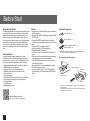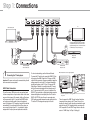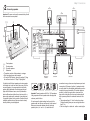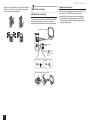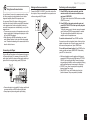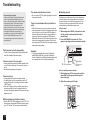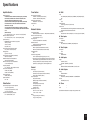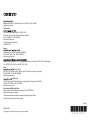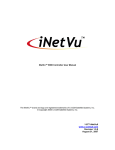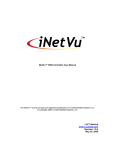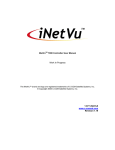Download ONKYO HT-S3705 speaker set
Transcript
HT-R393
AV RECEIVER
Basic Manual
Advanced Manual found here
http://www.onkyo.com/manual/htr393/adv/en.html
En
Before Start
About the Basic Manual
Features
The Basic Manual leads you through the fundamental steps
to enjoy the AV Receiver from connections to TV, speaker
system and playback devices, to necessary functions for
playback. As well as that, Basic Manual informs you with
the instructions on frequently used functions. Besides, there
is another part of the manual called Advanced Manual to
inform you with more detailed information, which we have
decided to publish on the web from the ecological point of
view.
r Equipped with 6-channel amplifier (1ch is for exclusive
use of subwoofer.)
r Equipped with 4K/60 Hz Passthrough-compatible HDMI
IN/OUT jacks
r Supports the HDMI Through function which allows
transmission from playback devices to the TV in standby
state
r Supports ARC (Audio Return Channel)
r Supports playback of USB storage device
r Supports Bluetooth connection
r A/V Sync Function to correct deviation of audio and
video
r Multi-zone function which allows you to play a different
source in another room from the main room
r 32 bit DSP (Digital Signal Processor) with excellent
calculation performance
r Music Optimizer™ for compressed digital music files
r Phase Matching Bass System
r Supports playback of MP3, FLAC, WAV, Ogg Vorbis,
Apple Lossless and DSD music files via USB storage
device.
Advanced Manual
Advanced Manual is always updated with the latest
information and its user friendly interface, which does not
matter whether you access from PC or Smartphone, helps
you to understand more deeply about the AV Receiver.
Advanced Manual is consisted of the following chapters.
r AM/FM Radio Receiving Function
r Playing music files on a USB storage device
r Operating music files with the remote controller
r Listening modes
r Advanced settings
r Operating other components with the remote controller
r Connecting and operating Onkyo RI components
r Firmware update
r Troubleshooting
r Reference information
Advanced Manual found here
http://www.onkyo.com/manual/htr393/adv/en.html
2
Supplied Accessories
Indoor FM antenna --- (1)
AM loop antenna --- (1)
Remote controller (RC-879M) --- (1)
Batteries (AA/R6) --- (2)
The number in parenthesis indicates the quantity. On packaging, the letter
¼
at the end of the product name indicates the color.
How to use the remote controller
Remote control sensor
AV Receiver
Batteries (AA/R6)
#DQWV|HV
(5 m)
If you do not use the remote controller for a long time, remove the batteries
¼
to prevent leakage.
Note that keeping consumed batteries inside may cause corrosion resulting
¼
in damage of the remote controller.
Step 1: Connections
TV
Personal computer
HDMI
IN
HDMI
OUT
HDMI cable
To use the ARC function, connect to the ARC
compatible HDMI jack of the TV and make an
appropriate setting on the unit. See the section
3 "HDMI Setup" of "Step 2: Setting Up".
HDMI
OUT
HDMI
OUT
HDMI
OUT
Game console
1
HDMI
OUT
Set-top box/Digital
video recorder, etc.
Satellite/Cable
set-top box, etc.
For how to make settings, see the Advanced Manual.
Connecting the TV and players
Important: The power cord must be connected only after all
other connections are completed.
HDMI Cable Connection
The unit has many HDMI jacks on its rear panel and each
of them corresponds to an input selector button of the same
name on the front panel. For example, a Blu-ray Disc player
will be connected to the IN 1 jack and the BD/DVD button
on the front panel will be used to listen to the playback
sound (if the player is CEC compliant, input will be switched
automatically). If you add another Blu-ray Disc player, you
can use any other jack than IN 1. It is possible to change
assignment of the input jacks and input selector buttons.
Blu-ray Disc/
DVD player
To connect the TV and the unit, connect the HDMI OUT jack
of the unit and the HDMI IN jack of the TV using an HDMI
cable. With this connection, it becomes possible to display the
setting screen of the unit on the TV or transmit video/audio
signals from the player to the TV. If your TV supports ARC
(Audio Return Channel), it is possible to play the TV sound
with the AV receiver's speakers with this connection only. If
your TV does not support ARC, you need, in addition to the
HDMI OUT jack connection, a digital optical cable connection
between the digital audio out optical jack of the TV and the
DIGITAL IN OPTICAL jack of the unit or an analog audio
(RCA) cable connection between the audio output jack of the
TV and the TV/CD analog audio input jack of the unit.
z
Connection with a TV not supporting ARC
TV
DIGITAL
OPTICAL
OUT
AUDIO
OUT
Select an appropriate connection
¼
for your TV.
The unit supports the HDMI Through function that allows
transmission from players to the TV even if the unit is in
standby. You have to modify the settings to enable the input
selection link with CEC compliant device, connection with
ARC compatible TV, and HDMI Through function. See the
section 3 "HDMI Setup" of "Step 2: Setting Up".
3
Step 1: Connections
r To play 4K or 1080p video, use the high speed HDMI
cable.
If your AV component does not have HDMI jack, use an
available jack of your component for cable connection with
this unit. Just as the HDMI jacks, other jacks on this unit have
a preassigned input selector button on the front panel. See
the name of the input selector button shown with the jack
when connecting the device.
3
1 Digital connection: Use a digital optical cable
(OPTICAL) or digital coaxial cable (COAXIAL) for
connection with a player.
Connecting Components without HDMI
1
Audio signal connection
4
Digital optical cable (OPTICAL)
As the digital in optical jack of the unit has a
¼
cover, push in the cable against the cover as it is
turned inside.
Digital coaxial cable (COAXIAL)
2 Analog connection: Use an analog audio (RCA) cable
for connection with a player.
To enjoy multi-zone playback of audio of a CD player
or such other player without HDMI output jack, you
need to use the analog audio (RCA) cable to connect
the corresponding jacks of the player and this unit. For
details on the multi-zone function, see the section 6
"Using the multi-zone function" of "Step 3: Playing Back".
Analog audio (RCA) cable
Video signal connection
3 Use a component video cable to connect a TV
with component video input jacks and a player with
component video output jacks.
r When a component video cable is used for
connecting the unit and the player, the unit and TV
must also be connected with a component video
cable.
Component video cable
2
If you connect a turntable which does not have a builtin audio equalizer, you need to install an external audio
equalizer between the unit and the turntable.
Its transmitted video has higher quality than that
¼
of composite video cable.
4 Use a composite video cable to connect a TV with
composite video input jack or a player with composite
video output jack.
r When a component video cable is used for
connecting the unit and the player, the unit and TV
must also be connected with a component video
cable.
Composite video cable
4
Step 1: Connections
2
2
Front R
Connecting speakers
1
Front L
3
Center
Important: The power cord must be connected only after all
other connections are completed.
12
3
6
45
1 2 Front speakers
Center speaker
3
4 5 Surround speakers
Subwoofer
6
r The position and size of the speakers is an image.
r Only one subwoofer can be connected.
r To use the ZONE function, refer to the section 6 "Using
the multi-zone function" of "Step 3: Playing Back".
It is ideal to install the front speakers and center speaker
at the height not too far from that of the screen. As for the
surround speakers, it is recommended to install at the
position slightly backward of the listening position and
higher than the listener's ears, since it is preferable to
obtain a diffused sound rather than a direct sound. As a
bass sound reproduced by subwoofer is less directional,
it is possible to place it at any position. Consider the best
installation position where a bass sound can be clearly
heard by listening to actual playback.
6
Passive type
subwoofer
5
Surround R
3/8"-1/2" (10-12 mm)
Important%QPPGEVURGCMGTUYKVJŝVQŝKORGFCPEG
Using a speaker with less impedance than the supported
value may result in failure.
Cut and remove the plastic coating from the end of the
speaker cable, twist the core and connect it to the terminal.
Make correct connection between the unit's jacks and
speaker's jacks (+ to + and - to -) for each channel. If
4
Surround L
connection is wrong, a bass sound may become poor due to
reverse phase. The levers of positive (+) speaker terminals
are color-coded. Also, the supplied speaker cables are colorcoated to help correct connection. The colored cables are
positive (+) cables. Connect a cable to a terminal in the
same color as the cable. Do not connect a subwoofer with
built-in power amplifier to the subwoofer terminals of this
unit.
r The speaker setting is 5.1 ch at the time of purchase.
Change the setting when you use a configuration other
than 5.1 ch.
r Short-circuiting the + cable and - cable or contacting the
5
Step 1: Connections
cable core to the rear panel of the unit may cause failure.
Also do not connect two or more cables to one speaker
jack or one speaker to several jacks.
3
Headphones connection
Other connections
AM/FM antenna connections
Connect the antennas to listen to AM/FM broadcast. When
listening to the broadcast for the first time, adjust the
antenna position and orientation to get the best reception.
AM loop antenna (supplied)
Indoor FM antenna
(supplied)
Fix with a tack on
the wall.
(North American model)
(European and Asian
models)
Assemble the AM loop antenna (supplied).
6
%QPPGEVUVGTGQJGCFRJQPGUYKVJCUVCPFCTFRNWI
|KPEJ
QTÔ|OOVQVJG2*10'5LCEM5QWPFHTQOVJG
speakers will be off while you are using the headphones.
r If you selected any other listening mode than Stereo,
Mono and Direct, connecting headphones will switch the
listening mode to Stereo.
Step 2: Setting Up
1
Changing speaker configuration
Turning the power on
1. After pressing RCV, press HOME on the remote
controller.
Connect the power cord to the outlet. Press zON/
STANDBY on the main unit or zRECEIVER on the remote
controller to turn the unit on or to standby mode.
r When the unit is turned on, a large instantaneous current
may flow affecting functionality of the computer and other
devices. It is recommended to use a separate outlet from
that for the computer or such other sensitive devices.
2. With the cursor, select "Setup", and press ENTER.
3. Select "5. Sp Config" with the cursor, and press
ENTER.
z Operation: You can set up by viewing the guidance
displayed on the TV screen. To display the guidance, you
need to make HDMI connection between the unit and
TV. Select the item with the cursor buttons of the remote
controller and press ENTER to confirm your selection. To
return to the previous screen, press RETURN. To return to
the Home menu, press HOME.
2
Move the cursor with d/c buttons and set "None" for the
speaker ("No" for subwoofer) which is not connected.
Press HOME to save the changed setting and close the
menu screen.
r This setting cannot be changed if headphones are
connected or audio is output from the speakers of the TV.
Setting speaker distance
1. After pressing RCV, press HOME on the remote
Making speaker setting
The speaker configuration of this unit is set to 5.1 ch by
default. To use the unit in a different environments such as
a configuration without center speaker, surround speaker
or subwoofer, you need to make settings for each of the
following items.
r If the settings do not match the actual speaker
configuration, audio playback may not be performed
correctly. Check your speaker configuration and make
correct settings.
controller.
2. Select "Setup" with the cursor, and press ENTER.
3. Select "6. Sp Distance" with the cursor, and press
ENTER.
7
Step 2: Setting Up
Move the cursor with d/c buttons and set the distance
from each speaker to the listening position. Press HOME to
save the changed setting and close the menu screen.
r This setting cannot be changed if headphones are
connected or audio is output from the speakers of the TV.
r The distance of speakers cannot be changed if "No" or
"None" is set for them in "Sp Config".
Adjusting volume level of speakers
1. After pressing RCV, press HOME on the remote
controller.
2. With the cursor, select "Setup", and press ENTER.
3. Select "7. Level Cal" with the cursor, and press
ENTER.
3
HDMI Setup
HDMI Through
The unit supports the linked system function such as power
on/off link when connected via HDMI cable with a CEC
(Consumer Electronics Control) compliant TV or player. You
need to change the initial setting to use the linked system
function, HDMI Through function and ARC (Audio Return
Channel) function.
The function allows transmission from players to the TV
even if the unit is in standby. Setting the HDMI CEC (RIHD)
setting mentioned above to "On" can enable this setting
automatically. It is also necessary to make the HDMI linked
system setting on the TV. See the TV's instruction manual
for details.
r Although enabling the HDMI Through function increases
power consumption during standby.
z Operation: You can set up by viewing the guidance
displayed on the TV screen. To display the guidance, you
need to make HDMI connection between the unit and
TV. Select the item with the cursor buttons of the remote
controller and press ENTER to confirm your selection. To
return to the previous screen, press RETURN.
ARC (Audio Return Channel)
HDMI CEC (RIHD)
Simple connection to the ARC compatible TV using a
single HDMI cable allows to listen to the TV sound from the
speakers connected to the unit. To use the ARC function,
connect the unit to the ARC compatible HDMI jack of the
TV. Then, set the HDMI CEC (RIHD) mentioned above to
"On" on the unit, and make the following setting.
1. Press RCV on the remote controller and then press
HOME.
2. Select "Setup" with the cursor buttons and press
ENTER.
3. Select "11. HDMI Setup" with the cursor buttons and
Move the cursor with d/c buttons and change the volume
level of each speaker. A test tone will be output each time
you change the level. Select the desired level. Press HOME
to save the changed setting and close the menu screen.
r In the following cases, the setting cannot be changed:
– Headphones are connected.
– Audio is output from the speakers of the TV.
– Muting is enabled.
r You cannot change the volume level of speakers when
"No" or "None" is set for them in "Sp Config".
press ENTER.
4. Select "Audio Return Ch" with the cursor buttons
and select "Auto".
Turning the TV to standby mode will turn the unit to
standby mode.
On the TV side, it is possible to set whether to output
audio from the speakers connected to the unit or from
the TV's speakers.
Starting playback of a CEC compliant player/recorder will
automatically switch the unit's input to the HDMI input of
the player/recorder. If the unit is in standby mode, it will
automatically be turned on.
1. Press RCV on the remote controller and then press
HOME.
2. Select "Setup" with the cursor buttons and press
ENTER.
3. Select "11. HDMI Setup" with the cursor buttons and
press ENTER.
4. Select "HDMI CEC (RIHD)" with the cursor buttons
and select "On".
8
Audio output of connected players
To enjoy digital surround sound including Dolby Digital
and DTS, audio output should be set to "Bitstream
output" on the connected blu-ray disc player or other
devices. If the TV does not support bitstream signals,
set the audio output to "PCM output" on the player to
listen to the audio from the TV's speakers. For how
to set the player, see the instruction manual of the
player. Some settings of the blu-ray disc player may
prevent reproduction of DTS-HD Master Audio. In
that case, turn "BD video supplementary sound" (or
secondary sound) to "Off" and try again.
Step 3: Playing Back
1
Playing the player and TV
Remote controller parts name
1
2
3
1 zRECEIVER button: Turns the unit on or into standby
mode.
8
2 RCV button: Switches the remote controller to the
mode for operating this unit.
3 REMOTE MODE/INPUT SELECTOR buttons: Switches
the input to be played.
9
z To control the unit: The remote controller may be in the
remote mode that enables control of other devices. In the
state of remote mode, you will not be able to operate this
unit. When you operate the unit, operate it from back to (a
mode in which to operate this unit) RECEIVER mode by
pressing 2 RCV always.
1. Turning the power on.
Press 1 zRECEIVER on the remote controller to turn
the power on.
r You need to change the input setting of the TV to the
one for connection with this unit. Use the TV's remote
controller.
2. Select the input of the unit and start playback on the
player or TV.
r Press 3 INPUT SELECTOR to which the desired
player has been assigned. Press TV/CD to play the
TV's sound. You can also use the input selector
buttons on the main unit.
r Input will automatically be selected if the TV or player
is CEC compliant and connected to the unit with
HDMI cable.
F
4 Cursor buttons and ENTER button: Moves the cursor
and confirms the selection.
5 Q SETUP button: Displays the Quick Setup menu that
6
4
5
¼
The input selector button NET has no effect on this unit, since the unit
does not have input selector “NET”.
G
H
7
8
9
F
G
6
H
I
7
I
allows you to set the frequently used functions including
input selection and volume adjustment.
Listening mode buttons: Allows you to select the
listening mode.
DIMMER button: Switches the brightness of the display.
ZONE2 button: For use when the unit is connected with
a pre-main amplifier in a separate room and sound is
played there.
MUTING button: Temporarily mutes audio.
VOLUME buttons: Allows you to adjust the volume.
RETURN button: Returns the display to the previous
state.
HOME button: Displays the Home menu that allows you
to make advanced settings and use other functions.
DISPLAY button: Switches the information on the
display.
r The buttons other than 1- I are for operating other
devices.
3. Select the desired listening mode.
Press the 6 listening mode buttons to switch the
mode so that you can enjoy different listening modes.
For details about the listening modes, see "Listening
modes".
4. Adjust the volume with F.
9
Step 3: Playing Back
Listening modes
Select the desired mode by switching and listening actual
sound in different modes. The selectable listening modes
depend on the format of the input signals.
MOVIE/TV: You can select a listening mode suitable for
movies and TV programs.
MUSIC: You can select a listening mode suitable for music.
GAME: You can select a listening mode suitable for games.
STEREO: You can select a listening mode for stereo and all
channel stereo sources.
r For details on the listening modes, see the Advanced
Manual.
"Direct" for playing the input signals as-is
Selecting this mode allows the input signals to be
played as they are. For example, 2 ch signals of music
CD will be played in stereo, 5.1 ch signals in 5.1 ch,
and Dolby Digital signals of blu-ray disc or DVD in the
Dolby Digital sound field according to the specified
number of channels.
Other useful functions
Playing Video and Audio from Different Sources: It
is possible to play audio and video from different sources.
For example, you can play audio from the CD player and
video from the BD/DVD player. In this case, press BD/DVD
and then TV/CD. Then start playback on the BD/DVD player
and CD player. This function is effective when an input with
audio only has been selected (TV/CD, AM or FM in the
initial setting).
10
Adjusting Sound Quality: It is possible to enhance
or moderate the bass and treble of front speakers. Press
TONE on the main unit several times to select the desired
setting from "Bass", "Treble", and "PM Bass" (Phase
Matching Bass), and adjust with +/-.
"Bass": Allows you to enhance or moderate the bass.
"Treble": Allows you to enhance or moderate the treble.
"PM Bass": Allows you to keep the clear midrange and
effectively enhance the bass.
Muting Temporarily: Press MUTING on the remote
controller. Press MUTING again to cancel muting.
Changing the Display Brightness: Press DIMMER on
the remote controller several times to select the desired
brightness.
Changing the Input Display: Press DISPLAY on the
remote controller several times to switch the display of the
main unit in order of:
2
Listening to AM/FM Radio
Auto tuning method is explained in Basic Manual. For more
details on AM/FM radio station, see Advanced Manual.
1. Press AM or FM on the unit to select either "AM" or
"FM".
2. Press TUNING MODE on the unit so that the "AUTO"
indicator on the unit's display lights.
3. Press TUNING on the unit.
The automatic search for a radio station starts.
Searching stops when one is found. When tuned into a
radio station, the " TUNED " indicator on the unit's
display lights. The "FM STEREO" indicator lights if the
radio station is an FM radio station.
TUNED
AUTO
Input source &
volume
FM STEREO
Listening
mode
Signal
format
Sampling
frequency
r If "Dolby D 5.1" is displayed in signal format, the
Dolby Digital 5.1 ch signals are being input. When
listening to AM/FM radio, the band, frequency and
preset number are displayed.
(Actual display depends on the country.)
Registering a Radio Station: It allows you to register up to
40 of your favorite AM/FM radio stations.
1. Tune into the AM/FM radio station you want to register.
2. Press MEMORY on the unit so that the preset number
on the display flashes.
3. Repeatedly press PRESET on the unit to select a
number between 1 and 40 while the preset number is
flashing (about 8 seconds).
4. Press MEMORY on the unit again.
When registered, the preset number stops flashing.
Repeat this procedure for all of your favorite AM/FM
radio stations. Press PRESET or CH +/- to select
the registered radio station.
Step 3: Playing Back
3
Connecting and playing the Bluetoothenabled device
You can wirelessly enjoy music files stored in a smartphone
or other Bluetooth-enabled device. The coverage area is
|HGGV
|OGVGTU
r The Bluetooth-enabled device needs to support the
A2DP profile.
r Note that connection is not always guaranteed with all
Bluetooth-enabled devices.
Pairing
Pairing is necessary when using the Bluetooth-enabled
device for the first time. Before starting the procedure, learn
how to enable the Bluetooth setting function and to connect
with other devices on the Bluetooth-enabled device.
1. Press BLUETOOTH on the remote controller.
The unit enters the pairing mode and the BLUETOOTH
indicator starts flashing.
2. While the BLUETOOTH indicator is flashing,
complete connection on the Bluetooth-enabled
device in the nearby area within about 2 minutes.
If the name of this unit is displayed on the Bluetoothenabled device's display, select this unit. Paring will end
after a short time.
r If a password is requested, enter "0000".
r When connecting the unit to any other Bluetoothenabled device, start pairing by pressing and holding
BLUETOOTH until the BLUETOOTH indicator starts
flashing. This unit can store the data of up to ten
paired devices.
Playing sound of the Bluetooth-enabled device
If the unit is on and the Bluetooth-enabled device is
connected, the input will be automatically switched to
"BLUETOOTH". Play music in this state.
r It may take about a minute until connection is established
when the unit is on since the Bluetooth function takes
some time to start up.
r If the volume setting on the Bluetooth-enabled device is
low, the sound will not be output from this unit.
r Due to the characteristics of Bluetooth wireless
technology, the sound produced on this unit may slightly
be behind the sound played on the Bluetooth-enabled
device.
4
Sleep Timer: Select to turn the unit into standby mode
automatically when the specified time elapses.
InstaPrevue: Select to preview videos input from the
HDMI input jacks collectively in a single screen. The screen
has a main window (current input video) and sub windows
(other input videos). To switch the current input, select the
desired sub window with the cursor buttons and press
ENTER.
r A black sub window is shown for the input with no video
signals.
r "InstaPrevue" cannot be selected if the video is being
input from HDMI IN 6 or there is no signal from the input
currently selected.
r Depending on video signals, the picture may not be
properly rendered on the preview thumbnails.
Using the Home menu
In the Home menu, you can make advanced settings and
use functions such as playback of files in USB storage
device. For details on the operation, see the Advanced
Manual.
1. Press RCV on the remote controller and then press
HOME.
The Home menu displays on the TV screen. You can
also use the HOME button on the main unit.
Home
Setup
USB
Sleep Timer
InstaPrevue
2. Select the item with the cursor buttons of the
remote controller and press ENTER to confirm your
selection.
To return to the previous screen, press RETURN. To
return to the Home menu, press HOME.
Setup: You can change the assignment of input terminals
and input selector buttons and also make various speaker
settings and other advanced settings.
USB: Select to connect a USB storage device to the USB
port so that it can be played.
r "USB" becomes selectable after the USB function starts
up even if it cannot be selected first. It may take about a
minute to start up.
11
Step 3: Playing Back
5
Using Quick Setup menu
In the Quick Setup menu, you can set frequently used
functions including input selection and volume adjustment.
1. Press Q SETUP on the remote controller.
The Quick Setup menu is displayed on the connected
TV's screen.
Quick Setup
Input
Audio
Information
Listening Mode
2. Select the item with the cursor buttons of the
remote controller and press ENTER to confirm your
selection.
To return to the previous screen, press RETURN.
Input: Select the input and check the assignment of input
selector buttons.
Audio: You can change various audio settings including
the ones for adjusting audio quality and speaker level.
r You cannot select this item when audio is played from the
TV's speakers.
A/V Sync: If the video is behind the audio, you can
delay the audio to offset the gap.
r It cannot be set if the input is "USB" or
"BLUETOOTH".
r It cannot be set if the listening mode is Direct.
Bass, Treble: Adjust volume of the front speaker.
r It cannot be set if the listening mode is Direct.
PM Bass (Phase Matching Bass): Suppress phase
shift in the midrange to enhance bass sound. Thus
smooth and powerful bass sound can be obtained.
r It cannot be set if the listening mode is Direct.
Subwoofer Level, Center Level: Adjust the speaker
level while listening to the sound. The adjustment you
made will be reset to the previous status when you turn
the unit to standby mode.
r The speakers cannot be adjusted if they have been
set to "No" or "None" in "Sp Config".
12
Late Night: Make small sounds to be easily heard. It
is useful when you need to reduce the volume while
watching a movie late night. You can enjoy the effect
on Dolby Digital, Dolby Digital Plus and Dolby TrueHD
sources only.
r Turning the unit to standby mode will set the setting
to "Off". In case of Dolby TrueHD, the setting will be
set to "Auto".
Music Optimizer : Improve the quality of the
compressed audio. Playback sound of lossy
compressed files such as MP3 will be improved. The
setting can be separately set to each input.
r The setting is effective in the signals of 48 kHz or
less. The setting is not effective in the bitstream
signals.
r It cannot be set if the listening mode is Direct.
Cinema Filter: Adjust the soundtrack that was
processed to enhance its high pitch range, in order to
make it suitable for home theater.
r This function can be used in the following listening
modes: Multichannel, Dolby Digital, Dolby Digital
Plus, Dolby TrueHD, DTS, DTS-HD High Resolution
Audio, DTS-HD Master Audio, DTS Express, DTS
96/24, Dolby PL II Movie, DTS Neo:6 and Neo:6
Cinema.
Information: Display the audio information.
Listening Mode: Select the listening mode from the
categories of "MOVIE/TV", "MUSIC" and "GAME".
r It cannot be set when audio is played from the TV's
speakers.
Step 3: Playing Back
6
Using the multi-zone function
You can listen to the sound in a separate room by making
the Zone connection (analog) between the unit and an
integrated amplifier placed in the separate room.
You can use a Blu-ray Disc player in the main room in
which the unit is placed, while receiving AM/FM broadcast
in the separate room. Audio can be played in the main
room and the separate room simultaneously, or only in the
separate room.
r The sources you can enjoy in the separate room are the
players connected to the analog audio input jacks of the
unit, and AM/FM broadcast.
r When listening to AM/FM broadcasting, you cannot
select different stations for the main room and separate
room. Therefore broadcasting of the same station will be
heard in the both rooms.
Connecting with Player
To use a Blu-ray Disc player or other players as the source
of Zone audio output, it is necessary to connect the RCA
audio output jacks of the player and the analog audio input
jacks of the unit using the analog audio (RCA) cable.
AUDIO
OUT
Making multi-zone connection
Performing multi-zone playback
Connect the ZONE 2 LINE OUT jacks of the unit and the
line-in jacks of the pre-main amplifier in a separate room
with an analog audio (RCA) cable.
1. Press ZONE2 on the remote controller, point the
remote controller at the remote controller sensor
and press zRECEIVER.
"Z2" lights on the unit and the ZONE function is enabled.
(ZONE 2 is now on.)
2. Press ZONE2 on the remote controller again and
press INPUT SELECTOR of the input to be played in
a separate room.
To play the same source in the main room and separate
room, hold down ZONE2 for approximately 3 seconds.
The volume should be adjusted with the pre-main
amplifier used in the separate room.
To control on the main unit: Press ZONE2 and within
|UGEQPFURTGUUVJGKPRWVUGNGEVQTDWVVQPQHVJGKPRWVVQDG
played in a separate room. To play the same source in the
main room and separate room, press ZONE2 twice.
To turn off the multi-zone function: Press ZONE2 on the
remote controller and press zRECEIVER. Alternatively
press OFF on the main unit.
r Multi-zone playback cannot be performed if a player is
connected to HDMI jack using HDMI cable or OPTICAL/
COAXIAL jack using digital cable. Connect the players
using analog audio cable for multi-zone playback. Analog
audio output setting may be necessary on the player.
r If ZONE 2 is on, power consumption during standby
becomes larger than normal.
r While ZONE 2 is on, the RI linked system function
(interlink between Onkyo components) is disabled.
r Zone audio output is not possible if the player and the unit
are connected only via HDMI cable or digital cable.
r Some players require analog audio output setting.
13
1
2
3
4 5
6
7
8
9
F
G
H
I
J
K
(European and Asian
models)
L
M
N
O
Q
P
R
Front Panel
1 zON/STANDBY button: Turns the unit on or into
2
3
4
5
6
7
8
9
standby mode.
BLUETOOTH indicator: Flashes while pairing with a
Bluetooth-enabled device is in progress and stays lit
when pairing is completed.
ZONE 2 button: Controls the ZONE function.
OFF button: Switches the ZONE function to off.
Remote control sensor: Receives signals from the
remote controller.
Display
LISTENING MODE buttons: Allows you to select the
listening mode.
DIMMER button (North American model): Switches
the brightness of the display.
RT/PTY/TP button (European, and Asian models):
Can be used when receiving the station transmitting text
information.
MEMORY button: Registers or deletes a station.
14
F
G
H
I
J
K
L
M
N
TUNING MODE button: Switches the tuning mode.
QUICK SETUP button: Displays the Quick Setup menu.
HOME button: Displays the Home menu.
Cursor buttons, lTUNINGj button, dPRESETc
button and ENTER button: Moves the cursor and
confirms the selection. When listening to AM/FM
broadcasting, tune in to the station with lTUNINGj or
select the registered station with dPRESETc.
RETURN button: Returns the display to the previous
state.
MASTER VOLUME: Allows you to adjust the volume.
MUSIC OPTIMIZER button and indicator: Turns on/
off the MUSIC OPTIMIZER function that improves the
quality of the compressed audio.
PHONES jack: Stereo headphones with a standard plug
are connected.
TONE and Tone Level buttons: Adjusts the high tone
and low tone.
O Input selector buttons: Switches the input to be
played.
P DISPLAY button: Switches the information on the
display.
Q AUX INPUT AUDIO/VIDEO jacks: A video camera or
such other device is connected.
R HDMI THRU indicator: Lights when HDMI Through
function is enabled.
1
2
3
4
6
5
7
1 23
4
9
5
6
7
8
Display
1 Lights in the following conditions. "Z2": ZONE 2 output
8
9
F
is on. / "HDMI": HDMI signals are input and HDMI input
selector is selected. / "ARC": Audio signals are input
from ARC compatible TV and TV/CD input selector
is selected. / "3D": Input signals are 3D. / "USB" (¼):
"USB" input is selected and USB storage device is
connected. / "DIGITAL": Digital signals are input and
the digital input selector is selected. / Cursor indicators:
USB is controlled.
G
¼
"USB" will flash if the connection is not correct.
2 Lights when headphones are connected.
3 Lights when USB is controlled.
4 Lights according to the type of input digital signals and
Rear Panel
1 RI REMOTE CONTROL jack: An Onkyo product with RI
2
3
4
5
6
7
jack can be connected and synchronized with this unit.
(/#06'00#LCEM
ŝCPF#/#06'00#
terminal: The supplied antennas are connected.
USB port: A USB storage device is connected so that
music files stored in it can be played.
COMPONENT VIDEO IN and OUT jacks: Component
video input/output jacks
HDMI IN/OUT jacks: Digital video signals and audio
signals are transmitted between the unit and the
connected devices.
SPEAKERS terminals: Speakers are connected.
Power cord
8 DIGITAL IN COAXIAL/OPTICAL jacks: Digital audio
signals are input.
9 Composite VIDEO/AUDIO IN jacks: Analog video
signals and audio signals are input.
F Composite MONITOR OUT V jack: Video signals are
output to the connected monitor or TV.
G LINE OUT ZONE 2 jacks: Audio output jacks connected
to the pre-main amplifier for multi-zone playback in a
separate room.
the listening mode.
5 Lights when Music Optimizer is enabled.
6 Lights in the following conditions. "AUTO": Tuning mode
is auto. / "fTUNEDe": Receiving AM/FM radio. fe
flashes while tuning is automatically performed. / "FM
STEREO": Receiving FM stereo. / "RDS" (European and
Asian models): Receiving RDS broadcasting.
7 "MUTING": Flashes when muting is on.
8 Lights in the following conditions. "SLEEP": Sleep timer
has been set. / "ASb" (Auto Standby): Auto Standby
is on. / "ch": Channel is being set. / "Hz": Crossover
frequencies are being set. / "m ft": Speaker distances
are being set. / "dB": Speaker volume is being set.
9 Displays various information of the input signals.
Pressing DISPLAY displays the type of input digital
signals and the listening mode.
15
Troubleshooting
The remote controller does not work.
Before starting the procedure
Problems may be solved by simply turning the power
on/off or disconnecting/connecting the power cord,
which is easier than working on the connection, setting
and operating procedure. Try the simple measures
on both the unit and the connected device. If the
problem is that the video or audio is not output or the
HDMI linked operation does not work, disconnecting/
connecting the HDMI cable may solve it. When
reconnecting, be careful not to wind the HDMI cable
since if wound the HDMI cable may not fit well.
After reconnecting, turn off and on the unit and the
connected device.
The AV receiver turns off unexpectedly.
r The AV receiver will automatically enter standby mode
when Auto Standby is set and launched.
There’s no sound, or it’s very quiet.
r A wrong input selector button has been selected. Select
a correct input for the player. Also check that muting is
not on.
r Not all listening modes use all speakers.
r Be sure to press RCV first before operating the unit with
the remote controller.
There is no sound when multi-zone function is
used.
r With multi-zone function, sound is output only when an
external component connected to the analog audio input
jacks of the unit is used, or when AM/FM broadcast is
received. Multi-zone audio output is not possible if the
player and the unit are connected via HDMI cable or
digital cable. Connect the RCA audio output jacks of the
player and the analog audio input jacks of the unit with
an analog audio (RCA) cable. Also, some players require
analog audio output setting.
Resetting the unit
Resetting the unit to the status at the time of shipment may
solve the problem. If the measures above do not solve the
problem, reset the unit with the following procedure. If you
reset the unit status, your preferences will be reset to the
defaults. Note them down before starting reset.
z How to reset:
1. While holding down CBL/SAT on the main unit (note
that step 2 must be performed with this button
pressed down)
2. Press zON/STANDBY on the main unit ("Clear"
appears on the display and the unit returns to standby)
Clear
Bluetooth
r Try plugging/unplugging the unit and the Bluetoothenabled player. After that, check that the Bluetooth
function is enabled on the Bluetooth-enabled device and
the connection with the unit has been established.
2. Press zON/STANDBY.
holding down
1. While
CBL/SAT,
z How to reset the remote controller:
1. While holding down RCV on the remote controller,
There’s no picture.
r A wrong input selector button has been selected.
r To display video from the connected player on the TV
screen while the unit is in standby, you need to enable
"HDMI Through".
r When the TV image is blurry or unclear, power code or
connection cables of the unit may have interfered. In
that case, keep distance between TV antenna cable and
cables of the unit.
press HOME until the remote indicator stays lit
(about 3 seconds)
2. Within 30 seconds, press RCV again
RCV
Remote
indicator
HDMI control does not function correctly.
r Set the HDMI CEC (RIHD) setting of the unit to "On". It is
also necessary to make the HDMI linked system setting
on the TV. See the TV's instruction manual for details.
16
HOME
Specifications
Amplifier Section
Tuner Section
HDMI
Rated Output Power
All channels: 65 watts minimum continuous power per channel,
|QJONQCFUEJCPPGNUFTKXGPHTQO*\VQM*\YKVJC
maximum total harmonic distortion of 0.7% (FTC)
90 watts minimum continuous power per channel, 6 ohm loads,
|EJCPPGNUFTKXGPCVM*\YKVJCOCZKOWOVQVCNJCTOQPKE
distortion of 0.7% (FTC)
110 watts minimum continuous power per channel, 6 ohm loads,
|EJCPPGNFTKXGPCVM*\YKVJCOCZKOWOVQVCNJCTOQPKEFKUVQTVKQP
of 1 %
(North American)
6 ch × 100 W at 6 ohms, 1 kHz, 1 ch driven of 1% (IEC) (Others)
Maximum Effective Output Power
6 ch × 120 W at 6 ohms, 1 kHz, 1 ch driven (JEITA) (Asian)
Dynamic Power (¼)
IEC60268-Short-term maximum output power
¼
9
ŝ(TQPV
9
ŝ(TQPV
9
ŝ(TQPV
THD+N (Total Harmonic Distortion+Noise)
0.7% (20 Hz - 20 kHz, half power)
Damping Factor
(TQPVM*\ŝ
Input Sensitivity and Impedance (Unbalance)
O8Mŝ
.+0'
Rated RCA Output Level and Impedance
O8Mŝ
.+0'176
Maximum RCA Output Level and Impedance
8Mŝ
.+0'176
Frequency Response
5 Hz - 100 kHz/+1 dB, –3 dB (Direct mode)
Tone Control Characteristics
±10 dB, 20 Hz (BASS)
±10 dB, 20 kHz (TREBLE)
Signal to Noise Ratio
100 dB (LINE, IHF-A)
Speaker Impedance
ŝŝ
FM Tuning Frequency Range
87.5 MHz - 107.9 MHz (North American)
87.5 MHz - 108.0 MHz, RDS (Others)
AM Tuning Frequency Range
522/530 kHz - 1611/1710 kHz
Preset Channel
40
Input
Video Section
Input Sensitivity/Output Level and Impedance
8RRŝ
%QORQPGPV;
8RRŝ
%QORQPGPV2B/CB, PR/CR)
8RRŝ
%QORQUKVG
Component Video Frequency Response
5 Hz - 100 MHz/+0 dB, –3 dB
Bluetooth Section
Communication system
Bluetooth Specification version 2.1 + EDR (Enhanced Data Rate)
Maximum communication range
Line of sight approx. 15 m (¼)
Frequency band
2.4 GHz band (2.4000 GHz - 2.4835 GHz)
Modulation method
FHSS (Freq Hopping Spread Spectrum)
Compatible Bluetooth profiles
A2DP 1.2 (Advanced Audio Distribution Profile)
AVRCP 1.3 (Audio Video Remote Control Profile)
Supported Codecs
SBC
Transmission range (A2DP)
20 Hz - 20,000 Hz (Sampling frequency 44.1 kHz)
¼
The actual range will vary depending on factors such as obstacles
between devices, magnetic fields around a microwave oven, static
electricity, cordless phone, reception sensitivity, antenna’s
performance, operating system, software application, etc.
General
Power Supply
AC 120 V, 60 Hz (North American)
AC 230 V, 50 Hz (European, Australian and British)
AC 220 - 240 V, 50/60 Hz (Others)
Power Consumption
3.8 A (North American)
380 W (European, Australian and British)
410 W (Others)
0.2 W (Stand-by, North American)
0.3 W (Stand-by, Others)
55 W (No-sound)
Dimensions (W × H × D)
435 mm × 150 mm × 321 mm
17-1/8" × 5-7/8" × 12-5/8"
Weight
7.6 kg (16.8 lbs.) (North American)
8.1 kg (17.9 lbs.) (Others)
IN1 (BD/DVD), IN2 (CBL/SAT), IN3 (STB/DVR), IN4 (GAME), IN5 (PC),
IN6
Output
OUT
Video Resolution
Pass Through : 4K 60 Hz (YCbCr 4:2:0)
Audio Format
DTS-HD Master Audio, DTS-HD High Resolution Audio, Dolby TrueHD,
Dolby Digital Plus, DSD, Multichannel PCM
Supported
3D, Audio Return Channel, DeepColor, x.v.Color, LipSync, CEC (RIHD)
Video Inputs
Component
IN (GAME)
Composite
IN1 (CBL/SAT), IN2 (STB/DVR), IN3 (GAME), AUX
Video Outputs
Component
OUT
Composite
MONITOR OUT
Audio Inputs
Digital
OPTICAL (TV/CD)
COAXIAL 1 (BD/DVD), 2 (CBL/SAT)
Analog
BD/DVD, CBL/SAT, STB/DVR, GAME, PC, TV/CD, AUX
Audio Outputs
Analog
ZONE2 LINE OUT
Speaker Outputs
FRONT L/R, CENTER, SURROUND L/R, SUBWOOFER
Phones
PHONES (Front, ø 6.3)
Others
RI
USB
1
1
Specifications and features are subject to change without notice.
17
License and Trademark Information
QR Code is a registered trademark of DENSO WAVE INCORPORATED.
Manufactured under license from Dolby Laboratories. Dolby, Pro Logic and the
double-D symbol are trademarks of Dolby Laboratories.
Safari is a trademark or registered trademark of Apple Computer, Inc. in the
United States and other countries.
“x.v.Color” is a trademark of Sony Corporation.
MPEG Layer-3 audio coding technology licensed from Fraunhofer IIS and
Thomson.
For DTS patents, see http://patents.dts.com.
Manufactured under license from DTS Licensing Limited. DTS, DTS-HD, the
Symbol, & DTS and the Symbol together are registered trademarks of DTS,
Inc. © DTS, Inc. All Rights Reserved.
"CINEMA FILTER" and "CINEMA FILTER (logo)" are trademarks of Onkyo
Corporation.
AccuEQ, Music Optimizer, RIHD and WRAT are trademarks of Onkyo
Corporation.
"RIHD" and "RIHD (logo)" are trademarks of Onkyo Corporation.
The terms HDMI and HDMI High-Definition Multimedia Interface, and the HDMI
Logo are trademarks or registered trademarks of HDMI Licensing LLC in the
United States and other countries.
The Bluetooth® word mark and logos are registered trademarks owned by
Bluetooth SIG, Inc. and any use of such marks by Onkyo is under license.
Other trademarks and trade names are those of their respective owners.
Onkyo does not guarantee Bluetooth compatibility between the AV receiver and
all Bluetooth-enabled devices.
For compatibility between the AV receiver and another device with Bluetooth
technology, consult the device’s documentation and dealer. In some countries,
there may be restrictions on using Bluetooth devices. Check with your local
authorities.
InstaPrevue and the InstaPrevue logo are trademarks or registered trademarks
of Silicon Image, Inc. in the United States and other countries.
Apple, iPod and iPhone are trademarks of Apple Inc., registered in the U.S. and
other countries.
Apple TV is a trademark of Apple Inc., registered in the U.S. and other
countries.
This product is protected by certain intellectual property rights of Microsoft. Use
or distribution of such technology outside of this product is prohibited without a
license from Microsoft.
Windows and the Windows logo are trademarks of the Microsoft group of
companies.
18
“All other trademarks are the property of their respective owners.”
Precautions
For European Models
Declaration of Conformity
We declare, under our sole responsibility, that this
product complies with the standards:
– Safety
– Limits and methods of measurement of radio
disturbance characteristics
– Limits for harmonic current emissions
– Limitation of voltage changes, voltage fluctuations and flicker
– RoHS Directive, 2011/65/EU
– Hereby, Onkyo Corporation, declares that this HT-R393 is in compliance
with the essential requirements and other relevant provisions of Directive
1999/5/EC.
– µÑÄÕÖÒãÝÉÖÒ2QN\R&RUSRUDWLRQÈÉÎÏÄÔÌÔÄÛÉ+75ÉÆ
ÕÞÒÖÆÉÖÕÖÆÌÉÕÞÕÕÞÝÉÕÖÆÉÑÌÖÉÌËÌÕÎÆÄÑÌãÌÈÔ×ÇÌÖÉÓÔÌÏÒÊÌÐÌ
ÔÄËÓÒÔÉÈÅÌÑĨÌÔÉÎÖÌÆÄ(&
– 1PM[Q%QTRQTCVKQPVÉOVQRTQJNCwWLGzG*64URNĢWLG\½MNCFPÉ
RQzCFCXM[CXwGEJPCRįÉUNWwP½WUVCPQXGPK5OøTPKEG'5
– Undertegnede Onkyo Corporation erklærer herved, at følgende udstyr
HT-R393 overholder de væsentlige krav og øvrige relevante krav i direktiv
1999/5/EF.
– Hiermit erklärt Onkyo Corporation, dass sich das Gerät HT-R393 in
Übereinstimmung mit den grundlegenden Anforderungen und den übrigen
einschlägigen Bestimmungen der Richtlinie 1999/5/EG befindet.
– Käesolevaga kinnitab Onkyo Corporation seadme HT-R393 vastavust
direktiivi 1999/5/EÜ põhinõuetele ja nimetatud direktiivist tulenevatele
teistele asjakohastele sätetele.
– ΜΕ ΤΗΝ ΠΑΡΟΥΣΑ Ο ΚΑΤΑΣΚΕΥΑΣΤΗΣ Onkyo Corporation ΔΗΛΩΝΕΙ
ΟΤΙ HT-R393 ΣΥΜΜΟΡΦΩΝΕΤΑΙ ΠΡΟΣ ΤΙΣ ΟΥΣΙΩΔΕΙΣ ΑΠΑΙΤΗΣΕΙΣ ΚΑΙ
ΤΙΣ ΛΟΙΠΕΣ ΣΧΕΤΙΚΕΣ ΔΙΑΤΑΞΕΙΣ ΤΗΣ ΟΔΗΓΙΑΣ 1999/5/ΕΚ
– Por la presente, Onkyo Corporation, declara que este HT-R393 cumple
con los requisitos esenciales y otras exigencias relevantes de la Directiva
1999/5/EC.
– Par la présente, Onkyo Corporation déclare que l’appareil HT-R393 est
conforme aux exigences essentielles et aux autres dispositions pertinentes
de la directive 1999/5/CE.
– Con la presente Onkyo Corporation dichiara che questo HT-R393 è
conforme ai requisiti essenziali ed alle altre disposizioni pertinenti stabilite
dalla direttiva 1999/5/CE.
– #TwQ1PM[Q%QTRQTCVKQPFGMNCTðMC*64CVDKNUV&KTGMVĈXCU'-
DĿVKUMCLÞORTCUĈDÞOWPEKVKGOCTVQUCKUVĈVCLKGOPQVGKMWOKGO
– Šiuo Onkyo Corporation deklaruoja, kad šis HT-R393 atitinka esminius
reikalavimus ir kitas 1999/5/EB Direktyvos nuostatas.
– A Onkyo Corporation ezzennel kijelenti, hogy a HT-R393 típusú berenFG\ÅUVGNLGUÉVKC\CNCRXGVĩMÒXGVGNOÅP[GMGVÅUO½U'-KT½P[GNXDGP
OGIJCV½TQ\QVVXQPCVMQ\ÏTGPFGNMG\ÅUGMGV
– Hierbij verklaart Onkyo Corporation dat het toestel l HT-R393 in
overeenstemming is met de essentiële eisen en de andere relevante
bepalingen van richtlijn 1999/5/EG.
– 0KPKGLU\[O1PM[Q%QTRQTCVKQPFGMNCTWLGŏG*64LGUV\IQFP[\
\CUCFPKE\[OKY[OCICPKCOKKKPP[OKYĜCıEKY[OKRQUVCPQYKGPKCOK
Dyrektywy 1999/5/EC.
– Eu, Onkyo Corporation, declaro que o HT-R393 cumpre os requisitos
essenciais e outras provisões relevantes da Directiva 1999/5/EC.
– 2TKPRTG\GPVC1PM[Q%QTRQTCVKQPFGENCTàEàCRCTCVWN*64GUVG
ÊPEQPHQTOKVCVGEWEGTKPķGNGGUGPķKCNGĵKEWCNVGRTGXGFGTKRGTVKPGPVGCNG
Directivei 1999/5/CE.
– 1PM[Q%QTRQTCVKQPVÙOVQX[JNCUWLGzG*64CURĔĢC\½MNCFPÅ
RQzKCFCXM[CXwGVM[RTÉUNWwPÅWUVCPQXGPKC5OGTPKEG'5
– Onkyo Corporation izjavlja, da je ta HT-R393 v skladu z bistvenimi
\CJVGXCOKKPFTWIKOKTGNGXCPVPKOKFQNQêKNKFKTGMVKXG'5
– Onkyo Corporation vakuuttaa täten että HT-R393 tyyppinen laite on
direktiivin 1999/5/EY oleellisten vaatimusten ja sitä koskevien direktiivin
muiden ehtojen mukainen.
– *ÀTOGFHÒTMNCTCT1PM[Q%QTRQTCVKQPCVVFGPPC*64HÒNLGTFGXÀUGPVNKIC
kraven och andra relevanta stadgar i Direktiv 1999/5/EC.
– Hér með lýsir Onkyo Corporation því yfir að varan HT-R393 er í samræmi
XKÌITWPPMTÒHWTQICÌTCTMTÒHWTUGOIGTÌCTGTWÉVKNUMKRWP'%
– Onkyo Corporation erklærer herved at denne HT-R393 er i
overensstemmelse med vesentlige krav og andre relevante bestemmelser i
direktiv 1999/5/EC.
– 1XKOG1PM[Q%QTRQTCVKQPRQVXTîWLGFCLG*64WUWINCUPQUVKUC
osnovnim zahtjevima i ostalim relevantnim odredbama Direktive 1999/5/EC.
19
Kitahama Chuo Bldg, 2-2-22 Kitahama, Chuo-ku, OSAKA 541-0041, JAPAN
http://www.onkyo.com/
The Americas
18 Park Way, Upper Saddle River, N.J. 07458, U.S.A.
For Dealer, Service, Order and all other Business Inquiries:
Tel: 201-785-2600 Fax: 201-785-2650
http://www.us.onkyo.com/
For Product Support Team Only:
1-800-229-1687
Europe
Liegnitzerstrasse 6, 82194 Groebenzell, GERMANY
Tel: +49-8142-4401-0 Fax: +49-8142-4208-213
http://www.eu.onkyo.com/
Meridien House, Ground floor, 69 - 71 Clarendon Road, Watford, Hertfordshire, WD17 1DS, United Kingdom
Tel: +44 (0)8712-00-19-96 Fax: +44 (0)8712-00-19-95
China
(Hong Kong)
Unit 1033, 10/F, Star House, No 3, Salisbury Road, Tsim Sha Tsui Kowloon, Hong Kong.
Tel: 852-2429-3118 Fax: 852-2428-9039
http://www.hk.onkyo.com/
(Mainland)
1301, 555 Tower, No.555 West NanJing Road, Jing’an District, Shanghai, China 200041,
Tel: 86-21-52131366 Fax: 86-21-52130396
http://www.cn.onkyo.com/
Asia, Oceania, Middle East, Africa
Please contact an Onkyo distributor referring to Onkyo SUPPORT site.
http://www.intl.onkyo.com/support/
The above-mentioned information is subject to change without prior notice.
Visit the Onkyo web site for the latest update.
D1405-0
SN 29401799
(C) Copyright 2014 Onkyo Corporation Japan. All rights reserved.
* 2 9 4 0 1 7 9 9 *