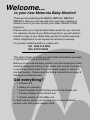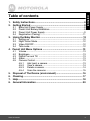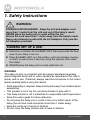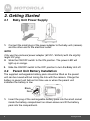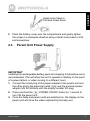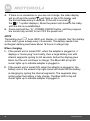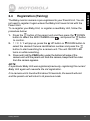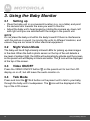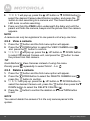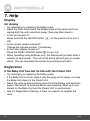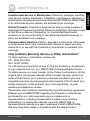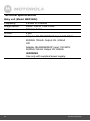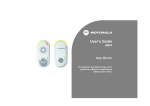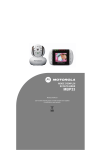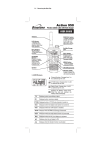Download Motorola MBP26
Transcript
USER’S GUIDE
0%30%30%30%3
BABY MONITOR
USER’S GUIDE
The features described in User's Guide are subject to
modifications without prior notice.
Welcome...
to your new Motorola Baby Monitor!
Thank you for purchasing the MBP26, MBP26/2, MBP26/3,
MBP26/4. Now you can see and hear your baby sleeping in
another room or you can monitor your older children in their
playroom.
Please retain your original dated sales receipt for your records.
For warranty service of your Motorola product, you will need to
provide a copy of your dated sales receipt to confirm warranty
status. Registration is not required for warranty coverage.
For product related questions, please call:
U.
52,
This User's Guide provides you with all the information you need
to get the most from your product.
Before you can use the baby monitor, we recommend you insert
and fully charge the battery in the parent unit, so that it continues
to work if you disconnect it from the power supply to carry it to
another location. Please read the Safety Instructions on page 6
before you install the units.
Got everything?
• 1 x Parent unit
• 1 x Baby unit (camera)
• 1 x Rechargeable Ni-MH battery pack for the Parent unit
• 1 x Power adapter for the Parent unit
• 1 x Power adapter for the Baby unit
In multi-camera packs, you will find one or more additional
camera units with power adapter units.
Overview of the Parent Unit
8
9
10
14
1
POWER
11
2
6
7
5
4
3
13
15
1. Display (LCD screen)
2. Scroll Up/Volume+ Button
3. Scroll Down/Volume- Button
4. Return/Switch Camera Button
Press to return to previous menu level.
Press to switch camera units
(if paired with more than one camera).
Press to pan left in digital pan/tilt mode.
5. Menu/OK Button
Press to open the menu options.
Press to confirm a selection.
Press to pan right in digital pan/tilt
mode.
6. Digital Pan/Tilt
Press to enter/exit digital pan/tilt mode
Parent unit display icons
12
7. Talk Key
Press and hold to talk back through
the camera.
8. Power indicator LED Blue
when mains adaptor power ON.
9. Unit ON/OFF LED (Green)
10. Audio Level LED (Green, Orange,
Red, Red)
11. Power / Video On-Off Button
Press and hold to turn the unit
ON or OFF.
In monitor mode, press to turn the
display On/Off.
12. Battery cover
13. Stand
14. Speaker
15. Power Adapter Socket
Signal Level Indication (3 Levels)
N
Night Vision Mode (Video also changes to Black/White)
Battery Level Indication (3 Levels)
*
Volume Level Control (8 Levels)
Brightness Level Control (8 Levels)
Alarm Setting (6h, 4h, 2h, OFF)
Select Camera
Add Camera
Delete Camera
Digital Pan/Tilt mode On
Camera scan mode set
Overview of Your Baby Unit
1
2
5
9
4
7
8
1. Photo Sensor (Night Vision Mode)
2. Camera Lens
3. Infrared LEDs
4. Power LED
5. ON/OFF Switch
3
6
6. Power Adapter Socket
7. Pair Key
8. Microphone
9. Speaker
Important guidelines for installing your Baby Monitor
• To use your Video Monitor Baby and Parent Units together, you must
be able to establish a radio link between them, and the range will be
affected by environmental conditions.
• Any large metal object, like a refrigerator, a mirror, a filing cabinet,
metallic doors or reinforced concrete between the Baby and Parent
Unit may block the radio signal.
• The signal strength may also be reduced by other solid structures, like
walls, or by radio or electrical equipment, such as TVs, computers,
cordless or mobile phones, fluorescent lights or dimmer switches.
• Use of other 2.4GHz products, such as wireless networks (Wi-Fi®
routers), Bluetooth® systems, or microwave ovens, may cause
interference with this product, so keep the baby monitor away at least 5ft
(1.5m) from these types of products, or turn them off if they appear to be
causing interference.
• If the signal is weak, try moving the Parent and/or the Baby Unit to
different positions in the rooms.
1. Safety Instructions ......................................................................... 6
2. Getting Started ............................................................................... 8
2.1
2.2
2.3
2.4
Baby Unit Power Supply.................................................................8
Parent Unit Battery Installation .......................................................8
Parent Unit Power Supply ..............................................................9
Registration (Pairing)....................................................................11
3. Using the Baby Monitor ............................................................... 12
3.1
3.2
3.3
3.4
Setting up .....................................................................................12
Night Vision Mode ........................................................................12
Video ON/OFF..............................................................................12
Talk mode.....................................................................................12
4. Parent Unit Menu Options ........................................................... 13
4.1
4.2
4.3
4.4
4.5
5.
6.
7.
8.
Volume .........................................................................................13
Brightness.....................................................................................13
Digital Pan and Tilt ......................................................................13
Alarm ............................................................................................13
Camera Control ............................................................................13
4.5.1
Add (pair) a camera .......................................................13
4.5.2
View a camera ...............................................................14
4.5.3
Delete a camera .............................................................14
4.5.4
Scan the cameras ..........................................................15
Disposal of The Device (environment) ....................................... 16
Cleaning ........................................................................................ 17
Help................................................................................................ 18
General Information ..................................................................... 20
Table of contents
5
ENGLISH
Table of contents
1. Safety Instructions
WARNING:
STRANGULATION HAZARD - Keep the unit and adapter cord
more than 1 meter from the crib and out of the baby's reach.
NEVER place the baby unit or cords within the cot.
Secure the cord more than 1 meter away from the baby's reach.
Never use extension cords with the AC Adapters. Only use the
AC Adapters provided.
CAMERA SET UP & USE:
Determine a location for the BABY UNIT that will provide the best
view of your baby in his cot.
Place the BABY UNIT on a flat surface, such as a dresser, bureau,
or shelf, or wall mount it securely using the keyhole slots under
the stand.
NEVER place the baby unit or cords within the cot.
WARNING
This baby monitor is compliant with all relevant standards regarding
electromagnetic fields and is, when handled as described in the User's
Guide, safe to use. Therefore, always read the instructions in this User's
Guide carefully before using the device.
• Adult assembly is required. Keep small parts away from children when
assembling.
• This product is not a toy. Do not allow children to play with it.
• This baby monitor is not a substitute for responsible adult supervision.
• Keep this user's guide for future reference.
• Do not place the baby unit or cords in the cot or within reach of the
baby (the unit and cords should be more than 1 meter away).
• Keep the cords out of reach of children.
• Do not cover the baby monitor with a towel or blanket.
6
Safety Instructions
CAUTION
Risk of explosion if battery is replaced by an incorrect type.
Dispose of used batteries according to their instructions.
Safety Instructions
7
ENGLISH
• Test this monitor and all its functions so that you are familiar with it
prior to actual use.
• Do not use the baby monitor in moist places or close to water.
• Do not install the baby monitor in extreme cold or heat, or in direct
sunlight, or close to a heat source.
• Only use the chargers and power adapters provided. Do not use other
chargers or power adapters as this may damage the device and
battery pack.
• Only insert a battery pack of the same type.
• Do not touch the plug contacts with sharp or metal objects.
• Connect the power adapters to easily accessible mains sockets.
2. Getting Started
2.1
Baby Unit Power Supply
1. Connect the small plug of the power adapter to the baby unit (camera)
and the other end to the electrical outlet.
NOTE
Only use the enclosed power adapter (6V DC / 500mA) with the slightly
larger DC plug.
2. Slide the ON/OFF switch to the ON position. The power LED will
light up in orange.
3. Slide the ON/OFF switch to the OFF position to turn the Baby Unit off.
2.2
Parent Unit Battery Installation
The supplied rechargeable battery pack should be fitted so the parent
unit can be moved without losing the link with the camera. Charge the
battery in parent unit before first time use or when the parent unit
indicates the battery is low.
Black
Red
1. Insert the plug of the rechargeable battery pack into the small socket
inside the battery compartment as shown above and fit the battery
pack into the compartment.
8
Getting Started
ENGLISH
Small cross head or
Flat end screw driver.
2
Place the battery cover over the compartment and gently tighten
the screw in a clockwise direction using a Small cross head or Flat
end screwdriver.
2.3
Parent Unit Power Supply
IMPORTANT
Installing the rechargeable battery pack and charging it fully before use is
recommended. This will allow the unit to operate on battery in the event
of a power failure, or when moving to a different room.
1. Connect the small plug of the power adapter to the parent unit and
the other end to the electrical outlet. Only use the enclosed power
adapter (6V DC/500mA) with the slightly smaller DC plug.
2. Press and hold the P POWER ON/OFF button for 1 second to
turn ON the parent unit.
3. Once the baby and parent units are switched on, the display on the
parent unit will show the video captured by the baby unit.
Getting Started
9
4. If there is no connection or you are out of range, the video display
will go off and the symbol
will flash on the LCD display, and
the unit will beep every 9 seconds. (If the unit is on scan
the
1 ? symbol displays.) Move the parent unit closer to the baby
until the link is re-established.
5. Press and hold the P POWER ON/OFF button, until the progress
bar scrolls fully across, to turn OFF the parent unit.
NOTE
The battery icon
turns RED and flashes to indicate that the battery
is low, and it gives a beep every 16 seconds. The battery needs to be
recharged. battery pack takes about 16 hours to charge fully.
0
When charging
1.If the parent unit is turned OFF, when the adapter is plugged in, it
displays a "mains plug" icon briefly, then a large battery icon with
internal segments cycling for 60 seconds, before the display goes
blank, but the unit continues to charge. The Blue LED at top left
corner lights up to indicate adapter is plugged in.
2.If the parent unit is turned ON, when the adapter is plugged in, the
battery icon in the screen's top right corner will show that the battery
is charging by cycling the internal segments. The segments stop
cycling when the battery is fully charge. The Blue LED at top left
corner lights up to indicate adapter is plugged in.
10
Getting Started
Getting Started
Registration (Pairing)
ENGLISH
2.4
The Baby monitor camera is pre-registered to your Parent Unit. You do
not need to register it again unless the Baby Unit loses its link with the
Parent Unit.
To re-register your Baby Unit, or register a new Baby Unit, follow the
procedure below:
1. Press the
button of the parent unit and then press the - DOWN
button to select the ADD CAMERA icon
, and press the
button
to confirm.
2. 1 / 2 / 3 / 4 will pop up, press the + UP button or - DOWN button to
select the desired Camera identification number and press the
button to start searching for a camera unit. The unit ON/OFF LED
turns on while searching.
3 Press and hold the PAIR button under the bottom left edge of the
camera unit until the parent unit finds the camera, beeps and the video
from the camera appears.
NOTE
If a particular Baby Unit was registered previously, registering this current
Baby Unit again will overwrite the old registration.
If no camera unit is found within about 3 0 seconds, the search will end
and the parent unit will return to its previous mode.
Getting Started
11
3. Using the Baby Monitor
3.1
Setting up
• Place the baby unit in a convenient location (e.g. on a table) and point
the camera lens towards the area you want to monitor.
• Adjust the baby unit's head angle by rotating the camera up, down, left
and right until you are satisfied with the image in the parent unit.
NOTE
Do not place the baby unit within the baby's reach! If there is interference
with the picture or sound, try moving the units to different locations, and
ensure they are not close to other electrical equipment.
3.2
Night Vision Mode
The baby unit has 8 high-intensity infrared LEDs for picking up clear images
in the dark. When the built-in photo sensor on the top of the unit detects a
low level of ambient light, the LEDs will automatically activate and the screen
on the parent unit will display in black and white. The N icon will be displayed
at the top of the screen.
3.3
Video ON/OFF
Press the VIDEO ON/OFF button V on the parent unit to turn the LCD
display on or off, but still leave the audio monitor on.
3.4
Talk Mode
Press and hold the TALK button on the parent unit to talk to your baby
through the baby unit’s loudspeaker. The icon will be displayed at the
top of the LCD screen.
12
Using the Basby Monitor
4.1
ENGLISH
4. Parent Unit Menu Options
Volume
1.While in monitor mode, press the + UP button or - DOWN button to
select the desired volume level from level 1 ~ 8. (The default volume
level setting is level 4.)
4.2
Brightness
1. Press the
button and the first menu option will appear.
2.T o select the BRIGHTNESS icon press the
button.
3. Press the + UP button or - DOWN button to select the desired
brightness level from level 1 ~ 8. (The default brightness level setting
is level 4.)
4.3
Digital Pan and Tilt
1.Press the PAN & T
button.
& ILT
2. Press the + UP button or - DOWN buttons to move the display
view up or down, or press the
and
buttons to pan the display
view left and right.
4.4
Alarm
1. Press the
button and the firstmenu option will appe.ar.
2. Press the - DOWN button to show the ALARM icon
and press
button to confirm.
3. Press the + UP button or - DOWN button to select the alarm time
(6h, 4h, 2h). (The default setting is Alarm OFF (X).
If an alarm time is selected, the parent unit will beep at the end of the
selected 6, 4 or 2 hour period, and the alarm icon will flash red. The
alarm is cancelled after about 60 seconds or by pressing any button
on the parent unit.
Set the alarm again if you want another alarm call.
4.5
Camera Control
4.5.1 Add (pair) a camera
1. Press the
button and the first menu option will appear.
2. Press the - DOWN button to select the ADD CAMERA icon
press the
button to confirm.
Using the Baby Monitor
and
13
1 / 2 / 3 / 4 will pop up, press the + UP button or - DOWN button to
select the desired Camera identification number, and press the
button to start searching for a camera unit. The Green Audio Level
LED turns on while searching.
4. Press and hold the PAIR button underneath the baby unit until the
parent unit finds the camera, beeps and the picture from the camera
appears.
3.
NOTE
A camera can only be registered to one parent unit at any one time.
4.5.2 View a camera
1. Press the
button and the first menu option will appear.
2. Press the - DOWN button to select the VIEW CAMERA icon
and press the
button to confirm.
3. 1 / 2 / 3 / 4
will pop up, press the + UP button or - DOWN button
to select the desired Camera unit, and press the
button to view
the picture from that camera.
TIP
Quick Method to View Cameras instead of using the menu.
.
Directly press
repeatedly to select Camera 1 - 4 or
4.5.3 Delete a camera
1. Press the
button and the first menu option will appear.
2. Press the - DOWN button to select the DELETE CAMERA icon
press the
button to confirm.
3. 1 / 2 / 3 / 4 will pop up, press the + UP button or - DOWN button to
select the desired Camera unit, press the
button then press theDOWN button to select the DELETE CAM icon
.
4. Press the
button to confirm the deletion or
RETURN button
to exit.
NOTE
You cannot delete the camera if it is the only camera paired in the
system.
14
Using the Baby Monitor
ENGLISH
4.5.4 Scan the cameras
1. Press the
button and the first menu option will appear.
2. Press the - DOWN button to select the VIEW CAMERA icon
button to confirm. Choose the
symbol
and press the
for scan selection.
3. The screen will then display images from each registered
camera in a loop, changing about every 10 seconds.
TIP
Quick Method to View Cameras instead of using the menu.
.
Directly press
repeatedly to select Camera 1 - 4 or
NOTE
If the parent unit is in scan mode and one of the registered cameras
is turned off or out of range, the scan will stop at the missing camera
(e.g. camera 3) and display the
3 ? icon while emitting a warning
beep every 8 seconds.
8
WARNING
Check the camera and correct the fault immediately if you are using
that camera to monitor your baby.
If you want to continue in camera scan mode without that camera,
delete the camera (see 4 4.5.3 Delete a camera) and start the scan
again.
1
Parent Unit Menu Options
15
5. Disposal of The Device
(environment)
At the end of the product lifecycle, you should not dispose
of this product with normal household waste. Take this
product to a collection point for the recycling of electrical
and electronic equipment. The symbol on the product,
user's guide and/or box indicates this.
Some of the product materials can be reused if you take
them to a recycling point. By reusing some parts or raw materials from
used products you make an important contribution to the protection of the
environment.
Please contact your local authorities in case you need more information
on the collection points in your area.
Dispose of the battery pack in an environmentally-friendly manner
according to your local regulations.
16
Disposal of The Device (environment)
ENGLISH
6. Cleaning
Clean the MBP26, MBP26/2, MBP26/3, MBP26/4 with a slightly damp
cloth or with an anti-static cloth.
Never use cleaning agents or abrasive solvents.
Cleaning and care
• Do not clean any part of the product with thinners or other solvents
and chemicals –- this may cause permanent damage to the product
which is not covered by the warranty.
• Keep your MBP26, MBP26/2, MBP26/3, MBP26/4 away from hot,
humid areas or strong sunlight, and don't let it get wet.
• Every effort has been made to ensure high standards of reliability for
your MBP26, MBP26/2, MBP26/3, MBP26/4.. However, if something
does go wrong, please do not try to repair it yourself –- contact
Customer Service for assistance.
Cleaning
17
7. Help
Display
No display
• Try recharging or replacing the battery pack.
• Reset the units. Disconnect the battery pack of the parent unit and
unplug both the units' electrical power, then plug them back in.
• Is the unit turned on?
Press and hold the ON/OFF button P on the parent unit to turn it
ON.
• Is the correct camera selected?
Change the camera number, if necessary.
• Is the video display turned on?
Press the VIDEO ON/OFF button V to turn it on.
• When operating using batteries only, the Display will go blank after 4
minutes to save power. The unit is still active and will give you audio
alerts. You can reactivate the screen by pressing any button.
Registration
If the Baby Unit has lost its link with the Parent Unit
• Try recharging or replacing the battery pack.
• If the Baby Unit is too far away it may be going out of range, so move
the Baby Unit closer to the Parent Unit.
• Reset the units by disconnecting them from the battery and electrical
power. Wait about 15 seconds before reconnecting. Allow up to one
minute for the Baby Unit and the Parent Unit to synchronise
• See 2.4 Registration (Pairing), if there is a need to re-register the
units.
18
Help
Noise interference on your parent unit
• Your baby and parent units may be too close. Move them farther apart.
• Make sure there is at least 3 to 6 feet (1 to 2 metres) between the
2 units to avoid audio feedback.
• lf the baby unit is too far away it may be out of range, so move the
baby unit closer to the parent unit.
• Make sure the baby and parent units are not near other electrical
equipment, such as a television, computer or cordless/mobile telephone.
• Use of other 2.4GHz products, such as wireless networks (WiFi®
routers), Bluetooth® systems, or microwave ovens, may cause
interference with this product, so keep the baby monitor away at least
5ft (1.5m) from these types of products, or turn them off if they appear
to be causing interference.
• If the signal is weak, try moving the Parent and/or Baby Unit to
different positions in the rooms.
Help
19
ENGLISH
Interference
8. General Information
lf your product is not working properly....
1. Read this User's Guide or the Quick Start Guide.
2. Contact Customer Service:
UK 0845 218 0890
ROI 08187 62092
To order a replacement battery pack, contact customer service.
Consumer Products and Accessories Limited
Warranty ("Warranty")
Thank you for purchasing this Motorola branded product manufactured
under license by Binatone Electronics International LTD ("BINATONE").
What Does this Warranty Cover?
Subject to the exclusions contained below, BINATONE warrants that this
Motorola branded product ("Product") or certified accessory
("Accessory") sold for use with this product that it manufactured to be
free from defects in materials and workmanship under normal consumer
usage for the period outlined below. This Warranty is your exclusive
warranty and is not transferable.
Who is covered?
This Warranty extends only to the first consumer purchaser, and is not
transferable.
What will BINATONE do?
BINATONE or its authorised distributor at its option and within a
commercially reasonable time, will at no charge repair or replace any
Products or Accessories that does not conform to this Warranty. We may
use functionally equivalent reconditioned/ refurbished/ pre-owned or new
Products, Accessories or parts.
20
General Information
ANY IMPLIED WARRANTIES, INCLUDING WITHOUT LIMITATION
THE IMPLIED WARRANTIES OF MERCHANTABILITY AND FITNESS
FOR A PARTICULAR PURPOSE, SHALL BE LIMITED TO THE
DURATION OF THIS LIMITED WARRANTY, OTHERWISE THE
REPAIR OR REPLACEMENT PROVIDED UNDER THIS EXPRESS
LIMITED WARRANTY IS THE EXCLUSIVE REMEDY OF THE
CONSUMER, AND IS PROVIDED IN LIEU OF ALL OTHER
WARRANTIES, EXPRESS OR IMPLIED. IN NO EVENT SHALL
MOTOROLA OR BINATONE BE LIABLE, WHETHER IN CONTRACT
OR TORT (INCLUDING NEGLIGENCE) FOR DAMAGES IN EXCESS
OF THE PURCHASE PRICE OF THE PRODUCT OR ACCESSORY, OR
FOR ANY INDIRECT, INCIDENTAL, SPECIAL OR CONSEQUENTIAL
DAMAGES OF ANY KIND, OR LOSS OF REVENUE OR PROFITS,
LOSS OF BUSINESS, LOSS OF INFORMATION OR OTHER
FINANCIAL LOSS ARISING OUT OF OR IN CONNECTION WITH THE
ABILITY OR INABILITY TO USE THE PRODUCTS OR ACCESSORIES
TO THE FULL EXTENT THESE DAMAGES MAY BE DISCLAIMED BY
LAW.
Some jurisdictions do not allow the limitation or exclusion of incidental or
consequential damages, or limitation on the length of an implied
warranty, so the above limitations or exclusions may not apply to you.
This Warranty gives you specific legal rights, and you may also have
other rights that vary from one jurisdiction to another.
General Information
21
ENGLISH
What Other Limitations Are There?
Products Covered
Consumer Products
Consumer Accessories
Consumer Products and
Accessories that are Repaired
or Replaced
Length of Coverage
One (1) year from the date of the
products original purchase by the first
consumer purchaser of the product.
Ninety (90) days from the date of the
accessories original purchase by the
first consumer purchaser of the
product.
The balance of the original
warranty or for Ninety (90) days
from the date returned to the
consumer, whichever is longer.
Exclusions
Normal Wear and Tear. Periodic maintenance, repair and replacement
of parts due to normal wear and tear are excluded from coverage.
Batteries. Only batteries whose fully charged capacity falls below 80% of
their rated capacity and batteries that leak are covered by this Warranty.
Abuse & Misuse. Defects or damage that result from: (a) improper
operation, storage, misuse or abuse, accident or neglect, such as
physical damage (cracks, scratches, etc.) to the surface of the product
resulting from misuse; (b) contact with liquid, water, rain, extreme
humidity or heavy perspiration, sand, dirt or the like, extreme heat, or
food; (c) use of the Products or Accessories for commercial purposes or
subjecting the Product or Accessory to abnormal usage or conditions; or
(d) other acts which are not the fault of MOTOROLA or BINATONE, are
excluded from coverage.
Use of Non-Motorola branded Products and Accessories. Defects or
damage that result from the use of Non-Motorola branded or certified
Products or Accessories or other peripheral equipment are excluded from
coverage.
22
General Information
Altered Products. Products or Accessories with (a) serial numbers or
date tags that have been removed, altered or obliterated; (b) broken seals
or that show evidence of tampering; (c) mismatched board serial
numbers; or (d) nonconforming or non-Motorola branded housings, or
parts, are excluded from coverage.
Communication Services. Defects, damages, or the failure of Products
or Accessories due to any communication service or signal you may
subscribe to or use with the Products or Accessories is excluded from
coverage.
How to Obtain Warranty Service or Other Information?
To obtain service or information, please call:
UK 0845 218 0890
ROI 08187 62092
You will receive instructions on how to ship the Products or Accessories
at your expense and risk, to a BINATONE Authorised Repair Centre.
To obtain service, you must include: (a) the Product or Accessory; (b) the
original proof of purchase (receipt) which includes the date, place and
seller of the Product; (c) if a warranty card was included in your box, a
completed warranty card showing the serial number of the Product; (d) a
written description of the problem; and, most importantly; (e) your
address and telephone number.
These terms and conditions constitute the complete warranty agreement
between you and BINATONE regarding the Products or Accessories
purchased by you, and supersede any prior agreement or
representations, including representations made in any literature
publications or promotional materials issued by BINATONE or
representations made by any agent, employee or staff of BINATONE,
that may have been made in connection with the said purchase.
General Information
23
ENGLISH
Unauthorised Service or Modification. Defects or damages resulting
from service, testing, adjustment, installation, maintenance, alteration, or
modification in any way by someone other than MOTOROLA, BINATONE
or its authorised service centres, are excluded from coverage.
Technical Specifications
Baby unit (Model: MBP26BU)
Frequency
2.4GHz to 2.48GHz
Image sensor
colour CMOS 0.3M Pixels
Lens
f 2.5mm, F 2.4
IR LED
8 pcs
Power
Adapter: 5E-AD 060050-B; Input: 100-240V,
50/60Hz 150mA; Output: 6V, 500mA
OR
Adapter: BLJ5W060050P; Input: 100-240V,
50/60Hz 150mA; Output: 6V, 500mA
WARNING
Use only with supplied power supply.
24
General Information
Frequency
2.4GHz to 2.48GHz
Display
2.4" diagonal
ENGLISH
Parent unit (Model: MBP26PU)
Display colors
16M colour LCD
Brightness control
8 steps
Volume control
8 steps
Power
Adapter: 5E-AD 060050-B; Input: 100-240V,
50/60Hz 150mA; Output: 6V, 500mA
OR
Adapter: BLJ5W060050P; Input: 100-240V,
50/60Hz 150mA; Output: 6V, 500mA
WARNING
Use only with provided power supply.
OR
Battery: Model - DESAY Ni-MH AAA 3 x 1.2V
900mAh rechargeable battery pack
WARNING
Do not use non-rechargeable batteries for the
Parent Unit. Risk of explosion if battery is replaced
by an incorrect type. Dispose of used batteries
according to the instructions.
General Information
25
BINATONE TELECOM PLC
1 Apsley Way London NW2 7HF,United Kingdom.
Tel: +44(0) 20 8955 2700 Fax: +44(0) 20 8344 8877
e-mail:[email protected]
EC Declaration of Conformity
We the manufacturer / Importer :
Binatone Telecom Plc
1 Apsley Way London
NW2 7HF,United Kingdom.
Declare under our sole responsibility that the following product
Digital Baby Monitor
MBP26, MBP26 Twin, MBP26 Triple, MBP26 Quad
MBP26/2, MBP26/3, MBP26/4
China
Motorola
Type of equipment:
Model Name:
Country of Origin:
Brand:
complies with the essential protection requirements of R&TTE Directive 1999/5/EC on the
approximation of the laws of the Member States relating to Radio Spectrum Matters, the
Council Directive 2004/108/EC on the approximation of the laws of the Member States
relating to electromagnetic compatibility (EMC) and the European Community Directive
2006/95/EC relating to Electrical Safety.
Assessment of compliance of the product with the requirements relating to the essential
requirements according to Article 3 R&TTE was based on Annex III of the Directive
1999/5/EC and the following standards / regulations:
Radio Spectrum:
RF safety:
EMC:
Electrical Safety:
EN301406 v2.1.1(2009-07)
EN50371:2002
EN301489-6 V1.3.1 (2008-08)
EN301489-1 V1.8.1 (2008-04)
EN60950-1:2006 + A11:2009 + A1 + A12
The product is labelled with the European Approval Marking CE as shown. Any Unauthorized
modification of the product voids this Declaration.
Manufacturer / Importer
(Signature of authorized person)
Karl Heinz Mueller/ Chief Technical Officer
26
London, 5 Feb 2013
Place & Date
General Information
Manufactured, distributed or sold by
Binatone Electronics International LTD.,
official licensee for this product.
MOTOROLA and the Stylized M Logo,
are trademarks or registered trademarks
of Motorola Trademark Holdings, LLC.
and are used under license. All other
trademarks are the property of their
respective owners.
© 2013 Motorola Mobility LLC. All rights
reserved.
Version 8.0
Printed in China