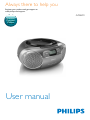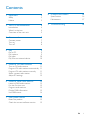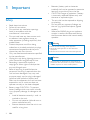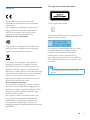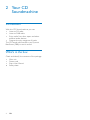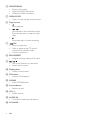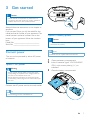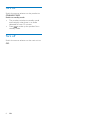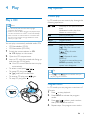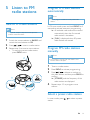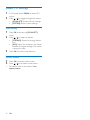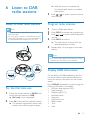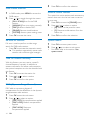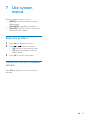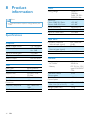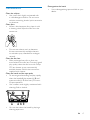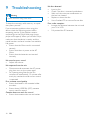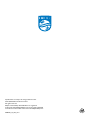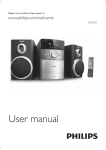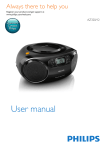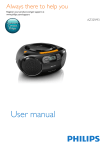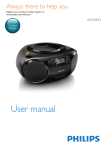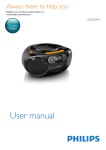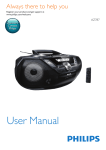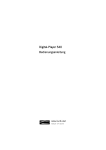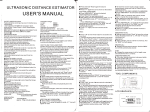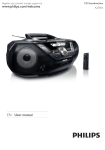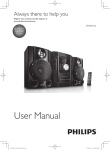Download Philips AZB600
Transcript
Always there to help you Register your product and get support at www.philips.com/support Question? Contact Philips User manual AZB600 Contents 1Important 2 Safety2 Notice3 2 Your CD Soundmachine 4 3 Get started 7 4Play 9 8 Product information 16 9Troubleshooting 18 Specifications 16 Maintenance17 Introduction4 What's in the box 4 Overview of the main unit 5 Connect power Turn on Turn off 7 8 8 Play a CD Play options Play tape Play from an external device 9 9 10 10 5 Listen to FM radio stations 11 6 Listen to DAB radio stations 13 7 Use system menus 15 Tune to FM radio stations 11 Program FM radio stations automatically 11 Program FM radio stations manually 11 Select a preset radio station 11 Adjust FM settings 12 Listen to DAB radio stations For the first time use Program radio stations Display DAB information Use DAB menus Reset the product Check the current software version 13 13 13 13 14 15 15 EN 1 1Important • • Safety • • • • • • • • • • • • 2 Read these instructions. Follow all instructions. Do not block any ventilation openings. Install in accordance with the manufacturer's instructions. Do not install near any heat sources such as radiators, heat registers, stoves, or other apparatus (including amplifiers) that produce heat. Protect the power cord from being walked on or pinched, particularly at plugs, convenience receptacles, and the point where they exit from the unit. Only use attachments/accessories specified by the manufacturer. Unplug this unit during lightning storms or when unused for long periods of time. Recording is permissible insofar as copyright or other rights of third parties are not infringed upon. Refer all servicing to qualified service personnel. Servicing is required when the unit has been damaged in any way, such as power-supply cord or plug is damaged, liquid has been spilled or objects have fallen into the apparatus, the unit has been exposed to rain or moisture, does not operate normally, or has been dropped. Battery usage CAUTION – To prevent battery leakage which may result in bodily injury, property damage, or damage to the unit: • Install all batteries correctly, + and - as marked on the unit. • Do not mix batteries (old and new or carbon and alkaline, etc.). • Remove batteries when the unit is not used for a long time. EN • Batteries (battery pack or batteries installed) shall not be exposed to excessive heat such as sunshine, fire or the like. CAUTION: Danger of explosion if battery is incorrectly replaced. Replace only with the same or equivalent type. The unit shall not be exposed to dripping or splashing. Do not place any sources of danger on the unit (e.g. liquid filled objects, lighted candles). Where the MAINS plug or an appliance coupler is used as the disconnect device, the disconnect device shall remain readily operable. Warning •• Never remove the casing of this apparatus. •• Never place this apparatus on other electrical equipment. •• Never look into the laser beam inside this apparatus. Caution •• Use of controls or adjustments or performance of procedures other than herein may result in hazardous radiation exposure or other unsafe operation. Notice This product complies with the radio interference requirements of the European Community. Any changes or modifications made to this device that are not expressly approved by WOOX Innovations may void the user’s authority to operate the equipment. Disposal of your old product Your product is designed and manufactured with high quality materials and components, which can be recycled and reused. This symbol on a product means that the product is covered by European Directive 2012/19/EU. Inform yourself about the local separate collection system for electrical and electronic products. Follow local rules and never dispose of the product with normal household waste. Correct disposal of old products helps prevent negative consequences for the environment and human health. Environmental information All unnecessary packaging has been omitted. We have tried to make the packaging easy to separate into three materials: cardboard (box), paper pulp (buffer) and polyethylene (bags, protective foam sheet.) Your system consists of materials which can be recycled and reused if disassembled by a specialized company. Please observe the local regulations regarding the disposal of packaging materials, exhausted batteries and old equipment. This apparatus includes these labels: Class II equipment symbol This symbol indicates that the apparatus has a double insulation system. The making of unauthorized copies of copyprotected material, including computer programs, files, broadcasts and sound recordings, may be an infringement of copyrights and constitute a criminal offence. This equipment should not be used for such purposes. Note •• The type plate is located on the bottom of the apparatus. EN 3 2 Your CD Soundmachine Introduction With this CD Sound machine, you can: • Listen to FM radio; • Listen to DAB radio; • Enjoy audio from discs, tapes, and other external audio devices; • Program the play sequence of tracks. The CD sound machine offers you Dynamic Bass Boost (DBB) to enrich sound. What's in the box Check and identify the contents of the package: • Main unit • Power cord • Short User Manual • Safety sheet 4 EN Overview of the main unit e a f g b h c i d j k o BAND FM p DAB AUDIO-IN/CD RADIO TAPE/OFF l m a DBB • Turn dynamic bass boost on/off. b c n / • Select a preset radio station. /MENU • Stop playing. • Access FM/DAB menu. EN 5 d MODE/DISPLAY • Select a play mode. • Display the RDS information. • Display the DAB information. e OPEN•CLOSE • Open or close the disc compartment. f Tape controls • Start tape play. • / Fast rewind or fast forward the tape. Stop the tape play or open the tape door. • Pause tape play or pause recording. g /OK • Start or pause play. • Press to wake up the CD sound machine from standby mode. • Confirm a selection. h PROG/PRESET • Program the play sequence of tracks. i / • Skip to the previous or next track. • Search within a track. j Display panel • Display current status. k FM antenna • Improve FM reception. l FM/DAB • Select FM/DAB band. m Source selector • Select a source. n VOL +/• Adjust volume. o AUDIO-IN • Connect an external audio device. p AC MAINS ~ 6 EN 3 Get started Caution •• Use of controls or adjustments or performance of procedures other than herein may result in hazardous radiation exposure or other unsafe operation. Always follow the instructions in this chapter in sequence. If you contact Philips, you will be asked for the model and serial number of your apparatus. The model number and serial number are on the bottom of your apparatus. Write the numbers here: Model No. __________________________ Serial No. ___________________________ Connect power The unit can be powered by either AC power or batteries. Option 1: AC power Warning •• Risk of product damage! Make sure that the power AC~MAINS Option 2: Battery power Caution •• Batteries contain chemical substances, so they should be disposed of properly. Note •• Batteries are not supplied with the accessories. 1 2 3 Open the battery compartment. Insert 6 batteries (type: 1.5V R14/UM2/C CELL) with correct polarity (+/-) as indicated. Close the battery compartment. supply voltage corresponds to the voltage printed on the back or the underside of the unit. •• Risk of electric shock! When you disconnect the AC power, always pull the plug from the socket. Never pull the cord. Connect the AC power cord to the wall socket. Tip •• To save energy, turn the unit off after use. EN 7 Turn on Switch the source selector on the product to CD/RADIO/TAPE. Switch to standby mode • The product switches to standby mode automatically when there is no audio detected for over 15 minutes. • Press to wake up the product from standby mode. Turn off Switch the source selector on the main unit to OFF. 8 EN 4Play Play options Control play Play a CD In CD mode, you can control play through the following operations. Note / •• You cannot play CDs encoded with copyright protection technologies. •• When an audio-in cable is plugged, CD playback stops, and the unit switches to audio in mode automatically. •• Make sure that no external device is connected with the CD sound machine through AUDIO IN socket before you play a CD. You can play commercially available audio CDs: • CD-Recordables (CD-R) • CD-Rewritables (CD-RW) 1 2 3 PROG +VOLUMEMODE Switch the source selector to CD. »» CD displays on the screen. Open the CD compartment. Insert a CD with the printed side facing up and close the CD lid gently. »» Your CD sound machine starts to play automatically. • • To select a track,press / . To pause CD play, press . »» [ ] and track number flash. • • To resume CD play, press To stop CD play, press . again. Press:skip to the previous/next track Hold:search within play, then release to resume play. Start or pause play. Stop play. Program tracks. Adjust volume. Select a play mode. [ ]: Play the current track repeatedly. [ ]: Play all tracks repeatedly. [ ]: Repeat all tracks randomly. To return to normal play, press MODE repeatedly until the repeat icons disappear. Tip •• Only[ ] and [ ] can be selected when you play the programmed tracks. Program tracks AUDIO-IN/CD RADIO TAPE/OFF In CD mode, you can program a maximum of 20 tracks. 1 2 3 4 Press to stop playback. Press PROG to activate the program mode. Press / to select a track number, then press PROG to confirm. Repeat steps 3 to program more tracks. EN 9 5 Press to play the programmed tracks. »» During play, [PROG] (program) is displayed. • To erase the program, press twice. Adjust sound During play, you can adjust volume and select the sound effects. Key +VOLUMEDBB Function Increase or decrease volume. Turn dynamic bass enhancement on or off. Play tape Note •• The CD sound machine will turns off automatically AUDIO-IN/CD RADIO TAPE/OFF Play from an external device You can also listen to an external audio device through this product. 1 2 after an elapsed time of inactivity at tape mode. 1 2 3 4 Slide the source selector to TAPE. Press / on the CD sound machine to open the tape door. Load the tape with the open side upward and the full spool to the right. Press on the CD sound machine to start play. • To pause/resume play, press on main unit . • To rewind or fast-forward, press / on CD sound machine . • To stop play, press . »» The CD sound machine turns off automatically. Note •• In playback mode, cassette will be stopped automatically when playback reaches the end. •• There is no display on the LCD screen in tape mode. 10 EN 3 Switch the source selector to CD. »» AUX IN displays on the screen. Connect an audio cable (3.5mm, not supplied) to: • the AUDIO-IN socket on the unit. • the headphone socket on an external device. Play the external device (see the device's user manual). Note •• The AUDIO-IN socket is not for headphones. Audio-in 5 Listen to FM radio stations Program FM radio stations automatically Note •• You can program a maximum of 20 preset radio stations. Tune to FM radio stations In FM tuner mode, press and hold PROG for 2 seconds to activate automatic programming. »» All available radio stations are stored automatically, then the first stored radio station is broadcast. Note •• For optimal reception, fully extend and adjust the position of the FM antenna. 1 2 3 »» [FULL] is displayed when 20 preset radio stations are stored. Switch the source selector to RADIO and switch the band selector to FM. Press / to tune to a radio station. Repeat step 3 to tune to more stations. • To store the current radio station, press PROG twice. Program FM radio stations manually Note •• To overwrite a programmed radio station, store another station in its place. 1 2 3 BAND FM AUDIO-IN/CD RADIO TAPE/OFF DAB 4 Tune to a radio station. Press PROG to activate programming. Press / to allocate a number to this radio station, and then press PROG to confirm. »» [STORED] and the frequency of this radio station are displayed. Repeat steps 1-3 to program more stations. Select a preset radio station In tuner mode, press station. / to select a preset EN 11 Adjust FM settings 1 2 In FM mode, press MENU to access FM menus. Press / to toggle through the menus. • [SCAN SET]: Access the scan settings. • [SYSTEM]: Access system settings. Scan setting 1 2 3 Press OK to access the [SCAN SET] menu. Press / to select an option: • [STRONG]: Search for strong stations only. • [ALL]: Search for all stations no matter whether the signal strength of a station is strong or weak. Press OK to confirm the selection. System menus 1 2 Press OK to access system menu. • Press / to to select a sub-menus. For details, refer to the section 'Use system menus'. 12 EN 6 Listen to DAB radio stations 3 Listen to DAB radio stations Program radio stations Note •• For optimal reception, fully extend the antenna and adjust its position. •• You can program a maximum of 20 DAB radio stations. •• Check with local retailer or go to www.WorldDAB.org for applicable DAB radio frequencies in your area. 1 2 3 4 5 »» After the search is complete, the first stored radio station is broadcast automatically. Press / to select a station, and then start listening. Tune to a DAB radio station. Press PROG to activate the programming. Press / number. to select a preset sequence Press PROG to confirm. »» The radio station is stored with the selected sequence number. Repeat steps 1-4 to program more radio stations. Note •• If you store a radio station with the sequence number of another one, the earlier one is overwritten. BAND FM DAB Display DAB information AUDIO-IN/CD RADIO TAPE/OFF For the first time use 1 2 Switch the source selector to RADIO and switch the band selector to DAB. »» [Full scan] menu is displayed. Press OK to activate the automatic search. »» This product automatically stores radio stations with sufficient signal strength. On the display of DAB broadcasting, the first line shows station name, and the second line shows the service information for the current station. Press DISPLAY repeatedly to cycle through the following information (if available). • Dynamic label segment (DLS) • Signal strength • Program type (PTY) • Ensemble name • Frequency • Signal error rate • Bitrate codec • Time • Date EN 13 Use DAB menus 1 2 3 In DAB mode, press MENU to access the DAB menus. Press / to toggle through the menus. • [FULL SCAN]:Scan for the DAB stations. • [MANUAL]: Tune to a station manually. • [DRC]:Enable or disable DRC. • [PRUNE]: Remove invalid stations • [SYSTEM]: Access system setting menu. Press OK to enter the menu. 3 Press OK to confirm the selection. Remove invalid stations This option lists active stations and removes any stations that are in the list but have no service in your area. 1 2 3 Press OK to access the [PRUNE] menu. Press / to select an option. • [N]: Return to the previous menu. • [Y]: Remove invalid stations from the station list. Press OK to confirm the selection. Re-scan for stations System menus Full scan is used to perform a wide range search for DAB radio stations. • Press OK to activate the automatic search. »» This product automatically stores radio stations with sufficient signal strength. 1 2 Tune to a station manually With this feature, you can tune to a specific channel/frequency manually. In addition to antenna orientation for better radio reception, the optimal reception can also be obtained with this feature. 1 2 3 Press OK to access the station list. Press / to select a station. Press OK to confirm the option. DRC (Dynamic Range Control) DRC adds or removes a degree of compensation for the differences in the dynamic range between radio stations. 1 2 14 Press OK access the sub-menus. Press / to select an option. • [DRC OFF]: No compensation applied. • [DRC LOW]: Medium compensation applied. • [DRC HIGH]: Maximum compensation applied. EN • Press OK to access system menu. Press / to to select a sub-menus. For details, refer to the section 'Use system menus'. 7 Use system menus With the system menus, you can: • [RESET]: Reset the product to factory default status. • [UPGRADE]: Upgrade the software. • [SW VER]: Check the version of current software of this product. Reset the product 1 2 3 Press OK to display the options. Press / to select an option. • [N]: Return to the previous menu. • [Y]: Reset the product to factory default status. Press OK to confirm the option. Check the current software version Press OK to display the version of current software. EN 15 8Product information Note •• Product information is subject to change without prior notice. Specifications Tuner Tuning Range Sensitivity: Mono, 26dB S/N Ratio Stereo, 46dB S/N Ratio Search Selectivity Total Harmonic Distortion Signal to Noise Ratio FM: 87.5 108MHz DAB: 174.928 239.200 MHz <22 dBf <43 dBf 50 KHz (FM) <3% >50 dBA Tape deck Amplifier Rated Output Power Frequency Response Signal to Noise Ratio Total Harmonic Distortion Audio-in Input 2 x 1 W RMS 125 -16000 Hz, -3dB >55 dBA <1 % 650 mV RMS Disc Laser Type Disc Diameter Support Disc Audio DAC Total Harmonic Distortion Frequency Response S/N Ratio 16 EN Semiconductor 12cm/8cm CD-DA, CD-R, CD-RW 24Bits / 44.1kHz <1% 125 -16000 Hz, -3dB >55 dBA Frequency response - Normal tape (type I) Signal-to-noise ratio - Normal tape (type I) Wow and flutter 125 - 8000 Hz (8 dB) 35 dBA ≤ 0.4% DIN General Power supply - AC Power - Battery Operation Power Consumption Standby Power Consumption Dimensions - Main Unit (W x H x D) Weight (Main Unit) 220-240V~, 50/60 Hz; DC 9 V, 6 x 1.5 V type: R14/UM2/C CELL 10 W <0.5 W 300 x 134 x 240 mm 1.5 kg Maintenance Clean the cabinet • Use a soft cloth slightly moistened with a mild detergent solution. Do not use a solution containing alcohol, spirits, ammonia or abrasives. Clean discs • When a disc becomes dirty, clean it with a cleaning cloth. Wipe the disc from the centre out. Demagnetise the heads • Use a demagnetising tape available at your dealer. • Do not use solvents such as benzene, thinner, commercially available cleaners, or antistatic spray intended for analogue records. Clean the disc lens • After prolonged use, dirt or dust may accumulate at the disc lens. To ensure good play quality, clean the disc lens with Philips CD lens cleaner or any commercially available cleaner. Follow the instructions supplied with cleaner. Clean the heads and the tape paths • To ensure good recording and play quality, clean the heads A, the capstan(s) B, and pressure roller(s) C after every 50 hours of tape operation. • Use a cotton swab slightly moistened with cleaning fluid or alcohol. • You can also clean the heads by playing a cleaning tape once. EN 17 9Troubleshooting Warning •• Never remove the casing of this device. To keep the warranty valid, never try to repair the system yourself. If you encounter problems when using this device, check the following points before requesting service. If the problem remains unsolved, go to the Philips Web page (www. philips.com/support). When you contact Philips, make sure that the device is nearby and the model number and serial number are available. No power • Ensure that the Mains cord is connected securely. • Ensure that there is power at the AC Mains. • Ensure that the batteries are inserted correctly. No sound or poor sound •• Adjust the volume. No response from the unit •• Disconnect and reconnect the AC power plug, then turn on the system again. •• As a power-saving feature, the unit switches off automatically 15 minutes after track play reaches the end and no control is operated. Poor cassette sound quality • Ensure that heads in the cassette holder are clean. • Ensure that a NORMAL (IECI) cassette tape is used for record. Cassette does not work for record • Ensure that cassette tabs are not broken. 18 EN No disc detected •• Insert a disc. •• Check if the disc is inserted upside down. •• Wait until the moisture condensation at the lens has cleared. •• Replace or clean the disc. •• Use a finalized CD or correct format disc. Poor radio reception •• Increase the distance between the unit and your TV or VCR. •• Fully extend the FM antenna. Specifications are subject to change without notice. 2014 © WOOX Innovations Limited. All rights reserved. Philips and the Philips’ Shield Emblem are registered trademarks of Koninklijke Philips N.V. and are used by WOOX Innovations Limited under license from Koninklijke Philips N.V. AZB600_12_UM_V1.0