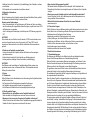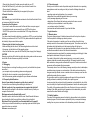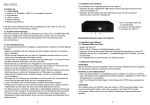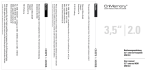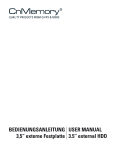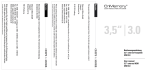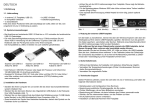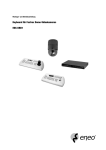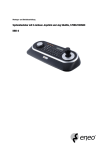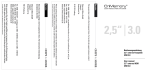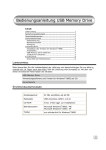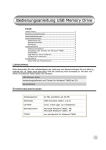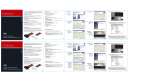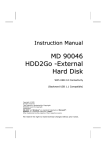Download CnMemory Airy 3.5" USB 3.0
Transcript
Deutsch 1. Einführung 1.1. Lieferumfang • 1x externe 3,5“ Festplatte, USB 3.0, im kompakten Gehäuse • 1x Garantiekarte • 1x USB 3.0 Kabel • 1x externes Netzteil • 1x Bedienungsanleitung Falls eine dieser Positionen fehlt oder beschädigt sein sollte, bitten wir Sie, sich umgehend mit uns in Verbindung zu setzen. 1.2. Systemvoraussetzungen •B ei Anschluss an bestehenden USB 2.0 Slot bis zu 10 % schneller als herkömmliche USB 2.0 Sticks. •D ie volle Geschwindigkeitsausnutzung von bis zu 5 Gbit/s erreichen Sie mit dieser HDD in Verbindung mit der CnMemory® Express Card USB 3.0 für Ihr Notebook oder der PCI Express Card 3.0 für Ihren Computer. Die Kompatibilität zu USB 2.0 Geräten ist auch weiterhin gewährleistet. • Führen Sie keine Gegenstände durch Öffnungen und Schlitze ins Innere der Festplatte ein, da dies zu elektrischen Kurzschlüssen führen kann. • Schützen Sie Ihre Festplatte vor Feuchtigkeit, Staub, Hitze und direkter Sonneneinstrahlung sowie vor extremen Temperaturen um Störungen zu vermeiden. • Halten Sie die Umgebung der Festplatte sauber und frei von übermäßigem Staub und Chemikalien. • Benutzen Sie zur Reinigung der Festplatte nur ein feuchtes Tuch. Verwenden Sie niemals Reinigungsmittel direkt auf dem Festplattengehäuse. • Lassen Sie Kinder nicht unbeaufsichtigt an elektrischen Geräten spielen. • Verlegen Sie die Kabel so, dass niemand darüber stolpern kann. Stellen Sie keine Gegenstände auf die Kabel, da diese sonst beschädigt werden können. • Um Datenverlust zu vermeiden, sollten Sie in regelmäßigen Abständen Sicherungskopien Ihrer Daten anlegen. Die Geltendmachung von Schadensersatzansprüchen für Datenverlust und dadurch entstandene Folgeschäden wird ausgeschlossen. • Reparaturen dürfen ausschließlich durch von uns autorisierte Servicepartner durchgeführt werden. 2. Installation der Hardware Bitte beachten Sie, dass bei Anschluss über USB 2.0 die Übertragungsgeschwindigkeit wesentlich geringer ist als über USB 3.0 (bitte lesen Sie hierzu auch die Informationen unter 1.2 Systemvoraussetzungen). Express Card USB 3.0 Artikel Nr. 68751 Express Card USB 3.0 Artikel Nr. 68753 PCI-Express Card USB 3.0 Artikel Nr. 68771 • Intel Core Prozessor oder Apple G3 Prozessor und höher / mind. 512 MB RAM / USB 3.0 Anschluss empfohlen. • Geeignet für Windows 2000, XP, Vista oder höher und Mac OS 10.0 oder höher / unter Mac nutzbar durch einfaches umformatieren (FAT32) / Anleitung unter: www.cnmemory.de 1.3. Sicherheitshinweise Um maximale Sicherheit Ihrer Festplatte zu gewährleisten, beachten Sie bitte folgende Hinweise: • Stellen und betreiben Sie die Festplatte auf einer stabilen, ebenen und vibrationsfreien Unterlage. • Öffnen Sie das Gehäuse nicht, da dies Ihre Festplatte zerstören könnte und zum Verlust Ihres Garantieanspruches führen würde. • Schützen Sie Ihre Festplatte vor Stößen oder Erschütterungen. Für dadurch hervorgerufene Schäden übernehmen wir keine Garantie. • Verwenden Sie zum Betreiben der Festplatte nur das Originalnetzteil. 2 1 2 1. Anschluss für USB 3.0 2. Anschluss für Netzadapter 3. E in- / Ausschalter (gilt nicht für alle Modelle) 3 Beispielbild (Abweichungen sind möglich) Zur Installation Ihrer Festplatte gehen Sie wie folgt vor: • Verbinden Sie das mitgelieferte USB Kabel mit dem passenden Anschluss Ihrer externen Festplatte (1). • Verbinden Sie das Netzteil mit einer Steckdose sowie mit dem passenden Anschluss Ihrer externen Festplatte (2). 3. Installation der Software 3.1. Windows 2000 und höher • Starten Sie Ihren PC. • Warten Sie, bis Windows vollständig geladen wurde. • Verbinden Sie dann das andere Ende des Datenverbindungskabels mit Ihrem PC. 3 • Betätigen Sie den Ein- / Ausschalter (3) (modellabhängig) Ihrer Festplatte, um diese einzuschalten. • Die Festplatte wird nun automatisch vom System erkannt. 4. Allgemeine Informationen ACHTUNG! Bei der Formatierung Ihrer Festplatte werden alle darauf befindlichen Daten gelöscht. Wir übernehmen keinerlei Haftung für verlorene Daten. Hinweise zu den Dateisystemen • Wenn Sie beabsichtigen, mit Zugriffssteuerung für Dateien und Ordner zu arbeiten oder Unterstützung für eingeschränkte Konten benötigen, empfehlen wir Ihnen NTFS als Dateisystem zu verwenden. Auch für umfangreiche Datenträger ist das Dateisystem NTFS besser geeignet als FAT. ACHTUNG! Ein Laufwerk oder eine Partition, dass Sie bereits in NTFS konvertiert haben, muss zuerst neu formatiert werden, bevor Sie es wieder in FAT oder FAT32 zurückkonvertieren. Dabei werden die in der Partition befindlichen Daten ausnahmslos gelöscht. 5. Entfernen der Festplatte aus dem System • Vor dem Ausschalten der Festplatte müssen alle Dateien und Anwendungen geschlossen werden. • Falls erforderlich, melden Sie Ihre Festplatte vom Betriebssystem ab. • Ist dies geschehen, betätigen Sie den Ausschalter (modellabhängig). ACHTUNG! Das Entfernen oder Ausschalten der Festplatte während Daten gelesen oder geschrieben werden, kann zu Datenverlust führen. Wir übernehmen keinerlei Haftung für verlorene Daten. 6. Service 6.1. Fehlersuche Sollten Probleme bei der Inbetriebnahme oder Verwendung Ihrer Festplatte auftreten, stellen Sie sicher, dass… • Ihr Computer und Ihre Betriebssystem einwandfrei funktionieren • die Festplatte ordnungsgemäß verkabelt und eingeschaltet ist • Ihre Software und Hardware über alle notwendigen Updates verfügen 6.2. Häufig gestellte Fragen • Woran erkenne ich, ob der Motor meiner Festplatte funktioniert? Nach einschalten der Festplatte muss ein leises Surren zu hören sein. • Was muss ich tun, wenn mein Computer die Festplatte nicht erkennt? Stellen Sie sicher, dass die Software für die Festplatte ordnungsgemäß installiert ist. Schalten Sie Ihren Computer aus und starten Sie ihn erneut. 4 •W ozu dient das Hilfsprogramm Scandisk? Mit Scandisk wird die Festplatte auf Fehler überprüft. Sollte Scandisk bei der Überprüfung Fehler finden, könnte möglicherweise ein Problem mit Ihrer Festplatte vorliegen. •W as tun, wenn meine Festplatte nicht mit voller Kapazität formatiert wird? In dem Fall prüfen Sie bitte, ob Ihr Betriebssystem und das Dateisystem die von Ihnen gewählten Werte unterstützen. •W eitere hilfreiche Informationen finden Sie auf unserer Webseite: www.cnmemory.de 6.3. Technischer Support Falls Ihr Problem mit unserer Bedienungsleitung nicht behoben werden konnte, setzen Sie sich bitte mit uns in Verbindung und halten Sie folgende Informationen bereit: • Betriebssystem und Konfiguration Ihres Rechners • Bezeichnung zusätzlicher Peripheriegeräte, die Sie nutzen • (Fehler-) Meldungen, die auf dem Bildschirm erscheinen • Bezeichnung der Software, die beim Auftreten des Fehlers verwendet wurde • Schritte, die Sie unternommen haben, um das Problem zu lösen • Ihre Kundennummer (wenn vorhanden) • Kaufdatum und Barcode-Nummer Ihrer Festplatte 7. Rechtliche Informationen 7.1. Garantiebedingungen Die Rechnung gilt als Beleg für den Erstkauf und sollte gut aufbewahrt werden. Sie wird für die Inanspruchnahme von Garantieleistungen benötigt. Wird das Produkt an einen anderen Benutzer weitergegeben, so hat dieser für den Rest der Garantiezeit Anspruch auf Garantieleistungen. Die Rechnung sowie diese Erklärung sollten bei der Weitergabe in seinen Besitz übergehen. Wir garantieren, dass dieses Produkt in einem funktionstüchtigen Zustand ist und in technischer Hinsicht mit der beigefügten Dokumentation übereinstimmt. Die verbleibende Garantiefrist geht bei Vorlage des Kaufbelegs von Originalteilen auf die entsprechenden Ersatzteile über. Wenn Sie dieses Produkt zur Inanspruchnahme von Garantieleistungen einreichen, können Sie vorher Programme, Daten und herausnehmbare Speichermedien entfernen. Wir können Datenverlust auf mitgelieferten Speichermedien nicht ausschließen. Produkte, die ohne Zubehör eingeschickt werden, werden ohne Zubehör ersetzt. Von dieser Garantie sind ausgenommen: Schäden durch Unfall, Katastrophen, Vandalismus, Missbrauch, unsachgemäße Benutzung, Missachtung der Sicherheits- und Wartungsvorschriften, Veränderung durch Software, Viren bzw. ein anderes Gerät oder Zubehör sowie durch sonstige nicht von uns genehmigte Modifikationen. Wir geben weder explizite noch implizite Garantien in Bezug auf dieses Produkt und seine Qualität, Leistung, Verkäuflichkeit oder Eignung für einen bestimmten Zweck. In einigen Ländern ist der Ausschluss impliziter Garantien gesetzlich nicht zulässig. In diesem Falle ist die Gültigkeit aller ausdrücklichen und impliziten Garantien auf die Garantieperiode beschränkt. Mit Ablauf dieser Periode verlieren sämtliche Garantien ihre Gültigkeit. In einigen Ländern ist eine Begrenzung der Gültigkeitsdauer impliziter Garantien gesetzlich nicht zulässig, so dass obige Einschränkung nicht in Kraft tritt. 5 7.2. Haftpflichtbeschränkung Der Inhalt dieser Bedienungsanleitung unterliegt unangekündigt Änderungen, die dem technischen Fortschritt Rechnung tragen. Wir übernehmen keine Verantwortung für Schäden, die als Folge von Fehlern oder Auslassungen der in diesem Handbuch bereitgestellten Informationen entstanden sind. English 1. Introduction 1.1. Scope of delivery • 1x external 3.5“ hard disk drive, USB 3.0 in compact housing • 1x warranty card • 1x USB 3.0 connection cable • 1x power supply • 1x user manual If one of these items is missing or damaged, please contact us immediately 1.2 System requirements • When connected to the existing USB 2.0 slot up to 10 % faster than conventional USB 2.0 data storage medium • The full speed advantage of up to 5 Gbit/s can be reached with this HDD in connection with the CnMemory® Express Card USB 3.0 to your notebook or the PCI Express 3.0 Card for your computer. Compatibility with USB 2.0 devices also provides for continuing. 1.3. Safety instructions To ensure maximum safety in handling your hard disk drive please observe the following instructions: • Set up and operate the disk drive on a stable, level and vibration-free surface. • Do not open the housing, since this might destroy the hard disk and would invalidate the warranty. • Protect your disk drive against impact and vibrations. We do not assume liability for any resulting damage. • Only use the original power supply to operate the disk drive. • Do not introduce any objects through openings and slits into the disk drive interior, since this might cause short-circuits. • Protect you disk drive against humidity, dust, heat and direct sunlight as well as extreme temperatures in order to avoid malfunctions. • Keep the disk drive environment clean and free from excessive dust and chemicals. • To clean the disk drive use only a damp cloth. Never apply cleaning agents directly to the disk drive housing. • Do not let children play with electrical devices unsupervised. • Route the cables so that they do not present a trip hazard. Do not place any objects on the cables, since the cables might become damaged as a result. • To avoid data loss you should back up your data regularly. The assertion of claims for damages for data loss and any resulting damage is excluded. • Repairs may only be performed by service partners authorised by us. 2. Hardware installation Please note that when using the USB 2.0 interface, the transmission rate is considerably lower than with USB 3.0. (Please read the information 1.2 system requirements) 1. Connection for USB 3.0 2. C onnection for power supply 3. O n / Off switch (Does not apply for all designs) 1 2 3 Example image (variations are possible) Express Card USB 3.0 Item no. 68751 Express Card USB 3.0 Item no. 68753 PCI-Express Card USB 3.0 Item no. 68771 • Intel Core processor or Apple G3 processor / 512 MB Memory / USB connection / Supports Windows 2000 or greater and Mac OS 10 or greater / Compatible with Mac by simple reformatting (FAT 32) 6 To install your disk drive proceed as follows: • Plug the supplied USB cable into the appropriate connector on your external disk drive (1). •P lug the power supply into a power socket and the appropriate connector on your external disk drive (2). 3. Software installation 3.1. Windows 2000 and greater • Start your PC. • Wait until Windows has finished loading. 7 • Then plug the other end of the data connection cable into your PC. • Press the On/Off switch (3) on the front of your disk drive to switch it on. (Does not apply for all designs). • The disk drive will then automatically be recognized by the system. 4. General information CAUTION! When formatting your hard disk all data contained on the disk will be deleted. We do not assume any liability for lost data. Comments on the file systems • If you intend to work with access control for files and folders or require support for restricted accounts, we recommend the use of NTFS as file system. • The NTFS file system is also more suitable than FAT for large data carriers. CAUTION! If you have already formatted a disk drive or a partition in NTFS, you need to reformat it before you can reconvert it to FAT or FAT32. Any data contained in the partition will be deleted by this process without exception. 5. Removing the disk drive from the system • Before switching the disk drive off, all files and applications must be closed. • If necessary, log the disk drive off the operating system. • Once this has been done, press the On/Off switch (Does not apply for all designs). CAUTION! Removing or switching off the disk drive while data is being read or written can cause loss of data. We do not assume any liability for lost data. 6. Service 6.1. Debugging Should problems occur during the setting up or use of your hard disk drive, please ensure that … • your computer and your operating system are working properly • that the disk drive is connected up correctly and switched on • that all the necessary updates are applied for your software and hardware 6.2. Frequently Asked Questions How do I know whether the motor in my disk drive is working? You should hear a soft whirring after switching the disk drive on. What do I need to do if my computer does not recognize the disk drive? Make sure that the software for the disk drive is installed correctly. Switch your computer off and restart it. What purpose does the Scandisk utility serve? Scandisk is used to check the hard disk for errors. Should Scandisk find errors when checking the disk, there might be a problem with your hard disk. What should I do if my hard disk is not formatted with the full capacity? In that case you should check whether your operating system and the file system support the values you selected. See more: www.cnmemory.de 8 6.3. Technical support Should you not be able to resolve the problem using the information in our operating manual please contact us, making sure that you have the following information to hand: • operating system and configuration of your computer • designations of any additional peripheral devices you are using • (error) messages appearing on the screen • designation of the software that was being used when the error occurred • steps that you have undertaken to solve the problem • your customer number (if available) • purchase date and barcode-number of your hard disk drive 7. Legal information 7.1. Warranty terms The invoice represents proof of initial purchase and should be kept in a safe place. It will be required for obtaining any warranty services. If the product is passed on to another user, this user will have the right to claim warranty services for the remainder of the warranty period. The invoice as well as this declaration should be handed over to that person together with the device. We guarantee that this product is in an operational condition and that it conforms to the enclosed documentation in terms of its technical characteristics. If original spare parts are purchased, the remaining warranty period will apply to these spare parts on submission of the proof of purchase. If you send in this product to obtain warranty services, you may want to remove programs, data and removable storage media first. We cannot exclude the loss of data contained on storage media enclosed with the product. Products sent in without accessories will be replaced without accessories. This warranty does not cover the following: damage caused by accident, catastrophes, vandalism, misuse, improper use, contravention of the safety and care instructions, changes caused by software, viruses or another device or accessory as well as other modifications made without our consent. We give neither explicit nor implicit guarantees with respect to this product and its quality, performance, saleability or suitability for a specific purpose. In some countries the exclusion of implicit guarantees is not admissible by law. In that case, the validity of all explicit and implicit guarantees is limited to the warranty period. The validity of all guarantees ends with the end of that period. In some countries the limitation of the validity period of implicit guarantees is not admissible by law, which means that the above limitation will not apply. 7.2. Liability limitation The content of this operating manual is subject to change without notice to allow for technical progress. We do not assume responsibility for any consequential damage resulting from any errors or omissions in the information provided in this manual. 9
This document in other languages
- Deutsch: CnMemory Airy 3.5" USB 3.0