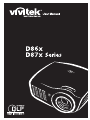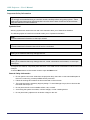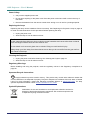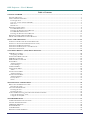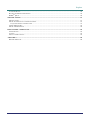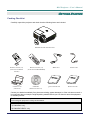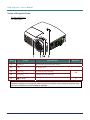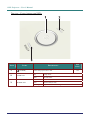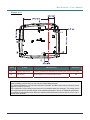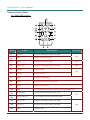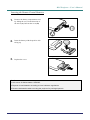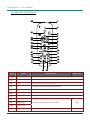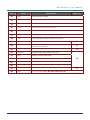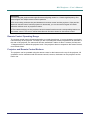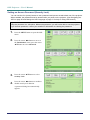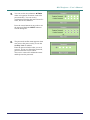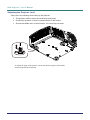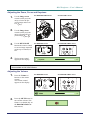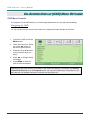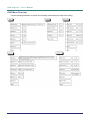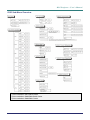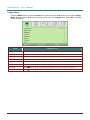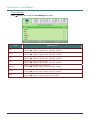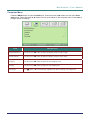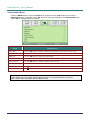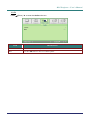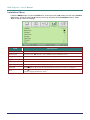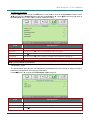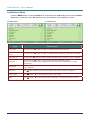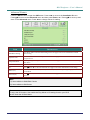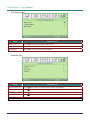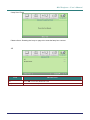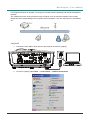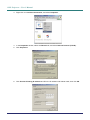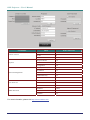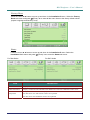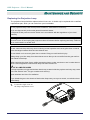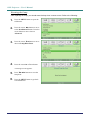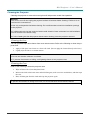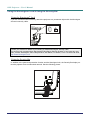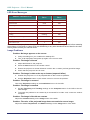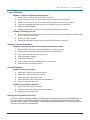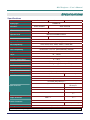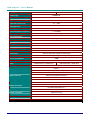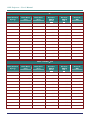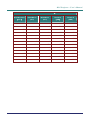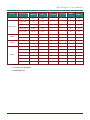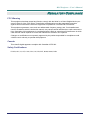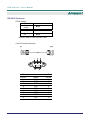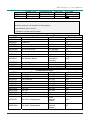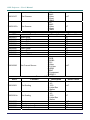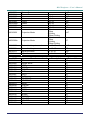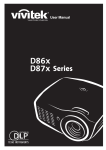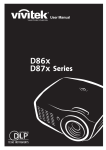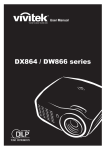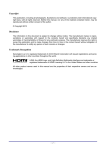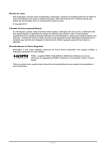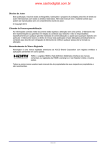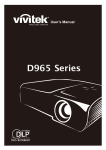Download Vivitek D871ST data projector
Transcript
7 Copyright This publication, including all photographs, illustrations and software, is protected under international copyright laws, with all rights reserved. Neither this manual, nor any of the material contained herein, may be reproduced without written consent of the author. © Copyright 2011 Disclaimer The information in this document is subject to change without notice. The manufacturer makes no representations or warranties with respect to the contents hereof and specifically disclaims any implied warranties of merchantability or fitness for any particular purpose. The manufacturer reserves the right to revise this publication and to make changes from time to time in the content hereof without obligation of the manufacturer to notify any person of such revision or changes. Trademark Recognition Kensington is a U.S. registered trademark of ACCO Brand Corporation with issued registrations and pending applications in other countries throughout the world. HDMI, the HDMI Logo, and High-Definition Multimedia Interface are trademarks or registered trademarks of HDMI Licensing LLC in the United States and other countries. All other product names used in this manual are the properties of their respective owners and are acknowledged. —i— DLP Projector—User’s Manual Important Safety Information Important: It is strongly recommended that you read this section carefully before using the projector. These safety and usage instructions will ensure that you enjoy many years of safe use of the projector. Keep this manual for future reference. Symbols Used Warning symbols are used on the unit and in this manual to alert you of hazardous situations. The following styles are used in this manual to alert you to important information. Note: Provides additional information on the topic at hand. Important: Provides additional information that should not be overlooked. Caution: Alerts you to situations that may damage the unit. Warning: Alerts you to situations that may damage the unit, create a hazardous environment, or cause personal injury. Throughout this manual, component parts and items in the OSD menus are denoted in bold font as in this example: “Push the Menu button on the remote control to open the Main menu.” General Safety Information Do not open the unit case. Aside from the projection lamp, there are no user-serviceable parts in the unit. For servicing, contact qualified service personnel. Follow all warnings and cautions in this manual and on the unit case. The projection lamp is extremely bright by design. To avoid damage to eyes, do not look into the lens when the lamp is on. Do not place the unit on an unstable surface, cart, or stand. Avoid using the system near water, in direct sunlight, or near a heating device. Do not place heavy objects such as books or bags on the unit. — ii — Preface Projector Installation Notice Place the projector in a horizontal position The tilt angle of the projector should not exceed 15 degrees, nor should the projector be installed in any way other than the desktop and ceiling mount, otherwise lamp life could decrease dramatically. Allow at least 50 cm clearance around the exhaust vent. Ensure that the intake vents do not recycle hot air from the exhaust vent. When operating the projector in an enclosed space, ensure that the surrounding air temperature within the enclosure does not exceed 5 – 35°C while the projector is running, and the air intake and exhaust vents are unobstructed. All enclosures should pass a certified thermal evaluation to ensure that the projector does not recycle exhaust air, as this may cause the device to shutdown even if the enclosure temperature is with the acceptable 5 – 35°C range. –iii – DLP Projector—User’s Manual Power Safety Only use the supplied power cord. Do not place anything on the power cord. Place the power cord where it will not be in the way of foot traffic. Remove the batteries from the remote control when storing or not in use for a prolonged period. Replacing the Lamp Replacing the lamp can be hazardous if done incorrectly. See Replacing the Projection Lamp on page 42 for clear and safe instructions for this procedure. Before replacing the lamp: Unplug the power cord. Allow the lamp to cool for about one hour. Caution: In rare cases the lamp bulb may burn out during normal operation and cause glass dust or shards to be discharged outward from the rear exhaust vent. Do not inhale or do not touch glass dust or shards. Doing so could result in injury. Always keep your face away from the exhaust vent so that you do not suffer from the gas and broken shards of the lamp. Cleaning the Projector Unplug the power cord before cleaning. See Cleaning the Projector page 45. Allow the lamp to cool for about one hour. Regulatory Warnings Before installing and using the projector, read the regulatory notices in the Regulatory Compliance on page 59. Important Recycle Instructions: Hg Lamp(s) inside this product contain mercury. This product may contain other electronic waste that can be hazardous if not disposed of properly. Recycle or dispose in accordance with local, state, or federal Laws. For more information, contact the Electronic Industries Alliance at WWW.EIAE.ORG. For lamp specific disposal information check WWW.LAMPRECYCLE.ORG. Symbol Explanations DISPOSAL: Do not use household or municipal waste collection services for disposal of electrical and electronic equipment. EU countries require the use of separate recycling collection services. — iv — Preface Main Features Lightweight unit, easy to pack away and transport. Compatible with all major video standards including NTSC, PAL, and SECAM. A high brightness rating allows for presentations in daylight or in lit rooms. Supports resolutions up to UXGA at 16.7 million colors to deliver crisp, clear images. Flexible setup allows for front, rear projections. Line-of-vision projections remain square, with advanced keystone correction for angled projections. Input source automatically detected. About this Manual This manual is intended for end users and describes how to install and operate the DLP projector. Wherever possible, relevant information—such as an illustration and its description—has been kept on one page. This printer-friendly format is both for your convenience and to help save paper, thereby protecting the environment. It is suggested that you only print sections that are relevant to your needs. –v – DLP Projector—User’s Manual Table of Contents GETTING STARTED .......................................................................................................................................................... 1 PACKING CHECKLIST ........................................................................................................................................................... 1 VIEWS OF PROJECTOR PARTS ............................................................................................................................................... 2 Front-right View ............................................................................................................................................................. 2 Top view—Power buttons and LEDs .............................................................................................................................. 4 Rear view ........................................................................................................................................................................ 5 Bottom view..................................................................................................................................................................... 7 REMOTE CONTROL PARTS ................................................................................................................................................... 8 For D860/D861 Series .................................................................................................................................................... 8 Inserting the Remote Control Batteries........................................................................................................................... 9 For D862/D871/D873 Series ........................................................................................................................................ 10 Inserting the Remote Control Batteries......................................................................................................................... 12 REMOTE CONTROL OPERATING RANGE ............................................................................................................................. 13 PROJECTOR AND REMOTE CONTROL BUTTONS .................................................................................................................. 13 SETUP AND OPERATION............................................................................................................................................... 14 STARTING AND SHUTTING DOWN THE PROJECTOR ............................................................................................................. 14 SETTING AN ACCESS PASSWORD (SECURITY LOCK) .......................................................................................................... 16 ADJUSTING THE PROJECTOR LEVEL ................................................................................................................................... 18 ADJUSTING THE ZOOM, FOCUS AND KEYSTONE ................................................................................................................ 19 ADJUSTING THE VOLUME .................................................................................................................................................. 19 ON-SCREEN DISPLAY (OSD) MENU SETTINGS....................................................................................................... 20 OSD MENU CONTROLS ..................................................................................................................................................... 20 Navigating the OSD ...................................................................................................................................................... 20 SETTING THE OSD LANGUAGE .......................................................................................................................................... 21 OSD MENU OVERVIEW ..................................................................................................................................................... 22 OSD SUB-MENU OVERVIEW ............................................................................................................................................. 23 IMAGE MENU ..................................................................................................................................................................... 24 Advanced Feature ......................................................................................................................................................... 25 Color Manager.............................................................................................................................................................. 26 COMPUTER MENU.............................................................................................................................................................. 27 VIDEO/AUDIO MENU ......................................................................................................................................................... 28 Audio............................................................................................................................................................................. 29 INSTALLATION I MENU ...................................................................................................................................................... 30 Advanced Feature ......................................................................................................................................................... 31 INSTALLATION II MENU..................................................................................................................................................... 32 Advanced Feature ......................................................................................................................................................... 33 Factory Reset ................................................................................................................................................................ 41 Status............................................................................................................................................................................. 41 MAINTENANCE AND SECURITY................................................................................................................................. 42 REPLACING THE PROJECTION LAMP................................................................................................................................... 42 Resetting the Lamp........................................................................................................................................................ 44 CLEANING THE PROJECTOR................................................................................................................................................ 45 Cleaning the Lens ......................................................................................................................................................... 45 Cleaning the Case ......................................................................................................................................................... 45 USING THE KENSINGTON® LOCK & USING THE SECURITY BAR ......................................................................................... 46 Using the Kensington® Lock ......................................................................................................................................... 46 Using the Security Bar .................................................................................................................................................. 46 TROUBLESHOOTING ..................................................................................................................................................... 47 COMMON PROBLEMS AND SOLUTIONS ............................................................................................................................... 47 TIPS FOR TROUBLESHOOTING ............................................................................................................................................ 47 LED ERROR MESSAGES ..................................................................................................................................................... 48 IMAGE PROBLEMS .............................................................................................................................................................. 48 LAMP PROBLEMS ............................................................................................................................................................... 49 REMOTE CONTROL PROBLEMS .......................................................................................................................................... 49 — vi — Preface AUDIO PROBLEMS ............................................................................................................................................................. 49 HAVING THE PROJECTOR SERVICED .................................................................................................................................. 49 HDMITM Q & A................................................................................................................................................................. 50 SPECIFICATIONS............................................................................................................................................................. 51 SPECIFICATIONS................................................................................................................................................................. 51 PROJECTION DISTANCE VS. PROJECTION SIZE .................................................................................................................... 53 Projection Distance and Size Table .............................................................................................................................. 53 TIMING MODE TABLE ........................................................................................................................................................ 56 PROJECTOR DIMENSIONS ................................................................................................................................................... 58 REGULATORY COMPLIANCE ..................................................................................................................................... 59 FCC WARNING .................................................................................................................................................................. 59 CANADA ............................................................................................................................................................................ 59 SAFETY CERTIFICATIONS ................................................................................................................................................... 59 APPENDIX I ....................................................................................................................................................................... 60 RS-232C PROTOCOL.......................................................................................................................................................... 60 –vii – DLP Projector – User’s Manual GETTING STARTED Packing Checklist Carefully unpack the projector and check that the following items are included: DLP PROJECTOR WITH LENS CAP REMOTE CONTROL (*1) (WITH ONE 3V CR2025 BATTERY) CARRYING CASE (OPTIONAL) REMOTE CONTROL (*2) (WITH TWO AAA BATTERIES) CD-ROM (THIS USER’S MANUAL) RGB CABLE QUICK START GUIDE POWER CORD WARRANTY CARD Contact your dealer immediately if any items are missing, appear damaged, or if the unit does not work. It is recommend that you keep the original packing material should you ever need to return the equipment for warranty service. Caution: Avoid using the projector in dusty environments. Note: (*1) D860/D861 only (*2) D862/D871/D873 only. –1 – DLP Projector—User’s Manual Views of Projector Parts Front-right View For D86 Series ITEM LABEL DESCRIPTION 1. IR receiver Receive IR signal from remote control 2. Lens Projection Lens 3. Focus ring Focuses the projected image 4. Zoom ring Enlarges the projected image 5. (POWER) See Top view—Power buttons and LEDs. SEE PAGE: 19 4 Important: Ventilation openings on the projector allow for good air circulation, which keeps the projector lamp cool. Do not obstruct any of the ventilation openings. –2– DLP Projector – User’s Manual For D87 Series ITEM LABEL DESCRIPTION SEE PAGE: 1. IR receiver Receive IR signal from remote control 2. Lens Projection Lens 3. Focus ring Focuses the projected image 19 See Top view—Power buttons and LEDs. 4 4. (POWER) Important: Ventilation openings on the projector allow for good air circulation, which keeps the projector lamp cool. Do not obstruct any of the ventilation openings. –3 – DLP Projector—User’s Manual Top view—Power buttons and LEDs ITEM 1. 2. 3. LABEL (POWER) LAMP LED POWER LED DESCRIPTION Turns the projector On or Off On Lamp Error. Off Normal State Blue Power On Off Power Off (AC Off) Flashing System Initialized / Cooling / Error code –4– SEE PAGE: 14 DLP Projector – User’s Manual Rear view Warning: As a safety precaution, disconnect all power to the projector and connecting devices before making connections. For D860/D861 Series ITEM 1. LABEL DESCRIPTION AC IN Connect the POWER CABLE 2. AUDIO IN Connect an AUDIO CABLE from the input device 3. VGA IN Connect the RGB CABLE from a computer and components 4. VGA OUT Connect the RGB CABLE to a display 5. VIDEO IN Connect the COMPOSITE CABLE from a video device 6. RS-232C Connect RS-232 serial port cable for remote control 7. Kensington Lock Secure to permanent object with a Kensington® Lock system –5 – SEE PAGE: 14 46 DLP Projector—User’s Manual For D862/D871/D873 Series ITEM 1. LABEL DESCRIPTION AC IN Connect the POWER CABLE 2. S-VIDEO Connect the S-VIDEO CABLE from a video device 3. VIDEO IN Connect the COMPOSITE CABLE from a video device 4. HDMITM Connect the HDMITM CABLE from a HDMITM device 5. HDMITM Connect the HDMITM CABLE from a HDMITM device 6. (USB) SEE PAGE: 14 Connect the USB CABLE from a computer 7. VGA IN Connect the RGB CABLE from a computer 8. RS-232C Connect RS-232 serial port cable for remote control 9. COMPONENT Connect the Component CABLE to a display 10. RJ-45 (*) Connect a LAN CABLE from Ethernet 11. Kensington Lock Secure to permanent object with a Kensington® Lock system 12. VGA OUT (*) Connect the RGB CABLE to a computer 13. AUDIO IN (L and R) Connect the AUDIO CABLES from a audio device 14. AUDIO IN Connect an AUDIO CABLE from the input device 15. AUDIO OUT Connect an AUDIO CABLE for audio loop through Note: (*)Not available in D862 Series. –6– 46 DLP Projector – User’s Manual Bottom view ITEM LABEL DESCRIPTION SEE PAGE: 1. Ceiling support holes Contact your dealer for information on mounting the projector on a ceiling 2. Tilt adjustor Rotate adjuster lever to adjust angle position. 18 Note: When installing, ensure that you use only UL Listed ceiling mounts. For ceiling installations, use approved mounting hardware and M4 screws with a maximum screw depth of 12 mm (0.47 inch). The construction of the ceiling mount must be of a suitable shape and strength. The ceiling mount load capacity must exceed the weight of the installed equipment, and as an additional precaution be capable of withstanding three times the weight of the equipment (not less than 5.15 kg) over a period of 60 seconds. –7– DLP Projector—User’s Manual Remote Control Parts For D860/D861 Series ITEM LABEL DESCRIPTION SEE PAGE: 1. Up cursor Navigates and changes settings in the OSD 2. Enter Changes settings in the OSD 3. Power Turns the projector On or Off 14 4. Right cursor Navigates and changes settings in the OSD 20 5. Volume + Increase volume 6. Volume - Decrease volume 7. Blank Video off and audio mute 8. Freeze Freeze/unfreezes the on-screen picture 9. Source Detects the input device 10. Auto Auto adjustment for frequency, tracking, size, position (RGB only) 11. Keystone top Corrects image-trapezoid (wider top) effect 12. Keystone bottom Corrects image trapezoid (wider bottom) effect 13. Down cursor Navigates and changes settings in the OSD 14. Left cursor Navigates and changes settings in the OSD 15. Menu Opens the OSD 20 19 19 –8– 20 DLP Projector – User’s Manual Inserting the Remote Control Batteries 1. 2. 3. Remove the battery compartment cover by sliding the cover in the direction of the arrow (A). Pull out the cover (B). Insert the battery with the positive side facing up. Replace the cover. Caution: 1. Only use a 3V lithium battery (CR2025). 2. Dispose of used batteries according to local ordinance regulations. 3. Remove the batteries when not using the projector for prolonged periods. –9– DLP Projector—User’s Manual For D862/D871/D873 Series ITEM LABEL DESCRIPTION 1. IR transmitter Transmits signals to projector 2. Status LED Lights when the remote control is used 3. Laser Press to operate the on-screen pointer 4. Up Up arrow when connected through USB to a PC 5. Right Right arrow when connected through USB to a PC 6. Down Down arrow when connected through USB to a PC 7. Page Down Page down when connected through USB to a PC 8. Up cursor 9. Right cursor 10. Down cursor 11. Volume +/- SEE PAGE: Navigates and changes settings in the OSD 20 Adjusts volume 19 – 10 – DLP Projector – User’s Manual ITEM LABEL DESCRIPTION SEE PAGE: 12. Mute Mutes the built-in speaker 13. Zoom+ Zoom in 14. Zoom- Zoom out 15. Freeze Freeze/unfreezes the on-screen picture 16. Blank Makes the screen blank 17. Source Detects the input device 18. Auto Auto adjustment for phase, tracking, size, position 19. Menu Opens the OSD 20 20. Status Opens the OSD Status menu (the menu only opens when an input device is detected) 41 21. Keystone top/bottom Corrects image-trapezoid (wider top/bottom) effect 19 22. Left cursor Navigates and changes settings in the OSD 23. Enter Changes settings in the OSD 24. Page Up Page up when connected through USB to a PC 25. Left Left arrow when connected through USB to a PC 26. Enter Enter key when connected through USB to a PC 27. Power Turns the projector on or off 28. Laser Use as on-screen pointer. DO NOT POINT IN EYES. – 11 – 20 14 DLP Projector—User’s Manual Inserting the Remote Control Batteries 1. 2. 3. Remove the battery compartment cover by sliding the cover in the direction of the arrow. Insert the battery with the positive side facing up. Replace the cover. Caution: 1. Only use AAA batteries (Alkaline batteries are recommended). 2. Dispose of used batteries according to local ordinance regulations. 3. Remove the batteries when not using the projector for prolonged periods. – 12 – DLP Projector – User’s Manual Important: 1. Avoid using the projector with bright fluorescent lighting turned on. Certain high-frequency fluorescent lights can disrupt remote control operation. 2. Be sure nothing obstructs the path between the remote control and the projector. If the path between the remote control and the projector is obstructed, you can bounce the signal off certain reflective surfaces such as projector screens. 3. The buttons and keys on the projector have the same functions as the corresponding buttons on the remote control. This user’s manual describes the functions based on the remote control. Remote Control Operating Range The remote control uses infrared transmission to control the projector. It is not necessary to point the remote directly at the projector. Provided you are not holding the remote perpendicular to the sides or the rear of the projector, the remote will function well within a radius of about 7 meters (23 feet) and 15 degrees above or below the projector level. If the projector does not respond to the remote control, move a little closer. Projector and Remote Control Buttons The projector can be operated using the remote control or the buttons on the top of the projector. All operations can be carried out with the remote control; however, the buttons on the projector are limited in use. – 13 – DLP Projector—User’s Manual SETUP AND OPERATION Starting and Shutting down the Projector 1. 2. 3. Connect the power cord to the projector. Connect the other end to a wall outlet. The POWER LED on the projector light. Turn on the connected devices. Ensure the LAMP LED not a flashing. POWER button to Then press the turn on the projector. The projector splash screen displays and connected devices are detected. See Setting an Access Password (Security Lock) on page 16 if security lock is enabled. – 14 – DLP Projector – User’s Manual 4. If more than one input device is connected, press the SOURCE button and use ▲▼ to scroll among devices. (Component is supported through the RGB to COMPONENT ADAPTER.) For D860/D861 Series 5. For D862/D871/D873 VGA: Analog RGB Component: DVD input YCbCr / YPbPr, or HDTV input YPbPr Composite Video: Traditional composite video Series VGA: Analog RGB Component: DVD input YCbCr / YPbPr. Composite Video: Traditional composite video S-Video: Super video (Y/C separated) HDMI 1/HDMI 2: HDMI When the “Power Off? /Press Power again” message appears, press the POWER button. The projector turns off. Caution: 1. Be sure to remove the lens cap before starting projector. 2. Do not unplug the power cord until the POWER LED stops flashing–indicating the projector has cooled down. – 15 – DLP Projector—User’s Manual Setting an Access Password (Security Lock) You can use the four (arrow) buttons to set a password and prevent unauthorized use of the projector. When enabled, the password must be entered after you power on the projector. (See Navigating the OSD on page 20 and Setting the OSD Language on page 21 for help on using OSD menus.) Important: Keep the password in a safe place. Without the password, you will not be able to use the projector. If you lose the password, contact your reseller for information on clearing the password. 1. 2. 3. 4. Press the MENU button to open the OSD menu. Press the cursor ◄► button to move to the Installation I menu, press the cursor ▲▼ button to select Advanced. Press the cursor ▲▼ button to select Security Lock. Press the cursor ◄► button to enable or disable security lock function. A password dialog box automatically appears. – 16 – DLP Projector – User’s Manual 5. You can use the cursor buttons ▲▼◄► either on keypad or IR remote control for password entry. You can use any combination including the same arrow five times, but not less than five. Press the cursor buttons in any order to set the password. Push the MENU button to exit the dialog box. 6. The password confirm menu appears when user presses the power-on key in case the Security Lock is enabled. Enter the password in the order you set it at step 5. In case you forget the password, please contact the service center. The service center will validate the owner and help reset the password. – 17 – DLP Projector—User’s Manual Adjusting the Projector Level Take note of the following when setting up the projector: The projector table or stand should be level and sturdy. Position the projector so that it is perpendicular to the screen. Ensure the cables are in a safe location. You could trip over them. To adjust the angle of the picture, turn the tilt-adjuster right or left until the desired angle has been achieved. – 18 – DLP Projector – User’s Manual Adjusting the Zoom, Focus and Keystone 1. 2. 3. Use the Image-zoom control (on the projector only) to resize the projected image and screen size (*). For D860/D861/D862 Series For D871/D873 Series For D860/D861 Series For D862/D871/D873 Series Use the Image-focus control (on the projector only) to sharpen the projected image or . Use the KEYSTONE buttons the remote control to correct image-trapezoid (wider top or bottom) effect. Volume - 4. + The keystone control appears on the display. Note: (*)Not available in D871/D873 Series. Adjusting the Volume 1. Press the Volume +/buttons on the remote control. The volume control appears on the display. For D860/D861 Series For D862/D871/D873 Series Volume - 2. Press the MUTE button to turn off the volume (This feature is available only on the D862/D871/D873 Series remote). – 19 – + DLP Projector—User’s Manual ON-SCREEN DISPLAY (OSD) MENU SETTINGS OSD Menu Controls The projector has an OSD that lets you make image adjustments and change various settings. Navigating the OSD You can use the remote control cursor buttons to navigate and make changes to the OSD. 1. To enter the OSD, press the MENU button. 2. There are five menus. Press the cursor ◄► button to move through the menus. 3. Press the cursor ▲▼ button to move up and down in a menu. 4. Press ◄► to change values for settings. 5. Press MENU to close the OSD or leave a submenu. Note: Depending on the video source, not all items in the OSD are available. For example, the Horizontal/Vertical Position items in the Computer menu can only be modified when connected to a PC. Items that are not available cannot be accessed and are grayed out. – 20 – DLP Projector – User’s Manual Setting the OSD Language Set the OSD language to your preference before continuing. 1. Press the MENU button. Press the cursor ◄► button to navigate to Installation I. 2. Press the cursor ▲▼ button until Language is highlighted. 3. Press the cursor ◄► button until the language you want is highlighted. 4. Press the MENU button twice to close the OSD. – 21 – DLP Projector—User’s Manual OSD Menu Overview Use the following illustration to quickly find a setting or determine the range for a setting. – 22 – DLP Projector – User’s Manual OSD Sub-Menu Overview Note: (*1) Not available in D871/D873 Series. (*2) Not available in D860/D861/D862 Series. (*3) Not available in D860/D861 Series. – 23 – DLP Projector—User’s Manual Image Menu Press the MENU button to open the OSD menu. Press the cursor ◄► button to move to the Image Menu. Press the cursor ▲▼ button to move up and down in the Image menu. Press ◄► to change values for settings. ITEM DESCRIPTION Display Mode Press the cursor ◄► button to set the Display Mode. Brilliant Color Press the cursor ◄► button to adjust the Brilliant Color value. Brightness Press the cursor ◄► button to adjust the display brightness. Contrast Press the cursor ◄► button to adjust the display contrast. Sharpness Press the cursor ◄► button to adjust the display sharpness level. Gamma Press the cursor ◄► button to adjust the gamma correction of the display. Advanced Press (Enter) / ► to enter the Advanced menu. See Advanced Feature on page 25. Reset Press (Enter) / ► to reset all settings to default values. – 24 – DLP Projector – User’s Manual Advanced Feature Press the Menu button to open the OSD menu. Press ◄► to move to the Image menu. Press ▼▲ to move to the Advanced menu and then press Enter or ►. Press ▼▲ to move up and down in the Advanced menu. ITEM DESCRIPTION Color Space Press the cursor ◄► button to adjust the color space. Color Temperature Press the cursor ◄► button to adjust the color temperature. Color Manager Press (Enter) / ► to enter the color manager menu. See page 26 for more information on Color Manager. – 25 – DLP Projector—User’s Manual Color Manager Press (Enter) / ► to enter the Color Manager sub menu. ITEM DESCRIPTION Red Select to enter the Red Color Manager. Press the ◄► buttons to adjust the Hue, Saturation, and Gain. Green Select to enter the Green Color Manager. Press the ◄► buttons to adjust the Hue, Saturation, and Gain. Blue Select to enter the Blue Color Manager. Press the ◄► buttons to adjust the Hue, Saturation, and Gain. Cyan Select to enter the Cyan Color Manager. Press the ◄► buttons to adjust the Hue, Saturation, and Gain. Magenta Select to enter the Magenta Color Manager. Press the ◄► buttons to adjust the Hue, Saturation, and Gain. Yellow Select to enter the Yellow Color Manager. Press the◄► buttons to adjust the Hue, Saturation, and Gain. White Select to enter the White Color Manager. Press the ◄► buttons to adjust the Red, Green, and Blue. – 26 – DLP Projector – User’s Manual Computer Menu Press the MENU button to open the OSD menu. Press the cursor ◄► button to move to the Computer menu. Press the cursor ▲▼ button to move up and down in the computer menu. Press ◄► to change values for settings. ITEM DESCRIPTION Horizontal Position Press the cursor ◄► button to adjust the display position to left or right. Vertical Position Press the cursor ◄► button to adjust the display position to up or down. Frequency Press the cursor ◄► button to adjust the A/D sampling clock. Tracking Press the cursor ◄► button to adjust the A/D sampling dot. Auto Image Press (Enter) / ► to automatically adjustment for phase, tracking, size and position. – 27 – DLP Projector—User’s Manual Video/Audio Menu Press the MENU button to open the OSD menu. Press the cursor ◄► button to move to the Video/Audio menu. Press the cursor ▲▼ button to move up and down in the Video/Audio menu. Press ◄► to change values for settings. ITEM DESCRIPTION Video AGC Press the ◄► buttons to enable or disable the Automatic Gain Control for video source. Video Saturation Press the ◄► buttons to adjust the video saturation. Video Tint Press the ◄► buttons to adjust the video tint/hue. Film Mode Press the ◄► buttons to select a different film mode. Video Overscan Press the ◄► buttons to enable or disable video over scan. Closed Captioning Press the ◄► buttons to enable or disable Closed Captioning Audio Press (Enter) / ► to enter the Audio menu. See Audio on page 29. Reset Press (Enter) / ► to reset all settings to default values. Note: Video jagging may occur when playing interlace video. To overcome this issue, open the Video / Audio menu and adjust the Film Mode feature. – 28 – DLP Projector – User’s Manual Audio Press (Enter) / ► to enter the Audio sub menu. ITEM DESCRIPTION Volume Press the ◄► buttons to adjust the audio volume. Mute Press the ◄► buttons to turn on or off the speaker. – 29 – DLP Projector—User’s Manual Installation I Menu Press the MENU button to open the OSD menu. Press the cursor ◄► button to move to the Installation I menu. Press the cursor ▲▼ button to move up and down in the Installation I menu. Press ◄► to change values for settings. ITEM DESCRIPTION Language Press the cursor ◄► button to select a different localization Menu. Blank Screen Press the cursor ◄► button to select different color to blank the screen. Projection Press the cursor ◄► button to choose from four projection methods: Aspect Ratio Press the cursor ◄► button to adjust the video aspect ratio. Keystone Press the cursor ◄► button to adjust the display keystone. Digital Zoom Press the cursor ◄► button to adjust the Digital Zoom menu. Advanced Press Reset Press (Enter) / ► to reset all settings to default values (expect Language and Security Lock). (Enter) / ► to enter the Advanced menu. See Advanced Feature on page 33. – 30 – DLP Projector – User’s Manual Advanced Feature Press the Menu button to open the OSD menu. Press ◄► to move to the Installation I menu. Press ▲▼ to move to the Advanced menu and then press Enter or ►. Press ▲▼ to move up and down in the Advanced menu. Press ◄► to change values for setting. ITEM DESCRIPTION Security Lock Press the cursor ◄► button to enable or disable security lock function. Wall Color Press the cursor ◄► button to select different wall color setting. Presentation Timer Press Projector ID Press the cursor ◄► button to adjust a two digit projector ID from 0 through 99. Test Pattern (*) Press the cursor ◄► button to select internal test pattern. (Enter) / ► to enter the Presentation menu. See Advanced Feature on page 31. Note: (*) Not available in D86 Series. Presentation Timer The Presentation Timer function can indicate the presentation time on the screen to help you achieve better time management when giving presentations. (Enter) / ► to enter the Presentation Timer sub menu. Press ITEM DESCRIPTION Timer Press the cursor ◄► button to enable or disable presentation timer function. Timer Period Press the cursor ◄► button to adjust the display timer period. Timer Reset Press (Enter) / ► to reset presentation timer counter. – 31 – DLP Projector—User’s Manual Installation II Menu Press the MENU button to open the OSD menu. Press the cursor ◄► button to move to the Installation II menu. Press the cursor ▲▼ button to move up and down in the Installation II menu. For D86 Series For D87 Series ITEM DESCRIPTION Auto Source Press the cursor ◄► button to enable or disable automatic source detection. Auto Power Off (min.) Press the cursor ◄► button to enable or disable automatic shutdown of lamp when no signal. Auto Power On Press the cursor ◄► button to enable or disable automatic power On when AC power is supplied. Fan Speed Press the cursor ◄► button to toggle between Normal and High fan speeds. Note: We recommend selecting high speed in high temperatures, high humidity, or high altitude areas. Lamp Mode Press the cursor ◄► button to select the lamp mode for higher brightness or lower brightness to save lamp life. Advanced Press (Enter) / ► to enter the Advanced menu. See Advanced Feature on page 33. Factory Reset Press (Enter) / ► to reset all items to factory preset values. Status Press (Enter) / ► to enter the Status menu. See page 41 for more information on Status. – 32 – DLP Projector – User’s Manual Advanced Feature Press the Menu button to open the OSD menu. Press ◄► to move to the Installation II menu. Press ▲▼ to move to the Advanced menu and then press Enter or ►. Press ▲▼ to move up and down in the Advanced menu. Press ◄► to change values for setting. ITEM DESCRIPTION OSD Menu Setting Press Enter / ► to enter the OSD setting menu. See page 34 for more information on OSD Menu Setting. Peripheral Test Press Enter/ ► to enter the Peripheral Test menu. See page 34 for more information on Peripheral Test. Lamp Hour Reset After replacing the lamp, this item should be reset. See page 35 for more information on Lamp Hour Reset. Low Power Mode Press ◄► to turn Low Power Mode on or off. 3D Press RS232 (*1) Press ◄► to select RS232 (remote) or Network (LAN) mode depending on projector connection method. Network (*2) Press (Enter) / ► to enter the Network menu. See page 36 for more information on Network. Enter/ ► to enter the 3D menu. See page 35 for more information on 3D setting.. Note: (*1) Not available in D860/D861 Series. (*2) Not available in D86 Series. Note: To enjoy the 3D function, first enable the Play Movie in 3D setting found in your DVD device under the 3D Disc Menu. – 33 – DLP Projector—User’s Manual OSD Menu Setting ITEM DESCRIPTION Menu Position Press ◄► button to select different OSD location. Translucent Menu Press ◄► button to select OSD background translucent level. Menu Display Press ◄► button to select OSD timeout delay. Peripheral Test ITEM DESCRIPTION Remote Control Test Press (Enter) / ► to test the IR remote controller for diagnostic. Color Test Press (Enter) / ► to select different colors on screen. Button Test Press (Enter) / ► to test the button on keypad. USB Test (*) Press (Enter) / ► to test the USB connection with connected PC. Note: (*) Not available in D860/D861 Series. – 34 – DLP Projector – User’s Manual Lamp Hour Reset Please refer to Resetting the Lamp on page 44 to reset the lamp hour counter. 3D ITEM DESCRIPTION 3D Press ◄► to select Off, DLP-Link or IR. 3D Sync Invert Press ◄► to turn 3D Sync Invert On or Off. – 35 – DLP Projector—User’s Manual Network ITEM Network State DESCRIPTION Displays the network connection status. Press ◄► to turn DHCP On or Off. DHCP Note: If you select DHCP Off, complete the IP Address, Subnet Mask, Gateway, and DNS fields. IP Address Enter a valid IP address if DHCP is turned off. Subnet Mask Enter a valid Subnet Mask if DHCP is turned off. Gateway Enter a valid Gateway address if DHCP is turned off. DNS Enter a valid DNS name if DHCP is turned off. Apply Press (Enter) / ► to confirm settings. – 36 – DLP Projector – User’s Manual For simplicity and ease of operation, the projector provides diverse networking and remote management features. The LAN/RJ45 function of the projector through a network, such as remotely manage: Power On/Off, Brightness and Contrast settings. Also, projector status information, such as: Video-Source, Sound-Mute, etc. LAN_RJ45 1. Connect an RJ45 cable to RJ45 ports on the projector and the PC (Laptop). 2. On the PC (Laptop), select Start → Control Panel → Network Connections. – 37 – DLP Projector—User’s Manual 3. Right-click on Local Area Connection, and select Properties. 4. In the Properties window, select the General tab, and select Internet Protocol (TCP/IP). 5. Click Properties. 6. Click Use the following IP address and fill in the IP address and Subnet mask, then click OK. – 38 – DLP Projector – User’s Manual 7. Press the Menu button on the projector. 8. Select Installation II →Advanced→Network. 9. After getting into Network, input the following: DHCP: Off IP Address: 10.10.10.10 Subnet Mask: 255.255.255.0 Gateway: 0.0.0.0 DNS Server: 0.0.0.0 10. Press (Enter) / ► to confirm settings. Open a web browser (for example, Microsoft Internet Explorer with Adobe Flash Player 9.0 or higher). 11. In the Address bar, input the IP address: 10.10.10.10. 12. Press (Enter) / ►. The projector is setup for remote management. The LAN/RJ45 function displays as follows. – 39 – DLP Projector—User’s Manual CATEGORY Crestron Control Projector Network Configuration User Password Admin Password ITEM INPUT-LENGTH IP Address 14 IP ID 3 Port 5 Projector Name 10 Location 10 Assigned To 10 DHCP (Enabled) (N/A) IP Address 15 Subnet Mask 15 Default Gateway 15 DNS Server 15 Enabled (N/A) New Password 15 Confirm 15 Enabled (N/A) New Password 15 Confirm 15 For more information, please visit http://www.crestron.com. – 40 – DLP Projector – User’s Manual Factory Reset Press the cursor ▲▼ button to move up and down in the Installation II menu. Select the Factory (Enter) / ► to reset all the menu items to the factory default values Reset sub menu and press (expect Language and Security Lock). Status Press the cursor ▲▼ button to move up and down in the Installation II menu. Select the (Enter) / ► to enter the Status sub menu. Installation II sub menu and press For D86 Series For D87 Series ITEM DESCRIPTION Active Source Display the activated source. Video Information Displays resolution/video information for RGB source and color standard for Video source. Lamp hour used information is displayed. Lamp Hours For D86 Series: Eco and Normal counters are separated. For D87 Series: Std. and Boost counters are separated. – 41 – DLP Projector—User’s Manual MAINTENANCE AND SECURITY Replacing the Projection Lamp The projection lamp should be replaced when it burns out. It should only be replaced with a certified replacement part, which you can order from your local dealer. Important: a. The projection lamp used in this product contains a small amount of mercury. b. Do not dispose this product with general household waste. c. Disposal of this product must be carried out in accordance with the regulations of your local authority. Warning: Be sure to turn off and unplug the projector at least 30 minutes before replacing the lamp. Failure to do so could result in a severe burn. Caution: In rare cases the lamp bulb may burn out during normal operation and cause glass dust or shards to be discharged outward from the rear exhaust vent. Do not inhale or do not touch glass dust or shards. Doing so could result in injury. Always keep your face away from the exhaust vent so that you do not suffer from the gas and broken shards of the lamp. When removing the lamp from a ceiling-mounted projector, make sure that no one is under the projector. Glass fragments could fall if the lamp has been burned out. ! IF A LAMP EXPLODES If a lamp explodes, the gas and broken shards may scatter inside the projector and they may come out of the exhaust vent. The gas contains toxic mercury. Open windows and doors for ventilation. If you inhale the gas or the shards of the broken lamp enter your eyes or mouth, consult the doctor immediately. 1. Loosen the single screw on the lamp compartment cover. – 42 – DLP Projector – User’s Manual 2. 3. Remove the lamp compartment cover. Remove the three screws from the lamp module. 4. Lift the module handle up. 5. Pull firmly on the module handle to remove the lamp module. 6. Reverse steps 1 to 5 to install the new lamp module. While installing, align the lamp module with the connector and ensure it is level to avoid damage. Note: The lamp module must sit securely in place and the lamp connector must be connected properly before tightening the screws. – 43 – DLP Projector—User’s Manual Resetting the Lamp After replacing the lamp, you should reset the lamp hour counter to zero. Refer to the following: 1. 2. 3. 4. Press the MENU button to open the OSD menu. Press the cursor ◄► button to move to the Installation II menu. Press the cursor button to move down to Advanced. Press the cursor ▼▲ button to move down to Lamp Hour Reset. Press the cursor ► or Enter button. A message screen appears. 5. 6. Press ▼▲◄► buttons to reset the lamp hour. Press the MENU button to get back to Installation II. – 44 – DLP Projector – User’s Manual Cleaning the Projector Cleaning the projector to remove dust and grime will help ensure trouble-free operation. Warning: 1. Be sure to turn off and unplug the projector at least 30 minutes before cleaning. Failure to do so could result in a severe burn. 2. Use only a dampened cloth when cleaning. Do not allow water to enter the ventilation openings on the projector. 3. If a little water gets into the projector interior while cleaning, leave unplugged in a well-ventilated room for several hours before using. 4. If a lot of water gets into the projector interior when cleaning, have the projector serviced. Cleaning the Lens You can purchase optic lens cleaner from most camera stores. Refer to the following to clean the projector lens. 1. Apply a little optic lens cleaner to a clean soft cloth. (Do not apply the cleaner directly to the lens.) 2. Lightly wipe the lens in a circular motion. Caution: 1. Do not use abrasive cleaners or solvents. 2. To prevent discoloration or fading, avoid getting cleaner on the projector case. Cleaning the Case Refer to the following to clean the projector case. 1. Wipe off dust with a clean dampened cloth. 2. Moisten the cloth with warm water and mild detergent (such as used to wash dishes), and then wipe the case. 3. Rinse all detergent from the cloth and wipe the projector again. Caution: To prevent discoloration or fading of the case, do not use abrasive alcohol-based cleaners. – 45 – DLP Projector—User’s Manual Using the Kensington® Lock & Using the Security Bar Using the Kensington® Lock If you are concerned about security, attach the projector to a permanent object with the Kensington slot and a security cable. Note: Contact your vendor for details on purchasing a suitable Kensington security cable. The security lock corresponds to Kensington’s MicroSaver Security System. If you have any comment, contact: Kensington, 2853 Campus Drive, San Mateo, CA 94403, U.S.A. Tel: 800-535-4242, http://www.Kensington.com. Using the Security Bar In addition to the password protection function and the Kensington lock, the Security Bar helps protect the projector from unauthorized removal. See the following picture. – 46 – DLP Projector – User’s Manual TROUBLESHOOTING Common problems and solutions These guidelines provide tips to deal with problems you may encounter while using the projector. If the problem remains unsolved, contact your dealer for assistance. Often after time spent troubleshooting, the problem is traced to something as simple as a loose connection. Check the following before proceeding to the problem-specific solutions. Use some other electrical device to confirm that the electrical outlet is working. Ensure the projector is turned on. Ensure all connections are securely attached. Ensure the attached device is turned on. Ensure a connected PC is not in suspending mode. Ensure a connected notebook computer is configured for an external display. (This is usually done by pressing an Fn-key combination on the notebook.) Tips for Troubleshooting In each problem-specific section, try the steps in the order suggested. This may help you to solve the problem more quickly. Try to pin point the problem and thus avoid replacing non-defective parts. For example, if you replace batteries and the problem remains, put the original batteries back and go to the next step. Keep a record of the steps you take when troubleshooting: The information may be useful when calling for technical support or for passing on to service personnel. – 47 – DLP Projector—User’s Manual LED Error Messages POWER LED BLUE LAMP LED BLUE Standby mode ON OFF System Initial Flash OFF Over temperature 3 OFF Thermal break status error 4 OFF OFF ON Flashing OFF Lamp temperature too high 5 2 Case Open 7 OFF Color wheel error 9 OFF ERROR CODE MESSAGES Lamp Fail Cooling In the event of an error, please disconnect the AC power cord and wait for one (1) minute before restarting the projector. If the Power or Lamp LEDs are still blinking or any other situation that isn't listed in the chart above, please contact your service center. Image Problems Problem: No image appears on the screen 1. Verify the settings on your notebook or desktop PC. 2. Turn off all equipment and power up again in the correct order. Problem: The image is blurred 1. Adjust the Focus on the projector. 2. Press the Auto button on the remote control. 3. Ensure the projector-to-screen distance is within the 10-meter (33-feet) specified range. 4. Check that the projector lens is clean. Problem: The image is wider at the top or bottom (trapezoid effect) 1. Position the projector so it is as perpendicular to the screen as possible. 2. Use the Keystone button on the remote control to correct the problem. Problem: The image is reversed Check the Projection setting on the Installation I menu of the OSD. Problem: The image is streaked 1. Set the Frequency and Tracking settings on the Computer menu of the OSD to the default settings. 2. To ensure the problem is not caused by a connected PC’s video card, connect to another computer. Problem: The image is flat with no contrast Adjust the Contrast setting on the Image menu of the OSD. Problem: The color of the projected image does not match the source image. Adjust the Color Temperature and Gamma settings on the Image menu of the OSD. – 48 – DLP Projector – User’s Manual Lamp Problems Problem: There is no light from the projector 1. Check that the power cable is securely connected. 2. Ensure the power source is good by testing with another electrical device. 3. Restart the projector in the correct order and check that the Power LED is blue. 4. If you have replaced the lamp recently, try resetting the lamp connections. 5. Replace the lamp module. 6. Put the old lamp back in the projector and have the projector serviced. Problem: The lamp goes off 1. Power surges can cause the lamp to turn off. Re-plug power cord. When the Power LED is on, press the power button. 2. Replace the lamp module. 3. Put the old lamp back in the projector and have the projector serviced. Remote Control Problems Problem: The projector does not respond to the remote control 1. Direct the remote control towards remote sensor on the projector. 2. Ensure the path between remote and sensor is not obstructed. 3. Turn off any fluorescent lights in the room. 4. Check the battery polarity. 5. Replace the batteries. 6. Turn off other Infrared-enabled devices in the vicinity. 7. Have the remote control serviced. Audio Problems Problem: There is no sound 1. Adjust the volume on the remote control. 2. Adjust the volume of the audio source. 3. Check the audio cable connection. 4. Test the source audio output with other speakers. 5. Have the projector serviced. Problem: The sound is distorted 1. Check the audio cable connection. 2. Test the source audio output with other speakers. 3. Have the projector serviced. Having the Projector Serviced If you are unable to solve the problem, you should have the projector serviced. Pack the projector in the original carton. Include a description of the problem and a checklist of the steps you took when trying to fix the problem: The information may be useful to service personnel. For servicing, return the projector to the place you purchased it. – 49 – DLP Projector—User’s Manual HDMITM Q & A Q. What is the difference between a “Standard” HDMITM cable and a “High-Speed” HDMITM cable? Recently, HDMITM Licensing, LLC announced that cables would be tested as Standard or High-Speed cables. ․Standard (or “category 1”) HDMITM cables have been tested to perform at speeds of 75Mhz or up to 2.25Gbps, which is the equivalent of a 720p/1080i signal. ․High Speed (or “category 2”) HDMITM cables have been tested to perform at speeds of 340Mhz or up to 10.2Gbps, which is the highest bandwidth currently available over an HDMITM cable and can successfully handle 1080p signals including those at increased color depths and/or increased refresh rates from the Source. High-Speed cables are also able to accommodate higher resolution displays, such as WQXGA cinema monitors (resolution of 2560 x 1600). Q. How do I run HDMITM cables longer than 10 meters? There are many HDMITM Adopters working on HDMITM solutions that extend a cable’s effective distance from the typical 10 meter range to much longer lengths. These companies manufacture a variety of solutions that include active cables (active electronics built into cables that boost and extend the cable’s signal), repeaters, amplifiers as well as CAT5/6 and fiber solutions. Q. How can I tell if a cable is an HDMITM certified cable? All HDMITM products are required to be certified by the manufacturer as part of the HDMITM Compliance Test Specification. However, there may be instances where cables bearing the HDMITM logo are available but have not been properly tested. HDMITM Licensing, LLC actively investigates these instances to ensure that the HDMITM trademark is properly used in the market. We recommend that consumers buy their cables from a reputable source and a company that is trusted. For more detail information check http://www.hdmi.org/learningcenter/faq.aspx#49 – 50 – DLP Projector – User’s Manual SPECIFICATIONS Specifications Model D860 D861 TI DMD 0.55” Display type Resolution SVGA 800x600 XGA 1024x768 1 ~ 10 m Projection distance Projection screen size 23” ~ 300” 25.6” ~ 308” Manual Focus/Manual Zoom Projection lens Zoom ratio 1.1x 1.2x +/- 40 steps Vertical keystone correction Projection methods D862 Front, Rear, Desktop/Ceiling (Rear, Front) Data compatibility VGA, SVGA, XGA, SXGA, SXGA+, UXGA, Mac SDTV/EDTV/ HDTV 480i, 480p, 720p, 1080i, 1080p Video compatibility NTSC/NTSC 4.43, PAL (B/G/H/I/M/N/60), SECAM H-Sync 15, 30 – 90 kHz V-Sync 43 – 120 Hz Safety certification FCC-B, cUL, UL, CE, C-tick, CCC, KC, CB, PCT, NOM, SASO, PSB 5° ~ 35°C Operation temperature Dimensions AC Input 285 mm (W) x 261 mm (D) x 130 mm (H) AC Universal 100-240, Typical @ 110VAC (100-240)/+-10% 250W Power consumption <0.5 watts Stand By 190W (Normal) / 160W (Eco) Lamp Audio speaker 2W mono speaker 10W mono speaker VGA x 1 Composite video x 1 PC Audio jack(3.5mm) x 1 ─ Component (YPbPr RCAx3) x 1 ─ S-Video x 1 ─ HDMI x 2 ─ RCA Stereo Audio LR x1 VGA x 1 PC Audio jack(3.5mm) x1 Input Terminals Output Terminals RS-232C Control Terminals ─ Kensington lock / Security Bar Security Note: For questions regarding product specifications, please contact your local distributor. – 51 – USB (service only) DLP Projector—User’s Manual Model D871ST D873ST TI DMD 0.55” Display type XGA 1024x768 Resolution Projection distance 0.5 ~ 4 m Projection screen size 41” ~ 328” Manual Focus Projection lens - Zoom ratio +/- 40 steps Vertical keystone correction Projection methods Front, Rear, Desktop/Ceiling (Rear, Front) Data compatibility VGA, SVGA, XGA, SXGA, SXGA+, UXGA, Mac SDTV/EDTV/ HDTV 480i, 480p, 720p, 1080i, 1080p Video compatibility NTSC/NTSC 4.43, PAL (B/G/H/I/M/N/60), SECAM H-Sync 15, 30 – 90 kHz V-Sync 43 – 120 Hz Safety certification FCC-B, cUL, UL, CE, C-tick, CCC, KC, CB, PCT, NOM, SASO, PSB 5° ~ 35°C Operation temperature Dimensions AC Input 285 mm (W) x 261 mm (D) x 130 mm (H) AC Universal 100-240, Typical @ 110VAC (100-240)/+-10% 300W Power consumption <0.5 watts Stand By Lamp 190W (Normal) / 160W (Eco) 240W (Normal) / 190W (Eco) 10W mono speaker Audio speaker VGA x 1 Composite video x 1 PC Audio jack(3.5mm) x 1 Input Terminals Component (YPbPr RCAx3) x 1 S-Video x 1 HDMI x 2 RCA Stereo Audio LR x 1 VGA x 1 Output Terminals PC Audio jack(3.5mm) x 1 RS-232C Control Terminals USB (service only) RJ-45 Kensington lock / Security Bar Security Note: For questions regarding product specifications, please contact your local distributor. – 52 – DLP Projector – User’s Manual Projection Distance vs. Projection Size Projection Distance and Size Table D860 / D86ZA~ZE IMAGE DIAGONAL (INCH) IMAGE WIDTH (INCH) PROJECTION DISTANCE (MM) FROM IMAGE HIGHT (INCH) PROJECTION DISTANCE (MM) TO OFFSET-A ( MM ) 60 48 36 2353.1 2633.5 128.0 70 56 42 2745.2 3072.4 149.4 72 57.6 43.2 2823.7 3160.2 153.6 80 64 48 3137.4 3511.3 170.7 84 67.2 50.4 3294.3 3686.9 179.2 90 72 54 3529.6 3950.2 192.0 96 76.8 57.6 3764.9 4213.6 204.8 100 80 60 3921.8 4389.1 213.4 120 96 72 4706.1 5266.9 256.0 135 108 81 5294.4 5925.3 288.0 150 120 90 5882.6 6583.7 320.0 200 160 120 7843.5 8778.2 426.7 – 53 – DLP Projector—User’s Manual D861 / D86AA~AE IMAGE DIAGONAL (INCH) IMAGE WIDTH (INCH) PROJECTION DISTANCE (MM) FROM IMAGE HIGHT (INCH) PROJECTION DISTANCE (MM) TO OFFSET-A ( MM ) 60 48 36 1950.7 2340.9 128.0 70 56 42 2275.8 2731.0 149.4 72 57.6 43.2 2340.9 2809.0 153.6 80 64 48 2601.0 3121.2 170.7 84 67.2 50.4 2731.0 3277.2 179.2 90 72 54 2926.1 3511.3 192.0 96 76.8 57.6 3121.2 3745.4 204.8 100 80 60 3251.2 3901.4 213.4 120 96 72 3901.4 4681.7 256.0 135 108 81 4389.1 5266.9 288.0 150 120 90 4876.8 5852.2 320.0 200 160 120 6502.4 7802.9 426.7 D862 / D86BA~BE IMAGE DIAGONAL (INCH) IMAGE WIDTH (INCH) PROJECTION DISTANCE (MM) FROM IMAGE HIGHT (INCH) PROJECTION DISTANCE (MM) TO OFFSET-A ( MM ) 60 48 36 1950.7 2340.9 128.0 70 56 42 2275.8 2731.0 149.4 72 57.6 43.2 2340.9 2809.0 153.6 80 64 48 2601.0 3121.2 170.7 84 67.2 50.4 2731.0 3277.2 179.2 90 72 54 2926.1 3511.3 192.0 96 76.8 57.6 3121.2 3745.4 204.8 100 80 60 3251.2 3901.4 213.4 120 96 72 3901.4 4681.7 256.0 135 108 81 4389.1 5266.9 288.0 150 120 90 4876.8 5852.2 320.0 200 160 120 6502.4 7802.9 426.7 – 54 – DLP Projector – User’s Manual D871ST / D873ST / D87ASTA~ASTE IMAGE DIAGONAL (INCH) IMAGE WIDTH (INCH) IMAGE HIGHT (INCH) PROJECTION DISTANCE (MM) OFFSET-A ( MM ) 40 32 24 487.7 85.3 60 48 36 731.5 128.0 70 56 42 853.4 149.4 72 57.6 43.2 877.8 153.6 80 64 48 975.4 170.7 84 67.2 50.4 1024.1 179.2 90 72 54 1097.3 192.0 96 76.8 57.6 1170.4 204.8 100 80 60 1219.2 213.4 120 96 72 1463.0 256.0 135 108 81 1645.9 288.0 150 120 90 1828.8 320.0 200 160 120 2438.4 426.7 – 55 – DLP Projector—User’s Manual Timing Mode Table SIGNAL RESOLUTION H-SYNC (KHZ) V-SYNC (HZ) COMPOSITE / S-VIDEO COMPONENT RGB DVI/ HDMITM NTSC - 15.734 60.0 O - - - - 15.625 50.0 O - - - 720 x 400 37.9 85.0 - - O O 640 x 480 31.5 60.0 - - O O 640 x 480 37.9 72.0 - - O O 640 x 480 37.5 75.0 - - O O 640 x 480 43.3 85.0 - - O O 800 x 600 35.2 56.0 - - O O 800 x 600 37.9 60.0 - - O O 800 x 600 48.1 72.0 - - O O 800 x 600 46.9 75.0 - - O O 800 x 600 53.7 85.0 - - O O 1024 x 768 48.4 60.0 - - O O 1024 x 768 56.5 70.0 - - O O 1024 x 768 60.0 75.0 - - O O 1024 x 768 68.7 85.0 - - O O 1280 x 800 49.7 59.8 - - O O 1280 x 800 62.8 74.9 - - O O 1280 x 800 71.6 84.8 - - O O 1280 x 1024 63.98 60.0 - - O O 1280 x 1024 79.98 75.0 - - O O 1280 x 1024 91.10 85.0 - - O O 1280 x 960 60.0 60.0 - - O O 1280 x 960 85.9 85.0 - - O O 1400 x 1050 65.3 60.0 - - O O 1440 x 900 70.6 75.0 - - O O 1440 x 900 55.6 60.0 - - O O PAL/SECAM VESA – 56 – DLP Projector – User’s Manual SIGNAL RESOLUTION H-SYNC (KHZ) V-SYNC (HZ) COMPOSITE / S-VIDEO COMPONENT RGB DVI/ HDMITM 1600 x 1200 75.0 60.0 - - O O 640 x 480 35.0 66.68 - - O O 832 x 624 49.725 74.55 - - O O 1024 x 768 60.24 75.0 - - O O 1152 x 870 68.68 75.06 - - O O 480i 15.734 60.0 - O - O 576i 15.625 50.0 - O - O 480p 31.469 60.0 - O - O 576p 31.25 50.0 - O - O 720p 37.5 50.0 - O - O 720p 45.0 60.0 - O - O 1080i 33.8 60.0 - O - O 1080i 28.1 50.0 - O - O 1080p 67.5 60.0 - O - O 1080p 56.3 50.0 - O - O Apple Mac SDTV EDTV HDTV O: Frequency supported —: Frequency not supported * : Displayable level – 57 – DLP Projector—User’s Manual Projector Dimensions – 58 – DLP Projector – User’s Manual REGULATORY COMPLIANCE FCC Warning This equipment has been tested and found to comply with the limits for a Class B digital device pursuant to Part 15 of the FCC Rules. These limits are designed to provide reasonable protection against harmful interference when the equipment is operated in a commercial environment. This equipment generates, uses, and can radiate radio frequency energy and, if not installed and used in accordance with the instruction manual, may cause harmful interference to radio communications. Operation of this equipment in a residential area is likely to cause harmful interference in which case the user will be required to correct the interference at his/her own expense. Changes or modifications not expressly approved by the parties responsible for compliance could void the user’s authority to operate the equipment. Canada This class B digital apparatus complies with Canadian ICES-003. Safety Certifications FCC-B, cUL, UL, CE, C-tick, CCC, KC, CB, PCT, NOM, SASO, PSB. – 59 – DLP Projector—User’s Manual APPENDIX I RS-232C Protocol RS232 Setting Baud rate: Parity check: Data bit: Stop bit: 9600 None 8 1 Flow Control None Minimum delay for next command: 1ms Control Command Structure P1 Pin no. 1 2 3 4 5 6 7 8 9 Name NC RXD TXD NC GND NC RTS CTS NC P2 Pin no. 1 3 2 4 5 6 7 8 9 – 60 – DLP Projector – User’s Manual Header code HEX ASCII `V’ Command code Command Command Data code Data Data End code 0Dh CR Operation Command Note: XX=00-98, projector's ID, XX=99 is for all projectors Return Result P=Pass / F=Fail n: 0:Disable/1: Enable/Value(0~9999) Command Group 00 Function Description ASCII VXXS0001 VXXS0002 VXXS0003 VXXG0004 Power On Power Off Resync Get Lamp Hours VXXS0005n VXXG0005 VXXS0006 Set Air filter timer Get Air filter timer System Reset n=0~999999 n=0~999999 Return Result P/F P/F P/F Pn/F P/F Pn/F P/F VXXG0007 Get System Status 0: Standby 2:Operation 3:Cooling VXXG0008 VXXG0009 VXXS0009n Get F/W Version Get Alter EMail Set Alter Email Pn/F Pn/F [email protected] P/F ASCII VXXG0101 VXXS0101n VXXG0102 VXXS0102n VXXG0103 VXXS0103n VXXG0104 VXXS0104n VXXG0105 VXXS0105n VXXG0106 VXXS0106n Command Group 01 Function Description Get Brightness n=0~100 Set Brightness n=0~100 Get Contrast n=0~100 Set Contrast n=0~100 Get Color n=0~100 Set Color n=0~100 Get Tint n=0~100 Set Tint n=0~100 Get Sharpness 0~31 Set Sharpness 0~31 0:Cold Get Color Temperature 1:Normal 2:Warm 0:Cold Set Color Temperature 1:Normal 2:Warm – 61 – Pn/F Return Value Pn/F P/F Pn/F P/F Pn/F P/F Pn/F P/F Pn/F P/F Pn/F P/F DLP Projector—User’s Manual VXXG0107 VXXS0107n ASCII VXXS0201 VXXS0202 VXXS0203 VXXS0204 VXXS0205 VXXS0206 VXXS0207 VXXS0208 VXXS0209 VXXG0220 ASCII VXXG0301 VXXS0301n VXXG0302 VXXS0302n VXXG0303 VXXS0303n 0:PC 1:MAC Get Gamma 2:Video 3:Chart 4: B&W 0:PC 1:MAC Set Gamma 2:Video 3:Chart 4: B&W Command Group 02 Function Description Select RGB Select RGB2 Select DVI Select Video Select S-Video Select HDMI Select BNC Select Component Select HDMI 2 Return 1:RGB 2:RGB2 3:DVI 4:Video Get Current Source 5:S-Video 6:HDMI 7:BNC 8:Component 9:HDMI 2 Command Group 03 Function Description 0: Fill 1: 4:3 Get Scaling 2: 16:9 3 :Letter Box 4 :Native 0: Fill 1: 4:3 Set Scaling 2: 16:9 3 :Letter Box 4 :Native Blank Blank Auto Keystone On Auto Keystone On – 62 – Pn/F P/F Return Value P/F P/F P/F P/F P/F P/F P/F P/F P/F Pn/F Return Value Pn/F P/F Pn/F P/F Pn/F P/F DLP Projector – User’s Manual VXXG0304 VXXS0304n VXXG0305 VXXS0305n VXXG0306 VXXS0306n VXXG0307 VXXS0307n Freeze On Freeze On Volume Volume Treble Treble Bass Bass VXXG0308 Projection Mode VXXS0308n Projection Mode VXXG0309 Get vertical keystone value n=0~8 n=0~8 n=0~16 n=0~16 n=0~16 n=0~16 0:Front 1:Rear 2:Ceiling 3:Rear+Ceiling 0:Front 1:Rear 2:Ceiling 3:Rear+Ceiling n= -40~40 VXXS0309n Set vertical keystone value n= -40~40 P/F VXXG0311 VXXS0311n Adjust the zoom Adjust the zoom n=-10~10 n=-10~10 Pn/F P/F ASCII VXXS0401 VXXS0402 VXXS0403 VXXS0404 VXXS0405 VXXS0406 VXXS0407 VXXS0408 VXXS0409 VXXS0410 VXXS0411 VXXS0412 VXXS0413 VXXS0414 VXXS0415 VXXS0416 VXXS0417 VXXS0418 VXXS0419 VXXS0420 Command Group 04 (Remote Control) Function Description UP arrow DOWN arrow LEFT arrow RIGHT arrow POWER EXIT INPUT AUTO KEYSTONE+ KEYSTONEMENU STATUS MUTE ZOOM+ ZOOMBLANK FREEZE VOLUME+ VOLUMEEnter – 63 – Pn/F P/F Pn/F P/F Pn/F P/F Pn/F P/F Pn/F P/F Pn/F Return Value P/F P/F P/F P/F P/F P/F P/F P/F P/F P/F P/F P/F P/F P/F P/F P/F P/F P/F P/F P/F 2011 201107