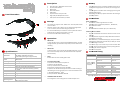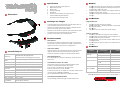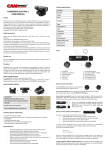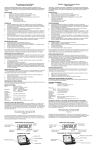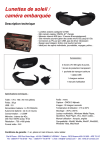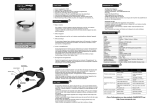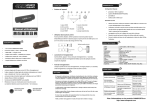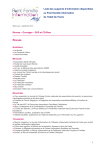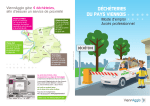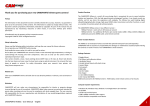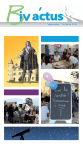Download CAMSPORTS COACH HD 1080
Transcript
Description 1. 2. 3. 4. 5. 6. o o Part Illustration 135° wide angle - 5MP Aptina camera sensor On / Off / Record button Reset button Status LED indicator USB 2.0 port TF/micro SD card slot up to 32 Gb High quality UV 400 polarized screens 4 Gb TF/micro SD card memory included Storage • • • • The memory can support a max. 32GB TF card. The card speed must be class 4 or above. When the TF card is full or without TF card, the blue LED light will be on for 1-2 second, then start data saving and power off. It is recommended that you remove the TF card in power-off mode to avoid data loss or damages to the device or TF card. Ensure to format Micro SD card before using. Operations • SWITCH ON To start the device, press 1 second the On/Off/Record button, the blue LED light will flash, you will hear 4 beep sounds, then the device starts recording. • SWITCH OFF To stop the device, press 1 second the On/off/Record button, you will hear 1 continuous beep sounds, the device will save data and power off automaticaly. Specifications Resolutions Full HD 1920 x 1080, 30 frames/second HD 1280 x 720P, 60 frames/second (selectable by setting.txt configuration file) Video Format / Codec MOV, H.264 Video Angle 135 degree Memory 4 Gb TF Card, Class 4 (maximum 32 Gb) Power supply Power Consumption Embedded 550mAh LIon-POlymer battery 60 to 75 minutes with internal battery Up to 5 hours with external battery (optional) < 1 Watt Size 145 x 70 x 47mm (folded) Weight 57 g USB 2.0 Working temp -10° C / + 40° C Windows 8, Windows 7 , Windows XP, Mac OS 10.5 and above Battery duration Operating System Battery • • • If the camera fails to start, the battery batter probably needs to be recharged. Usually a full charge requests 3 to 4 hours, do not charge it for over 12 hours. The LED lights turns red when starts recharging and turns green when battery is fully charged. Better charge the battery in power-off power mode for fast recharge and best product protection. Connections System requirements : • CPU must be at least 2.0ghz Dual Core or above • Operating system : Windows 8, Windows 7 , Windows XP, Mac OS O 10.5 and above • USB slot • Minimum 5Gb free hard disk space, min. 1Gb memory Connecting to PC or LAPTOP : • Plugg the mini USB cable to the device and then connect to computer USB port. • The computer will recognize the newly added disk and shall install the generic driver if necessary • After er installation, in a new window will popup, and you are able to see a folder namely “DCIM” “ with the video files you have just recorded ready for downloading to local disk. • You can then copy or cut and save to your local hard drive. When finished, remove the files from the camera by erasing the files or formatting the camera storage disk. • Remove the storage disk. Troubleshooting Symptom • RESET If device does not work normally, please reset. • SET THE FILE DATE-TIME 1.Connect the device with PC and power on. 2.Open the new disk window 3.Set up a new document in TEXT format. 4.Rename the new Text document as“SETTIME”. 5.Open the new Text document,input the local true time according to the following format.For example, if the current time and date in Paris is: 19:10:00, September 5th,2010 So we input like this: 2010 09 05 19 10 00 fail to start cannot recognize when connect to pc/laptop data not saving power auto off after start Possible reason flat battery, System halted connect to pc when power off USB cable failure pc bios disabled main board does not support USB port pc system jam memory is full battery power shortage memory is full Solution recharge battery reset, then start again connect to pc when device on replace new cable set USB enabled update mainboard driver reboot pc delete unwanted files Recharge delete unwanted files Imported by CAMSPORTS SAS, 480 chemin Piemond, 38440 – MOIDIEU – France • CHANGING VIDEO SETTINGS See configuration of the ‘setting.txt’ file on www.camsports.com Spécification 1. 2. 3. 4. 5. 6. o o Illustration Capteur caméra 5 MP - grand angle 135° Bouton Marche / Arrêt Bouton Reset Indicateur d’état LED Port USB 2.0 Lecteur carte TF/micro SD (cartes jusqu’à 32 Go) Ecrans UV 400 haute qualité polarisés Carte mémoire micro SD 4 Go incluse Stockage des images • • • • La caméra supporte des cartes mémoires micro SD jusqu’à 32Go. Les cartes doivent être de vitesse Class 4 minimum. Quand la carte mémoire est pleine ou absente, le LED bleu s’allume pendant 1-2 secondes, puis la caméra s’éteind. N’enlever la carte mémoire uniquement qu’en mode Arrêt pour éviter de perdre des données et d’endommager la carte mémoire. Formater la carte mémoire avant toute utilisation. Fonctionnement • MISE EN ROUTE Pour démarrer la caméra, pressez le bouton rouge sur la branche de droite pendant 1 seconde. La LED bleue va cligoter, la caméra emet 4 signaux sonores courts, et passe alors en enregistrement. • ARRET DE LA CAMERA Quand la caméra est en enregistrement, pressez a nouveau le bouton rouge sur la branche de droite, la caméra émet un signal sonore continue de 4 secondes, enregistre ses informations puis s’éteind. Batterie Batter • • • Si l’appa ’appareil ne démarre pas, dans la plupart des cas, la batterie doit être rechargée. Une charge complète de la caméra prend entre 3 et 4 heures, ne pas charger au delà de 12 heures. La LED est rouge lorsque la caméra est en charge et devient verte lorsqu’elle est entièrement rechargé. La batterie se chargera plus rapidement si la caméra est à l’arrêt pendant la charge. Connections Configuration Requise : • • • • Processeur de 2.0Ghz Dual Core ou supérieur Système d’exploitation : Windows 8, Windows 7 , Windows XP, Mac OS O 10.5 et supérieur Port ort USB 2.0 5 Go d’espace libre sur le disque dur, dur 1 Go de mémoire Connexion à l’ordinateur • Connectez le câble câ USB entre l’appareil et votre ordinateur. • L’ordina dinateur détectera votre appareil comme un disque dur ou un lecteur amovible. Installez les pilotes si nécessaire. • Après l’installation, vous trouverez un dossier “DCIM” “ avec les fichiers de vos enregistrements. • Vous n’avez plus qu’a copier vos fichiers sur le disque dur de votre ordinateur. Assistance Caractéristiques Résolutions Full HD 1920 x 1080, 30 images/seconde HD 1280 x 720P, 60 images/seconde (selection par fichier de configuration setting.txt) Format vidéo / Codec MOV, H.264, 30 images par seconde Angle vidéo 135 degrés Mémoire Carte micro SD 4 Go incluse, Class 4 (max.32 Go) Alimentation Consommation Batterie interne 550mAh LIon-POlymère De 60 à 75 minutes avec la batterie interne Jusqu’à 5 heures avec la batterie externe (option) < 1 watt Taille 145 x 70 x 47mm (pliées) Poids 57 g USB 2.0 Temp. d’utilisation -10° C / + 40° C Windows 8, Windows 7 , Windows XP, Mac OS 10.5 et supérieurs Autonomie Compatibilité • • problème problème de démarrage REINITIALISATION (Reset) En cas de blocage (ex. La caméra ne s’éteind pas), pressez une fois le bouton reset. AJUSTEMENT DE LA DATE ET DE L’HEURE 1.Branchez la caméra au PC par le port USB et allumez la caméra 2.Ouvrez la nouvelle fenêtre du disque de la caméra. 3.D’un clic droit, créez “Nouveau”, “Document Texte” 4.Donnez au document le nom de “SETTIME”. 5.Ouvrez le document par un double-clic, et saisissez la date et heure comme au format : AAAA MM JJ HH MM SS (Ex. le 5 septembre 2010, 19h10 s’écrit : 2010 09 05 19 10 00) raison possible Solution batterie faible recharger batterie reste bloqué Réinitialiser câble usb défectueux remplacer câble usb désactivé en bios activer usb dans le bios appareil non reconnu carte mère ne supportant mise à jour de la carte mère. pas l’usb arrêt automatique blocage du PC relancer le pc batterie faible recharger batterie mémoire pleine effacer les fichiers carte mémoire absente charger la carte SD Imported by CAMSPORTS SAS, 480 chemin Piemond, 38440 – MOIDIEU – France • AJUSTEMENT DES PARAMETRES VIDEO Voir paramétrage du fichier setting.txt sur www.camsports.com
This document in other languages
- français: CAMSPORTS COACH HD 1080