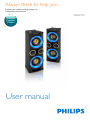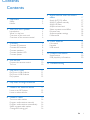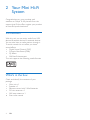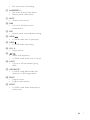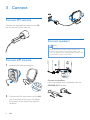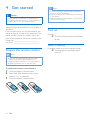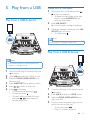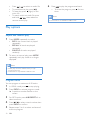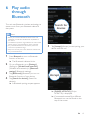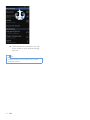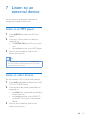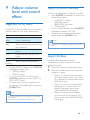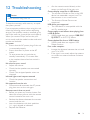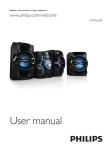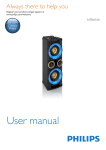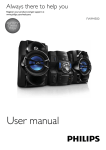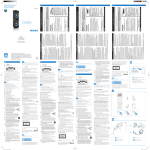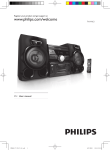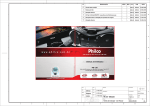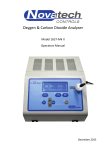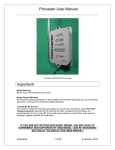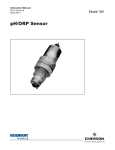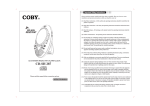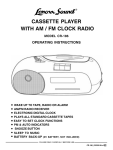Download Philips NTRX710
Transcript
Always there to help you Register your product and get support at www.philips.com/welcome Question? Contact Philips User manual NTRX710 Contents Contents 1Important2 Safety2 Notice3 2 Your Mini Hi-Fi System4 Introduction4 What's in the box 4 Overview of the main unit 5 Overview of the remote control 6 3Connect8 Connect FM antenna Connect AM antenna Connect speakers Connect speaker LED Connect power 8 8 8 9 9 4 Get started10 Prepare the remote control Turn on 10 10 9 Adjust volume level and sound effect17 Apply AUTO DJ effect Apply DJ effects manually Apply NX Bass Adjust volume level Select a preset sound effect Enhance bass Adjust equalizer settings Mute sound 17 17 17 18 18 18 18 18 10 Other features19 Mix sound 19 Karaoke19 USB record 19 11 Product information20 Specifications USB playability information 20 20 12Troubleshooting21 5 Play from a USB11 Play from a USB A device Play from a USB B device Play options 11 11 12 6 Play audio through Bluetooth13 7 Listen to an external device15 Listen to an MP3 player Listen to other devices 15 15 8 Listen to radio16 Tune to a radio station Program radio stations manually Program radio stations automatically Select a preset radio station Change AM tuning grid 16 16 16 16 16 EN 1 1Important Safety h Do not install near any heat sources such as radiators, heat registers, stoves, or other apparatus (including amplifiers) that produce heat. i Protect the power cord from being walked on or pinched, particularly at plugs, convenience receptacles, and the point where they exit from the apparatus. j Only use attachments/accessories specified by the manufacturer. This 'bolt of lightning' indicates uninsulated material within your unit may cause an electrical shock. For the safety of everyone in your household, please do not remove product covering. The 'exclamation point' calls attention to features for which you should read the enclosed literature closely to prevent operating and maintenance problems. WARNING: To reduce the risk of fire or electric shock, this apparatus should not be exposed to rain or moisture and objects filled with liquids, such as vases, should not be placed on this apparatus. CAUTION: To prevent electric shock, match wide blade of plug to wide slot, fully insert. Important Safety Instructions a Read these instructions. b Keep these instructions. c Heed all warnings. d Follow all instructions. e Do not use this apparatus near water. f Clean only with dry cloth. g Install in accordance with the manufacturer's instructions. 2 EN k Use only with the cart, stand, tripod, bracket, or table specified by the manufacturer or sold with the apparatus. When a cart is used, use caution when moving the cart/apparatus combination to avoid injury from tip-over. l Unplug this apparatus during lightning storms or when unused for long periods of time. m Refer all servicing to qualified service personnel. Servicing is required when the apparatus has been damaged in any way, such as power-supply cord or plug is damaged, liquid has been spilled or objects have fallen into the apparatus, the apparatus has been exposed to rain or moisture, does not operate normally, or has been dropped. n Battery usage CAUTION – To prevent battery leakage which may result in bodily injury, property damage, or damage to the unit: • Install all batteries correctly, + and - as marked on the unit. • Do not mix batteries (old and new or carbon and alkaline, etc.). • Remove batteries when the unit is not used for a long time. • Batteries (battery pack or batteries installed) shall not be exposed to excessive heat such as sunshine, fire or the like. o Apparatus shall not be exposed to dripping or splashing. p Do not place any sources of danger on the apparatus (e.g. liquid filled objects, lighted candles). q Where the MAINS plug or an appliance coupler is used as the disconnect device, the disconnect device shall remain readily operable. Warning •• Never remove the casing of this apparatus. •• Never lubricate any part of this apparatus. •• Never place this apparatus on other electrical equipment. •• Keep this apparatus away from direct sunlight, naked flames or heat. •• Ensure that you always have easy access to the power cord, plug or adaptor to disconnect the apparatus from the power. Notice Any changes or modifications made to this device that are not expressly approved by Philips Consumer Lifestyle may void the user’s authority to operate the equipment. The making of unauthorized copies of copyprotected material, including computer programs, files, broadcasts and sound recordings, may be an infringement of copyrights and constitute a criminal offence. This equipment should not be used for such purposes. Your product is designed and manufactured with high quality materials and components, which can be recycled and reused. Never dispose of your product with other household waste. Please inform yourself about the local rules on the separate collection of electrical and electronic products and batteries. The correct disposal of these products helps prevent potentially negative consequences on the environment and human health. Your product contains batteries, which cannot be disposed of with normal household waste. Please inform yourself about the local rules on separate collection of batteries. The correct disposal of batteries helps prevent potentially negative consequences on the environment and human health. Please visit www.recycle.philips.com for additional information on a recycling center in your area. Environmental information All unnecessary packaging has been omitted. We have tried to make the packaging easy to separate into three materials: cardboard (box), polystyrene foam (buffer) and polyethylene (bags, protective foam sheet.) Your system consists of materials which can be recycled and reused if disassembled by a specialized company. Please observe the local regulations regarding the disposal of packaging materials, exhausted batteries and old equipment. This apparatus includes this label: Note •• The type plate is located on the back of the unit. EN 3 2 Your Mini Hi-Fi System Congratulations on your purchase, and welcome to Philips! To fully benefit from the support that Philips offers, register your product at www.Philips.com/welcome. Introduction With this unit, you can enjoy audio from USB devices, Bluetooth devices or external devices. You can also listen to radio stations through it. To enrich sound, this unit offers you these sound effects: • Digital Sound Control (DSC) • Dynamic Bass Boost (DBB) • DJ effects • NX Bass Enhancement The unit supports the following media formats: What's in the box Check and identify the contents of your package: • Main unit x 1 • Speaker x 1 • Remote control with 2 AAA batteries • FM wire antenna x 1 • AM loop antenna x 1 • Short user manual 4 EN Overview of the main unit y x a w b c d e f g h i j k b c v u t s r l mn a DELETE • In USB A mode, delete audio files stored on a USB device. b A/B • Jacks for USB mass storage devices. opm q h Display panel • Show status. i AUTO DJ • In USB A mode, apply Auto DJ effect automatically. c REC • Record to a USB. j DJ EFFECT • In USB A/Bluetooth/Tuner/Audio in A mode, apply DJ effects manually. d AUDIO IN A/B • Audio input jack (3.5mm) for an external audio device. k DJ EFFECT dial • Increase/decrease DJ effect level and AUTO DJ effect level. e MIC 1/2 (Microphone ports) • Jack for a microphone. l Control play panel (left) • Control play for Source A modes (including USB A, Bluetooth, Tuner and Audio in A modes). f MIC volume dial • Rotate to adjust microphone volume. g AUX • Select an audio source from DVD, PC, TV or GAME. m Source selection dials • Select a source. EN 5 n • • • • (Left) In USB A mode, stop playing. In USB A mode, erase programs. Exit the process of recording. In Tuner mode, switch between FM and AM bands. o CROSS FADER ASSIGN • Adjust the left/right channel balance during playback. p (Right) • In USB B mode, stop playing. q Control play panel (right) • Control play for Source B modes (including USB B and Audio in B modes). r Volume dial • Rotate to increase/decrease volume. s t • Turn on the unit or switch to standby mode. Overview of the remote control a e s r q o e f g p o h n i j k m l b c d • Turn on or off speaker lighting effect. u Custom Equalizer • Move the slider bars to adjust the equalizer settings for each of the 5 frequency ranges. v NX Bass button • Turn on NX Bass effect. w DBB • Turn on/off dynamic bass enhancement. x Sound effects keys • Select a preset sound equalizer setting. a • Turn on the unit or switch to standby mode. b Source selection keys • Select a source. c USB RECORD • Record to a USB device. d e y Bluetooth indicator • In USB A/Bluetooth mode, start or pause play. / • In USB A/Bluetooth mode, skip to the previous/next track. f AUTO DJ • In USB A mode, apply Auto DJ effect automatically. g 6 EN • In USB A mode, stop playing. • In USB A mode, erase programs. • Exit the process of recording. h ALB/PRESET+/• Skip to the previous/next album. • Select a preset radio station. i MUTE • Mute/unmute volume. j DBB • Turn on or off dynamic bass enhancement. k DSC • Select a preset sound equalizer setting. l USB B • In USB B mode, start or pause play. m USB B • In USB B mode, stop playing. n VOL +/• Adjust volume. o / • Adjust radio frequency. • In USB A mode, search with in a track. p LIGHT • Turn on or off the speaker lighting effect. q USB DELETE • In USB A mode, delete audio files stored on a USB storage device. r PROG • Program tracks. • Program radio stations. s MODE • In USB A mode, select repeat play or random play. EN 7 3Connect Connect FM antenna Connect the supplied FM antenna to the FM jack on the back of the main unit. Connect speakers Note •• For optimal sound, use the supplied speakers only. •• Connect only speakers with impedance that is the same or higher than the supplied speakers. Refer to the Specifications section of this manual. Connect AM antenna 1 Assemble the AM loop antenna. SPEAKERS OUT ( 3 ) Connect the speakers Insert the speaker wires completely into the SPEAKER OUT sockets. 2 8 Connect the AM loop antenna to the AM jack on the back of the main unit. Adjust the position of the antenna for optimal reception. EN Connect speaker LED Tip •• When you are not using or are transporting the unit, to keep the power cord organized and above the ground, fix the power cable with the cable tie on the back panel of the main unit. 1 2 Find an LED socket on the back of the main unit. Insert the connector of the LED wire to the LED socket. Connect power 1 2 Adjust the voltage selector (locate on the back panel of the unit) to 220-240V. Connect the AC power plug to the power outlet. Caution •• Risk of product damage! Make sure that the power supply voltage corresponds to the voltage set on the voltage selector on the bottom of the unit. •• Before connecting to the AC power, make sure that you have completed all other connections. EN 9 4 Get started Note •• If you are not going to use the remote control for a long time, remove the batteries. Caution •• Use of controls or adjustments or performance of procedures other than herein may result in hazardous radiation exposure or other unsafe operation. Always follow the instructions in this chapter in sequence. If you contact Philips, you will be asked for the model and serial number of this apparatus. The model number and serial number are on the back of the apparatus. Write the numbers here: Model No. __________________________ Serial No. ___________________________ Prepare the remote control Note •• Risk of explosion! Keep batteries away from heat, sunshine or fire. Never discard batteries in fire. •• Danger of explosion if battery is incorrectly replaced. Replace only with the same or equivalent type. To replace the remote control battery: 1 2 3 10 Open the battery compartment. Insert two AAA batteries with correct polarity (+/-) as indicated. Close the battery compartment. EN •• Do not use old and new or different types of batteries in combination. •• Batteries contain chemical substances, so they should be disposed of properly. Turn on Press . »» The unit switches to the last selected source. Switch to standby Press to switch the unit to standby mode. »» The backlight on the display panel turns off. 5 Play from a USB Play from a USB A device Delete from a USB device 1 2 3 During play from a USB device, press / to select an audio file. • To delete an audio folder, in the stop position, press ALB/PRESET+/- to select an audio folder. Press USB DELETE. »» A confirmation message is displayed. While the message is displayed, press USB DELETE again to confirm. • To cancel, press . Note •• The function is not available in USB B mode. Play from a USB B device Note •• Ensure that the USB device contains playable audio contents for supported formats. 1 2 3 4 5 6 Insert the USB plug of the device into the A socket. Press USB A to select the USB A source. Slide the CROSS FADER ASSIGN to its left-most end. Press ALB/PRESET+/- to select an album. Press / to select an audio file. Press to start play. • To pause/resume play, press . • To stop play, press . • To search within an audio file, press and hold / , then release to resume normal play. 1 2 3 4 Insert the USB plug of the device into the B socket. Press USB B to select the USB B source. Slide the CROSS FADER ASSIGN to its right-most end. Use the control play panel (right) on the top of the main unit for play: • To start play, press . • Press +/- to select an album. EN 11 • Press / to select an audio file. • To pause/resume play, press . • To stop play, press (right) on the main unit. • To search within an audio file, press and hold / , then release to resume normal play. Play options Repeat and random play 1 2 Press MODE repeatedly to select: • REP-1: the current track is played repeatedly. • REP-ALL: all tracks are played repeatedly. • SHUFFLE: all tracks are played randomly. To return to normal play, press MODE repeatedly until play mode is no longer displayed. Note •• Shuffle play cannot be selected when you play programmed tracks. •• This function is only available in USB A mode. Program tracks You can program a maximum of 40 tracks. 1 2 3 4 5 12 In USB A mode, press to stop playing. Press PROG to activate program mode. »» A position number flashes on the screen. For MP3 tracks, press ALB/PRESET+/- to select an album. Press / to select a track number, then press PROG to confirm. Repeat steps 2 to 4 to select and store all tracks to program. EN 6 Press to play the programmed track. • To erase the program, press for two times. Note •• The function is not available in USB B mode. 6 Play audio through Bluetooth The unit uses Bluetooth wireless technology to stream music from your Bluetooth device to the system. Search for devices Note •• Before you connect a Bluetooth device to this unit, familiarize yourself with the Bluetooth capabilities of the device. •• The effective operation range between the unit and the paired phone is approximately 10 meters (30 feet). •• Any obstacle between the unit and the phone can reduce the operational range. •• Keep this unit away from other electronic devices that may cause interference. 1 2 3 4 5 Tap [Accept] (Accept) to start pairing your device with the unit. Press Bluetooth to turn on Bluetooth function of the unit. »» The Bluetooth indicator blinks. On your Bluetooth, go to [Settings] (Settings)> [Wireless and networks] (Wireless and networks)> [Bluetooth settings] (Bluetooth settings). Tap [Bluetooth] (Bluetooth) to turn on Bluetooth function of your device. Accept Tap [Search for devices] (Search for devices). »» A Bluetooth pairing request appears. »» [PHILIPS NTRX710] (Philips NTRX710) is displayed. »» If connected successfully, a different Bluetooth icon can be found on the top of the screen. EN 13 NTRX710 »» After Bluetooth connection, you can enjoy audio on your phone through the unit. Tip •• Different devices may have different way to enable Bluetooth function. 14 EN 7 Listen to an external device You can listen to an external audio device through the speakers of this unit. Listen to an MP3 player 1 2 3 Press AUDIO A to select the MP3 link source. Connect a 3.5mm audio link cable(not supplied) to: • the AUDIO IN A jack (3.5mm) on the unit. • the headphone jack on the MP3 player. Start to play the device (refer to the device user manual). Tip •• If the MP3 player is connected to the AUDIO IN B jack, use the Source selection dial on the main unit to select the Audio In B source. Listen to other devices You can connect a PC or other audio devices. 1 2 3 Press AUX repeatedly to select from DVD, PC, TV or GAME source. Connect the audio cables (white/red, not supplied) to: • the AUX jacks (white/red) on the back of the main unit. • the headphone jack on the DVD, PC, or AUDIO OUT jacks on an external device. Start to play the device (refer to the device user manual). EN 15 8 Listen to radio Tune to a radio station 1 2 3 Program radio stations automatically In the tuner mode, press and hold PROG for more than 2 seconds to activate automatic program mode. »» [AUTO] (auto) is displayed. Press TUNER on the remote control, or (Left) on the main unit repeatedly to select FM or AM. »» The unit automatically stores radio stations with sufficient signal strength. »» After all available radio stations are stored, the first stored radio station is broadcast automatically. Press and hold / . »» [SEARCH] (search) is displayed. »» The radio automatically tunes to a station with a strong signal. Repeat step 2 to tune to more stations. • To tune to a station with a poor signal, press / repeatedly until you find optimal reception. Program radio stations manually Select a preset radio station In tuner mode, press ALB/PRESET+/- to select a preset number. Tip •• Position the antenna as far as possible from TV, VCR or other radiation source. •• For optimal reception, fully extend and adjust the position of the antenna. You can program a maximum of 30 FM and 10 AM preset radio stations. 1 2 3 4 Tune to a radio station. Press PROG to activate program mode. »» A position number is displayed. Change AM tuning grid Press ALB/PRESET+/- to allocate a number to this radio station, then press PROG to confirm selection. In some countries, the AM radio frequency step between adjacent channels is 10 kHz (9 kHz in some areas). Repeat the above steps to program other stations. Tip •• To overwrite a programmed station, store another station in its place. 16 EN 1 2 Select the tuner source. Press and hold for more than 5 seconds. »» The frequency step is changed to 9 kHz or 10 kHz. »» All preset stations are erased and reprogrammed in AM mode. 9 Adjust volume level and sound effect Apply AUTO DJ effect The AUTO DJ function adds various sound and playback effects to your music automatically: Effects Auto effect Cross fade Back spin Loop Beat box Voice sampling • • • Description Add different sound effects to the music automatically. Fade one piece of music out while fading another piece of music in at the same time. Rewind the music to a previous point. Repeat playing a section of the music. Add beat box effects to the music. Add a sound during playback. To apply AUTO DJ effects, press AUTO DJ repeatedly to select from: • [METAL] (Metal) • [PARTY] (party) To turn off the AUTO DJ effects, press AUTO DJ repeatedly to select [AUTO DJ OFF] (AUTO DJ off). To adjust the occurrence frequency and sound level of the added effects, rotate the DJ EFFECT dial. Note •• Such effects are added by the application automatically and randomly. •• The function is only available in USB A mode. Apply DJ effects manually You can also add preset DJ effects by yourself. • Press DJ EFFECT repeatedly to select from the following effects: • [SCRATCH] (scratch) • [REVERB] (reverb) • [BEAT BOX] (beat box) • [YEAH] (yeah) • To turn off the DJ effects, press DJ EFFECT repeatedly to select [OFF] (off). • To adjust the sound level of the added effects, rotate the DJ EFFECT dial. Note •• The function is not available in USB B and Audio in B modes. Apply NX Bass NX Bass effect adds clean and lively characteristics to your music with very low background noise. 1 2 Open the cover on the NX Bass button. Press the NX Bass button. The sound will change in 3 stages: • Stage 1: The sound volume increases to a higher level and stays at this level for 5 seconds. The display panel shows [FIRING] (firing); • Stage 2: The sound volume gradually decreases to its original level in 10 seconds. The display panel shows [DISCHARGING] (discharging); • Stage 3: The sound volume keeps at normal level for 40 seconds. The display panel shows [RECHARGING] (recharging). EN 17 Note •• To reactivate the NX bass effect, press the button again after the 3 stages are completed. • Move the slider bars to adjust the equalizer settings for each of the 5 frequency ranges. Mute sound Adjust volume level 1 During play, press VOL +/- to increase/ decrease the volume level. Select a preset sound effect The DSC (Digital Sound Control) enables you to enjoy special sound effects. During play, press DSC repeatedly to select: • [ROCK] (rock) • [POP] (pop) • [TECHNO] (techno) • [JAZZ] (jazz) • [SAMBA] (samba) Enhance bass The best DBB (Dynamic Bass Enhancement) setting is generated automatically for each DSC selection. You can manually select the DBB setting that best suits your listening environment. • During play, press DBB repeatedly to select: • DBB 1 • DBB 2 • DBB 3 • DBB OFF Adjust equalizer settings Custom Equalizer lets you increase/decrease the gain for specific frequency ranges, and adjust audio output to your own preferences. 18 EN During play, press MUTE to mute/unmute sound. 10Other features • To adjust the volume of the source, press VOL +/-. • To adjust the volume of the microphone, turn the MIC volume dial. Mix sound USB record You can play from a Source A source (USB A/ Bluetooth/Tuner/Audio in A mode) and from a Source B source (USB B/Audio in B mode) at the same time. MP3 files, radio, and audio from external devices are recorded in .mp3 format. The first time you record to a USB device, a folder is automatically created in the USB device. Each time you record to a USB device, the recorded files are stored in a subfolder in this folder. Files and subfolders are named numerically in the order in which they are created. 1 2 3 Play from a Source A source. • Tuner - Tune to a radio station. • Audio in A - Select the Audio in A source, and then connect and start to play an external device. • USB A - Select the USB A mode, and connect a USB device to A socket. Select a track and start playing. • Bluetooth - Connect and play from a Bluetooth device. Play from a Source B source (Audio in B/ USB B mode). • Audio in B - Select the Audio in B source, and then connect and start to play an external device. • USB B- Select the USB B mode, and connect a USB device to B socket. Select a track and start playing. You can connect a microphone and sing along with a music source. 2 3 4 •• This function is only available in USB A mode. Record to a USB device 1 2 Use the CROSS FADER ASSIGN to adjust the left/right channel balance during playback. Karaoke 1 Note Turn the MIC volume dial to the minimum level. Connect a microphone to a microphone port MIC 1/2 on the unit. Press TUNER, or USB A, or AUDIO A, or AUX to select the source, and start play. Sing through the microphone. 3 Connect a USB device to A socket. Prepare the source to record from. • Radio - Tune to a radio station. • AUDIO IN/AUX - Select the Audio in/AUX source, and then connect and start to play an external device. • USB B - Connect a "source" USB device to B socket. Press USB B to select the USB B source, and select an audio file to play. Press USB RECORD to start recording. »» Play starts automatically from the beginning of the selected track, and the recording starts. • To stop recording, press . Note •• If the USB device does not have enough memory to store the audio files, a message about a full memory is displayed. •• This function is not available in Mix sound mode. •• This function is not available when AUTO DJ or DJ EFFECT effects are applied. EN 19 11Product information Note •• Product information is subject to change without prior notice. Specifications 1100 W (RMS) 60 Hz - 16kHz >65 dBA 1500mV/2000mV Speakers Speaker Impedance 2 x 3 ohm Tuner Tuning range Tuning grid Number of presets FM AM FM: 87.5 - 108MHz; AM: 531 - 1602kHz (9KHz); 530 1700KHz (10KHz) 100KHz (FM); 9KHz/10KHz (AM) 30 FM, 10 AM 75ohm wire loop antenna General information AC power 20 EN 170 W 35 W Version 2.0/1.1 DC 5V, 500mA 390 x 1137 x 477 mm 26.5 kg USB playability information Amplifier Total output power Frequency response Signal-to- noise ratio Aux In/Mp3 Link Operation power consumption Standby power consumption USB direct USB port Dimensions Main Unit (W x H x D) Weight (without speakers) 110V 127/220V-240V, 50/60Hz Compatible USB devices: • USB flash memory (USB 2.0) • USB flash players (USB 2.0) • memory cards (requires an additional card reader to work with this unit) Supported formats: • USB or memory file format FAT12, FAT16, FAT32 (sector size: 512 bytes) • MP3 bit rate (data rate): 32-320 Kbps and variable bit rate • Directory nesting up to a maximum of 8 levels • Number of albums/ folders: maximum 99 • Number of tracks/titles: maximum 999 • ID3 tag v1.2 or later • File name in Unicode UTF8 (maximum length: 128 bytes) Unsupported formats: • Empty albums: an empty album is an album that does not contain MP3 files, and is not be shown in the display. • Unsupported file formats are skipped. For example, Word documents (.doc) or MP3 files with extension .dlf are ignored and not played. • AAC, WAV, PCM audio files • WMA files 12Troubleshooting Caution •• Never remove the casing of this unit. To keep the warranty valid, never try to repair the system yourself. If you encounter problems when using this unit, check the following points before requesting service. If the problem remains unsolved, go to the Philips web site (www.philips.com/support). When you contact Philips, ensure that your unit is nearby and the model number and serial number are available. No power •• Ensure that the AC power plug of the unit is connected properly. •• Ensure that there is power at the AC outlet. •• To save power, the unit switches to standby automatically 15 minutes after a play reaches the end and no control is operated. No sound or poor sound •• Adjust the volume. •• Check that the speakers are connected correctly. •• Check if the stripped speaker wires are clamped. Left and right sound outputs reversed •• Check the speaker connections and location. No response from the unit •• Disconnect and reconnect the AC power plug, then turn on the unit again. Remote control does not work •• Before you press any function button, first select the correct source with the remote control instead of the main unit. •• Reduce the distance between the remote control and the unit. •• Insert the batteries with their polarities (+/– signs) aligned as indicated. •• Replace the batteries. •• Aim the remote control directly at the sensor on the front of the main unit. Cannot display some files in USB device •• The number of folders or files in the USB device has exceeded a certain limit. This phenomenon is not a malfunction. •• The formats of these files are not supported. USB device not supported •• The USB device is incompatible with the unit. Try another one. Cannot apply sound effects when playing from a USB B device. •• USB B mode does not support DBB, DSC, DJ EFFECT or AUTO DJ effects. Cannot delete files from a USB B device. •• USB B mode does not support USB Delete function. Poor radio reception •• Increase the distance between the unit and your TV or VCR. •• If the signal is too weak, adjust the antenna or connect an external antenna for better reception. EN 21 Specifications are subject to change without notice © 2013 Koninklijke Philips Electronics N.V. All rights reserved. NTRX710_77_UM_EN_V1.0