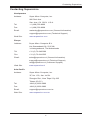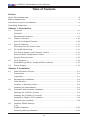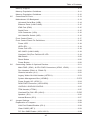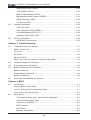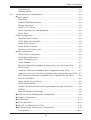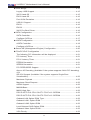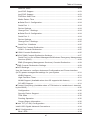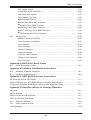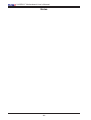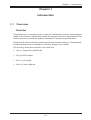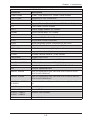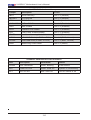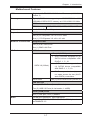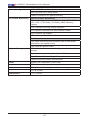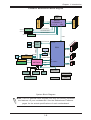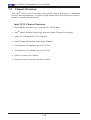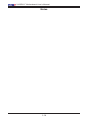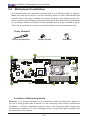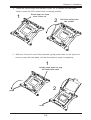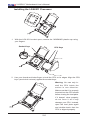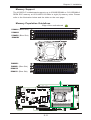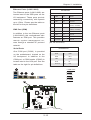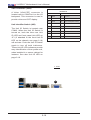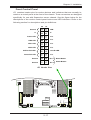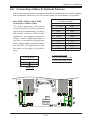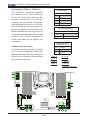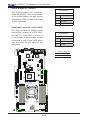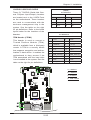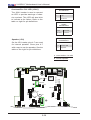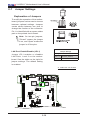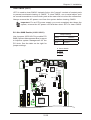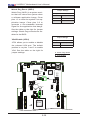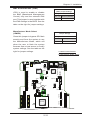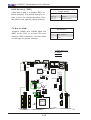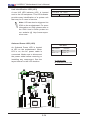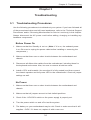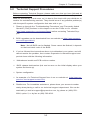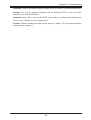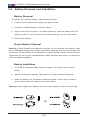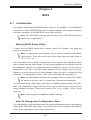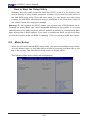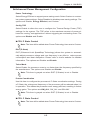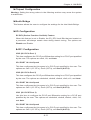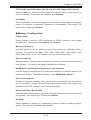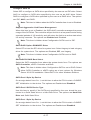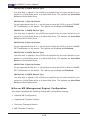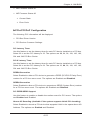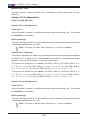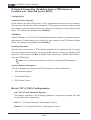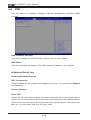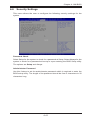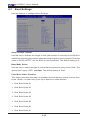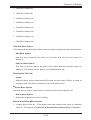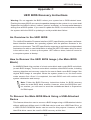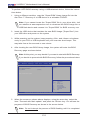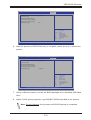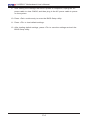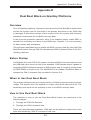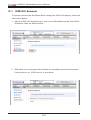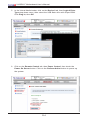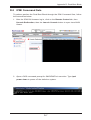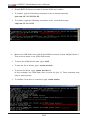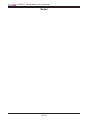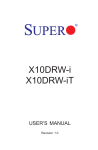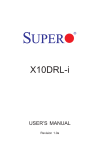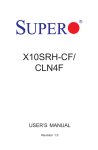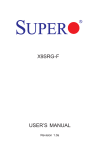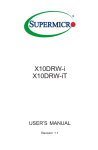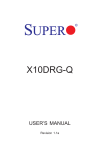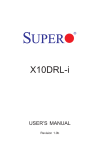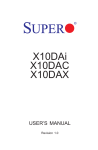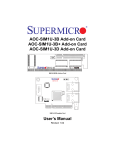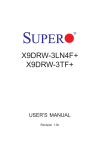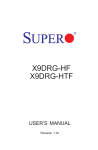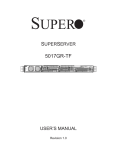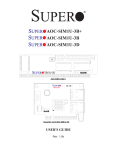Download Supermicro X10SRG-F
Transcript
X10SRG-F
USER’S MANUAL
Revision 1.0
The information in this User’s Manual has been carefully reviewed and is believed to be accurate.
The vendor assumes no responsibility for any inaccuracies that may be contained in this document,
makes no commitment to update or to keep current the information in this manual, or to notify any
person or organization of the updates. Please Note: For the most up-to-date version of this
manual, please see our web site at www.supermicro.com.
Super Micro Computer, Inc. ("Supermicro") reserves the right to make changes to the product
described in this manual at any time and without notice. This product, including software and documentation, is the property of Supermicro and/or its licensors, and is supplied only under a license.
Any use or reproduction of this product is not allowed, except as expressly permitted by the terms
of said license.
IN NO EVENT WILL SUPER MICRO COMPUTER, INC. BE LIABLE FOR DIRECT, INDIRECT,
SPECIAL, INCIDENTAL, SPECULATIVE OR CONSEQUENTIAL DAMAGES ARISING FROM THE
USE OR INABILITY TO USE THIS PRODUCT OR DOCUMENTATION, EVEN IF ADVISED OF
THE POSSIBILITY OF SUCH DAMAGES. IN PARTICULAR, SUPER MICRO COMPUTER, INC.
SHALL NOT HAVE LIABILITY FOR ANY HARDWARE, SOFTWARE, OR DATA STORED OR USED
WITH THE PRODUCT, INCLUDING THE COSTS OF REPAIRING, REPLACING, INTEGRATING,
INSTALLING OR RECOVERING SUCH HARDWARE, SOFTWARE, OR DATA.
Any disputes arising between manufacturer and customer shall be governed by the laws of Santa
Clara County in the State of California, USA. The State of California, County of Santa Clara shall
be the exclusive venue for the resolution of any such disputes. Supermicro's total liability for all
claims will not exceed the price paid for the hardware product.
FCC Statement: This equipment has been tested and found to comply with the limits for a Class B
digital device pursuant to Part 15 of the FCC Rules. These limits are designed to provide reasonable protection against harmful interference in a residential installation. This equipment generates,
uses, and can radiate radio frequency energy and, if not installed and used in accordance with the
manufacturer’s instruction manual, may cause interference with radio communications. However,
there is no guarantee that interference will not occur in a particular installation. If this equipment
does cause harmful interference to radio or television reception, which can be determined by turning the equipment off and on, you are encouraged to try to correct the interference by one or more
of the following measures:
•Reorient or relocate the receiving antenna.
•Increase the separation between the equipment and the receiver.
•Connect the equipment into an outlet on a circuit different from that to which the
receiver is connected.
•Consult the dealer or an experienced radio/television technician for help.
California Best Management Practices Regulations for Perchlorate Materials: This Perchlorate warning applies only to products containing CR (Manganese Dioxide) Lithium coin cells. “Perchlorate
Material-special handling may apply. See www.dtsc.ca.gov/hazardouswaste/perchlorate”.
WARNING: Handling of lead solder materials used in this product
may expose you to lead, a chemical known to the State of California
to cause birth defects and other reproductive harm.
Manual Revision 1.0
Release Date: October 27, 2014
Unless you request and receive written permission from Super Micro Computer, Inc., you may not
copy any part of this document. Information in this document is subject to change without notice.
Other products and companies referred to herein are trademarks or registered trademarks of their
respective companies or mark holders.
Copyright © 2014 by Super Micro Computer, Inc. All rights reserved.
Printed in the United States of America
Preface
Preface
This manual is written for system integrators, IT technicians and
knowledgeable end users. It provides information for the installation and use of the
X10SRG-F motherboard.
About This Motherboard
The
X10SRG-F Motherboard supports a single Intel® E5-2600/1600 Series
Processor (LGA 2011 socket). With the Intel® C612 chipset built in, the X10SRGF motherboard offers exceptional system performance and storage capability.
Features such as ten SATA ports, support for up to 256GB RDIMM and 512GB
LRDIMM of memory, dual 1Gb LAN, and optimized Dual/Quad GPU solution make
the X10SRG-F series ideal for server platforms.
Please refer to our website (http://www.supermicro.com/products/) for processor
and memory support updates.
*This product is intended to be installed and serviced by professional technicians.
Manual Organization
Chapter 1 describes the features, specifications and performance of the motherboard, and provides detailed information on the Intel® 612 chipset.
Chapter 2 provides hardware installation instructions. Read this chapter when installing the processor, memory modules and other hardware components into the
system. If you encounter any problems, see Chapter 3, which describes troubleshooting procedures for video, memory and system setup stored in the CMOS.
Chapter 4 includes an introduction to the BIOS, and provides detailed information
on running the CMOS Setup utility.
Appendix A provides BIOS Error Beep Codes.
Appendix B lists software program installation instructions.
Appendix C contains the UEFI BIOS Recovery instructions.
Appendix D contains the Dual Boot Block instructions.
iii
X10SRG-F Motherboard User’s Manual
Conventions Used in the Manual
Special attention should be given to the following symbols for proper installation and
to prevent damage done to the components or injury to yourself:
Warning: Critical information to prevent damage to the components or data loss.
Important: Important information given to ensure proper system installation or to relay safety precautions.
Note: Additional Information given to differentiate various models or provides information for correct system setup.
iv
Contacting Supermicro
Contacting Supermicro
Headquarters
Address:
Super Micro Computer, Inc.
980 Rock Ave.
San Jose, CA 95131 U.S.A.
Tel:
+1 (408) 503-8000
Fax:
+1 (408) 503-8008
Email:
[email protected] (General Information)
[email protected] (Technical Support)
Web Site:
www.supermicro.com
Europe
Address:
Super Micro Computer B.V.
Het Sterrenbeeld 28, 5215 ML
's-Hertogenbosch, The Netherlands
Tel:
+31 (0) 73-6400390
Fax:
+31 (0) 73-6416525
Email:
[email protected] (General Information)
[email protected] (Technical Support)
[email protected] (Customer Support)
Web Site:
www.supermicro.nl
Asia-Pacific
Address:
Super Micro Computer, Inc.
3F, No. 150, Jian 1st Rd.
Zhonghe Dist., New Taipei City 235
Taiwan (R.O.C)
Tel:
+886-(2) 8226-3990
Fax:
+886-(2) 8226-3992
Email:
[email protected]
Web Site:
www.supermicro.com.tw
v
X10SRG-F Motherboard User’s Manual
Table of Contents
Preface
About This Motherboard................................................................................................. iii
Manual Organization...................................................................................................... iii
Conventions Used in the Manual...................................................................................iv
Contacting Supermicro....................................................................................................v
Chapter 1 Introduction
1-1Overview.......................................................................................................... 1-1
Checklist........................................................................................................... 1-1
Motherboard Features...................................................................................... 1-7
1-2
Chipset Overview .......................................................................................... 1-10
Intel C612 Chipset Features.......................................................................... 1-10
1-3 Special Features.............................................................................................1-11
Recovery from AC Power Loss.......................................................................1-11
1-4 PC Health Monitoring......................................................................................1-11
Fan Status Monitor with Firmware Control ....................................................1-11
Environmental Temperature Control...............................................................1-11
System Resource Alert.................................................................................. 1-12
1-5 ACPI Features................................................................................................ 1-12
Slow Blinking LED for Suspend-State Indicator............................................ 1-12
1-6 Power Supply................................................................................................. 1-12
Chapter 2 Installation
2-1
Static-Sensitive Devices................................................................................... 2-1
Precautions...................................................................................................... 2-1
Unpacking........................................................................................................ 2-1
2-2
Motherboard Installation................................................................................... 2-2
Tools Needed................................................................................................... 2-2
Location of Mounting Holes............................................................................. 2-2
Installing the Motherboard............................................................................... 2-3
2-3
Processor and Heatsink Installation................................................................ 2-4
Opening the LGA2011 Socket ........................................................................ 2-4
Installing the LGA2011 Processor .................................................................. 2-6
Installing a Passive CPU Heatsink.................................................................. 2-8
Removing the Heatsink.................................................................................... 2-9
2-4 Installing DDR4 Memory
2-10
DIMM Installation........................................................................................... 2-10
Removing Memory Modules.......................................................................... 2-10
vi
Table of Contents
Memory Support..............................................................................................2-11
Memory Population Guidelines.......................................................................2-11
Memory Population Guidelines...................................................................... 2-12
2-5
Connectors/IO Ports....................................................................................... 2-13
Motherboard I/O Backpanel........................................................................... 2-13
Universal Serial Bus (USB)....................................................................... 2-14
Ethernet Ports (LAN1/LAN2)..................................................................... 2-15
IPMI Port (IPMI) ....................................................................................... 2-15
Serial Ports................................................................................................ 2-15
VGA Connector (VGA).............................................................................. 2-16
Unit Identifier Switch (UID)........................................................................ 2-16
Front Control Panel........................................................................................ 2-17
Front Control Panel Pin Definitions............................................................... 2-18
Power LED ............................................................................................... 2-18
HDD LED................................................................................................... 2-18
Power Fail LED......................................................................................... 2-18
NIC1/NIC2 (LAN1/LAN2)........................................................................... 2-19
Overheat (OH)/Fan Fail/Unit ID LED........................................................ 2-19
NMI Button................................................................................................ 2-20
Reset Button ............................................................................................ 2-20
Power Button ............................................................................................ 2-20
2-6
Connecting Cables & Optional Devices......................................................... 2-21
Main PWR (JPW1) & GPU PWR Connectors (JPW2, JPW3).................. 2-21
Fan Headers (FAN1~4, FANA~D)............................................................. 2-22
Chassis Intrusion (JL1)............................................................................. 2-22
Legacy Wake-On-LAN Header (JSTBY1)................................................. 2-23
System Management Bus (JIPMB1).................................................. 2-23
Power Supply I2C (JPI2C1)...................................................................... 2-24
DOM PWR Connector (JSD1/JSD2)......................................................... 2-24
I-SGPIO1/I-SGPIO2/S-SGPIO.................................................................. 2-25
TPM Header (JTPM1)............................................................................... 2-25
Overheat/Fan Fail LED (JOH1)......................................................... 2-26
Speaker (JD1)........................................................................................... 2-26
Internal Buzzer (SP1)................................................................................ 2-27
2-7
Jumper Settings............................................................................................. 2-28
Explanation of Jumpers................................................................................. 2-28
LAN Port Enable/Disable (JPL1)............................................................... 2-28
Clear CMOS (JBT1).................................................................................. 2-29
PCI Slot SMB Enable (JI2C1/JI2C2)......................................................... 2-29
vii
X10SRG-F Motherboard User’s Manual
Watch Dog Reset (JWD1)......................................................................... 2-30
VGA Enable (JPG1).................................................................................. 2-30
BMC Enable/Disable (JPB1)..................................................................... 2-31
Manufacturer Mode Select (JPME2)......................................................... 2-31
BIOS Recovery (JBR1)............................................................................. 2-32
I2C Bus for VRM........................................................................................ 2-32
2-8
Onboard Indicators......................................................................................... 2-33
LAN Port LEDs.......................................................................................... 2-33
IPMI Heartbeat LED (LEDM1).................................................................. 2-33
Unit Identification LED (LE1)..................................................................... 2-34
Onboard Power LED (LE2) ...................................................................... 2-34
2-9
SATA Connections.......................................................................................... 2-35
SATA/SAS Connections............................................................................ 2-35
Chapter 3 Troubleshooting
3-1 Troubleshooting Procedures............................................................................ 3-1
Before Power On............................................................................................. 3-1
No Power......................................................................................................... 3-1
No Video.......................................................................................................... 3-2
Memory Errors ................................................................................................ 3-2
When You Lose the System’s Setup Configuration......................................... 3-2
3-2
Technical Support Procedures......................................................................... 3-3
3-3
Frequently Asked Questions............................................................................ 3-4
3-4
Battery Removal and Installation..................................................................... 3-6
Battery Removal............................................................................................... 3-6
Proper Battery Disposal................................................................................... 3-6
Battery Installation............................................................................................ 3-6
3-5
Returning Merchandise for Service................................................................. 3-7
Chapter 4 BIOS
4-1 Introduction....................................................................................................... 4-1
Starting BIOS Setup Utility............................................................................... 4-1
How To Change the Configuration Data.......................................................... 4-1
How to Start the Setup Utility.......................................................................... 4-2
4-2 Main Setup....................................................................................................... 4-2
The following Main menu items will be displayed:...................................... 4-2
System Date/System Time ......................................................................... 4-3
Supermicro X10SRG-F............................................................................... 4-3
BIOS Version............................................................................................... 4-3
Build Date.................................................................................................... 4-3
Memory Information.................................................................................... 4-3
viii
Table of Contents
Total Memory............................................................................................... 4-3
Memory Speed............................................................................................ 4-3
4-3 Advanced Setup Configurations...................................................................... 4-4
Boot Feature.................................................................................................. 4-4
Quiet Boot................................................................................................... 4-4
AddOn ROM Display Mode......................................................................... 4-4
Bootup Num-Lock........................................................................................ 4-5
Wait For 'F1' If Error.................................................................................... 4-5
INT19 (Interrupt 19) Trap Response........................................................... 4-5
Re-try Boot.................................................................................................. 4-5
Power Configuration......................................................................................... 4-5
DeepSx Power Policies............................................................................... 4-5
GP27 Wake From DeepSx.......................................................................... 4-5
Watch Dog Function.................................................................................... 4-6
Power Button Function................................................................................ 4-6
Restore on AC Power Loss......................................................................... 4-6
CPU Configuration........................................................................................ 4-6
CPU1/CPU2 Configuration.......................................................................... 4-6
Clock Spread Spectrum.............................................................................. 4-7
Hyper-Threading (ALL)................................................................................ 4-7
Cores Enabled............................................................................................. 4-7
Execute Disable Bit (Available if supported by the OS & the CPU)........... 4-7
PPIN Control............................................................................................... 4-7
Hardware Prefetcher (Available when supported by the CPU).................. 4-7
Adjacent Cache Line Prefetch (Available when supported by the CPU).... 4-7
DCU Streamer Prefetcher (Available when supported by the CPU).......... 4-8
DCU IP Prefetcher...................................................................................... 4-8
Direct Cache Access (DCA)........................................................................ 4-8
DCA Prefetch Delay.................................................................................... 4-8
X2APIC (Extended Advanced Programmable Interrupt Controller)............ 4-8
AES-NI......................................................................................................... 4-8
Intel Virtualization Technology..................................................................... 4-8
Advanced Power Management Configuration.............................................. 4-9
Chipset Configuration..................................................................................4-11
North Bridge.................................................................................................4-11
IIO Configuration..........................................................................................4-11
Intel VT for Directed I/O (VT-d)................................................................. 4-12
QPI (Quick Path Interconnect) Configuration............................................. 4-12
COD Enable..............................................................................................4-13
ix
X10SRG-F Motherboard User’s Manual
South Bridge................................................................................................ 4-15
Legacy USB Support................................................................................. 4-15
XHCI Hand-Off.......................................................................................... 4-15
EHCI Hand-Off.......................................................................................... 4-16
Port 60/64 Emulation................................................................................. 4-16
USB 3.0 Support....................................................................................... 4-16
EHCI1........................................................................................................ 4-16
EHCI2........................................................................................................ 4-16
XHCI Pre-Boot Driver................................................................................ 4-16
SATA Configuration..................................................................................... 4-16
SATA Controller......................................................................................... 4-16
Configure SATA as.................................................................................... 4-17
sSATA Configuration.................................................................................... 4-19
sSATA Controller....................................................................................... 4-19
Configure sSATA as.................................................................................. 4-19
Server ME (Management Engine) Configuration........................................ 4-20
PCIe/PCI/PnP Configuration....................................................................... 4-21
The following PCI information will be displayed:...................................... 4-21
PCI Latency Timer..................................................................................... 4-21
PCI-X Latency Timer................................................................................. 4-21
PERR# Generation.................................................................................... 4-21
SERR# Generation.................................................................................... 4-21
PCI PERR/SERR Support......................................................................... 4-21
Above 4G Decoding (Available if the system supports 64-bit PCI decoding).
4-21
SR-IOV Support (Available if the system supports Single-Root
Virtualization)............................................................................................. 4-22
Maximum Payload..................................................................................... 4-22
Maximum Read Request........................................................................... 4-22
ASPM Support........................................................................................... 4-22
MMIOHBase.............................................................................................. 4-22
MMIO High Size........................................................................................ 4-22
RSC-R1UFF-E16 CPU1 SLOT1 PCI-E x16 OPROM............................... 4-22
RSC-R1UFF-E16 CPU1 SLOT2 PCI-E x16 OPROM............................... 4-22
Onboard LAN Option ROM Type.............................................................. 4-23
Onboard LAN1 Option ROM..................................................................... 4-23
Onboard LAN2 Option ROM..................................................................... 4-23
Load Onboard SAS Option ROM.............................................................. 4-23
Onboard Video Option ROM..................................................................... 4-23
VGA Priority............................................................................................... 4-23
x
Table of Contents
Network Stack........................................................................................... 4-23
Ipv4 PXE Support...................................................................................... 4-23
Ipv6 PXE Support...................................................................................... 4-23
PXE Boot Wait Time.................................................................................. 4-23
Media Detect Time.................................................................................... 4-24
Serial Port 1 Configuration..................................................................... 4-24
Serial Port 1.............................................................................................. 4-24
Device Settings......................................................................................... 4-24
Change Port 1 Settings............................................................................. 4-24
Serial Port 2 Configuration..................................................................... 4-24
Serial Port 2.............................................................................................. 4-24
Device Settings......................................................................................... 4-24
Change Port 2 Settings............................................................................. 4-25
Serial Port 2 Attribute................................................................................ 4-25
Serial Port Console Redirection.................................................................. 4-25
COM 1 Console Redirection..................................................................... 4-25
COM1 Console Redirection........................................................................ 4-25
SOL/COM2 Console Redirection Settings.................................................. 4-27
Serial Port for Out-of-Band Management/Windows Emergency Management
Services (EMS)......................................................................................... 4-29
EMS (Emergency Management Services) Console Redirection.............. 4-29
EMS Console Redirection Settings............................................................. 4-29
ACPI Settings.............................................................................................. 4-31
Use this feature to configure Advanced Configuration and Power Interface
(ACPI) power management settings for your system. ................................ 4-31
WHEA Support.......................................................................................... 4-31
High Precision Timer................................................................................. 4-31
NUMA Support (Available when the OS supports this feature)................ 4-31
PCI AER Support...................................................................................... 4-31
Trusted Computing (Available when a TPM device is installed and detected
by the BIOS).................................................................................................. 4-32
Configuration............................................................................................. 4-32
Security Device Support............................................................................ 4-32
TPM State................................................................................................. 4-32
Pending Operation.................................................................................... 4-32
Current Status Information........................................................................ 4-32
Intel TXT (LT-SX) Confirguration................................................................. 4-32
Intel® I350 Gigabit Network Connections...................................................... 4-34
NIC Configuration....................................................................................... 4-34
Blink LEDs ................................................................................................ 4-34
xi
X10SRG-F Motherboard User’s Manual
PORT CONFIGURATION INFORMATION................................................ 4-34
Intel RSTe SATA Controller......................................................................... 4-35
SATA RAID Legacy OpROM..................................................................... 4-35
UEFI SATA RAID ...................................................................................... 4-35
4-4 Event Logs.....................................................................................................4-36
Change SMBIOS Event Log Settings........................................................ 4-36
Enabling/Disabling Options....................................................................... 4-36
SMBIOS Event Log................................................................................... 4-36
Runtime Error Logging Support................................................................ 4-36
Memory Corrected Error Enabling (Available when the item above-Runtime
Error Logging Support is set to Enable)................................................... 4-36
Memory Correctable Error Threshold........................................................ 4-36
PCI-Ex (PCI-Express) Error Enable.......................................................... 4-36
Erasing Settings........................................................................................ 4-37
Erase Event Log........................................................................................ 4-37
When Log is Full....................................................................................... 4-37
SMBIOS Event Log Standard Settings..................................................... 4-37
Log System Boot Event............................................................................ 4-37
MECI (Multiple Event Count Increment)................................................... 4-37
METW (Multiple Event Count Time Window)............................................ 4-37
4-5 IPMI................................................................................................................ 4-38
IPMI Firmware Revision............................................................................ 4-38
IPMI Status................................................................................................ 4-38
System Event Log...................................................................................... 4-38
Enabling/Disabling Options....................................................................... 4-38
SEL Components...................................................................................... 4-38
Erasing Settings........................................................................................ 4-38
Erase SEL................................................................................................. 4-38
When SEL is Full....................................................................................... 4-39
BMC Network Configuration....................................................................... 4-39
IPMI LAN Selection................................................................................... 4-39
IPMI Network Link Status.......................................................................... 4-39
Update IPMI LAN Configuration................................................................ 4-39
Configuration Address Source.................................................................. 4-39
4-6
Security Settings............................................................................................ 4-41
Password Check....................................................................................... 4-41
Administrator Password............................................................................ 4-41
4-7
Boot Settings.................................................................................................. 4-42
Setup Prompt Timeout.............................................................................. 4-42
xii
Table of Contents
Boot Mode Select...................................................................................... 4-42
Fixed Boot Order Priorities........................................................................ 4-42
Add New Boot Option............................................................................... 4-43
Boot Option File Path................................................................................ 4-43
Delete Boot Option................................................................................. 4-43
Hard Disk Drive BBS Priorities.............................................................. 4-43
Network Drive BBS Priorities................................................................. 4-44
USB Key Drive BBS Priorities............................................................... 4-44
UEFI USB Key Drive BBS Priorities...................................................... 4-44
UEFI Application Boot Priorities............................................................. 4-44
4-8 Save & Exit.................................................................................................... 4-45
Discard Changes and Exit ....................................................................... 4-45
Save Changes and Reset......................................................................... 4-45
Save Options............................................................................................. 4-46
Save Changes........................................................................................... 4-46
Discard Changes....................................................................................... 4-46
Restore Defaults........................................................................................ 4-46
Save As User Defaults.............................................................................. 4-46
Restore User Defaults............................................................................... 4-46
Boot Override............................................................................................ 4-46
Appendix A BIOS Error Beep Codes
A-1 BIOS Error Beep Codes..................................................................................A-1
Appendix B Software Installation Instructions
B-1 Installing Software Programs...........................................................................B-1
B-2 Installing SuperDoctor® 5................................................................................B-2
Appendix C UEFI BIOS Recovery Instructions
An Overview to the UEFI BIOS...................................................................................C-1
How to Recover the UEFI BIOS Image (-the Main BIOS Block)................................C-1
To Recover the Main BIOS Block Using a USB-Attached Device..............................C-1
Appendix D Dual Boot Block on Grantley Platforms
Overview......................................................................................................................D-1
Before Startup.............................................................................................................D-1
When to Use Dual Boot Block....................................................................................D-1
How to Use Dual Boot Block......................................................................................D-1
D-1
IPMI GUI Browser............................................................................................D-2
D-2
IPMI Command Sets........................................................................................D-7
User Approach.............................................................................................................D-9
xiii
X10SRG-F Motherboard User’s Manual
Notes
xiv
Chapter 1: Introduction
Chapter 1
Introduction
1-1Overview
Checklist
Congratulations on purchasing your computer motherboard from an acknowledged
leader in the industry. Supermicro boards are designed with the utmost attention to
detail to provide you with the highest standards in quality and performance.
Please check that the following items have all been included with your motherboard.
If anything listed here is damaged or missing, contact your retailer.
The following items are included in the retail box:
•One (1) Supermicro Mainboard
•Six (6) SATA cables
•One (1) I/O shield
•One (1) User's Manual
1-1
X10SRG-F Motherboard User’s Manual
X10SRG-F Motherboard Image
Note: All graphics shown in this manual were based upon the latest PCB
Revision available at the time of publishing of the manual. The motherboard
you've received may or may not look exactly the same as the graphics
shown in this manual.
1-2
Chapter 1: Introduction
X10SRG-F Motherboard Layout
LE1
1
COM1
VGA
JUIDB1
UID-SW
4
SXB1A
LAN2
i350
USB 0/1(3.0)
IPMI_LAN
SXB2A
JBRSET1
JPG1
JPL_LAN0
JPL_LAN1
JPL1
USB 6/7
SP1
J23
JI2C1
JI2C2
JPCIE3
JPF2 JPF1
JVRM2
JVRM1
BT1
USB 2/3
USB 4/5
JSTBY1
LE2
LAN1
JPL_LOM_DEV_OFF
LEDM1
JPB1
JOH1
CPU SLOT3 PCI-E 3.0 X8(IN X16)
BMC
JTPM1
JIPMB1
COM2
USB 8/9(3.0)
JSD1
I-SATA4
SATA DOM+POWER
JD1
JPME2
JWD1
JP3
JBR1
I-SATA5
JPCIE2
JPCIE3
SATA DOM+POWER
SXB2B
JSD2
SXB1B
S-SATA2 S-SATA1 S-SATA0
JITP1
X10SRG-F
REV:1.01
DESIGNED IN USA
I-SGPIO1 I-SGPIO2
S-SGPIO
S-SATA3 I-SATA3 I-SATA2 I-SATA1 I-SATA0
Intel C610
JBT1
CPU
1
LGA2011-3
FANB FANA
FAND FANC
JVR1 JP4
1
JPW2
JF1
PWRRST
ON
OH NIC NIC HDD PWR X NMI
FF 2
1 LED LED
Important Notes to the User
JPW3
JL1
FAN3
FAN4
MAC CODE
FAN1
FAN2
IPMI CODE
JPI2C1
JF1
DIMMA1
DIMMA2
DIMMB1
DIMMB2
DIMMD2
DIMMD1
DIMMC2
DIMMC1
JPW1
BIOS
LICENSE
BAR CODE
•See Chapter 2 for detailed information on jumpers, I/O ports and JF1 front
panel connections.
•"
" indicates the location of "Pin 1".
•Jumpers not indicated are for testing only.
1-3
X10SRG-F Motherboard User’s Manual
X10SRG-F Motherboard Quick Reference
LAN2 USB0/1
JIPMB1
VGA1 COM1
LAN1
LE1
LE1
UID
COM2
JPL1
JBRSET1
JPG1
USB 6/7
SP1
J23
JI2C1
JI2C2
JI2C1
JI2C2
JBRSET1
JPG1
USB4/5
USB2/3
USB6/7
USB8/9
USB 2/3
USB 4/5
JPB1
BT1
BT1
JTPM1
JPF2 JPF1
JVRM2
JVRM1
SP1
JD1
JSD1
USB 8/9(3.0)
JSD1
I-SATA4
JSD2
SXB2B
SXB2B
I-SATA5
I-SATA5
JPCIE2
JBT1
SATA DOM+POWER
Intel C610
JBT1
JSD2
S-SATA2
S-SATA1
S-SATA0
I-SATA4
JPME2
JWD1
SATA DOM+POWER
JD1
JPME2
JWD1
JP3
JBR1
S-SATA2 S-SATA1 S-SATA0
JPCIE3
JITP1
X10SRG-F
REV:1.01
DESIGNED IN USA
S-SGPIO
FANA
i350
JPL1
SXB2A
USB 0/1(3.0)
IPMI_LAN
SXB2A
CPU
1
LGA2011-3
FANB FANA
FANB
I-SGPIO1 I-SGPIO2
S-SGPIO
I-SGPIO1
I-SGPIO2
SXB1B
I-SATA3
I-SATA2
I-SATA1
I-SATA0
LAN1
JPL_LAN0
JPL_LAN1
LE2
LAN2
JPL_LOM_DEV_OFF
JSTBY1
JTPM1
JSTBY1
JPCIE3
S-SATA3 I-SATA3 I-SATA2 I-SATA1 I-SATA0
S-SATA3
LEDM1
JPB1
JOH1
CPU SLOT3 PCI-E 3.0 X8(IN X16)
BMC
JBR1
SXB1B
4
COM2
SXB1A
LEDM1
JPB1
JOH1
LE2
SLOT3
JVRM1
JVRM2
COM1
VGA
JIPMB1
SXB1A
IPMI LAN
1
JUIDB1
UID-SW
FAND FANC
JVR1 JP4
1
FAN2
BAR CODE
MAC CODE
JF1
PWRRST
ON
OH NIC NIC HDD PWR X NMI
FF 2
1 LED LED
JPW3
FAN2 FAN1
FAN3
1-4
JPW3
JL1
FAN3
FAN4
FAN4
JPI2C1
JPW2
JPW2
FAN1
JPW1
BIOS
LICENSE
IPMI CODE
JPI2C1
JF1
JF1
DIMMA1
DIMMA2
DIMMB1
DIMMB2
DIMMD2
DIMMD1
DIMMC2
DIMMC1
JPW1
FAND
FANC
JL1
Chapter 1: Introduction
X10SRG-F Motherboard Connectors
Connector
Description
COM1/COM2
COM1: Rear Serial Port, COM2: Serial Header
FAN1~FAN4
System/CPU Fan Connectors
FAN A~FAN D
I/O Fan Connectors
JD1
Speaker/Buzzer (Pins 1-3: Power LED, Pins 4-7: Speaker)
JF1
Front Panel Control Header
JI2C1
Power Supply SMBus I2C Header
JIPMB1
4-pin External BMC I2C Header
JL1
Chassis Intrusion Header
JOH1
Overheat LED/Fan Fail LED Header
JPW1
20-pin Main Power Connector
JPW2
8-pin Secondary Power Connector for the GPU
JPW3
8-pin 3rd Power Connector for the GPU (use as needed)
JSD1/JSD2
SATA Disk On Module (DOM) Power Connector
JSTBY1
Legacy Wake On LAN Header
JTPM1
Trusted Platform Module (TPM) Header
LAN1/LAN2
Gigabit RJ45 Ports
I-SATA0~I-SATA5
SATA 3.0 Connectors via Intel (6Gb/s)
S-SATA0~S-SATA3
SATA 3.0 Connectors via PCH (6Gb/s)
SLOT3
Slot for Supemicro riser card P/N RSC-R1UG-UR
SP1
Internal Speaker/Buzzer
SXB1A, SXB1B
Slot for Supermicro riser card P/N RSC-R1UG-E16-UP,
RSC-R1UG-2E8G-UP
SXB2A, SXB2B
Slot for Supermicro riser card P/N RSC-R1UG-E16R-UP,
RSC-R1UG-2E8GR-UP
I-SGPIO1, I-SGPIO2,
S-SGPIO
Serial Link General Purpose I/O Headers (5V Gen1/Gen
2)
UID SW
Unit ID Switch
USB0, USB1
Rear USB Ports
USB2/3, USB4/5,
Internal USB Headers
USB6/7, USB8/9
VGA1
Rear VGA Port
1-5
X10SRG-F Motherboard User’s Manual
X10SRG-F Motherboard Jumpers
Jumper
Description
Default
JBR1
BIOS Recovery
Pins 1-2 (Normal)
JBRSET1
FIQ Request
Pins 1-2 (Normal)
JBT1
CMOS Clear
See Chapter 2
JI2C1/JI2C2
SMB to PCI Slots
Pins 1-2 (Enabled)
JPB1
BMC Enable
Pins 1-2 (Enabled)
JPG1
Onboard VGA Enable
Pins 1-2 (Enabled)
JPL1
LAN1/LAN2 Enable/Disable
Pins 1-2 (Enabled)
JPME2
Intel Manufacturing Mode Select
Pins 1-2 (Enabled)
JVRM1
VRM SMB Clock (to BMC or PCH)
Pins 1-2 (BMC, Normal)
JVRM2
VRM SMB Data (to BMC or PCH)
Pins 1-2 (BMC, Normal)
JWD1
Watch Dog Timer Reset
Pins 1-2 (Reset)
X10SRG-F Motherboard LED Indicators
LED
Description
Color/State
Status
LEDM1
IPMI Heartbeart
Green: Blinking
IPMI Normal
LE2
Power On LED
Green: Solid On
System is On/Running
LE1
Unit ID LED
Blue: Solid On
Unit ID Switch is On
1-6
Chapter 1: Introduction
Motherboard Features
CPU
Single Intel® E5-2600/1600 Series Processor (LGA 2011
Socket 3)
Memory
Eight (8) DIMM slots support up to 256GB RDIMM or 512
LRDIMM of DDR4 ECC memory at 1333/1600/2133 MHz.
DIMM sizes
Chipset
RDIMM
2GB, 4GB, 8GB, 16GB, 32GB, 64GB
®
Intel C612 Express Chipset
Expansion
PCI Slots
Two (2) PCI-Express 3.0 x16 in x16 slots
One (1) PCI-Express 3.0 x8 in x16 slot
Network Connections
Integrated LAN
Two (2) RJ45 LAN Ports
One (1) BMC LAN Port
I/O Devices
SATA Connections
Ten (10) SATA3 ports
•AHCI controller supports six (6)
SATA3 drives compatible with
RAID 0, 1, 5, 10.
SATA 3.0 (6Gb/s)
•sSATA controller supports four
(4) SATA3 drives compatible
with RAID 0, 1, 5, 10.
•RAID array and volume(s) can-
not span across the two (AHCI
and sSATA) controllers.
SATA DOM
Two (2) SATA DOM Ports (SATA 4/5)
USB Devices
Four (4) USB 3.0 Ports (2 rear, 2 header)
Five (5) USB 2.0 Ports (4 via header, 1 eUSB)
Serial (COM) Ports
One (1) rear port, One (1) header
BIOS
128 Mb SPI AMI BIOS® SM Flash BIOS
Plug & Play, DMI 2.3, ACPI 1.0/2.0/3.0, USB Keyboard
and SMBIOS 2.5
1-7
X10SRG-F Motherboard User’s Manual
Power Configuration
ACPI/ACPM Power Management
CPU Fan Auto-off in Sleep Mode
Power-on mode for AC power recovery
PC Health Monitoring
CPU & Chassis Monitoring
Onboard voltage monitors for CPU core, +1.05V, +3.3V,
+5V, +12V, +3.3V Stdby, +5V Stdby, VBAT, Memory,
Chipset
CPU 5-phase switching voltage regulator
CPU/System overheat LED and Thermal Control
CPU Thermal Trip support
CPU & Chassis Environment Monitor
Fan Control
Fan status monitoring with firmware 4-pin (Pulse Width
Modulation) fan speed control
Low noise fan speed control
System Management
PECI (Platform Environment Configuration Interface) 3.0
support
System resource alert via SuperDoctor® 5
SuperDoctor® 5, Watch Dog, NMI
Chassis Intrusion header and detection
Other
ROHS (Full Compliance, Lead Free)
TPM 1.2 on board
DOM (Disk on Module) Power Connector Support
FCC B, WHQL
Dimensions
7.71" x 16.64"
1-8
Chapter 1: Introduction
X10SRG-F Motherboard Block Diagram
VR12.5
5 PHASE
145W
#0-8
#0-7
#0-6
#0-5
PCIe3.0 x8
(x8 in x16)
SLOT2
PCIe3.0 x16
#1 #3 #2
DDRIV
1333/1600/2133
Skt-R3
LGA2011-3
DDRIV
1333/1600/2133
SLOT3
#0-4
#0-3
#0-2
#0-1
DMI2
PCI-E X8 Gen3
PCI-E X16 Gen3
PCI-E X16 Gen3
SLOT1 PCIe3.0 x16
DMI2
LAN3
RTL8211E-VB-CG
PCH
BIOS
MUX
6.0 Gb/S
67
45
23
SPI
SPI
USB
RJ45
RGRMII
PCI-E X1 Gen2
DDR3
BMC Boot Flash
SPI
BMC
AST2400
USB 2.0
#3
USB 2.0
COM1
Connector
45
12
#13 USB2.0
SPI
USB 3.0
LPC
VGA CONN
9
78
56
4
23
01
#5/6/7/8
SATA
PCI-E X4 Gen2
RMII/NCSI
RJ45
LAN
I350
USB
RJ45
COM2
Header
Temp Sensor
W83773G at SMBUS
RT1/RT2
TPM HEADER
Debug Card
SYSTEM POWER
FRONT PANEL
FAN SPEED
CTRL
System Block Diagram
Note: This is a general block diagram and may not exactly represent
the features on your motherboard. See the Motherboard Features
pages for the actual specifications of each motherboard.
1-9
X10SRG-F Motherboard User’s Manual
1-2 Chipset Overview
The Intel ® C612 series is a single chip solution that is designed for dedicated
servers and workstations. It supports high-speed SATA and advanced requirements for Intel ® Xeon platforms.
Intel C612 Chipset Features
•Direct Media Interface (up 5 Gt/s transfer, Full Duplex)
•Intel® Matrix Storage Technology and Intel Rapid Storage Technology
•Intel® I/O Virtualization (VT-d) Support
•Intel® Trusted Execution Technology Support
•PCI Express 2.0 Interface (up to 5.0 GT/s)
•PCI Express 3.0 Interface (up to 8.0 GT/s)
•SATA 3.0 ports (up to 6Gb/s)
•Advanced Host Controller Interface (AHCI)
1-10
Chapter 1: Introduction
1-3 Special Features
Recovery from AC Power Loss
Basic I/O System (BIOS) provides a setting for you to determine how the system
will respond when AC power is lost and then restored to the system. You can
choose for the system to remain powered off (in which case you must press the
power switch to turn it back on), or for it to automatically return to a power-on state.
See the Advanced BIOS Setup section to change this setting. The default setting
is Last State.
1-4 PC Health Monitoring
This section describes the PC health monitoring features of the board. All have an
onboard System Hardware Monitoring chip that supports PC health monitoring. An
onboard voltage monitor will scan these onboard voltages continuously: CPU core,
+1.05V, +3.3V, +5V, +12V, +3.3V Stdby, +5V Stdby, VBAT, Memory and Chipset.
Once a voltage becomes unstable, a warning is given, or an error message is sent
to the screen. The user can adjust the voltage thresholds to define the sensitivity
of the voltage monitor.
Fan Status Monitor with Firmware Control
PC health monitoring in the BIOS can check the RPM status of the cooling fans. The
onboard CPU and chassis fans are controlled by Thermal Management via BIOS
(under the Hardware Monitoring section in the Advanced Setting).
Environmental Temperature Control
The thermal control sensor monitors the CPU temperature in real time and will turn
on the thermal control fan whenever the CPU temperature exceeds a user-defined
threshold. The overheat circuitry runs independently from the CPU. Once the thermal sensor detects that the CPU temperature is too high, it will automatically turn
on the thermal fans to prevent the CPU from overheating. The onboard chassis
thermal circuitry can monitor the overall system temperature and alert the user when
the chassis temperature is too high.
Note: To avoid possible system overheating, please be sure to provide
adequate airflow to your system.
1-11
X10SRG-F Motherboard User’s Manual
System Resource Alert
This feature is available when the system is used with SuperDoctor ® 5 in the
Windows ® OS environment or used with SuperDoctor II in Linux. SuperDoctor
is used to notify the user of certain system events. For example, you can also
configure SuperDoctor to provide you with warnings when the system temperature,
CPU temperatures, voltages and fan speeds go beyond predefined thresholds.
1-5 ACPI Features
ACPI stands for Advanced Configuration and Power Interface. The ACPI specification defines a flexible and abstract hardware interface that provides a standard
way to integrate power management features throughout a PC system, including
its hardware, operating system and application software. This enables the system
to automatically turn on and off peripherals such as CD-ROMs, network cards, hard
disk drives and printers.
In addition to enabling operating system-directed power management, ACPI also
provides a generic system event mechanism for Plug and Play, and an operating
system-independent interface for configuration control. ACPI leverages the Plug and
Play BIOS data structures, while providing a processor architecture-independent
implementation that is compatible with the Microsoft® Windows® series of Operating Systems.
Slow Blinking LED for Suspend-State Indicator
When the CPU goes into a suspend state, the chassis power LED will start to blink
to indicate that the CPU is in suspend mode. When the user presses any key, the
CPU will "wake up", and the LED will automatically stop blinking and remain on.
1-6 Power Supply
As with all computer products, a stable power source is necessary for proper and
reliable operation. It is even more important for processors that have high CPU
clock rates.
This motherboard accommodates 20-pin power supplies. Although most power supplies generally meet the specifications required by the CPU, some are inadequate.
In addition, the 12V 8-pin power connectors located at JPW2 and JPW3 are also
required to ensure adequate power to the GPU Add-on card.
Warning: To prevent damage to the power supply or motherboard, please use a
power supply that contains a 20-pin and an 8-pin power connectors. Failure in doing
so will void the manufacturer warranty on your power supply and motherboard. It is
1-12
Chapter 1: Introduction
strongly recommended that you use a high quality power supply that meets ower supply Specifications 2.02 or above. It must also be SSI compliant. (For more information,
please refer to the web site at http://www.ssiforum.org/). Additionally, in areas where
noisy power transmission is present, you may choose to install a line filter to shield the
computer from noise. It is recommended that you also install a power surge protector
to help avoid problems caused by power surges.
1-13
X10SRG-F Motherboard User’s Manual
Notes
1-14
Chapter 2: Installation
Chapter 2
Installation
2-1 Static-Sensitive Devices
Electrostatic-Discharge (ESD) can damage electronic components. To avoid damaging your system board, it is important to handle it very carefully. The following
measures are generally sufficient to protect your equipment from ESD.
Precautions
• Use a grounded wrist strap designed to prevent static discharge.
• Touch a grounded metal object before removing the board from the antistatic
bag.
• Handle the board by its edges only; do not touch its components, peripheral
chips, memory modules or gold contacts.
• When handling chips or modules, avoid touching their pins.
• Put the motherboard and peripherals back into their antistatic bags when not in
use.
• For grounding purposes, make sure your computer chassis provides excellent
conductivity between the power supply, the case, the mounting fasteners and
the motherboard.
• Use only the correct type of onboard CMOS battery. Do not install the onboard
battery upside down to avoid possible explosion.
Unpacking
The motherboard is shipped in antistatic packaging to avoid static damage. When
unpacking the board, make sure that the person handling it is static protected.
2-1
X10SRG-F Motherboard User’s Manual
2-2 Motherboard Installation
All motherboards have standard mounting holes to fit different types of chassis. Make sure that the locations of all the mounting holes for both motherboard and
chassis match. Although a chassis may have both plastic and metal mounting fasteners, metal ones are highly recommended because they ground the motherboard
to the chassis. Make sure that the metal standoffs click in or are screwed in tightly.
Then use a screwdriver to secure the motherboard onto the motherboard tray.
Tools Needed
Philips Screws
JSD2
I-SATA4
JF1
JPW2
FAND FANC
JL1
FAN1
SATA DOM+POWER
I-SATA5
FAN2
JPF2 JPF1
OH NIC NIC HDD PWR X NMI
FF 2
1 LED LED
SATA DOM+POWER
DIMMA1
DIMMA2
DIMMB1
DIMMB2
DIMMD2
DIMMD1
DIMMC2
DIMMC1
MAC CODE
FAN3
JBT1
JI2C1
JI2C2
IPMI CODE
BIOS
LICENSE
BAR CODE
LGA2011-3
CPU
1
X10SRG-F
Intel C610
BT1
JP3
JBR1
JVRM2
JVRM1
FAN4
JPCIE3
SXB1B
JPCIE3
JPW1
S-SGPIO
S-SATA3 I-SATA3 I-SATA2 I-SATA1 I-SATA0
I-SGPIO1 I-SGPIO2
FANB FANA
JVR1 JP4
CPU SLOT3 PCI-E 3.0 X8(IN X16)
JPI2C1
S-SATA2 S-SATA1 S-SATA0
SXB1A
JUIDB1
UID-SW
LE1
REV:1.01
DESIGNED IN USA
SP1
JPG1
JBRSET1
JD1
JPME2
JWD1
LE2
JSTBY1
BMC
COM2
JPB1
JOH1
1
VGA
LEDM1
COM1
JTPM1
JIPMB1
JPL1
1
JF1
J23
PWRRST
ON
USB 8/9(3.0)
USB 6/7
USB 4/5
JPL_LOM_DEV_OFF
i350
4
USB 0/1(3.0)
IPMI_LAN
SXB2A
LAN1
LAN2
JPL_LAN0
JPL_LAN1
JSD1
JPW3
JPCIE2
SXB2B
USB 2/3
Standoffs
JITP1
Philips Screwdriver
Location of Mounting Holes
Warning: 1) To prevent damage to the motherboard and its components, please do
not use a force greater than 8 lb/inch on each mounting screw during motherboard
installation. 2) Some components are very close to the mounting holes. Please take
precautionary measures to avoid damaging these components when installing the
motherboard to the chassis.
2-2
Chapter 2: Installation
Installing the Motherboard
1. Install the I/O shield into the chassis.
2. Locate the mounting holes on the motherboard.
3. Locate the matching mounting holes on the chassis. Align the mounting holes
on the motherboard against the mounting holes on the chassis.
4. Install standoffs in the chassis as needed.
5. Install the motherboard into the chassis carefully to avoid damaging motherboard components.
6. Using the Philips screwdriver, insert a Pan head #6 screw into a mounting
hole on the motherboard and its matching mounting hole on the chassis.
7. Repeat Step 5 to insert #6 screws into all mounting holes.
8. Make sure that the motherboard is securely placed in the chassis.
Note: Images displayed are for illustration only. Your chassis or components might look different from those shown in this manual.
2-3
X10SRG-F Motherboard User’s Manual
2-3 Processor and Heatsink Installation
Warning: When handling the processor package, avoid placing direct pressure on
the label area.
Notes:
•Always connect the power cord last, and always remove it before adding, re-
moving or changing any hardware components. Make sure that you install the
processor into the CPU socket before you install the CPU heatsink.
•If you buy a CPU separately, make sure that you use an Intel-certified multidirectional heatsink only.
•Make sure to install the system board into the chassis before you install the
CPU heatsink.
•When receiving a server board without a processor pre-installed, make sure that
the plastic CPU socket cap is in place and none of the socket pins are bent;
otherwise, contact your retailer immediately.
•Refer to the Supermicro website for updates on CPU support.
Opening the LGA2011 Socket
1. There are two load levers on the LGA2011 socket. To open the socket cover,
first press and release the load lever labeled 'Open 1st'.
WA
R
WA
R
NI
NI
NG
OP
EN
OP
EN
1st
NG
!
!
1
Press down on Load
Lever 'Open 1st'
2-4
1st
2
Chapter 2: Installation
2. Press the second load lever labeled 'Close 1st' to release the load plate
which covers the CPU socket from its locking position.
1
Press down on Load
Lever 'Close 1st'
WA
R
NI
NG
2
Pull lever away from
the socket
!
WA
R
NI
OP
EN
NG
!
1st
OP
EN
1st
3. With the 'Close 1st' lever fully retracted, gently push down on the 'Open 1st'
lever to open the load plate. Lift the load plate to open it completely.
1
Gently push down to pop
the load plate open
WA
R
NI
OP
EN
NG
!
2
1st
WA
R
NI
2-5
NG
!
X10SRG-F Motherboard User’s Manual
Installing the LGA2011 Processor
WA
R
NIN
G!
1. With the LGA 2011 socket open, remove the 'WARNING' plastic cap using
your fingers.
Socket Keys
CPU Keys
2. Use your thumb and index finger to hold the CPU on its edges. Align the CPU
keys (semi-circle cutouts) against the socket keys.
Warning: You can only install the CPU inside the
socket in one direction.
Make sure that it is properly
inserted into the CPU socket
before closing the load plate.
If it doesn't close properly,
do not force it as it may
damage your CPU. Instead,
open the load plate again
and double-check that the
CPU is aligned properly.
2-6
Chapter 2: Installation
3. Once it is aligned, carefully lower the CPU straight down into the socket. (Do
not drop the CPU on the socket. Do not move the CPU horizontally or vertically.
4. Do not rub the CPU against the surface or against any pins of the socket to
avoid damaging the CPU or the socket.)
5. With the CPU inside the socket, inspect the four corners of the CPU to make
sure that the CPU is properly installed.
6. To close and lock the socket, close the load plate with the CPU. Lock the
'Close 1st' lever first, then lock the 'Open 1st' lever second. Use your thumb
to gently push the load levers down to the lever locks.
Push down and lock
'Close 1st' lever
Gently close
the load plate
2
1
OP
EN
Lever Lock
Push down and lock
'Open 1st' lever
4
3
OP
EN
OP
EN
1st
1st
1st
Lever Lock
2-7
X10SRG-F Motherboard User’s Manual
Installing a Passive CPU Heatsink
1. Do not apply any thermal grease to the heatsink or the CPU die -- the required amount has already been applied.
2. Place the heatsink on top of the CPU so that the four mounting holes are
aligned with those on the Motherboard's and the Heatsink Bracket underneath.
3. Screw in two diagonal screws (i.e., the #1 and the #2 screws) until just snug
(-do not over-tighten the screws to avoid possible damage to the CPU.)
4. Finish the installation by fully tightening all four screws.
Screw#1
Screw#2
Motherboard
OP
EN
1s
t
2-8
Mounting Holes
Chapter 2: Installation
Removing the Heatsink
Warning: We do not recommend that the CPU or the heatsink be removed. However,
if you do need to uninstall the heatsink, please follow the instructions below to prevent
damage to the CPU or the CPU socket.
1. Unscrew the heatsink screws from the motherboard in the sequence as shown
in the illustration below.
2. Gently wriggle the heatsink to loosen it from the CPU. (Do not use excessive
force when wriggling the heatsink!)
3. Once the heatsink is loosened, remove the heatsink from the CPU socket.
4. Remove the used thermal grease and clean the surface of the CPU and the
heatsink. Reapply the proper amount of thermal grease on the surface before
reinstalling the heatsink.
Loosen screws in
sequence as shown.
Screw#4
Screw#1
Screw#2
Motherboard
Screw#3
2-9
X10SRG-F Motherboard User’s Manual
2-4 Installing DDR4 Memory
LE1
1
COM1
VGA
JUIDB1
UID-SW
4
SXB1A
LAN1
i350
JPL1
USB 0/1(3.0)
IPMI_LAN
SXB2A
JPL_LAN0
JPL_LAN1
LEDM1
LAN2
JPL_LOM_DEV_OFF
BMC
CPU SLOT3 PCI-E 3.0 X8(IN X16)
CAUTION
JTPM1
JIPMB1
COM2
JPB1
JOH1
JBRSET1
JPG1
USB 4/5
JSTBY1
LE2
USB 6/7
SP1
J23
JPCIE3
JPF2 JPF1
JVRM2
JVRM1
BT1
USB 2/3
Exercise extreme care when installing or removing DIMM
modules to prevent any possible damage.
JI2C1
JI2C2
Note: Check the Supermicro website for recommended memory modules.
USB 8/9(3.0)
JSD1
SATA DOM+POWER
I-SATA4
JD1
JPME2
JWD1
JP3
JBR1
JPCIE2
SATA DOM+POWER
I-SATA5
SXB2B
JSD2
S-SATA2 S-SATA1 S-SATA0
Intel C610
JBT1
JITP1
X10SRG-F
REV:1.01
DESIGNED IN USA
I-SGPIO1 I-SGPIO2
S-SGPIO
CPU
1
LGA2011-3
FANB FANA
FAND FANC
JVR1 JP4
1
JF1
DIMMA1
DIMMA2
DIMMB1
DIMMB2
DIMMD2
DIMMD1
DIMMC2
DIMMC1
BIOS
LICENSE
JPW2
FAN2
BAR CODE
IPMI CODE
MAC CODE
JF1
PWRRST
ON
OH NIC NIC HDD PWR X NMI
FF 2
1 LED LED
JPW3
JL1
FAN3
FAN4
JPI2C1
FAN1
JPW1
2. Push the release tabs outwards
on both ends of the DIMM slot to
unlock it.
JPCIE3
1. Insert the desired number of DIMMs
into the memory slots, starting with
DIMMA1 (see the next page for the
location). For best performance,
please use the memory modules
of the same type and speed in the
same bank.
SXB1B
S-SATA3 I-SATA3 I-SATA2 I-SATA1 I-SATA0
DIMM Installation
3. Align the key of the DIMM module with the receptive point on the
memory slot.
4. Align the notches on both ends of
the module against the receptive
points on the ends of the slot.
Notches
5. Use two thumbs together to press
the notches on both ends of the
module straight down into the slot
until the module snaps into place.
6. Press the release tabs to the lock
positions to secure the DIMM module
into the slot.
Removing Memory Modules
Reverse the steps above to remove the
DIMM modules from the motherboard.
2-10
Release Tabs
Press both notches
straight down into
the memory slot.
Chapter 2: Installation
Memory Support
The X10SRG-F motherboard supports up to 256GB RDIMM or 512 LRDIMM of
DDR4 ECC memory at 1333/1600/2133 MHz in eight (8) memory slots. Please
refer to the illustration below and the table on the next page:
Memory Population Guidelines
Edge of the motherboard
DIMMA1 (Blue Slot)
DIMMA2
1
LGA2011-3
1
DIMMB1 (Blue Slot)
DIMMB2
DIMMD2
DIMMD1 (Blue Slot)
JF1
I-SATA5
JL1
FAN1
FAN2
JPF2 JPF1
OH NIC NIC HDD PWR X NMI
FF 2
1 LED LED
I-SATA4
FAND FANC
SATA DOM+POWER
DIMMA1
DIMMA2
DIMMB1
DIMMB2
MAC CODE
BIOS
LICENSE
FAN3
JBT1
JI2C1
JI2C2
IPMI CODE
BAR CODE
LGA2011-3
CPU
1
X10SRG-F
BT1
Intel C610
DIMMD2
DIMMD1
DIMMC2
DIMMC1
JBR1
JVRM2
JVRM1
FAN4
JPCIE3
SXB1B
JPCIE3
JPW1
S-SGPIO
S-SATA3 I-SATA3 I-SATA2 I-SATA1 I-SATA0
I-SGPIO1 I-SGPIO2
2-11
FANB FANA
JVR1 JP4
CPU SLOT3 PCI-E 3.0 X8(IN X16)
JPI2C1
S-SATA2 S-SATA1 S-SATA0
SXB1A
JUIDB1
UID-SW
LE1
REV:1.01
DESIGNED IN USA
SP1
JPG1
JBRSET1
JD1
JPME2
JWD1
JP3
LE2
JSTBY1
BMC
COM2
JPB1
JOH1
1
VGA
LEDM1
COM1
JTPM1
JIPMB1
JPL1
1
JF1
J23
PWRRST
ON
JSD2
JITP1
USB 8/9(3.0)
USB 6/7
USB 4/5
JPL_LOM_DEV_OFF
i350
4
USB 0/1(3.0)
IPMI_LAN
SXB2A
LAN1
LAN2
USB 2/3
JPL_LAN0
JPL_LAN1
SATA DOM+POWER
JPW3
JPCIE2
SXB2B
JSD1
JPW2
DIMMC2
DIMMC1 (Blue Slot)
X10SRG-F Motherboard User’s Manual
Memory Population Guidelines
When installing memory modules, the DIMM slots should be populated in the following order: DIMMA1, DIMMB1, DIMMC1, DIMMD1 then DIMMA2, DIMMB2, DIMMC2,
DIMMD2.
•
Always use DDR4 DIMM modules of the same size, type and speed.
•
Mixed DIMM speeds can be installed. However, all DIMMs will run at the speed
of the slowest DIMM.
•
The motherboard will support odd-numbered modules (1, 3, 5, or 7 modules installed). However, for best memory performance, install DIMM modules in pairs
to activate memory interleaving.
Recommended Population (Balanced)
DIMMA1
DIMMB1
DIMMC1
DIMMD1
DIMMA2
DIMMB2
2GB
2GB
2GB
2GB
2GB
2GB
2GB
2GB
2GB
2GB
2GB
2GB
2GB
2GB
2GB
2GB
2GB
2GB
4GB
4GB
4GB
4GB
4GB
4GB
4GB
4GB
4GB
4GB
4GB
4GB
4GB
4GB
4GB
4GB
4GB
4GB
8GB
8GB
8GB
8GB
8GB
8GB
8GB
8GB
8GB
8GB
8GB
8GB
8GB
8GB
8GB
8GB
DIMMC2
DIMMD2
Total
System
Memory
4GB
8GB
12GB
2GB
2GB
16GB
8GB
16GB
24GB
4GB
4GB
32GB
16GB
32GB
8GB
8GB
16GB
16GB
16GB
16GB
16GB
16GB
16GB
16GB
16GB
16GB
16GB
16GB
16GB
16GB
16GB
16GB
16GB
16GB
32GB
32GB
32GB
32GB
32GB
32GB
32GB
32GB
32GB
32GB
32GB
32GB
32GB
32GB
32GB
32GB
32GB
32GB
64GB
8GB
8GB
128GB
32GB
64GB
96GB
16GB
16GB
128GB
64GB
128GB
2-12
192GB
32GB
32GB
256GB
Chapter 2: Installation
2-5 Connectors/IO Ports
The I/O ports are color coded in conformance with the industry standards. See the
figure below for the colors and locations of the various I/O ports.
Motherboard I/O Backpanel
LE1
1
COM1
VGA
JUIDB1
UID-SW
4
SXB1A
LAN2
i350
USB 0/1(3.0)
IPMI_LAN
SXB2A
JBRSET1
JPG1
JPL_LAN0
JPL_LAN1
JPL1
USB 6/7
SP1
J23
JI2C1
JI2C2
JPCIE3
JPF2 JPF1
JVRM2
JVRM1
BT1
USB 2/3
USB 4/5
JSTBY1
LE2
LAN1
JPL_LOM_DEV_OFF
LEDM1
JPB1
JOH1
CPU SLOT3 PCI-E 3.0 X8(IN X16)
BMC
JTPM1
JIPMB1
COM2
USB 8/9(3.0)
JSD1
I-SATA4
SATA DOM+POWER
JD1
JPME2
JWD1
JP3
JBR1
I-SATA5
JPCIE2
SATA DOM+POWER
SXB2B
JSD2
JPCIE3
S-SATA2 S-SATA1 S-SATA0
SXB1B
JITP1
X10SRG-F
REV:1.01
DESIGNED IN USA
I-SGPIO1 I-SGPIO2
S-SGPIO
S-SATA3 I-SATA3 I-SATA2 I-SATA1 I-SATA0
Intel C610
JBT1
CPU
1
LGA2011-3
FANB FANA
FAND FANC
JVR1 JP4
1
JPW2
JF1
PWRRST
ON
6
OH NIC NIC HDD PWR X NMI
FF 2
1 LED LED
7
3
Motherboard I/O Backpanel
1. IPMI LAN
5. LAN2
2. USB 3.0 Port 0
6. COM1
3. USB 3.0 Port 1
7. VGA
4. LAN1
2-13
JPW3
JL1
5
FAN3
4
2
FAN4
1
MAC CODE
FAN1
FAN2
IPMI CODE
JPI2C1
JF1
DIMMA1
DIMMA2
DIMMB1
DIMMB2
DIMMD2
DIMMD1
DIMMC2
DIMMC1
JPW1
BIOS
LICENSE
BAR CODE
X10SRG-F Motherboard User’s Manual
Universal Serial Bus (USB)
Front Panel USB (2.0)
Header Pin Definitions
Two (2) Universal Serial Bus 3.0 ports
are located on the I/O back panel.
There are also six (6) USB 2.0 ports
and two (2) USB 3.0 ports on the
motherboard that may be used to provide front chassis access using USB
cables (not included). See the tables
below for pin definitions.
Pin # Definition
Pin # Definition
1
+5V
2
+5V
3
USB_PN2
4
USB_PN3
5
USB_PP2
6
USB_PP3
7
Ground
8
Ground
9
Key
10
Ground
Back Panel USB (3.0)
Pin Definitions
Pin#
Pin#
Signal Name
Description
1
10
VBUS
Power
1. Back Panel USB 3.0 (USB 0)
2
11
D-
USB 2.0 Differential Pair
2. Back Panel USB 3.0 (USB 1)
3
12
D+
4
13
Ground
Ground of PWR Return
5
14
StdA_SSRX-
SuperSpeed Receiver
6
15
StdA_SSRX+
Differential Pair
7
16
GND_DRAIN
Ground for Signal Return
8
17
StdA_SSTX-
SuperSpeed Transmitter
9
18
StdA_SSTX+
Differential Pair
3. Front Panel USB 2.0 (USB 2/3)
4. Front Panel USB 2.0 (USB 4/5)
5. Front Panel USB 2.0 (USB 6/7)
6. Front Panel USB 3.0 (USB 8/9)
1
2
LE1
1
COM1
VGA
4
COM2
SXB1A
LAN2
JBRSET1
JPG1
USB 0/1(3.0)
IPMI_LAN
SXB2A
4
USB 6/7
SP1
J23
JI2C1
JI2C2
JPCIE3
JPF2 JPF1
JVRM2
JVRM1
BT1
3
USB 2/3
USB 4/5
JSTBY1
LE2
i350
JPL_LAN0
JPL_LAN1
JPL1
LAN1
JPL_LOM_DEV_OFF
LEDM1
JPB1
JOH1
CPU SLOT3 PCI-E 3.0 X8(IN X16)
BMC
JTPM1
JIPMB1
JUIDB1
UID-SW
6
USB 8/9(3.0)
JSD1
I-SATA4
SATA DOM+POWER
JD1
JPME2
JWD1
JBR1
JP3
I-SATA5
JPCIE2
SATA DOM+POWER
2-14
SXB2B
JSD2
JPCIE3
S-SATA2 S-SATA1 S-SATA0
SXB1B
S-SATA3 I-SATA3 I-SATA2 I-
Intel C610
JBT1
5
Chapter 2: Installation
Ethernet Ports (LAN1/LAN2)
LAN Ports
Pin Definition
Two Ethernet ports (LAN1/LAN2) are
located next to the USB ports on the
Pin# Definition
I/O backpanel. These ports provide
networking connectivity with speeds
up to 1Gb/s. Please see the table on
the left for the pin definitions.
IPMI Port (IPMI)
In addition to the two Ethernet ports
(LAN1/LAN2) this motherboard also
features an IPMI port. This provides
remote system management access through a standard IP protocol
network.
1
TD0-
10
SGND
2
TD0+
11
P3V3SB
3
TD1-
12
Act LED
4
TD1+
13
Link 100 LED
(Green, +3V3SB)
5
TD2-
14
Link 1000 LED
(Yellow, +3V3SB)
6
TD2+
15
Ground
7
TD3-
16
Ground
8
TD3+
17
Ground
9
P2V5SB
18
Ground
(NC: No Connection)
Serial Ports-COM1
Pin Definitions
Serial Ports
Pin # Definition
One COM port (COM1) is provided
on the motherboard, located on the
I/O backpanel. In addition to the
COM port, a COM header (COM2) is
located next to the VGA port. See the
table on the right for pin definitions.
Pin # Definition
1
DCD
6
DSR
2
RXD
7
RTS
3
TXD
8
CTS
4
DTR
9
RI
5
Ground
10
N/A
1
1. IPMI Port
2
3
2. LAN1
4
3. LAN2
4. COM1
A. COM2
A
LE1
1
COM1
VGA
4
COM2
SXB1A
LAN1
i350
USB 0/1(3.0)
IPMI_LAN
SXB2A
JBRSET1
JPG1
JPL_LAN0
JPL_LAN1
JPL1
USB 6/7
SP1
J23
JI2C1
JI2C2
JPCIE3
JPF2 JPF1
JVRM2
JVRM1
BT1
USB 2/3
USB 4/5
JSTBY1
LE2
LAN2
JPL_LOM_DEV_OFF
LEDM1
JPB1
JOH1
CPU SLOT3 PCI-E 3.0 X8(IN X16)
BMC
JTPM1
JIPMB1
JUIDB1
UID-SW
USB 8/9(3.0)
JSD1
I-SATA4
SATA DOM+POWER
JD1
JPME2
JWD1
JBR1
JP3
I-SATA5
JPCIE2
JITP1
SATA DOM+POWER
JPCIE3
2-15
SXB2B
JSD2
SXB1B
S-SATA2 S-SATA1 S-SATA0
S-SATA3 I-SATA3 I-SATA2 I-SATA
Intel C610
JBT1
X10SRG-F Motherboard User’s Manual
VGA Connector (VGA)
VGA Pin
Definitions
A Video (VGA/CRT) connector is
located next to COM Port1 on the I/O
Pin# Definition Pin# Definition
backpanel. This connector is used to
provide video and CRT display.
1
Red
10
Ground
2
Green
11
NC
3
Blue
12
MS1: SDA (DDC Data)
4
NC
13
HSYNC
5
Ground
14
VSYSNC
6
Ground
15
MS3: SCL (DDC CLK)
7
Ground
16
Case
8
Ground
17
Case
9
5V
Unit Identifier Switch (UID)
The Unit ID Switch is located near
COM2. When the Unit ID Switch is
turned on, both the blue rear Unit
ID LED and front panel Unit LED on
JF1 (if attached to the front Unit ID
LED on the chassis, see page 2-19)
will activate. Push the Unit ID Switch
again to turn off both Indicators.
These Unit ID LED Indicators provide
easy identification of the system unit,
when installed in a server cabinet for
instance. See also Unit ID LED on
page 2-19.
NC= No Connection
1. VGA
1
2-16
LE1
1
COM1
VGA
JUIDB1
UID-SW
Chapter 2: Installation
4
Front SXB1A
Control Panel
JTPM1
JIPMB1
COM2
LAN2
LAN1
USB 0/1(3.0)
IPMI_LAN
JPL_LAN0
JPL_LAN1
JPL_LOM_DEV_OFF
CPU SLOT3 PCI-E 3.0 X8(IN X16)
SXB2A
JF1 contains header pins for
buttons i350
and indicators
that are normally loBMC various
LEDM1
JPL1
cated on a control panel at the front of the chassis. These connectors are designed
JPB1
JOH1
LE2
USB 6/7
19
Ground
NMI
SP1
J23
JI2C1
JI2C2
JPCIE3
X
X
JSD1
I-SATA4
Vcc
Power Fail LED
Vcc
JPCIE2
Unit ID LED
SXB2B
JPCIE3
OH/Fan Fail
JBT1LED
SATA DOM+POWER
Vcc
Intel C610
I-SATA5
NIC2 LED
JSD2
Vcc
NIC1 LED
SATA DOM+POWER
JD1
S-SATA2 S-SATA1 S-SATA0
SXB1B
I-SGPIO1 I-SGPIO2
S-SGPIO
S-SATA3 I-SATA3 I-SATA2 I-SATA1 I-SATA0
HDD LED
USB 8/9(3.0)
Vcc
JPME2
JWD1
JBR1
JP3
Power LED
JPF2 JPF1
JVRM2
JVRM1
BT120
USB 2/3
specifically for use with Supermicro server chassis. See the figure below for the
JBRSET1
descriptions of the various control panel
buttons and LED indicators. Refer to the
JPG1
following section for descriptions
and
pin
definitions.
USB 4/5
JSTBY1
JITP1
Ground X10SRG-F
#3~4
Reset Button
Ground
#1~2
Power Button
REV:1.01
DESIGNED IN USA
2
CPU1
JF1 Header Pins
1
LGA2011-3
FANB FANA
FAND FANC
JVR1 JP4
1
JPW2
JF1
PWRRST
ON
2-17
OH NIC NIC HDD PWR X NMI
FF 2
1 LED LED
JPW3
JL1
FAN3
FAN4
MAC CODE
FAN1
FAN2
IPMI CODE
JPI2C1
JF1
DIMMA1
DIMMA2
DIMMB1
DIMMB2
DIMMD2
DIMMD1
DIMMC2
DIMMC1
JPW1
BIOS
LICENSE
BAR CODE
X10SRG-F Motherboard User’s Manual
Front Control Panel Pin Definitions
Power LED
Pin Definitions (JF1)
Power LED
The Power LED connection is located
on pins 15 and 16 of JF1. Refer to the
table on the right for pin definitions.
HDD LED
Power LED
Status
Pin# Definition State Definition 15
+5V
Off
System Off
16
Ground
On
System Running
HDD LED
Status
HDD LED
Pin Definitions (JF1)
The HDD LED connection is located
on pins 13 and 14 of JF1. Attach a
cable here to indicate the status of
HDD-related activities, including IDE,
SATA activities. See the table on the
right for pin definitions.
Power Fail LED
Pin# Definition State Definition 13
+5V
Off
No Activity
14
HD Active
Blinking
HDD Busy
Power Fail LED
Status
PWR Fail LED
Pin Definitions (JF1)
The Power Fail LED connection is
located on pins 5 and 6 of JF1. Refer
to the table on the right for pin definitions.
Pin# Definition State Definition 5
Vcc
Off
Normal
Ground
On
Power Failure
6
A. PWR LED
B. HDD LED
C. PWR Fail LED
20
19
Ground
NMI
X
X
A Power LED
Vcc
B HDD LED
Vcc
NIC1 LED
Vcc
NIC2 LED
Vcc
OH/Fan Fail LED
Unit ID LED
C Power Fail LED
Vcc
Ground
Ground
2
2-18
1
#3~4
Reset Button
#1~2
Power Button
Chapter 2: Installation
NIC1/NIC2 (LAN1/LAN2)
LAN1/LAN2 LED
Pin Definitions (JF1)
The NIC (Network Interface Controller) LED connection for LAN port 1
is located on pins 11 and 12 of JF1,
and the LED connection for LAN Port
2 is on Pins 9 and 10. NIC1 LED and
NIC2 LED are 2-pin NIC LED headers. Attach NIC LED cables to NIC1
and NIC2 LED indicators to display
network activity. Refer to the table on
the right for pin definitions.
Pin# Definition State Definition 9/11
Vcc
Off
No Activity
10/12
Ground
Blinking
NIC Busy
Overheat (OH)/Fan Fail/Unit ID
LED
OH/Fan Fail/Blue UID
LED Pin Definitions (JF1)
Connect an LED cable to pins 7 and 8
of the Front Control Panel to use the
Unit ID LED, Overheat, and Fan Fail.
Refer to the table on the right for pin
definitions.
20
Pin# Definition 7
Blue UID LED
8
Red_LED-Cathode/OH/Fan Fail
State Definition State Definition Off
Normal
Off
UID Off
On
Overheat
On
UID On
Flashing
1 Hz
Fan Fail
A. NIC1 LED
B. NIC2 LED
NMI
X
C. OH/Fan Fail/UID LED
X
Power LED
Vcc
HDD LED
Vcc
A NIC1 LED
Vcc
B NIC2 LED
Vcc
C OH/Fan Fail LED
Unit ID LED
Power Fail LED
Vcc
Ground
Ground
Blue UID LED
Status
OH/Fan Fail
LED Status (Red LED)
19
Ground
2
NIC LED
Status
#3~4
Reset Button
#1~2
Power Button
1
2-19
X10SRG-F Motherboard User’s Manual
NMI Button
NMI Button
Pin Definitions (JF1)
The non-maskable interrupt button
header is located on pins 19 and 20
Pin# Definition of JF1. Refer to the table on the right
for pin definitions.
19
Control
20
Ground
Reset Button
The Reset Button connection is located on pins 3 and 4 of JF1. Momentarily contacting both pins will hard reset the system. Attach it to a hardware
reset switch on the computer case to
reset the system. Refer to the table on
the right for pin definitions.
Reset Button
Pin Definitions (JF1)
Pin# Definition Power Button
3
Reset
4
Ground
Power Button
Pin Definitions (JF1)
The Power Button connection is located on pins1 and 2 of JF1. Momentarily
contacting both pins will power on/off
the system. This button can also be
configured to function as a suspend
button (with a setting in the BIOS - see
Chapter 4). To turn off the power in the
suspend mode, press the button for at
Pin# Definition 1
Signal
2
+3V Standby
A. NMI Button
B. Reset Button
C. PWR Button
least 4 seconds. Refer to the table on
the right for pin definitions.
20
19
Ground
NMI A
X
X
Power LED
Vcc
HDD LED
Vcc
NIC1 LED
Vcc
NIC2 LED
Vcc
OH/Fan Fail LED
Unit ID LED
Power Fail LED
Vcc
Ground
Ground
2
1
2-20
#3~4
Reset Button B
#1~2
Power Button C
LE1
1
COM1
VGA
JUIDB1
UID-SW
Chapter 2: Installation
4
JTPM1
JIPMB1
COM2
LAN2
LAN1
CPU SLOT3 PCI-E 3.0 X8(IN X16)
BMC
LEDM1
JPL_LOM_DEV_OFF
USB 0/1(3.0)
SXB1A
2-6 Connecting
Cables & Optional Devices
IPMI_LAN
i350
JPL1
SXB2A
JPL_LAN0
JPL_LAN1
This section provides brief descriptions and pin-out definitions for onboard headers
JPB1
JOH1
and connectors. Be sure to use the correct cable for each header or connector.
JBRSET1
JPG1
LE2
Pin# Definition Pin # Definition
JVRM2
JVRM1
GND1
2
GND2
GND6
3
GND3
14
USB 8/9(3.0) 4
GND7
GND4
15
GND8
16
NC2
17
12V_5
18
12V_6
19
12V_7
20
12V_8
J23
JSD1
SATA DOM+POWER
I-SATA4
5
GND5
6
NC1
7
12V_1
8
12V_2
9
10
12V_3
12V_4
JPCIE2
SATA DOM+POWER
SXB2B
JSD2
I-SATA5
Ground
1
5V STBY
13
JD1
4 through 8
JPME2
JWD1
S-SGPIO
+12V
JP3
JBR1
S-SATA2 S-SATA1 S-SATA0
JPCIE3
I-SGPIO1 I-SGPIO2
1 through 3
PS_ON_N
12
JI2C1
JI2C2
JPCIE3
SXB1B
S-SATA3 I-SATA3 I-SATA2 I-SATA1 I-SATA0
Pins Definition USB 6/7
11
JPF2 JPF1
BT1
The 20-pin proprietary main power
connector (JPW1) is used to provideSP1
power to the motherboard. The 8-pin
GPU PWR connector JPW2 is also
required for the graphics processor.
JPW3 is used if additional power to
the GPU is needed for performance
boost. These power connectors meet
the SSI EPS 12V specification. See
Intel C610
the table on the right for pin definiJBT1
tions.
12V 8-pin Power Connector Pin Definitions
20-pin Power Connector
Pin Definitions (JPW1)
USB 4/5
USB 2/3
Main PWR (JPW1) & GPU
PWR
JSTBY1
Connectors (JPW2, JPW3)
A. 20-PinJITP1
Main PWR
B. 8-Pin GPU PWR (JPW2)
X10SRG-F
REV:1.01
DESIGNED IN USA
C. 8-Pin GPU PWR (JPW3)
CPU
(Required)
1
LGA2011-3
FANB FANA
FAND FANC
JVR1 JP4
1
JF1
DIMMA1
DIMMA2
DIMMB1
DIMMB2
DIMMD2
DIMMD1
DIMMC2
DIMMC1
A
JPW2
FAN2
BAR CODE
IPMI CODE
MAC CODE
JF1
PWRRST
ON
2-21
OH NIC NIC HDD PWR X NMI
FF 2
1 LED LED
JPW3
JL1
FAN3
FAN4
JPI2C1
FAN1
JPW1
BIOS
LICENSE
B
C
X10SRG-F
Motherboard User’s Manual
LE1
1
COM1
VGA
4
COM2
SXB1A
Fan Header
LAN2
i350
1
JPB1
JOH1
2
3
PWM_Control
Fan Header
Recommended Usage
J23
JI2C1
JI2C2
JPCIE3
JPF2 JPF1
JVRM2
JVRM1
Fan# Definition 1~4
CPU/System
USB 8/9(3.0) I/O & Addon Cards
A~D
JSD1
I-SATA4
SATA DOM+POWER
JD1
JPME2
JWD1
JP3
JBR1
JSD2
1. Fan 1
2. Fan 2
X10SRG-F
REV:1.01
DESIGNED IN USA
Intrusion Input
Ground
JITP1
A. Fan A
B. Fan B
S-SGPIO
I-SGPIO1 I-SGPIO2
3. Fan 3
C. Fan C
4. Fan 4
D. Fan D
CPU
1
JPCIE2
JPCIE3
2
I-SATA5
1
SXB2B
Pin# Definition SATA DOM+POWER
S-SATA2 S-SATA1 S-SATA0
SXB1B
S-SATA3 I-SATA3 I-SATA2 I-SATA1 I-SATA0
Chassis Intrusion
Pin Definitions (JL1)
A Chassis Intrusion header is Intel
located
C610
at JL1 on the motherboard. Attach the
JBT1
appropriate cable from the chassis to
inform you of a chassis intrusion when
the chassis is opened.
E. Chassis Intrusion
LGA2011-3
FANB FANA
A
Tachometer
4
USB 6/7
Chassis Intrusion (JL1)
B
+12V (Red)
USB 2/3
USB 4/5
Ground (Black)
JPL_LAN0
JPL_LAN1
JPL1
A~Fan D). These fans are 4-pin fan
headers. Though Pins 1-3 of the fan
JBRSET1
headers are backward compatible JPG1
with traditional 3-pin fans,JSTBY1
it is recommended that 4-pin fans are used
to alLE2
BT1
low the fan speed control setting in the
BIOS Hardware Monitoring section (ifSP1
set) to automatically adjust fan speeds
based on the system temperature.
Refer to the table on the right for pin
definitions.
LAN1 Pin Definitions
USB 0/1(3.0)
IPMI_LAN
Pin# Definition SXB2A
JPL_LOM_DEV_OFF
CPU SLOT3 PCI-E 3.0 X8(IN X16)
The X10SRG-F series has eight (8)
fan headers (Fan 1~Fan 4BMC
and Fan
LEDM1
JTPM1
Fan Headers (FAN1~4, FANA~D)
JIPMB1
JUIDB1
UID-SW
FAND FANC
JVR1 JP4
1
JPW2
MAC CODE
JF1
PWRRST
ON
OH NIC NIC HDD PWR X NMI
FF 2
1 LED LED
2
3
2-22
JPW3
JL1
FAN3
FAN4
4
FAN1
FAN2
IPMI CODE
JPI2C1
JF1
DIMMA1
DIMMA2
DIMMB1
DIMMB2
DIMMD2
DIMMD1
DIMMC2
DIMMC1
JPW1
BIOS
LICENSE
BAR CODE
1
E
D
C
Chapter 2: Installation
Legacy Wake-On-LAN Header
(JSTBY1)
Wake-On-LAN
(JSTBY1)
Pin Definitions
The onboard LANs (LAN1 and LAN2)
do not need WOL header to support its Wake-On-LAN function. We
preserved the legacy WOL header
to provide convenience for some
embedded customers who need internal power source from the board.
See the table on the right for pin
definitions.
Pin# Definition 1
+5V Standby
2
Ground
3
Wake-up
System Management
Bus (JIPMB1)
Pin# Definition System Management Bus
(JIPMB1)
A System Management Bus header
for the IPMI slot is located at JIPMB1.
Connect the appropriate cable here
to use the IPMB I2C connection on
your system.
1
Data
2
Ground
3
Clock
4
No Connection
A. Wake On LAN
B. System Management Bus
LE1
1
COM1
VGA
4
B
COM2
SXB1A
USB 0/1(3.0)
IPMI_LAN
SXB2A
i350
JBRSET1
JPG1
USB 4/5
A
USB 6/7
SP1
J23
JI2C1
JI2C2
JPCIE3
JPF2 JPF1
JVRM2
JVRM1
BT1
USB 2/3
LE2
LAN1
JPL_LAN0
JPL_LAN1
JSTBY1
JPL1
LAN2
JPL_LOM_DEV_OFF
LEDM1
JPB1
JOH1
CPU SLOT3 PCI-E 3.0 X8(IN X16)
BMC
JTPM1
JIPMB1
JUIDB1
UID-SW
USB 8/9(3.0)
JSD1
I-SATA4
SATA DOM+POWER
JD1
JPME2
JWD1
JP3
JBR1
J
SATA DOM+POWER
I-SATA5
SXB2B
JSD2
JPCIE
S-SATA2 S-SATA1 S-SA
SXB1B
S-SATA3 I-SATA3 I-SA
2-23
Intel C610
X10SRG-F Motherboard User’s Manual
Power Supply I2C (JPI2C1)
PWR Supply (I2C)
Pin Definitions
The Power Supply I2C connector,
located at JPI2C1, monitors the status
of the power supply, fan and system
temperature. See the table on the right
for pin definitions.
Pin# Definition 1
Clock
2
Data
3
PWR Fail
4
Ground
DOM PWR Connector (JSD1/JSD2)
The Disk-On-Module (DOM) power
connectors, located at JSD1/JSD2,
provide 5V (Gen1/Gen) power to
a solid-state DOM storage device
connected to one of the SATA ports.
See the table on the right for pin
definitions.
LE1
DOM PWR (JSD1)
Pin Definitions
Pin# Definition 5V
2
Ground
3
Ground
1
COM1
VGA
JUIDB1
UID-SW
4
LAN2
i350
A. Power Supply I2C
USB 0/1(3.0)
IPMI_LAN
SXB2A
JBRSET1
JPG1
USB 6/7
J23
JI2C1
JI2C2
JPCIE3
JPF2 JPF1
JVRM2
JVRM1
SP1
C. JSD2 DOM Power
USB 2/3
USB 4/5
BT1
B. JSD1 DOM Power
JPL_LAN0
JPL_LAN1
JPL1
JSTBY1
LE2
LAN1
JPL_LOM_DEV_OFF
LEDM1
JPB1
JOH1
CPU SLOT3 PCI-E 3.0 X8(IN X16)
BMC
JTPM1
JIPMB1
COM2
SXB1A
USB 8/9(3.0)
JSD1
I-SATA4
I-SATA5
JPCIE2
SATA DOM+POWER
SXB2B
JSD2
C
Intel C610
JBT1
SATA DOM+POWER
JD1
JPCIE3
S-SATA2 S-SATA1 S-SATA0
SXB1B
JITP1
X10SRG-F
REV:1.01
DESIGNED IN USA
I-SGPIO1 I-SGPIO2
S-SGPIO
S-SATA3 I-SATA3 I-SATA2 I-SATA1 I-SATA0
JPME2
JWD1
JP3
JBR1
B
CPU
1
LGA2011-3
FANB FANA
FAND FANC
JVR1 JP4
1
JPW2
JF1
PWRRST
ON
OH NIC NIC HDD PWR X NMI
FF 2
1 LED LED
JPW3
JL1
MAC CODE
FAN1
FAN2
FAN3
FAN4
JPI2C1
JF1
DIMMA1
DIMMA2
DIMMB1
DIMMB2
DIMMD2
DIMMD1
DIMMC2
DIMMC1
JPW1
BIOS
LICENSE
BAR CODE
IPMI CODE
A
1
2-24
Chapter 2: Installation
I-SGPIO1/I-SGPIO2/S-SGPIO
Serial Link General-Purpose Headers
(SGPIO)
Pin Definitions
Three (3) T-SGPIO (Serial-Link General Purpose Input/Output) headers
are located next to the I-SATA Ports
on the motherboard. These headers
are used to communicate with the
enclosure management chip in the
system. See the table on the right
for pin definitions. Refer to the board
layout below for the locations of the
headers.
2
NC
3
Ground
4
DATA Out
5
Load
6
Ground
7
Clock
8
NC
Pin # Definition
1
LCLK
2
GND
3
LFRAME#
4
No Pin
5
LRESET#
6
+5V (X)
7
LAD3
8
LAD2
9
3.3V
10
LAD1
11
LAD0
12
GND
13
SMB_CLK4 (X)
14
SMB_DAT4 (X)
15
P3V3_STBY
16
SERIRQ
17
GND
18
GND
19
P3V3_STBY
20
LDRQ# (X)
1
COM1
VGA
COM2
SXB1A
LAN2
i350
JPG1
USB 6/7
C. S-SGPIO
D. TPM Header
J23
JI2C1
JI2C2
JPCIE3
JPF2 JPF1
JVRM2
JVRM1
SP1
B. I-SGPIO2
USB 2/3
USB 4/5
BT1
A. I-SGPIO1
USB 0/1(3.0)
IPMI_LAN
SXB2A
JPL_LAN0
JPL_LAN1
JPL1
JBRSET1
JSTBY1
LE2
4
LAN1
JPL_LOM_DEV_OFF
LEDM1
JPB1
JOH1
CPU SLOT3 PCI-E 3.0 X8(IN X16)
BMC
D
JTPM1
JIPMB1
JUIDB1
UID-SW
USB 8/9(3.0)
JSD1
I-SATA4
SATA DOM+POWER
JD1
JPME2
JWD1
JP3
JBR1
I-SATA5
JPCIE2
JPCIE3
SATA DOM+POWER
SXB2B
JSD2
SXB1B
S-SATA2 S-SATA1 S-SATA0
Intel C610
JBT1
JITP1
X10SRG-F
I-SGPIO1 I-SGPIO2
S-SGPIO
S-SATA3 I-SATA3 I-SATA2 I-SATA1 I-SATA0
B
NC
Pin # Definition
This header is used to connect a
Trusted Platform Module (TPM),
which is available from a third-party
vendor. A TPM is a security device
that supports encryption and authentication in hard drives. It enables the
motherboard to deny access if the
TPM associated with the hard drive
is not installed in the system. See the
table on the right for pin definitions.
A
Pin Definition
1
Trusted Platform Module Header (JTPM1)
Pin Definitions
TPM Header (JTPM1)
LE1
Pin# Definition REV:1.01
DESIGNED IN USA
C
CPU
1
LGA2011-3
FANB FANA
1
2-25
FAND FANC
JVR1 JP4
JF
DIMM
DIMM
DIMM
DIMM
DIMMD
DIMMD
DIMMC
DIMMC
X10SRG-F Motherboard User’s Manual
Overheat/Fan Fail LED (JOH1)
OH/Fan Fail LED (JOH1)
Pin Definitions
The JOH1 header is used to connect
an LED to provide warnings of chas-
Pin# Definition sis overheat. This LED will also blink
to indicate a fan failure. Refer to the
table on right for pin definitions.
1
3.3V
2
OH Active
OH/Fan Fail LED
(JOH1)
Pin Definitions
State
Message
Solid
Overheat
Blinking
Fan Fail
JD1 Jumper
Pin Definitions
Speaker (JD1)
On the JD1 header, pins 4-7 are used
for internal speaker. Close pins 4-7
with a cap to use the speaker. See the
table on the right for pin definitions.
Pin# Definition 1-3
Power LED
4-7
Speaker
A. Overheat/Fan Fail LED
B. Internal Speaker
LE1
1
COM1
VGA
4
COM2
SXB1A
JPL1
i350
JBRSET1
JPG1
USB 0/1(3.0)
IPMI_LAN
SXB2A
USB 6/7
SP1
J23
JI2C1
JI2C2
JPCIE3
USB 8/9(3.0)
SATA DOM+POWER
I-SATA4
JD1
JPCIE2
2-26
SATA DOM+POWER
JBT1
SXB2B
JSD2
Intel C610
I-SATA5
JPCIE3
S-SATA2 S-SATA1 S-SATA0
SXB1B
S-SATA3 I-SATA3 I-SATA2 I-S
JPME2
JWD1
JP3
JBR1
JSD1
B
JPF2 JPF1
JVRM2
JVRM1
BT1
USB 2/3
USB 4/5
JSTBY1
LE2
LAN1
JPL_LAN0
JPL_LAN1
A
LAN2
JPL_LOM_DEV_OFF
LEDM1
JPB1
JOH1
CPU SLOT3 PCI-E 3.0 X8(IN X16)
BMC
JTPM1
JIPMB1
JUIDB1
UID-SW
Chapter 2: Installation
Internal Buzzer (SP1)
Internal Buzzer
Pin Definition
The Internal Buzzer (SP1) can be used
to provide audible indications for various
Pin# Definitions beep codes. See the table on the right for
pin definitions.
Pin 1
Pos. (+)
Beep In
Pin 2
Neg. (-)
Alarm
Speaker
LE1
1
COM1
VGA
4
COM2
SXB1A
LAN2
JBRSET1
JPG1
USB 0/1(3.0)
IPMI_LAN
SXB2A
USB 6/7
SP1
J23
JI2C1
JI2C2
JPCIE3
A
JPF2 JPF1
JVRM2
JVRM1
BT1
USB 2/3
USB 4/5
JSTBY1
LE2
i350
JPL_LAN0
JPL_LAN1
JPL1
LAN1
JPL_LOM_DEV_OFF
LEDM1
JPB1
JOH1
CPU SLOT3 PCI-E 3.0 X8(IN X16)
BMC
JTPM1
JIPMB1
JUIDB1
UID-SW
USB 8/9(3.0)
JSD1
I-SATA4
SATA DOM+POWER
JD1
JPME2
JWD1
JP3
JBR1
JPCIE2
SATA DOM+POWER
2-27
SXB2B
JSD2
JBT1
I-SATA5
JPCIE3
S-SATA2 S-SATA1 S-SATA0
SXB1B
S-SATA3 I-SATA3 I-SATA2 I-
Intel C610
X10SRG-F Motherboard User’s Manual
2-7 Jumper Settings
Explanation of Jumpers
To modify the operation of the motherboard, jumpers can be used to choose
between optional settings. Jumpers
create shorts between two pins to
change the function of the connector.
Pin 1 is identified with a square solder
pad on the printed circuit board.
Note: On two-pin jumpers,
"Closed" means the jumper
is on, and "Open" means the
jumper is off the pins.
LAN Enable
Jumper Settings
LAN Port Enable/Disable (JPL1)
Setting Definition Jumper JPL1 enables or disables
LAN Ports 1 and 2 on the motherboard. See the table on the right for
jumper settings. The default setting
is enabled.
Pins 1-2
Enabled (Default)
Pins 2-3
Disabled
A. LAN Ports 1/2 Enable
LE1
1
COM1
VGA
4
COM2
SXB1A
JPB1
JOH1
JBRSET1
JPG1
USB 0/1(3.0)
IPMI_LAN
SXB2A
USB 6/7
JVRM2
JVRM1
BT1
SP1
USB 2/3
USB 4/5
JSTBY1
LE2
i350
JPL_LAN0
JPL_LAN1
JPL1
A
LAN1
JPL_LOM_DEV_OFF
LEDM1
LAN2
J23
JI2C1
JI2C2
JPCIE3
JPF2 JPF1
CPU SLOT3 PCI-E 3.0 X8(IN X16)
BMC
JTPM1
JIPMB1
JUIDB1
UID-SW
USB 8/9(3.0)
JSD1
I-SATA4
SATA DOM+POWER
JD1
JPME2
JWD1
JBR1
JP3
I-SATA5
JITP1
JPCIE2
2-28
SATA DOM+POWER
JBT1
SXB2B
JSD2
JPCIE3
S-SATA2 S-SATA1 S-SATA0
SXB1B
S-SATA3 I-SATA3 I-SATA2 I-SATA1 I-
Intel C610
Chapter 2: Installation
Clear CMOS (JBT1)
JBT1 is used to clear CMOS. Instead of pins, this "jumper" consists of contact pads
to prevent accidental clearing of CMOS. To clear CMOS, use a metal object such
as a small screwdriver to touch both pads at the same time to short the connection.
Always remove the AC power cord from the system before clearing CMOS.
Important: For an ATX power supply, you must completely shut down the
system, remove the AC power cord and then short JBT1 to clear CMOS.
PCI Slot SMB Enable (JI2C1/JI2C2)
PCI Slot SMB Enable (JI2C)
Jumper Settings
Use Jumpers JI2C2/JI2C3 to enable PCI
SMB (System Management Bus) support
to improve system management for the
PCI slots. See the table on the right for
jumper settings.
Setting Definition Short
Enabled (Default)
Open
Disabled
A. Clear CMOS
B. JI2C1
C. JI2C2
LE1
1
COM1
VGA
4
COM2
SXB1A
JPG1
USB 0/1(3.0)
IPMI_LAN
SXB2A
USB 6/7
J23
JI2C1
JI2C2
JPCIE3
JPF2 JPF1
JVRM2
JVRM1
BT1
USB 2/3
USB 4/5
SP1
USB 8/9(3.0)
JSD1
SATA DOM+POWER
I-SATA4
JD1
REV:1.01
DESIGNED IN USA
S-SGPIO
I-SGPIO1 I-SGPIO
CPU
2-29
1
JPCIE2
JITP1
X10SRG-F
SATA DOM+POWER
JBT1
SXB2B
JSD2
Intel C610
I-SATA5
JPCIE3
S-SATA2 S-SATA1 S-SATA0
SXB1B
S-SATA3 I-SATA3 I-SATA2 I-SATA1 I-SATA0
JPME2
JWD1
JP3
JBR1
C B
A
i350
JBRSET1
JSTBY1
LE2
LAN1
JPL_LAN0
JPL_LAN1
JPL1
LAN2
JPL_LOM_DEV_OFF
LEDM1
JPB1
JOH1
CPU SLOT3 PCI-E 3.0 X8(IN X16)
BMC
JTPM1
JIPMB1
JUIDB1
UID-SW
X10SRG-F Motherboard User’s Manual
Watch Dog Reset (JWD1)
Watch Dog (JWD1)
Jumper Settings
Watch Dog (JWD1) is a system monitor that can reboot the system when
Setting Definition a software application hangs. Close
pins 1-2 to reset the system if an application hangs. Close pins 2-3 to
generate a non-maskable interrupt
signal for the application that hangs.
See the table on the right for jumper
settings. Watch Dog must also be enabled in the BIOS.
Pins 1-2
Reset (Default)
Pins 2-3
NMI
Open
Disabled
VGA Enable/Disable (JPG1)
Jumper Settings
VGA Enable (JPG1)
Setting Definition JPG1 allows you to enable or disable
the onboard VGA port. The default
position is on pins 1 and 2 to enable
VGA. See the table on the right for
jumper settings.
Pins 1-2
Enabled (Default)
Pins 2-3
Disabled
A. Watch Dog Reset
B. VGA Enable
LE1
1
COM1
VGA
4
COM2
SXB1A
LAN1
i350
JBRSET1
JPG1
USB 0/1(3.0)
IPMI_LAN
SXB2A
USB 4/5
USB 6/7
SP1
J23
JI2C1
JI2C2
JPCIE3
JPF2 JPF1
JVRM2
JVRM1
BT1
USB 2/3
B
JPL_LAN0
JPL_LAN1
JPL1
JSTBY1
LE2
LAN2
JPL_LOM_DEV_OFF
LEDM1
JPB1
JOH1
CPU SLOT3 PCI-E 3.0 X8(IN X16)
BMC
JTPM1
JIPMB1
JUIDB1
UID-SW
USB 8/9(3.0)
JSD1
I-SATA4
SATA DOM+POWER
JD1
JPME2
JWD1
JP3
JBR1
I-SATA5
JITP1
X10SRG-F
REV:1.01
DESIGNED IN USA
S-SGPIO
I-SGPIO1 I
2-30
CPU
JPCIE2
JBT1
SATA DOM+POWER
Intel C610
SXB2B
JSD2
JPCIE3
S-SATA2 S-SATA1 S-SATA0
SXB1B
S-SATA3 I-SATA3 I-SATA2 I-SATA1 I-SATA0
A
Chapter 2: Installation
BMC Enable/Disable (JPB1)
BMC IPMI Enable/Disable
(JPB1) Jumper Settings
JPB1 is used to enable or disable
the BMC (Baseboard Management
Control) chip and the onboard IPMI
port. This jumper is used together with
the IPMI settings in the BIOS. See the
table on the right for jumper settings.
Setting Definition Pins 1-2
Enabled (Default)
Pins 2-3
Disabled
Manufacturer Mode Select
(JPME2)
Manufacturer Mode (JPME2)
Jumper Settings
Setting Definition Close this jumper to bypass SPI flash
security and force the system to use
the Manufacturer Mode, which will
allow the user to flash the system
firmware from a host server to modify
system settings. See the table on the
right for jumper settings.
Pins 1-2
Normal (Default)
Pins 2-3
Manufacture Mode
A. BMC Enable/Disable
B. Manufacture Mode Select
LE1
1
COM1
VGA
4
COM2
SXB1A
LAN1
i350
USB 0/1(3.0)
IPMI_LAN
SXB2A
JPG1
JPL_LAN0
JPL_LAN1
JBRSET1
USB 4/5
USB 6/7
SP1
J23
JI2C1
JI2C2
JPCIE3
JPF2 JPF1
JVRM2
JVRM1
BT1
USB 2/3
A
JSTBY1
LE2
JPL1
LAN2
JPL_LOM_DEV_OFF
LEDM1
JPB1
JOH1
CPU SLOT3 PCI-E 3.0 X8(IN X16)
BMC
JTPM1
JIPMB1
JUIDB1
UID-SW
USB 8/9(3.0)
JSD1
I-SATA4
SATA DOM+POWER
JD1
JPME2
JWD1
JP3
JBR1
I-SATA5
JITP1
X10SRG-F
REV:1.01
DESIGNED IN USA
S-SGPIO
I-SGPIO1 I-SG
2-31
CPU
JPCIE2
JBT1
SATA DOM+POWER
Intel C610
SXB2B
JSD2
JPCIE3
S-SATA2 S-SATA1 S-SATA0
SXB1B
S-SATA3 I-SATA3 I-SATA2 I-SATA1 I-SATA0
B
X10SRG-F Motherboard User’s Manual
BIOS Recovery (JBR1)
BIOS Recovery
Jumper Settings
Close pins 2 and 3 of jumper JBR1 for
BIOS recovery. The default setting is on
pins 1 and 2 for normal operation. See
the table on the right for jumper settings.
Jumper Setting Definition Pins 1-2
Normal
Pins 2-3
BIOS Recovery
I2C Bus for VRM
VRM
Pin Defintions
Jumpers JVRM1 and JVRM2 allow the
BMC or the PCH to access CPU and
memory VRM controllers. See the table
on the right for jumper settings.
Pin # Definition 1-2
BMC (Default)
2-3
PCH
A. BIOS Recovery
B. JVRM1
C. JVRM2
LE1
1
COM1
VGA
4
COM2
SXB1A
USB 0/1(3.0)
IPMI_LAN
SXB2A
JPG1
USB 6/7
BT1
SP1
USB 2/3
USB 4/5
JI2C1
JI2C2
J23
JPF2 JPF1
JVRM2
JVRM1
JPCIE3
USB 8/9(3.0)
JSD1
I-SATA4
SATA DOM+POWER
JD1
I-SATA5
JITP1
X10SRG-F
REV:1.01
DESIGNED IN USA
S-SGPIO
I-SGPIO1 I-SG
2-32
CPU
JPCIE2
JBT1
SATA DOM+POWER
Intel C610
SXB2B
JSD2
JPCIE3
S-SATA2 S-SATA1 S-SATA0
SXB1B
S-SATA3 I-SATA3 I-SATA2 I-SATA1 I-SATA0
JPME2
JWD1
JP3
JBR1
A
i350
JBRSET1
JSTBY1
LE2
LAN1
JPL_LAN0
JPL_LAN1
B C
JPL1
LAN2
JPL_LOM_DEV_OFF
LEDM1
JPB1
JOH1
CPU SLOT3 PCI-E 3.0 X8(IN X16)
BMC
JTPM1
JIPMB1
JUIDB1
UID-SW
Chapter 2: Installation
2-8 Onboard Indicators
LAN
Link LEDs (Green/Amber/Off)
LAN Port LEDs
LED Color Definition The LAN ports are located on the I/O
backpanel of the motherboard. Each
Ethernet LAN port has two LEDs.
The yellow LED indicates activity,
while the Link LED may be green,
amber, or off to indicate the speed of
the connections. On the IPMI port,
the yellow LED on the right indicates
activity, while the green LED on the
left indicates the speed of the connection. See the table at right for
more information. See the tables at
right for more information.
Off
No Connection or 10 Mbps
Green
100 Mbps
Amber
1 Gbps
LAN
LAN 1/LAN 2
IPMI LAN
IPMI LAN
(X8ST3-F)
IPMI Heartbeat LED Indicator
LED Settings
The IPMI Heartbeat LED is located at
LEDM1. When LEDM1 blinks, the IPMI
feature is functioning properly. Refer to the
table on the right for details. Also see the
layout below for the LED location.
Green: Blinking
IPMI is ready for use
Off
IPMI Off
A
A. LAN Port LEDs
1
B. IPMI Heartbeat LED
COM1
VGA
4
COM2
SXB1A
JPL1
i350
JBRSET1
JPG1
USB 0/1(3.0)
IPMI_LAN
SXB2A
USB 6/7
SP1
J23
JI2C1
JI2C2
JPCIE3
JPF2 JPF1
JVRM2
JVRM1
BT1
USB 2/3
USB 4/5
JSTBY1
LE2
LAN1
JPL_LAN0
JPL_LAN1
JPB1
JOH1
B
LEDM1
LAN2
JPL_LOM_DEV_OFF
CPU SLOT3 PCI-E 3.0 X8(IN X16)
BMC
JTPM1
JIPMB1
JUIDB1
UID-SW
USB 8/9(3.0)
JSD1
I-SATA4
SATA DOM+POWER
JD1
JPME2
JWD1
JP3
JBR1
I-SATA5
JPCIE2
2-33
SATA DOM+POWER
JPCIE3
I-SGPIO1 I-S
CPU
SXB2B
JSD2
SXB1B
S-SATA2 S-SATA1 S-SATA0
JITP1
X10SRG-F
S-SGPIO
S-SATA3 I-SATA3 I-SATA2 I-SATA1 I-SATA0
Intel C610
JBT1
REV:1.01
DESIGNED IN USA
Activity LED
Link LED
IPMI Heartbeat LED (LEDM1)
LE1
Activity LED
Link LED
X10SRG-F Motherboard User’s Manual
Unit Identification LED (LE1)
UID LED Status
A rear UID LED indicator (LE1) is located
next to the I/O backplane. This UID Indicator
Color/State OS Status
Blue: On
Windows OS
Unit Identified
provides easy identification of a system unit
that may be in need of service.
Note: UID can also be triggered via
IPMI on the motherboard. For more
information on IPMI, please refer to
the IPMI User's Guide posted on
our website @ http://www.supermicro.com.
Onboard Power LED (LE2)
Onboard PWR LED Indicator
LED Status
An Onboard Power LED is located
at LE2 on the motherboard. When
LE2 is on, the AC power cable is
connected. Make sure to disconnect
the power cable before removing or
installing any component. See the
layout below for the LED location.
Color/Status Definition
Off
System Off
Grenn: On
System on
A. Unit ID LED
B. Onboard Power LED
A
LE1
1
COM1
VGA
4
COM2
SXB1A
LAN1
i350
USB 0/1(3.0)
IPMI_LAN
SXB2A
JBRSET1
JPG1
USB 4/5
B
USB 6/7
SP1
J23
JI2C1
JI2C2
JPCIE3
JPF2 JPF1
JVRM2
JVRM1
BT1
USB 2/3
LE2
LAN2
JPL_LAN0
JPL_LAN1
JSTBY1
JPL1
JPL_LOM_DEV_OFF
LEDM1
JPB1
JOH1
CPU SLOT3 PCI-E 3.0 X8(IN X16)
BMC
JTPM1
JIPMB1
JUIDB1
UID-SW
USB 8/9(3.0)
JSD1
I-SATA4
SATA DOM+POWER
JD1
JPME2
JWD1
JBR1
JP3
I-SATA5
1
2-34
LGA2011-3
JPCIE2
I-SGPIO1 I-SGPIO2
CPU
SATA DOM+POWER
JPCIE3
REV:1.01
DESIGNED IN USA
SXB2B
JSD2
SXB1B
S-SATA2 S-SATA1 S-SATA0
JITP1
X10SRG-F
S-SGPIO
S-SATA3 I-SATA3 I-SATA2 I-SATA1 I-SATA0
Intel C610
JBT1
FANB
Chapter 2: Installation
2-9 SATA Connections
SATA/SAS Connections
SATA/SAS Connectors
Pin Definitions
Ten SATA 3.0 connectors (I-SATA 0-5) and (SSATA 0-3) are located on the board. I-SATA 0-5
ports are supported by the AHCI controller and
are compatible with RAID 0, 1, 5, 10. S-SATA 0-3
ports are supported by the sSATA controller and
are compatible with RAID 0, 1, 5, 10. These Serial
Link connections provide faster data transmission
than legacy Parallel ATA. See the table on the
right for pin definitions.
Pin#
Signal
1
Ground
2
SATA_TXP
3
SATA_TXN
4
Ground
5
SATA_RXN
6
SATA_RXP
7
Ground
A. I-SATA 0 (3.0)
1. S-SATA 0 (3.0)
B. I-SATA 1 (3.0)
2. S-SATA 1 (3.0)
C. I-SATA 2 (3.0)
3. S-SATA 2 (3.0)
D. I-SATA 3 (3.0)
4. S-SATA 3 (3.0)
E. I-SATA 4 (3.0)
F. I-SATA 5 (3.0)
LE1
1
COM1
VGA
4
COM2
SXB1A
USB 0/1(3.0)
IPMI_LAN
SXB2A
JPG1
JPL_LAN0
JPL_LAN1
JBRSET1
USB 6/7
SP1
J23
JPF2 JPF1
BT1
USB 2/3
USB 4/5
JI2C1
JI2C2
USB 8/9(3.0)
JSD1
I-SATA4
E
SATA DOM+POWER
JD1
JPME2
JWD1
JP3
JBR1
I-SATA5
F
JPCIE2
1
SATA DOM+POWER
2 Intel C610
SXB2B
JSD2
S-SATA2 S-SATA1 S-SATA0
A
i350
JPL1
3
JBT1
LAN1
JPL_LOM_DEV_OFF
LE2
JVRM2
JVRM1
B
JPCIE3
C
SXB1B
D
LAN2
JSTBY1
JPCIE3
JITP1
X10SRG-F
REV:1.01
DESIGNED IN USA
I-SGPIO1 I-SGPIO2
S-SGPIO
S-SATA3 I-SATA3 I-SATA2 I-SATA1 I-SATA0
4
LEDM1
JPB1
JOH1
CPU SLOT3 PCI-E 3.0 X8(IN X16)
BMC
JTPM1
JIPMB1
JUIDB1
UID-SW
FANB FANA
1
LGA2011-3
2-35
1
FAND F
JVR1 JP4
CPU
X10SRG-F Motherboard User’s Manual
Notes
2-36
Chapter 3: Troubleshooting
Chapter 3
Troubleshooting
3-1 Troubleshooting Procedures
Use the following procedures to troubleshoot your system. If you have followed all
of the procedures below and still need assistance, refer to the ‘Technical Support
Procedures’ and/or ‘Returning Merchandise for Service’ section(s) in this chapter.
Always disconnect the AC power cord before adding, changing or installing any
hardware components.
Before Power On
1. Make sure that the Standby is not on. (Note: If it is on, the onboard power
is on. Be sure to unplug the power cable before installing or removing the
components.)
2. Make sure that there are no short circuits between the motherboard and
chassis.
3. Disconnect all ribbon/wire cables from the motherboard, including those for
the keyboard and mouse. Also, be sure to remove all add-on cards.
4. Install a CPU and heatsink (-be sure that it is fully seated) and then connect
the chassis speaker and the power LED to the motherboard. Check all jumper
settings as well.
No Power
1. Make sure that there are no short circuits between the motherboard and
chassis.
2. Make sure that all jumpers are set to their default positions.
3. Check if the 115V/230V switch on the power supply is properly set.
4. Turn the power switch on and off to test the system.
5. The battery on your motherboard may be old. Check to make sure that it still
supplies ~3VDC. If it does not, replace it with a new one.
3-1
X10SRG-F Motherboard User’s Manual
No Video
1. If the power is on, but you have no video--in this case, you will need to remove all the add-on cards and cables first.
2. Use the speaker to determine if any beep codes exist. (Refer to Appendix A
for details on beep codes.)
3. Remove all memory modules and turn on the system. (If the alarm is on,
check the specs of memory modules, reset the memory or try a different one.)
Memory Errors
1. Make sure that the DIMM modules are properly installed and fully seated in
the slots.
2. You should be using memory recommended by Supermicro (see Section 2-3).
Also, it is recommended that you use the memory modules of the same type
and speed for all DIMMs in the system. Do not use memory modules of different sizes, different speeds and different types on the same motherboard.
3. Check for bad DIMM modules or slots by swapping modules between slots to
see if you can locate the faulty ones.
4. Check the switch of 115V/230V power supply.
When You Lose the System’s Setup Configuration
1. Please be sure to use a high quality power supply. A poor quality power supply may cause the system to lose CMOS setup information. Refer to Section
1-5 for details on recommended power supplies.
2. The battery on your motherboard may be old. Check to verify that it still supplies ~3VDC. If it does not, replace it with a new one.
3. If the above steps do not fix the Setup Configuration problem, contact your
vendor for repairs.
3-2
Chapter 3: Troubleshooting
3-2 Technical Support Procedures
Before contacting Technical Support, please make sure that you have followed all
the steps listed below. Also, Note that as a motherboard manufacturer, Supermicro
does not sell directly to end users, so it is best to first check with your distributor or
reseller for troubleshooting services. They should know of any possible problem(s)
with the specific system configuration that was sold to you.
1. Please go through the ‘Troubleshooting Procedures’ and 'Frequently Asked
Question' (FAQ) sections in this chapter or see the FAQs on our website
(http://www.supermicro.com/support/faqs/) before contacting Technical Support.
2. BIOS upgrades can be downloaded from our website at (http://www.supermicro.com/support/bios/).
Note: Not all BIOS can be flashed. Some cannot be flashed; it depends
on the boot block code of the BIOS.
3. If you've followed the instructions above to troubleshoot your system, and still
cannot resolve the problem, then contact Supermicro's technical support and
provide them with the following information:
•Motherboard model and PCB revision number
•BIOS release date/version (this can be seen on the initial display when your
system first boots up)
•System configuration
•An example of a Technical Support form is on our website at
(http://www.su-
permicro.com/support/contact.cfm).
4. Distributors: For immediate assistance, please have your account number
ready when placing a call to our technical support department. We can be
reached by e-mail at [email protected], by phone at: (408) 5038000, option 2, or by fax at (408) 503-8019.
3-3
X10SRG-F Motherboard User’s Manual
3-3 Frequently Asked Questions
Question: What type of memory does my motherboard support?
Answer: Please see Section 2-4 for a comprehensive answer.
Question: How do I update my BIOS?
Answer: It is recommended that you do not upgrade your BIOS if you are not
experiencing any problems with your system. Updated BIOS files are located on
our website at http://www.supermicro.com/support/bios/. Please check our BIOS
warning message and the information on how to update your BIOS on our web
site. Select your motherboard model and download the BIOS ROM file to your
computer. Also, check the current BIOS revision to make sure that it is newer than
your BIOS before downloading. Please unzip the BIOS file onto a bootable device
or a USB pen/thumb drive. To flash the BIOS, run the batch file named "ami.bat"
with the new BIOS ROM file from your bootable device or USB pen/thumb drive.
Use the following format:
F:\> ami.bat BIOS-ROM-filename.xxx <Enter>
Note: Always use the file named “ami.bat” to update the BIOS, and insert
a space between "ami.bat" and the filename. The BIOS-ROM-filename
will bear the motherboard name (i.e., X10SRG-F) and build version as
the extension. For example, "X10SRG-F1.218". When completed, your
system will automatically reboot.
When the BIOS flashing screen is completed, the system will reboot and
will show “Press F1 or F2”. At this point, you will need to load the BIOS
defaults. Press <F1> to go to the BIOS setup screen, and press <F3> to
load the default settings. Next, press <F4> to save and exit. The system
will then reboot.
Warning: Do not shut down or reset the system while updating the BIOS to prevent
possible system boot failure!
Note: The SPI BIOS chip installed on this motherboard is not removable.
To repair or replace a damaged BIOS chip, please send your motherboard
to RMA at Supermicro for service.
Question: I think my BIOS is corrupted. How can I recover my BIOS?
Answer: Please see Appendix C-BIOS Recovery for detailed instructions.
Question: Why do I get an error message “IASTOR.SYS read error” and "press F6
to install Intel RAID driver" when installing Windows on my motherboard?
Answer: To solve this issue, disable the IPMI jumper (if your motherboard has this
feature). Another solution is to use a USB floppy drive instead of the onboard floppy
drive. For the IPMI jumper location, please check Chapter 1.
3-4
Chapter 3: Troubleshooting
Question: What is the heatsink part number for my X10SRG-F Series motherboard?
Answer: For the 1U passive heatsink, ask for SNK-P0047P. For the 3U active
heatsink, use SNK-P0050AP4.
Question: Why can't I recover the BIOS even when I’ve followed the instructions
in the user’s manual for the motherboard?
Answer: Please disable the IPMI jumper and try it again. For the jumper location,
please check Chapter 1.
3-5
X10SRG-F Motherboard User’s Manual
3-4 Battery Removal and Installation
Battery Removal
To remove the onboard battery, follow the steps below:
1. Power off your system and unplug your power cable.
2. Locate the onboard battery as shown below.
3. Using a tool such as a pen or a small screwdriver, push the battery lock outwards to unlock it. Once unlocked, the battery will pop out from the holder.
4. Remove the battery.
Proper Battery Disposal
Warning: Please handle used batteries carefully. Do not damage the battery in any
way; a damaged battery may release hazardous materials into the environment. Do
not discard a used battery in the garbage or a public landfill. Please comply with the
regulations set up by your local hazardous waste management agency to dispose of
your used battery properly.
Battery Installation
1. To install an onboard battery, follow the steps 1 & 2 above and continue
below:
2. Identify the battery's polarity. The positive (+) side should be facing up.
3. Insert the battery into the battery holder and push it down until you hear a
click to ensure that the battery is securely locked.
Warning: When replacing a battery, be sure to only replace it with the same type.
OR
3-6
Chapter 3: Troubleshooting
3-5 Returning Merchandise for Service
A receipt or copy of your invoice marked with the date of purchase is required
before any warranty service will be rendered. You can obtain service by calling
your vendor for a Returned Merchandise Authorization (RMA) number. For faster
service, you may also obtain RMA authorizations online (http://www.supermicro.
com/RmaForm/). When you return the motherboard to the manufacturer, the RMA
number should be prominently displayed on the outside of the shipping carton, and
mailed prepaid or hand-carried. Shipping and handling charges will be applied for
all orders that must be mailed when service is complete.
This warranty only covers normal consumer use and does not cover damages
incurred in shipping or from failure due to the alteration, misuse, abuse or improper
maintenance of products.
During the warranty period, contact your distributor first for any product problems.
3-7
X10SRG-F Motherboard User’s Manual
Notes
3-8
Chapter 4: AMI BIOS
Chapter 4
BIOS
4-1 Introduction
This chapter describes the AMI BIOS setup utility for the X10SRi-F. The ROM BIOS
is stored in a Flash EEPROM and can be easily updated. This chapter describes
the basic navigation of the AMI BIOS setup utility screens.
Note: For AMI BIOS recovery, please refer to the UEFI BIOS Recovery
Instructions in Appendix C.
Starting BIOS Setup Utility
To enter the AMI BIOS setup utility screens, press the <Delete> key while the
system is booting up.
Note: In most cases, the <Delete> key is used to invoke the AMI BIOS
setup screen. There are a few cases when other keys are used, such as
<F1>, <F2>, etc.
Each main BIOS menu option is described in this manual. The AMI BIOS setup
menu screen has two main frames. The left frame displays all the options that can
be configured. Grayed-out options cannot be configured. Options in blue can be
configured by the user. The right frame displays the key legend. Above the key
legend is an area reserved for a text message. When an option is selected in the
left frame, it is highlighted in white. Often a text message will accompany it.
Note: the AMI BIOS has default text messages built in. Supermicro retains
the option to include, omit, or change any of these text messages.
The AMI BIOS setup utility uses a key-based navigation system called "hot keys."
Most of the AMI BIOS setup utility "hot keys" can be used at any time during the
setup navigation process. These keys include <F1>, <F4>, <Enter>, <Esc>, arrow
keys, etc.
Note: Options printed in Bold are default settings.
How To Change the Configuration Data
The configuration data that determines the system parameters may be changed by
entering the AMI BIOS setup utility. This setup utility can be accessed by pressing
<Del> at the appropriate time during system boot. 4-1
X10SRG-F User’s Manual
How to Start the Setup Utility
Normally, the only visible Power-On Self-Test (POST) routine is the memory test.
As the memory is being tested, press the <Delete> key to enter the main menu of
the AMI BIOS setup utility. From the main menu, you can access the other setup
screens. An AMI BIOS identification string is displayed at the left bottom corner of
the screen, below the copyright message.
Warning: Do not upgrade the BIOS unless your system has a BIOS-related issue.
Flashing the wrong BIOS can cause irreparable damage to the system. In no event
shall Supermicro be liable for direct, indirect, special, incidental, or consequential damages arising from a BIOS update. If you have to update the BIOS, do not shut down
or reset the system while the BIOS is updating. This is to avoid possible boot failure.
4-2 Main Setup
When you first enter the AMI BIOS setup utility, you will enter the Main setup screen.
You can always return to the Main setup screen by selecting the Main tab on the
top of the screen. The Main BIOS setup screen is shown below.
The following Main menu items will be displayed:
4-2
Chapter 4: AMI BIOS
System Date/System Time
Use this option to change the system date and time. Highlight System Date or
System Time using the arrow keys. Enter new values using the keyboard. Press the
<Tab> key or the arrow keys to move between fields. The date must be entered in
Day MM/DD/YYYY format. The time is entered in HH:MM:SS format.
Note: The time is in the 24-hour format. For example, 5:30 P.M. appears
as 17:30:00. The date's default value is 01/01/2014 after RTC reset.
Supermicro X10SRG-F
BIOS Version
This item displays the version of the BIOS ROM used in the system.
Build Date
This item displays the date when the version of the BIOS ROM used in the system
was built.
Memory Information
Total Memory
This item displays the total size of memory available in the system.
Memory Speed
This item displays the default speed of the memory modules installed in the system.
4-3
X10SRG-F User’s Manual
4-3 Advanced Setup Configurations
Use the arrow keys to select Advanced setup and press <Enter> to access the
submenu items:
Warning: Take Caution when changing the Advanced settings. An incorrect value, a
very high DRAM frequency or an incorrect BIOS timing setting may cause the system
to malfunction. When this occurs, restore the setting to the manufacture default setting.
Boot
Feature
Quiet Boot
Use this feature to select the screen between displaying POST messages or the
OEM logo at bootup. Select Disabled to display the POST messages. Select Enabled to display the OEM logo instead of the normal POST messages. The options
are Enabled and Disabled.
Note: This item enables or disables both Early Video Logo and Graphical Logo per 600A WW30 meeting. POST message is always dispalyed
regardless of the item setting.
AddOn ROM Display Mode
Use this item to set the display mode for the Option ROM. Select Keep Current to
use the current AddOn ROM display setting. Select Force BIOS to use the Option
ROM display mode set by the system BIOS. The options are Force BIOS and
Keep Current.
4-4
Chapter 4: AMI BIOS
Bootup Num-Lock
Use this feature to set the Power-on state for the Numlock key. The options are
Off and On.
Wait For 'F1' If Error
Select Enabled to force the system to wait until the 'F1' key is pressed if an error
occurs. The options are Disabled and Enabled.
INT19 (Interrupt 19) Trap Response
Interrupt 19 is the software interrupt that handles the boot disk function. When this
item is set to Immediate, the ROM BIOS of the host adaptors will "capture" Interrupt 19 at bootup immediately and allow the drives that are attached to these host
adaptors to function as bootable disks. If this item is set to Postponed, the ROM
BIOS of the host adaptors will not capture Interrupt 19 immediately and allow the
drives attached to these adaptors to function as bootable devices at bootup. The
options are Immediate and Postponed.
Re-try Boot
When EFI Boot is selected, the system BIOS will automatically reboot the system
from an EFI boot device after its initial boot failure. Select Legacy Boot, to allow
the BIOS to automatically reboot the system from a Legacy boot device after its
initial boot failure. The options are Disabled, Legacy Boot, and EFI Boot.
Power Configuration
DeepSx Power Policies
Use this item to configure the Advanced Configuration and Power Interface (ACPI)
settings for the system. Enable S3 to use Standby Mode (Suspend-to-RAM) and
maintain power supply to the system RAM when the system is in the sleep mode.
Enable S4 to use Hibernation mode (Suspend to Disk) so that all data stored in of
the main memory can be saved in a non-volatile memory area such as in a hard
drive and then power down the system. Enable S5 to power off the whole system
except the power supply unit (PSU) and keep the power button "alive" so that the
user can "wake-up" the system by using an USB keyboard or mouse. The options
are Disabled, Enabled in S5, Enabled in S4-S5, and Enabled in S3-S4-S5.
Note: Exposed if motherboard designs it in.
GP27 Wake From DeepSx
Use this feature to enable or disable GP27 to wake from Deep Sx mode. The options are Enabled and Disabled.
Note: Exposed if motherboard designs it in.
4-5
X10SRG-F User’s Manual
Watch Dog Function
Select Enabled to allow the Watch Dog timer to reboot the system when it is inactive for more than 5 minutes. The options are Enabled and Disabled.
Power Button Function
This feature controls how the system shuts down when the power button is pressed.
Select 4 Seconds Override for the user to power off the system after pressing and
holding the power button for 4 seconds or longer. Select Instant Off to instantly
power off the system as soon as the user presses the power button. The options
are 4 Seconds Override and Instant Off.
Restore on AC Power Loss
Use this feature to set the power state after a power outage. Select Power-Off for
the system power to remain off after a power loss. Select Power-On for the system
power to be turned on after a power loss. Select Last State to allow the system
to resume its last power state before a power loss. The options are Power-On,
Stay-Off and Last State.
Note: Restore on AC Power Loss may malfunction after 4-sec power
button override.
CPU
Configuration
Warning: Setting the wrong values in the following sections may cause the system
to malfunction.
CPU1/CPU2 Configuration
The following CPU information will be displayed:
•Processor Socket
•Processor ID
•Processor Frequency
•Processor Max Ratio
•Processor Min Ratio
•Microcode Revision
•L1 Cache RAM
•L2 Cache RAM
4-6
Chapter 4: AMI BIOS
•L3 Cache RAM
•CPU1 Version
•CPU2 Version
Clock Spread Spectrum
Select Enable for Clock Spectrum support, which will allow the BIOS to monitor
and attempt to reduce the level of Electromagnetic Interference caused by the
components whenever needed. Select Disabled to enhance system stability. The
options are Disabled and Enabled.
Hyper-Threading (ALL)
Select Enable to use Intel Hyper-Threading Technology to enhance CPU performance. The options are Enable and Disable.
Cores Enabled
This item configures the number of CPU cores to enable. Enter '0' to enable all
cores. Please enter a numeric value. The maximum is dependent on what type of
CPU is installed.
Execute Disable Bit (Available if supported by the OS & the CPU)
Set to Enabled for Execute Disable Bit support which will allow the processor to
designate areas in the system memory where an application code can execute and
where it cannot, thus preventing a worm or a virus from flooding illegal codes to overwhelm the processor or damaging the system during a virus attack. The options are
Enable and Disable. (Refer to Intel and Microsoft websites for more information.)
PPIN Control
Select Unlock/Enable to use the Protected-Processor Inventory Number (PPIN) in
the system. The options are Unlock/Enable and Unlock/Disable.
Hardware Prefetcher (Available when supported by the CPU)
If this item is set to Enable, the hardware prefetcher will prefetch streams of data
and instructions from the main memory to the Level 2 (L2) cache to improve CPU
performance. The options are Disable and Enable.
Adjacent Cache Line Prefetch (Available when supported by the CPU)
Select Enable for the CPU to prefetch both cache lines for 128 bytes as comprised.
Select Disable for the CPU to prefetch both cache lines for 64 bytes. The options
are Disable and Enable.
4-7
X10SRG-F User’s Manual
Note: If there is any change to this setting, you will need to power off and
reboot the system for the change to take effect. Please refer to Intel’s
web site for detailed information.
DCU Streamer Prefetcher (Available when supported by the CPU)
If this item is set to Enable, the DCU (Data Cache Unit) streamer prefetcher will
prefetch data streams from the cache memory to the DCU (Data Cache Unit) to
speed up data accessing and processing for CPU performance enhancement. The
options are Disable and Enable.
DCU IP Prefetcher
If this item is set to Enable, the IP prefetcher in the DCU (Data Cache Unit) will
prefetch IP addresses to improve network connectivity and system performance.
The options are Enable and Disable.
Direct Cache Access (DCA)
Select Enable to use Intel DCA (Direct Cache Access) Technology to maximize efficiency in memory data transferring and accessing. The options are Auto, Enable
and Disable.
DCA Prefetch Delay
A DCA prefetcher is used with a TOE (TCP/IP Offload Engine) adapter to prefetch
data to shorten execution cycles and to maximize data processing efficiency.
Prefetching data too frequently can saturate the cache directory and delay necessary cache access. This feature reduces or increases the frequency of system data
prefetching activities. The options are Disable, [8], [16], [32], [40], [48], [56], [64],
[72], [80], [88], [96], [104], and [112].
X2APIC (Extended Advanced Programmable Interrupt Controller)
Based on the Intel Hyper-Threading technology, each logical processor (thread) is
assigned 256 APIC IDs (APIDs) in 8-bit bandwidth. When this item is set to Enable, the APIC ID will be expanded from 8 bits to 16 bits to provide 512 APIDs to
each thread to enhance CPU performance. The options are Disable and Enable.
AES-NI
Select Enable to use the Intel Advanced Encryption Standard (AES) New Instructions (NI) to ensure data security. The options are Enable and Disable.
Intel Virtualization Technology
Select Enable to use Intel Virtualization Technology so that I/O device assignments
will be reported directly to the VMM (Virtual Memory Management) through the
DMAR ACPI Tables. This feature offers fully-protected I/O resource-sharing across
the Intel platforms, providing the user with greater reliability, security and availability
in networking and data-sharing. The settings are Enable and Disable.
4-8
Chapter 4: AMI BIOS
Advanced Power Management Configuration
Power Technology
Select Energy Efficient to support power-saving mode. Select Custom to customize system power settings. Select Disabled to disable power-saving settings. The
options are Disable, Energy Efficient, and Custom.
Config TDP
Select Enable to allow the user to configure the Thermal Design Power (TDP)
settings for the system. The TDP refers to the maximum amount of power allowed for running "real applications" without triggering an overheating event. The
options are Disable and Enable.
CPU P State Control
Note: The item will be edited when Power Technology item sets to Custom.
EIST (P-State)
EIST (Enhanced Intel SpeedStep Technology) allows the system to automatically adjust processor voltage and core frequency in an effort to reduce power
consumption and heat dissipation. Please refer to Intel’s website for detailed
information. The options are Disable and Enable.
Turbo Mode
Select Enable for processor cores to run faster than the frequency specified by
the manufacturer. The options are Disable and Enable.
Note: This item is grayed out when EIST (P-States) is set to Disable.
P-state Coordination
Use this item to configure the processor's P-State coordination settings. During
a P-State, the voltage and frequency of the processor will be reduced when it is
in operation. This makes the processor more energy efficient, resulting in further
energy gains. The options are HW_ALL, SW_ALL and SW-ANY.
Note: This item is grayed out when EIST (P-States) is set to Disable.
CPU C State Control
Note: The item will be edited when Power Technology item sets to Custom.
4-9
X10SRG-F User’s Manual
Package C State limit
Use this item to set the limit on the C-State package register. The options are
C0/1 state, C2 state, C6 (non-Retention) state, and C6 (Retention) state.
CPU C3 Report
Select Enable to allow the BIOS to report the CPU C3 State (ACPI C2) to the
operating system. During the CPU C3 State, the CPU clock generator is turned
off. The options are Enable and Disable.
CPU C6 Report (Available when Power Technology is set to Custom)
Select Enable to allow the BIOS to report the CPU C6 state (ACPI C3) to the
operating system. During the CPU C6 state, power to all caches is turned off.
The options are Enable and Disable.
Enhanced Halt State (C1E)
Select Enabled to enable "Enhanced Halt State" support, which will significantly
reduce the CPU's power consumption by minimizing CPU's clock cycles and
voltage use during a "Halt State." The options are Disable and Enable.
CPU T State Control
Note: The item will be edited when Power Technology item sets to Custom.
ACPI (Advanced Configuration Power Interface) T-States
If this item is set to Enable, CPU throttling will be supported by the operating
system to reduce power consumption. The options are Enable and Disable.
4-10
Chapter 4: AMI BIOS
Chipset Configuration
Warning: Setting the wrong values in the following sections may cause the system
to malfunction.
North Bridge
This feature allows the user to configure the settings for the Intel North Bridge.
IIO Configuration
EV DFX (Device Function On-Hide) Feature
When this feature is set to Enable, the EV_DFX Lock Bits that are located on
a processor will always remain clear during electric tuning. The options are
Disable and Enable.
IIO1 Configuration
IOU2 (II01 PCIe Port 1)
This item configures the PCI-E port Bifuraction setting for a PCI-E port specified
by the user. The options are x4x4, X8, and Auto.
IIO1 PORT 1A Link Speed
This item configures the link speed of a PCI-E port specified by the user. The
options are Gen1 (2.5 GT/s), Gen2 (5GT/s), and Gen3 (8 GT/s).
IOU0 (II01 PCIe Port 2)
This item configures the PCI-E port Bifuraction setting for a PCI-E port specified
by the user. The options are x4x4x4x4, x4x4x8, x8x4x4, x8x8, x16, and Auto
IIO1 PORT 2A Link Speed
This item configures the link speed of a PCI-E port specified by the user. The
options are Gen1 (2.5 GT/s), Gen2 (5GT/s), and Gen3 (8 GT/s).
IOU1 (II01 PCIE Port 3)
Use this item to configure the PCI-E port Bifuraction setting for a PCI-E port
specified by the user. The options are x4x4x4x4, x4x4x8, x8x4x4, x8x8, x16,
and Auto.
IIO1 PORT 3A Link Speed
This item configures the link speed of a PCI-E port specified by the user. The
options are Gen1 (2.5 GT/s), Gen2 (5GT/s), and Gen3 (8 GT/s).
4-11
X10SRG-F User’s Manual
IOAT Configuration
Enable I/OAT
Select Enable to enable Intel I/OAT (I/O Acceleration Technology), which significantly reduces CPU overhead by leveraging CPU architectural improvements
and freeing the system resource for other tasks. The options are Enable and
Disable.
No Snoop
Select Enable to support no-snoop mode for each CB device. The options are
Disable and Enable.
Relaxed Ordering
Select Enable to enable Relaxed Ordering support which will allow certain transactions to violate the strict-ordering rules of PCI and to be completed prior to
other transactions that have already been enqueued. The options are Disable
and Enable.
Intel VT for Directed I/O (VT-d)
Intel VT for Direct I/O (VT-d)
Intel® VT for Directed I/O (VT-d)
Select Enable to use Intel Virtualization Technology support for Direct I/O VT-d
support by reporting the I/O device assignments to the VMM (Virtual Machine
Monitor) through the DMAR ACPI Tables. This feature offers fully-protected I/O
resource sharing across Intel platforms, providing greater reliability, security and
availability in networking and data-sharing. The options are Enable and Disable.
Interrupt Remapping
Select Enable for Interrupt Remapping support to enhance system performance.
The options are Enable and Disable.
Note: This item is hidden when Intel VT for Directed I/) (VT-d) item is set
to Disable.
QPI (Quick Path Interconnect) Configuration
The following information will display:
•Number of CPU
•Number of IIO
4-12
Chapter 4: AMI BIOS
COD Enable (Available when the OS and the CPU support this feature)
Select Enabled for Cluster-On-Die support to enhance system performance in
cloud computing. The options are Enabled and Disabled.
Isoc Mode
Select Enabled for Isochronous support to meet QoS (Quality of Service) requirements. This feature is especially important for Virtualization Technology. The
options are Enable and Disable.
Memory Configuration
Enforce POR
Select Enable to enforce POR restrictions for DDR4 frequency and voltage
programming. The options are Enabled and Disabled.
Memory Frequency
Use this feature to set the maximum memory frequency for onboard memory
modules. The options are Auto, 1333, 1400, 1600, 1800, 1867, 2000, 2133,
2200, 2400, 2600, 2667, and Reserved (Do not select Reserved).
Data Scrambling
Select Enabled to enable data scrambling to enhance system performance and
data integrity. The options are Auto, Disabled and Enabled.
DRAM RAPL (Running Average Power Limit) Baseline
Use this feature to set the run-time power-limit baseline for DRAM modules. The
options are Disable, DRAM RAPL Mode 0, and DRAM RAPL Mode 1.
Set Throttling Mode
Throttling improves reliability and reduces power consumption in the processor via automatic voltage control during processor idle states. The options are
Disabled and CLTT (Closed Loop Thermal Throttling).
Socket Interleave Below 4GB
Select Enabled for the memory above the 4G Address space to be split between
two sockets. The options are Enable and Disable.
A7 Mode
Select Enabled to support A7 (Addressing) Mode to improve memory performance. The options are Enable and Disable.
4-13
X10SRG-F User’s Manual
DIMM Information
This item displays the status of a DIMM module specified.
•DIMMA1
•DIMMA2
•DIMMB1
•DIMMB2
•DIMMC1
•DIMMC2
•DIMMD1
•DIMMD2
Memory RAS (Reliability_Availability_Serviceability)
Configuration
Use this submenu to configure the following Memory RAS settings.
RAS Mode
Select Enable to enable RAS support to enhance reliability, availability and serviceability of onboard memory modules. The options are Enable and Disable.
Memory Rank Sparing
This item indicates if memory rank sparing is supported by the motherboard.
Memory rank sparing enhances system memory performance. The options are
Enabled and Disabled.
Note: This item is grayed out when RAS Mode is set to Mirror.
Memory Rank Sparing
The options are One Rank, Two Rank, Three Rank, and Auto.
Note: This item is exposed when Memory Rank Sparing is set to Enabled.
Multi Rank Sparing
This feature determines how many ranks to be spared. The options are One
Rank, Two Rank, Three Ran and Auto.
Note: This item is exposed when Memory Rank Sparing is set to Enabled.
4-14
Chapter 4: AMI BIOS
Patrol Scrub
Patrol Scrubbing is a process that allows the CPU to correct correctable memory
errors detected in a memory module and send the correction to the requestor
(the original source). When this item is set to Enable, the IO hub will read and
write back one cache line every 16K cycles if there is no delay caused by internal
processing. By using this method, roughly 64 GB of memory behind the IO hub
will be scrubbed every day. The options are Enable and Disable.
Patrol Scrub Interval
Use this item to specify the number of hours (between 0 to 24) required for the
system to complete a full patrol scrubbing. Enter 0 for patrol scrubbing to be
performed automatically. The default setting is 24.
Note: This item is hidden when Patrol Scrub item is set to Disable.
Demand Scrub
Demand Scrubbing is a process that allows the CPU to correct correctable
memory errors found in a memory module. When the CPU or I/O issues a
demand-read command, and the read data from memory turns out to be a
correctable error, the error is corrected and sent to the requestor (the original
source). Memory is corrected as well. Select Enable to use Demand Scrubbing
for ECC memory correction. The options are Enable and Disable.
Device Tagging
Select Enable to support device tagging. The options are Disable and Enable.
South
Bridge
The following South Bridge information will display:
•USB Module Version
•USB Devices
Legacy USB Support
Select Enabled to support onboard legacy USB devices. Select Auto to disable
legacy support if there are no legacy USB devices present. Select Disable to have
all USB devices available for EFI applications only. The options are Enabled,
Disabled and Auto.
XHCI Hand-Off
This is a work-around solution for operating systems that do not support XHCI (Extensible Host Controller Interface) hand-off. The XHCI ownership change should be
claimed by the XHCI driver. The settings are Enabled and Disabled.
4-15
X10SRG-F User’s Manual
EHCI Hand-Off
This item is for operating systems that do not support Enhanced Host Controller
Interface (EHCI) hand-off. When this item is enabled, EHCI ownership change will
be claimed by the EHCI driver. The settings are Enabled and Disabled.
Port 60/64 Emulation
Select Enabled for I/O port 60h/64h emulation support, which in turn, will provide
complete legacy USB keyboard support for the operating systems that do not support legacy USB devices. The options are Disabled and Enabled.
USB 3.0 Support
Select Enabled for USB 3.0 support. The options are Disabled, Enabled, Auto
Smart and Auto.
EHCI1
Select Enabled to enable EHCI (Enhanced Host Controller Interface) support on
USB 2.0 connector #1 (-at least one USB 2.0 connector should be enabled for EHCI
support.) The options are Disabled and Enabled.
EHCI2
Select Enabled to enable EHCI (Enhanced Host Controller Interface) support on
USB 2.0 connector #2 (-at least one USB 2.0 connector should be enabled for EHCI
support.) The options are Disabled and Enabled.
XHCI Pre-Boot Driver
Select Enabled to enable XHCI (Extensible Host Controller Interface) support on a
pre-boot drive specified by the user. The options are Enabled and Disabled.
SATA
Configuration
When this submenu is selected, the AMI BIOS automatically detects the presence
of the SATA devices that are supported by the Intel PCH chip and displays the
following items:
SATA Controller
This item enables or disables the onboard SATA controller supported by the Intel
PCH chip. The options are Enabled and Disabled.
4-16
Chapter 4: AMI BIOS
Configure SATA as
Select IDE to configure a SATA drive specified by the user as an IDE drive. Select
AHCI to configure a SATA drive specified by the user as an AHCI drive. Select
RAID to configure a SATA drive specified by the user as a RAID drive. The options
are IDE, AHCI, and RAID.
Note: This item is hidden when the SATA Controller item is set to Disabled.
Support Aggressive Link Power Management
When this item is set to Enabled, the SATA AHCI controller manages the power
usage of the SATA link. The controller will put the link in a low power mode during
extended periods of I/O inactivity, and will return the link to an active state when
I/O activity resumes. The options are Enabled and Disabled.
Note: This item is hidden when Configuration SATA is set to IDE.
SATA RAID Option ROM/UEFI Driver
Select EFI to load the EFI driver for system boot. Select Legacy to load a legacy
driver for system boot. The options are Disabled, EFI, and Legacy.
Note: This item is hidden when Configuration SATA is set to RAID.
SATA/sSATA RAID Boot Select
Select the SATA controller from where the system boots from. The options are
SATA Controller, sSATA Controller and Both.
Note: This item is hidden when Configuration SATA is set to RAID. Select
either SATA Controller or sSATA option as a boot volume for Windows
Server 2012 R2 installation. Select BOTH for other Windows Editions.
SATA Port 0 Spin Up Device
On an edge detect from 0 to 1, set this item to allow the PCH to start a COMRESET initialization to the device. The options are Enabled and Disabled.
SATA Port 0 SATA Device Type
Use this item to specify if the SATA port specified by the user should be connected to a Solid State drive or a Hard Disk Drive. The options are Hard Disk
Drive and Solid State Drive.
SATA Port 1 Spin Up Device
On an edge detect from 0 to 1, set this item to allow the PCH to start a COMRESET initialization to the device. The options are Enabled and Disabled.
4-17
X10SRG-F User’s Manual
SATA Port 1 SATA Device Type
Use this item to specify if the SATA port specified by the user should be connected to a Solid State drive or a Hard Disk Drive. The options are Hard Disk
Drive and Solid State Drive.
SATA Port 2 Spin Up Device
On an edge detect from 0 to 1, set this item to allow the PCH to start a COMRESET initialization to the device. The options are Enabled and Disabled.
SATA Port 2 SATA Device Type
Use this item to specify if the SATA port specified by the user should be connected to a Solid State drive or a Hard Disk Drive. The options are Hard Disk
Drive and Solid State Drive.
SATA Port 3 Spin Up Device
On an edge detect from 0 to 1, set this item to allow the PCH to start a COMRESET initialization to the device. The options are Enabled and Disabled.
SATA Port 3 SATA Device Type
Use this item to specify if the SATA port specified by the user should be connected to a Solid State drive or a Hard Disk Drive. The options are Hard Disk
Drive and Solid State Drive.
SATA Port 4 Spin Up Device
On an edge detect from 0 to 1, set this item to allow the PCH to start a COMRESET initialization to the device. The options are Enabled and Disabled.
SATA Port 4 SATA Device Type
Use this item to specify if the SATA port specified by the user should be connected to a Solid State drive or a Hard Disk Drive. The options are Hard Disk
Drive and Solid State Drive.
SATA Port 5 Spin Up Device
On an edge detect from 0 to 1, set this item to allow the PCH to start a COMRESET initialization to the device. The options are Enabled and Disabled.
SATA Port 5 SATA Device Type
Use this item to specify if the SATA port specified by the user should be connected to a Solid State drive or a Hard Disk Drive. The options are Hard Disk
Drive and Solid State Drive.
4-18
Chapter 4: AMI BIOS
sSATA
Configuration
When this submenu is selected, the AMI BIOS automatically detects the presence
of the SATA devices that are supported by the SCU controller and displays the
following items:
sSATA Controller
This item enables or disables the onboard SATA controller supported by the Intel
SCU chip. The options are Enabled and Disabled.
Configure sSATA as
Select IDE to configure an sSATA drive specified by the user as an IDE drive. Select
AHCI to configure an sSATA drive specified by the user as an AHCI drive. Select
RAID to configure an sSATA drive specified by the user as a RAID drive. The options are IDE, AHCI, and RAID.
Note: This is item is hidden when the sSATA Controller is set to Disabled.
Support Aggressive Link Power Management
When this item is set to Enabled, the SATA AHCI controller manages the power
usage of the SATA link. The controller will put the link in a low power mode during
extended periods of I/O inactivity, and will return the link to an active state when
I/O activity resumes. The options are Enabled and Disabled.
Note: This item is hidden when Configuration sSATA is set to IDE.
sSATA RAID Option ROM/UEFI Driver
Select EFI to load the EFI driver for system boot. Select Legacy to load a legacy
driver for system boot. The options are Disabled, EFI, and Legacy.
Note: This item is exposed when Configuration sSATA is set to RAID.
SATA/sSATA RAID Boot Select
Select the SATA controller from where the system boots from. The options are
SATA Controller, sSATA Controller and Both.
Note: This item is exposed when Configuration sSATA is set to RAID.
Select either SATA Controller or sSATA Controller option as a boot volume
for WIndows Server 2012 R2 installation. Select BOTH for other Windows
Editions.
sSATA Port 0 Spin Up Device
On an edge detect from 0 to 1, set this item to allow the PCH to start a COMRESET initialization to the device. The options are Enabled and Disabled.
4-19
X10SRG-F User’s Manual
sSATA Port 0 sSATA Device Type
Use this item to specify if the sSATA port specified by the user should be connected to a Solid State drive or a Hard Disk Drive. The options are Hard Disk
Drive and Solid State Drive.
sSATA Port 1 Spin Up Device
On an edge detect from 0 to 1, set this item to allow the PCH to start a COMRESET initialization to the device. The options are Enabled and Disabled.
sSATA Port 1 sSATA Device Type
Use this item to specify if the sSATA port specified by the user should be connected to a Solid State drive or a Hard Disk Drive. The options are Hard Disk
Drive and Solid State Drive.
sSATA Port 2 Spin Up Device
On an edge detect from 0 to 1, set this item to allow the PCH to start a COMRESET initialization to the device. The options are Enabled and Disabled.
sSATA Port 2 sSATA Device Type
Use this item to specify if the sSATA port specified by the user should be connected to a Solid State drive or a Hard Disk Drive. The options are Hard Disk
Drive and Solid State Drive.
sSATA Port 3 Spin Up Device
On an edge detect from 0 to 1, set this item to allow the PCH to start a COMRESET initialization to the device. The options are Enabled and Disabled.
sSATA Port 3 sSATA Device Type
Use this item to specify if the sSATA port specified by the user should be connected to a Solid State drive or a Hard Disk Drive. The options are Hard Disk
Drive and Solid State Drive.
Server ME (Management Engine) Configuration
This feature displays the following system ME configuration settings.
•General ME Configuration
•Operational Firmware Version
•Recovery Firmware Version
•ME Firmware Features
4-20
Chapter 4: AMI BIOS
•ME Firmware Status #1
•ME Firmware Status #2
•Current State
•Error Code
PCIe/PCI/PnP Configuration
The following PCI information will be displayed:
•PCI Bus Driver Version
•PCI Devices Common Settings:
PCI Latency Timer
Use this feature to set the latency timer for each PCI device installed on a PCI bus.
Select 32 to set the PCI latency to 32. The options are 32, 64, 96, 128, 160, 192,
224 and 248 PCI Bus Clocks.
PCI-X Latency Timer
Use this feature to set the latency timer for each PCI device installed on a PCI bus.
Select 64 to set the PCI latency to 64. The options are 32, 64, 96, 128, 160, 192,
224 and 248 PCI Bus Clocks.
PERR# Generation
Select Enabled to allow a PCI device to generate a PERR (PCI/PCI-E Parity Error)
number for a PCI bus error event. The options are Enabled and Disabled.
SERR# Generation
Select Enabled to allow a PCI device to generate an SERR (System Error) number
for a PCI bus error event. The options are Enabled and Disabled.
PCI PERR/SERR Support
Use this feature to enable or disable the runtime event for PCI errors. The options
are Disabled and Enabled.
Above 4G Decoding (Available if the system supports 64-bit PCI decoding)
Select Enabled to decode a PCI device that supports 64-bit in the space above 4G
Address. The options are Enabled and Disabled.
4-21
X10SRG-F User’s Manual
SR-IOV Support (Available if the system supports Single-Root
Virtualization)
Select Enabled for Single-Root IO Virtualization support. The options are Enabled
and Disabled.
Maximum Payload
Select Auto for the system BIOS to automatically set the maximum payload value
for a PCI-E device to enhance system performance. The options are Auto, 128
Bytes and 256 Bytes.
Maximum Read Request
Select Auto for the system BIOS to automatically set the maximum size for a read
request for a PCI-E device to enhance system performance. The options are Auto,
128 Bytes, 256 Bytes, 512 Bytes, 1024 Bytes, 2048 Bytes, and 4096 Bytes.
ASPM Support
Use this item to set the Active State Power Management (ASPM) level for a PCI-E
device. Select Auto for the system BIOS to automatically set the ASPM level based
on the system configuration. Select Disabled to disable ASPM support. The options
are Disabled and Auto.
Warning: Enabling ASPM support may cause some PCI-E devices to fail!
MMIOHBase
Use this item to select the base memory size according to memory-address mapping for the IO hub. The base memory size must be between 4032G to 4078G. The
options are 56T, 48T, 24T, 512G, and 256G.\
MMIO High Size
Use this item to select the high memory size according to memory-address mapping
for the IO hub. The options are 256G, 128G, 512G, and 1024G.
RSC-R1UFF-E16 CPU1 SLOT1 PCI-E x16 OPROM
Select Enabled to enable Option ROM support to boot the computer using a device installed on the slot specified by the user. The options are Disabled, Legacy
and EFI.
RSC-R1UFF-E16 CPU1 SLOT2 PCI-E x16 OPROM
Select Enabled to enable Option ROM support to boot the computer using a device installed on the slot specified by the user. The options are Disabled, Legacy
and EFI.
Note: Riser card names may differ in each system.
4-22
Chapter 4: AMI BIOS
Onboard LAN Option ROM Type
Use this item to select the Onboard LAN Option ROM type. The options are Legacy
and EFI.
Onboard LAN1 Option ROM
Use this option to select the type of device installed in LAN Port1 used for system
boot. The default setting for LAN1 Option ROM is PXE.
Onboard LAN2 Option ROM
Use this option to select the type of device installed in LAN Port2 used for system
boot. The default setting for LAN2 Option ROM is Disabled.
Load Onboard SAS Option ROM
Use this option to enable or disable
Onboard Video Option ROM
Use this item to select the Onboard Video Option ROM type. The options are
Legacy and EFI.
VGA Priority
Use this item to select the graphics device to be used as the primary video display
at bootup. The options are Onboard and Offboard.
Network Stack
Select Enabled to enable PXE (Preboot Execution Environment) or UEFI (Unified
Extensible Firmware Interface) for network stack support. The options are Enabled
and Disabled.
*If "Network Stack" is set to Enabled, the following items will display:
Ipv4 PXE Support
Use this feature to enable Ipv4 PXE Boot Support. If this feature is disabled, it
will not create the Ipv4 PXE Boot option. The options are Disabled and Enabled.
Ipv6 PXE Support
Use this feature to enable Ipv6 PXE Boot Support. If this feature is disabled, it
will not create the Ipv6 PXE Boot option. The options are Disabled and Enabled.
PXE Boot Wait Time
Use this feature to select the wait time to press the ESC key to abort the PXE
boot. The default is 0.
4-23
X10SRG-F User’s Manual
Media Detect Time
Use this feature to select the wait time in seconds to detect LAN media. The default is 0.
Super
IO Configuration
Super IO Chip AST2400
Serial Port 1 Configuration
Serial Port 1
Select Enabled to enable the onboard serial port specified by the user. The options
are Enabled and Disabled.
Device Settings
This item displays the base I/O port address and the Interrupt Request address of
a serial port specified by the user.
Note: This item is hidden when Serial Port 1 is set to Disabled.
Change Port 1 Settings
This feature specifies the base I/O port address and the Interrupt Request address
of Serial Port 1or Serial Port 2. Select Auto for the BIOS to automatically assign
the base I/O and IRQ address to a serial port specified.
The options for Serial Port 1 are Auto, (IO=3F8h; IRQ=4), (IO=3F8h; IRQ=3, 4, 5,
6, 7, 9, 10, 11, 12), (IO=2F8h; IRQ=3, 4, 5, 6, 7, 9, 10, 11, 12); (IO=3E8h; IRQ=3,
4, 5, 6, 7, 9, 10, 11, 12), and (IO=2E8h; IRQ=3, 4, 5, 6, 7, 9, 10, 11, 12).
The options for Serial Port 2 are Auto, (IO=3F8h; IRQ=4), (IO=3F8h; IRQ=3, 4, 5,
6, 7, 9, 10, 11, 12), (IO=2F8h; IRQ=3, 4, 5, 6, 7, 9, 10, 11, 12); (IO=3E8h; IRQ=3,
4, 5, 6, 7, 9, 10, 11, 12), and (IO=2E8h; IRQ=3, 4, 5, 6, 7, 9, 10, 11, 12).
Serial Port 2 Configuration
Serial Port 2
Select Enabled to enable the onboard serial port specified by the user. The options
are Enabled and Disabled.
Device Settings
This item displays the base I/O port address and the Interrupt Request address of
a serial port specified by the user.
Note: This item is hidden when Serial Port 1 is set to Disabled.
4-24
Chapter 4: AMI BIOS
Change Port 2 Settings
This feature specifies the base I/O port address and the Interrupt Request address
of Serial Port 1or Serial Port 2. Select Auto for the BIOS to automatically assign
the base I/O and IRQ address to a serial port specified.
The options for Serial Port 2 are Auto, (IO=3F8h; IRQ=4), (IO=3F8h; IRQ=3, 4, 5,
6, 7, 9, 10, 11, 12), (IO=2F8h; IRQ=3, 4, 5, 6, 7, 9, 10, 11, 12); (IO=3E8h; IRQ=3,
4, 5, 6, 7, 9, 10, 11, 12), and (IO=2E8h; IRQ=3, 4, 5, 6, 7, 9, 10, 11, 12).
Serial Port 2 Attribute
Select SOL to use COM Port 2 as a Serial_Over_LAN (SOL) port for console redirectoin. The options are COM and SOL.
Serial
Port Console Redirection
COM 1 Console Redirection
Select Enabled to enable COM Port 1 for Console Redirection, which will allow a
client machine to be connected to a host machine at a remote site for networking.
The options are Enabled and Disabled.
COM1 Console Redirection
Out-of-Band Management Port
The feature selects a serial port in a client server to be used by the Microsoft
Windows Emergency Management Services (EMS) to communicate with a remote host server. The options are COM1 and COM2/SOL.
Terminal Type
This feature allows the user to select the target terminal emulation type for Console Redirection. Select VT100 to use the ASCII Character set. Select VT100+ to
add color and function key support. Select ANSI to use the Extended ASCII Character Set. Select VT-UTF8 to use UTF8 encoding to map Unicode characters
into one or more bytes. The options are ANSI, VT100, VT100+, and VT-UTF8.
Bits Per second
Use this item to set the transmission speed for a serial port used in Console
Redirection. Make sure that the same speed is used in the host computer and the
client computer. A lower transmission speed may be required for long and busy
lines. The options are 9600, 19200, 38400, 57600 and 115200 (bits per second).
4-25
X10SRG-F User’s Manual
Data Bits
Use this feature to set the data transmission size for Console Redirection. The
options are 7 (Bits) and 8 (Bits).
Parity
A parity bit can be sent along with regular data bits to detect data transmission
errors. Select Even if the parity bit is set to 0, and the number of 1's in data bits
is even. Select Odd if the parity bit is set to 0, and the number of 1's in data bits
is odd. Select None if you do not want to send a parity bit with your data bits
in transmission. Select Mark to add a mark as a parity bit to be sent along with
the data bits. Select Space to add a Space as a parity bit to be sent with your
data bits. The options are None, Even, Odd, Mark and Space.
Stop Bits
A stop bit indicates the end of a serial data packet. Select 1 Stop Bit for standard
serial data communication. Select 2 Stop Bits if slower devices are used. The
options are 1 and 2.
Flow Control
Use this item to set the flow control for Console Redirection to prevent data
loss caused by buffer overflow. Send a "Stop" signal to stop sending data when
the receiving buffer is full. Send a "Start" signal to start sending data when the
receiving buffer is empty. The options are None and Hardware RTS/CTS.
VT-UTF8 Combo Key Support
Select Enabled to enable VT-UTF8 Combination Key support for ANSI/VT100
terminals. The options are Enabled and Disabled.
Recorder Mode
Select Enabled to capture the data displayed on a terminal and send it as text
messages to a remote server. The options are Disabled and Enabled.
Resolution 100x31
Select Enabled for extended-terminal resolution support. The options are Disabled and Enabled.
Legacy OS Redirection Resolution
Use this item to select the number of rows and columns used in Console Redirection for legacy OS support. The options are 80x24 and 80x25.
4-26
Chapter 4: AMI BIOS
Putty KeyPad
This feature selects Function Keys and KeyPad settings for Putty, which is a
terminal emulator designed for the Windows OS. The options are VT100, LINUX,
XTERMR6, SCO, ESCN, and VT400.
Redirection After BIOS Post
Use this feature to enable or disable legacy Console Redirection after BIOS
POST. When set to Bootloader, legacy Console Redirection is disabled before
booting the OS. When set to Always Enable, legacy Console Redirection remains
enabled when booting the OS. The options are Always Enable and Bootloader.
SOL/COM2 Console Redirection Settings
Use this feature to specify how the host computer will exchange data with the client
computer, which is the remote computer used by the user.
Out-of-Band Management Port
The feature selects a serial port in a client server to be used by the Microsoft
Windows Emergency Management Services (EMS) to communicate with a remote host server. The options are COM1 and COM2/SOL.
Terminal Type
Use this feature to select the target terminal emulation type for Console Redirection. Select VT100 to use the ASCII Character set. Select VT100+ to add color
and function key support. Select ANSI to use the Extended ASCII Character Set.
Select VT-UTF8 to use UTF8 encoding to map Unicode characters into one or
more bytes. The options are ANSI, VT100, VT100+, and VT-UTF8.
Bits Per second
Use this feature to set the transmission speed for a serial port used in Console
Redirection. Make sure that the same speed is used in the host computer and the
client computer. A lower transmission speed may be required for long and busy
lines. The options are 9600, 19200, 38400, 57600 and 115200 (bits per second).
Data Bits
Use this feature to set the data transmission size for Console Redirection. The
options are 7 (Bits) and 8 (Bits).
4-27
X10SRG-F User’s Manual
Parity
A parity bit can be sent along with regular data bits to detect data transmission
errors. Select Even if the parity bit is set to 0, and the number of 1's in data bits
is even. Select Odd if the parity bit is set to 0, and the number of 1's in data bits
is odd. Select None if you do not want to send a parity bit with your data bits
in transmission. Select Mark to add a mark as a parity bit to be sent along with
the data bits. Select Space to add a Space as a parity bit to be sent with your
data bits. The options are None, Even, Odd, Mark and Space.
Stop Bits
A stop bit indicates the end of a serial data packet. Select 1 Stop Bit for standard
serial data communication. Select 2 Stop Bits if slower devices are used. The
options are 1 and 2.
Flow Control
Use this feature to set the flow control for Console Redirection to prevent data
loss caused by buffer overflow. Send a "Stop" signal to stop sending data when
the receiving buffer is full. Send a "Start" signal to start sending data when the
receiving buffer is empty. The options are None and Hardware RTS/CTS.
VT-UTF8 Combo Key Support
Select Enabled to enable VT-UTF8 Combination Key support for ANSI/VT100
terminals. The options are Enabled and Disabled.
Recorder Mode
Select Enabled to capture the data displayed on a terminal and send it as text
messages to a remote server. The options are Disabled and Enabled.
Resolution 100x31
Select Enabled for extended-terminal resolution support. The options are Disabled and Enabled.
Legacy OS Redirection Resolution
Use this feature to select the number of rows and columns used in Console
Redirection for legacy OS support. The options are 80x24 and 80x25.
Putty KeyPad
This feature selects Function Keys and KeyPad settings for Putty, which is a
terminal emulator designed for the Windows OS. The options are VT100, LINUX,
XTERMR6, SCO, ESCN, and VT400.
4-28
Chapter 4: AMI BIOS
Redirection After BIOS Post
Use this feature to enable or disable legacy Console Redirection after BIOS
POST. When set to Bootloader, legacy Console Redirection is disabled before
booting the OS. When set to Always Enable, legacy Console Redirection remains
enabled when booting the OS. The options are Always Enable and Bootloader.
Serial Port for Out-of-Band Management/Windows Emergency Management
Services (EMS)
The submenu allows the user to configure Console Redirection settings to support
Out-of-Band Serial Port management.
EMS (Emergency Management Services) Console Redirection
Select Enabled to use a COM port selected by the user for EMS Console Redirection. The options are Enabled and Disabled.
*If the item above set to Enabled, the following items will become available
for user's configuration:
EMS
Console Redirection Settings
This feature allows the user to specify how the host computer will exchange
data with the client computer, which is the remote computer used by the user.
Out-of-Band Management Port
The feature selects a serial port in a client server to be used by the Microsoft
Windows Emergency Management Services (EMS) to communicate with a remote host server. The options are COM1 and COM2/SOL.
Terminal Type
Use this feature to select the target terminal emulation type for Console Redirection. Select VT100 to use the ASCII character set. Select VT100+ to add color
and function key support. Select ANSI to use the extended ASCII character set.
Select VT-UTF8 to use UTF8 encoding to map Unicode characters into one or
more bytes. The options are ANSI, VT100, VT100+, and VT-UTF8.
Bits Per Second
This item sets the transmission speed for a serial port used in Console Redirection. Make sure that the same speed is used in the host computer and the client
computer. A lower transmission speed may be required for long and busy lines.
The options are 9600, 19200, 57600, and 115200 (bits per second).
4-29
X10SRG-F User’s Manual
Flow Control
Use this item to set the flow control for Console Redirection to prevent data
loss caused by buffer overflow. Send a "Stop" signal to stop sending data when
the receiving buffer is full. Send a "Start" signal to start sending data when
the receiving buffer is empty. The options are None, Hardware RTS/CTS, and
Software Xon/Xoff.
Data Bits
Use this feature to set the data transmission size for Console Redirection. The
options are 7 (Bits) and 8 (Bits).
Parity
A parity bit can be sent along with regular data bits to detect data transmission
errors. Select Even if the parity bit is set to 0, and the number of 1's in data bits
is even. Select Odd if the parity bit is set to 0, and the number of 1's in data bits
is odd. Select None if you do not want to send a parity bit with your data bits
in transmission. Select Mark to add a mark as a parity bit to be sent along with
the data bits. Select Space to add a Space as a parity bit to be sent with your
data bits. The options are None, Even, Odd, Mark and Space.
Stop Bits
A stop bit indicates the end of a serial data packet. Select 1 Stop Bit for standard
serial data communication. Select 2 Stop Bits if slower devices are used. The
options are 1 and 2.
4-30
Chapter 4: AMI BIOS
ACPI
Settings
Use this feature to configure Advanced Configuration and Power Interface (ACPI)
power management settings for your system.
WHEA Support
Select Enabled to support the Windows Hardware Error Architecture (WHEA) platform and provide a common infrastructure for the system to handle hardware errors
within the Windows OS environment to reduce system crashes and to enhance
system recovery and health monitoring. The options are Enabled and Disabled.
High Precision Timer
Select Enabled to activate the High Precision Event Timer (HPET) that produces
periodic interrupts at a much higher frequency than a Real-time Clock (RTC) does in
synchronizing multimedia streams, providing smooth playback and reducing the dependency on other timestamp calculation devices, such as an x86 RDTSC Instruction embedded in the CPU. The High Performance Event Timer is used to replace
the 8254 Programmable Interval Timer. The options are Enabled and Disabled.
NUMA Support (Available when the OS supports this feature)
Select Enabled to enable Non-Uniform Memory Access support to enhance system
performance. The options are Enabled and Disabled.
PCI AER Support
Select Enabed to enable the ACPI OS to manage PCI Advanced Error Reporting.
The options are Enabled and Disabled.
4-31
X10SRG-F User’s Manual
Trusted Computing (Available when a TPM device is
installed and detected by the BIOS)
Configuration
Security Device Support
If this feature and the TPM jumper on the motherboard are both set to Enabled,
onboard security devices will be enabled for TPM support to enhance data integrity
and network security. Please reboot the system for a change on this setting to take
effect. The options are Enabled and Disabled.
TPM State
Select Enabled to use TPM (Trusted Platform Module) settings to enhance system
data security. Please reboot your system for any change on the TPM state to take
effect. The options are Disabled and Enabled.
Pending Operation
Use this item to schedule a TPM-related operation to be performed by a security
device for system data integrity. Your system will reboot to carry out a pending TPM
operation. The options are None, Enable Take Ownership, Disable Take Ownership, and TPM Clear.
Note: Your system will reboot to carry out a pending TPM operation.
Current Status Information
This item displays the status of the TPM support on this motherboard.
•TPM Enabled Status
•TPM Active Status
•TPM Owner Status
Intel TXT (LT-SX) Confirguration
Intel TXT (LT-SX) Hardware Support
This feature indicates if the following hardware components support the Intel
Trusted Execution Technology.
CPU: TXT (Trusted Execution Technology) Feature
Chipset: TXT (Trusted Execution Technology) Feature
4-32
Chapter 4: AMI BIOS
Intel TXT (LT-SX) Configuration
This feature displays the following TXT configuration setting.
TXT (LT-SX) Support: This item indicates if the Intel TXT support is enabled
or disabled. The default setting is Disabled.
Intel TXT (LT-SX) Dependencies
This feature displays the features that need to be enabled for the Intel Trusted
Execution Technology to work properly in the system.
VT-d Support: Intel Virtualization Technology with Direct I/O support
VT Support: Intel Virtualization Technology support
TPM Support: Trusted Platform support
TPM State: Trusted Platform state
iSCSI Confirguration
iSCSI Initiator Name
This item displays the name of the iSCSI Initiator, which is a unique name used
in the world. The name must use IQN format. The following actions can also
be performed:
•Add an Attempt
•Delete Attempts
•Commit Changes and Exit
•Discard Changes and Exit
•Change Attempt Order
•Commit Changes and Exit
•Discard Changes and Exit
4-33
X10SRG-F User’s Manual
Intel® I350 Gigabit Network Connections
These items display the following information on the Intel I350 LAN connections.
NIC Configuration
Link Speed
Use this feature to change the link speed and duplex for the current port. The options are AutoNeg, 10Mbps Half, 10Mbps Full, 100Mbps Half, and 100Mbps full.
Wake on LAN
Select enabled to wake the system with a magic packet. The options are Enabled and Disabled.
Blink LEDs
This feature allows the user to specify the duration for LEDs to blink. The range is
from 0 ~ 15 seconds. The default setting is 0.
PORT CONFIGURATION INFORMATION
This section displays the following port information:
•UEFI Driver
•Adapter PBA
•Chip Type
•PCI Device ID
•PCI Bus:Device:Function
•Link Status
•Factory MAC Address
•Alternate MAC Address
4-34
Chapter 4: AMI BIOS
Intel RSTe SATA Controller
When this submenu is selected, the AMI BIOS automatically detects the presence
of the SATA devices that are supported by the Intel PCH chip and displays the
following items:
Note: This item is exposed if the PCH controller is a C220 series controller,
and the Launch Storage OpROM Policy item is set to UEFI only and the
SATA Mode Selection is set to RAID with RSTe 3.7.
SATA RAID Legacy OpROM
When the Launch Storage OpROM Policy is set to Legacy and SATA Mode Selection is set to RAID, the SATA RAID Legacy OpROM will shadow. The options are
Disabled, Legacy, and RAID..
UEFI SATA RAID
When the Launch Storage OpROM Policy is set to UEFI and SATA Mode Selection
is set to RAID, the UEFI SATA RAID driver will install and show up on the setup
menu. The options are Disabled, UEFI, and RAID.
4-35
X10SRG-F User’s Manual
4-4 Event Logs
Use this feature to configure Event Log settings.
Change SMBIOS Event Log Settings
This feature allows the user to configure SMBIOS Event settings.
Enabling/Disabling Options
SMBIOS Event Log
Select Enabled to enable SMBIOS (System Management BIOS) Event Logging
during system boot. The options are Enabled and Disabled.
Runtime Error Logging Support
Select Enabled to support Runtime Error Logging. The options are Enable and Disable. If this item is set to Enable, the following item will be available for configuration:
Memory Corrected Error Enabling (Available when the item above-Runtime
Error Logging Support is set to Enable)
Select Enable for the BIOS to correct a memory error if it is correctable. The options
are Enable and Disable.
Memory Correctable Error Threshold
Use this item to enter the threshold value for correctable memory errors. The default
setting is 10.
PCI-Ex (PCI-Express) Error Enable
Select Yes for the BIOS to correct errors occurred in the PCI-E slots. The options
are Yes and No.
4-36
Chapter 4: AMI BIOS
Erasing Settings
Erase Event Log
Select Enabled to erase all error events in the SMBIOS (System Management BIOS)
log before an event logging is initialized at bootup. The options are No and Yes.
When Log is Full
Select Erase Immediately to immediately erase all errors in the SMBIOS event log
when the event log is full. Select Do Nothing for the system to do nothing when
the SMBIOS event log is full. The options are Do Nothing and Erase Immediately.
SMBIOS Event Log Standard Settings
Log System Boot Event
Select Enabled to log system boot events. The options are Disabled and Enabled.
MECI (Multiple Event Count Increment)
Enter the increment value for the multiple event counter. Enter a number between
1 to 255. The default setting is 1.
METW (Multiple Event Count Time Window)
This item is used to determine how long (in minutes) should the multiple event
counter wait before generating a new event log. Enter a number between 0 to 99.
The default setting is 60.
Note: Please reboot the system for the changes to take effect.
4-37
X10SRG-F User’s Manual
4-5 IPMI
Use this feature to configure Intelligent Platform Management Interface (IPMI)
settings.
IPMI Firmware Revision
This item indicates the IPMI firmware revision used in your system.
IPMI Status
This item indicates the status of the IPMI firmware installed in your system.
System Event Log
Enabling/Disabling Options
SEL Components
Select Enabled for all system event logging at bootup. The options are Enabled
and Disabled.
Erasing Settings
Erase SEL
Select Yes, On next reset to erase all system event logs upon next system reboot.
Select Yes, On every reset to erase all system event logs upon each system reboot.
Select No to keep all system event logs after each system reboot. The options are
No, Yes, On next reset, and Yes, On every reset.
4-38
Chapter 4: AMI BIOS
When SEL is Full
This feature allows the user to determine what the BIOS should do when the system event log is full. Select Erase Immediately to erase all events in the log when
the system event log is full. The options are Do Nothing and Erase Immediately.
Note: After making changes on a setting, be sure to reboot the system for
the changes to take effect.
BMC Network Configuration
The following items will be displayed:
IPMI LAN Selection
This item displays the IPMI LAN setting. The default setting is Failover.
IPMI Network Link Status
This item displays the IPMI Network Link status. The default setting is Shared LAN.
Update IPMI LAN Configuration
Select Yes for the BIOS to implement all IP/MAC address changes at the next
system boot. The options are No and Yes
Configuration Address Source
Use this item to select the source of the IP address for this computer. If Static is
selected, you will need to know the IP address of this computer and enter it to the
system manually in the field. If DHCP is selected, the BIOS will search for a DHCP
(Dynamic Host Configuration Protocol) server in the network that is attached to
and request the next available IP address for this computer. The options are DHCP
and Static.
The following items are assigned IP addresses automatically if DHCP is selected,
or they can be configured manually if Static is selected.
Station IP Address
This item displays the Station IP address for this computer. This should be in decimal
and in dotted quad form (i.e., 192.168.10.253).
Subnet Mask
This item displays the sub-network that this computer belongs to. The value of each
three-digit number separated by dots should not exceed 255.
Station MAC Address
This item displays the Station MAC address for this computer. Mac addresses are
6 two-digit hexadecimal numbers.
4-39
X10SRG-F User’s Manual
Gateway IP Address
This item displays the Gateway IP address for this computer. This should be in
decimal and in dotted quad form (i.e., 192.168.10.253).
4-40
Chapter 4: AMI BIOS
4-6 Security Settings
This menu allows the user to configure the following security settings for the
system.
Password Check
Select Setup for the system to check for a password at Setup. Select Always for the
system to check for a password at bootup or upon entering the BIOS Setup utility.
The options are Setup and Always.
Administrator Password
Use this feature to set the administrator password which is required to enter the
BIOS setup utility. The length of the password should be from 3 characters to 20
characters long.
4-41
X10SRG-F User’s Manual
4-7 Boot Settings
Use this feature to configure Boot Settings:
Setup Prompt Timeout
Use this item to indicate the length of time (the number of seconds) for the BIOS to
wait before rebooting the system when the setup activation key is pressed. Enter the
value of 65535 (0xFFFF) for the BIOS to wait indefinitely. The default setting is 1.
Boot Mode Select
Use this item to select the type of device that the system is going to boot from. The
options are Legacy, UEFI, and Dual. The default setting is Dual.
Fixed Boot Order Priorities
This option prioritizes the order of bootable devices that the system to boot from.
Press <Enter> on each entry from top to bottom to select devices.
•Dual Boot Order #1
•Dual Boot Order #2
•Dual Boot Order #3
•Dual Boot Order #4
•Dual Boot Order #5
•Dual Boot Order #6
•Dual Boot Order #7
4-42
Chapter 4: AMI BIOS
•Dual Boot Order #8
•Dual Boot Order #9
•Dual Boot Order #10
•Dual Boot Order #11
•Dual Boot Order #12
•Dual Boot Order #13
•Dual Boot Order #14
•Dual Boot Order #15
Add New Boot Option
This feature allows the user to add a new boot option to system boot priority features.
Add Boot Option
Use this item to specify the name of the driver that the new boot option is
added to.
Path for Boot Option
This item is used to specify the path to the driver that the new boot option is
added to. The format for the path is "fsx:\path\filename.efi".
Boot Option File Path
Create
After the driver option name and the file path are set, press <Enter> to enter to
submenu and click OK to create the new boot option drive.
Delete Boot Option
Use this item to select a boot device to delete from the boot priority list.
Delete Boot Option
Select the target boot device to delete.
Hard Disk Drive BBS Priorities
•Legacy Boot Order #1 - This feature sets the system boot order of detected
devices. The options are [the list of detected boot device(s)] and Disabled.
4-43
X10SRG-F User’s Manual
Network Drive BBS Priorities
•Legacy Boot Order #1 - This feature sets the system boot order of detected
devices. The options are [the list of detected boot device(s)] and Disabled.
USB Key Drive BBS Priorities
•Legacy Boot Order #1 - This feature sets the system boot order of detected
devices. The options are [the list of detected boot device(s)] and Disabled.
UEFI USB Key Drive BBS Priorities
•Boot Order #1 - This feature sets the system boot order of detected devices.
The options are [the list of detected boot device(s)] and Disabled.
UEFI Application Boot Priorities
•UEFI Boot Order # - This feature sets the system boot order of detected devices.
The options are [the list of detected boot device(s)] and Disabled. 1
4-44
Chapter 4: AMI BIOS
4-8 Save & Exit
Select the Save & Exit tab from the BIOS setup screen to configure the settings
below.
Discard Changes and Exit
Select this option to quit the BIOS setup without making any permanent changes
to the system configuration, and reboot the computer. Select Discard Changes and
Exit from the Exit menu and press <Enter>.
Save Changes and Reset
When you have completed the system configuration changes, select this option to
leave the BIOS setup utility and reboot the computer for the new system configuration parameters can take effect. Select Save Changes and Exit from the Exit menu
and press <Enter>.
4-45
X10SRG-F User’s Manual
Save Options
Save Changes
When you have completed the system configuration changes, select this option to
save all changes made. This will not reset (reboot) the system.
Discard Changes
Select this option and press <Enter> to discard all the changes and return to the
AMI BIOS Utility Program.
Restore Defaults
To set this feature, select Restore Defaults from the Exit menu and press <Enter>.
These are factory settings designed for maximum system performance but not for
maximum stability.
Save As User Defaults
To set this feature, select Save as User Defaults from the Exit menu and press <Enter>. This enables the user to save any changes to the BIOS setup for future use.
Restore User Defaults
To set this feature, select Restore User Defaults from the Exit menu and press <Enter>. Use this feature to retrieve user-defined settings that were saved previously.
Boot Override
This feature allows the user to override the Boot Option Priorities sequence in the
Boot menu, and immediately boot the system with another device specified by the
user. This is a one-time override.
4-46
Appendix A: POST Error Beep Codes
Appendix A
BIOS Error Beep Codes
During the POST (Power-On Self-Test) routines, which are performed each time
the system is powered on, errors may occur.
Non-fatal errors are those which, in most cases, allow the system to continue
with bootup. The error messages normally appear on the screen.
Fatal errors will not allow the system to continue to bootup. If a fatal error occurs, you should consult with your system manufacturer for possible repairs.
These fatal errors are usually communicated through a series of audible beeps.
The numbers on the fatal error list correspond to the number of beeps for the
corresponding error.
A-1 BIOS Error Beep Codes
BIOS Error Beep Codes
Beep Code/LED
Error Message
Description
1 beep
Refresh
Circuits have been reset.
(Ready to power up)
5 short beeps + 1 long
beep
Memory error
No memory detected in the
system
5 beeps
Display memory
read/write error
Video adapter missing or with
faulty memory
1 continuous beep
System OH
System Overheat
A-1
X10SRG-F Motherboard User’s Manual
Notes
A-2
Appendix B: Software Installation Instructions
Appendix B
Software Installation Instructions
B-1 Installing Software Programs
The Supermicro ftp site contains drivers and utilities for your system at ftp://ftp.
supermicro.com. Some of these must be installed, such as the chipset driver.
After accessing the ftp site, go into the CDR_Images directory and locate the ISO
file for your motherboard. Download this file to create a CD/DVD of the drivers and
utilities it contains. (You may also use a utility to extract the ISO file if preferred.)
Another option is to go to the Supermicro Website at http://www.supermicro.com/
products/. Find the product page for your motherboard here, where you may download individual drivers and utilities.
After creating a CD/DVD with the ISO files, insert the disk into the CD/DVD drive
on your system and the display shown below should appear.
Driver/Tool Installation Display Screen
Note 1: Click the icons showing a hand writing on paper to view the
readme files for each item. Click the computer icons to the right of these
items to install each item (from top to the bottom) one at a time. After
installing each item, you must re-boot the system before moving on
to the next item on the list. The bottom icon with a CD on it allows you
to view the entire contents.
Note 2: When making a storage driver diskette by booting into a Driver
CD, please set the SATA Configuration to "Compatible Mode" and configure
SATA as IDE in the BIOS Setup. After making the driver diskette, be sure
to change the SATA settings back to your original settings.
B-1
X10SRG-F Motherboard User’s Manual
B-2 Installing SuperDoctor5
The Supermicro SuperDoctor® 5 is a hardware monitoring program that functions in
a command-line or web-based interface in Windows and Linux operating systems.
The program monitors system health information such as CPU temperature, system
voltages, system power consumption, fan speed, and provides alerts via email or
Simple Network Management Protocol (SNMP).
SuperDoctor 5 comes in local and remote management versions and can be used
with Nagios to maximize your system monitoring needs. With SuperDoctor 5 Management Server (SSM Server), you can remotely control power on/off and reset
chassis intrusion for multiple systems with SuperDoctor 5 or IPMI. SD5 Management Server monitors HTTP, FTP, and SMTP services to optimize the efficiency of
your operation.
Note: The default User Name and Password for SuperDoctor 5 is admin
/admin.
SuperDoctor 5 Interface Display Screen (Health Information)
Note: The SuperDoctor 5 program and User’s Manual can be downloaded
from the Supermicro web site at http://www.supermicro.com/products/nfo/
sms_sd5.cfm.
B-2
UEFI BIOS Recovery
Appendix C
UEFI BIOS Recovery Instructions
Warning: Do not upgrade the BIOS unless your system has a BIOS-related issue.
Flashing the wrong BIOS can cause irreparable damage to the system. In no event shall
Supermicro be liable for direct, indirect, special, incidental, or consequential damages
arising from a BIOS update. If you need to update the BIOS, do not shut down or reset
the system while the BIOS is updating to avoid possible boot failure.
An Overview to the UEFI BIOS
The Unified Extensible Firmware Interface (UEFI) specification provides a softwarebased interface between the operating system and the platform firmware in the
pre-boot environment. The UEFI specification supports an architecture-independent
mechanism for add-on card initialization to allow the UEFI OS loader, which is stored
in the add-on card, to boot up the system. UEFI offers a clean, hand-off control to
a computer system at bootup.
How to Recover the UEFI BIOS Image (-the Main BIOS
Block)
An AMIBIOS flash chip consists of a boot sector block and a main BIOS code block
(a main BIOS image). The boot sector block contains critical BIOS codes, including
memory detection and recovery codes for the user to flash a new BIOS image if the
original BIOS image is corrupted. When the system power is on, the boot sector
codes execute first. Once it is completed, the main BIOS code will continue with
system initialization and bootup.
Note: Follow the BIOS Recovery instructions below for BIOS recovery
when the main BIOS block crashes. However, when the BIOS Boot sector crashes, you will need to send the motherboard back to Supermicro
for RMA repair.
To Recover the Main BIOS Block Using a USB-Attached
Device
This feature allows the user to recover a BIOS image using a USB-attached device
without additional utilities used. A USB flash device such as a USB Flash Drive, or
a USB CD/DVD ROM/RW device can be used for this purpose. However, a USB
Hard Disk drive cannot be used for BIOS recovery at this time.
C-1
X10SRG-F Motherboard User’s Manual
To perform UEFI BIOS recovery using a USB-attached device, follow the instructions below.
1. Using a different machine, copy the "Super.ROM" binary image file into the
disc Root "\" Directory of a USB device or a writeable CD/DVD.
Note: If you cannot locate the "Super.ROM" file in your driver disk, visit
our website at www.supermicro.com to download the BIOS image into a
USB flash device and rename it to "Super.ROM" for BIOS recovery use.
2. Insert the USB device that contains the new BIOS image ("Super.Rom") into
your USB drive and power on the system
3. While powering on the system, keep pressing <Ctrl> and <Home> simultaneously on your PS2 or USB keyboard until your hear two short beeps. This
may take from a few seconds to one minute.
4. After locating the new BIOS binary image, the system will enter the BIOS
Recovery page as shown below.
Note: At this point, you may decide if you want to start with BIOS Recovery.
If you decide to proceed with BIOS Recovery, follow the procedures below.
Aptio Setup Utility - Copyright (C) 2011 American Megatrends, Inc.
Main
Advanced
Event Logs
IPMI
Boot
Security
WARNING! BIOS Recovery Mode has been detected
Flash Update Parameters
Reset NVRAM
Exit
Recovery
Set this to start flash
update
[Enabled]
Proceed with Flash Update
:
:
Enter:
+/- :
F1 :
F2 :
F3 :
F4 :
ESC :
Select Screen
Select Item
Select
Change Opt.
General Help
Previous Values
Optimized Defaults
Save & Exit
Exit
Version 2.12.1211. Copyright (C) 2011 American Megatrends, Inc.
5. When the screen as shown above displays, using the arrow key, select the
item- "Proceed with flash update" and press the <Enter> key. You will see the
progress of BIOS Recovery as shown in the screen below.
Note: Do not interrupt the process of BIOS flashing until it is completed. C-2
UEFI BIOS Recovery
Aptio Setup Utility - Copyright (C) 2011 American Megatrends, Inc.
Recovery
WARNING! System firmware is being updated.
Keyboard is locked.
DO NOT TURN THE POWER OFF!!!
Once firmware update is completed
press any key to reboot the system
Flash update progress
47%
:
:
Enter:
+/- :
F1 :
F2 :
F3 :
F4 :
ESC :
Select Screen
Select Item
Select
Change Opt.
General Help
Previous Values
Optimized Defaults
Save & Exit
Exit
Version 2.12.1211. Copyright (C) 2011 American Megatrends, Inc.
6. After the process of BIOS Recovery is complete, press any key to reboot the
system.
Aptio Setup Utility - Copyright (C) 2011 American Megatrends, Inc.
Recovery
WARNING! System firmware is being updated.
Keyboard is locked.
DO NOT TURN THE POWER OFF!!!
Once firmware update is completed
press any key to reboot the system
Flash update progress
Completed.
:
:
Enter:
+/- :
F1 :
F2 :
F3 :
F4 :
ESC :
Select Screen
Select Item
Select
Change Opt.
General Help
Previous Values
Optimized Defaults
Save & Exit
Exit
Version 2.12.1211. Copyright (C) 2011 American Megatrends, Inc.
7. Using a different system, extract the BIOS package into a bootable USB flash
drive.
8. When a DOS prompt appears, type AMI.BAT BIOSname.### at the prompt.
Note: Do not interrupt this process until BIOS flashing is completed.
C-3
X10SRG-F Motherboard User’s Manual
9. After seeing the message that BIOS update is completed, unplug the AC
power cable to clear CMOS, and then plug in the AC power cable to power
on the system.
10.Press <Del> continuously to enter the BIOS Setup utility.
11. Press <F3> to load default settings.
12.After loading default settings, press <F4> to save the settings and exit the
BIOS Setup utility.
C-4
Appendix D: Dual Boot Block
Appendix D
Dual Boot Block on Grantley Platforms
Overview
On X10 Grantley platforms, Supermicro introduces the Dual Boot Block feature that
revives the system from an inert state if the primary boot block in the ROM chip
is damaged. A boot block carries critical codes to boot the system with minimum
hardware requirements for the BIOS recovery flash.
In the previous generation platforms, there is an onboard jumper called JBR1 to
activate the secondary boot block in the ROM chip. However, it is not convenient
for data centers and enterprises.
This document describes how to enable the BIOS recovery flash by using the Dual
Boot Block feature through IPMI GUI browser and IPMI Command Sets on the X10
Grantley platforms.
Before Startup
A USB flash drive with FAT32 file system and Super.ROM stored are required, and
the USB flash drive does not need to be bootable. IPMI firmware that is capable of
supporting BIOS Resilience function in IPMI browser and of mounting virtual media
via OEM CMDs is required, too. The SMCIPMITool is needed if Dual Boot Block is
activated by IPMI Command Sets as stated in Section D-2.
When to Use Dual Boot Block
The primary dual block can get corrupted when it is flashing and encounters a power
outage. The system does not respond nor output video at all after power-on. The
secondary boot block can be activated to kick in the BIOS recovery flash.
How to Use Dual Boot Block
Two methods on how to use the Dual Boot Block feature are introduced in the
following pages:
1. Through the IPMI GUI Browser
2. Through the IPMI Command Sets
These are user-attended operations. IPMI logic on the defective system has to be
alive and functioning. IPMI IP is known to the user.
D-1
X10SRG-F Motherboard User’s Manual
D-1 IPMI GUI Browser
To perform perform the Dual Boot Block through the IPMI GUI browser, follow the
instructions below:
1. After the IPMI GUI browser log-in, click on the Miscellaneous tab, then BIOS
Resilience, then the Resile button.
2. IPMI prints out a message that indicates the secondary boot block activation.
If the system is on, IPMI forces it to shut down.
D-2
Appendix D: Dual Boot Block
3. Click on the Remote Control tab, then Console Redirection, then the Launch
Console button to open the Java iKVM Viewer.
4. In the Java iKVM Browser, click on the Virtual Media tab, then Virtual Storage to open the Virtual Media Loader.
D-3
X10SRG-F Motherboard User’s Manual
5. In the Virtual Media loader, click on the Device1 tab, then Logical Drive
Type drop-down menu, then select the USB flash drive with Super.ROM.
Click Plug In, then OK.
6. Click on the Remote Control tab, then Power Control, then check the
Power On Server button. Click on the Perform Action button to power up
the system.
D-4
Appendix D: Dual Boot Block
7. After the system powers on, the secondary boot block starts to initialize the
essential hardware components and locates Super.ROM in the USB flash
drive, which was mounted earlier. If Super.ROM is found, the on-duty boot
block boots to it and finishes the rest of the POST processes. The system
will automatically enter the BIOS recovery flash page in Setup at the end of
POST. Move the cursor to Proceed with flash update and press ENTER.
8. The BIOS recovery flash begins and programs the boot blocks as well as the
main block.
D-5
X10SRG-F Motherboard User’s Manual
9. A message box will appear to indicate the BIOS recovery flash process is
complete. Press ENTER to finish. The system will do a power cycle to deactivate the dual boot block feature and produce a normal BIOS POST.
D-6
Appendix D: Dual Boot Block
D-2 IPMI Command Sets
To perform perform the Dual Boot Block through the IPMI Command Sets, follow
the instructions below:
1. After the IPMI GUI browser log-in, click on the Remote Control tab, then
Console Redirection, then the Launch Console button to open Java iKVM
Viewer.
2. Open a DOS command prompt for SMCIIPMITool execution. Type ipmi
power down to power off the defective system.
D-7
X10SRG-F Motherboard User’s Manual
3. Enable BIOS Resilience mode in remote IPMI and confirm.
•To enable, type the following command in the command prompt:
ipmi raw 30 70 C2 D5 00 00
•To confirm, type the following command in the command prompt:
impi raw 30 70 C3 D5
4. Mount the USB flash drive with Super.ROM to remote Virtual Media Device 1.
This must de done in the IPMI Shell mode.
•To enter the IPMI Shell mode, type: shell
•To see the list of drives, type: vmwa dev1list
•To mount the drive, type: vmwa dev1drv 2. In this example, the USB flash drive is drive #2 (drv 2). Drive numbers may
vary in each system.
•To confirm if the drive is mounted, type: vmwa status
D-8
Appendix D: Dual Boot Block
5. Power on the remote system for BIOS recovery flash.
•To power on, type: ipmi power up
After the system powers on, the secondary boot block initializes the essential
hardware components and locates Super.ROM in the USB flash drive, which are
the same as Steps 7-9 in Section D-1.
User Approach
Dual Boot Block is not designed for an automatic operation, non user-attended operation. The feature offers an immediate resilience after a BIOS upgrade somehow
stops upon flashing the on-duty boot block. For a BIOS upgrade on multi-node, SUM
is recommended. Please contact your Field Application Engineer representative for
an understanding of the SUM product.
D-9
X10SRG-F Motherboard User’s Manual
Notes
D-10
(Disclaimer Continued)
The products sold by Supermicro are not intended for and will not be used in life support systems,
medical equipment, nuclear facilities or systems, aircraft, aircraft devices, aircraft/emergency communication devices or other critical systems whose failure to perform be reasonably expected to result
in significant injury or loss of life or catastrophic property damage. Accordingly, Supermicro disclaims
any and all liability, and should buyer use or sell such products for use in such ultra-hazardous applications, it does so entirely at its own risk. Furthermore, buyer agrees to fully indemnify, defend
and hold Supermicro harmless for and against any and all claims, demands, actions, litigation, and
proceedings of any kind arising out of or related to such ultra-hazardous use or sale.