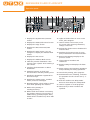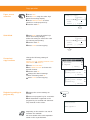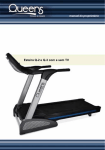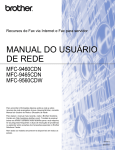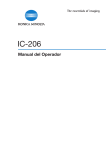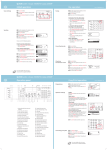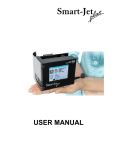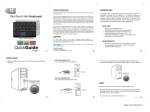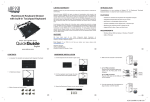Download UTAX P-4030 MFP
Transcript
QUICKGUIDE P-4030/P-4035 MFP Operation panel 1 Displays the System Menu/Counter screen. 16 Lights or blinks when an error occurs and a job is stopped. 2 Displays the Status/Job Cancel screen. 17 Used to select a menu item, move the cursor when entering characters, change a value etc. 3 Displays the Copy screen. 4 Displays the Document Box/USB screen. 5 Displays the Send screen. You can change it to display the Address Book screen. 6 Displays the Fax screen. 7 Displays the Address Book screen. 8 Calls the previous destination. Also used to enter a pause when entering a fax number. 9 destination. 10 Switches between on-hook and off-hook when manually sending a fax. 11 Recalls the destination registered for One Touch Keys. 12 Displays the setting menu, machine status, and error messages. 13 Message Display. Check what is shown here while operating the machine. 14 Blinks when printing or sending/receiving. 15 Blinks while the machine is accessing the machine memory, fax memory or USB memory (general purpose item). Switch off the machine only when LED is dark! 18 entered value. 19 Displays the function menu for copy, print, transmission and document box. 20 Returns the Message Display to the previous screen. 21 Clears entered numbers and characters. 22 Resets settings and displays the basic screen. 23 Starts copying and scanning operations and processing for setting operations. 24 Cancels the printing job in progress. 25 Authenticates user switching, and exits the operation for the current user (i. e. log out). 26 Puts the machine into Sleep Mode. Recovers from Sleep if in Sleep Mode. 27 Used to register or recall programs. 28 Numeric keys. Enter numbers and symbols. Copy operation Paper source selection ❶ Press COPY. ❷ Press PAPER using the select keys below the message display. ❸ Press ARROW UP/DOWN to select cassette or multi-purpose tray. ❹ OK. Quiet Mode ❶ Press QUIET using the select keys below the message display. Select the setting to reduce the noise for scanning and printing. ❷ OK. ❸ Press START to start copying. Convenient copy functions Change the following settings if needed: DUPLEX, COLLATE, COMBINE, ORIGINAL SIZE/ORIENTATION, and DENSITY. ❶ Press FUNCTION MENU. ❷ Use ARROW UP/DOWN to choose the desired function. ❸ OK. ❹ Change the desired settings. OK. ❺ Press START to start copying. Registering settings to program key Ready to copy. Copies: 1 Letterq sA Lettera 100% [ Zoom ] [ Paper ] Ready to copy. Copies: 1 Letterq sA Lettera 100% [ Quiet ] [ Paper ] Function Menu: a b 1 Paper Selection T ********************* 2 Collate T T 3 Duplex [ Exit] Function Menu: a b 4 Zoom T 5 Combine T T 6 Original Size [ Exit]a b Function Menu: 7 Orig OrientationT 8 Original Image T T 9 Density [ Exit] Function Menu: a b ❶ Change the current settings as desired. ❷ Press one program key for 3 seconds. ❸ The destination registered to the program keys is recalled and automatically entered on the screen. Registered. z Program 2 Depending on the model in use not all functions are available. For more details refer to the Operation Guide on the co-packed DVD. QUICKGUIDE P-4030/P-4035 MFP Send operation Sending E-mail Place the originals on the platen or in the document processor. ❶ Press SEND. ❷ Use ARROW UP/DOWN to select [E-MAIL]. ❸ OK. ❹ Enter the destination e-mail address. Use ABC TEXT to select the type of characters. Use LEFT/RIGHT ARROW to move the cursor. ❺ OK. ❻ If there are additional destinations, Send to: a b 1 p E-mail ********************* 2 G Folder(SMB) 3 H Folder(FTP) Address Entry: * press ADD DESTINATION. [ ❼ Press CONFIRM DESTINATION B b ABC Text ] the registered destinations. ❽ Press START. Transmission starts. Ready to send. Dest.: 1 p :sally@###########N 1-sided 300x300dpi [ Duplex ] [ScanRes.] Check transmission result ❶ Press STATUS/JOB CANCEL. ❷ To check received documents use ARROW UP/DOWN and select PRINT JOB STATUS. To check send documents use ARROW UP/ DOWN and select SEND JOB STATUS. ❸ OK. ❹ Use ARROW UP/DOWN to select the desired job. ❺ The result is displayed. Press [DETAIL] to view all related items. Cancelling fax job Send 0004 0003 0002 Job Log: a p Broadcast b 0756545865 p Morgan@homeN [ Detail b u u v ] If the documents are still fed, press STOP. ❶ Press STATUS/JOB CANCEL. ❷ Use ARROW UP/DOWN to select SEND JOB STATUS. ❸ OK. ❹ Use ARROW UP/DOWN to select the job to be cancelled. ❺ Press CANCEL using the select keys below the message display. ❻ YES using the select keys below the message display. Com slip might be printed. Send Job Status: a b 0010 b 0123456789 r 0011 p Broadcast 0017 b 9876543210 ********************* [ Cancel ] [ Menu ] Sending Fax Place the originals on the platen or in the document processor. ❶ Press FAX. ❷ Press FAX RES. using the select keys below the message display. Select the resolution suitable OK. ❸ Enter the fax number of the receiving system using the numeric keys. You can also select the fax destination from the addressbook by pressing ADDRESSBOOK. Ready to send. 2010/05/25 12:30 Text+Photo 200x100dpi [Orig.Img] [FAX Res.] ❹ Press START. The documents are fed and the transmission begins. Registering a new destination ❶ Press SYSTEM MENU/COUNTER. ❷ Use ARROW UP/DOWN to choose EDIT DESTINATION. ❸ Press OK. ❹ Use ARROW UP/DOWN to choose ADDRESSBOOK. ❺ OK. If the addressbook contains no entries, press the menu key using the select keys below the message display. ❻ Use ARROW UP/DOWN to choose ADD ADDRESS. ❼ Choose CONTACT OK. Next, enter destination name, fax number and e-mail address. ❽ Press EDIT to see more details. Use LEFT/RIGHT ARROW to select the items. ❾ OK. Edit Destination:a b 1 Addressbook ********************* 2 Print List [ ] Menu: a b 1 Detail Edit 2 Delete 3 Add Address ********************* Detail: Contact Name Sally [ Registering a new One-touch key Exit C b 1/7 Edit ] ❶ In the basic screen for fax, press the ONE-TOUCH key that you want to register and hold it (2 seconds). ❷ Use ARROW UP/DOWN to choose a key. ❸ OK. ❹ Use ARROW UP/DOWN to choose an entry from Select Key No.: a b 1 No. 1 ********************* 2 No. 12 the addressbook. ❺ OK. Depending on the model in use not all functions are available. For more details refer to the Operation Guide on the co-packed DVD. [ Exit ]