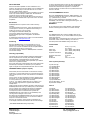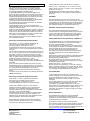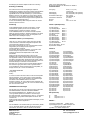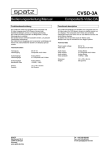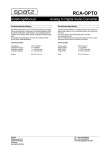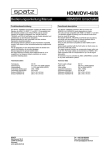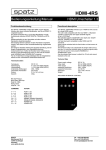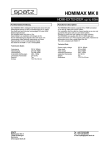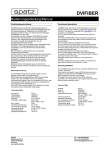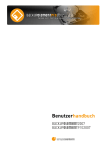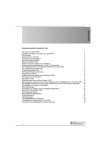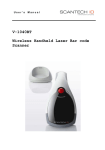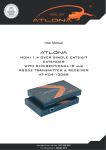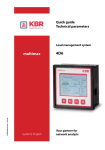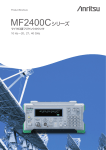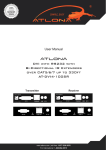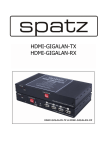Download Spatz DVIFIX
Transcript
HDMIFIX/DVIFIX Manual/Anleitung Description The HDMIFIX/DVIFIX is an user programmable EDID Emulator that manipulates the communication between source and display. The source only sees the EDID of the HDMIFIX/DVIFIX and does not know about the hardware connected beyond the HDMIFIX/DVIFIX. This ensures user controlled EDID with predictable results and faster switching times. BEWARE ! The manipulation of the automatic negotiation between source and display can cause incompatible resolutions outputted by the source resulting in a blank picture on the display !! 480p@60Hz (resolution 1 of table 2) should result in a picture all the time -this is the minimum shared standard between the HDMI consumer and professional DVI world. The HDMIFIX/DVIFIX has two operation modes. The standard mode allows assignement of one of the 60 Video EDID and the video output colorspace to one of the 10 user presets (01-10). All audio formats are turned active in this mode. PRESET 00 forwards the display EDID to the source, PRESET 11 can learn EDID of any display attached at the DMIFIX/DVIFIX’s output and forward it to the attached source. There is an additional fixed 3D EDID that holds the EDID table of 1080p 3D compatible display and is the preferred setting if you need a 3D output from a BluRay Player. Cycling through one of the 13 presets is the standard operation mode of the unit. Activation of the Standard Programming Mode: To activate Standard Programming Mode press the +10 button for 2 s while powering the unit. The unit displays “S” for 3 seconds. In the standard mode you can assign one of the 60 output resolutions and define the colorspace you want the HDMIFIX/DVIFIX to forward to the source. Pressing MODE one time will bring you to the video output (Table 2) settings (VIDEO LED is on). With +1 and +10 buttons you may select one of the 60 output resolutions. Pressing MODE again will bring you to the FMT setting (VIDEO and FMT LED is on). With +1 button you may cycle through the 3 available color space settings. If you use the unit with DVI sources that are true DVI then FMT changes will have no effect, as DVI only uses RGB color space. Pressing MODE again brings you back in the operation mode. The FMT LED will flash indicating that a HOTPLUG signal has been executed. The source should now start renegotiating the new settings with the HDMIFIX/DVIFIX. The new setting will automatically be stored in the previous selected PRESET. It is mandatory to finish the sequence for activating the new settings. Activation of the Expert Programming Mode: To activate Expert Programming Mode press the +1 button for 2 s while powering the unit. The unit displays “E” for 3 seconds. In the expert mode you can assign one of the 60 output resolutions and define the colorspace you want the HDMIFIX/DVIFIX to forward to the source. SPATZ Mühlhauser Str.5 73344 Gruibingen Germany www.spatz-tech.de Programmable EDID Simulator In addition to the standard mode, you can select one of 15 audio formats (Table AUDIO 1), specify the numbers of audio channels (AUDIO 2), defining audio sample frequency (AUDIO 3) and specify the bit depth for the PCM audio modes (AUDIO 4). This is the MODE sequence that is available through repetitive button presses: Adjustment Sequence: VIDEO (00 -60) -> FMT (RGB, C2, C4) ->AUDIO 1 (00-15) ->AUDIO 2 (2CH, 6 CH, 8CH) -> AUDIO 3 (F1-F7) and optional AUDIO 4 (r1,r2 und r3) for PCM audio modes. Once you return to the operation mode the unit will flash the FMT LED indicating that HOTPLUG has been executed. Your settings will automatically be saved in the previous selected PRESET. The source should now start renegotiating the EDID and start with the settings you have selected in the HDMIFIX/DVIFIX. Make sure that you cycled through the complete sequence ! ATTENTION ! Not all settings must have an effect on the behaviour of the source. This is varying from manufacturer and HDMI source as these may not use all functions specified in the HDMI standard. The HDMIFIX/DVIFIX is offering you all kind of manipulations provided by the standard but has no control over the implementation of firmware in the individual sources. HOTPLUG -activating the settings The Hotplug signal is the signal that initiates the resynchronizing of the source. Once the source detects this signal it starts rereading the EDID. To force the EDID rereading at any time simply press the MODE button for 2s. The FMT LED will flash. Read EDID Save into PRESET 11 HDMIFIX/DVIFIX can learn the EDID of any display that is connected to the output connector. You may use any HDMI or DVI display. Please select PRESET 11. Press MODE (first) and (then) +10 simultanously until the display flashes. You have now succesfully stored the EDID of the attached display to the PRESET 11. You may use this as a reference for other installs or just use it with the current install to speed up switching times and ensure reliable operation. You would have to use one HDMIFIX/DVIFIX for any of the sources that are in use. However we recommend to use one the 60 single output resolutions EDIDs as they will really force the source into the resolution that works best with your display, instead of using the one that is marked as “NATIVE” that is probably not the best choice. Give it a try and decide yourself ! Tel. +49-7335-921400 Fax. +49-7335-921402 e-mail:[email protected] 3D and DVI EDID With recent firmware updates we have included two more presets in the unit that cannot be edited. There is 3D EDID that will force a BluRay player in 3D mode with 2CH or 5.1 Audio and up to 1080p display resolution. The DVI EDID (du) is presenting a pure DVI EDID to the source which only contains 128 Byte of EDID data. We included all popular PC and HD resolution in this preset. Mainly it is necessary for Apple MAC devices that will require a pure DVI EDID to activate video output if the sink is not HDCP compatible. RS-232 Port HDMIFIX/DVIFIX has a powerful control and monitoring interface. You may download new firmware, control the Presets from a remote system or monitor your adjustments and setting in a window as real text on your PC monitor. The settings are fixed 57600 BAUD, 8N1. For firmware updates and monitoring you can use the Hyperterminal program that is integrated in the Windows Accessories. A preadjusted configuration file for COM 1 can be downloaded from our website www.spatz-tech.com. Monitoring Once the HDMIFIX/DVIFIX is connected with your PC, all adjustments you are making are monitored on the windows screen. If you execute the LEARN mode the complete EDID file of the display will be shown on the screen. This powerful function makes the HDMIFIX/DVIFIX a versatile tool for EDID analysis. Cable EQ (only DVIFIX) The DVIFIX has a powerful adaptive Cable EQ installed and is able to compensate from 50-80m (165-264ft) of DVI/HDMI cable depending on DVI/HDMI driver and cable quality. The function is fully automatic and compensates up to 40dB of cable loss in 4 parametric bands. Due to this technology it might happen that results change with selected output resolution. In odd cases you may find that higher res signals are compensated better than lower res video. FIRMWARE UPDATE (only for experts) Unfortunately we have learned that not all firmware of todays products is in a mature state forcing us to provide bug fixes for other vendors products or allow new resolutions to be added to our table. For this reason we have integrated a firmware update function that allows you to install new software in the HDMIFIX/DVIFIX to correct problems or provide new functionality. To do so , you need the update file from our website “*.txt “ and a terminal program like the Hyperterminal described already earlier. Please connect the RS-232 adaptor with COM 1 and execute the HDMIFIX/DVIFIX.ht file from your desktop that you downloaded from our website. This config file will execute the integrated Hyperterminal program and adjust all necessary settings. To verify that you have a valid connection operate the HDMIFIX/DVIFIX via front buttons. It will immediately start returning status messages on the screen. Now disconnect the HDMIFIX/DVIFIX from power and repower it with all buttons pressed for 5s. You can see the countdown sequence in the terminal window. Once the unit is ready to receive the file it will display “dL” in the display and the terminal window will show the message: „SOFTWARE DOWNLOAD Erasing Chip Ready“ SPATZ Mühlhauser Str.5 73344 Gruibingen Germany www.spatz-tech.com In recent released firmware versions we have changed the way to execute this command, as some customers accidentially started a download firmware sequence. To activate the firmware update all 3 buttons have to be pressed at the same time for 5 seconds. Transmit FIRMWARE to the unit Now open TRANSMISSION and select „SEND TEXTFILE“. You will have to specify the place where your firmware update file (e.g. „FX080307.txt“) is located. Once you have confirmed, the transmission will start immediately. The Video LED is flashing and after approx. 10s your update has finished. WARNING !! Do not remove the power while updating. Units damaged because of flashing them to death is not under warranty. RESET The HDMIFIX/DVIFIX has 11 factory PRESETs that may be customized by the user. If you need to RESET the unit please follow this procedure. Press MODE and +1 simultanoulsy then power the unit and hold the buttons until all 3 LEDs are flashing. You have now succesfully restored the PRESET setting from Table 1. Technical Data POWER DC 5V, 1 x 2,1 mm, min. 400mA DVI or HDMI, VGA (DVIFIX) DVI or HDMI, VGA (DVIFIX) 480i –1080p VGA-WUXGA, 2k 24-120 Hz 70g 105 x 76 x 30 mm Video input Video output Supported resolutions Supported framerates Weight Dimensions Table 1 (Factory Presets): 00) Pass Through 01) 720x480p/59.94 02) 720x576p/50 03) 1280x720p/60 04) 1280x720p/50 05) 1920x1080i/60 06) 1920x1080i/50 07) 1920x1080p/60 08) 1920x1080p/50 09) 1920x1080p/24 10) 1024x768/60 11) Iiyama B2403WS 3D) 3D 1080p PCM + DD 5.1 du) DVI EDID 128 Byte Table 2: 01) 03) 05) 07) 09) 11) 13) 15) 17) 19) 21) 23) 25) 27) 576i/50 1280x720p/50 1920x1080i/50 1920x1080p/50 640x480p/59,9 1280x720p/60 1920x1080p/60 1920x1080p/25 reserved* reserved* 640x480/75 800x600/50 800x600/75 1024x768/60 02) 04) 06) 08) 10) 12) 14) 16) 18) 20) 22) 24) 26) 28) 720x576p/50 1920x1080i/50 1920x1080p/50 480i/59,94 720x480p/59,9 1920x1080i/60 1920x1080p/24 1920x1080p/30 reserved* 640x480/60 848x480/60 800x600/60 1024x768/50 1024x768/75 Tel. +49-7335-921400 Fax. +49-7335-921402 e-mail:[email protected] 29) 1152x864/75 31) 1280x768/60 33) 1360x768/60 35) 1364x768/60 37) 1280x1024/50 39) 1280x1024/75 41) 1400x1050/50 43) 1400x1050/75 45) 1600x1200/50 47) 1920x1200/50 49) 2048x1080p/50 51) 2048x1080p/60 53) 1280X800p/60 55) reserved* 57) reserved* 59) reserved* 30) 32) 34) 36) 38) 40) 42) 44) 46) 48) 50) 52) 54) 56) 58) 60) 1280x768/50 1280x768/75 1364x768/50 1364x768/75 1280x1024/60 1366x1024/60 1400x1050/60 1680x1050/60 1600x1200/60 1920x1200/60 2048x1080p/50 1440/900/60 1280X800p/60/2 reserved* reserved* reserved* FMT (Color Space) rb c2 c4 RGB RGB + Component 4 :2:2 RGB + Component 4 :4 :4 AUDIO 1 : 01) 02) 03) 04) 05) 06) 07) 08) 09) 10) 11) 12) 13) 14) LPCM 2.0 48kHz 24bit speaker=FL/FR DolbyDigital (AC-3) 5.1 48kHz 640kbps max. speaker=FL/FR,LFE,FC,RL/RR MPEG-1 2.0 48kHz 192kbps max. speaker=FL/FR MP3 2.0 48kHz 192kbps max. speaker=FL/FR MPEG-2 (multichannel) 5.1 48kHz 528kbps max. speaker=FL/FR,LFE,FC,RL/RR AAC5.1 48kHz 512kbps max. speaker=FL/FR,LFE,FC,RL/RR DTS 5.1 48kHz 1536kbps max. speaker=FL/FR,LFE,FC,RL/RR ATRAC 2.0 48kHz 292kbps max. speaker=FL/FR DSD (One Bit Audio) E-AC-3 (Dolby Digital +) DTS-HD MLP (MAT-MLP) DST WMA Pro RS-232 Commands and Pinout To select Presets remotely please send following RS-232 commands Settings 57600 BAUD, 8N1 P00 + (CR) Selects PRESET 00 P01 + (CR) Selects PRESET 01 P02 + (CR) Selects PRESET 02 P03 + (CR) Selects PRESET 03 P04 + (CR) Selects PRESET 04 P05 + (CR) Selects PRESET 05 P06 + (CR) Selects PRESET 06 P07 + (CR) Selects PRESET 07 P08 + (CR) Selects PRESET 08 P09 + (CR) Selects PRESET 09 P10 + (CR) Selects PRESET 10 P11 + (CR) Selects PRESET 11 P3D + (CR) Selects 3D EDID PDV + (CR) Selects DVI EDID HOT Generates Hotplug Signal RS-232 Pin Out 3,5mm jack SubD 9-pin Tip Ring Ground Pin 3 Pin 2 Pin 5 AUDIO 2 : c2 c6 c8 2 Kanal Audio 6 Kanal Audio 8 Kanal Audio AUDIO 3 : F1) F2) F3) F4) F5) F6) F7) 32kHz 44.1kHz 48kHz 88.2kHz 96kHz 176kHz 192kHz AUDIO 4 (only selectable with AUDIO 01 PCM Mode): r1 r2 r3 16 Bit 20 Bit 24 Bit SPATZ Mühlhauser Str.5 73344 Gruibingen Germany www.spatz-tech.com Tel. +49-7335-921400 Fax. +49-7335-921402 e-mail:[email protected] Beschreibung Diese Einstellungen stehen nacheinander zur Verfügung: Der HDMIFIX/DVIFIX ist ein frei programmierbarer EDID Simulator, der die Kommunikation von Quelle und Display manipulieren kann, und der Quelle feste EDID Vorgaben mit zuverlässigen Ergebnissen übermitteln kann. Da der HDMIFIX/DVIFIX den automatischen Abgleich von Quelle und Display verhindert, kann es durchaus dazu kommen, dass ein Display kein Bild anzeigt, wenn die Quelle durch die Einstellung des HDMIFIX/DVIFIX in eine Auflösung gezwungen wurde, die mit dem Display nicht kompatibel ist !!! 480p@60Hz (Auflösung 1) sollte allerdings von jedem Display ob PC oder Fernseher angezeigt werden können. Der HDMIFIX/DVIFIX hat 2 Programmierarten, den Standard Modus und den Expertenmodus. Im Standardmodus kann einer der 60 vorgespeicherten Videoauflösungen oder der gewünschte Farbraum (FMT) einem Speicher zugewiesen werden. Speicher 00 leitet das Display EDID durch, Speicher 11 lernt das EDID eines am Ausgang angeschlossenen Displays. Zusätzlich steht noch ein nicht programmierbarer Speicher mit einem 3D EDID eines Consumer Displays zur Auswahl, um BluRay Player zur Ausgabe von 3D Bildsignalen zu überreden. Nach dem Einschalten können Sie mit der MODE Taste eines der 13 PRESETs auswählen. VIDEO (00 -60) -> FMT (RGB, C2, C4) -> AUDIO 1 (00-15), AUDIO 2 (2CH, 6 CH, 8CH) -> AUDIO 3 (F1-F7) und optional AUDIO 4 (r1,r2 und r3). Nach Abschluss der Einstellung und Wechseln in PRESET (Standardbetriebsart ) wird ein Hotplug ausgelöst (FMT LED blinkt auf). Aktivierung des Standard Programmiermodus: Halten Sie die +10 Taste 2 s gedrückt während Sie die Stromversorgung anschließen, danach loslassen. Das Display zeigt für 3 Sekunden ein „S“ an. Im Standardprogrammiermodus können sie dem momentan aktiven Preset 01 -10 eine aus 60 Videoauflösungen (Tabelle 2) zuweisen. Dazu die MODE Taste drücken, die Anzeige VIDEO leuchtet. Mit den +1 und +10 Tasten können Sie eine Auflösung aus den 60 aus Tabelle 2 zuweisen. Durch erneutes Drücken der Taste MODE kommen Sie zu der Einstellung des Farbraums (Tabelle FMT). Die VIDEO und FMT LED leuchtet. Die Einstellung der 3 möglichen Farbräume erfolgt mit der +1 Taste. Bei der Verwendung von echten DVI Quellen, hat diese Einstellung keine Auswirkung, da DVI immer den RGB Farbraum verwendet. Durch erneutes Drücken der MODE Taste kehren Sie in den Betriebsmodus zurück. Die FMT LED blinkt kurz auf und zeigt an, dass ein HOTPLUG Signal ausgelöst wurde. Die Quelle sollte sich nun auf die neuen Einstellungen synchronisieren. Die Speicherung erfolgt automatisch auf das zuletzt aktive Preset. Zur Aktivierung des neuen EDIDs ist es notwendig die Sequenz immer abzuschliessen. Aktivierung des Experten Programmiermodus: Halten Sie die +1 Taste 2 s gedrückt während Sie die Stromversorgung anschließen, danach loslassen. Das Display zeigt für 3 Sekunden ein „E“ an. Im Expertenmodus können Sie aus 60 Videoauflösungen (VIDEO LED) auswählen, einen von 3 verschiedenen Farbräumen (FMT LET) definieren, aus 15 Audioformaten auswählen und 7 verschiedene Audioabtastfrequenzen bestimmen (AUDIO LED) und im PCM Modus noch die Bittiefe auf 16 Bit , 20 Bit oder 24 Bit festlegen. Das EDID wird also aus einer Art Video und Audio Baukasten zusammengesetzt und kann in einem der Speicher 01-10 abgelegt werden. Das aktive Preset wird automatisch mit den zuletzt ausgewählten Einstellungen beschrieben. Mit der MODE TASTE können Sie durch die verschiedenen Bereiche wechseln. Die Aktivierung der neuen Einstellungen erfolgt erst durch abschliessen der Sequenz. SPATZ Mühlhauser Str.5 73344 Gruibingen Germany www.spatz-tech.com ACHTUNG ! Nicht alle Einstellungen müssen eine Auswirkung auf das Verhalten der Quelle haben, das ist je nach Hersteller und Gerät unterschiedlich. Der HDMIFIX/DVIFIX bietet alle Möglichkeiten des EDID Standards an. Nur wenige Geräte nutzen allerdings den kompletten Standard zur automatischen Steuerung ! HOTPLUG -Aktivierung der Einstellungen Das Hotplug Signal veranlasst die Quelle das EDID neu einzulesen. Das ist notwendig damit Änderungen des Simulator auch zu einer Änderung bei der Quelle führen. Das Hotplug Signal kann zu jeder Zeit mit Festhalten der Taste MODE für mind. 2s generiert werden. Die FMT LED blinkt kurz auf. Display EDID auslesen und Speicherung in PRESET 11 Der HDMIFIX/DVIFIX kann in der einfachsten Betriebsart das angeschlossene Display oder ein früher gelerntes Display simulieren. Dazu das PRESET 11 auswählen. Die Taste MODE (erst) und (danach) +10 gleichzeitig drücken bis das Display kurz aufblinkt. Das PRESET 11 enthält nun das EDID des Gerätes das am Ausgang angeschlossen ist. Der Vorteil dieser Simulation ist, dass bei Einsatz von Umschaltern oder Matrizen die Quelle den Umschaltvorgang nicht mehr detektieren kann, da der HDMIFIX/DVIFIX ein konstantes EDID simuliert und das Hotplug Signal des Umschalters abfängt. Dazu muss zwischen jeder Quelle und Umschalteingang ein HDMIFIX/DVIFIX geschaltet werden. Allerdings empfehlen wir die Verwendung von einer der 60 Videoauflösungen, um die Quelle in eine Auflösung zu zwingen, die das beste Ergebnis liefert. Einfach ausprobieren – es lohnt sich meist ! Mit einer Auswahl von Auflösungen, wie Sie meist in Display EDIDs zu finden sind, laufen Sie in die Gefahr, dass die Quelle dann die Auflösung auswählt die als „NATIV“ markiert ist, und nicht unbedingt das beste Bildergebnis zur Folge hat. 3D und DVI EDID In der neuesten Firmware haben wir 2 zusätzliche nicht editierbare PRESETs in das Gerät aufgenommen. Das 3D EDID zwingt einen BluRay Player in die 3D Ausgabe mit 3D Bildmaterial. Es werden bis 1080p und 2CH und 5.1 Audio unterstützt. Das DVI EDID besteht aus einem nur 128 Byte grossen EDID mit den gängisten PC und HD Auflösungen. Es wird hauptsächlich für Apple MACs benötigt, die nur dann den Videoausgang mit nicht HDCP fähigen Displays aktivieren, wenn diese ein reines DVI EDID präsentieren. Bekannt auch als „HDCP OFF“ was eigentlich nur teilweise richtig und vor allem missverständlich ist. RS-232 Schnittstelle Der HDMIFIX/DVIFIX verfübt über eine leistungsfähige Software, die eine komfortable Programmierung, das Augspielen von Firmwareupdates und die Auswahl von PRESETs mit Mediensteuerungen ermöglicht. Die Parameter sind fest auf 57600 BAUD, 8N1 fixiert. Das in Windows integrierte Hyperterminal (Zubehör) eignet sich sehr gut für das Monitoring und Firmwareupdate des Gerätes. Ein voreingestelltes Konfigurationsfile für COM1 können Sie sich auf der www.spatz-tech.com Seite herunterladen. Tel. +49-7335-921400 Fax. +49-7335-921402 e-mail:[email protected] Die Belegung des seriellen Adapters finden Sie im Anhang. Kabel EQ (nur DVIFIX) wieder in der Werkseinstellung. Die Speicher enthalten nun die Werte aus Tabelle 2. Technische Daten Der DVIFIX hat einen sehr leistungsfähigen adaptiven Kabelequalizer eingebaut. Die Funktion arbeitet vollautomatisch und analysiert die Dämpfung des Kabels und kompensiert Pegelabfälle mit bis zu 40dB Verstärkung in 4 parametrischen Bändern. Das kann unter anderem zur Folge haben, dass die Performance von der gewählten Videoauflösung abhängig ist, und teilweise bei höheren Auflösungen bessere Ergebnisse als mit niedrigeren Einstellungen liefert. Je nach verwendetem Qualität und Quelle haben wir 50-80m Kabel kompensieren können. Versorgung Monitoring Tabelle 1 (Werkspresets): Ist der HDMIFIX/DVIFIX mit dem PC verbunden, und das Terminalfenster geöffnet, können Sie alle Aktionen und Einstellvorgänge in Klartext am Monitor verfolgen. Ist der HDMIFIX/DVIFIX im Lernmodus wird das komplette EDID des gelernten Gerätes in Klartext ausgegeben. Das heisst der HDMIFIX/DVIFIX eignet sich auch hervorragend für die EDID Analyse eines beliebigen Displays. 00) Pass through 01) 720x480p/59,94 PCM 2.0 02) 1280x720p/50 PCM 2.0 03) 1920x1080i/50 PCM 2.0 04) 1920x1080p/50 PCM 2.0 05) 576i/50 PCM 2.0 06) 720x576p/50 PCM 2.0 07) 1280x720p/60 PCM 2.0 08) 1920x1080i/60 PCM 2.0 09) 1920x1080p/60 PCM 2.0 10) 1280x720p/60 DD 5.1 11) Iiyama B2403WS 3D) 3D 1080p PCM + DD 5.1 du) DVI EDID 128 Byte FIRMWARE UPDATE (nur für Experten) Leider ist es so, dass wir immer wieder gezwungen werden unsere Software an fehlerhafte Endgeräte anzupassen oder neue Auflösungen anbieten zu können. Dazu haben wir das Gerät mit einer Firmwareupdate Funktion ausgestattet, die zukünftige Erweiterungen des Funktionsumfangs ermöglicht. Sie benötigen das Firmware Updatefile *.txt und das in das Zubehör integrierte Hyperterminal von Windows. Verbinden Sie das RS-232 Adapterkabel mit der COM1 Schnittstelle. Starten Sie das Hyperterminal einfach in dem sie das HDMIFIX.ht File in das Desktopverzeichnis kopieren und dort mit Doppelklick ausführen. Alle Parameter sind voreingestellt. Eine aktive Verbindung kann einfach überprüft werden, indem Sie das Gerät bedienen. Bei erfolgreicher Verbindung sehen Sie die Rückmeldungen in Klartetxt im Terminalfenster. Das Gerät nun vom Strom trennen und bei Wiederverbindung der Stromversorgung alle Tasten mind. 5s gedrückt halten. Im Terminalfenster werden die Sekunden heruntergezählt, im Display erscheint „dL“ und im Terminalfenster „SOFTWARE DOWNLOAD Erasing Chip Ready“ In neueren Firmware Versionen haben wir die Firmwareupdate Sequenz geändert, und es müssen alle 3 Tasten gleichzeitig gedrückt werden. Dies wurde eingeführt um Verwechslungen mit EXPERT und STANDARD Mode zu vermeiden. Erscheint im Display „dL“ war trotzdem jemand erfolgreich die Firmware des Gerätes zu löschen, da es nun auf die Übertraung der neuen Firmware wartet. FIRMWARE Datei übertragen Um das Gerät nun auf den neuen Stand zu bringen, öffnen Sie bitte ÜBERTRAGUNG und klicken TEXTDATEI SENDEN. Das Firmwareupdatedatei (bsp. „FX080307.txt“) nun vom vorher gewählten Speicherort auswählen und übertragen. Die Video LED blinkt , die Übertragung ist nach ca. 10s beendet. Die Stromversorgung während des Updates auf keinen Fall unterbrechen. Sollten Sie das Gerät beim Firmwareupdate beschädigen, ist das nicht durch die Garantie abgedeckt !!! RESET Um die PRESETs in die Werkseinstellung zurückzusetzen, MODE und +1 gleichzeitig drücken und dann die Stromversorgung anschliessen. Wenn alle 3 LEDs kurz blinken ist das Gerät SPATZ Mühlhauser Str.5 73344 Gruibingen Germany www.spatz-tech.com DC 5V, 1 x 2,1 mm, mind 400mA DVI oder HDMI, VGA (DVIFIX) DVI oder HDMI, VGA (DVIFIX) 480i –1080p VGA-WUXGA, 2k 24-120 Hz 70g 105 x 76 x 30 mm Videoeingang Videoausgang Unterstütze Auflösungen unterstützte Frameraten Gewicht Grösse Tabelle 2: 01) 576i/50 03) 1280x720p/50 05) 1920x1080i/50 07) 1920x1080p/50 09) 640x480p/59,9 11) 1280x720p/60 13) 1920x1080p/60 15) 1920x1080p/25 17) reserved* 19) reserved* 21) 640x480/75 23) 800x600/50 25) 800x600/75 27) 1024x768/60 29) 1152x864/75 31) 1280x768/60 33) 1360x768/60 35) 1364x768/60 37) 1280x1024/50 39) 1280x1024/75 41) 1400x1050/50 43) 1400x1050/75 45) 1600x1200/50 47) 1920x1200/50 49) 2048x1080p/50 51) 2048x1080p/60 53) 1280/800/60 55) reserved* 57) reserved* 59) reserved* FMT (Farbraum) rb c2 c4 02) 720x576p/50 04) 1920x1080i/50 06) 1920x1080p/50 08) 480i/59,94 10) 720x480p/59,9 12) 1920x1080i/60 14) 1920x1080p/24 16) 1920x1080p/30 18) reserved* 20) 640x480/60 22) 848x480/60 24) 800x600/60 26) 1024x768/50 28) 1024x768/75 30) 1280x768/50 32) 1280x768/75 34) 1364x768/50 36) 1364x768/75 38) 1280x1024/60 40) 1366x1024/60 42) 1400x1050/60 44) 1680x1050/60 46) 1600x1200/60 48) 1920x1200/60 50) 2048x1080p/50 52) 1440/900/60/2 54) 1280/800/60/2 56) reserved* 58) reserved* 60) reserved* RGB Component 4 :2 :2 Component 4 :4 :4 AUDIO 1 : 01) LPCM 2.0 48kHz 24bit speaker=FL/FR 02) DolbyDigital (AC-3) 5.1 48kHz 640kbps max. speaker=FL/FR,LFE,FC,RL/RR 03) MPEG-1 2.0 48kHz 192kbps max. Tel. +49-7335-921400 Fax. +49-7335-921402 e-mail:[email protected] speaker=FL/FR 04) MP3 2.0 48kHz 192kbps max. speaker=FL/FR 05) MPEG-2 (multichannel) 5.1 48kHz 528kbps max. speaker=FL/FR,LFE,FC,RL/RR 06) AAC5.1 48kHz 512kbps max. speaker=FL/FR,LFE,FC,RL/RR 07) DTS 5.1 48kHz 1536kbps max. speaker=FL/FR,LFE,FC,RL/RR 08) ATRAC 2.0 48kHz 292kbps max. speaker=FL/FR 09) DSD (One Bit Audio) 10) E-AC-3 (Dolby Digital +) 11) DTS-HD 12) MLP (MAT-MLP) 13) DST 14) WMA Pro AUDIO 2 : c2 c6 c8 2 Kanal Audio 6 Kanal Audio 8 Kanal Audio AUDIO 3 : F1) F2) F3) F4) F5) F6) F7) 32kHz 44.1kHz 48kHz 88.2kHz 96kHz 176kHz 192kHz RS-232 Commands and Pinout Um das Gerät mit einer Mediensteuerung fernzusteuern, senden Sie bitte folgende RS-232 Kommandos. Einstellung fix 57600 BAUD, 8N1 P00 + [CR] Aktiviert PRESET 00 P01 + [CR] Aktiviert PRESET 01 P02 + [CR] Aktiviert PRESET 02 P03 + [CR] Aktiviert PRESET 03 P04 + [CR] Aktiviert PRESET 04 P05 + [CR] Aktiviert PRESET 05 P06 + [CR] Aktiviert PRESET 06 P07 + [CR] Aktiviert PRESET 07 P08 + [CR] Aktiviert PRESET 08 P09 + [CR] Aktiviert PRESET 09 P10 + [CR] Aktiviert PRESET 10 P11 + [CR] Aktiviert PRESET 11 P3D + [CR] Aktiviert PRESET 3D PDV + (CR) Aktiviert DVI EDID HOT + [CR] Erzeugt Hotplug Signal RS-232 Pin Out 3,5mm jack SubD 9-pin Tip Ring Ground Pin 3 Pin 2 Pin 5 AUDIO 4 (nur bei LPCM 2 CH = 01 AUDIO 1): r1 r2 r3 16 Bit 20 Bit 24 Bit SPATZ Mühlhauser Str.5 73344 Gruibingen Germany www.spatz-tech.com Tel. +49-7335-921400 Fax. +49-7335-921402 e-mail:[email protected]
This document in other languages
- Deutsch: Spatz DVIFIX