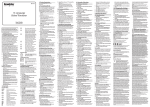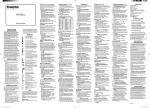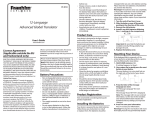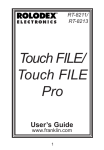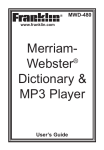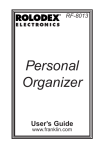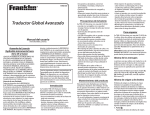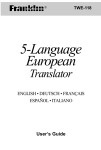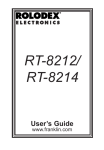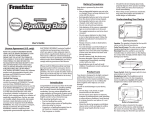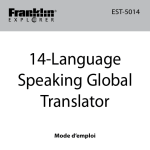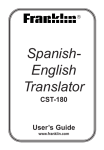Transcript
ET-3106 6-Language Advanced European Translator 6. Changing the Source and Target Languages 1. Press SETUP. 2.Press until you see Language and then press ENTER. The “From” language flashes. This is the source language for your translations. 3.Press or to select the language and then press ENTER. 4.Press . The “To” language flashes. This is the target language for your translations. 5.Press or to select the language and then press ENTER. 7. For Your Information Viewing a Demonstration You can view a demonstration of this product to familiarize yourself with its features. Press SETUP, use until you see Demo and press ENTER. Press CLEAR at any time to stop the demonstration. User’s Guide www.franklin.com Please read the following safety warnings and precautions before using your device. Note: If this device is to be used by young children, this User’s Guide should be read to them by an adult and their use of the device should be monitored. Failure to do so may cause injury. 1. Getting Started Your device is powered by one CR-2032, 3-volt lithium battery. Before using the device, gently pull the battery insulation tab to remove it. Use a paper clip to gently press the RESET button on the back of the device. See “Resetting Your Device” for details. Warning! Pressing the reset button with more than light pressure may permanently disable your unit. 2. Replacing the Battery Replace the battery when you see the low battery indicator. Please have a small Phillips screwdriver at hand before you follow the steps below. Warning! If the battery wears out completely, or if you take more than a few seconds while changing the battery, any user entered information may be erased. You should always keep written copies of your important information. 1. Turn the unit off and turn it over. 2. Use the Phillips screwdriver to unscrew the battery cover screw. 3. Push gently on the tab of the battery cover to remove it. 4. Remove the old battery. Note: Use a paper clip, if necessary, to remove the old battery. 5. Install 1 new CR-2032 lithium battery with positive polarity facing up. Important: Be sure that the battery is installed correctly. Wrong polarity may damage the unit. 6. Replace the battery cover and secure it with the screw. Battery disposal: Do not dispose of batteries with normal household waste. Please obey your local regulations when disposing of used batteries. Battery Precautions • • • • • • • • • • Non-rechargeable batteries are not to be recharged. Never recharge batteries that come with the device. Rechargeable batteries are to be removed from the device before being charged. Rechargeable batteries are only to be charged under adult supervision. Only batteries of the same or equivalent type as recommended are to be used. The supply terminals are not to be shortcircuited. Do not expose batteries to direct heat or try to take batteries apart. Follow the battery manufacturer’s instructions for battery use. Always remove a weak or dead battery from the device. To avoid damage caused by leakage of the battery fluid, replace the battery or batteries once every two years regardless of how much the device has been used during that time. Should a battery leak, the device may become damaged. Clean the battery compartment immediately, avoiding contact with your skin. Keep batteries out of reach of small children. If swallowed, consult a physician immediately. 3. Key Guide Function Keys word phrase Goes to the word entry screen to translate words. Goes to the phrases menu. Follow the Arrows lang Toggles between the two currently selected input and translation languages. org Goes to the Organizer menu, where you can access the clock, databank, calculator, and converter. games back setup clear space enter Goes to the Games menu. Turns the product on or off. Goes back or erases a typed character. Goes to the Settings menu, where you can adjust the contrast, the shutoff time, the input and translation languages, the message language, and view the demo. Clears the search or stops the demo. Goes to the word entry screen. Clears the calculator. Returns to the top of the Databank or Conversions menu. Types a space. After a space, press or to cycle through the available symbols: ‘ . -. Enters a word. In the calculator performs a calculation. Direction Keys Press the right ( ) or left ( ) part of the button to move the cursor or scroll right or left. In a conversion screen, press or to change the direction of the conversion. Press the up ( ) or down ( ) part of the button to scroll up or down. At the word entry screen type a letter, then press or to cycle through the available capital, lowercase and accented forms of the letter. Calculator Keys Q-P A(1/x) S(√x) D(x2) F(%) G(.) H(+) J(-) K(x) L(÷) Z(+/-) X(mc) C(mr) V(m-) B(m+) Type numbers. Calculates a reciprocal. Calculates a square root. Squares a number. Calculates a percentage. Types a decimal point. Adds two values. Subtracts one value from another. Multiplies two values. Divides one value from another. Changes the number on the screen to a negative or positive number. Clears the memory. Recalls the number stored in memory. Subtracts the number from the number stored in memory. Adds a number to memory. 4. Setting the Message Language The first time you use this translator you are prompted to select a message language. Message Language is the language of all menu items and messages in your device. 1.Press . 2. Press E for English, S for Español (Spanish), F for Français (French), D for Deutsch (German), I for Italiano (Italian), or N for Nederlands (Dutch). 5. Changing the Message Language 1. Press SETUP. 2.Press until you see Message Language and then press ENTER. 3.Press or until you see the language you want and then press ENTER. The flashing arrows at the right of the screen show which direction keys you can press to view more words. Adjusting the Screen Contrast Press SETUP. Contrast is on the screen. Press ENTER to select it. Press or to lighten or darken the screen contrast. Auto-Shutoff Your device will automatically shut off after a few minutes if no key is pressed. You can change how long your device stays on. Press SETUP. Press until you see Shutoff and then press ENTER. Press or until you see the time you want and then press ENTER to set it. 8. Setting the Clock This product features a home time clock and a world time clock. After you set your home time you can view local times around the world. Setting Home Time 1. Press ORG. 2. Clock is displayed. Press ENTER to select it. The home time clock is displayed. The home time clock is differentiated from the world time clock by an asterisk (*) next to the city abbreviation. Press ENTER to toggle between the home time and world time clocks. 3. Press S to enter setting mode. 4. Time format is displayed. Press ENTER to select it. Press or to cycle through the 12- and 24hour Day/Month/Year formats. Press ENTER to save your selection. 5.Press until you see Set DST and then press ENTER. Press or to choose On or Off. Press ENTER to select it. Note: “DST” stands for Daylight Saving Time. 6.Press until you see Set time and then press ENTER. Press or until the current hour is displayed. Press to move to minutes, then press or until the current minute is displayed. Press ENTER to set the time. 7.Press until you see Set date and then press ENTER. Use and to move to the next or previous field. Use and to scroll to the current day/ month/year. Press ENTER to set the date. 8.Press until you see Set city and then press ENTER. Press or until your local city is displayed. Press ENTER to select it. Note: To see a list of available cities, see the appendix at the end of this User’s Guide. 9. Press BACK to exit setting mode. Setting World Time 1. Press ORG. 2. Clock is displayed. Press ENTER to select it. You see the home time clock. 3. Press ENTER to see the world time clock. The absence of an asterisk (*) indicates World time. 4. Press S to enter setting mode. 5. Set DST is displayed. Press ENTER to select it. Press or to choose On or Off. Press ENTER to select it. 6.Press until you see Set City and then press ENTER. Press or until the city you want is displayed. Press ENTER to select it. Note: To see a list of available cities, see the appendix at the end of this User’s Guide. Note: The list of World Cities and their abbreviations is in English. 7. Press BACK to exit setting mode. 9. Translating Words Editing Phone List Entries You can use this translator to translate words from a source language to a target language. 1. Press WORD. The current source language is displayed. Press LANG to toggle between the current source and target language. You can change the source and target languages at any time. Please see “Changing the Source and Target Languages” for more information. Type a word you want to look up. For example, using English as the source language, type the word train, then press ENTER. “Found: 27” displays, followed by the list of words and/or phrases. Press or to select the desired word or phrase, then press ENTER to see its translation. To see a word or phrase that does not fit on the screen, press repeatedly. 2. Press BACK to return to the list. 3. Press CLEAR for a new search. 1. Press ORG. 2.Press until you see Databank and then press ENTER. 3.Press or until you see Edit Entry and then press ENTER. 4. Type the name you want to edit or use or until you see it and then press ENTER. Edit the name field. Press or to move the cursor. You can use BACK to delete characters. Press ENTER to move to the number field. Edit the number field and press ENTER to save your changes. To cancel the edit and return to the Databank menu without saving changes, press CLEAR. Typing Special Characters You can type accent marks, diacritical marks, non-English letters, and capital letters, but they are not needed to find matches. Special characters can be typed by first typing the desired letter and then repeatedly pressing or until the desired character is displayed. To type a punctuation mark, press SPACE then press or repeatedly until the desired character is displayed. Correcting Misspellings If you misspell a word in any language, or if you enter a word that is not contained in this translator, a list of corrections is displayed. Use or to scroll to a correctly spelled word and press ENTER. 10. Translating Phrases Note: The phrases in this product are listed in the current source language. 1. Press PHRASE. Use or to scroll to a category. For example, choose Shopping. Press LANG to toggle the list of categories between the current source and target language. You can change the source and target languages at any time. Please see “Changing the Source and Target Languages” for more information. 2. Press ENTER. Use or to scroll to a phrase, and press ENTER to see its translation. To see a phrase that does not fit on the screen, press repeatedly. 3. Press BACK to return to the list. 4. Press CLEAR to return to the category menu. 11. Using the Databank This product has a databank that can save as many as 100 names and phone numbers. The total amount of names and numbers that you can save depends upon the number of characters in each entry. Adding Entries to the Phone List 1. Press ORG. 2.Press until you see Databank and then press ENTER. 3.Press or , if necessary, until you see New Entry and then press ENTER. 4. Type a name and then press ENTER. Each name can contain up to 30 characters, including spaces, with letters appearing as capitals. To delete a character, press BACK. To type a hyphen, an apostrophe or a period press SPACE, then press repeatedly until the desired character is displayed. Note: Accented characters are not supported in the phone list. 5. Use the numbered keys to type a phone number and then press ENTER. The number keys are automatically active in the number field. To type a hyphen or period, press SPACE, then press repeatedly until the hyphen or period is displayed. Note: You cannot type letters in a phone number. Viewing Your Available Memory Your device tells you how much memory you have left in the phone list. Press ORG, press until you see Databank, press ENTER and then press until you see, Free: XX% to see how much memory remains. Viewing the Phone List 1. Press ORG. 2.Press until you see Databank and then press ENTER. 3.Press or , if necessary, until you see View List: ... and then press ENTER. 4. To view a name, type it or use or to see the name you want. Keep Copies of Important Data Warning! Your phone list information is safely stored in memory as long as the battery supplies power. However, if the battery loses all power, this information may be permanently lost. Always keep written copies of your important information. Deleting Entries from the Phone List 1. Press ORG. 2.Press until you see Databank and then press ENTER. 3.Press or until you see Delete Entry and then press ENTER. 4. Type the name you want to edit or press or until you see the entry you want to delete. 5. Press ENTER. 6. Press Y to delete the entry or N to cancel the deletion. Erasing All Entries from the Phone List Warning! This procedure permanently erases all the names and numbers in your phone list. 1. Press ORG. 2.Press until you see Databank and then press ENTER. 3.Press or until you see Erase All Data and then press ENTER. 4. Press Y to erase all the entries or N to cancel the operation. Using a Password You can use a password to keep the information in the databank private. The password is requested when the unit is turned on and the databank is accessed. Password Warnings Warning! After you set the password, you must enter the password to access the databank for the first time during a session. Always record your password and keep it in a separate place. If you forget the password, you must reset the unit to access the databank. Warning! Resetting the unit erases all userentered information. Always keep written copies of your data. If you have a reset button, use the end of a straightened paperclip to gently press the reset button. If you do not have a reset button, or if the unit does not reset after pressing the reset button, remove the batteries, wait at least two minutes, and then re-install them. For battery instructions, see “Replacing the Battery”. Setting the Password 1. Press ORG. 2.Press until you see Databank and then press ENTER. 3.Press or until you see Set Password and then press ENTER. 4. Type a password and then press ENTER. Your password can have up to 8 characters. You are prompted to retype your password. 5. Type your password again exactly as you did the first time. 6. Press ENTER to confirm and enable your password. To test the password, press twice, press ORG, press until you see Databank and then press ENTER. To disable the password, repeat Steps 1-3 above, and press ENTER when “Enter new password” displays. 12. Using the Calculator Making Calculations 1. Press ORG. 2.Press until you see Calculator and then press ENTER. 3. Type a number. You can type up to 10 digits. To enter a negative number, use Z(+/-). To type a decimal point, press G(.). 4. Press H(+), J(-), K(x), or L(÷) to add, subtract, multiply, or divide. 5. Type another number. 6. Press ENTER. Or press F(%) to calculate the percentage. To calculate... Press... reciprocals A(1/x) square roots S(√x) squares D(x2) 7. Press CLEAR to clear the calculator. Using the Calculator Memory Try the following equation to practice using the calculator memory: (32 x 12) - (8 x 8) = 320. 1. Press ORG. 2.Press until you see Calculator and then press ENTER. 3. Press B(mc) to clear the calculator memory, if necessary. 4.Type 32, press K(x), type 12 and then press ENTER. 5. Press X(m+) to add the result to memory. m indicates a number is stored in memory. 6.Type 8, press K(x), type 8 and then press ENTER. 7. Press C(m-) to subtract the result from memory. 8. Press V(mr) to retrieve the number from memory. 9. Press CLEAR to clear the current calculations. 13. Using the Converter The converter allows you to easily convert measurments and currency. Making Metric Conversions 1. Press ORG. 2.Press until you see Conversions and then press ENTER. 3.Press or until you see the conversion category you want and then press ENTER. If there is a sub-menu, repeat Step 3. 4. Type a number. Press BACK to delete a number. 5. Press ENTER to convert it. Press or to change the units you are converting from and to. 6. Press CLEAR when done. Making Currency Conversions 1. Press ORG. 2.Press until you see Conversions and then press ENTER. 3.Press until you see Money and then press ENTER. Note: The first time you use the currency converter, you must set the exchange rate. 4.Press until you see Set Rate and then press ENTER. 5. Enter an exchange rate. The rate should be in units of the other currency per one unit of the home currency (n other/1 home). For example, to convert between Euro and British Pounds, enter an exchange rate of 0.698587. This means that 0.698587 British Pounds is the equivalent of 1 Euro. Press BACK to erase a number. Press G(.) to enter a decimal point. 6. Press ENTER. At any time, select Rate from the Currency menu to see what the set rate is. 7.Press or until you see Home->Other and then press ENTER. 8. Type the amount for the home or other currency. Press BACK to erase a number. Press G(.) to enter a decimal point. Press or to change whether you convert to or from your home currency. 9. Press ENTER to convert it. 10. Press CLEAR when done. 14. Playing the Games Hangman Hangman selects a mystery word and challenges you to guess it letter by letter. 1. Press GAMES. 2. Hangman is displayed. Press ENTER to select it. 3. Type letters you think are in the mystery word. The language of game words is determined by the “From” language in the Settings menu. The letters of the mystery word are hidden by question marks. The number to the right of the screen indicates the number of guesses remaining. Press ENTER to reveal the word and end the round. 4. After the round is over, press SPACE to play a new round. Press ENTER to search for translations of the word. Press BACK to return to the game. Quiz Quiz tests your translation skills. Note: To change the source and target languages for Quiz, you must change them before you play. Please see “Changing the Source and Target Languages”. 1. Press GAMES. 2.Press until you see Quiz and then press ENTER. A word from the selected source language is displayed. Read the word and try to guess its translation. 3. Press ENTER to see its translation. 4. Press ENTER again to start a new round. 15. Resetting Your Device If the keyboard fails to respond, or if the screen performs erratically, perform a system reset by following the steps below. 1. Hold CLEAR and press . If nothing happens, try Step 2. 2. Use a paper clip to gently press the reset button located on the back of the unit. 3. Press E to set English message language. You can also press F for French, I for Italian, D for German, S for Spanish, or N for Dutch. The message “Erase All? Y/N” is displayed. Note: This message refers to user-entered information, not the text in the translator. Userentered information includes the databank and any settings you may have changed. 4. Press N to save your information. Press Y to erase your information. Warning! Pressing the reset button with more than light pressure may permanently disable your unit. In addition, resetting the unit erases settings and information you may have entered. 16. Specifications Model: ET-3106 6-Language Advanced European Translator Dimensions: 10.6 x 7.0 x 1.5cm Battery: 1 x CR-2032 3 volt lithium ISBN 978-1-59074-706-3 © 2001-2012 FRANKLIN ELECTRONIC PUBLISHERS, INC. Burlington, N.J 08016-4907 U.S.A. All rights reserved. Imported to the European Community by: Franklin Electronic Publishers GmbH, Kapellenstr. 13, 85622 Feldkirchen, Germany 17. Recycling and Disposal Device Disposal This device should be disposed through your local electronic product recycling system – do not throw into the trash bin. Packaging Disposal Please save this User’s Guide and all packaging materials, as they contain important information. In case of disposal, please refer to your local recycling system. Battery Disposal Do not dispose of batteries with normal household waste. Please obey your local regulations when disposing of used batteries. Please visit www.franklin.com/eu to contact Franklin or its distributors to get info for battery disposal and/or replacement. However, shipping and handling expenses might apply. This unit may change operating modes, lose information stored in memory, or fail to respond due to electrostatic discharge or electrical fast transients. Normal operation of this unit may be re-established by pressing the reset key, by pressing , or by removing and replacing the batteries. 18. License Agreement (U.S.) READ THIS LICENSE AGREEMENT BEFORE USING THE PRODUCT. YOUR USE OF THE PRODUCT DEEMS THAT YOU ACCEPT THE TERMS OF THIS LICENSE. IF YOU DO NOT AGREE WITH THESE TERMS, YOU MAY RETURN THIS PACKAGE WITH PURCHASE RECEIPT TO THE DEALER FROM WHICH YOU PURCHASED THE PRODUCT AND YOUR PURCHASE PRICE WILL BE REFUNDED. PRODUCT means the software product and documentation found in this package and FRANKLIN means Franklin Electronic Publishers, Inc. Limited Use License All rights in the PRODUCT remain the property of FRANKLIN. Through your purchase, FRANKLIN grants you a personal and nonexclusive license to use this PRODUCT. You may not make any copies of the PRODUCT or of the data stored therein at the time of purchase, whether in electronic or print format. Such copying would be in violation of applicable copyright laws. Further, you may not modify, adapt, disassemble, decompile, translate, create derivative works of, or in any way reverse engineer the PRODUCT. You may not export or reexport, directly or indirectly, the PRODUCT without compliance with appropriate governmental regulations. The PRODUCT contains Franklin’s confidential and proprietary information which you agree to take adequate steps to protect from unauthorized disclosure or use. This license is effective until terminated by Franklin. This license terminates immediately without notice from FRANKLIN if you fail to comply with any provision of this license. 19. FCC Notice (U.S.) This device complies with Part 15 of the FCC Rules. Operation is subject to the following two conditions: (1) This device may not cause harmful interference, and (2) This device must accept any interference received, including interference that may cause undesired operation. Warning: Changes or modifications to this unit not expressly approved by the party responsible for compliance could void the user’s authority to operate the equipment. NOTE: This equipment has been tested and found to comply with the limits for a Class B digital device, pursuant to Part 15 of the FCC Rules. These limits are designed to provide reasonable protection against harmful interference in a residential installation. This equipment generates, uses and can radiate radio frequency energy and, if not installed and used in accordance with the instructions, may cause harmful interference to radio communications. However, there is no guarantee that interference will not occur in a particular installation. If this equipment does cause harmful interference to radio or television reception, which can be determined by turning the equipment off and on, the user is encouraged to try to correct the interference by one or more of the following measures: –Reorient or relocate the receiving antenna. –Increase the separation between the equipment and receiver. –Connect the equipment into an outlet on a circuit different from that to which the receiver is connected. –Consult the dealer or an experienced radio/TV technician for help. NOTE: This unit was tested with shielded cables on the peripheral devices. Shielded cables must be used with the unit to insure compliance. NOTE: The manufacturer is not responsible for any radio or TV interference caused by unauthorized modifications to this equipment. Such modifications could void the user’s authority to operate the equipment. 20. Product Care Your device is designed to be light, compact and durable. However, it is an electronic device and must be treated carefully. Putting unneccessary pressure on it or striking the device against other objects can cause damage. To avoid damage to your device, please: • Keep the lid closed when you are not using it. This will protect the screen from being broken, scratched or marred in any way. • Do not drop, crush, bend, or apply excessive force to the device. • Do not expose your device to moisture, extreme or prolonged heat, cold, humidity, or other adverse conditions. Avoid storing it in damp, humid or wet places. It is not waterproof. • Clean the device by spraying a mild glass cleaner onto a cloth and wipe its surface. Do not spray liquids directly on your device. • Should the device’s display glass break, properly dispose of the product avoiding contact with your skin, then wash your hands immediately. • Please keep screen protectors and plastic bags away from babies and children to avoid danger of suffocation. 21. Disclaimer of Warranties Except as specifically provided herein, Franklin makes no warranty of any kind, express or implied, with respect to this product. For the US Limited Warranty in English visit www.franklin.com/service. Limited Warranty (EU and Switzerland) Notwithstanding the disclaimer of warranties above, this product, excluding batteries and liquid crystal display (LCD), is guaranteed by Franklin to be free of defects in materials or workmanship for a period of two years from the date of purchase. It will be repaired or replaced with an equivalent product (at Franklin’s option) free of charge for any defect in workmanship or materials during that time. This warranty explicitly excludes defects due to misuse, accidental damage, or wear and tear. This warranty does not affect the consumer’s statutory rights. Limited Warranty (outside U.S., EU and Switzerland) Notwithstanding the disclaimer of warranties above, this product, excluding batteries and liquid crystal display (LCD), is guaranteed by Franklin to be free of defects in materials or workmanship for a period of one year from the date of purchase. It will be repaired or replaced with an equivalent product (at Franklin’s option) free of charge for any defect in workmanship or materials during that time. Products purchased outside the United States, the European Union and Switzerland that are returned under warranty should be returned to the original vendor with proof of purchase and description of fault. Charges will be made for all repairs unless valid proof of purchase is provided. This warranty explicitly excludes defects due to misuse, accidental damage, or wear and tear. This warranty does not affect the consumer’s statutory rights. Appendix: Cities List CITY NAME ADELAIDE AUCKLAND AMSTERDAM ANCHORAGE AZORES ISLANDS BARCELONA BEIJING BERLIN BANGKOK BRUSSELS CAIRO CARACAS CHICAGO DHAKA DELHI DENVER DUBAI FERNANDO DE NORONHA GUAM HELSINKI HONG KONG HONOLULU KABUL KARACHI LOS ANGELES LISBON LONDON MADRID MID ATLANTIC MIDWAY ISLANDS MOSCOW NOUMEA NEW YORK PARIS YANGON RIO DE JANEIRO ROME RIYADH SINGAPORE SYDNEY TEHRAN TONGA TOKYO WELLINGTON TORONTO ABBREVIATION ADL AKL AMS ANC AZO BCN BEI BER BKK BRU CAI CCS CHI DAC DEL DEN DXB FER GUM HEL HKG HNL KBL KHI LAX LIS LON MAD MAT MID MOW NOU NYC PAR RGN RIO ROM RUH SIN SYD THR TNG TYO WLG YYZ