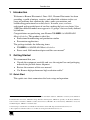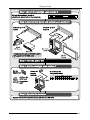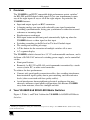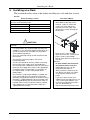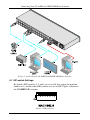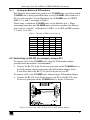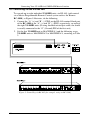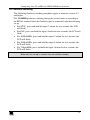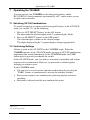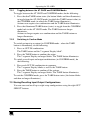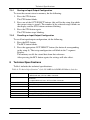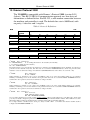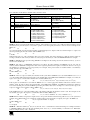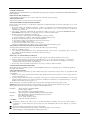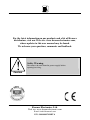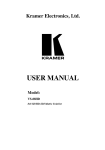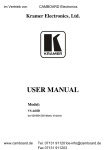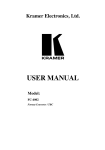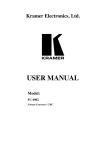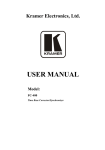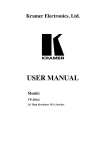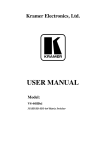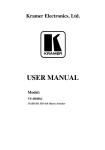Download Kramer Electronics VS-88HD video switch
Transcript
Kramer Electronics, Ltd. USER MANUAL Model: VS-88HD 8x8 SD/HD-SDI Matrix Switcher Contents Contents 1 2 Introduction Getting Started Quick Start 1 3 4 5 6 Overview Your VS-88HD 8x8 SD/HD-SDI Matrix Switcher Installing on a Rack Connecting Your VS-88HD 8x8 SD/HD-SDI Matrix Switcher 3 3 6 7 6.1.1 Setting the Machine # DIP-switches 6.2 6.3 6.4 Controlling via RS-232 (for example, using a PC) Controlling via the RS-485 Port Genlock Switching 7 Operating the VS-88HD Switching OUT-IN Combinations Confirming Settings 12 12 7.2.1 7.2.2 Toggling between the AT ONCE and CONFIRM Modes Switching in Confirm Mode 13 13 7.3 Storing/Recalling Input/Output Configurations 13 7.3.1 7.3.2 8 9 10 Storing an Input/Output Configuration Recalling an Input/Output Configuration Technical Specifications Table of Hex Codes for Serial Communication Kramer Protocol 2000 14 14 14 15 16 2.1 6.1 7.1 7.2 DIP-switch Settings 1 1 8 9 9 10 11 12 Figures Figure 1: VS-88HD 8x8 SD/HD-SDI Matrix Switcher Figure 2: Connecting the VS-88HD 8x8 SD/HD-SDI Matrix Switcher Figure 3: DIP-switches Figure 4: Connecting a PC without using a Null-modem Adapter Figure 5: Controlling via RS-485 (for example, using an RC-3000) 4 8 8 9 10 Tables Table 1: Front Panel VS-88HD 8x8 SD/HD-SDI Matrix Switcher Table 2: Rear Panel VS-88HD 8x8 SD/HD-SDI Matrix Switcher Table 3: Machine # DIP-switch Settings Table 4: Technical Specifications of the VS-88HD 8x8 SD/HD-SDI Matrix Switcher Table 5: VS-88HD Hex Codes for Switching via RS-232/RS-485 Table 6: Protocol Definitions Table 7: Instruction Codes for Protocol 2000 5 5 9 14 15 16 17 i Introduction 1 Introduction Welcome to Kramer Electronics! Since 1981, Kramer Electronics has been providing a world of unique, creative, and affordable solutions to the vast range of problems that confront the video, audio, presentation, and broadcasting professional on a daily basis. In recent years, we have redesigned and upgraded most of our line, making the best even better! Our 1,000-plus different models now appear in 11 groups1 that are clearly defined by function. Congratulations on purchasing your Kramer VS-88HD 8x8 SD/HD-SDI Matrix Switcher. This product is ideal for: Professional broadcasting and production studios Presentation applications The package includes the following items: VS-88HD 8x8 SD/HD-SDI Matrix Switcher Power cord, Null-modem adapter and this user manual2 2 Getting Started We recommend that you: Unpack the equipment carefully and save the original box and packaging materials for possible future shipment Review the contents of this user manual Use Kramer high performance high resolution cables3 2.1 Quick Start This quick start chart summarizes the basic setup and operation: 1 GROUP 1: Distribution Amplifiers; GROUP 2: Switchers and Matrix Switchers; GROUP 3: Control Systems; GROUP 4: Format/Standards Converters; GROUP 5: Range Extenders and Repeaters; GROUP 6: Specialty AV Products; GROUP 7: Scan Converters and Scalers; GROUP 8: Cables and Connectors; GROUP 9: Room Connectivity; GROUP 10: Accessories and Rack Adapters; GROUP 11: Sierra Products 2 Download up-to-date Kramer user manuals from the Internet at this URL: http://www.kramerelectronics.com 3 The complete list of Kramer cables is on our Web site at http://www.kramerelectronics.com 1 Getting Started 2 KRAMER: SIMPLE CREATIVE TECHNOLOGY Overview 3 Overview The VS-88HD is an HDTV compatible high performance matrix switcher1 for HD-SDI and SDI digital video signals. It lets you simultaneously route any of the eight inputs to any or all of the eight outputs. In particular, the VS-88HD features: Input and output signals on BNC connectors A looping analog sync input with selectable sync signal termination Switching synchronization, letting you synchronize to either the external reference or incoming video Equalization on each input Each input button on the front panel automatically lights up when the VS-88HD detects a video signal on that input Switching according to the Bi-level or Tri-level Genlock input The storing and recalling of setups A Take button for the execution of multiple switches all at once A 7-segment display The VS-88HD, which is housed in a 19" 1U rack mountable enclosure, and is fed from a 90-240 VAC universal switching power supply, can be controlled via the: Front panel buttons Remotely, by RS-232 or RS-485 serial commands transmitted by a touch screen system, PC, or other serial controller To achieve the best performance: Connect only good quality connection cables, thus avoiding interference, deterioration in signal quality due to poor matching, and elevated noise levels (often associated with low quality cables) Avoid interference from neighboring electrical appliances that may adversely influence signal quality and position your Kramer VS-88HD away from moisture, excessive sunlight and dust 4 Your VS-88HD 8x8 SD/HD-SDI Matrix Switcher Figure 1, Table 1, and Table 2 define the VS-88HD 8x8 SD/HD-SDI Matrix Switcher. 1 Switching is implemented during the vertical interval period according to the SMPTE RP-168 standard, when using synchronized SDI sources 3 4 Figure 1: VS-88HD 8x8 SD/HD-SDI Matrix Switcher Your VS-88HD 8x8 SD/HD-SDI Matrix Switcher KRAMER: SIMPLE CREATIVE TECHNOLOGY Your VS-88HD 8x8 SD/HD-SDI Matrix Switcher Table 1: Front Panel VS-88HD 8x8 SD/HD-SDI Matrix Switcher # Feature Function 1 2 POWER Switch OFF Button 3 ALL Button 4 5 6 IN SELECT Buttons OUT SELECT Buttons STO (STORE) Button 7 RCL (RECALL) Button 8 TAKE Button 9 7-segment Display Illuminated switch for turning the unit ON or OFF An OFF-OUT combination disconnects that output from the inputs; an OFF-ALL combination disconnects all the outputs Pressing ALL followed by an INPUT button, connects that input to all 1 outputs Select the input to switch to the output Select the output to which the input is switched Pressing STO followed by an INPUT / OUTPUT button stores the current 2 setting Pressing the RCL button and the corresponding INPUT / OUTPUT key recalls a setup from the non-volatile memory 3 Pressing TAKE toggles the mode between the CONFIRM mode and the AT ONCE mode (user confirmation per action is unnecessary) Displays the selected input switched to the output (marked above each input) Lights when the input signal complies with the SDI standard 10 INPUT STATUS LEDs Table 2: Rear Panel VS-88HD 8x8 SD/HD-SDI Matrix Switcher # Feature Function 11 12 13 14 15 INPUT BNC Connectors OUTPUT BNC Connectors LOOP BNC Connector SYNC BNC Connector Connect to the serial digital video sources Connect to the serial digital video acceptors Connect to the Genlock connector of the next unit in the line Connect to the Genlock source 75 TERM Button 16 RS-232 IN 9-pin D-sub Female Port 17 RS-232 OUT 9-pin D-sub Male Port 18 MACHINE # DIP-switches 19 RS-485 Detachable Terminal Block Port 20 Power Connector with Fuse Press to terminate the Genlock source (75 ) or release for looping4 Connects to the PC or the Remote Controller5 Connects to the RS-232 IN DB 9F port of the next unit in the daisy-chain connection Dipswitches for setup of the unit (1, 2, 3 and 4 are for setting the Machine #; 8 is for RS 485 Termination) The SYNC and the G PINs are for vertical sync and the ground6 connection respectively; pins A (+) and B (-) are for RS-485 AC connector enabling power supply to the unit 1 For example, press ALL and then Input button # 2 to connect input # 2 to all the outputs 2 For example, press STO and then the Output button # 3 to store in Setup # 3 3 When in Confirm mode, the TAKE button illuminates 4 Push in to terminate the input. Release when the input extends to another unit 5 Via a null-modem connection 6 The ground connection is sometimes connected to the shield of the RS-485 cable. In most applications, the ground is not connected 5 Installing on a Rack 5 Installing on a Rack This section describes what to do before installing in a rack and how to rack mount. Before Installing in a Rack Before installing in a rack, be sure that the environment is within the recommended range: Operating temperature range +5° to +45° C (41° to 113° F) Operating humidity range 10 to 90% RHL, non-condensing Storage temperature range -20° to +70° C (-4° to 158° F) Storage humidity range 5 to 95% RHL, non-condensing How to Rack Mount To rack-mount a machine: 1. Attach both ear brackets to the machine. To do so, remove the screws from each side of the machine (3 on each side), and replace those screws through the ear brackets. CAUTION!! When installing on a 19" rack, avoid hazards by taking care that: 1. It is located within the recommended environmental conditions, as the operating ambient temperature of a closed or multi unit rack assembly may exceed the room ambient temperature. 2. Once rack mounted, enough air will still flow around the machine. 3. The machine is placed straight in the correct horizontal position. 4. You do not overload the circuit(s). When connecting the machine to the supply circuit, overloading the circuits might have a detrimental effect on overcurrent protection and supply wiring. Refer to the appropriate nameplate ratings for information. For example, for fuse replacement, see the value printed on the product label. 5. The machine is earthed (grounded) in a reliable way and is connected only to an electricity socket with grounding. Pay particular attention to situations where electricity is supplied indirectly (when the power cord is not plugged directly into the socket in the wall), for example, when using an extension cable or a power strip, and that you use only the power cord that is supplied with the machine. 6 2. Place the ears of the machine against the rack rails, and insert the proper screws (not provided) through each of the four holes in the rack ears. Note that: In some models, the front panel may feature built-in rack ears Detachable rack ears can be removed for desktop use Always mount the machine in the rack before you attach any cables or connect the machine to the power If you are using a Kramer rack adapter kit (for a machine that is not 19"), see the Rack Adapters user manual for installation instructions (you can download it at: http://www.kramerelectronics.com) KRAMER: SIMPLE CREATIVE TECHNOLOGY Connecting Your VS-88HD 8x8 SD/HD-SDI Matrix Switcher 6 Connecting Your VS-88HD 8x8 SD/HD-SDI Matrix Switcher You can use your VS-88HD to switch one of the eight standard definition / high definition SDI inputs to any or all of the eight standard definition / high definition SDI outputs, as the example in Figure 2 shows. To connect the VS-88HD 8x8 SD/HD-SDI Matrix Switcher, do the following1: 1. Connect up to eight SDI sources to the SDI INPUT BNC connectors (for example, an HD/SD SDI camera to input 1 and an SDI player to input 8). 2. Connect the SDI OUTPUT BNC connectors to up to2 eight SDI acceptors (for example, output 1 to a non linear editor, and output 8 to an HD SDI display). 3. Set the DIP-switches (see section 6.1). 4. As an option3, connect: A Genlock source to the SYNC BNC connector The LOOP BNC connector to the GENLOCK connector of the next unit in the line, and release the TERM button for looping4 5. Connect a PC and/or controller (if required), to the: RS-232 port (see section 6.2), and/or RS-485 port (see section 6.3), and/or 6. Connect the power cord5. 1 Switch OFF the power on each device before connecting it to your VS-88HD. After connecting your VS-88HD, switch on its power and then switch on the power on each device 2 When only one output is required, connect that output, and leave the other outputs unconnected 3 Not illustrated in Figure 2 4 Pushed in terminates the input. Release when the input extends to another unit (see section 6.4) 5 We recommend that you use only the power cord that is supplied with this machine 7 Connecting Your VS-88HD 8x8 SD/HD-SDI Matrix Switcher Figure 2: Connecting the VS-88HD 8x8 SD/HD-SDI Matrix Switcher 6.1 DIP-switch Settings By default, DIP-switches 2, 3 and 4 are set to ON (for setting the machine number to 1) and the other DIP-switches are set to OFF. Figure 3 illustrates the VS-88HD DIP-switches: Figure 3: DIP-switches 8 KRAMER: SIMPLE CREATIVE TECHNOLOGY Connecting Your VS-88HD 8x8 SD/HD-SDI Matrix Switcher 6.1.1 Setting the Machine # DIP-switches The Machine # determines the position of a VS-88HD unit, specifying which VS-88HD unit is being controlled when several VS-88HD units connect to a PC or serial controller. Set the Machine # on a VS-88HD unit via SETUP DIPS 1, 2, 3 and 4, according to Table 3. When using a standalone VS-88HD unit, set the Machine # to 1. When connecting more than one VS-88HD unit, set the first machine (the Master) that is closest to the PC, as Machine # 1 (DIP 1 set to OFF and DIP-switches 2, 3 and 4 set to ON). Table 3: Machine # DIP-switch Settings Mach. # DIP 1 DIP 2 DIP 3 DIP 4 1 2 3 4 5 6 7 OFF ON OFF ON OFF ON OFF ON OFF OFF ON ON OFF OFF ON ON ON OFF OFF OFF OFF ON ON ON ON ON ON ON 8 ON ON ON OFF 6.2 Controlling via RS-232 (for example, using a PC) To connect a PC to the VS-88HD unit, using the Null-modem adapter provided with the machine (recommended): Connect the RS-232 9-pin D-sub rear panel port on the VS-88HD unit to the Null-modem adapter and connect the Null-modem adapter with a 9-wire flat cable to the RS-232 9-pin D-sub port on your PC To connect a PC to the VS-88HD unit, without using a Null-modem adapter: Connect the RS-232 9-pin D-sub port on your PC to the RS-232 9-pin D-sub rear panel port on the VS-88HD unit, as Figure 4 illustrates Figure 4: Connecting a PC without using a Null-modem Adapter 9 Connecting Your VS-88HD 8x8 SD/HD-SDI Matrix Switcher 6.3 Controlling via the RS-485 Port To cascade up to eight individual VS-88HD units, via RS-485 (with control via a Master Programmable Remote Control system such as the Kramer RC-3000), as Figure 5 illustrates, do the following: 1. Connect the “A” (+) and “B” (-) PINS on the RS-485 terminal block port of the RC-3000 to the “A” (+) and “B” (-) PINS, respectively, on each of the eight VS-88HD units. (If using shielded twisted pair cable, the shield is usually connected to the “G” (Ground) PIN of the first unit). 2. Set the first VS-88HD unit as MACHINE # 1 and the following seven VS-88HD units as MACHINE # 2 to MACHINE # 8, according to Table 3. Figure 5: Controlling via RS-485 (for example, using an RC-3000) 10 KRAMER: SIMPLE CREATIVE TECHNOLOGY Connecting Your VS-88HD 8x8 SD/HD-SDI Matrix Switcher 6.4 Genlock Switching The following Genlock switching procedures apply to firmware version 2.2 and higher. The VS-88HD performs switching during the vertical interval according to the RP168 standard when the Genlock signal is connected with the following set up: For NTSC, press and hold the input 7 button for few seconds (the LCD will flash) For PAL, press and hold the input 8 button for few seconds (the LCD will flash) For 1080i@60Hz, press and hold the input 1 button for few seconds (the LCD will flash) For 1080i@50Hz, press and hold the input 2 button for few seconds (the LCD will flash) For 720p@60Hz, press and hold the input 3 button for few seconds (the LCD will flash) Note that last set up is saved in the non-volatile memory 11 Operating the VS-88HD 7 Operating the VS-88HD You can operate your VS-88HD via the front panel buttons, and/or RS-232/RS-485 serial commands transmitted by a PC, touch screen system, or other serial controller. 7.1 Switching OUT-IN Combinations To switch an input to an output via the front panel buttons, in the AT ONCE mode (see section 7.2), do the following: 1. Press an OUT SELECT button1 or the ALL button. The input under the selected output on the 7-segment display blinks. 2. Press an IN SELECT button1 or the OFF button2. The selected input switches to the selected output. The digits displayed in the 7-segment display change appropriately. 7.2 Confirming Settings Choose to work in the AT ONCE or the CONFIRM mode. When the VS-88HD operates in the AT ONCE mode, pressing an OUT-IN combination implements the switch immediately. In the CONFIRM mode, the TAKE button must be pressed to authorize the switch. In the AT ONCE mode, you save time as execution is immediate and actions require no user confirmation. However, no protection is offered against changing an action in error. In the CONFIRM mode: You can key-in several actions and then confirm them by pressing the “TAKE” button, to simultaneously activate the multiple switches Every action requires user confirmation, protecting against erroneous switching Execution is delayed until the user confirms the action 1 From 1 to 8 2 For deselecting the input 12 KRAMER: SIMPLE CREATIVE TECHNOLOGY Operating the VS-88HD 7.2.1 Toggling between the AT ONCE and CONFIRM Modes To toggle between the AT ONCE and CONFIRM modes, do the following: 1. Press the dim TAKE button twice (the button blinks and then illuminates) to toggle from the AT ONCE mode (in which the TAKE button is dim) to the CONFIRM mode (in which the TAKE button illuminates). Actions now require user confirmation and the TAKE button illuminates. 2. Press the illuminated TAKE button (twice) to toggle from the CONFIRM mode back to the AT ONCE mode. The TAKE button no longer illuminates. Actions no longer require user confirmation and the TAKE button no longer illuminates. 7.2.2 Switching in Confirm Mode To switch an input to an output (in CONFIRM mode - when the TAKE button is illuminated), do the following: 1. Press an OUT-IN combination. The TAKE button and the 7-segment Display blink1. 2. Press the TAKE button to confirm the action. The 7-segment Display no longer blinks. The TAKE button illuminates. To switch several input and output combinations (in CONFIRM mode), do the following: 1. Press each OUT-IN combination in sequence. The 7-segment Display blinks as well as the TAKE button. 2. Press the TAKE button to confirm all the actions. The 7-segment Display no longer blinks. The TAKE button illuminates. To exit the CONFIRM mode, press the TAKE button twice (the button blinks and then no longer illuminates). 7.3 Storing/Recalling Input/Output Configurations You can store and recall up to eight setup configurations using the eight OUT SELECT buttons. 1 The timeout lasts for 10 seconds 13 Technical Specifications 7.3.1 Storing an Input/Output Configuration To store the current status in memory, do the following: 1. Press the STO button. The STO button blinks. 2. Press one of the OUT SELECT buttons (this will be the setup # in which the current status is stored). The number of the selected setup # blinks on the display and the STO button continues blinking. 3. Press the STO button again. The STO button stops blinking. 7.3.2 Recalling an Input/Output Configuration To recall an input/output configuration, do the following: 1. Press the RCL button. The RCL button blinks. 2. Press the appropriate OUT SELECT button (the button # corresponding to the setup #). That setup configuration will blink in the 7-segment Display. The memory recalls the stored data from that reference. After pressing the RCL button again, the settings will take effect. 8 Technical Specifications Table 4 includes the technical specifications: 1 Table 4: Technical Specifications of the VS-88HD 8x8 SD/HD-SDI Matrix Switcher INPUTS: OUTPUTS: MAX. OUTPUT LEVEL: DATA RATE: CONTROLS: POWER SOURCE: DIMENSIONS: WEIGHT: ACCESSORIES: 8 SDI SMPTE-259M, 292M, 344M serial video, 75 ohms on BNC connectors 1 GENLOCK 75 / Hi-Z on a BNC connector 8 equalized SMPTE-259M, 292M, 344M outputs 75 ohms on BNC connectors 1 Looped GENLOCK 75 / Hi-Z on a BNC connector 800mVpp /75 ohms Up to 1.485Gbps Front-panel, RS-232; and RS-485 Universal, 90-240VAC, 50/60Hz 18VA 19 inch (W), 7 inch (D), 1U (H) rack mountable 2.6 kg. (5.7 lbs.) approx. Power cord, Null-modem Adapter 1 Specifications are subject to change without notice 14 KRAMER: SIMPLE CREATIVE TECHNOLOGY Table of Hex Codes for Serial Communication 9 Table of Hex Codes for Serial Communication Table 5 lists the Hex values for a single machine (MACHINE # 1): Table 5: VS-88HD Hex Codes for Switching via RS-232/RS-485 OUT 1 OUT 2 OUT 3 OUT 4 OUT 5 OUT 6 OUT 7 OUT 8 IN 1 IN 2 IN 3 IN 4 IN 5 IN 6 IN IN 8 15 Kramer Protocol 2000 10 Kramer Protocol 2000 The VS-88HD is compatible with Kramer’s Protocol 2000 (version 0.51) (below). This RS-232/RS-485 communication protocol uses four bytes of information as defined below. For RS-232, a null-modem connection between the machine and controller is used. The default data rate is 9600 baud, with no parity, 8 data bits and 1 stop bit. Table 6: Protocol Definitions MSB LSB DESTINATION 0 7 D 6 INSTRUCTION N5 5 N4 4 N3 3 N2 2 N1 1 N0 0 I5 5 I4 4 I3 3 I2 2 I1 1 I0 0 O6 6 O5 5 O4 4 O3 3 O2 2 O1 1 O0 0 OVR 6 X 5 M2 2 M1 1 M0 0 1st byte INPUT 1 7 I6 6 2nd byte OUTPUT 1 7 3rd byte MACHINE NUMBER 1 7 M4 4 M3 3 4th byte 1st BYTE: Bit 7 – Defined as 0. D – “ DESTINATION” : 0 - for sending information to the switchers (from the PC); 1 - for sending to the PC (from the switcher). N5…N0 – “ INSTRUCTION” The function that is to be performed by the switcher(s) is defined by the INSTRUCTION (6 bits). Similarly, if a function is performed via the machine’s keyboard, then these bits are set with the INSTRUCTION NO., which was performed. The instruction codes are defined according to the table below (INSTRUCTION NO. is the value to be set for N5…N0). 2nd BYTE: Bit 7 – Defined as 1. I6…I0 – “ INPUT” . When switching (ie. instruction codes 1 and 2), the INPUT (7 bits) is set as the input number which is to be switched. Similarly, if switching is done via the machine’s front-panel, then these bits are set with the INPUT NUMBER which was switched. For other operations, these bits are defined according to the table. 3rd BYTE: Bit 7 – Defined as 1. O6…O0 – “ OUTPUT” . When switching (ie. instruction codes 1 and 2), the OUTPUT (7 bits) is set as the output number which is to be switched. Similarly, if switching is done via the machine’s front-panel, then these bits are set with the OUTPUT NUMBER which was switched. For other operations, these bits are defined according to the table. 4th BYTE: Bit 7 – Defined as 1. Bit 5 – Don’t care. OVR – Machine number override. M4…M0 – MACHINE NUMBER. Used to address machines in a system via their machine numbers. When several machines are controlled from a single serial port, they are usually configured together with each machine having an individual machine number. If the OVR bit is set, then all machine numbers will accept (implement) the command, and the addressed machine will reply. For a single machine controlled via the serial port, always set M4…M0 = 1, and make sure that the machine itself is configured as MACHINE NUMBER = 1. 16 KRAMER: SIMPLE CREATIVE TECHNOLOGY Kramer Protocol 2000 Table 7: Instruction Codes for Protocol 2000 Note: All values in the table are decimal, unless otherwise stated. INSTRUCTION DEFINITION FOR SPECIFIC INSTRUCTION # DESCRIPTION 1 SWITCH VIDEO 3 STORE VIDEO STATUS 4 5 RECALL VIDEO STATUS REQUEST STATUS OF A VIDEO OUTPUT IDENTIFY MACHINE 61 NOTES on the above table: INPUT Set equal to video input which is to be switched (0 = disconnect) Set as SETUP # Set as SETUP # Set as SETUP # 1 - video machine name 2 - audio machine name 3 - video software version 4 - audio software version 5 - RS422 controller name 6 - RS422 controller version 7 - remote control name 8 - remote software version 9 - Protocol 2000 revision NOTE OUTPUT Set equal to video output which is to be switched (0 = to all the outputs) 0 - to store 1 - to delete 0 Equal to output number whose status is reqd 0 - Request first 4 digits 1 - Request first suffix 2 - Request second suffix 3 - Request third suffix 10 - Request first prefix 11 - Request second prefix 12 - Request third prefix 2, 15 2, 3, 15 2, 3, 15 4, 3 13 NOTE 2 - These are bi-directional definitions. That is, if the switcher receives the code, it will perform the instruction; and if the instruction is performed (due to a keystroke operation on the front panel), then these codes are sent. For example, if the HEX code 01 85 88 83 was sent from the PC, then the switcher (machine 3) will switch input 5 to output 8. If the user switched input 1 to output 7 via the front panel keypad, then the switcher will send HEX codes: 41 81 87 83 to the PC. When the PC sends one of the commands in this group to the switcher, then, if the instruction is valid, the switcher replies by sending to the PC the same four bytes that it was sent (except for the first byte, where the DESTINATION bit is set high). NOTE 3 - SETUP # 0 is the present setting. SETUP # 1 and higher are the settings saved in the switcher' s memory, (i.e. those used for Store and Recall). NOTE 4 - The reply to a "REQUEST" instruction is as follows: the same instruction and INPUT codes as were sent are returned, and the OUTPUT is assigned the value of the requested parameter. The replies to instructions 10 and 11 are as per the definitions in instructions 7 and 8 respectively. For example, if the present status of machine number 5 is breakaway setting, then the reply to the HEX code 0B 80 80 85 would be HEX codes 4B 80 81 85 NOTE 13 - This is a request to identify the switcher/s in the system. If the OUTPUT is set as 0, and the INPUT is set as 1, 2, 5 or 7, the machine will send its name. The reply is the decimal value of the INPUT and OUTPUT. For example, for a 2216, the reply to the request to send the audio machine name would be (HEX codes): 7D 96 90 81 (i.e. 128dec+ 22dec for 2nd byte, and 128dec+ 16dec for 3rd byte). If the request for identification is sent with the INPUT set as 3 or 4, the appropriate machine will send its software version number. Again, the reply would be the decimal value of the INPUT and OUTPUT - the INPUT representing the number in front of the decimal point, and the OUTPUT representing the number after it. For example, for version 3.5, the reply to the request to send the version number would be (HEX codes): 7D 83 85 81 (i.e. 128dec+ 3dec for 2nd byte, 128dec+ 5dec for 3rd byte). If the OUTPUT is set as 1, then the ASCII coding of the lettering following the machine’s name is sent. For example, for the VS-7588YC, the reply to the request to send the first suffix would be (HEX codes): 7D D9 C3 81 (i.e. 128dec+ ASCII for “ Y” ; 128dec+ ASCII for “ C” ). NOTE 14 - The number of inputs and outputs refers to the specific machine which is being addressed, not to the system. For example, if six 16X16 matrices are configured to make a 48X32 system (48 inputs, 32 outputs), the reply to the HEX code 3E 82 81 82 (ie. request the number of outputs) would be HEX codes 7E 82 90 82 ie. 16 outputs NOTE 15 – When the OVR bit (4th byte) is set, then the “ video” commands have universal meaning. For example, instruction 1 (SWITCH VIDEO) will cause all units (including audio, data, etc.) to switch. Similarly, if a machine is in “ FOLLOW” mode, it will perform any “ video” instruction. 17 LIMITED WARRANTY Kramer Electronics (hereafter Kramer) warrants this product free from defects in material and workmanship under the following terms. HOW LONG IS THE WARRANTY Labor and parts are warranted for seven years from the date of the first customer purchase. WHO IS PROTECTED? Only the first purchase customer may enforce this warranty. WHAT IS COVERED AND WHAT IS NOT COVERED Except as below, this warranty covers all defects in material or workmanship in this product. The following are not covered by the warranty: 1. Any product which is not distributed by Kramer, or which is not purchased from an authorized Kramer dealer. If you are uncertain as to whether a dealer is authorized, please contact Kramer at one of the agents listed in the Web site www.kramerelectronics.com. 2. Any product, on which the serial number has been defaced, modified or removed, or on which the WARRANTY VOID IF TAMPERED sticker has been torn, reattached, removed or otherwise interfered with. 3. Damage, deterioration or malfunction resulting from: i) Accident, misuse, abuse, neglect, fire, water, lightning or other acts of nature ii) Product modification, or failure to follow instructions supplied with the product iii) Repair or attempted repair by anyone not authorized by Kramer iv) Any shipment of the product (claims must be presented to the carrier) v) Removal or installation of the product vi) Any other cause, which does not relate to a product defect vii) Cartons, equipment enclosures, cables or accessories used in conjunction with the product WHAT WE WILL PAY FOR AND WHAT WE WILL NOT PAY FOR We will pay labor and material expenses for covered items. We will not pay for the following: 1. Removal or installations charges. 2. Costs of initial technical adjustments (set-up), including adjustment of user controls or programming. These costs are the responsibility of the Kramer dealer from whom the product was purchased. 3. Shipping charges. HOW YOU CAN GET WARRANTY SERVICE 1. To obtain service on you product, you must take or ship it prepaid to any authorized Kramer service center. 2. Whenever warranty service is required, the original dated invoice (or a copy) must be presented as proof of warranty coverage, and should be included in any shipment of the product. Please also include in any mailing a contact name, company, address, and a description of the problem(s). 3. For the name of the nearest Kramer authorized service center, consult your authorized dealer. LIMITATION OF IMPLIED WARRANTIES All implied warranties, including warranties of merchantability and fitness for a particular purpose, are limited in duration to the length of this warranty. EXCLUSION OF DAMAGES The liability of Kramer for any effective products is limited to the repair or replacement of the product at our option. Kramer shall not be liable for: 1. Damage to other property caused by defects in this product, damages based upon inconvenience, loss of use of the product, loss of time, commercial loss; or: 2. Any other damages, whether incidental, consequential or otherwise. Some countries may not allow limitations on how long an implied warranty lasts and/or do not allow the exclusion or limitation of incidental or consequential damages, so the above limitations and exclusions may not apply to you. This warranty gives you specific legal rights, and you may also have other rights, which vary from place to place. NOTE: All products returned to Kramer for service must have prior approval. This may be obtained from your dealer. This equipment has been tested to determine compliance with the requirements of: EN-50081: EN-50082: CFR-47: "Electromagnetic compatibility (EMC); generic emission standard. Part 1: Residential, commercial and light industry" "Electromagnetic compatibility (EMC) generic immunity standard. Part 1: Residential, commercial and light industry environment". FCC* Rules and Regulations: Part 15: “ Radio frequency devices Subpart B Unintentional radiators” CAUTION! Servicing the machines can only be done by an authorized Kramer technician. Any user who makes changes or modifications to the unit without the expressed approval of the manufacturer will void user authority to operate the equipment. Use the supplied DC power supply to feed power to the machine. Please use recommended interconnection cables to connect the machine to other components. * FCC and CE approved using STP cable (for twisted pair products) 18 KRAMER: SIMPLE CREATIVE TECHNOLOGY For the latest information on our products and a list of Kramer distributors, visit our Web site: www.kramerelectronics.com, where updates to this user manual may be found. We welcome your questions, comments and feedback. Safety Warning: Disconnect the unit from the power supply before opening/servicing. Caution Kramer Electronics, Ltd. Web site: www.kramerelectronics.com E-mail: [email protected] P/N: 2900-000274 REV 4