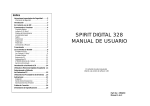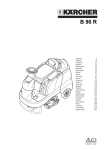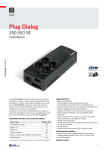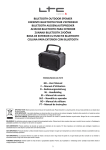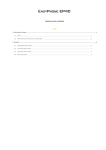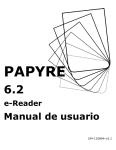Transcript
Í ndice ROCKXMINI MANUAL DE USUARIO 1. Información general ..................................1 2. Tu smartphone.......................................... 3 3. Primer uso................................................ 4 4. Usando los menús..................................... 9 5. Apéndice.................................................19 6. Declaración de conformidad......................21 7. Garantía................................................. 23 8. Tarjeta de garantía....................................26 1. Información general 1.1 Perfil Por favor lea esta información con detenimiento para llevar a cabo un uso adecuado de su móvil Smartphone Phoenix RockXmini 1.2 Indicaciones de seguridad • INDICACIONES DE SEGURIDAD VIAL m m m • APAGUE SU DISPOSITIVO EN LOS AVIONES W m m m • APAGUELO CUANDO ENTRE EN ZONAS DE PELIGRO m • USO CORRECTO m m m m m m m m m m m m m m m ROCKXmini m m Gene a n o ma on You sma phone Ge ng s a ed Us ng he menus Append x Dec a a on o con o m y Wa an y e ms Wa an y ca d m m 1. General Information 1.1 Profile Please read this manual carefully in order to enjoy your device in a safe way and with maximum performance. Our company may change this mobile phone information without prior written notice and it reserves the final right to interpret the performance of this mobile phone. Due to different software and network operators, the display of your phone may be different. Refer to your phone operator for further details. mm • EXPLOSIVE MATERIALS m m DUAL CORE SMARTPHONE G m m w P ecau ons m m m m ROCKXM N USER S MANUA CONS DESCR PT ON m m m m m m m m m m m m M M m m m m m m 1 m m m m O 3 6 7 Note: After powering off your mobile phone, wait for a few seconds before removing or inserting A SIM card. Exercise caution when operating A SIM card, as friction or bending will damage the SIM card. Properly keep the mobile phone and its fittings such as the SIM cards beyond children's reach. • Optimizing the battery life You can extend your battery’s life between charges by turning off features that you don’t need. You can also monitor how applications and system resources consume battery power. To guarantee the optimal performance of your battery, please stick to the following rules: • Turn off radios that you aren’t using. If you aren’t using Wi-Fi, Bluetooth, or GPRS, use the Setting application to turn them off. • Turn down screen brightness and set a shorter screen timeout. • If you don’t need them, turn off automatic synchronizing for Gmail, Calendar, Contacts, and other applications. m G m 4 • Conectarse a redes móviles Cuando introduzca la tarjeta SIM, su teléfono se configurará de acuerdo con su suministrador de red para llamadas y transmisión de datos. • Conectarse a una red Wi-Fi La red Wi-Fi es una red inalámbrica que le provee acceso a internet a una distancia de hasta 100 metros, dependiendo del router Wi-Fi y su entorno. Presione sobre Ajustes> Conexiones inalámbricas y redes> Wi-Fi. Compruebe que la Wi-Fi se encuentra encendida. El teléfono busca las redes inalámbricas disponibles a su alrededor y muestra los nombres de las que encuentra. Las redes con seguridad se muestran con un candado como icono. Nota: Si el teléfono encuentra una red a la que ya se conectó previamente, se conectará a ella de forma automática. Presione sobre una red para conectarse. Si la red está abierta, se le preguntará si quiere conectarse a esa red. Si la Red se encuentra cerrada, se le pedirá que introduzca la contraseña u otras credenciales. ROCKXM N USER S MANUA 3.2 Charging the Battery • Your mobile phone can monitor and display the battery state. • Normally the remaining energy of the battery is indicated by the battery level icon at the upper right corner of the display screen. • When the battery energy is insufficient, the mobile phone prompts "Battery low". Using a travel adapter: • Install the battery into the mobile phone before charging the battery. • Connect the adapter of the travel charger with the charging slot in the mobile phone. Ensure that the adapter is fully inserted. • Insert the plug of the travel charger to an appropriate power outlet. • During the charging, the battery level grids in the battery icon keep flickering till the battery is fully charged. • The battery icon will no longer flash once the charging process ends. m 2 5 Note: The SD card is a miniature object. Keep it out of the reach of children for fear that children swallow it! G • Conectarse a un ordenador vía USB Puede conectar su teléfono a un ordenador a través de un cable USB, transferir música, fotos, y otros archivos desde la tarjeta SD de su teléfono al ordenador y viceversa. • Conectarse a dispositivos Bluetooth El Bluetooth es una tecnología de comunicación inalámbrica de corto alcance • Para optimizar la vida de la batería Puede extender la vida de la batería de su móvil desactivando todas las características posibles que no necesite. También, podrá notar como las aplicaciones y el sistema de recursos consumen parte de la batería. Para garantizar un desarrollo óptimo de su batería, por favor siga las siguientes instrucciones: • Apague la radio si no la usa. Apague la red Wi-Fi, Bluetooth o el GPRS, vaya a Ajustes para apagarlas. • Reduzca el brillo de la pantalla y establezca un tiempo de apagado de pantalla automático más corto. Si no los necesita, cierre Gmail, Calendario, Contactos y otras aplicaciones. Installation • Hold the power key for a while and select power off to power off the mobile phone. • Take the back cover away. • Insert the SIM Card into the SIM Card slot carefully aligning the cut corner of the card with the notch of the slot and the gold plate of the card facing downwards until the SIM Card cannot be further pushed in. • With the metallic contacts of the battery facing the metallic contacts in the battery slot, install the battery. m 3.1 Installing the SIM Card and the Battery A SIM card carries useful information, including your mobile phone number, PIN (Personal Identification Number), PIN2, PUK (PIN Unlocking Key), PUK2 (PIN2 Unlocking Key), IMSI (International Mobile Subscriber Identity), network information, contacts data, and short messages data. m m DESCR PT ON 3. Getting started m m m m m CONS 3.3 Unirse a Redes y otros Dispositivos Su teléfono se puede conectar a una amplia variedad de redes y dispositivos, incluyendo tanto redes móviles para llamadas y de transmisión de datos, redes Wi-Fi y dispositivos Bluetooth como auriculares. También se puede conectar al ordenador, para transferir archivos desde la tarjeta SD de su teléfono y compartir los datos móviles vía USB. 3.4 Usar la pantalla táctil. • Tocar Para actuar sobre los elementos de la pantalla, como una aplicación o iconos de sistema, para teclear letras y símbolos usando del teclado desde la pantalla, o para presionar botones desde la pantalla, simplemente presione sobre ella. • Tocar y Presionar Toque y mantenga presionado un elemento sobre la pantalla dejando su dedo pulsado sobre el elemento deseado hasta que la acción ocurra. Por ejemplo, para abrir un menú de personalización de la pantalla de inicio, toque sobre un espacio vació de la pantalla principal hasta que el menú aparezca. • Arrastrar Tocar y mantener presionado un elemento durante un momento y entonces, sin levantar su dedo, muévalo sobre la pantalla hasta el lugar deseado. • Deslizarse Para deslizarse, rápidamente mueva un dedo sobre la superficie de la pantalla, sin pararse en el primer toque (así no realiza la función de arrastrar). Por ejemplo, deslice un dedo en la pantalla principal desde la parte superior hacia abajo para descubrir la lista de opciones. • Bloquear la pantalla Cuando la pantalla está bloqueada algunas configuraciones pueden quedar activadas, presione sobre el botón Encendido/Apagado para bloquear el teclado. Esto ayudará a prevenir que presione accidentalmente algunas teclas ROCKXM N USER S MANUA ROCKXM N USER S MANUA 2.3 Functions of icons (see figure 1) • Menu icon Touch this icon to access options of a selected function. • Home icon Touch it to open the home screen. If you’re viewing the left or right extended Home screen, touch it to enter the central screen. • Back icon Touch this icon to return to the previous screen. m m m m • QUALIFIED SERVICE O m ROCKXM N MANUA DE USUAR O así como a que ahorre batería. Cuando la función Dormir esté activada, después de que el dispositivo haya sido puesto en reposo, la pantalla se bloqueará automáticamente para ahorrar energía. • Desbloquear la pantalla Presione el botón Encendido/Apagado para activar el dispositivo. La pantalla de bloqueo aparecerá. Presione y deslice hacia la izquierda para ir a la Cámara. Si desliza hacia la derecha desbloqueará la pantalla, y aparecerá la última pantalla en la que operaba. 4 2.2 Functions of Keys (see figure 1) The mobile phone provides the following keys: • Power key Power key situates at the left side of the phone. While using the phone, you can press this key to lock the screen; if you press and hold this key, a phone-options dialog would pop out. Here, you can select to adjust the profile mode, power it off or turn on/off airplane mode. • Volume key Volume key situates at the right side of the phone. You can press it to adjust ringer volume. m m • INTERFERENCE ROCKXmini m m m m 2 You sma phone m m G 3 2.1 Phone overview This handset belongs to the new generation of Quad-core smartphones launched by Phoenix Technologies. It features the most advanced specifications available in the market. The RockX1 is a multifunctional device which will not only allow you to make calls, but also help you in your daily routine both at work and in your social life. ROCKXM N MANUA DE USUAR O que los dispositivos pueden usar para intercambiar información a una distancia de unos 8 metros. Los dispositivos más comunes son auriculares para hacer llamadas o escuchar música, manos libres, kits para coches y otros dispositivos portátiles como pueden ser ordenadores portátiles o teléfonos. Presione sobre Ajustes> Conexiones inalámbricas y redes >Bluetooth. Encienda el Bluetooth. A continuación debe sincronizar su teléfono con el otro dispositivo para que pueda conectarse. Una vez lo haya sincronizado, se mantendrán sincronizados a no ser que los desincronice. Su teléfono busca dispositivos con identidades disponibles dentro de su alcance. Si el dispositivo que quiere sincronizar no está en la lista, por favor asegúrese que tiene el Bluetooth encendido. Asegúrese de que el enchufe del cargador, el enchufe de los auriculares y el enchufe del cable USB se insertan siempre correctamente. Insértarlos en la dirección incorrecta puede causar fallos a la hora de cargar u otros problemas. Antes de cargar, asegúrese de que el voltaje y la frecuencia del dispositivo y el suministrador de energía son las correctas. 3.1 Instale la SIM Card y la batería. La SIM card contiene información útil, incluyendo su número de teléfono, PIN (Personal Identification Number), PIN 2 , PUK (Pin Unlocking Key), PUK2, IMSI, (International Mobile Subscriber Identity), Información de Red, Datos de Contacto y de mensajes cortos. m m G m ROCKXM N MANUA DE USUAR O Nota: En la Pantalla de inicio, presione sobre el Icono Menú y presione sobre Ajustes >Dispositivo> Batería. El Uso de la batería le muestra una lista de aplicaciones que consumen batería, de más a menos. En la parte superior de la pantalla, indica el tiempo en que usted se conectó por última vez al cargador o, si actualmente se encuentra conectado a uno, cuanto tiempo estará en funcionamiento hasta que necesite conectarse al cargador. Entonces cada aplicación o servicio que está consumiendo batería durante ese tiempo se mostrará en relación a la cantidad de batería usada. Presione sobre la aplicación de la batería para saber más detalles sobre su consumo. Cada aplicación le ofrecerá una información diferente. Usando un adaptador de viaje: • Instale la batería en el teléfono antes de cargarla. • Conecte el adaptador de carga al móvil. Asegúrese de que está bien insertado. • Inserte el enchufe del adaptador a la corriente. • Durante la carga, el nivel de batería se mostrará en pantalla hasta que esté completamente cargada. • El icono de la batería dejará de parpadear cuando el proceso termine. 3. Primer uso • USE SENSIBLY m • ELECTRONIC MEDICAL EQUIPMENT m W W m m m ROCKXM N MANUA DE USUAR O Nota: Cuando apague su móvil, espere unos segundos antes de quitar o introducir la tarjeta SIM. Cuando lo haga, hágalo con cuidado, ya que cualquier doblamiento en la tarjeta SIM podría dañarla. Siempre mantenga el móvil y la tarjeta SIM lejos del alcance de los niños pequeños. 3.2 Carga de la batería. • El estado de carga de la batería se mostrará en la pantalla. • Normalmente la energía restante de la batería se muestra en la esquina superior derecha de la pantalla. • Cuando la energía de la batería es insuficiente, el móvil le indicara “Batería baja”. M m • ACCESSORIES AND BATTERIES m m M m ROCKXM N USER S MANUA m m DESCR PC ÓN m • EMERGENCY CALLS 1.2 Safety warning and Attentions • ROAD SAFETY • AIRCRAFT SAFETY m m m 2 ROCKXMINI USER’S MANUAL 1 3 4 9 19 21 23 27 CONOS m m m 1 1 2 3 4 5 6 7 8 DESCR PC ÓN M • No deje el móvil al alcance de niños. • Mantenga el móvil siempre seco. Evite exponerlo a la lluvia, a la humedad, a los líquidos u otras sustancias que puedan corroer los circuitos electrónicos. • No lo deje en sitios polvorientos, dañaran su dispositivo. • No lo exponga a temperaturas demasiado altas. Esto hará que los circuitos electrónicos puedan verse dañados así como la batería y algunas partes plásticas del dispositivo. • No lo deje en sitios frescos. De lo contrario, la humedad se acumulará dañando con el tiempo la parte interior del móvil y sus circuitos electrónicos. • No lo lance ni lo golpee, ya que dañará sus componentes. DUAL CORE SMARTPHONE Tab e o con en s CONOS m m Precauciones: m m m m m m m Cada detalle de este móvil está diseñado cuidadosamente. Por favor, preste especial atención cuando lo use. Las siguientes indicaciones le ayudarán a que la vida útil de su dispositivo sea lo más duradera posible: m m m • SERVICIO PROFESIONAL m m M • INTERFERENCIAS m m m m M m • PRESTE ATENCIÓN A TODAS LAS REGULACIONES ESPECIALES m m m m m m ROCKXM N MANUA DE USUAR O 2 Tu sma phone • LLAMADAS DE EMERGENCIA m m m m ROCKXM N MANUA DE USUAR O ROCKXMINI MANUAL DE USUARIO • ACCESORIOS Y BATERÍAS Note: On the Home screen, press Menu icon and touch Settings > About phone > Battery use. The Battery Use screen lists the applications that have been using the battery, from greatest to least battery use. The top of the screen displays the time since you were last connected to a charger or, if you’re currently connected to one, how long you were running on battery power before you connected to a charger. Then each application or service that used battery power during that time is displayed, in order of the amount of power they used. Touch an application in the Battery Use screen to learn details about its power consumption. Different applications offer different kinds of information. 3.3 Linking to the Networks and devices Your phone can connect to a variety of networks and devices, including mobile networks for voice and data transmission, Wi-Fi data networks, and Bluetooth devices, such as headsets. You can also connect your phone to a computer, to transfer files from your phone’s SD card and share your phone’s mobile data connection via USB. ROCKXM N USER S MANUA phone scans for available Wi-Fi networks and displays the names of those it finds. Secured networks are indicated with a Lock icon. Note: If the phone finds a network that you connected to previously, it connects to it. Touch a network to connect to it. If the network is open, you are prompted to confirm that you want to connect to that network by touching Connect. If the network is secured, you’re prompted to enter a password or other credentials. • Connecting to Bluetooth devices Bluetooth is a short-range wireless communications technology that devices can use to exchange information over a distance of about 8 meters. The most common Bluetooth devices are headphones to make calls or listen to music, hands-free kits for cars, and other portable devices, including laptops and cell phones. Touch Settings>Wireless & networks > Bluetooth. Check Bluetooth to turn it on. You must pair your phone with a device before you can connect to it. Once you pair your phone with a device, they stay paired unless you unpair them. Your phone scans for and displays the IDs of all available Bluetooth devices in range. If the device you want to pair with isn’t in the list, make it discoverable. • Connecting to a computer via USB You can connect your phone to a computer with a USB cable, to transfer music, pictures, and other files between your phone’s SD card and the computer. Note: Ensure that the plug of the charger, the plug of the earphone, and the plug of the USB cable are inserted in the right direction. Inserting them in a wrong direction may cause charging failure or other problems. Before the charging, ensure that the standard voltage and frequency of the local mains supply match the rated voltage and power of the travel charger. • Connecting to Wi-Fi networks Wi-Fi is a wireless networking technology that can provide Internet access at distances of up to 100 meters, depending on the Wi-Fi router and your surroundings. Touch Settings>Wireless & networks > Wi-Fi. Check Wi-Fi to turn it on. The 3.4 Using the touch screen • Touch-screen tips • Touch To act on items on the screen, such as applications and settings icons, to type letters and symbols using the onscreen keyboard, or to press onscreen buttons, you simply touch them with your finger. • Touch & hold Touch & hold an item on the screen by touching it and not lifting your finger until an action occurs. For example, to open a menu for customizing the Home screen, you touch an empty area on the Home screen until the menu opens. • Drag Touch & hold an item for a moment and then, without lifting your finger, move 5 6 7 • Connecting to mobile networks When you insert a SIM card in your smartphone, your device is configured to use your provider’s mobile networks for voice calls and for transmitting data. 3.5 Usando el teclado táctil • Para introducir un texto Introduzca el texto usando el teclado táctil. Algunas aplicaciones abren el teclado automáticamente. En otras, tendrá que presionar sobre un punto que hará que se habrá el teclado. También puede introducir texto hablando en vez de tecleando. Use el icono de borrar para eliminar los caracteres de la izquierda del cursor. Después de teclear, presione el botón Volver para cerrar el teclado. • Hacer llamadas Para llamar a un número de entre los contactos, presione el icono de la aplicación del teléfono en la Pantalla Principal, a continuación seleccione el contacto deseado. Deslizarse hace arriba/abajo para seleccionar un contacto. Entonces podrá presionar sobre el icono teléfono para empezar la llamada. • Realizar una llamada a un número desde el historial de llamadas Presione el ícono de historial del teléfono o la aplicación en la pantalla de inicio, entonces seleccione el historial. Deslícese hacia arriba / abajo para seleccionar y presionar sobre el contacto deseado. Entonces podrá hacer la llamada. • Responder llamadas entrantes Arrastre el icono hacia la derecha para responder una llamada. Tocar en el icono Finalizar para acabar con la conversación actual. Para rechazar una llamada, arrastre el Icono hacia la izquierda. • Gestionar varias llamadas Si recibe una llamada entrante cuando ya se encuentra en medio de una llamada puede deslizar el icono hacia la derecha para responder la nueva llamada. ROCKXM N MANUA DE USUAR O 4 . Usando los Menús 4.1 Navegador • Puede usar el navegador para ver páginas web y buscar información Cuando abra el navegador, se abrirá su página de inicio. La dirección web (URL) de la página en la que se encuentra se mostrará en la parte superior de la ventana. • Para ir a una página web o búsqueda de una página Presione sobre la celda de la URL en la parte superior del navegador. Introduzca la dirección (URL) de la página web o introduzca los términos que quiere buscar. Mientras va introduciéndolos, su buscador web le hará sugerencias sobre webs similares. • Actualizar la página actual Presiones sobre el Icono “Menú” y le aparecerá una ventana de opciones, entonces puede presionar sobre Actualizar para actualizar página web. • Aumentar o disminuir el Zoom de la página web Deslice su dedo ligeramente por la pantalla para que aparezca el control de Zoom. Presione sobre más o menos según quiera aumentar o disminuir la resolución de la pantalla. • Encontrar un texto en la página web Presione sobre el icono Menú y presione sobre Más> Encontrar en la página. Introduzca el texto que está buscando. Mientras escribe, la primera palabra que coincida será resaltaba en la pantalla, y las siguientes de manera secuencial. Presione sobre la flecha izquierda o derecha para moverse sobre las palabras coincidentes con su búsqueda. • Copiar un texto desde la página web Mantenga presionado sobre el texto que quiere copiar. Aparecerá una ventana de opciones, seleccione Seleccionar Texto entonces seleccione el texto que desee, luego toque en el icono de la parte de arriba de la pantalla para copiar o compartir el texto. • Navegar entre páginas web Puede abrir links (enlaces) en la página, navegar hacia delante y hacia atrás, y revisar su historial de navegación, igual que en cualquier navegador. Para abrir un link: Toque en el link para abrirlo. Los links que toque serán resaltados en naranja hasta que la página que se refiera abra la ventana. Para ir hacia atrás y hacia delante entre las páginas que ha abierto: Presione la tecla de hacia atrás o toque en el menú Icono> hacia delante. Para visualizar su historial de búsqueda: Como configurar la web, el navegador guarda un historial de las páginas que ha visitado, para ayudarle a volver a 8 9 your finger on the screen until you reach the target position. • Swipe or slide To swipe or slide, you quickly move your finger across the surface of the screen, without pausing when you first touch it (so you don’t drag an item instead). For example, you slide the screen up or down to scroll a list. • Lock screen When Screen lock in Security setting is enabled, press Power key to lock the handset. This helps to prevent accidental touching of keys as well as power saving. When Sleep function in Display setting is enabled, after the handset device has been idle for present period, the screen will be locked automatically to save power. • Unlock screen Press Power key to switch on the handset device. The lock screen appears. Touch and slide left to open camera application. Touch and slide right to unlock screen, and the screen being locked last time will show. select the call log tab. Swipe or slide upward/downward to pick out and touch the target contact. Then you can make a call. • Answering incoming calls Drag the Answer icon towards the right to answer an incoming call. Touch the End icon to end the current conversation. To reject an incoming call, drag the End icon towards the left. • Managing multiple calls If you accept a new call when you’re already on a call, you can drag the Answer icon towards the right to answer the current calls. ROCKXM N USER S MANUA ROCKXM N USER S MANUA 4 . Using the Menus 3.6 Dialling Calls • Dialling a call to a number in the contacts Touch the Phone icon or the phone application icon on the Home screen, then select the Contacts tab. Swipe or slide upward/downward to pick out the target contact. Then you can touch the dial icon to make a call. • Dialling a call to a number in call log Touch the Phone icon or the phone application icon on the Home screen, then 4.1 Browser You can use Browser to view web pages and search for information on the web. When you open Browser, your home page opens. The web address (URL) of the current page is displayed at the top of the window. • To go to a webpage or search the web Touch the URL box at the top of the Browser screen. Enter the address (URL) of a webpage. Or enter the terms you want to search for. As you enter text, your web search engine makes suggestions of web pages and queries. • To refresh the current page Touch Menu icon and an option interface appears, then you can touch Refresh to update the current web page. • To zoom in or out on a webpage Slide your finger slightly on the screen to reveal the Zoom control. Touch the plus or minus side of the Zoom control to zoom in or out. • To find text on a webpage Touch Menu icon and touch More > Find on page. Enter the text you’re looking for. As you type, the first word with matching characters is highlighted on the screen, and subsequent matches are boxed. Touch the left or right arrow to scroll to and highlight the previous or next matching word. • Copy text from webpage Use your finger to long press the text you want to copy. It will pop up some options, select the Select text option to select the text you want, and then touch the icon at the right top corner of the screen to copy or share the text. • Navigate on webpage You can open links on a webpage, navigate back and forward, and review your browsing history, just as in any web browser. To open a link: Touch a link to open it. Links that you touch are highlighted in 8 9 3.5 Using the onscreen keyboard You enter text using the onscreen keyboard. Some applications open the keyboard automatically. In others, you touch a text field where you want to enter text to open the keyboard. You can also enter text by speaking instead of by typing. • To enter text Touch a text field, and the onscreen keyboard opens. Some applications open the keyboard automatically. In others, you touch a text field where you want to enter text to open the keyboard. • Touch the keys on the keyboard to type. The characters you’ve entered will appear in the text field, with suggestions for the word you are typing below. • Use the Delete icon to erase characters to the left of the cursor. After finishing typing, touch Back icon to close the keyboard. ROCKXM N MANUA DE USUAR O ROCKXM N MANUA DE USUAR O ROCKXM N MANUA DE USUAR O ROCKXM N MANUA DE USUAR O visitarlas. Toque en el icono que está situado a la derecha de la Caja de la URL, luego presione sobre Historial, entonces podrá ver su historial de búsqueda. Seleccione las páginas más visitadas si quiere verlas. • Trabajar con múltiples ventanas en su navegador Usted puede abrir varias páginas a la misma vez y moverse sobre ellas. Para abrir una nueva ventana, toque sobre el icono menú> nueva ventana; Una nueva ventana se abrirá. Para moverse entre páginas, toque sobre el Icono en la parte superior derecha de la pantalla. Aquí, aparecerán todas las ventanas. Puede seleccionar aquella que necesite. Para cerrar una ventana, presione sobre el icono en la parte superior derecha de la misma. Aquí, aparecerán todas las ventas abiertas. Puede tocar el icono de cerrar marcado con una cruz para cerrarla. • Descargando archivos Puede descargar archivos y aplicaciones desde la página web. Los archivos que descargue se guardaran en su tarjeta SD interna. Para descargar un archivo, verá que cada navegador le ofrece diferentes mecanismos para descargar una imagen, documento, aplicación o cualquier otro archivo. Toque y presione sobre una imagen o un link de un archivo o de otra página web. En el menú que se abre, presione guardar. Si el archivo pertenece a un formato soportado por el dispositivo, se guardará en la tarjeta SD. Toque sobre el icono Menú y luego Más> Descargas, aquí, puede encontrará una lista de los archivos descargables. Si quiere borrar un archivo, soló presione sobre la caja indicadora que está situada a la izquierda del archivo descargado, y una opción se le aparecerá, aquí puede seleccionar eliminar el archivo si es innecesario. • Trabajar con marcadores Abra un página web, para dejar un marcador presione sobre el icono menú > Marcadores/Historial, aquí puede ver todos los marcadores mostradores de manera concisa. Toque y presione sobre un marcador y la ventana de opciones se mostrará. Aquí, puede desarrollar las siguientes operaciones: Abrir, abrir nueva ventana, editar marcador, añadir acceso directo a Home, Compartir link, copiar link URL, eliminar marcador y establecer el actual marcador como Página de Inicio. pantalla hacia la izquierda para abrir las operaciones avanzadas. Toque Borrar para eliminar el último número o la operación introducida. En la pantalla de la calculadora, puede tocar en el Icono Menú para borrar el historial o el panel de acceso avanzado. 4.4 Cámara Presione sobre el icono de la cámara en el menú principal, para que se abra la cámara en modo paisaje, en este modo la cámara está lista para tomar una fotografía. También puede cambiar entre modo cámara o modo vídeo. 4.3 Calendario Puede abrir el calendario para ver los eventos que ha creado. Toque sobre el Icono del Calendario para abrir la interfaz principal. Los eventos que se hayan añadido aparecerán sincronizados con el calendario. • Crear un evento. Puede usar el calendario del teléfono para crear eventos. En cualquier vista, presione sobre el Icono Menú y toque sobre Más> Nuevo evento. Introduzca un nombre, fecha y opciones adicionales sobre el evento. Puede añadirles más recordatorios si lo deseas. En el campo de invitados, puede introducir el email de cualquier persona que desee invitar al evento. Puede separar múltiples direcciones con comas (,). Si la gente a la cual ha invitado usa Google Calendar, recibirán el evento en el Calendario y por Email. Puede presionar sobre el Icono Menú y después sobre “Mostrar opciones extra” para añadir detalles sobre el evento. Arrastrar hacia la parte baja del evento para más detalles de la pantalla y presionar sobre “Hecho”. El evento se añadirá a su calendario. • Sincronizando y mostrando calendarios Cuando añade una cuenta de Google o Microsoft Exchange ActiveSync a su móvil que incluye el Servicio de Calendarios, y configura estas cuentas para sincronizarse con los eventos del Calendario, lo que ocurre es que los eventos del calendario son añadidos y actualizados en el Calendario del teléfono. En la pantalla del Calendario, presione sobre el icono del “Menú” y presione sobre “Calendario” para mostrar los Calendarios, aquí puede establecer si los calendarios se almacenan en el teléfono o quedan visibles. La pantalla del Calendario muestra todos los calendarios que haya añadido o suscrito para cada cuenta que se configura de manera sincronizada con los eventos de su teléfono, organizado por cuentas. Presione sobre el nombre de una cuenta para mostrar o esconder sus calendarios en su teléfono. Un icono a la derecha del calendario indica si el evento esta sincronizado en el teléfono y si son visibles en el calendario. • Cambiar las configuraciones del Calendario Puede cambiar las siguientes configuraciones de como el Calendario muestra los eventos que vienen. Abra el modo vista del Calendario, toque sobre el icono “Menú” y vaya a configuración. Nota: También puede presionar sobre el Icono “menú” y aparecerá una ventana con diferentes opciones. Desde aquí, puede cambiar el modo de grabación. 4. Presione “Menú” → Añada un cc/bcc si quiere poner en copia (o en copia oculta) a algún otro destinatario. 5. Después de completar su correo electrónico, presione sobre la tecla “Enviar”. Podrá comprobar el estado del envío. Existen para cada Cuenta de Correo cinco carpetas por defecto: Bandeja de Entrada, Borradores, Bandeja de Salida, Enviados y Correo no deseado. Para visualizar los correos enviados, vaya a dicha carpeta y presione actualizar para comprobar que ha sido enviado. 4.2 Calculadora Puede usar esta calculadora para resolver problemas aritméticos simples u operaciones avanzadas para resolver algunas ecuaciones más complejas. Introduzca los números y las operaciones aritméticas en la pantalla; arrastre la 10 ROCKXM N USER S MANUA orange until the webpage they refer to opens in the window. To go back and forward among the pages you’ve opened: Press back key or touch menu icon> forward. To view your Browser history: As you browse the web, Browser keeps track of the pages you visit, to help you find your way back later. Touch the icon which situates at the right of the URL box, then touch History tab, and then you can view your browser history. Select Most visited tab and you can view a list of most visited webpage. • Working with multiple browser windows You can open up to several Browser windows at once and switch among them. • To open a new Browser window, touch menu icon >new window; New windows open with your home page. • To switch Browser windows, touch the icon at the top right corner of the screen. Here, all your open windows are listed. You can select one of them as per your need. • To close a Browser window, touch the icon at the top right corner of the screen. Here, all your open windows are listed. You can touch the close icon at the right side of each open window to close it. • Downloading files You can download files and even applications from webpage. The files that you download are stored on your SD card. To download a file, Different webpages offer different mechanisms for downloading pictures, documents, applications, and other files. Touch & hold an image or a link to a file or to another webpage. In the menu that opens, touch Save. If the file is in a format supported by an application on the phone, it is downloaded to your SD card. Touch menu icon and then touch More>downloads, here, you can find a list of downloaded files. If you want to delete a file, just touch the indication box which situates at the left of the downloaded file, and an option box will pop out, here, you can select delete to delete an unnecessary file. • Working with bookmarks Open a web page to bookmark, touch menu icon> Bookmarks/History, here, you can view bookmarks displayed in thumbnail style. Touch & hold a bookmark, an option box will pop out. There, you can perform the following operations on bookmarks: Open, open in new window, Edit bookmark, Add shortcut to Home, Share link, copy link URL, Delete bookmark and set the current bookmark as homepage. 10 4.5 Reloj Toque sobre el icono “Reloj” en la pantalla principal. Le mostrará la fecha y hora sobre su escritorio. Puede establecer la alarma modificando la actual o añadiendo una nueva. Nota: Las alarmas activas se subrayan en verde. 4.6 Descargas A través de esta función puede visualizar una lista de archivos y aplicaciones las cuales puede descargar desde las diferentes páginas web. 4.7 Email Puede usar la aplicación E-mail para enviar y leer correos electrónicos. Acceda al email y establezca su cuenta personal si no lo ha hecho ya, los pasos son bien sencillos: • Configuración de una cuenta de correo electrónico Introduzca su dirección de correo electrónico y contraseña. • Configuración del correo electrónico • Establezca la frecuencia para la revisión del correo entrante. • Establezca los correos que puedan ser enviados por defecto. • Notificaciones de llegada de correos especiales. • Sincronización de Contactos, calendario u otros correos electrónicos. • Descargas y actualizaciones automáticas cuando se conecte e la red Wi-Fi. • Envío de Correos electrónicos. Para enviar un correo electrónico: 1. Presione sobre el icono “nuevo correo” 2. Introduzca la dirección de correo electrónico del receptor del mismo. 3. Presione sobre “Menú” → Adjunte algún archivo si así lo desea. 11 11 4.10 Galería Tanto los videos como las fotos pueden ser tomados con la cámara y guardados en la tarjeta SD para que luego sean visualizadas a través de esta función. 4.11 Mensajes Puede enviar y recibir tanto mensaje de texto (SMS) como mensajes multimedia (MMS) con otros teléfonos. • Enviar un mensaje 1.Presione desde la pantalla principal sobre “Nuevo Mensaje” para editar un mensaje nuevo. 2. Introduzca el nombre del contacto deseado o el número solicitado. Cuando se introduce dicha información todos los contactos que puedan coincidir aparecerán a modo de sugerencia. Elija uno o varios destinarios de su mensaje. 3. Presione sobre Componer para empezar a desarrollar su mensaje. Puede seleccionar varios ejemplos de mensajería. 4. Una vez completado su mensaje, presione “Enviar” para enviar su mensaje. • Borradores de Mensajes Estos borradores pueden ahorrarle mucho tiempo editando mensajes ya que le ROCKXM N USER S MANUA 4.3 Calendar You can open Calendar to view events you’ve created. Touch the Calendar icon in the main menu interface. Events from each account you’ve added to your phone and configured to synchronize calendars are displayed in Calendar. • Creating an event You can use Calendar on your phone to create events. In any calendar view, touch menu icon and then touch more> new event to open an event details screen for a new event. Enter a name, time, and optional additional details about the event. You can touch plus icon to add more reminders. In the Guests field, you can enter the email addresses of everyone you want to invite to the event. Separate multiple addresses with commas ( , ). If the people to whom you send invitations use Google Calendar, they’ll receive an invitation in Calendar and by email. You can touch menu icon and touch Show extra options to add details about the event. Scroll to the bottom of the Event details screen and touch Done. The event is added to your calendar. • Synchronizing and displaying calendars When you add a Google Account or Microsoft Exchange ActiveSync account to your phone that includes a calendar service, and you configure that account to synchronize calendar events to the phone, the events from that calendar are added and kept up to date in Calendar on the phone. In calendar screen, touch menu icon and touch Calendars to display > Calendars, here, you can set whether calendars are stored on the phone or visible. The Calendars screen displays all the calendars you’ve added or subscribed to for each account that is configured to synchronize events to your phone, organized by account. Touch the name of an account to show or hide its calendars on your phone. An icon to the right of each calendar indicates whether its events are synchronized in the phone and whether they are visible in 4.9 Radio FM Para que la radio funcione tiene que conectar los auriculares adecuadamente. Es el cable del auricular el que hace de Antena FM. Por favor ajuste el volumen para escuchar la radio. Si usa continuadamente los auriculares con un volumen demasiado alto podría causarle algún daño en • el pabellón auditivo. 12 ROCKXM N USER S MANUA 4.2 Calculator You can use this Calculator to solve simple arithmetic problems or use its advanced operators to solve more complex equations. Enter numbers and arithmetic operators on the basic screen; Drag the basic screen to the left to open the advanced screen; Touch Clear to delete the last number or operator you entered. Touch & hold Clear to delete everything in the display. In the calculator screen, you can touch menu icon to clear history or access advanced panel. 4.8 Gestor de archivos Este teléfono soporta tarjetas SD. Puede usar esta función para gestionar convenientemente varios directores y archivos de la tarjeta SD. 4.4 Camera Touch the Camera icon in the main menu interface or on the home screen; camera opens in Landscape mode, ready to take a picture. In this mode, you can touch the bottom icon to take a photo, touch the icon beside start icon to switch between camera and video mode. Note: you can also touch menu icon to pop out an option box. There, you can switch to camcorder mode. 4.5 Clock Touch the Clock icon on the Home screen or in the main menu interface. Clock opens with the date and time displayed on your Home screen wallpaper. You can set an alarm by modifying an existing alarm or by adding a new one. • Abrir música y visualizar su reproductor de música Presione sobre el icono “Música” en el menú principal. Cuando copie música a su tarjeta SD, estos archivos aparecerán catalogados directamente en la aplicación “música”. Esto tomará desde unos segundos hasta varios minutos, dependiendo de cuantos archivos haya incluido en la tarjeta SD. Cuando el registro este completo, el reproductor de música, desde ahí puede visualizar sus canciones archivadas por Artista, Álbum, Canciones o listas de reproducción. Nota: Si el teléfono se encuentra apagado debido a una falta de batería mientras esta descargando música a través del cable USB, le mostrará una ventana “Error al leer tarjeta SD”, cuando encienda el teléfono, el error volverá a aparecer. Por favor, enciéndalo 5 veces más, hasta que le aparezca el siguiente mensaje. “Tarjeta SD error. ¿Formatear? Por favor seleccione formateo de SD para asegurarse de que funciona adecuadamente. Si apaga el móvil durante la descarga musical vía cable USB podrá causar daños a su tarjeta SD. • Reproducir música Puede escuchar música a través de los altavoces, auriculares, o a través de un equipo de sonido con Bluetooth Presione sobre una canción de su reproductor para escucharla. El reproductor se abrirá y la canción comenzará a sonar. Desde el reproductor puede controlar varias funciones. En la esquina derecha puede encontrar tres funciones básicas, puede utilizarlas para abrir las listas de reproducción, Repetir la lista de reproducción actual/ repetir la canción actual (tocar dos veces) Justo encima de la barra de estado puede controlar la música que está sonando. 13 4.8 File manager The phone supports a SD card. You can use the File Explorer to conveniently manage various directories and files on the SD card. Note: Alarms that are set are underlined in green. 4.6 Downloads Through this function, you can view a list of files and applications which you downloaded from the webpage. 4.10 Gallery Both pictures and videos taken by the camera or stored in the SD card can be scanned through this function. 4.7 Email You use the Email application to read and send email. Touch email icon to access it. If the Email account has not been set up, you can set up an Email account in a few steps. • Account setup Enter an Email address and the account’s password. • Account settings 4.11 Messaging You can use Messaging to exchange text messages (SMS) and multimedia messages (MMS) with your friends on their mobile phones. • Sending a message 1. Touch message icon on the home screen and touch New message icon to edit a new message. 2. Enter a contact’s name or call number in the To field. As the information is entered, all matching contacts appear. Touch a suggested contact or multiple contacts as message recipient(s). 3. Touch Enter message to compose your message. Touch to select a message template. 4. After completing the message, touch Send icon which beside template icon to send your message. Set inbox checking frequency. Set Send email from this account by default. Set Notify me when email arrives. Set Synchronize contacts, calendar or Email from this account. Set automatically download attachments when connected to Wi-Fi. 12 Las funciones son las siguientes: IR a la última canción / Rebobinar (mantenga pulsado), reproducción/pausa e ir a la siguiente canción/ moverse a lo largo de la canción (mantener presionado). • Para borrar una canción desde la tarjeta SD Puede borrar música desde la memoria del teléfono. Mantenga presionado una canción en el reproductor. En el menú que se abre, presione borrar. 4.13 Contactos En la pantalla de Contactos, seleccione el menú táctil y podrá desarrollar las siguientes operaciones: • Borrar contacto: seleccione esta función, cuando quiera borrar uno o más contactos. Ok y confirmar, los contactos que desee o todos serán borrados. Contactos que mostrar: Puede seleccionar entre los diferentes grupos que haya creado cuales quiere que se muestren en su agenda. • Importar/Exportar: Puede importar/exportar contactos desde la tarjeta SIM a la memoria del teléfono. • Cuentas: Puede establecer cuales quiere mostrar en pantalla, entre las sincronizadas. • Configuración: Muestra diversas opciones en la interfaz principal. • Contactos visibles: Puede seleccionar cuales son visibles mediante diferentes vías. 4.14 Teléfono Presione sobre el Icono “Contactos” en la Pantalla de inicio o en el menú principal. Tres etiquetas vienen en la parte superior de la pantalla. Seleccione la etiqueta del teléfono para que pueda marcar la llamada. Nota: Durante una conversación, no puede originar una nueva llamada. Si lo hace, la llamada en curso quedará en espera. 4.15 Play Store Cuando la abra una guía le mostrará los pasos a seguir. 4.16 Buscar Le permite realizar funciones de búsqueda. 4.17 Configuración La función de configuración contiene la mayoría de las herramientas para 14 13 W w m m w w w m m m m m W w m W M m W m m m M M M m w w w m m w m 4.21 Reproductor de Video Con el reproductor de vídeo, puede reproducir video clips en su dispositivo (por ejemplo, videos capturados por la cámara) o archivos de video grabados en compatibilidad con la tarjeta SD (si ha sido insertada) Apéndice 1:Problemas Comunes Si encuentra alguna excepción mientras opera con el móvil, restaure el móvil a los valores de fábrica, y luego vaya a la siguiente tabla para resolver sus problemas. Si el problema continua, contacte con el distribuidor. Fallo Error en la Tarjeta SIM Calidad de la señal recibida muy pobre El móvil no se enciende 4.22 Wi-Fi Puede buscar y conectar la Wi-Fi con esta función. Causa Contacte con su proveedor de Red Revise la posición de la tarjeta. La parte metálica de la Tarjeta SIM está sucia. Limpie la tarjeta con un paño Saturación de la línea La batería está agotada El voltaje no coincide con el indicado en el cargador del móvil Asegúrese de que el voltaje del cargador y el producto coindicen Está usando un cargador inadecuado Use un cargador especialmente diseñado para este móvil El contacto es pobre Asegúrese de que el estado del cargador es óptimo D M EN A Evite usar el móvil en momentos donde la línea pueda estar saturada A A R EN EN EN EN EN EN Póngalo en un sitio donde la señal sea mejor m m EN WK ROCKXM N USER S MANUA : m M M m m m M EMC EN EN EN EN EN A E m m CE m M C m m m m O m Cond on m ROCKXM N m m m CE EN EC E SAR m ROCKXM N USER S MANUA m EC EC E m E m P w V C m m C w EU R HS D w m W w T M m m M M W m w m m m m m m w m m m m w M m W W m m m G G W m m O m m m m m m m m m m m m m m m m W m m m mm M m m G M m W W W m M M m mm M W W W O m C C m C M m m A W T m m on h w w m T w D D w 15 m w w A m 18 19 20 21 22 m m m P w m m w m m m m m m P w P O P A P m w m m N 24 P w m w P Sm m m w m O OG m www WARRANTY CARD m m P P D N m A T m m m V A D w w P w w m P w D m m m m P w w P m m m P P m m U w m P w M O ROCKXM N USER S MANUA U P P m m m m w m m w P m m m m P mm m P w P w m m w M D S GN D N URO MAD N RC m w w m m w w m m ROCKXM N USER S MANUA m G mw U m 23 m 25 P G m m m w S m P ? C D G m m w m m m m m m m D w m A w w w P 17 w w n w o w m w m 16 m m m w W w w m E m w w m n w m m m w S m m m m m Wh G G CU U m w @ m E N m m A D ROCKXM N USER S MANUA m T N D 24 G D U T w w m m w T m O m m m D P m m m 14 m m D m m m m m m m m w m m W W w R m m m P Y w w m R A m P F m m 23 m P CE m m m m N m m T @ P m m m ROCKXM N USER S MANUA EMC S n m F P m m m WARRANTY TERMS EU m m D D m P ROCKXM N USER S MANUA m w P N m m m A m 22 DECLARAT ON OF CONFORM TY m P m m P w m m m T m D m G m m S m ROCKXM N USER S MANUA W w A P 21 m m N m m od m m M m p P m TARJETA DE GARANT A P m m m m Ó V V V m m U P m m G CU ROCKXM N MANUA DE USUAR O u on E m m m m D m M m m m m E P R V V V V V 20 m m E CE M ROCKXM N MANUA DE USUAR O ROCKXM N MANUA DE USUAR O GARANT A EU S M M ROSH m M m SAR GSM W DCS W WCDMA B W WCDMA B V W W W ROCKXM N USER S MANUA m D C E m V V V E 19 m m D Cargue la batería 18 M m S m O m P C m P m m m m EN m m m CE Solución La tarjeta está dañada La tarjeta SIM no está en la posición correcta La señal encuentra interferencias. Por ejemplo cuando se encuentra en un sótano o parte alta de un edificio. La batería no se carga ROCKXM N MANUA DE USUAR O ROCKXM N MANUA DE USUAR O DECLARAC ÓN DE CONFORM DAD How o w m O 4.20 Tarea pendiente Puede crear su propia tarea si necesita que le sea recordada, además se ajustará a la pantalla. M m M 4.19 Grabadora de sonidos Use esta función para grabar diferentes sonidos. Las dos funciones de la parte inferior de la pantalla se corresponden con el comienzo de la grabación y revisar los archivos grabados. ROCKXM N MANUA DE USUAR O ROCKXM N MANUA DE USUAR O 5. Apéndice 5 Append x m m G 4.18 Herramientas SIM EL Servicio STK es la herramienta para la Tarjeta SIM. Este teléfono soporta esta función. Depende siempre de la red y de la tarjeta SIM en cuestión. EL servicio se ajusta automáticamente al teléfono. 17 O M W m ROCKXM N MANUA DE USUAR O • Eliminar certificados Borra todos los certificados. • Idioma y entrada de texto Use el lenguaje y la configuración del teclado para seleccionar el lenguaje que quiera configurar en tu teléfono. • Copia de seguridad Puede hacer una copia de seguridad de sus datos y reiniciar su teléfono. ROCKXM N USER S MANUA m m m m • Sistema • Fecha y hora Puede usar la fecha y la hora para configurar sus propias preferencias. Puede definir la zona horaria u obtenerla automáticamente desde la red. • Programar encendido y apagado Puede establecer, cuando llegue el momento, que el móvil se encienda o apague. • Accesibilidad Configurar cualquier plug-in que haya instalado en su teléfono. ROCKXM N USER S MANUA m m • Cuentas Deberá añadir una cuenta antes de usar esta función. 16 m m m m • Información del Propietario Muestra información con la pantalla bloqueada (asegúrese que tiene SIM/ tarjeta USIM insertada). • Bloqueo de la tarjeta PIN Puede bloquear la tarjeta SIM y cambiar el PIN de la tarjeta SIM. • Defina su Contraseña como visible Muestra la contraseña mientras teclea. • Administrador de dispositivos Puede ver o no los administradores del dispositivo. • Orígenes desconocidos Permite la instalación de aplicaciones desde fuentes desconocidas. • Certificados de confianza Muestra la verificación de Credenciales CA desde el sistema y las aplicaciones de usuario. Permite a las aplicaciones acceder a certificados de seguridad/otros credenciales. • Instalar desde la tarjeta SD Instala certificados encriptados desde la tarjeta SD. • Eliminar certificados Borra todos los certificados. • Idioma y entrada de texto Use el lenguaje y la configuración del teclado para seleccionar el lenguaje que quiera configurar en tu teléfono. • Copia de seguridad Puede hacer una copia de seguridad de sus datos y reiniciar su teléfono. m w w m m m w m • Personal • Acceso a tu ubicación Puede encender el localizador de redes de la Wi-Fi, Satélites GPS, asistencia EPO GPS, etc. a través de esta función. • Seguridad • Bloqueo de pantalla Selecciona el modo de bloqueo, tiene las siguientes opciones: • Ninguno, Deslizamiento, Patrón, PIN, Contraseña. Por ejemplo, si usa la opción patrón, puede proteger su móvil de terceros configurando un patrón creado personalmente con la que sólo usted podrá desbloquear el móvil. Tiene que unir al menos cuatro puntos con un dedo para crearla. W O m m M m m w m m M m m • Batería Puede ver el estado de su batería. • Aplicaciones Puede usar esta función para ver las aplicaciones instaladas en su móvil, gestionar sus datos, detenerlas o controlar su funcionamiento, también puede ver el espacio ocupado por las mismas. m m m m • Dispositivo • Perfiles de Audio Hay cuatro perfiles: General, Silencioso, Reunión y Exterior. Puede seleccionar cualquier de los cuatro dependiendo de las condiciones. • Pantalla Puedes seleccionar el brillo, fondo de pantalla, tema, pantalla giratoria, ‘suspender después de…’ y el tamaño de la fuente. • Almacenamiento Use esta función para comprobar el espacio disponible y usado en su tarjeta SD así como en cualquier SD externa introducida. m 4.12 Music Music plays audio files that are stored on your phone’s SD card, so before you open Music, you must copy audio files from your computer onto the SD card. Music supports a wide variety of audio file formats, so it can play music that you purchase from online stores, music that you copy from your M M • Conexiones inalámbricas y redes Puede usar esta función para gestionar su tarjeta SIM y/o configurar y gestionar las conexiones a las redes que usan Wi-Fi. Puede configurar el Bluetooth, uso de datos, modo avión, VPN, tethering y los hotspot portátiles. ROCKXM N USER S MANUA • Message template Message templates can save your time in editing message with similar format. To create a message template: 1. Touch message icon on the home screen and touch application item to enter message settings. 2. Touch Message template to create or edit a message template. ROCKXM N MANUA DE USUAR O ROCKXM N MANUA DE USUAR O personalizar y configurar su teléfono. 15 ROCKXM N USER S MANUA • Compose and sending Email To compose and send an Email: 1. Touch the create icon to compose a new Email. 2. Enter Email address(es) for intended recipient(s). 3. Touch Menu → Attach file to attach a file. 4. Touch Menu → Add Cc/Bcc to add copy or blind copy this Email to other contacts. 5. After completing the Email, Touch send icon to send the Email. Touch folder icon to check the account status. For each Email account there are five default folders, i.e., Inbox, Drafts, Outbox, Send and Trash folders. To view sent Emails, open Sent folder and tap refresh icon. 4.9 FM Radio Please plug in the compatible earphone to the device and then turn on the radio. The earphone cable can be used as FM Antenna. Please adjust appropriate volume when listening to the radio. A continuous use of high volume may be harmful for your ear. • • • • • 4.12 Música El reproductor de música le permite reproducir archivos de audio guardados en su tarjeta interna SD, así que debe asegurarse de que se encuentran almacenados en la tarjeta SD. El reproductor soporta una amplia variedad de formatos de audio, puede reproducirlos así como acudir a tiendas online para completar su colección. ROCKXM N USER S MANUA Calendar. • Change Calendar settings You can change the following settings for how Calendar displays event and how it notifies you of upcoming events. Open a Calendar view, touch menu icon and touch settings. ROCKXM N MANUA DE USUAR O ROCKXM N MANUA DE USUAR O permiten crear mensajes con los formatos deseados: 1. Presione sobre el Icono Menú desde la aplicación para ir a Configuración. 2. Puede editar el borrador o crearlo desde aquí. B w m w w m G m m m M M m m w m m D S GN D N URO MAD N RC m 25 26 O O OG m www