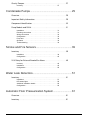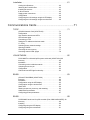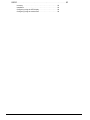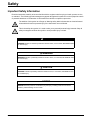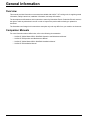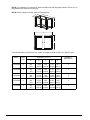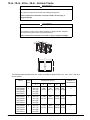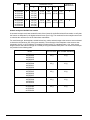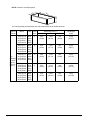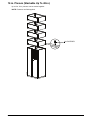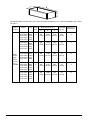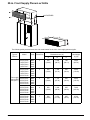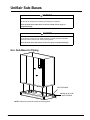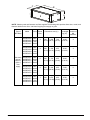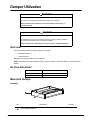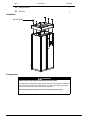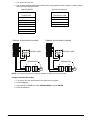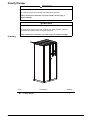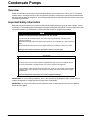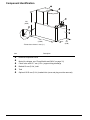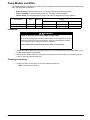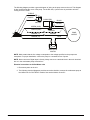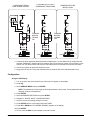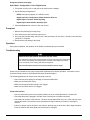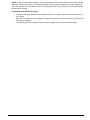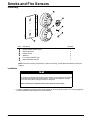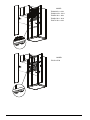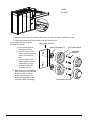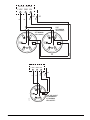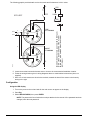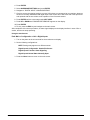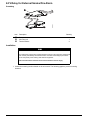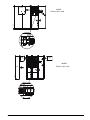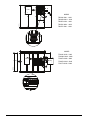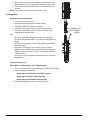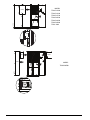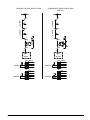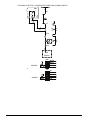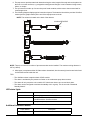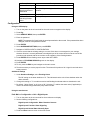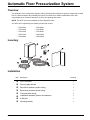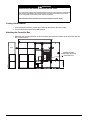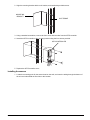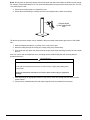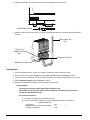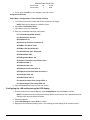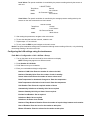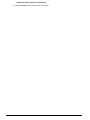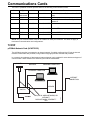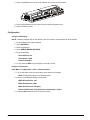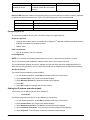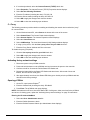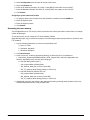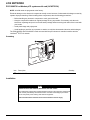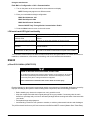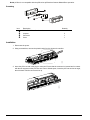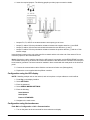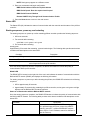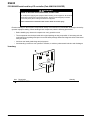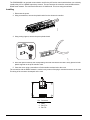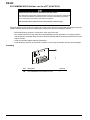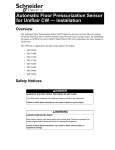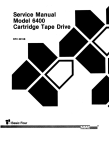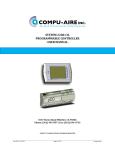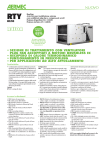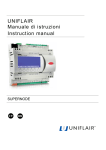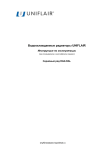Download APC ACFS76080 hardware cooling accessory
Transcript
Installation Manual Uniflair™ LE Accessories 990-5565-001 Publication Date: May 2014 Schneider Electric IT Corporation Legal Disclaimer The information presented in this manual is not warranted by the Schneider Electric IT Corporation to be authoritative, error free, or complete. This publication is not meant to be a substitute for a detailed operational and site specific development plan. Therefore, Schneider Electric IT Corporation assumes no liability for damages, violations of codes, improper installation, system failures, or any other problems that could arise based on the use of this Publication. The information contained in this Publication is provided as is and has been prepared solely for the purpose of evaluating data center design and construction. This Publication has been compiled in good faith by Schneider Electric IT Corporation. However, no representation is made or warranty given, either express or implied, as to the completeness or accuracy of the information this Publication contains. IN NO EVENT SHALL SCHNEIDER ELECTRIC IT CORPORATION, OR ANY PARENT, AFFILIATE OR SUBSIDIARY COMPANY OF SCHNEIDER ELECTRIC IT CORPORATION OR THEIR RESPECTIVE OFFICERS, DIRECTORS, OR EMPLOYEES BE LIABLE FOR ANY DIRECT, INDIRECT, CONSEQUENTIAL, PUNITIVE, SPECIAL, OR INCIDENTAL DAMAGES (INCLUDING, WITHOUT LIMITATION, DAMAGES FOR LOSS OF BUSINESS, CONTRACT, REVENUE, DATA, INFORMATION, OR BUSINESS INTERRUPTION) RESULTING FROM, ARISING OUT, OR IN CONNECTION WITH THE USE OF, OR INABILITY TO USE THIS PUBLICATION OR THE CONTENT, EVEN IF SCHNEIDER ELECTRIC IT CORPORATION HAS BEEN EXPRESSLY ADVISED OF THE POSSIBILITY OF SUCH DAMAGES. SCHNEIDER ELECTRIC IT CORPORATION RESERVES THE RIGHT TO MAKE CHANGES OR UPDATES WITH RESPECT TO OR IN THE CONTENT OF THE PUBLICATION OR THE FORMAT THEREOF AT ANY TIME WITHOUT NOTICE. Copyright, intellectual, and all other proprietary rights in the content (including but not limited to software, audio, video, text, and photographs) rests with Schneider Electric IT Corporation or its licensors. All rights in the content not expressly granted herein are reserved. No rights of any kind are licensed or assigned or shall otherwise pass to persons accessing this information. This Publication shall not be for resale in whole or in part. Table of Contents Safety ............................................................................................. 5 Important Safety Information . . . . . . . . . . . . . . . . . . . . . . . . . . . . . . . . . . .5 General Information ................................................................... 6 Overview . . . . . . . . . . . . . . . . . . . . . . . . . . . . . . . . . . . . . . . . . . . . . . . . . . . .6 Companion Manuals . . . . . . . . . . . . . . . . . . . . . . . . . . . . . . . . . . . . . . . . . .6 Uniflair Floorstands.................................................................... 7 36-in. Welded Frame . . . . . . . . . . . . . . . . . . . . . . . . . . . . . . . . . . . . . . . 7 12-in.,18-in., 24-in., 36-in., Seismic Frame . . . . . . . . . . . . . . . . . . . . . . . .9 Uniflair Plenums........................................................................11 20-in. Return Plenum (Non-Stackable) . . . . . . . . . . . . . . . . . . . . . . . . . .11 12-in. Plenum (Stackable Up To 48-in.) . . . . . . . . . . . . . . . . . . . . . . . . .13 20-in. Front Supply Plenum w/ Grille . . . . . . . . . . . . . . . . . . . . . . . . . . . .15 Uniflair Sub-Bases ...................................................................17 8-in. Sub-Base for Piping . . . . . . . . . . . . . . . . . . . . . . . . . . . . . . . . . . . . .17 20-in. Sub-Base for Piping . . . . . . . . . . . . . . . . . . . . . . . . . . . . . . . . . . . .19 20-in. Sub-Base (Front Supply w/ Grille) . . . . . . . . . . . . . . . . . . . . . . . .20 Damper Utilization....................................................................23 Overview . . . . . . . . . . . . . . . . . . . . . . . . . . . . . . . . . . . . . . . . . . . . . . . . . . .23 Air Flow Directions. . . . . . . . . . . . . . . . . . . . . . . . . . . . . . . . . . . . . . . . . . .23 Motorized Damper . . . . . . . . . . . . . . . . . . . . . . . . . . . . . . . . . . . . . . . . . . .23 Inventory . . . . . . . . . . . . . . . . . . . . . . . . . . . . . . . . . . . . . . . . . .23 Installation . . . . . . . . . . . . . . . . . . . . . . . . . . . . . . . . . . . . . . . .24 Configuration . . . . . . . . . . . . . . . . . . . . . . . . . . . . . . . . . . . . . . .24 Uniflair LE Accessories Manual i Gravity Damper . . . . . . . . . . . . . . . . . . . . . . . . . . . . . . . . . . . . . . . . . . . . . 27 Inventory . . . . . . . . . . . . . . . . . . . . . . . . . . . . . . . . . . . . . . . . . 27 Condensate Pumps ................................................................. 29 Overview . . . . . . . . . . . . . . . . . . . . . . . . . . . . . . . . . . . . . . . . . . . . . . . . . . . 29 Important Safety Information . . . . . . . . . . . . . . . . . . . . . . . . . . . . . . . . . . 29 Component Identification . . . . . . . . . . . . . . . . . . . . . . . . . . . . . . . . . . . . . 30 Pump Models and SKUs. . . . . . . . . . . . . . . . . . . . . . . . . . . . . . . . . . . . . . 31 Installation . . . . . . . . . . . . . . . . . . . . . . . . . . . . . . . . . . . . . . . . Plumbing connections . . . . . . . . . . . . . . . . . . . . . . . . . . . . . . . Wiring connections . . . . . . . . . . . . . . . . . . . . . . . . . . . . . . . . . Configuration . . . . . . . . . . . . . . . . . . . . . . . . . . . . . . . . . . . . . . Pump test . . . . . . . . . . . . . . . . . . . . . . . . . . . . . . . . . . . . . . . . Operation . . . . . . . . . . . . . . . . . . . . . . . . . . . . . . . . . . . . . . . . . Troubleshooting . . . . . . . . . . . . . . . . . . . . . . . . . . . . . . . . . . . . 31 31 32 35 36 36 36 Smoke and Fire Sensors........................................................ 39 Inventory . . . . . . . . . . . . . . . . . . . . . . . . . . . . . . . . . . . . . . . . . . . . . . . . . . 39 Installation . . . . . . . . . . . . . . . . . . . . . . . . . . . . . . . . . . . . . . . 39 Configuration . . . . . . . . . . . . . . . . . . . . . . . . . . . . . . . . . . . . . . 44 24 V Relay for External Smoke/Fire Alarm . . . . . . . . . . . . . . . . . . . . . . . 46 Inventory . . . . . . . . . . . . . . . . . . . . . . . . . . . . . . . . . . . . . . . . . 46 Installation . . . . . . . . . . . . . . . . . . . . . . . . . . . . . . . . . . . . . . . . 46 Configuration . . . . . . . . . . . . . . . . . . . . . . . . . . . . . . . . . . . . . . 50 Water Leak Detectors ............................................................. 51 Inventory . . . . . . . . . . . . . . . . . . . . . . . . . . . . . . . . . . . . . . . . . . . . . . . . . . . 51 Installation . . . . . . . . . . . . . . . . . . . . . . . . . . . . . . . . . . . . . . . . LED status lights . . . . . . . . . . . . . . . . . . . . . . . . . . . . . . . . . . . Additional installation details . . . . . . . . . . . . . . . . . . . . . . . . . . Configuration . . . . . . . . . . . . . . . . . . . . . . . . . . . . . . . . . . . . . . 51 58 58 59 Automatic Floor Pressurization System............................. 61 Overview . . . . . . . . . . . . . . . . . . . . . . . . . . . . . . . . . . . . . . . . . . . . . . . . . . . 61 Inventory . . . . . . . . . . . . . . . . . . . . . . . . . . . . . . . . . . . . . . . . . . . . . . . . . . . 61 ii Uniflair LE Accessories Manual Installation. . . . . . . . . . . . . . . . . . . . . . . . . . . . . . . . . . . . . . . . . . . . . . . . . .61 Cooling Unit Shutdown . . . . . . . . . . . . . . . . . . . . . . . . . . . . . . .62 Attaching the Controller Box . . . . . . . . . . . . . . . . . . . . . . . . . . .62 Installing the sensors . . . . . . . . . . . . . . . . . . . . . . . . . . . . . . . .63 tLAN connection . . . . . . . . . . . . . . . . . . . . . . . . . . . . . . . . . . . .65 Supply power connections . . . . . . . . . . . . . . . . . . . . . . . . . . . .65 Configuration . . . . . . . . . . . . . . . . . . . . . . . . . . . . . . . . . . . . . . .66 Configuring the LAN settings using the LED display . . . . . . . . .68 Configuring the LAN settings using the touchscreen . . . . . . . .69 Communications Cards ..........................................................71 TCP/IP . . . . . . . . . . . . . . . . . . . . . . . . . . . . . . . . . . . . . . . . . . . . . . . . . . . . .71 pCOWeb Network Card (ACAC76122) . . . . . . . . . . . . . . . . . . .71 Configuration . . . . . . . . . . . . . . . . . . . . . . . . . . . . . . . . . . . . . . .73 User interface buttons and LEDs . . . . . . . . . . . . . . . . . . . . . . .74 LED indicator lights . . . . . . . . . . . . . . . . . . . . . . . . . . . . . . . . . .74 Connecting to a PC . . . . . . . . . . . . . . . . . . . . . . . . . . . . . . . . . .75 Setting the IP address and subnet mask . . . . . . . . . . . . . . . . .75 C—Proxy . . . . . . . . . . . . . . . . . . . . . . . . . . . . . . . . . . . . . . . . . .76 Activating factory network settings . . . . . . . . . . . . . . . . . . . . . .76 Opening pCOWeb . . . . . . . . . . . . . . . . . . . . . . . . . . . . . . . . . . .76 Accessing the user memory . . . . . . . . . . . . . . . . . . . . . . . . . . .77 Accessing custom HTML pages . . . . . . . . . . . . . . . . . . . . . . . .78 LON NETWORK . . . . . . . . . . . . . . . . . . . . . . . . . . . . . . . . . . . . . . . . . . . . .80 PCO10000F0 LonWorks® pCO system serial card (ACAC76124) 80 Inventory . . . . . . . . . . . . . . . . . . . . . . . . . . . . . . . . . . . . . . . . . .80 Installation . . . . . . . . . . . . . . . . . . . . . . . . . . . . . . . . . . . . . . . . .80 Connecting to the LonWorks network . . . . . . . . . . . . . . . . . . . .81 Activating the service pin . . . . . . . . . . . . . . . . . . . . . . . . . . . . .82 Configuration . . . . . . . . . . . . . . . . . . . . . . . . . . . . . . . . . . . . . . .82 LON serial card LED light functionality . . . . . . . . . . . . . . . . . . .83 RS485 . . . . . . . . . . . . . . . . . . . . . . . . . . . . . . . . . . . . . . . . . . . . . . . . . . . . .83 pCOnet PCO1000BA0 (ACAC76123) . . . . . . . . . . . . . . . . . . .83 Inventory . . . . . . . . . . . . . . . . . . . . . . . . . . . . . . . . . . . . . . . . . .84 Installation . . . . . . . . . . . . . . . . . . . . . . . . . . . . . . . . . . . . . . . . .84 Configuration using the LED display . . . . . . . . . . . . . . . . . . . . .85 Configuration using the touchscreen . . . . . . . . . . . . . . . . . . . . .85 Status LED . . . . . . . . . . . . . . . . . . . . . . . . . . . . . . . . . . . . . . . .86 Starting sequences, power-up, and restarting . . . . . . . . . . . . .86 Additional documentation . . . . . . . . . . . . . . . . . . . . . . . . . . . . .87 Configuring pCOnet parameters . . . . . . . . . . . . . . . . . . . . . . . .87 RS485 . . . . . . . . . . . . . . . . . . . . . . . . . . . . . . . . . . . . . . . . . . . . . . . . . . . . .89 PCOS004850 serial card for pCO controller (Part # 0M-21AS108CDZ) 89 Inventory . . . . . . . . . . . . . . . . . . . . . . . . . . . . . . . . . . . . . . . . . .89 Installing . . . . . . . . . . . . . . . . . . . . . . . . . . . . . . . . . . . . . . . . . .90 Configuring using the LED display . . . . . . . . . . . . . . . . . . . . . .91 Configuring using the touchscreen . . . . . . . . . . . . . . . . . . . . . .91 Uniflair LE Accessories Manual iii RS232 . . . . . . . . . . . . . . . . . . . . . . . . . . . . . . . . . . . . . . . . . . . . . . . . . . . . . 92 Inventory . . . . . . . . . . . . . . . . . . . . . . . . . . . . . . . . . . . . . . . . . Installation . . . . . . . . . . . . . . . . . . . . . . . . . . . . . . . . . . . . . . . . Configuring using the LED display . . . . . . . . . . . . . . . . . . . . . Configuring using the touchscreen . . . . . . . . . . . . . . . . . . . . . iv 92 93 94 94 Uniflair LE Accessories Manual Safety Important Safety Information Read the instructions carefully to become familiar with the equipment before trying to install, operate, service, or maintain it. The following special messages may appear throughout this manual or on the equipment to warn of potential hazards or to call attention to information that clarifies or simplifies a procedure. The addition of this symbol to a Danger or Warning safety label indicates that an electrical hazard exists which will result in personal injury if the instructions are not followed. This is the safety alert symbol. It is used to alert you to potential personal injury hazards. Obey all safety messages that follow this symbol to avoid possible injury or death. DANGER DANGER indicates an imminently hazardous situation which, if not avoided, will result in death or serious injury. WARNING WARNING indicates a potentially hazardous situation which, if not avoided, can result in death or serious injury. CAUTION CAUTION indicates a potentially hazardous situation which, if not avoided, can result in minor or moderate injury. NOTICE NOTICE addresses practices not related to physical injury including certain environmental hazards, potential damage or loss of data. Uniflair LE Accessories Manual 5 General Information Overview This manual provides information on accessories available with Uniflair™ LE cooling units. It supplies general information, safety instructions, installation information, and setup information. The descriptions and illustrations in this manual are owned by Schneider Electric. Schneider Electric reserves the right to make any alterations it sees fit in order to improve the product without having to update this document. The illustrations and images in this manual are examples only and may differ from your model or environment. Companion Manuals For more information about Uniflair units, refer to the following documentation: • Uniflair LE Chilled Water HDCV 4500/5000 Operation and Maintenance Manual • Uniflair LE DX Operation and Maintenance Manual • Uniflair LE Chilled Water HDCV 4500/5000 Installation Manual • Uniflair LE DX Installation Manual 6 Uniflair LE Accessories Manual Uniflair Floorstands WARNING HAZARD FROM MOVING PARTS Keep hands, clothing, and jewelry away from moving parts. Check the equipment for foreign objects before closing the doors and starting the equipment. Failure to follow these instructions can result in death, serious injury, or equipment damage. CAUTION DAMAGE TO EQUIPMENT OR PERSONNEL The equipment is heavy and can easily be tipped. For safety purposes, adequate personnel must be present when moving this equipment. Failure to follow these instructions can result in injury or equipment damage. 36-in. Welded Frame M8 FASTENER na4723a RUBBER SEAL Uniflair LE Accessories Manual 7 NOTE: For installation on a raised floor, install a flexible seal (field supplied) at least 5.59 mm (0.2 in.) thick between the raised floor and frame. NOTE: Rubber, vibration isolation pads are field supplied. C B A D na4682a E The following table provides frame size, model, and fastener details for the 36-in. welded frame. Model 8 Frame Size Dimensions mm (in.) A B C Number of M8 fasteners D E ACFS76055 3 914 (36) 1 000 (39.37) 740 (29.13) 1 077 817 (42.40) (32.17) 4 ACFS76056 4 914 (36) 1 300 (51.18) 855 (33.66) 1 377 932 (54.21) (36.73) 4 ACFS76057 5 914 (36) 1 710 (67.32) 855 (33.66) 1 786 932 (70.35) (36.73) 4 ACFS76058 6 914 (36) 2 160 (85.04) 855 (33.66) 2 221 932 (88.11) (36.73) 6 ACFS76059 7 914 (36) 2 572 (101.26) 855 2 631 932 (33.66) (104.25) (36.73) 8 Uniflair LE Accessories Manual 12-in.,18-in., 24-in., 36-in., Seismic Frame WARNING HEAVY EQUIPMENT Use at least two people when handling and installing this equipment. Failure to follow these instructions can result in death, serious injury, or equipment damage. CAUTION DAMAGE TO EQUIPMENT OR PERSONNEL This equipment is heavy and can easily be tipped. For safety purposes, adequate personnel must be present when moving this equipment. Failure to follow these instructions can result in injury or equipment damage. C B A D na4683a E The following tables provide frame size, model, and fastener details for the 12-in.,18-in., 24-in., and 36-in. seismic frames. Model Frame Size Dimensions mm (in.) A B C Number of M8 fasteners D E ACFS76060 ACFS76065 ACFS76070 ACFS76075 3 305 (12) 457 (18) 610 (24) 914 (36) 1 000 (39.37) 740 (29.13) 1 060 800 (41.73) (31.50) 4 ACFS76061 ACFS76066 ACFS76071 ACFS76076 4 305 (12) 457 (18) 610 (24) 914 (36) 1, 300 (51.18) 855 (33.66) 1 360 916 (53.54) (36.06) 4 ACFS76062 ACFS76067 ACFS76072 ACFS76077 5 305 (12) 457 (18) 610 (24) 914 (36) 1 710 (67.32) 855 (33.66) 1 770 916 (69.69) (36.06) 4 Uniflair LE Accessories Manual 9 Model Dimensions mm (in.) Frame Size A B C Number of M8 fasteners D E ACFS76063 ACFS76068 ACFS76073 ACFS76078 6 305 (12) 457 (18) 610 (24) 914 (36) 2 160 (85.04) 855 (33.66) 2 221 916 (87.44) (36.06) 6 ACFS76064 ACFS76069 ACFS76074 ACFS76079 7 305 (12) 457 (18) 610 (24) 914 (36) 2 572 (101.26) 855 (33.66) 2 631 916 (103.58) (36.06) 8 Seismic analysis of Uniflair floor stands A structural analysis model was created for each of the frames for the Uniflair seismic floor stands, to verify that the frames are adequate for the highest seismic forces (SDS=2.5g). The reactions from the analyses were used to calculate the maximum SDS of the frame base assemblies. For each frame type, the baseplate, welded bolt and nut, welds, and anchorage to the structure were evaluated to determine the maximum SDS of the base assembly. The anchorage of the baseplate to the structure was assumed to be 2.5 in. HILTI Kwikbolt TZ expansion anchors with 2-in. embedment into a 4-in. thick normal weight concrete slab with the strength of fc’=4000 psi using the attached base plate. The results of the analysis are provided in the following table. Model ACFS76060 ACFS76065 ACFS76070 ACFS76075 ACFS76061 ACFS76066 ACFS76071 ACFS76076 ACFS76062 ACFS76067 ACFS76072 ACFS76077 ACFS76063 ACFS76068 ACFS76073 ACFS76078 ACFS76064 ACFS76069 ACFS76074 ACFS76079 10 SDS of Frame SDS of Base Assembly 2.5 g 2.5 g 2.5 g 2.5 g 2.5 g 2.5 g 2.5 g 2.5 g 2.5 g 2.5 g Uniflair LE Accessories Manual Uniflair Plenums WARNING HEAVY EQUIPMENT Use at least two people when handling and installing this equipment. Failure to follow these instructions can result in death, serious injury, or equipment damage. CAUTION TIP HAZARD The equipment is heavy and can easily be tipped. For safety purposes, adequate personnel must be present when moving this equipment. Failure to follow these instructions can result in injury or equipment damage. 20-in. Return Plenum (Non-Stackable) na4537a M4 FASTENER Uniflair LE Accessories Manual 11 NOTE: Fasteners are field supplied. C na4693a B A The following table provides frame size and model details for the Uniflair plenums. Type of Plenum Top discharge or return plenum 500 mm (20-in.) 12 Model Color Frame Size A Dimensions mm (in.) B C Net Weight kg (lb) ACPL75110 ACPL75130 ACPL75131 ACPL75132 Blue White Gray Black 3 500 (19.69) 1 010 (39.76) 750 (29.53) 37.00 (81.57) ACPL75111 ACPL75133 ACPL75134 ACPL75135 Blue White Gray Black 4 500 (19.69) 1 310 (51.57) 865 (34.06) 45.00 (99.21) ACPL75112 ACPL75136 ACPL75137 ACPL75138 Blue White Gray Black 5 500 (19.69) 1 720 (67.72) 865 (34.06) 53.50 (117.95) ACPL75113 ACPL75139 ACPL75140 ACPL75141 Blue White Gray Black 6 500 (19.69) 2 170 (85.43) 865 (34.06) 62.00 (136.70) ACPL75114 ACPL75142 ACPL75143 ACPL75144 Blue White Gray Black 7 500 (19.69) 2 582 (101.65) 865 (34.06) 70.00 (154.30) Uniflair LE Accessories Manual 12-in. Plenum (Stackable Up To 48-in.) Up to four 12-in. plenums can be stacked together. NOTE: Fasteners are field supplied. na4644a M4 FASTENER Uniflair LE Accessories Manual 13 C na4693a B A The following table provides frame size, model, and fastener details for 12-in. plenums (stackable up to 1219.2 mm (48 in.). Type of Plenum Uniflair return or supply plenum 305 mm (12 in.) stackable 14 Model Color Frame Size Dimensions mm (in.) A B C Net Weight kg (lb) Number of M4 fasteners ACPL75150 Blue ACPL75151 White ACPL75152 Gray ACPL75153 Black 3 305 (12.00) 1 010 (39.76) 750 (29.53) 20.0 (44.10) 0 ACPL75154 Blue ACPL75155 White ACPL75156 Gray ACPL75157 Black 4 305 (12.00) 1 310 (51.57) 865 (34.06) 23 (50.70) 2 ACPL75158 Blue ACPL75159 White ACPL75160 Gray ACPL75161 Black 5 305 (12.00) 1 720 (67.72) 865 (34.06) 27 (59.53) 4 ACPL75162 Blue ACPL75163 White ACPL75164 Gray ACPL75165 Black 6 305 (12.00) 2 170 (85.43) 865 (34.06) 32 (70.54) 4 ACPL75166 Blue ACPL75167 White ACPL75168 Gray ACPL75169 Black 7 305 (12.00) 2 582 (101.65) 865 (34.06) 36 (79.36) 4 Uniflair LE Accessories Manual 20-in. Front Supply Plenum w/ Grille M4 FASTENER C B na4694a na4539a A The following table provides frame size and model details for the 20-in. front supply plenum w/grille. Type of Plenum Front supply plenum 500 mm (20 in.) Model Color Frame Size Dimensions mm (in.) A B C Net Weight kg (lb) ACPL75105 ACPL75115 ACPL75116 ACPL75117 Blue White Gray Black 3 500 (19.69) 1 000 (39.37) 740 (29.13) 38.00 (83.78) ACPL75106 ACPL75118 ACPL75119 ACPL75120 Blue Gray White Black 4 500 (19.69) 1 300 (51.18) 855 (33.66) 50.00 (110.20) ACPL75107 ACPL75121 ACPL75122 ACPL75123 Blue Gray White Black 5 500 (19.69) 1 710 (67.32) 855 (33.66) 59.00 (130.10) ACPL75108 ACPL75124 ACPL75125 ACPL75126 Blue Gray White Black 6 500 (19.69) 2 160 (85.04) 855 (33.66) 74.00 (163.10) ACPL75109 ACPL75127 ACPL75128 ACPL75129 Blue Gray White Black 7 500 (19.69) 2 572 (101.26) 855 (33.66) 87.00 (191.80) Uniflair LE Accessories Manual 15 Uniflair Sub-Bases WARNING HEAVY EQUIPMENT Use at least two people when handling and installing this equipment. Failure to follow these instructions can result in death, serious injury, or equipment damage. CAUTION TIP HAZARD The equipment is heavy and can easily be tipped. For safety purposes, adequate personnel must be present when moving this equipment. Failure to follow these instructions can result in injury of equipment damage. 8-in. Sub-Base for Piping na4544a M8 FASTENERS 200 MM (8-IN.) SUBBASE PLENUM NOTE: Fasteners and vibration pads are field supplied. Uniflair LE Accessories Manual 17 C A na4696a B The following tables provide frame size, model, and fastener numbers for the 8-in. sub-base for piping. Dimensions mm (in.) Type of Plenum Sub-base plenum 200 mm (8 in.) 18 Net Weight Number of kg (lb) M8 fasteners Frame Size A B C Blue White Gray Black 3 200 (7.87) 1 000 (39.37) 740 (29.13) 17.70 (39.02) 4 ACSB76142 ACSB76153 ACSB76154 ACSB76155 Blue White Gray Black 4 200 (7.87) 1 300 (51.18) 855 (33.66) 21.80 (48.06) 4 ACSB76142 ACSB76156 ACSB76157 ACSB76158 Blue White Gray Black 5 200 (7.87) 1 710 (67.32) 855 (33.66) 27.20 (59.97) 4 ACSB76143 ACSB76159 ACSB76160 ACSB76161 Blue White Gray Black 6 200 (7.87) 2 160 (85.04) 855 (33.66) 31.60 (69.67) 6 ACSB76144 ACSB76162 ACSB76163 ACSB76164 Blue White Gray Black 7 200 2 572 855 (7.87) (101.26) (33.66) 35.60 (74.49) 8 Model Color ACSB76140 ACSB76150 ACSB76151 ACSB76152 Uniflair LE Accessories Manual 20-in. Sub-Base for Piping M8 BOLTS 500 MM (20-IN.) SUB-BASE PLENUM C A na4696a na4622a B NOTE: Vibration pads and fasteners are field supplied. The following tables provide frame size and model details for the 500 mm (20-in.) sub-base for piping. Type of Sub-Base Uniflair sub-base 500 mm (20-in.) no grille Frame Size Net Weight kg (lb) Model Color ACSB76180 ACSB76181 ACSB76182 ACSB76183 Blue White Gray Black 3 500 (19.69) 1 000 (39.37) 740 (29.13) 41 (90.38) ACSB76184 ACSB76185 ACSB76186 ACSB76187 Blue White Gray Black 4 500 (19.69) 1 300 (51.18) 855 (33.66) 53 (116.86) ACSB76188 ACSB76189 ACSB76190 ACSB76191 Blue White Gray Black 5 500 (19.69) 1 710 (67.32) 855 (33.66) 62 (136.687) ACSB76192 ACSB76193 ACSB76194 ACSB76195 Blue White Gray Black 6 500 (19.69 2 160 (85.04) 855 (33.66) 77 (169.76) ACSB76196 ACSB76197 ACSB76198 ACSB76199 Blue White Gray Black 7 500 (19.69) 2 572 (101.26) 855 (33.66) 90 (198.42) Uniflair LE Accessories Manual Dimensions mm (in.) 19 20-in. Sub-Base (Front Supply w/ Grille) M8 FASTENERS na4545a 500 MM (20-IN.) SUB-BASE 20 Uniflair LE Accessories Manual C na4697a B A NOTE: Vibration pads and fasteners are field supplied.The following table provides frame size, model, and fastener details for the 20-in. sub-base for piping front supply w/ grille. Type of Sub-Base Sub-base plenum 500 mm (20-in.) front supply Model Color Frame Size ACSB76145 ACSB76165 ACSB76166 ACSB76167 Blue White Gray Black ACSB76146 ACSB76168 ACSB76169 ACSB76170 Blue White Gray Black ACSB76147 ACSB76171 ACSB76172 ACSB76173 Blue White Gray Black ACSB76148 ACSB76174 ACSB76175 ACSB76176 Blue White Gray Black ACSB76149 ACSB76177 ACSB76178 ACSB76179 Blue White Gray Black Uniflair LE Accessories Manual Dimensions mm (in.) Net Weight Number of kg (lb) M8 fasteners 3 500 1 000 (19.69) (39.37) 740 (29.13) 38.00 (183.78) 4 4 500 1 300 (19.69) (51.18) 855 (33.66) 50.00 (110.20) 4 5 500 1 710 (19.69) (67.32) 855 (33.66) 59.00 (130.10) 4 6 500 2 160 (19.69) (85.04) 855 (33.66) 74.00 (163.10) 6 7 500 2,572 855 (19.69) (101.26) (33.66) 87.00 (191.80) 8 21 Damper Utilization WARNING HEAVY EQUIPMENT Use at least two people when handling and installing this equipment. Failure to follow these instructions can result in death, serious injury, or equipment damage. CAUTION TIP HAZARD The equipment is heavy and can easily be tipped. For safety purposes, adequate personnel must be present when moving this equipment. Failure to follow these instructions can result in injury or equipment damage. Overview Schneider Electric offers the following types of dampers: • Motorized Damper • Gravity Damper Dampers are factory installed on top of the unit. NOTE: Dampers can be field installed by special order. Contact a Schneider-Electric representative for details. Air Flow Directions Air Flow Damper Type Downflow Motorized Upflow Gravity, motorized Motorized Damper na4810a Inventory Item Description 6-in. damper plenum Uniflair LE Accessories Manual Quantity 1 23 Item Description Quantity Damper motor 1 Damper 1 Installation na4811a M4 FASTENER Configuration DANGER HAZARD OF ELECTRIC SHOCK, EXPLOSION, OR ARC FLASH Turn off all power supplying this equipment before working on the equipment. All electrical work must be performed by licensed electricians. Practice Lockout/Tagout procedures. Do not wear jewelry when working with electrical equipment. Failure to follow these instructions will result in death or serious injury. 24 Uniflair LE Accessories Manual 1. Turn power off to the unit. 2. The following electrical diagrams provide SKU and wiring details to wire the damper to Uniflair Chilled Water and Direct Expansion units. CHILLED WATER DX (Direct Expansion) MODEL MODEL TD/UCV 0700 TD/UAV 0511-3342 TU/TDC 1000 TD/UWV 0511-2842 TU/TDC 1200 TD/UEV 0511-2842 TU/TDC 1700 TD/UDV 0511-2842 TU/TDC 2500 TD/UTV 0511-2842 TU/TDC 3400 TU/TDC 4000 TDCV 4300 25 UPC1s/m CONTROL CARD C4 N05 25 660 25 05 CONTROL CARD 05 SERVOMOTOR S 660 25 0 S4 S3 S2 S1 SERVOMOTOR S S 3 2 1 MS 660 25 05 S4 S3 S2 S1 S 3 2 1 MS na4822a UPC1s C4 N05 TERMINAL BLOCK WIRING DIAGRAM 25 660 25 0 0 25 TERMINAL BLOCK WIRING DIAGRAM NOTE: 0-10v signal (Y4) and 24 V output is available on (D05) and can be provided. Using the standard LED display 1. Turn power off to the unit and wait for the main screen to appear. 2. Press the Prg key. 3. Using the UP or DOWN key, select SERVICE MENU and press ENTER. 4. Enter the password. Uniflair LE Accessories Manual 25 NOTE: The password is found inside the envelope attached to the manual. If the password has been changed, enter the new password instead. 5. Press ENTER. 6. Using the UP or DOWN key, select HARDWARE SETTINGS and press ENTER. 7. Navigate to the ON/OFF MODE screen. ON/OFF MODE: Via Input Contact: Only Via Serial: Motorized Damper: Opening Time: Mot. Damper Output: Output Contact: N N NOTE: These two settings are not applicable. Y 120 DO5 N.O. 8. Press ENTER until the cursor is positioned on MOTORIZED DAMPER. 9. Select Yes and press ENTER. 10.The damper default opening time 120 seconds. Adjust if required. 11. Press ENTER to move the cursor to the top-left portion of the display. 12.To exit, press the ESC key and navigate to the main screen. Using the touchscreen display Path: Main > Configuration > Unit > Digital Inputs 1. Turn on the power to the unit and wait for the touchscreen to display. 2. Set the following configurations: NOTE: Settings may appear on a different screen. Motorized Damper: Enabled Motorized Damper Opening Time: 120 seconds (suggested setting) Motorized Damper Output Contract Normal State: Normally Open 3. Press the Home button to return to the main screen. Use the direction reversal selector located on the servomotor if the rotation is incorrect. na4652a DIRECTION REVERSAL SELECTOR 26 Uniflair LE Accessories Manual Gravity Damper WARNING HEAVY EQUIPMENT Use at least two people when handling and installing this equipment. Failure to follow these instructions can result in death, serious injury, or equipment damage. CAUTION TIP HAZARD The equipment is heavy and can easily be tipped. For safety purposes, adequate personnel must be present when moving this equipment. Failure to follow these instructions can result in injury or equipment damage. na4829a Inventory Item Description Gravity damper Uniflair LE Accessories Manual Quantity 1 27 Condensate Pumps Overview Uniflair condensate removal pumps collect and automatically remove water up to 100°C (212°F). The pump collects water in its integral reservoir. After enough water has been collected, an internal float switch activates the pump and the water is pumped out. Once enough water has been evacuated from the reservoir, the pump automatically deactivates. Important Safety Information Read the instructions carefully to become familiar with the equipment before trying to install, operate, service, or maintain it. The following special messages may appear throughout this manual or on the equipment to warn of potential hazards or to call attention to information that clarifies or simplifies a procedure. DANGER HAZARD OF ELECTRIC SHOCK, EXPLOSION, OR ARC FLASH • To reduce the risk of electrical shock, this pump must be grounded with a properly wired grounding connection. • Disconnect electrical power at the power source (fuse box, circuit breaker, etc.) before servicing pump. • Do not handle the pump with wet hands, while standing on a wet/damp surface, or in water. Failure to follow these instructions will result in death or serious injury. NOTICE FLAMMABLE FLUIDS The pump should only be used for liquids compatible with pump component materials. Do not use to pump flammable or explosive fluids. Do not use in explosive atmospheres. In any installation where property damage and/or injury could occur as a result of an inoperable or leaking pump, a backup system such as high level safety float switch and/or alarm is highly recommended. Failure to follow these instructions can result in equipment damage. IMPORTANT: For correct wiring installation, refer to the enclosed wiring diagrams. Make certain that line voltage corresponds to voltage specified on pump motor’s nameplate. IMPORTANT: All wiring must conform to local electrical codes. In areas without local code, the National Electrical Code applies. Uniflair LE Accessories Manual 29 Component Identification na4641a 226 (8.90) 304 (12.00) 152 (6.00) *Dimensions shown in mm (in.). Item 30 Description Electrical component cover Motor (for voltages, see “Pump Models and SKUs” on page 31) Check valve with 12.7 mm (1/2 in.) copper tubing discharge Barbed 19 mm (3/4 in.) inlet Tank Optional 19.05 mm (3/4 in.) barbed inlet (cover and plug must be removed) Uniflair LE Accessories Manual Pump Models and SKUs The following table provides the model numbers, SKU, installation details of pumps available for Uniflair cooling units, and pump wiring information: • External wiring: External power source. The pump is shipped loose from the factory. • Factory installed: Powered internally by the unit. The pump is factory installed. • Internal wiring: Powered internally by the unit. The pump is shipped loose from the factory. Pump Model SKU Voltage Wiring CW-TD/UCV DX HDCV A5X-3AP-230 ACAC76129 230 External Wiring 230 V Internal Wiring Factory Installed A5X-3AP-460 ACAC76136 460/575 External Wiring 460 V Internal Wiring Factory Installed Installation DANGER HAZARD OF ELECTRIC SHOCK, EXPLOSION, OR ARC FLASH Turn off all power supplying this equipment before working on the equipment. All electrical work must be performed by licensed electricians. Practice Lockout/Tagout procedures. Do not wear jewelry when working with electrical equipment. Failure to follow these instructions will result in death or serious injury. 1. Unpack and inspect the pump. If damage is observed, call Schneider-Electric Technical Support. They will assist with repair or replacement. 2. Disconnect the electrical power at the power source (fuse box, circuit breaker, etc.) before wiring the pump or connecting the electrical cord. Plumbing connections 1. Position the pump so the inlet is close to and below the drain line. NOTE: The pump must be level. Uniflair LE Accessories Manual 31 na4643a na4642a TO DRAIN INLET TO DRAIN INLET 2. Install flexible tubing or pipe from the pump to the drain inlet hole. Make sure the pipe does not interfere with the float. IMPORTANT: Ensure a downward slope of the line in order to provide proper gravity drainage into the pump. Wiring connections DANGER HAZARD OF ELECTRIC SHOCK, EXPLOSION, OR ARC FLASH Turn off all power supplying this equipment before working on the equipment. All electrical work must be performed by licensed electricians. Practice Lockout/Tagout procedures. Do not wear jewelry when working with electrical equipment. Failure to follow these instructions will result in death or serious injury. IMPORTANT: Connection to an intermittent power source will not allow for proper pump operation. NOTE: The routing of wires inside the pump is critical. Keep all wires inside the pumps electrical enclosure clear of floats and switch actuation arms. 32 Uniflair LE Accessories Manual The following diagram provides a general diagram of wiring to the pump motor to the unit. This diagram is also located inside the cover of the pump. For the DX units, a junction box is provided to wire the cooling unit to the motor. PURPLE PURPLE CAPACITOR BLACK AUX FLOAT SWITCH BLACK GRN/YEL GREEN (GND) GREEN (GND) GRN/YEL BROWN (L1) PUMP MOTOR BROWN BROWN (L2) na4681a BLUE MAIN FLOAT SWITCH NOTE: Make certain that the line voltage corresponds to the voltage specified on the pump motor nameplate. For proper installation, connect the pump to a constant source of power. NOTE: Never connect to Digital Input 2 directly. Alway connect to a terminal block in the main electrical box or in the condensate pump electrical box. Electrical connections to Chilled Water units 1. Disconnect power to the unit. 2. The following electrical diagrams provides connection details to connect the condensate pump to the Uniflair unit for CW-TD/UCV models. Use terminal blocks 20 and 51. Uniflair LE Accessories Manual 33 1/19 20 20 20 20 TERMINAL BLOCKS 20 AND 51 RFS 2/14 p 230 PFS 52 60 230 231 231 60 52 51 TP 910 51 ID2 G0 IDC1 ID4 ID5 1/19 ID1 ID3 na4821a G 3. Connect the pump high float switch that leads to Digital Input 2 on the Uniflair unit (in series with leak detection if applicable). A high water level condition in the pump reservoir causes a “Flood Alarm” on the Uniflair unit. This alarm can be manually set to shutdown the unit if selected as a second level alarm. The following provides details on configuring the condensate pump to CW-TD/UCV models for Digital Input 2. Use the following settings: User Remote ON-OFF Flooding sensor 4. If removed, replace the electrical component cover. 5. Apply power to the unit. The pump activates when the reservoir fills to the switch activation level. Electrical connections to Direct Expansion and HDCV units 1. Disconnect power to the unit. 2. The following electrical diagram provides details of connecting the condensate pump to the Uniflair unit. Use terminal blocks 720 and 730. 34 Uniflair LE Accessories Manual JUMPER 51 51 P 730 TERMINAL BLOCKS 720 AND 730 720 JUMPER 720 ID2 ID2 ID2 UPC5+m UPC5+m UPC5+m SAS JUMPER RED 20 RED 0 RED 720 RED 51 SAS JUMPER RED 20 RED 0 RED 720 RED 51 SAS JUMPER RED 20 RED 0 RED 720 RED 51 na4815a 730 730 730 730 P 730 TERMINAL BLOCKS 720 AND 730 720 JUMPER 720 720 JUMPER JUMPER 51 720 JUMPER 51 JUMPER 8 JUMPER 7 JUMPER 6 20 20 20 5 STANDARD FACTORY INSTALLATION 20 20 SAS FLOODING DETECTORS + CONDENSATE DRAIN PUMP 20 CONDENSATE DRAIN PUMP ALARM CONTACT 3. Connect the pump high float switch that leads to Digital Input 2 on the Uniflair unit (in series with leak detection if applicable). A high water level condition in the pump reservoir causes a “Flood Alarm” on the Uniflair unit. This alarm can be manually set to shutdown the unit if selected as a second level alarm. 4. If removed, replace the electrical component cover. 5. Apply power to the unit. The pump activates when the reservoir fills to the switch activation level. Configuration Using the LED display 1. Turn on power to the unit and wait for the main screen to appear on the display. 2. Press Prg. 3. Select SERVICE MENU, then press ENTER. NOTE: The password is found inside the envelope attached to the manual. If the password has been changed, enter the new password. 4. Press ENTER. 5. Select HARDWARE SETTINGS and press ENTER. 6. Navigate to “DIGITAL INPUT 2 CONFIGURATION”. 7. Check to ensure the existing setting is not used. 8. Press ENTER until the cursor stops under NOT USED. 9. Press UP or DOWN until “FLOODING SENSOR” appears on the display. 10.Press ENTER. 11. To exit, press the ESC key and navigate to the main screen. Uniflair LE Accessories Manual 35 Using the touchscreen display Path: Main > Configuration > Unit > Digital Inputs 1. Turn power on to the unit on and wait for the touchscreen to display. 2. Set the following configurations: NOTE: Settings may appear on a different screen. Digital Input Two Configuration: Water Detection Sensors Digital Input 2 Function: Alarm Signaling Digital Input 2 Normal State: Normally Open 3. Press the Home button to return to the main screen. Pump test 1. Remove the inlet tubing from the pump. 2. Pour water into the inlet until the pump turns on. 3. The pump will evacuate water, then turn off. It will leave about 19 mm (3/4 in.) of water in the tank after “pump-out” is complete. 4. Reconnect the inlet tubing to the pump. Operation After proper installation, the operation of the Uniflair condensate pump is automatic. Troubleshooting DANGER HAZARD OF ELECTRIC SHOCK, EXPLOSION, OR ARC FLASH Turn off all power supplying this equipment before working on the equipment. All electrical work must be performed by licensed electricians. Practice Lockout/Tagout procedures. Do not wear jewelry when working with electrical equipment. Failure to follow these instructions will result in death or serious injury. Under most circumstances, the pump requires little maintenance for efficient operation. If a problem occurs, check the following items or call Schneider-Electrical Technical Support. The following guidelines can help to return the pump to service. • Check inlet and outlet piping for blockage or kinks that inhibits flow. • Make sure the floats move freely. • Make sure the pump impeller casing is not clogged • Make sure the check valve is not clogged. Pump Does Not Run • Check to see that the power to the system (Uniflair unit) is on to allow production of condensate. • Check that the pump is plugged in and the circuit is active (fuse or breaker not blown). • Check the level of water in the reservoir. The level must be within 50.8 mm (2 in.) of the reservoir top to activate the switch. The inlet tube may be blocked and require cleaning if no water is entering the reservoir. • If there is a proper amount of water in the reservoir, the float may be stuck due to dirt or algae formation. Flush the reservoir with warm water and a mild soap or detergent. 36 Uniflair LE Accessories Manual NOTE: In case of extreme algae formation, unplug the pump and fill the reservoir with a commercially available algaecide. Follow the directions for destroying the algae. After the proper waiting period, dump the algaecide out of the reservoir. Rinse with water, repeat if necessary. Be careful not to clog the check valve when starting the pump after cleaning. Pump Motor Runs With No Discharge • Inspect the discharge tubing for its full length to make sure it is clear. Check to ensure the tubing end is not clogged. • Make sure the check valve is not clogged. If clogged, unplug the pump, remove the fitting, and clean with mild soap or detergent. • The discharge port of the impeller chamber may be clogged due to an accumulation of debris. Uniflair LE Accessories Manual 37 Smoke and Fire Sensors na4633c Inventory Item Description Quantity Smoke sensor (ACAC76115) Rubber grommet Phillips screws Washers Fire sensor (ACAC76116) Metal installation bracket 1 2 4 4 1 1 NOTE: Inspect for missing components. If parts are missing, contact Schneider-Electric Technical Support. Installation DANGER HAZARD OF ELECTRIC SHOCK, EXPLOSION, OR ARC FLASH Turn off all power supplying this equipment before working on the equipment. All electrical work must be performed by licensed electricians. Practice Lockout/Tagout procedures. Do not wear jewelry when working with electrical equipment. Failure to follow these instructions will result in death or serious injury. 1. Locate the installation location for the sensor based on the unit type and model. The following graphics provide installation locations based on model number. Uniflair LE Accessories Manual 39 MODEL TD/UAV 0511 - 0611 TD/UWV 0511 - 0611 TD/UEV 0511 - 0611 TD/UDV 0511 - 0611 na4806a TD/UTV 0511 - 0611 MODEL na4807a TD/UCV 0700 40 Uniflair LE Accessories Manual MODEL TD/UAV 0921 - 1822 TD/UWV 0921 - 1822 TD/UEV 0921 - 1822 TD/UDV 0921 - 1822 TD/UTV 0921 - 1822 TUAV 2242 - 3342 TUWV 2242 - 2842 na4805a TUEV 2242 - 2842 TUDV 2242 - 2842 TUTV 2242 - 2842 TD/UCV 1000 - 3400 TDCV 4000 MODEL TDAV 2242 - 3342 TDWV 2242 - 2842 TDEV 2242 - 2842 TDDV 2242 - 2842 na4804a TDTV 2242 - 2842 Uniflair LE Accessories Manual 41 MODEL na4808a TDCV4300 2. Remove any necessary unit paneling and/or filters to access the bracket installation location. 3. Secure the bracket to the proper location with the Phillips screws. There are two mounting positions: horizontal and vertical. MOUNTING BRACKET RUBBER GROMMETS a. Place rubber grommet inside bracket holes. ACCESSORY BASE WASHERS/ SCREWS b. Remove the head of the sensor by gently twisting to the left to separate the base. d. Screw the head of the accessory back on. 4. Depending on the manufacturing date, the design may be different for each sensor. Locate the proper sensor design in the following wiring diagrams and connect the wires accordingly. 42 na4628a c. Secure the base of the sensor using the screws and washers provided. ACCESSORY HEADS Uniflair LE Accessories Manual UPC1s; UPC1m + VDC GND ID4 20 20 FIRE SFFS000000 (New Model) SMOKE SFFS000000 (New Model) 3 2 5 6 1 1 4 3 6 2 4 5 25 na4790a 52 6 4 52 UPC1s; UPC1m + VDC GND ID4 3 4 2 1 6 na4791a 5 Uniflair LE Accessories Manual 20 20 52 6 4 52 FIRE OR SMOKE SFFS000000 or SFFS000000 NEW MODEL 43 The following graphic provides details to wire the smoke and fire detectors in 24 V series. 20 20 026 RFF SFF & RFF 24Vac 006 RFF 20 4/12 4 3 1 4 6 FIRE SFFF000000 25 4/12 4 6 6 5 SMOKE SFFS000000 3 1 4 6 52 2 52 na4803a 5 SMOKE/FIRE DETECTOR (CUSTOMER INTERFACE) 26-06= 24VAX NO SMOKE AND FIRE ALARM 26-06= 0Vac WITH SMOKE AND FIRE ALARM (OPTIONAL) 7/17 x 2 5. Locate the terminal connection harness near or close to the recommended installation location. 6. Follow the wiring direction given in wiring diagrams above to match labeled connections (wires not supplied). 7. Once one or both sensors are wired to the terminal, reattach the head of the sensor to the base by turning to the right. Configuration Using the LED display 1. Turn on the power to the unit and wait for the main screen to appear on the display. 2. Press Prg. 3. Select SERVICE MENU, then press ENTER. NOTE: The password is found inside the envelope attached to the manual. If the password has been changed, enter the new password. 44 Uniflair LE Accessories Manual 4. Press ENTER. 5. Select HARDWARE SETTINGS and press ENTER. 6. Navigate to “DIGITAL INPUT 4 CONFIGURATION”. 7. Check to ensure the existing setting is not used. If this does not correspond to your settings, whatever function is currently attributed to that digital input of the control will be lost at the end of this procedure and replaced with the one relative to the operation of the fire-smoke sensor. 8. Press ENTER until the cursor stops under NOT USED. 9. Press UP or DOWN until “SMOKE-FIRE SENSOR” appears on the display. 10.Press ENTER. 11. To exit, press the ESC key and navigate to the main screen. After completion of the above procedure, an alarm signal displays on the display interface in case of fire or smoke, and the unit stops operating. Using the touchscreen Path: Main > Configuration > Unit > Digital Inputs 1. Turn on the power to the unit and wait for the touchscreen to display. 2. Set the following configurations: NOTE: Settings may appear on a different screen. Digital Input 4 Configuration: Smoke-Fire Sensor Digital Input 4 Function: Alarm Signaling Digital Input 4 Normal State: Normally Open 3. Press the Home button to return to the main screen. Uniflair LE Accessories Manual 45 24 V Relay for External Smoke/Fire Alarm na4491a Inventory Item Description Quantity Relay socket 24V relay coil Terminal blocks 1 1 2 Installation DANGER HAZARD OF ELECTRIC SHOCK, EXPLOSION, OR ARC FLASH Turn off all power supplying this equipment before working on the equipment. All electrical work must be performed by licensed electricians. Practice Lockout/Tagout procedures. Do not wear jewelry when working with electrical equipment. Failure to follow these instructions will result in death or serious injury. 1. Locate the mounting location based on the unit model. The following graphics provide mounting locations. 46 Uniflair LE Accessories Manual CNV1 CNV2 PANEL M6 M10 M11 M14 J9 M7 J11 J12 J13 J14 J15 M3 M9 CPY UPC1s J1 M8 M12M1 M2 J1 M5 FUSE J2 J3 J4 J5 MODEL F1 FS SEL SM5 TAM RFS CU PFS CV SM4 TR IG TR2 TD/UCV 1000 - 4300 SAS na4809a TR3 SAS RFF PANEL PANEL MODEL TD/UCV 1000 - 0700 na4817a PANEL CNV1 CNV2 SAS RFF Uniflair LE Accessories Manual 47 PANEL MODEL TD/UAV 0921 - 1822 TD/UWV 0921 - 1822 TD/UEV 0921 - 1822 na4818a TD/UDV 0921 - 1822 TD/UTV 0921 - 1822 RFF F5 F6 MODEL TD/UAV 2242 - 3342 TD/UWV 2242 - 2842 TD/UEV 2242 - 2842 PANEL PANEL PANEL TD/UDV 2242 - 2842 na4823a TD/UTV 2242 - 2842 CNV1 SAS RFF 48 Uniflair LE Accessories Manual PANEL PANEL MODEL TD/UAV 0511 - 0611 PANEL TD/UWV 0511 - 0611 TD/UEV 0511 - 0611 TD/UDV 0511 - 0611 na4824a TD/UTV 0511 - 0611 RSF RSF IG F1 RFF na4651a 2. Attach the relay socked and terminal blocks to the DIN rail. Uniflair LE Accessories Manual 49 3. Connect wire 20 and 52 on the labeled terminal blocks inside the electrical box. Wire routing may be needed on some units. 52 NOTE: This requires an external 24 V signal (DC or AC). 20 4. Connect the customer/external wiring to terminal blocks 026 and 006. Configuration Using the standard LED display 1. Turn on the power to the unit. 3. Change the setting to "Smoke-Fire Sensor". 4. Test the smoke and fire alarms to ensure proper function. Alarm will activate when the 24 V signal is received or lost, depending on customer setup. 20 52 2. Navigate to the Digital Input 4 Selection Screen. 24 V CONNECTION FOR EXTERNAL SYSTEM Tips: • The relay is physically configurable between NC (Normally Closed) or NO (Normally Open). The relay is Normally Open by default. 26 06 na4819a • Input (ID4) is the default “Type A” alarm. It also requires a MANUAL reset by default. It is recommended to isolate ID4 as a “Type B” alarm for Smoke/Fire (Type B not available on models T*EV0511-0611). RFF • The relay can be installed in series with the internal smoke/fire detection system. • The relay coil must be powered by an outside source (customer supplied 24 V). Using the touchscreen Path: Main > Configuration > Unit > Digital Inputs 1. Turn on the power to the unit and wait for the touchscreen to display. 2. Set the following configurations: Digital Input 4 Configuration: Smoke-Fire Sensor Digital Input 4 Function: Alarm Signaling Digital Input 4 Normal State: Normally Open 3. Press the Home button to return to the main screen. 50 Uniflair LE Accessories Manual Water Leak Detectors na4510a Inventory Item Description SKU Flooding sensor detector (SAS module) N/A Water leak detecting strip, 25 m (82 ft) ACAC76118 Spot water detector ACAC76119 10 kOhm resistor N/A Note:Taped to the back of the spot water detector. Quantity 1 1 1 1 Installation DANGER HAZARD OF ELECTRIC SHOCK, EXPLOSION, OR ARC FLASH Turn off all power supplying this equipment before working on the equipment. All electrical work must be performed by licensed electricians. Practice Lockout/Tagout procedures. Do not wear jewelry when working with electrical equipment. Failure to follow these instructions will result in death or serious injury. 1. Locate the correct unit type from the diagrams below to find the installation location of the SAS module in the electrical panel. The following diagrams provide models and SAS module location. Uniflair LE Accessories Manual 51 MODEL PANEL TD/UCV1000 TD/UCV1200 TD/UCV1700 TD/UCV2500 TD/UCV3400 na4825a TD/UCV4000 TDCV 4300 SAS PANEL PANEL PANEL MODEL na4824a TD/UCV0700 IG F1 RSF RSF RFF 52 Uniflair LE Accessories Manual MODEL PANEL TD/UAV 0921 - 1822 TD/UWV 0921 - 1822 TD/UEV 0921 - 1822 TD/UDV 0921 - 1822 na4825a TD/UTV 0921 - 1822 SAS MODEL TD/UAV 2242 - 3342 PANEL PANEL PANEL TD/UWV 2242 - 2842 TD/UEV 2242 - 2842 TD/UDV 2242 - 2842 na4823a TD/UTV 2242 - 2842 CNV1 SAS RFF Uniflair LE Accessories Manual 53 PANEL PANEL MODEL PANEL TD/UAV 0511 - 0611 TD/UWV 0511 - 0611 TD/UEV 0511 - 0611 TD/UDV 0511 - 0611 na4824a TD/UTV 0511 - 0611 RSF RSF IG F1 RFF 2. Install the SAS module in the proper location on the DIN rail. 3. The following provides wiring diagrams based on unit type: a. For T*CV units: STANDARD WIRING DIAGRAM T*CV 25 20 5 6 7 8 20 51 4 20 930 3 920 2 05 25 1 25 05 920 930 20 SAS 4 (OPT) NȎ SAS 51 ID2 UPC1s; UPC1m 5 6 7 8 na4799a ALTERNATIVE 20 51 BANDA SENSIBILE (OPZ.) STRIP PROBE (OPT.) BANDA SENSIBILE (OPZ.) STRIP PROBE (OPT.) 3 (OPT) 51 930 RAS 1 (STD) 2 (OPT) ALTERNATIVE NȎ 920 930 RAS 1 (STD) 920 1 2 3 4 NȎ 05 b. For T*AV, T*EV, T*DV, T*WV, T*TV, and HDCV units: 54 Uniflair LE Accessories Manual CONDENSATE DRAIN PUMP ALARM CONTACT 20 20 STANDARD FACTORY INSTALLATION 20 JUMPER JUMPER 20 51 P CP-5 ID2 ID2 UPC5+m UPC5+m SAS JUMPER CP JUMPER Uniflair LE Accessories Manual RED 20 RED 0 RED 720 RED 51 U9 V9 PE 720 730 SAS JUMPER CP JUMPER RED 20 RED 0 RED 720 RED 51 U9 V9 PE 720 730 na4814a 730 730 P CP-5 CP-4 JUMPER 720 CP-4 JUMPER 720 JUMPER JUMPER 51 55 FLOODING DETECTOR + CONDENSATE DRAIN PUMP ALARM CONTACT 20 SAS 20 6 7 8 JUMPER 5 51 720 JUMPER 51 JUMPER 720 CP-4 730 P CP-5 ID2 UPC5+m JUMPER CP JUMPER 56 RED 20 RED 0 RED 720 RED 51 U9 V9 PE 720 730 na4813a SAS Uniflair LE Accessories Manual FLOODING DETECTOR 25 2/03 25 8/00 4 5 6 7 8 20 JUMPER 3 51 930 2 920 1 20 SAS JUMPER 51 720 RAS 1 (STD) CP-4 JUMPER 2 (OPT) 3 (OPT) 730 CP-5 4 (OPT) ID2 UPC5+m NȎ 8/00 SAS 930 930 920 05 920 05 2/03 RAS 1 (STD) na4826a NȎ STRIP PROBE (OPT.) STRIP PROBE (OPT.) JUMPER CP JUMPER RED 20 RED 0 RED 720 RED 51 U9 V9 PE 720 730 NȎ 4. The sensor is normally closed, and the alarm activates when the circuit is completed by either the spot or tape detectors when water is present. 5. After the wiring to the unit is complete, locate a proper position/layout location for the tape or spot leak detector. *STAINLESS STEEL LEADS na4776a *DESIGNATED SCREW LOCATIONS CAREL CAREL *15mm (0.60) *FIBER POLYESTER MATERIAL CAREL CAREL CAREL CAREL *30 (1.20) *230 (9.00) **25 (82) *Dimensions shown in mm (in.) **Dimensions shown in m (ft.) Uniflair LE Accessories Manual 57 6. The tape sensor provides water leak detection along the entire length of the strip and can be placed on the floor or on other surfaces, e.g. wrapped around pipes and flanges. It can be fastened using screws, silicon, or clamps. 7. The spot sensor is made up of a corrosion-proof metal container, with access to the two terminals for connecting the line. 8. The following diagram displays typical connection layouts. Terminate the line with the provided 10 kOhm resistor (see the graphic below) at the end of the tape/spot sensor chain. NOTE: The resistor is located on the back of the detector. A: 10 kOhm RESISTOR 1 2 3 4 SAS Module .ȍ 5 6 7 8 B: 1 2 3 4 SAS Module CAREL CAREL CAREL CAREL CAREL CAREL .ȍ 5 6 7 8 C: 1 2 3 4 na4684a SAS Module CAREL CAREL .ȍ 5 6 7 8 NOTE: There is no limit to the number of spot sensors that can be installed. The maximum wiring distance is 487 m (1600 ft). 9. After layout is complete and the 10 kOhm resistor is attached, wire the sensor(s) back to terminals 3 and 4 of the SAS module inside the unit. TIPS • The 10kOhm resistor is taped on back of SAS module. • The alarm is activated by the presence of water or the condensate pump alarm contact. • The alarm will only cause the unit to switch off if it has been chosen as a second level alarm. • The alarm can be configured to activate the standby unit in a group. This is set under “Rotational Standby Alarms”. LED status lights Condition Description Green Power supply present Yellow Sensor(s) not connected to the SAS module, or line not terminated with the 10 kOhm resistor Red Water present (alarm) Additional installation details Power Details Power Supply 58 Description 24 V +- 10% 50/60Hz Uniflair LE Accessories Manual Power Details Description Maximum Power Input 1.5 VA Maximum length of wiring from sensor to SAS module 500 m (1640 ft), with single-wire cable and double insulation Length of tape sensor 25 m (82 ft) Diameter of stainless steel wiring for tape sensor 0.6 mm (0.24 in.) Configuration Using the LED display 1. Turn on the power to the unit and wait for the main screen to appear on the display 2. Press Prg. 3. Select SERVICE MENU, then press ENTER. 4. Enter the password. NOTE: The password is found inside the envelope attached to the manual. If the password has been changed, enter the new password instead 5. Press ENTER. 6. Select HARDWARE SETTINGS, then press ENTER. 7. Navigate to DIGITAL INPUT 2 CONFIGURATION. 8. Check to ensure that the existing setting is not used. If this does not correspond to your settings, whatever function is currently attributed to that digital input of the control will be lost at the end of this procedure and replaced with the one relative to the operation of the flooding detector. 9. Press ENTER until the flashing cursor stops under NOT USED. 10.Navigate to FLOODING SENSOR appears on the display. 11. Press ENTER. 12.To exit, press the ESC key and navigate to the main screen. 13.Test the accessory to ensure proper function. The alarm will trip when a 24 V signal is received due to water presence. Additional Settings 1. Under Hardware Settings, select Flooding Alarm. The Off setting on the alarm defaults to “N”. This indicates that the unit will not shutdown when the alarm activates. 2. Change this setting to "Y" to enable an active leak/flooding/condensate alarm to shutdown the unit. 3. By default, “Valve Closed” on AI. is set to "N". Selecting "Y" enables the water valve (if applicable) to close if the leak/flooding/condensate pump alarm is active. Using the touchscreen Path: Main > Configuration > Unit > Digital Inputs 1. Turn on the power to the unit and wait for the touchscreen to display. 2. Set the following configurations: Digital Input 4 Configuration: Water Detection Sensors Digital Input 4 Function: Alarm Signaling Digital Input 4 Normal State: Normally Open 3. Press the Home button to return to the main screen. Uniflair LE Accessories Manual 59 Automatic Floor Pressurization System Overview The Automatic Floor Pressurization System (AFPS) (ACAC76128) maintains air pressure underneath a raised floor to a desired setpoint. By modulating fan speed, an AFPS kit for Uniflair Chilled Water (CW) units compensates for air pressure changes in an active and growing data center. NOTE: The AFPS is not recommended for Direct Expansion units. The AFPS kit is supported by the following Uniflair CW models: • TDCV0700 • TDCV3400 • TDCV1000 • TDCV4000 • TDCV1200 • TDCV4300 • TDCV1700 • HDCV4500 • TDCV2500 • HDCV5000 na4083a Inventory Installation Item Description Quantity AFPS controller 1 Power supply harness 1 Above-floor pressure sensor tubing 1 Below-floor pressure sensor tubing 1 Communication wiring 1 Installation hardware (screws and washers) 1 tLAN card 1 Mounting bracket 1 Uniflair LE Accessories Manual 61 DANGER HAZARD OF ELECTRIC SHOCK, EXPLOSION, OR ARC FLASH Turn off all power supplying this equipment before working on the equipment. All electrical work must be performed by licensed electricians. Practice Lockout/Tagout procedures. Do not wear jewelry when working with electrical equipment. Failure to follow these instructions will result in death or serious injury. Cooling Unit Shutdown 1. From the display interface, put the unit in stand-by and wait for the fans to stop. 2. Turn the disconnect switch to the OFF position. Attaching the Controller Box 1. Determine the mounting location on the unit bracket and attach the bracket to the unit frame with the two provided screws. PANEL na4827a 635 INSTALLATION LOCATION FOR AFPS CONTROLLER 62 Uniflair LE Accessories Manual 2. Align the mounting bracket with the unit bracket, and install with provided screws. MOUNTING BRACKET na4757a UNIT FRAME 3. Using a standard screwdriver, remove the front cover and rear tabs from the AFPS controller. 4. Attach the AFPS controller to the mounting bracket using the four screws provided. na4759a AFPS CONTROLLER 5. Replace the AFPS controller cover. Installing the sensors 1. Locate the mounting point for the sensor head on the wall, and route the tubing through the bottom of the unit and underneath the floor tiles to this location. Uniflair LE Accessories Manual 63 NOTE: Do not place the positive pressure sensor head under the raised floor where the airflow velocity is high. For example, directly beneath the unit. The recommended position for the pressure sensor head is 3–4 m (10– 13 ft.) away from the unit. 2. Fasten the mounting clamp to a raised floor post. 3. Ensure that excess tubing is carefully secured. Avoid sharp bends or kinks in the tubing. SENSOR HEAD CLAMPS ON RAISED POST The above-floor pressure sensor can be installed in the port located at the bottom-right corner of the Uniflair unit. 1. Using a standard screwdriver, pry off the cover on the sensor port. 2. Route the tubing through the cooling unit, neatly coiling any excess tubing. 3. From inside the unit, attach the sensor head to the port, then fasten the fitting into the port from outside the unit. If the unit is not in the air-conditioned room, the tubing can be installed using the wall mounting bracket provided with the kit. WARNING HAZARD TO EQUIPMENT OR PERSONNEL Verify that the area behind the wall is free of electrical wires or piping before drilling holes into the wall. Failure to follow these instructions can result in death, serious injury, or equipment damage. 1. After determining an appropriate location for the sensor, drill a hole through the wall and mount the sensor bracket. 2. Tubing can be installed behind the wall and through the hole, then attached to the sensor. 64 Uniflair LE Accessories Manual NOTE: Ensure that the wall-mounted sensor is installed away from direct airflow to ensure proper pressurization detection. tLAN connection na4540a 1. Using a screwdriver, remove the analog selection cover on the controller inside the unit. na4499a 2. Using cutting nippers, remove the precut plastic hatch to access the tLAN card slot. 3. Aligning the connector pins, insert the tLAN card into the slot and push into place, making sure the card is pushed against the two plastic supports on the case. NOTICE UNPROTECTED OUTPUTS Be sure all pins on the circuit board are properly seated and not bent or touching other pins. Failure to follow these instructions can result in equipment damage. 4. Put the cover back on the controller and snap into place. Supply power connections 1. Route the tLAN cables and supply power harness to the electrical panel. 2. Connect J3 from the AFPS to the green connector on the tLAN card. Uniflair LE Accessories Manual 65 na4639a 3. Attach the grounding wire from the harness to the grounding screw on the unit. GROUNDING SCREW 4. Attach the electrical wires to the 24 V AC power terminals provided in the terminal block of the Uniflair CW unit. WIRES FROM THE UNIT na4635a TYPICAL 24 V CONNECTION IN UNIT TERMINAL BLOCK 25 TERMINAL BLOCK 05 Configuration 1. From the display interface, put the unit in stand-by mode and wait for the fans to stop. 2. From the main screen press the Prg key, select SERVICE MENU and press Enter to confirm. 3. Type in the Service Password (see the envelope attached to the manual) and press Enter to confirm. 4. Select Hardware Settings and press Enter to confirm. 5. Navigate to the parameter settings screen and begin configuration: Evaporating fan Fan Supply (Fan power supply (Monophase/Triphase): 3ph Modulation with air pressure enabled (Fan modulation activated by the air pressure transducer): Modulation with Air Air pressure transducer: Y = transducer and AFPS kit is installed in the unit N = units in LAN network, transducer is not installed but modulation is activated. EVAPORATING FAN Fan Supply: 3ph Modulation with air pressure enabled: Y Y Air press.transducer Y/N 66 Uniflair LE Accessories Manual Transducer Range Begin: The starting value of the transducer. Range End: Ending value of the transducer. Read Value: The reading taken by the sensor. Delta: Maximum variation without activating the filter. Time: Duration of the filter. Value: Reading taken by the sensor. AIR PRESS. TRANSDUCER Range Begin. Pa 000.0 Range End. Pa 100.0 Read Value Pa 020.0 INPUT FILTER Delta Pa 4.0 Time s 01 Value Pa 020.0 Evaporating fan speed Minimum speed: Minimum evaporating fan speed during modulation. Maximum speed: Maximum evaporating fan speed during modulation. EVAPORATING FAN REGULAT. Minimum Speed : % 40 Maximum Speed: % 100 Evaporating fan regulation Setpoint: The reference pressure value that needs to be maintained by the modulation of the fans. Dead Band: Dead band regulation Regul. Band: Proportional regulation band Integral Time: integral time Derivat. Time: derivative time Air pressure: the reading taken by the sensor Evaporating Fan: evaporating fan regulation percentage EVAPORATING FAN REGUL. Setpoint Pa Dead Band Pa Regul. Band Pa Integral Time Derivat. Time Air Pressure Pa Evaporating Fan 020.0 000.0 160.0 s 040 s 000 020.0 % 000 Alarm parameters Alarm Level: Low air pressure alarm activation level. Alarm Delay: Low air pressure alarm activation delay time. Uniflair LE Accessories Manual 67 EVAPORATING FAN REGUL. Alarm Level Pa 015.0 Alarm Delay s 060 6. To exit, press the ESC key and navigate to the main screen. Using the touchscreen Path: Main > Configuration > Unit > Airflow > Group 1. Turn on the power to the unit and wait for the touchscreen to display. NOTE: Settings may appear on a different screen. 2. Press Fan: Controlled by AFPS 3. Press Yes to enter your credentials. 4. Enter your credentials and begin configuration. Fan: Controlled by AFPS: Present Fan AFPS on Unit: Present AFPS Setpoint: 20 AFPS Low Air Pressure Threshold: 15 AFPS Max. Fan Speed: 100% AFPS Min. Fan Speed CW: 40% Fan AFPS Control Type: Advanced AFPS Deadband:100% AFPS Regulation Band: 160 Air Pressure Transducer Input Filter Time: 1 AFPS Sensor Min: 0 AFPS Sensor Max: 100 AFPS Sensor Input Filter Value: 0 AFPS Sensor Input Filter Delta Threshold: 4 AFPS Integral Time: 40 AFPS Derivative Time: 0 Fan Speed Derivative Time (using AFPS): 0 Fan Speed Integral Time using AFPS: 40 5. Press the Home button to return to the main screen. Configuring the LAN settings using the LED display 1. From the main screen press the Prg key, select Settings Menu and press Enter to confirm. NOTE: The password is found inside the envelope attached to the manual. If the password has been changed, enter the new password instead 2. Enter the password. 3. Select LAN Settings and press Enter to confirm. 4. Navigate to the Parameters Setting screen. The following provides settings for air pressure control. 68 Uniflair LE Accessories Manual Local Values: Fan speed modulation is controlled by the pressure reading taken by the sensor on each unit. LAN SETTINGS Temp./Hum. Control Mode: Local Values Air Pressure Control Mode: Local Values Mean Values: Fan speed modulation is controlled by the average pressure reading taken by the sensors on the units connected on a local network. Temp./Hum. Mode: Mode: LAN SETTINGS Control Local Values Air Pressure Control Mean Values 5. After setting the parameters, navigate to the main screen. 6. To save the data that has been entered, restart the unit. 7. Repeat steps 1–7 for each unit. 8. To exit, press the ESC key and navigate to the main screen. NOTE: Fan speed modulation settings can be determined through sensor reading of the unit, or by calculating the average reading of all units on the LAN. Configuring the LAN settings using the touchscreen Path: Main > Configuration > Unit > Airflow > Group 1. Turn on the power to the unit and wait for the touchscreen to display. NOTE: Settings may appear on a different screen. 2. Press Number of LAN Units. 3. Press Yes to enter your credentials. 4. Enter your credentials and begin configuration. Number of LAN Units: Enter the number of units on the LAN Number of Standby Units: Enter the number of units in standby Sensor Values Used: Enter the number of sensor values used Delta Temperature for Automatic Changeover: Enter the temperature Delta Temperature to Switch to Local Control: Enter the temperature Unit Rotation Time: Enter the required number of hours Automatically Switchover to Standby Unit: Set as required Rotate to Standby Unit Only on Alarm: Set as required Exclude from Rotation: Set as required Switchover Mode: Set as required Switchover On Power Loss: Enable Number of Days Between Rotation: Enter the number of required days between each rotation. Hour of Rotation: Enter the hour for the rotation to take place. Minute of Rotation: Enter the minute for the rotation to take place Uniflair LE Accessories Manual 69 Rotation Weekday: Enter the required day 5. Press the Home button to return to the main screen. 70 Uniflair LE Accessories Manual Communications Cards The Carel™ pCOWeb controller provides slots for the following communications cards: Slot Type SKU Part # Protocol BMS2 SE N/A Touchscreen N/A Via TCP/IP (Modbus IP, StruxureWare, SNMP, Web) BMS1 Available N/A N/A N/A TCP/IP ACAC76122 N/A Modbus IP, StruxureWare, SNMP, pCOWeb, BacNet IP LON ACAC76124 0M-21AS104CDZ LONworks RS485 ACAC76123 0M-21AS102CDZ Modbus RTU RS485 RS232 N/A 0M-21AS108CDZ ACAC76125 0M-21AS106CDZ Bacnet MS/TP Modem NOTE: Only one communications card can be installed on each pCO controller. This does not apply to touchscreen communication card configurations. TCP/IP pCOWeb Network Card (ACAC76122) The pCOWeb controller is connected to an internal network. If suitably configured, the PCs in the internal network communicate with pCOWeb, using network language protocols included with pCOWeb. In a network, the exchange of data between Internet-Intranet is only enabled for some devices and types of communication.These decisions are defined by the network administrator. pCOWEB BUILDING PERSONAL COMPUTER PERSONAL COMPUTER INTERNET CONNECTION SERVER LAN (LOCAL AREA NETWORK) OR INTRANET DATA NETWORK “ETHERNET” TYPE Uniflair LE Accessories Manual na4475a SWITCH 71 na4563a Inventory Item Description Quantity Network controller card Cover Label that includes the required Media Access Control (MAC) address. Remove one of these labels before installing to access the required MAC address. 1 1 1 Installing the pCOWeb card DANGER HAZARD OF ELECTRIC SHOCK, EXPLOSION, OR ARC FLASH Turn off all power supplying this equipment before working on the equipment. All electrical work must be performed by licensed electricians. Practice Lockout/Tagout procedures. Do not wear jewelry when working with electrical equipment. Failure to follow these instructions will result in death or serious injury. Each pCOWeb is uniquely distinguished by its own Media Access Control (MAC) address. The network administrator may need to check the MAC address of each pCOWeb installed. The MAC address is shown on the label applied to the connector and on the two labels included in the packaging. Once installed, the pCOWeb label may no longer be accessible. During installation, use scissors to separate the two labels supplied and apply one in an easily accessible position near the pCO controller on the electrical panel. If more than one pCOWeb device is installed, a map of the installation should be created, applying the second label provided in the packaging onto the map for each pCOWeb corresponding to its physical position. This provides the network administrator with the required documents on where the pCOWeb devices and corresponding MAC addresses are located. 1. Disconnect the power supply to the pCOWeb controller. 2. Using a screwdriver, remove and recycle the plastic hatch from the electronic controller na4488a PLASTIC HATCH 72 Uniflair LE Accessories Manual na4787a 3. Insert the pCOWeb card into the pCO controller and ensure it is fully seated. 4. Secure the pCOWeb card to the pCO controller with the supplied cover. 5. Insert the Ethernet cable. Configuration Using the LED display NOTE: If installing multiple units on the network, each unit needs a unique address to avoid conflicts. 1. Press the Prg on the display interface. 2. Select SETTINGS. 3. Enter the password. 4. Select SERIAL/MODEM SETTINGS. 5. Enter the following: Serial Address: 001 Serial Speed: 19200 Protocol: Standard 6. To exit, press the ESC key and navigate to the main screen. Using the touchscreen Path: Main > Configuration > Unit > Communication 1. Turn on the power to the unit and wait for the touchscreen to display. NOTE: Settings may appear on a different screen. 2. Enter your credentials and begin configuration. BMS1 Serial Address: 001 BMS1 Serial Speed: 19200 BMS1 Serial Protocol: Standard Remote ON/OFF Only Through Serial Communication: Enable 3. Press the Home button to return to the main screen. Uniflair LE Accessories Manual 73 User interface buttons and LEDs The pCOWeb features a push button and two indicator lights (Status LED and Ethernet LED). MAC ADDRESS SELECTION PUSH BUTTON STATUS LED Item Selection Push Button MAC Address Ethernet LED Status LED na4500a ETHERNET LED Description Used to select factory parameters or user parameters for network communication when starting the pCOWEB. NOTE: In normal operation, pCOWeb reboots without disconnecting the power supply. MAC addresses required for setup. Ethernet LED light. Status LED light. LED indicator lights Status LED This light displays the communication status of the pCOWeb card. During normal operation, the LED flashes green, approximately three times a second. In special circumstances, it displays the operation of service activities. This includes the restart of the internal program on the pCOWeb, and remote updating of the program. Condition Description Green flashing (3 times/sec) Regular pCO-pCOWeb communication Notes When running demanding tasks (sending a large number of notifications), this may be steady green for a few seconds. Red flashing slowly (once every two seconds) pCO-pCOWeb communication not established Single red flash and then flashing green Single pCO-pCOWeb communication After five failed responses, the Status LED starts flashing red until error, one failed response from the communication resumes. pCO, or it is attempting to write a variable with an index higher than 207. Steady red Rescue mode Off, then green-red repeated pCOWeb reboot phase in rapid succession, then green steady for 1-2 minutes Green steady for 1-2 minutes pCOWeb reboot phase Wait for the conclusion of the reboot. Red-Off slow (1 second - 1 second) repeated 3 times The recognition of a button pressed Release the button to confirm. during reboot for selecting the factory parameters. Red-Off fast (3 times a second) repeated 3 times During reboot, this confirms the selection of the factory parameters by pressing the button. Green-red repeated During a firmware update, this shows Do not interrupt the power supply. alternating (once a second) the writing of block B to non-volatile memory. 74 Uniflair LE Accessories Manual Condition Red steady followed by repeated green-red Description Notes During a firmware update, this shows Do not interrupt the power supply. the writing of block B to non-volatile memory. Ethernet LED Displays the status of the physical network connection (Ethernet connection signals), regardless of whether the network parameters are correct. This LED flashes green when transmitting data. Condition Description Green steady Correct Ethernet data connection signals Green flashing Correct Ethernet data exchange Red No Ethernet signal detected Connecting to a PC To connect the pCOWeb cable to a PC, connect the cable to the appropriate port. Required equipment • Computer with a Web browser, for example Internet Explorer™, fitted with an Ethernet network interface. • pCOWeb card installed on the pCO controller • Network cable Other requirements • Turn off the power to the pCO controller. PC Configuration NOTE: It is necessary to have administrator status for your PC to deactivate the Windows™ firewall. The PC communicates with pCOWeb if settings on both devices are configured correctly. The pCOWeb default settings can only be changed once the connection has been established with the PC. When first accessing the device, the PC needs to be configured for adaption to the pCOWeb default settings. Disable the firewall The firewall must be disabled to access pCOWeb. 1. On the Windows-based PC, select Start at the bottom-left corner of the screen. 2. Select Control Panel. The Control Panel window displays. 3. Select Windows Firewall.The Windows Firewall window displays. 4. Select Off. 5. Select OK to apply the changes and close the window. Setting the IP address and subnet mask The PC does not use DHCP and uses the IP address of: 172.16.0.100 The Subnet mask field must also be set (the Gateway is not required). 1. On the Windows-based PC, select Start at the bottom-left corner of the screen. 2. Select Control Panel. The Control Panel window displays. 3. Select Network Connections. The Network Connections window displays. 4. Select Local Area Connection. The Local Area Connection Status window displays. 5. Select Properties. The Local Area Connection Properties window displays. Uniflair LE Accessories Manual 75 6. If not already selected, select the Internet Protocol (TCP/IP) check box. 7. Select Properties. The Internet Protocol (TCP/IP) Properties window displays. 8. Select Use the following IP address. 9. Enter the IP address (including the dots): 172.16.0.100 10.Enter the Subnet mask (including the dots): 255.255.0.0 11. Select OK to apply the changes and close the window. 12.Select OK to close the remaining open windows. C—Proxy The following procedure provides details on enabling and disabling the network device called the “proxy” for communication. 1. On the Windows-based PC, select Start at the bottom-left corner of the screen. 2. Select Control Panel. The Control Panel window displays. 3. Select Internet Options. The Internet Properties window displays. 4. Select the Connections tab. 5. Select LAN Settings. The Local Area Network (LAN) Settings window displays. 6. If using a proxy server, click the Use a proxy server for your LAN check box. 7. Enter the Proxy Server Address and Port to be used. To disable the proxy (if required): 1. Clear the Use a proxy server for your LAN check box. 2. Select OK to apply the changes and close the window. 3. Select OK to close the remaining open windows. Activating factory network settings 1. Disconnect power to the pCOWeb controller. 2. Press and hold the button on the pCOWeb card and reconnect the power to the controller. 3. Continue to hold for 20 seconds until the Status LED flashes red. 4. Release the button before the Status LED flashes red three times. After a total of three red flashes, the LED will turn solid green. 5. After approximately one minute, the Status LED blinks green. At this point, the pCOWeb card has rebooted to the factory settings. Opening pCOWeb 1. On the PC, open Internet Explorer®. 2. Enter the address field (including the dots): 172.16.0.1 3. Press Enter. The pCOWeb main page displays. NOTE: If the address is not found, check the Status LED. If solid green, allow more time for the pCOWeb card to boot. If blinking green, repeat the “Activating factory network settings” on page 76 instructions. Entering the IP Address/NetMask 1. Select the Go to Administrator area link. 2. Enter the Default Username: admin 3. Enter the Default Password: fadmin (the Administrator Area displays) 76 Uniflair LE Accessories Manual 4. Select Configuration from the menu at the left of the screen. 5. Select the Network tab. 6. Enter the IP Address (example: 10.0.8.56). If using DHCP, leave blank or enter “DHCP”. 7. Enter the NetMask (example: 255.255.0.0). If using DHCP, leave blank or enter “DHCP”. 8. Click Submit. Assigning a system name and location 1. To assign a name to the machine where the pCOWeb is installed, select the SNMP tab. 2. Enter the System name. 3. Enter the System location. 4. Click Submit. Accessing the user memory The pCOWeb features an FTP server used to access the user memory and load or retrieve files, for example, custom HTML pages. To use this function, the PC needs an FTP client installed. FileZilla (http://filezilla-project.org/) is used as an example in the following procedure (the procedure is similar for other FTP software). 1. Use the following parameters to connect to the pCOWeb card: a. Host: 172.16.0.1 b. Username: httpadmin c. Password: fhttpadmin 2. Click Quickconnect. 3. Under “Local site”, locate the appropriate directory on either the CD or local hard drive (…Supervisory_Systems\pCOWeb\pCOWeb_HTML_Pages\CCU\). Select the appropriate subdirectory, depending on the unit size and cooling type. a. Leonardo Max (Cabinet Size 7) • CW_Imperial Meas (Chilled Water) • DX_Imperial_Meas (Air or Glycol Cooled DX) • ES_TC_Imperial_Meas (Energy Saving or Twin Cool) b. Leonardo Evolution (Cabinet Size 3-6) • CW_Imperial Meas (Chilled Water) • DX_Imperial_Meas (Air or Glycol Cooled DX) • ES_TC_Imperial_Meas (Energy Saving or Twin Cool) 4. Highlight all of the files and folders in the appropriate directory and drag and drop them into the /usr/ local/root/flash/http directory of the pCOWeb card. Uniflair LE Accessories Manual 77 NOTE: Some FTP clients do not use the request from pCOWeb to open the user memory for "httpadmin" (/usr/ local/root/flash/http/), instead they show the contents of the root position. The user needs to manually go to / usr/local/root/flash/http/. 5. If there are existing files on the pCOWeb card, you will be prompted to overwrite the existing files. Select OK to overwrite. 6. Close FileZilla after the file transfer is complete. Accessing custom HTML pages Open Internet Explorer and go to address 172.16.0.1. A personalized page appears on the screen, depending on the type of selected unit. • The page features a photo on the left-hand side of the selected unit. • A “Status” column indicates the operation mode on a Web page. Green indicates operational status. Gray indicates the item is not being used. In the event of an alarm state, a red indicator illuminates (if unit has a cold water valve, the opening value of the valve itself is also shown). • An “Alarms” column indicates the description of any alarms that may be present. It should be noted that in order to reset the alarms, it is necessary to click RESET. • A “Parameters” column indicates the setpoints and the relative differentials of the various parameters and the possibility of modifying them. Resetting the system after customizing the HTML pages 1. Go to the Web Administrator reserved area. 2. Enter the Default Username: admin 3. Enter the Default Password: fadmin 4. Select REBOOT on the left side of the screen. 78 Uniflair LE Accessories Manual 5. Wait two minutes to allow the system to reboot. Verifying setup 1. To check that the procedure has been carried out correctly, enter the address “172.16.0.1” in the Internet Explorer browser. Internet Explorer should not allow entry into the page. 2. Enter the new pCOWeb controller address. The main start screen appears. Returning to the initial configuration 1. Repeat steps one through seven of “Setting the IP address and subnet mask” on page 75. 2. On the Internet Protocol (TCP/IP) Properties window, select Obtain an IP address automatically. 3. Click OK to apply the changes and close the window. 4. Click OK to close the remaining open windows. The PC needs to be reset so that the network “proxy” device can be re-used and it can answer to the IP address that was already set, as well as the second IP address that is compatible for direct communication with the pCOWeb (example: http://10.0.8.56). Resetting the system after returning to the initial configuration 1. Repeat steps one through five of “Setting the IP address and subnet mask” on page 75. 2. On the Local Area Network (LAN) Settings window, select “Use a proxy server for your LAN” check box. 3. Select Advanced. The Proxy Settings window displays. 4. In the “Exceptions” field, enter the address chosen for communication with pCOWeb (for example: http:/ /10.0.8.56). 5. Click OK to apply the changes and close the window. 6. Click OK to close the remaining open windows. Uniflair LE Accessories Manual 79 LON NETWORK PCO10000F0 LonWorks® pCO system serial card (ACAC76124) NOTE: All LON cards are programed at the factory. Electrical damage on the electronic components usually occurs because of electrostatic discharges caused by operator improper handling. When handling these components, take the following precautions: • Before handling any electronic component or card, ground the card. • Keep the components inside their original package as long as possible. If necessary, take the main board from a package and put it into an anti-static package without touching both sides of the board with your hands. • Avoid plastic bags and polystyrene. • Avoid handing a card from one operator to another, to minimize electrostatic induction and discharges. The PCO10000F0 and PCO10001F0 cards are used with the pCO electronic controller interface and the LonWorks® TP/FT-10 network. na4486a Inventory Item Description Quantity PCO10000F0 1 Installation DANGER HAZARD OF ELECTRIC SHOCK, EXPLOSION, OR ARC FLASH Turn off all power supplying this equipment before working on the equipment. All electrical work must be performed by licensed electricians. Practice Lockout/Tagout procedures. Do not wear jewelry when working with electrical equipment. Failure to follow these instructions will result in death or serious injury. 80 Uniflair LE Accessories Manual 1. Disconnect the power. na4488a 2. Using a screwdriver, remove the plastic hatch from the electronic controller. na4499a 3. Using cutting nippers, remove the precut plastic hatch. 4. Insert the pCOWeb card into the pCO controller and ensure it is fully seated. Ensure that the board is properly fitted and rests against the two plastic supports on the pCO controller case. 5. NOTE: The insertion of the card and the fitting of the connectors may be difficult due to the space available and the location of the two plastic supports. Insert the board obliquely and rotate until the connectors are fitted. 6. Replace the hatch and line up the connector on the serial board with the hole made in the hatch. 7. Connect the communication cable. Connecting to the LonWorks network The connection to the LonWorks network is performed using the removable terminal connector present on the board. Uniflair LE Accessories Manual 81 GND A B 29 (1.14) na4778a 60 (2.36) 20 (0.78) *Dimensions shown in mm (in.). Item Description pCO connector Terminal block for LonWorks® network (GND, A, B) Service pin to the board Red anomaly LED Green service that displays normal LED operation Activating the service pin To activate the service pin, short-circuit the two pins using the tip of a screwdriver. Activation is confirmed when the LED service light activates. Configuration Using the LED display NOTE: If installing multiple units on the network, each unit needs a unique address to avoid conflicts. 1. Press Prg on the display interface. 2. Select SETTINGS. 3. Enter the password. 4. Select SERIAL/MODEM SETTINGS. 5. Enter the following: Serial Address: 001 Serial Speed: 4800 Protocol: Standard 6. Navigate to the main screen. 82 Uniflair LE Accessories Manual Using the touchscreen Path: Main > Configuration > Unit > Communication 1. Turn on the power to the unit and wait for the touchscreen to display. NOTE: Settings may appear on a different screen. 2. Enter your credentials and begin configuration. BMS1 Serial Address: 001 BMS1 Serial Speed: 4800 BMS1 Serial Protocol: Standard Remote ON/OFF Only Through Serial Communication: Enable 3. Press the Home button to return to the main screen. LON serial card LED light functionality Condition Description Green during the normal status of Signals the status of the LonWorks node, as per the LonWorks LonWorks node protocol. Green when activating the service Remains on during the activation of the service pin. pin Green when receiving the WINK Remains on for a second when receiving a WINK command command from the network. Red when signaling the failure of If the red anomaly LED is not illuminated, check to ensure the the connection on the pCO side baud rate of the serial communication on pCO is set to 4800. The LonWorks network setup must follow LonWorks instructions and specifications. For further information on installation, maintenance, cross-section, and cabling, refer to the LonWorks documentation. RS485 pCOnet PCO1000BA0 (ACAC76123) DANGER HAZARD OF ELECTRIC SHOCK, EXPLOSION, OR ARC FLASH Turn off all power supplying this equipment before working on the equipment. All electrical work must be performed by licensed electricians. Practice Lockout/Tagout procedures. Do not wear jewelry when working with electrical equipment. Failure to follow these instructions will result in death or serious injury. Electrical damage on the electronic components usually occurs because of electrostatic discharges caused by improper handling by the operator. When handling these components, take the following precautions: • Before handling any electronic component or card, ground the card. • Keep the components inside their original package as long as possible. If necessary, take the main board from a package and put it into an anti-static package without touching both sides of the board with your hands. • Avoid plastic bags and polystyrene. • Avoid handing a card from one operator to another, to avoid any electrostatic induction and discharges. The pCOnet board interfaces to pCO and connects to the BACnet MS/TP network (Master-Slave Token/Pass). Uniflair LE Accessories Manual 83 NOTE: pCOnet is not compatible with the pCO series pCOnet that features Master/Slave operation. na4788a Inventory Item Description Quantity PCO1000BA0 interface board Jumpers Connector Cover 1 3 1 1 Installation 1. Disconnect the power. na4543a 2. Using a screwdriver, remove the plastic hatch from the electronic controller. na4548a 3. Insert the pCO net card in the plug-in connector. Ensure that the connector is inserted and in contact with the two supports on the pCO net card. Due to limited space, insert the pCO net card at an angle, then tilt it back until the connectors line up. 84 Uniflair LE Accessories Manual 4. Insert the required jumpers. The following graphic provides jumper connection details. • Jumpers P1, P2, and P3 are located inside the front opening of the cover. • Jumper P1 adds a 510 ohm polarization resistance between the negative data line (-) and GND. • Jumper P2 adds a 120 ohm terminal resistance between the two data lines (+) and (-). • Jumper P3 adds a 510 ohm polarization resistance between the positive data line (+) and the +5 Vdc internal voltage. Insert all three jumpers on the unit at the start of the network and the unit at the end of the network. Do not insert the jumpers on the intermediate units. NOTE: If the device used to read the data from the 485 network is grounded, and the RS232-RS485 converter or the RS485 serial port on the device have functional insulation of less than 2kV, the connector G0 on the pCO board must be grounded. The board cannot be installed in direct contact with the metal panel on the electrical panel. 5. Connect the communication cable. Wind the cord around a ferrite core (field supplied.) 6. Replace the cover supplied with the pCOnet controller. Configuration using the LED display NOTE: If installing multiple units on the network, each unit requires a unique address to avoid conflicts. 1. Press Prg on the display interface. 2. Select SETTINGS. 3. Enter the password. 4. Select SERIAL/MODEM SETTINGS. 5. Enter the following: Serial Address Serial Speed Protocol: STANDARD 6. Navigate to the main screen. Configuration using the touchscreen Path: Main > Configuration > Unit > Communication 1. Turn on the power to the unit and wait for the touchscreen to display. Uniflair LE Accessories Manual 85 NOTE: Settings may appear on a different screen. 2. Enter your credentials and begin configuration. BMS1 Serial Address: Enter the required address BMS1 Serial Speed: Enter the required serial speed BMS1 Serial Protocol: Modbus Remote ON/OFF Only Through Serial Communication: Enable 3. Press the Home button to return to the main screen. Status LED The Status LED (left) indicates the status of communication with the controller and the status of the pCOnet controller. Starting sequences, power-up, and restarting The starting sequence on power-up or after restarting pCOnet controller provides the following sequence: 1. Off for two seconds. 2. Two seconds after restarting: quick flash > red > green > red > green 3. Five seconds after restarting: steady green Approximately 50 seconds after restarting, communication begins. The following table provides active alarm conditions and descriptions on the status LED. Condition Quick green > OFF > green Description Indicates communication with the pCO controller is normal. Slow red > OFF >r ed Indicates communication has not been established with the pCO controller. Green > red > green Indicates that the pCOnet has detected an error, or that there is a temporary lack of response from the pCO controller. Once the starting sequence has been completed, the Status LED flashes to indicate the quality of communication with the pCO controller. RS485 LED The RS485 LED is located on the right side of the card, and indicates the status of communication with the BACnet MS/TP network (RS485) and displays the following information: For starting sequence on power-up or after rebooting the pCOnet, the RS485 LED switches in the following sequence: 1. Off for approximately 50 seconds. 2. Approximately 50 seconds after restarting the pCOnet controller, a slow green–red–green–red light displays and the BACnet MS/TP network activates. Status of communication with the BACnet MS/TP network Once the starting sequence completes, the RS485 LED flashes to indicate the quality of communication with the BACnet MS/TP network. The following table provides active alarms conditions and descriptions on the status LED. Condition Green with occasional red flashes 86 Description Communication is OK (BACnet MS/TP meaning: green ON = pCOnet keeps the Token (control of the MS/TP network); green OFF = pCOnet DOES NOT keep the Token; red on = Poll-For-Master, search for a Master to pass the Token to). Uniflair LE Accessories Manual Green and red on together (BACnet MS/TP meaning: continuous Poll-For-Master): communication not established (connection problems, or no network device found); this may depend on electrical connection difficulties or communication settings that are not compatible with the other network devices connected. Using the push button The push button restarts the pCOnet controller and recalls the factory configuration. Restarting the pCOnet controller With the board on and operating normally (status LED flashing continuously), hold the button between five and 10 seconds. Approximately ten seconds after releasing the button, the Status LED stops flashing. Fifteen seconds later, the pCOnet restarts and the Status LED quickly flashes red-green-red-green. Recalling the factory configuration (factory boot switch mode) The pCOnet card comes with user parameters set to factory configuration values. See “Using the pCOnet parameters” on page 87 for factory values. In the “factory boot switch¨ mode, pCOnet does not save the recalled values. When restarted without pressing the button, the pCOnet card again loads the user settings. The following procedure sets the default pCOnet parameters: 1. Switch the pCOnet controller on with the pCOnet board inserted by pressing and holding the button for at least 20 seconds. The red status LED flashes slowly three times. 2. After three red flashes on the LED, release the button. The LED turns green. The LED then confirms recognition of the button by flashing three times red-off, and then returns to green. Complete start-up of the pCOnet controller takes another 40 seconds and the RS485 LED starts flashing. At this point, pCOnet controller be accessed via a remote connection. Additional documentation Additional documentation relating to the pCOnet BACnetÆË protocol, PICS (Protocol Implementation Conformance Statement) and the BACset configuration tool are available at http://ksa.carel.com. Configuring pCOnet parameters This section provides procedures to configure the pCOnet parameters for correct communication over an MS/ TP network. 1. Connect to pCOnet via a RS485 connection to a computer. During configuration, the Carel product code CVSTDUMOR0 for USB ports can be used. USB converters should not be used in the installation due to the large volume of data transmitted across a complex BACnet network 2. Install the Carel “BACset” configuration tool available at http://ksa.carel.com. NOTE: If the values of the pCOnet parameters are not suitable, communication with BACset may not be possible. To connect to pCOnet, restart the pCOnet controller using the “factory boot switch” mode. Using the pCOnet parameters The following table and definitions provides details on parameter usage. Parameter Min Max Factory Device instance 0 4194303 77000 Station Address 0 127 0 MaxMaster 0 127 127 Max Info Frames 0 255 20 BaudRate Uniflair LE Accessories Manual 9600-19200-38400-76800 38400 87 Device Instance: The number that uniquely identifies a device inside the BACnetÆË network (the BACnetÆË network can also include non-MS/TP BACnetÆË devices). If two units have the same Device Instance, identification errors will be generated. Station Address: The number that differentiates the units in the BACnetÆË MS/TP network. If two units have the same Station Address, identification errors will be generated. To speed up the data exchange between the Master units, the Station Address of the Master units should start from 0 and continue without skipping any numbers. Max Info Frames: This establishes the maximum number of information packages exchanged. When this number is exceeded, the Master unit gives up control (Token) of the network to another Master unit. It indirectly establishes a priority between the Master units in the network. High numbers guarantee the Master a higher data exchange volume. MaxMaster: To speed up data exchange between the Master units, MaxMaster should be set to the Station Address of the Master with the highest Station Address. Each Master unit, after having used the network, passes over control to the next Master. The MaxMaster parameter specifies to pCOnet the address of the network Master with the highest Station Address. Using this parameter, pCOnet will know that there is no other Master with a higher Station Address than MaxMaster. pCOnet then gives control of the network to the next Master, however not beyond MaxMaster. If no next Master is found, the cycle begins again, with control being given to the Master with the lowest Station Address. BaudRate: The data transfer speed. The BaudRate must be the same for all the devices connected, otherwise the exchange of data will generate communication errors. For extended networks, low baud rates should be specified. This guarantees less communication errors. If the Baud Rate is 76800, make sure that the device supports this communication speed. This baud rate is not supported by the RS232 serial port on a normal PC. 88 Uniflair LE Accessories Manual RS485 PCOS004850 serial card for pCO controller (Part # 0M-21AS108CDZ) DANGER HAZARD OF ELECTRIC SHOCK, EXPLOSION, OR ARC FLASH Turn off all power supplying this equipment before working on the equipment. All electrical work must be performed by licensed electricians. Practice Lockout/Tagout procedures. Do not wear jewelry when working with electrical equipment. Failure to follow these instructions will result in death or serious injury. Electrical damage on the electronic components usually occurs because of electrostatic discharges caused by operator improper handling. When handling these components, take the following precautions: • Before handling any electronic component or card, ground the card. • The components must be kept inside their original package as long as possible. If necessary, take the main board from a package and put it into an anti-static package without touching both sides of the board with your hands. • Avoid non-anti static plastic bags and polystyrene. • Avoid handing a card from one operator to another, to avoid any electrostatic induction and discharges. na4629a Inventory Item Description PCOS004850 serial card Uniflair LE Accessories Manual Quantity 1 89 The PCOS004850 is an optional communication card for the pCO series controls which allows you to directly interface the pCO to a RS485 supervisory network. The card ensures the controller communicates with the RS485 serial network. The maximum baud rate is of 19200 baud. This is set using the software. Installing 1. Disconnect the power. na4553a 2. Using a screwdriver, remove the plastic hatch from the electronic controller. na4499a 3. Using cutting nippers, remove the precut plastic hatch. 4. Insert the optional card into the corresponding connector and ensure the card is firmly placed on both plastic supports on the pCO controller case. 5. Close the cover using a screwdriver to fit the outside card terminal to the cover. The connection with the RS485 network is carried out by means of the plug-in terminal connector on the card. Pin-wiring of the connector is stamped on the card. 2 3 na4768a 1 Pin Connector 1 2 3 90 GND RX+/TX+ RX-/TX- Uniflair LE Accessories Manual If the card is placed in the last position of the supervision serial line, pins 2 and 3, you must connect a 120-Ω1/4 W end line resistor. 1 2 3 ȍ 1 2 3 na4769a 1 2 3 Configuring using the LED display NOTE: If installing multiple units on the network, each unit needs a unique address to avoid conflicts. 1. Press Prg on the display interface. 2. Select SETTINGS. 3. Enter the password. 4. Select SERIAL/MODEM SETTINGS. 5. Enter the following: a. Serial Address b. Serial Speed c. Protocol: Modbus 6. Navigate to the main screen. Configuring using the touchscreen Path: Main > Configuration > Unit > Communication 1. Turn on the power to the unit and wait for the touchscreen to display. NOTE: Settings may appear on a different screen. 2. Enter your credentials and begin configuration. BMS1 Serial Address: Enter the required Serial Address BMS1 Serial Speed: Enter the required Serial Speed. BMS1 Serial Protocol: Modbus Remote ON/OFF Only Through Serial Communication: Enable 3. Press the Home button to return to the main screen. Uniflair LE Accessories Manual 91 RS232 PCO100MDM0/ RS232 field bus card for pCO1 (ACAC76125) DANGER HAZARD OF ELECTRIC SHOCK, EXPLOSION, OR ARC FLASH Turn off all power supplying this equipment before working on the equipment. All electrical work must be performed by licensed electricians. Practice Lockout/Tagout procedures. Do not wear jewelry when working with electrical equipment. Failure to follow these instructions will result in death or serious injury. Electrical damage on the electronic components usually occurs because of electrostatic discharges caused by operator improper handling. When handling these components, take the following precautions: • Before handling any electronic component or card, ground the card. • The components must be kept inside their original package as long as possible. If necessary, take the main board from a package and put it into an anti-static package without touching both sides of the board with your hands. • Avoid non-anti static plastic bags and polystyrene. • Avoid handing a card from one operator to another, to avoid any electrostatic induction and discharges. na4632a Inventory Item 92 Description PCO100MDM0 board modem for PCO Quantity 1 Uniflair LE Accessories Manual Installation 1. Disconnect the power. na4540a 2. Using a screwdriver, remove the plastic hatch from the electronic controller. 3. If necessary, select the type of analog inputs using the dip switch. This must be done before installing the card (pCO1 controller only). na4499a 4. Using a cutting nippers, remove the precut plastic hatch. 5. Insert the card in the corresponding plug-in connector, making sure it is fully inserted against the two plastic supports on the pCO controller. 6. Close the cover, ensuring the connector on the optional card lines up with the cover. na4767a The modem is connected using the 9-pin socket on the card. A diagram of the pins on the connector are shown in the following figure. Socket Uniflair LE Accessories Manual Description n.c RX TX DTR Socket Description GND Frame n.c RTS n.c 93 Configuring using the LED display NOTE: If installing multiple units on the network, each unit needs a unique address to avoid conflicts. 1. Press Prg on the display interface. 2. Select SETTINGS. 3. Enter the password. 4. Select SERIAL/MODEM SETTINGS. 5. Enter the following: Serial Address Serial Speed Protocol: Modem GSM 6. Navigate to the main screen. Configuring using the touchscreen Path: Main > Configuration > Unit > Communication 1. Turn on the power to the unit and wait for the touchscreen to display. NOTE: Settings may appear on a different screen. 2. Enter your credentials and begin configuration. BMS1 Serial Address: Enter the required serial address BMS1 Serial Speed: Enter the required serial speed BMS1 Serial Protocol: Modem GSM Remote ON/OFF Only Through Serial Communication: Enable 3. Press the Home button to return to the main screen. 94 Uniflair LE Accessories Manual Worldwide Customer Support Customer support for this or any other product is available at no charge in any of the following ways: • Visit the Schneider Electric Web site to access documents in the Schneider Electric Knowledge Base and to submit customer support requests. – www.schneiderelectric.com (Corporate Headquarters) Connect to localized Schneider Electric Web sites for specific countries, each of which provides customer support information. – www.schneiderelectric.com/support/ Global support searching Schneider Electric Knowledge Base and using e-support. • Contact the Schneider Electric Customer Support Center by telephone or e-mail. – Local, country-specific centers: go to www.schneiderelectric.com > Support > Operations around the world for contact information. For information on how to obtain local customer support, contact the representative or other distributors from whom you purchased your product. As standards, specifications, and designs change from time to time, please ask for confirmation of the information given in this publication. © 2014 Schneider Electric. All Rights Reserved. Uniflair and the Schneider Electric logo are trademarks owned by Schneider Electric Industries SAS S.A.S., or its affiliated companies. All other trademarks are the property of their respective owners. 990-5565-001 5/2014