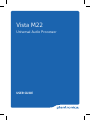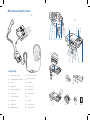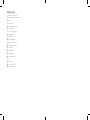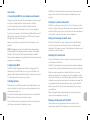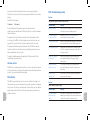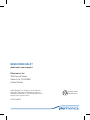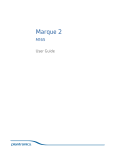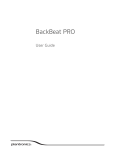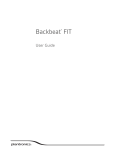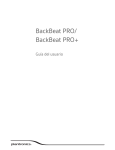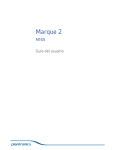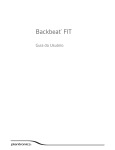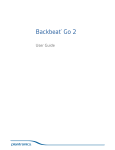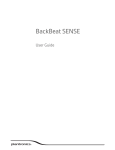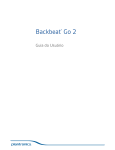Download Plantronics Vista M22
Transcript
Vista M22 Universal Audio Processor USER GUIDE M22 Universal Audio Processor A B 8 14 13 9 12 1 2 3 11 10 7 6 5 4 Diagram Key 1 Receiver Volume Control 11 Push in and Slide down 2 Headset/Handset Selector Switch 12 Battery Compartment 3 Mute 13 Screwdriver 4 Headset Port 14 Telephone Port 5 Transmit Volume Control 15 Install Batteries 6 Security Cover 16 Adjust Volume Dial 7 7-position slide switch 17 On 8 Battery Cover 18 Off Hook 9 Handset Port 19 Listen to Dial Tone 10 Battery Installation 20 Set Receive Volume 15 16 17 18 19 20 Diagram Key 1 Receiver Volume Control 2 Headset/Handset Selector Switch 3Mute 4 Headset Port 5 Transmit Volume Control 6 Security Cover 7 7-position slide switch 8 Battery Cover 9 Handset Port 10 Battery Installation 11 Push in and Slide down 12 Battery Compartment 13Screwdriver 14 Telephone Port 15 Install Batteries 16 Adjust Volume Dial 17On 18 Off Hook 19 Listen to Dial Tone 20 Set Receive Volume Instructions A Connecting the M22 to your telephone and headset Unplug the handset coiled cable from the telephone base and plug it into the port labelled with the handset symbol on the M22. Insert the coiled cable from the M22 port labelled with the telephone symbol into the handset cord port on your telephone. To connect your headset, put the 2 halves of the Quick Disconnect™ (QD) connector together. Your headset and M22 are both supplied with QD connectors. (See diagram). Refer to your headset user guide for further information on your headset. NOTE The telephone must be disconnected from the network before installing the M22. Your telephone may have a special socket labelled headset; if this is the case do NOT connect the handset to the M22. Please check your telephone user guide to find out how to set up headset operation on your telephone. B Adjusting the M22 The M22 has been designed to work with most telephones. The following instructions will help you to set up your M22 with your telephone. Most telephones will work with the switch set in position 5. If this does not work try the other positions. Installing batteries To install the batteries, remove the battery cover on the side of the M22 by pressing on the grips and pushing down. Put the batteries into the compartment as shown on the inside of the battery compartment, and replace the cover. Setting the 7-position slide switch The M22 is supplied pre-set to position 5. Try out the product at this setting and adjust if necessary. Remove the mini-screwdriver from the base of the M22 by sliding it out of the bracket. Use the screwdriver to set the switch to the correct position for your telephone. Fitting and removing the switch cover On the left of the M22 is a cover. To remove it, hold the M22 firmly and put your thumbs on the cover grips. Press and slide the cover downwards. This gives you access to the adjustments for the transmit level and the 7-position switch. Adjusting the transmit level The transmit level is how loud or quiet your voice is heard by people on the other end of the line. The M22 can be adjusted to set the optimum transmit level. However, you need to fully install your headset before you make this adjustment. When you have completed your headset installation, put on your headset and make a call to a colleague. Use the screwdriver to adjust the dial until the ideal sound and tone levels are reached. Turn the dial clockwise to increase the sound level, anti-clockwise to decrease. The sound level should be the same as when you are using the handset. Once you have set this, the dial only needs adjusting if you change your telephone. When you have finished making adjustments, replace the security cover and the screwdriver for future use. Making and taking calls with the M22 Some phones can be programmed to allocate a button on the telephone for headset use. This allows you to take a call by simply en en The batteries on your M22 may need to be installed before you can use your headset. You should disconnect your telephone from the network before doing this. The M22 has a low battery indicator which gives 3 beeps when you begin a call. If you hear this then replace the batteries as soon as possible. pressing this button. Please refer to your phone user guide for further instructions. For other phones, please follow the instructions below. M22 Troubleshooting Guide The M22 has 2 modes – I cannot hear callers/callers cannot hear me 1. Handset Possible cause Remedy Battery problem Check that the batteries are correctly installed and that the cover is fitted properly Incorrect setting of 7-position switch Refer to plantronics.com/compatibility and set to the correct position Check transmit level Adjust to the recommended level as shown on the compatibility chart and make a test call To make a call while wearing the headset, first lift off the handset from the cradle. You should now hear the dialling tone and you can dial and make the call as normal. Low receive volume Rotate the volume control on the top of the Vista. To increase the volume turn the dial to a higher number To take a call while wearing the headset, lift the handset off the cradle when the phone rings. Cables not plugged Check the connections to your telephone in correctly and headset. Refer to the user guide for instructions 2. Headset To use the headset the green square indicator should be showing on the headset switch. Press the button to switch between the two settings. To make a short call using the handset, press the headset button on the top of the M22 so that the green square indicator does not appear. Pick up your handset, dial and make the call as normal. Volume control The M22 has a receive volume control, so you can adjust the volume of your callers voice. To change the volume rotate the wheel until the sound is at a comfortable listening level. Mute button Headset/Handset setting incorrect To use the Vista with your headset, make sure that the green indicator is showing on the switch Mute function switched on Your voice is muted if the green indicator is showing on the switch Problem Caller cannot hear you clearly Possible cause Remedy Your voice seems unclear to your callers Only set the transmit level to the level that needed you clearly for your voice to be heard clearly. Do not set this level too high. en en The M22 has a mute button so that you can still hear the caller, but they cannot hear you, for example, if you need to speak to a colleague during a call. To do this press the mute button so that you can see the green square indicator. Press the button again when you want your caller to hear you. Problem NEED MORE HELP? plantronics.com/support Plantronics, Inc. 345 Encinal Street Santa Cruz, CA 95060 United States ©2013 Plantronics, Inc. All rights reserved. Plantronics Vista and the logo design are trademarks or registered trademarks of Plantronics, Inc. All other trademarks are the property of their respective owners 82875-03 (09.13) Recycle where facilities exist