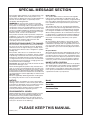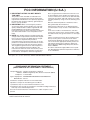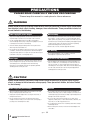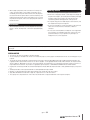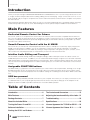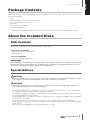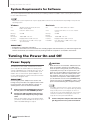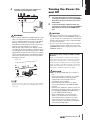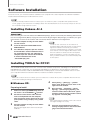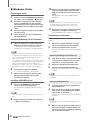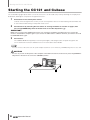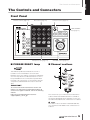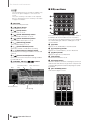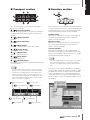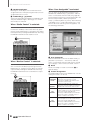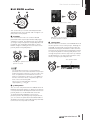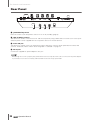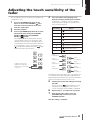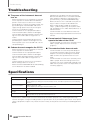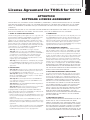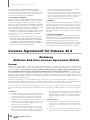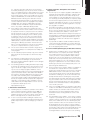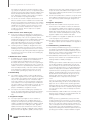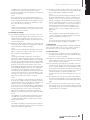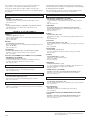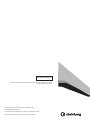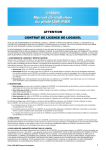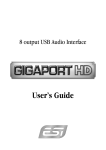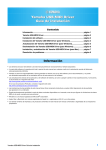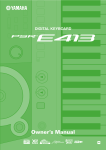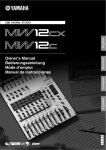Download Steinberg CC121
Transcript
EN SPECIAL MESSAGE SECTION This product utilizes batteries or an external power supply (adapter). DO NOT connect this product to any power supply or adapter other than one described in the manual, on the name plate, or specifically recommended by Steinberg/Yamaha. WARNING: Do not place this product in a position where anyone could walk on, trip over, or roll anything over power or connecting cords of any kind. The use of an extension cord is not recommended! If you must use an extension cord, the minimum wire size for a 25’ cord (or less) is 18 AWG. NOTE: The smaller the AWG number, the larger the current handling capacity. For longer extension cords, consult a local electrician. This product should be used only with the components supplied or; a cart, rack, or stand that is recommended by Steinberg/Yamaha. If a cart, etc., is used, please observe all safety markings and instructions that accompany the accessory product. SPECIFICATIONS SUBJECT TO CHANGE: The information contained in this manual is believed to be correct at the time of printing. However, Steinberg/ Yamaha reserves the right to change or modify any of the specifications without notice or obligation to update existing units. This product, either alone or in combination with an amplifier and headphones or speaker/s, may be capable of producing sound levels that could cause permanent hearing loss. DO NOT operate for long periods of time at a high volume level or at a level that is uncomfortable. If you experience any hearing loss or ringing in the ears, you should consult an audiologist. IMPORTANT: The louder the sound, the shorter the time period before damage occurs. Some Steinberg/Yamaha products may have benches and / or accessory mounting fixtures that are either supplied with the product or as optional accessories. Some of these items are designed to be dealer assembled or installed. Please make sure that benches are stable and any optional fixtures (where applicable) are well secured BEFORE using. Benches supplied by Steinberg/Yamaha are designed for seating only. No other uses are recommended. NOTICE: Service charges incurred due to a lack of knowledge relating to how a function or effect works (when the unit is operating as designed) are not covered by the manufacturer’s warranty, and are therefore the owners responsibility. Please study this manual carefully and consult your dealer before requesting service. Battery Notice: This product MAY contain a small non-rechargeable battery which (if applicable) is soldered in place. The average life span of this type of battery is approximately five years. When replacement becomes necessary, contact a qualified service representative to perform the replacement. This product may also use “household” type batteries. Some of these may be rechargeable. Make sure that the battery being charged is a rechargeable type and that the charger is intended for the battery being charged. When installing batteries, do not mix batteries with new, or with batteries of a different type. Batteries MUST be installed correctly. Mismatches or incorrect installation may result in overheating and battery case rupture. Warning: Do not attempt to disassemble, or incinerate any battery. Keep all batteries away from children. Dispose of used batteries promptly and as regulated by the laws in your area. Note: Check with any retailer of household type batteries in your area for battery disposal information. Disposal Notice: Should this product become damaged beyond repair, or for some reason its useful life is considered to be at an end, please observe all local, state, and federal regulations that relate to the disposal of products that contain lead, batteries, plastics, etc. If your dealer is unable to assist you, please contact Steinberg/Yamaha directly. NAME PLATE LOCATION: The name plate is located on the bottom of the product. The model number, serial number, power requirements, etc., are located on this plate. You should record the model number, serial number, and the date of purchase in the spaces provided below and retain this manual as a permanent record of your purchase. Model Serial No. Purchase Date ENVIRONMENTAL ISSUES: Steinberg/Yamaha strives to produce products that are both user safe and environmentally friendly. We sincerely believe that our products and the production methods used to produce them, meet these goals. In keeping with both the letter and the spirit of the law, we want you to be aware of the following: PLEASE KEEP THIS MANUAL 92-BP (bottom) FCC INFORMATION (U.S.A.) 1. IMPORTANT NOTICE: DO NOT MODIFY THIS UNIT! This product, when installed as indicated in the instructions contained in this manual, meets FCC requirements. Modifications not expressly approved by Yamaha may void your authority, granted by the FCC, to use the product. 2. IMPORTANT: When connecting this product to accessories and/or another product use only high quality shielded cables. Cable/s supplied with this product MUST be used. Follow all installation instructions. Failure to follow instructions could void your FCC authorization to use this product in the USA. 3. NOTE: This product has been tested and found to comply with the requirements listed in FCC Regulations, Part 15 for Class “B” digital devices. Compliance with these requirements provides a reasonable level of assurance that your use of this product in a residential environment will not result in harmful interference with other electronic devices. This equipment generates/uses radio frequencies and, if not installed and used according to the instructions found in the users manual, may cause interference harmful to the operation of other electronic devices. Compliance with FCC regulations does not guarantee that interference will not occur in all installations. If this product is found to be the source of interference, which can be determined by turning the unit “OFF” and “ON”, please try to eliminate the problem by using one of the following measures: Relocate either this product or the device that is being affected by the interference. Utilize power outlets that are on different branch (circuit breaker or fuse) circuits or install AC line filter/s. In the case of radio or TV interference, relocate/ reorient the antenna. If the antenna lead-in is 300 ohm ribbon lead, change the lead-in to co-axial type cable. If these corrective measures do not produce satisfactory results, please contact the local retailer authorized to distribute this type of product. If you can not locate the appropriate retailer, please contact Yamaha Corporation of America, Electronic Service Division, 6600 Orangethorpe Ave, Buena Park, CA90620 The above statements apply ONLY to those products distributed by Yamaha Corporation of America or its subsidiaries. * This applies only to products distributed by YAMAHA CORPORATION OF AMERICA. (class B) COMPLIANCE INFORMATION STATEMENT (DECLARATION OF CONFORMITY PROCEDURE) Responsible Party : Address : Telephone : Type of Equipment : Model Name : Yamaha Corporation of America 6600 Orangethorpe Ave., Buena Park, Calif. 90620 714-522-9011 ADVANCED INTEGRATION CONTROLLER CC121 This device complies with Part 15 of the FCC Rules. Operation is subject to the following two conditions: 1) this device may not cause harmful interference, and 2) this device must accept any interference received including interference that may cause undesired operation. See user manual instructions if interference to radio reception is suspected. * This applies only to products distributed by YAMAHA CORPORATION OF AMERICA. (FCC DoC) PRECAUTIONS PLEASE READ CAREFULLY BEFORE PROCEEDING * Please keep this manual in a safe place for future reference. WARNING Always follow the basic precautions listed below to avoid the possibility of serious injury or even death from electrical shock, short-circuiting, damages, fire or other hazards. These precautions include, but are not limited to, the following: Power supply/AC power adaptor Water warning • Only use the voltage specified as correct for the instrument. The required voltage is printed on the name plate of the instrument. • Use the specified adaptor (PA-3C, PA-130 or an equivalent recommended by Yamaha) only. Using the wrong adaptor can result in damage to the instrument or overheating. • Check the electric plug periodically and remove any dirt or dust which may have accumulated on it. • Do not place the AC adaptor cord near heat sources such as heaters or radiators, and do not excessively bend or otherwise damage the cord, place heavy objects on it, or place it in a position where anyone could walk on, trip over, or roll anything over it. Do not open • Do not expose the instrument to rain, use it near water or in damp or wet conditions, or place containers on it containing liquids which might spill into any openings. If any liquid such as water seeps into the instrument, turn off the power immediately and unplug the power cord from the AC outlet. Then have the instrument inspected by qualified Steinberg/Yamaha service personnel. • Never insert or remove an electric plug with wet hands. Fire warning • Do not put burning items, such as candles, on the unit. A burning item may fall over and cause a fire. If you notice any abnormality • Do not open the instrument or attempt to disassemble the internal parts or modify them in any way. The instrument contains no userserviceable parts. If it should appear to be malfunctioning, discontinue use immediately and have it inspected by qualified Steinberg/Yamaha service personnel. • If the AC adaptor cord or plug becomes frayed or damaged, or if there is a sudden loss of sound during use of the instrument, or if any unusual smells or smoke should appear to be caused by it, immediately turn off the power switch, disconnect the adaptor plug from the outlet, and have the instrument inspected by qualified Steinberg/Yamaha service personnel. CAUTION Always follow the basic precautions listed below to avoid the possibility of physical injury to you or others, or damage to the instrument or other property. These precautions include, but are not limited to, the following: Power supply/AC power adaptor Location • When removing the electric plug from the instrument or an outlet, always hold the plug itself and not the cord. • Unplug the AC power adaptor when not using the instrument, or during electrical storms. • Do not connect the instrument to an electrical outlet using a multiple-connector. Doing so can result in lower sound quality, or possibly cause overheating in the outlet. • Do not expose the instrument to excessive dust or vibrations, or extreme cold or heat (such as in direct sunlight, near a heater, or in a car during the day) to prevent the possibility of panel disfiguration or damage to the internal components. • Do not use the instrument in the vicinity of a TV, radio, stereo equipment, mobile phone, or other electric devices. Otherwise, the instrument, TV, or radio may generate noise. • Do not place the instrument in an unstable position where it might accidentally fall over. • Before moving the instrument, remove all connected adaptor and other cables. (3)-11 4 Operation Manual 1/2 Maintenance • When cleaning the instrument, use a soft, dry cloth. Do not use paint thinners, solvents, cleaning fluids, or chemical-impregnated wiping cloths. ENGLISH • When setting up the product, make sure that the AC outlet you are using is easily accessible. If some trouble or malfunction occurs, immediately turn off the power switch and disconnect the plug from the outlet. Even when the power switch is turned off, electricity is still flowing to the product at the minimum level. When you are not using the product for a long time, make sure to unplug the power cord from the wall AC outlet. Handling caution • Do not insert a finger or hand in any gaps on the instrument. • Never insert or drop paper, metallic, or other objects into the gaps on the panel. If this happens, turn off the power immediately and unplug the power cord from the AC outlet. Then have the instrument inspected by qualified Steinberg/Yamaha service personnel. • Do not place vinyl, plastic or rubber objects on the instrument, since this might discolor the panel or keyboard. • Do not rest your weight on, or place heavy objects on the instrument, and do not use excessive force on the buttons, switches or connectors. • Do not use the instrument/device or headphones for a long period of time at a high or uncomfortable volume level, since this can cause permanent hearing loss. If you experience any hearing loss or ringing in the ears, consult a physician. Steinberg/Yamaha cannot be held responsible for damage caused by improper use or modifications to the instrument, or data that is lost or destroyed. SPECIAL NOTICE • This manual is the exclusive copyrights of Yamaha Corporation. • The screen displays as illustrated in this manual are for instructional purposes, and may appear somewhat different from the screens which appear on your computer. • This product incorporates and bundles computer programs and contents in which Steinberg Media Technologies GmbH and Yamaha Corporation own copyrights or with respect to which it has license to use others’ copyrights. Such copyrighted materials include, without limitation, all computer software, style files, MIDI files, WAVE data, musical scores and sound recordings. Any unauthorized use of such programs and contents outside of personal use is not permitted under relevant laws. Any violation of copyright has legal consequences. DON’T MAKE, DISTRIBUTE OR USE ILLEGAL COPIES. • Copying of the commercially available musical data including but not limited to MIDI data and/or audio data is strictly prohibited except for your personal use. • Steinberg and Cubase are the registered trademarks of Steinberg Media Technologies GmbH. • Windows is a registered trademark of Microsoft® Corporation in the United States and other countries. • Apple, Mac and Macintosh are trademarks of Apple Inc., registered in the U.S. and other countries. • The company names and product names in this manual are the trademarks or registered trademarks of their respective companies. (3)-11 2/2 Operation Manual 5 Introduction Introduction Thank you for purchasing the ADVANCED INTEGRATION CONTROLLER CC121. If you are using Cubase, the CC121 is a highly intuitive, indispensable aid in recording, editing and sound shaping. Simply connect the CC121 to a computer via USB, and you’ve got a comprehensive control center and seamless environment for complete music production with Cubase. Please read the Operation Manual (this book) so that you can take full advantage of its superlative features and enjoy trouble-free operation for years to come. After reading this manual, please keep it available for future reference. Main Features Dedicated Remote Control for Cubase The CC121 serves as a comprehensive control surface for Cubase (versions that are compatible with the Link function, such as Cubase 4.5 and Cubase AI 4.5; see page 15). Simply connect the CC121 to a computer via a USB cable and enjoy a hardware/software link specifically designed to give you tremendous efficiency and speed in your workflow within the Cubase environment. Smooth Parameter Control with the AI KNOB The CC121 lets you mouse-over a desired parameter within Cubase, and adjust or control it by simply using the AI KNOB on the front panel. In addition, you can lock operation so that only one specific parameter is controlled— regardless of where the mouse is located—by turning on the [LOCK] button. This gives you quick, constant, convenient control over a desired parameter, no matter where you are in the Cubase environment. Intuitive Audio Editing and Transport The VST Audio Channel Settings window (including EQ settings) and the Transport section of Cubase can be controlled directly from the CC121. In addition, you can create automated mixing by using the touch-sensitive motorized fader and intuitively control the EQ parameters by using the knobs. Each of the panel buttons light or flash in the same color as that of the corresponding button on Cubase, meaning that you can confirm the current status of each function instantly. Assignable FUNCTION buttons The FUNCTION [1] - [4] buttons on the front panel let you control various Cubase parameters, allowing you to assign desired parameters to each of these buttons. By using Cubase 4.5 or later (the latest version of the Cubase series), you can assign one of the two templates which include the settings for controlling the Control Room Mixer to these buttons. USB bus-powered The CC121 can be powered by the USB connection to your computer. This means you can simply connect the CC121 to a USB terminal on your computer, get full power, and not have to worry about setting up an AC adaptor. An AC adaptor has been included to provide motorized, touch-sensitive fader operation. Table of Contents Introduction ........................................................ 6 The Controls and Connectors ......................... 15 Main Features ..................................................... 6 Adjusting the touch sensitivity of the fader... 21 Package Contents .............................................. 7 Troubleshooting ............................................... 22 About the Included Disks .................................. 7 Specifications ................................................... 22 Turning the Power On and Off .......................... 8 License Agreement for TOOLS for CC121 ..... 23 Software Installation ........................................ 10 License Agreement for Cubase AI 4............... 24 Starting the CC121 and Cubase...................... 14 6 Operation Manual Package Contents The CC121 package contains the following items. After opening the CC121 package, make sure that it includes all of the items listed below. · · · · · · CC121 AC power adaptor (PA-3C, PA-130 or equivalent)* CC121 Operation Manual (this book) USB cable TOOLS for CC121 CD-ROM Cubase AI 4 DVD-ROM * May not be included depending on your particular area. Please check with your Steinberg/Yamaha dealer. About the Included Disks Disk Contents Each of the included disks contains the following software (driver). TOOLS for CC121 CD-ROM · Steinberg CC121 Extension installer · USB-MIDI driver Cubase AI 4 DVD-ROM · Cubase AI 4 (Windows/Macintosh) IMPORTANT Before breaking the seal of these disk packages, please read carefully the Software License Agreement on page 23 and 24 of this manual. By opening the each of disk packages, you indicate your agreement with the use terms of the software and concurrence with the Software License Agreement. Special Notices CAUTION • Steinberg and Yamaha make no representations or warranties with regard to any problems while attempting to copy the disks or software and cannot be held responsible for the results of attempts to copy the data. CAUTION • These disks are NOT for audio/visual purposes. Do not attempt to play the disks on a CD/DVD player. Doing so may result in irreparable damage to your audio CD/DVD player. · The software (USB-MIDI Driver, Steinberg CC121 Extension) included in the TOOLS for CC121 CD-ROM and the copyrights thereof are under exclusive ownership by Yamaha. · The software included in the Cubase AI 4 DVD-ROM and the copyrights thereof are under exclusive ownership by Steinberg Media Technologies GmbH. · Copying/reproduction of the software in whole or in part by any means is expressly forbidden without the written consent of the manufacturer. · For the latest information of the software contained in the accessory disk, please see the site below: Future upgrades of application and system software and any changes in specifications announced separately on the web site. http://service.steinberg.de/goto.nsf/show/supportupdates_cc121_gb Operation Manual 7 ENGLISH Package Contents Turning the Power On and Off System Requirements for Software The system requirements below are necessary for installing software included in the accessory disks (TOOLS for CC121 and Cubase AI 4). NOTE · Note that the system requirements may be slightly different from those described below depending on the particular operating system. Windows OS: Macintosh Windows XP Professional /XP Home Edition /Vista (32bit) Pentium 1.4GHz or more CPU: Memory: Display Resolution: Interface: Hard Disk: 512 MB 1280 x 800 – full color Equipped with a USB connector Free disk space of 1GB or more; highspeed hard disk OS: Mac OS X 10.4.x/Mac OS X 10.5.x CPU: PowerPC G4 1GHz, or Core Solo 1.5GHz or more 512MB Memory: Display Resolution: Interface: Hard Disk: 1280 x 800 – full color Equipped with a USB connector Free disk space of 1GB or more; highspeed hard disk IMPORTANT • A DVD drive is required for installation. • In order to have continuous use of Cubase AI 4, including support and other benefits, you will need to register the software and activate your software license by starting it while the computer is connected to the Internet. Turning the Power On and Off Power Supply To make the CC121 active, connect the CC121 to your computer via a USB cable so that the power can be supplied from the computer to the CC121. To activate the motorized touch-sensitive fader, you'll need to also connect the AC power adaptor to the CC121 and a proper AC outlet. Instructions for these connections are given here. IMPORTANT Connecting the power adaptor to the CC121 and turning on the power does not supply the CC121 with necessary power; the power adaptor is merely an auxiliary power source for the motorized fader. 1 2 8 Make sure that the [STANDBY/ON] switch on the rear panel is in the STANDBY position. Connect the USB TO HOST terminal on the rear panel to the computer by using a USB cable. Now you are ready to turn on the power. When you want to activate the fader as the touch-sensitive motorized fader, go to step 3. Operation Manual CAUTION • While the CC121 is turned ON, a Macintosh computer connected to the CC121 via USB cannot enter the power-saving mode (such as sleep and suspended) even if you do not operate the computer for a long time. When connected in this condition, the CC121 continues to draw power from the computer, even if you are not using it. Particularly when the computer is under battery power, you should make sure to set the [STANDBY/ON] switch of the CC121 to STANDBY in order to save power and avoid draining the computer’s battery. NOTE · The USB bus-power function can be used only when connecting the CC121 to a computer directly (without using a hub) or when connecting the CC121 to a computer via a self-powered USB hub. This function cannot be used when connecting the CC121 to a computer via a bus-powered USB hub. 3 Connect the power adaptor’s DC cable to the [DC IN] jack on the rear panel of the CC121. 4 Securely connect the power adaptor to a standard household power outlet. Turning the Power On and Off 1 2 To supply the power actually from the connected host computer, press the [STANDBY/ ON] switch on the rear panel to set it to the ON position. To cancel the power supply from the connected host computer, press the [STANDBY/ ON] switch to set it to the STANDBY position. CAUTION WARNING • Use only the included power adaptor (PA-3C or PA130) or an equivalent recommended by Yamaha). Use of a different adaptor may result in equipment damage, overheating, or fire. Doing so will also immediately void the product warranty, even if the effective warranty period has not expired. • Wrap the DC output cable of the adaptor around the cable clip (as shown below) to prevent accidental unplugging of the cable during operation. Avoid tightening the cord more than necessary or pulling on the cord strongly while it is wrapped around the cable clip to prevent wear on the cord or possible breakage of the clip. Rear panel • Note that a small amount of current continues to flow while the switch is in the STANDBY position. If you do not plan to use the CC121 for an extended period of time, please be sure to unplug the adaptor from the wall outlet. • As soon as you turn off the power of the computer connected to the CC121, make sure to press the [STANDBY/ON] switch of the CC121 to set it to the STANDBY position. Precautions when using the USB TO HOST terminal When connecting the computer to the USB TO HOST terminal, make sure to observe the following cautions. Failing to do so risks freezing the computer and corrupting or even losing the data. If the computer or the device freezes, restart the application software or the computer OS, or turn the power to the device off then on again. CAUTION NOTE · You can connect or disconnect the AC power adaptor to/from the CC121 while the [STANDBY/ON] switch is set to ON. • Use an AB type USB cable of 1.5 meters or less. • Before connecting the computer to the USB TO HOST terminal, exit from any powersaving mode of the computer (such as suspended, sleep, standby). • Before turning on the power to the device, connect the computer to the USB TO HOST terminal. • Quit any open application software on the computer before turning the power to the device on/ off or plugging/unplugging the USB cable to/ from the USB TO HOST terminal. • While a USB device is connected to the device, you should wait for six seconds or more between these operations: (1) when turning the power of the device off then on again, or (2) when alternately connecting/disconnecting the USB cable. Operation Manual 9 ENGLISH Turning the Power On and Off Software Installation Software Installation To use the CC121 you must first install the software on the computer. This section explains the software installation. Install Cubase AI 4 before you install TOOLS for CC121. NOTE · If you have already installed a version of Cubase (such as Cubase 4.5) that is compatible with operation with the CC121 (page 15), the instructions on installing Cubase AI 4 described below are not necessary. Jump to the next section “Installation using TOOLS for CC121.” Installing Cubase AI 4 IMPORTANT Before breaking the seal of the Cubase AI 4 DVD-ROM package, please read carefully the Steinberg Software End User License Agreement (EULA) on page 24 of this manual. By opening the disk package, you indicate your agreement with the use terms of this software and concurrence with the Software License Agreement. 1 2 3 Start the computer and log on to the Administrator account. Insert the Cubase AI 4 DVD-ROM into the DVD-ROM drive. For a Windows computer, open the “Cubase AI 4 for Windows” folder and double-click on the “CubaseAI4.msi” file. For a Macintosh computer, open the “Cubase AI4 for MacOS X” folder and double-click on the “CubaseAI4.mpkg” file. NOTE · In order to have continuous use of Cubase AI 4, including support and other benefits, you will need to register the software and activate your software license by starting it while the computer is connected to the Internet. Click the “Register Now” button shown when the software is started, then fill in all required fields for registration. If you do not register the software, you will be unable to use it after a limited period of time expires. Installing TOOLS for CC121 The CD-ROM named “TOOLS for CC121” consists of two software components: Steinberg CC121 Extension and USB-MIDI driver. In particular, you should install Steinberg CC121 Extension to ensure optimum control over Cubase. You should also install the USB-MIDI Driver to enable proper communication between the CC121 and your computer. Follow the instructions below to install those software components. NOTE · Make sure to install a version of Cubase (such as Cubase 4.5 or Cubase AI 4.5) that is compatible with the Link functions before installing Steinberg CC121 Extensions. ■ Windows XP: 4 Preparing to install Select [Start] (➝ [Settings]) ➝ [Control Panel], click “Switch to Classic View” in the upper left of the window. 5 Go to [System] ➝ [Hardware] ➝ [Driver Signing] ➝ [Driver Signing Options], and select the radio button to the left of “Ignore Install the software anyway and don’t ask for my approval” and click [OK]. 1 2 3 10 Make sure that the [STANDBY/ON] switch of the CC121 is in the STANDBY ( ) position. Disconnect all the devices other than the mouse and keyboard from the computer, then connect the CC121 directly to the computer (without using a hub) by using a USB cable. Start the computer and log on to the Administrator account. Exit any open applications and close all open windows. Operation Manual NOTE · After completing the installation, make sure to restore the original settings if necessary. 6 Close the System Properties window by clicking the [OK] button or the Close button ([X]) to close the Control Panel. 7 Insert the TOOLS for CC121 CD-ROM into the CD-ROM drive. 14 Installing Steinberg CC121 Extension 8 Open the “Extensions_” folder on the CDROM, then double-click the file “setup.exe.” A “Welcome to the InstallShield Wizard for Steinberg CC121 Extension” window appears. NOTE · If the same version of Steinberg CC121 Extensions has already been installed in your computer, a software ”Confirm Uninstall” window appears. In this case, click [Cancel]. · If a newer version of Steinberg CC121 Extension has already been installed in your computer, a dialog box appears indicating that the newer software has already been installed. In this case, you do not need to install the software. Click [OK] in the dialog box. 9 10 Click [Next] to start the installation. To cancel the installation, click [Cancel]. When a message appears indicating that Steinberg CC121 Extension has been installed successfully, click [Finish]. Installing USB-MIDI Driver 11 Press the [STANDBY/ON] switch of the CC121 to set it to the ON position. The “Found New Hardware Wizard” window appears. This completes installation of the necessary software. Uninstalling the Software Before deleting each software, first follow the steps below. 1 2 12 3 4 5 · If a message “The software you are installing has not passed Windows Logo Testing” appears, click [Continue Anyway]. You do not need to abort the installation. If the message does not appear, proceed to the next step. 13 Log on to the Administrator account. Exit any open applications and close all open windows. From the Start menu, select ([Settings] ➝) [Control Panel] ➝ [Add or Remove Programs] to display the Add or Remove Programs panel. Click “Change or Remove Programs” located in the upper left, then select “Steinberg CC121 Extension” from the list in the right panel. To uninstall the software, click [Change/ Remove]/ [Remove]. A dialog box appears. Follow the on-screen instructions to remove the software. Removing USB-MIDI driver 3 4 Select the radio button next to “Install the software automatically” then click [Next]. This operation starts the USB-MIDI driver’s installation. NOTE Disconnect all other USB devices except mouse and keyboard from the computer. Removing Steinberg CC121 Extension NOTE · Some computers may take a while to display the Wizard window. · A dialog box may appear asking you whether you wish to connect to Windows Update. In this case, select the radio button to the left of “Not at this time,” then click [Next]. When a window appears requiring you to restart your computer appears, follow the on-screen instructions to restart the computer. The USB-MIDI driver installation is complete. 5 Insert the TOOLS for CC121 CD-ROM into the CD-ROM drive. Open the “Uninstall” folder in the “USBdrv2k” folder on the CD-ROM, then double-click the file “uninstall.exe.” Follow the on-screen instructions to remove the software. When a message appears prompting you to restart the computer for proper deletion of the Driver, restart the computer by following the on-screen instructions. When a message indicating installation is complete appears, click [Finish]. Operation Manual 11 ENGLISH Software Installation Software Installation ■ Windows Vista: 10 Preparing to install 1 2 3 4 Make sure that the [STANDBY/ON] switch of the CC121 is in the STANDBY ( ) position. Disconnect all the devices other than the mouse and keyboard from the computer, then connect the CC121 directly to the computer (without using a hub) by using a USB cable. NOTE · If the “Would you like to install this device software?” message appears, confirm that the publisher is “YAMAHA CORPORATION,” then click [Install]. 11 Start the computer and log on to the Administrator account. Insert the TOOLS for CC121 CD-ROM into the CD-ROM drive. When a message appears prompting you to insert the included disk, confirm that CDROM has already been inserted, then click [Next]. This operation starts the USB-MIDI driver’s installation. When a message appears indicating that the installation is complete, click [Finish]. The USB-MIDI driver installation is complete. Uninstalling the Software Installing Steinberg CC121 Extension Before deleting each software, first follow the steps below. 5 1 Open the “Extensions_” folder on the CDROM, then double-click the file “setup.exe.” A “Welcome to the InstallShield Wizard for Steinberg CC121 Extension” window appears. 2 NOTE · If the same version of Steinberg CC121 Extensions has already been installed in your computer, a software "Confirm Uninstall" window appears. In this case, click [Cancel]. · If a newer version of Steinberg CC121 Extension has already been installed in your computer, a dialog box appears indicating that the newer software has already been installed. In this case, you do not need to install the software. Click [OK] in the dialog box. 6 7 Installing USB-MIDI Driver 8 Press the [STANDBY/ON] switch of the CC121 to set it to the ON position. The “Found New Hardware Wizard” window appears. 3 4 5 Operation Manual Click the [Uninstall]/[Uninstall/Change]. Follow the on-screen instructions to remove the software. Removing USB-MIDI Driver 3 4 Insert the TOOLS for CC121 CD-ROM into the CD-ROM drive. Open the “Uninstall” folder in the “USBdrvVista” folder on the CD-ROM, then doubleclick the file “uninstall.exe.” Follow the on-screen instructions to remove the software. NOTE · If the “User Account Control” window appears, click [Continue]. 5 12 Select the “Steinberg CC121 Extension.” NOTE · Some computers may take a while to display the window. Select [Locate and install driver software.] ➝ [Don’t search online.]. From the Start menu, select [Control Panel] ➝ [Programs and Features] to call up the “Uninstall or change a program” panel. · If the “User Account Control” window appears, click [Continue]. NOTE 9 Log on to the Administrator account. Exit any open applications and close all open windows. Removing Steinberg CC121 Extension Click [Next] to start the installation. To cancel the installation, click [Cancel]. When a message appears indicating that Steinberg CC121 Extension has been installed, click [Finish]. Disconnect all other USB devices except mouse and keyboard from the computer. When a message appears prompting you to restart the computer for proper deletion of the Driver, restart the computer by following the on-screen instructions. ■ Macintosh: Preparing to install 1 2 3 4 Make sure that the [STANDBY/ON] switch of the CC121 is in the STANDBY ( ) position. Disconnect all the devices other than the mouse and keyboard from the computer, then connect the CC121 directly to the computer (without using a hub) by using a USB cable. Start the computer and log on to the Administrator account. Insert the TOOLS for CC121 CD-ROM into the CD-ROM drive. Installing Steinberg CC121 Extension 5 Open the “Extensions_” folder on the CDROM, then double-click the file “Steinberg CC121 Extension.pkg.” A “Welcome to the InstallShield Wizard for Steinberg CC121 Extension” window appears. 11 Follow the on-screen instructions to install the software. NOTE · Depending on your computer OS, the “Authenticate” window (or one similar to it) will be displayed, prompting you to enter a password. Enter the password for the Administrator’s account. If you have not set the password, click [OK] without entering the password. 12 Press the [STANDBY/ON] switch of the CC121 to set it to the ON position. The CC121 will be recognized by the connected Mac computer. This completes installation of the necessary software. Uninstalling the Software Removing Steinberg CC121 Extension Select [Library] ➝ [Application Support] ➝ [Steinberg] ➝ [components], then delete the files named “cc121_extension.bundle.” NOTE · If a dialog box appears asking if you want to install the software, click [Continue]. 6 Click [Continue]. NOTE · If Steinberg CC121 Extensions has been installed, it will be overwritten by the new installed version. 7 Execute the installation by following the onscreen directions. NOTE · Only the boot disk can be selected for the installer. 8 When a message appears indicating that the installation is complete, click [Close]. Removing USB-MIDI driver To uninstall the driver, delete the following files. · Each user folder in “Users” ➝ “Library” ➝ “Preferences” ➝ “jp.co.yamaha.USBMIDIDriver.plist” (Created after the Driver has been installed). · “Library”➝ “Audio”➝ “MIDI Drivers”➝ “YAMAHAUSBMIDIDriver.plugin.” · “Library”➝ “PreferencePanes”➝ “YAMAHAUSBMIDIPatch.prefPane.” · “Library”➝ “Receipts”➝ “YAMAHA-USBMIDIDriver.pkg.” · “Library”➝ “Receipts”➝ “YAMAHA-USBMIDIPatch.pkg.” NOTE · Only the administrator can delete the driver. Normal users do not have the authority to delete. Installing USB-MIDI Driver 9 Open the “USBdrv_” folder on the CD-ROM, then double-click the file “YAMAHA USBMIDI v***.mpkg.” A “Welcome to the USB-MIDI Driver Installer” window appears. NOTE · Asterisks (***) in the file name above indicate the version number. 10 When the “Welcome to the USB-MIDI Driver Installer” window appears, click [Continue]. Operation Manual 13 ENGLISH Software Installation Starting the CC121 and Cubase Starting the CC121 and Cubase Once installation (page 10) has been successful, the CC121 can be used at any time by following the simple procedure below, allowing the computer to recognize the CC121. 1 2 Exit Cubase if it has already been started. Cubase cannot recognize the CC121 if you turn on the power of the CC121 after starting Cubase. Make sure to start Cubase after turning on the power of the CC121. Start the CC121 by executing the instructions of "Turning the Power On and Off" on page 8, then press the [STANDBY/ON] switch of the CC121 to set it to the ON position ( ). IMPORTANT Make sure to use the same USB terminal as the one used in the installation procedure when you connect the CC121 to the Windows computer again. If you connect the USB cable to a different terminal, you will have to install the USB-MIDI driver again. 3 Start Cubase. The CUBASE READY lamp (LED) on the front panel lights, indicating that the computer recognizes the CC121 and the Link functions between the CC121 and Cubase are available. NOTE · You can connect or disconnect the AC power adaptor to/from the CC121 while the [STANDBY/ON] switch is set to ON. CAUTION • As soon as you turn off the power of the computer connected to the CC121, make sure to press the [STANDBY/ ON] switch of the CC121 to set it to the STANDBY position. 14 Operation Manual The Controls and Connectors Front Panel Channel sections (page 15) EQ sections (page 16) Function section (page 17) CUBASE READY lamp (page 15) Transport section (page 17) ■ CUBASE READY lamp AI KNOB section (page 19) ■ Channel sections 2 This LED lamp indicates whether the CC121 is turned on or not and whether communication between the CC121 and the computer is enabled or not. This lamp flashes to indicate that the CC121 is bus-powered from the connected computer. When the lamp is lit continuously, communication with the computer is enabled and Link functions are available. 3 1 7 4 8 5 9 6 ) IMPORTANT To use the Link function between the CC121 and Cubase, you will need to install Cubase/Cubase AI version 4.5 or higher. For details, refer to the following website. http://service.steinberg.de/goto.nsf/show/ supportupdates_cc121_gb ! This section lets you control the track selected on Cubase. When the Read Automation is turned on, the events generated via the operations in this section will be recorded to the current track on Cubase. 1 Fader This 100 mm touch-sensitive motorized fader lets you control the mixer fader of the current track on Cubase. Operation Manual 15 ENGLISH The Controls and Connectors The Controls and Connectors ■ EQ sections NOTE · The motorizing function of the fader is available only when the AC power adaptor is connected to the CC121. · The touch sensitivity of the fader can be adjusted. Refer to “Adjusting the touch sensitivity of the fader” on page 21 for details. 1 2 2 PAN knob 3 Controls the PAN parameter. 3 [ ] (Mute) button 4 Turns the Mute on or off. 4 [ ] (Solo) button 5 Turns the Solo on or off. 5 [ ] (Read Automation) button Turns the Read Automation on or off. 6 [ ] (Write Automation) button Turns the Write Automation on or off. 7 [ ] (Monitoring) button Turns the Monitoring on or off. 8 [ This section lets you adjust the parameters of the 4band EQ built into the Audio track or Instrument track. All necessary EQ parameters such as Q/F/G of each band, EQ type selection and Bypass on/ off can be edited. 1 [Q] knobs ] (Record Enable) button Adjusts the Q (bandwidth) of each EQ band. Alternately enables and disables recording. 9 [ ] (Edit Channel settings) button 2 [F] (Frequency) knobs Adjusts the center frequency of each EQ band. Opens/closes the settings window for the selected channel. 3 [G] (Gain) knobs ) [ 4 [ON] buttons ] (Edit Instrument) button Opens/closes the VST instrument settings window for selected track. ! CHANNEL SELECT [ ][ ] buttons Selects the track you want to control. Read Automation Mute Write Automation Solo Adjusts the gain of each EQ band. Turns each EQ band on or off. 5 [EQ TYPE] button When this button is turned on, rotating any of the Q, F and G knobs will select the type of the shape for the corresponding band instead of adjusting the Q/F/G parameter. 6 [ALL BYPASS] button Switches EQ bypass on/off. Record Enable Edit Instruments Edit the channel settings Monitoring 16 6 Operation Manual ■ Transport section ■ Function section 3 2 1 4 5 8 6 7 2 This section enables you to control the transport functions on Cubase. 1 [ ] (Previous) button Moves the current position to the previous marker (or the beginning of the project if there is no previous marker. 2 [ ] (Forward) button Monitor Control: ] (Next) button When this is selected, the Function section adjusts the monitor level of the Control room mixer. For details, see the next page. Moves the current position to the next marker. 5 [ User Assignable: ] (Cycle) button When this is selected, you can assign desired parameters to the buttons and knob in the Function section. For information about instructions on assigning the parameter, refer to page 18. Turns Cycle mode on and off. 6 [ ] (Stop) button Stops the project playback. 7 [ ] (Play) button NOTE Plays back the project. 8 [ Studio Control: When this is selected, the Function section adjusts the studio level of the Control Room mixer. For details, see the next page. Forward. 4 [ This section lets you control the Control Room Mixer function and other functions on Cubase by assigning the desired functions to each of these buttons and knob. The following function sets are available. ] (Rewind) button Rewind. 3 [ 1 ] (Record) button Records the track(s) of which the Record Enable button is turned on. · If you are using Cubase AI 4, which does not feature the Control Room function, only “User Assignable Function” is available from the above three function sets. NOTE · You can control various functions such as the transport section on Cubase with your foot (for example, for punch-in recording ease) by connecting a footswitch to the FOOT SW jack on the rear panel. For information about instructions on assigning the function to the footswitch, refer to “When “User Assignable” is selected:” on page 18. [ ] (Previous) button [ [ ] (Cycle) button ] (Forward) button ] (Rewind) button [ [ ] (Next) button [ The Function sets can be selected from the Device Setup window (called up via [Device Setup...] under the [Devices] menu) on Cubase. From this window, select “Steinberg CC121” under “Remote Devices” in the Devices box then select the desired Function set at the “Bank” column at the bottom right corner of the window. [ ] (Play) button ] (Stop) button [ ] (Record) button Operation Manual 17 ENGLISH The Controls and Connectors The Controls and Connectors 1 VALUE knob/button Rotating this knob adjusts the volume level of the assigned function, while pressing the knob turns the assigned function on or off. 2 FUNCTION [1] - [4] buttons Selects the parameter operated by the VALUE knob. The pressed button lights, allowing you to confirm which button is selected. When “Studio Control” is selected: When “User Assignable” is selected: You can freely assign desired parameters to the VALUE knob, FUNCTION [1] - [4] buttons and foot switch connected to the FOOT SW jack (page 20). The parameter assignment can be performed in the Device Setup window (called up via [Device Setup...] under the [Devices] menu). After selecting “Steinberg CC121” under “Remote Devices” in the Devices box then selecting “User Assignable,” set the following parameters. You can select the desired studio (created on the VST Connections window) of the Control Room by pressing one of the FUNCTION [1] - [4] buttons then adjust the output level by rotating the VALUE knob. Pressing the VALUE knob will turn the Studio on or off. 2 1 3 1 User Commands When “Monitor Control” is selected: You can select the desired Monitor (created on the VST Connections window) by pressing one of the FUNCTION [1] - [4] buttons then adjust the monitor output level by rotating the VALUE knob. Pressing the VALUE knob will turn the Control Room’s output on or off. Select the desired function for the FUNCTION [1] [4] buttons (“Fnuction1” - “Function4”) and foot switch connected to the FOOT SW jack by clicking the “Category” column and “Command” column. 2 Reset Resets all settings of “User Commands” (1) to default setting. 3 Custom Assignment Set the desired function to the VALUE knob. The following four values can be set. Rotating the VALUE knob adjusts the Metronome output level of metronome sound. Pressing the VALUE knob switches the Level: metronome sound on/off. 18 Operation Manual Main Mix Volume: Rotating the VALUE knob adjusts the output level of main output. Pressing the VALUE knob switches the mute on/off. CR Volume: Rotating the VALUE knob adjusts the Monitor output level of the Control Room Mixer. Pressing the VALUE knob alternately enables/disables the Monitor output. This value is available only for owners of Cubase 4.5 or later. CR Phones: Rotating the VALUE knob adjusts the Phones output level of the Control Room Mixer. Pressing the VALUE knob alternately enables/disables the Phones output. This value is available only for owners of Cubase 4.5 or later. ■ AI KNOB section 2 3 1 Locking the parameter to be edited This section lets you control a desired parameter specified via the mouse pointer and moving the current position of the project. 1 AI KNOB This multi-function knob can control a desired parameter within the principal window and plug-in software on Cubase, specified via the mouse pointer (as long as the [LOCK] button and [JOG] button are turned off). The assignable parameters to the AI KNOB change according to the on/off status of the [LOCK] button and [JOG] button. Editing the “locked” parameter regardless of the mouse pointer’s location 3 [JOG] button When this button is turned on, the AI KNOB will move the time position of the current project. Rotating the AI KNOB clockwise will move the time position forward while rotating the AI KNOB counter-clockwise will move the time position backward. When turning on the [LOCK] button as well as [JOG] button, the moving time position will not stop even if you release the AI KNOB. You can stop the time position at any time by turning the [LOCK] button off. Time position slider Adjusting the parameter to which the mouse pointer is located NOTE · The assignable parameters to the AI KNOB are parameters that can be automated within the principal window and plug-in software on Cubase. Plug-in software compatible with the AI KNOB are the VST 3 plug-ins included with Cubase (as of July 2008). For the latest information about compatible plug-in software, refer to the following URL: http://service.steinberg.de/goto.nsf/show/ supportupdates_cc121_gb 2 [LOCK] button You can “lock” the parameter to be edited via the AI KNOB by turning this button on. When you locate the mouse pointer to the desired parameter then turn the [LOCK] button on, the AI KNOB will control the “locked” parameter regardless of the mouse pointer’s position. By turning the [LOCK] button off, you can unlock the parameter to be edited and the AI KNOB can then be used to edit another parameter to which the mouse pointer is located. Operation Manual 19 ENGLISH The Controls and Connectors The Controls and Connectors Rear Panel 1 2 3 4 1 [STANDBY/ON] switch Press this switch to turn the power to the CC121 on or off (standby) (page 9). 2 USB TO HOST terminal This terminal is used to connect the CC121 and the computer by using a USB cable. Since the CC121 is bus-powered, the power can be supplied from the computer to the CC121 via this terminal. 3 FOOT SW jack This terminal is used to connect an optional foot switch, letting you control a certain parameter of Cubase with your foot. For details, refer to “When “User Assignable” is selected:” on page 18. 4 DC IN jack Connect the supplied AC power adaptor to this jack. NOTE · Even though the CC121 is properly bus-powered from the host computer, make sure to connect the AC power adaptor if you want to use the touch sensitivity and motorized functions of the top panel fader. 20 Operation Manual Adjusting the touch sensitivity of the fader You can adjust the touch sensitivity of the fader over a range from 1 to 8. 1 2 3 4 Press the [STANDBY/ON] switch of the CC121 to set it to the STANDBY ( ) position, then connect the CC121 to the computer via a USB cable. Press the button corresponding to the desired sensitivity, following the list below. A setting of “1” produces the most gradual response while a setting of “8” produces the most sensitive response. Sensitivity Button Start the computer. Press the [STANDBY/ON] switch to set it the ON position while holding the CHANNEL SELECT [ ] button and CHANNEL SELECT [ ] button. The CUBASE READY lamp will flash and the current setting of the touch sensitivity is indicated by the on/off status of the eight buttons (show below) in the Channel section. When the touch sensitivity is set to 2, for example, the [ ] (Read Automation) button and [ ] (Edit Instrument) button are turned on. 8 [ ] (Mute) button 7 [ ] (Monitor) button 6 [ ] (Solo) button 5 [ ] (Enable Record) button 4 [ ] (Read Enable) button 3 [ ] (Channel Settings) button 2 [ ] (Write Enable) button 1 [ ] (Edit Instrument) button Touch sensitivity 8 Touch sensitivity 7 Touch sensitivity 6 Touch sensitivity 5 Touch sensitivity 4 Lighting of these two buttons only indicates that the touch sensitivity is set to 2. Touch sensitivity 3 Touch sensitivity 2 Touch sensitivity 1 Pressing the button will set the touch sensitivity, turn on the lamps of the pressed button and all buttons representing values below, then store the specified value to the internal memory of the CC121. 5 6 7 Confirm the result of the setting by touching the fader. The lamp of the [ ] (Record) button of the Transport section will light as soon as the CC121 recognizes that the fader is operated. Repeat steps 4 - 5 to adjust the sensitivity. After finishing the setting, press the [STANDBY/ON] switch to set it to the STANDBY position. Now the setting is complete. Operation Manual 21 ENGLISH Adjusting the touch sensitivity of the fader Troubleshooting Troubleshooting ■ The power of the instrument does not turn on. · Make sure that the CC121 is properly connected to the computer via a USB cable. The USB buspower is necessary to use the CC121. The AC power adaptor is used as the auxiliary power supply for driving the motorized fader and cannot supply enough power necessary for using the CC121 as a controller for Cubase. · Confirm whether or not a proper USB cable is used. If the USB cable is broken or damaged, have the USB cable replaced with a known working one. Use a USB cable no longer than 1.5 meters. · Confirm whether not the USB hub with the buspowered type is used for connecting the CC121 and computer. If you must use USB hub, use the self-powered type. ■ Cubase does not recognize the CC121. · Make sure that the CC121 is properly connected to the computer via a USB cable. · Confirm whether or not a proper USB cable is used. If the USB cable is broken or damaged, have the USB cable replaced with a known working one. Use a USB cable no longer than 1.5 meters. · Confirm whether or not the CC121 is turned on before starting Cubase. If not, do so. · Make sure that the USB-MIDI driver and Steinberg CC121 Extension has been installed. · (Windows XP only) Make sure the “Use Device Name As Port Name” box is checked in the MIDI patch window (called up by selecting [Start] ➝ [Control Panel] ➝ [Yamaha USB-MIDI Driver]). · Make sure that CC121 is selected as the port setting on Cubase. The port is described in the Device Setup window (called up via [Device Setup...] under the [Devices] menu) when selecting “Steinberg CC121” under “Remote Devices” in the Devices box. · Confirm whether or not the Remote Control settings on Cubase are proper. Refer to the manual of Cubase. ■ Cannot control Cubase even if you operate the fader of the CC121 · Confirm whether or not the touch sensitivity of the fader is proper. Adjust the touch sensitivity (page 21). ■ The motorized fader does not work · Confirm whether or not the AC power adaptor is connected. The power supply via the AC power adaptor is necessary for driving the motorized fader as well as bus-power from the host computer. · Confirm whether or not the touch sensitivity of the fader is proper. Excessive settings of the touch sensitivity may cause unexpected stopping of the fader even if you do not touch it. Adjust the touch sensitivity (page 21). Specifications Connectors USB TO HOST terminal, FOOT SW jack, DC IN jack Power Supply USB bus-powered: 5V/500mA Power adaptor (for driving the motorized fader): PA-3C, PA-130 or equivalent recommended by Yamaha Power Consumption USB bus-powered: 1.5W Power adaptor (for driving the motorized fader): 5W Dimensions 284 x 72 x 185 mm (W x H x D) Weight 1.5kg Accessories Power adaptor (PA-3C, PA-130 or equivalent), USB cable, CD-ROM (TOOLS for CC121), DVDROM (Cubase AI 4), Operation Manual (this book) * Specifications and descriptions in this manual are for information purposes only. Steinberg/Yamaha Corp. reserves the right to change or modify products or specifications at any time without prior notice. Since specifications, equipment or options may not be the same in every locale, please check with your Steinberg/Yamaha dealer. 22 Operation Manual License Agreement for TOOLS for CC121 ATTENTION SOFTWARE LICENSE AGREEMENT PLEASE READ THIS SOFTWARE LICENSE AGREEMENT (“AGREEMENT”) CAREFULLY BEFORE USING THIS SOFTWARE. YOU ARE ONLY PERMITTED TO USE THIS SOFTWARE PURSUANT TO THE TERMS AND CONDITIONS OF THIS AGREEMENT. THIS AGREEMENT IS BETWEEN YOU (AS AN INDIVIDUAL OR LEGAL ENTITY) AND YAMAHA CORPORATION (“YAMAHA”). BY BREAKING THE SEAL OF THIS PACKAGE YOU ARE AGREEING TO BE BOUND BY THE TERMS OF THIS LICENSE. IF YOU DO NOT AGREE WITH THE TERMS, DO NOT INSTALL, COPY, OR OTHERWISE USE THIS SOFTWARE. 1. GRANT OF LICENSE AND COPYRIGHT Yamaha hereby grants you the right to use one copy of the software program(s) and data (“SOFTWARE”) accompanying this Agreement. The term SOFTWARE shall encompass any updates to the accompanying software and data. The SOFTWARE is owned by Yamaha and/or Yamaha’s licensor(s), and is protected by relevant copyright laws and all applicable treaty provisions. While you are entitled to claim ownership of the data created with the use of SOFTWARE, the SOFTWARE will continue to be protected under relevant copyrights. · You may use the SOFTWARE on a single computer. · You may make one copy of the SOFTWARE in machinereadable form for backup purposes only, if the SOFTWARE is on media where such backup copy is permitted. On the backup copy, you must reproduce Yamaha’s copyright notice and any other proprietary legends that were on the original copy of the SOFTWARE. · You may permanently transfer to a third party all your rights in the SOFTWARE, provided that you do not retain any copies and the recipient reads and agrees to the terms of this Agreement. 2. RESTRICTIONS · You may not engage in reverse engineering, disassembly, decompilation or otherwise deriving a source code form of the SOFTWARE by any method whatsoever. · You may not reproduce, modify, change, rent, lease, or distribute the SOFTWARE in whole or in part, or create derivative works of the SOFTWARE. · You may not electronically transmit the SOFTWARE from one computer to another or share the SOFTWARE in a network with other computers. · You may not use the SOFTWARE to distribute illegal data or data that violates public policy. · You may not initiate services based on the use of the SOFTWARE without permission by Yamaha Corporation. Copyrighted data, including but not limited to MIDI data for songs, obtained by means of the SOFTWARE, are subject to the following restrictions which you must observe. · Data received by means of the SOFTWARE may not be used for any commercial purposes without permission of the copyright owner. · Data received by means of the SOFTWARE may not be duplicated, transferred, or distributed, or played back or performed for listeners in public without permission of the copyright owner. · The encryption of data received by means of the SOFTWARE may not be removed nor may the electronic watermark be modified without permission of the copyright owner. 3. TERMINATION This Agreement becomes effective on the day that you receive the SOFTWARE and remains effective until terminated. If any copyright law or provisions of this Agreement is violated, the Agreement shall terminate automatically and immediately without notice from Yamaha. Upon such termination, you must immediately destroy the licensed SOFTWARE, any accompanying written documents and all copies thereof. 4. LIMITED WARRANTY ON MEDIA As to SOFTWARE sold on tangible media, Yamaha warrants that the tangible media on which the SOFTWARE is recorded will be free from defects in materials and workmanship under normal use for a period of fourteen (14) days from the date of receipt, as evidenced by a copy of the receipt. Yamaha’s entire liability and your exclusive remedy will be replacement of the defective media if it is returned to Yamaha or an authorized Yamaha dealer within fourteen days with a copy of the receipt. Yamaha is not responsible for replacing media damaged by accident, abuse or misapplication. TO THE FULLEST EXTENT PERMITTED BY LAW, YAMAHA EXPRESSLY DISCLAIMS ANY IMPLIED WARRANTIES ON THE TANGIBLE MEDIA, INCLUDING THE IMPLIED WARRANTIES OF MERCHANTABILITY AND FITNESS FOR A PARTICULAR PURPOSE. 5. DISCLAIMER OF WARRANTY ON SOFTWARE You expressly acknowledge and agree that use of the SOFTWARE is at your sole risk. The SOFTWARE and related documentation are provided “AS IS” and without warranty of any kind. NOTWITHSTANDING ANY OTHER PROVISION OF THIS AGREEMENT, YAMAHA EXPRESSLY DISCLAIMS ALL WARRANTIES AS TO THE SOFTWARE, EXPRESS, AND IMPLIED, INCLUDING BUT NOT LIMITED TO THE IMPLIED WARRANTIES OF MERCHANTABILITY, FITNESS FOR A PARTICULAR PURPOSE AND NON-INFRINGEMENT OF THIRD PARTY RIGHTS. SPECIFICALLY, BUT WITHOUT LIMITING THE FOREGOING, YAMAHA DOES NOT WARRANT THAT THE SOFTWARE WILL MEET YOUR REQUIREMENTS, THAT THE OPERATION OF THE SOFTWARE WILL BE UNINTERRUPTED OR ERROR-FREE, OR THAT DEFECTS IN THE SOFTWARE WILL BE CORRECTED. 6. LIMITATION OF LIABILITY YAMAHA’S ENTIRE OBLIGATION HEREUNDER SHALL BE TO PERMIT USE OF THE SOFTWARE UNDER THE TERMS HEREOF. IN NO EVENT SHALL YAMAHA BE LIABLE TO YOU OR ANY OTHER PERSON FOR ANY DAMAGES, INCLUDING, WITHOUT LIMITATION, ANY DIRECT, INDIRECT, INCIDENTAL OR CONSEQUENTIAL DAMAGES, EXPENSES, LOST PROFITS, LOST DATA OR OTHER DAMAGES ARISING OUT OF THE USE, MISUSE OR INABILITY TO USE THE SOFTWARE, EVEN Operation Manual 23 ENGLISH License Agreement for TOOLS for CC121 License Agreement for Cubase AI 4 IF YAMAHA OR AN AUTHORIZED DEALER HAS BEEN ADVISED OF THE POSSIBILITY OF SUCH DAMAGES. In no event shall Yamaha’s total liability to you for all damages, losses and causes of action (whether in contract, tor t or otherwise) exceed the amount paid for the SOFTWARE. 7. THIRD PARTY SOFTWARE Third party software and data (“THIRD PARTY SOFTWARE”) may be attached to the SOFTWARE. If, in the written materials or the electronic data accompanying the Software, Yamaha identifies any software and data as THIRD PARTY SOFTWARE, you acknowledge and agree that you must abide by the provisions of any Agreement provided with the THIRD PARTY SOFTWARE and that the party providing the THIRD PARTY SOFTWARE is responsible for any warranty or liability related to or arising from the THIRD PARTY SOFTWARE. Yamaha is not responsible in any way for the THIRD PARTY SOFTWARE or your use thereof. · Yamaha provides no express warranties as to the THIRD PARTY SOFTWARE. IN ADDITION, YAMAHA EXPRESSLY DISCLAIMS ALL IMPLIED WARRANTIES, INCLUDING BUT NOT LIMITED TO THE IMPLIED WARRANTIES OF MERCHANTABILITY AND FITNESS FOR A PARTICULAR PURPOSE, as to the THIRD PARTY SOFTWARE. · Yamaha shall not provide you with any service or maintenance as to the THIRD PARTY SOFTWARE. · Yamaha is not liable to you or any other person for any damages, including, without limitation, any direct, indirect, incidental or consequential damages, expenses, lost profits, lost data or other damages arising out of the use, misuse or inability to use the THIRD PARTY SOFTWARE. 8. GENERAL This Agreement shall be interpreted according to and governed by Japanese law without reference to principles of conflict of laws. Any dispute or procedure shall be heard before the Tokyo District Court in Japan. If for any reason a court of competent jurisdiction finds any portion of this Agreement to be unenforceable, the remainder of this Agreement shall continue in full force and effect. 9. COMPLETE AGREEMENT This Agreement constitutes the entire agreement between the parties with respect to use of the SOFTWARE and any accompanying written materials and supersedes all prior or contemporaneous understandings or agreements, written or oral, regarding the subject matter of this Agreement. No amendment or revision of this Agreement will be binding unless in writing and signed by a fully authorized representative of Yamaha. License Agreement for Cubase AI 4 Steinberg Software End User License Agreement (EULA) General All intellectual property rights in the software belong to Steinberg Media Technologies GmbH (hereinafter: “Steinberg”) and its suppliers. Steinberg permits you only to copy, download, install and use the software in accordance with the terms and conditions of this Agreement. The product may contain product activation for protection against unlawful copying which permits a permanent use of the software only after the activation process has been totally completed. The software can be used only together with the Steinberg key (dongle) and/or the Soft-eLicenser; the OEM software can be used only following registration and Trial Version Software can be used only for a running time of 30 days. You are only entitled to support and the right to upgrades or updates following a personal product registration; however, not for Trial Version Software. Internet access is required for the activation process. The terms and conditions for use of Steinberg software / hardware by you, the end user (hereinafter termed “Licensee”) appear below. By installing the software on your computer you agree to these terms and conditions. Please read the following text carefully in its entirety. If you do not approve these terms and conditions, you must not install this software. In this event give back the product back to where you have purchased it (inc. all written material, the complete undamaged packing as well as the enclosed hardware) immediately but at the latest within 14 days in return for a refund of the purchase price. 1. Definitions 1.1. „Software” includes (i) software files and other computer information of Steinberg and third parties, (ii) demo songs and audio and video files contained therein, (iii) written documentation (manual) belonging thereto and (iv) all modified versions and copies, which are provided by Steinberg in the form of updates, upgrades, patches and enhancements of Steinberg provided that these are not regulated by another agreement. 1.2. The software and all authorized copies of this software which you make are the intellectual property of Steinberg Media Technologies GmbH (hereinafter: “Steinberg”) and their suppliers. The structure, organization and code of 24 Operation Manual the software constitute valuable trade secrets of Steinberg and their suppliers. The software is legally protected in particular by the copyright law of the Federal Republic of Germany and other countries as well as by inter national treaties. 2. Grant of License 2.1. Steinberg grants you a non-exclusive license for the use of the software according to the terms and conditions of this Agreement. You may not lease, loan or sublicense the software. 2.2. The samples of so-called Loops and MIDI data remain the property of the respective rights holder (Big Fish Audio Inc., Yamaha Corporation and other licensors) and are licensed by Steinberg to you only for use in the creation of a live or recorded performance that includes the licensed samples as part of a derivative musical work created by the licensed end user. This license includes the use of the samples and MIDI data, the modification of the samples or MIDI data and the marketing of the derivative musical work without infringing any rights of copyright collecting societies and/or the owners of copyrights in any samples and MIDI data. The samples or MIDI data may not be included, whether unmodified or as part of a derivative work, in any sample or MIDI data library product. 2.3. If the software is protected by the Steinberg key alone, you may install a license for the software on one or at most 3 computers which are in your possession. The software may be used only on one of the computers at the same time by using the Steinberg key. If the software (i) is protected by the Soft eLicenser (alone or together with the Steinberg key) or (ii) has been sold to the first end user together with other software and/or hardware (hereinafter: “OEM software”) or (iii) the software can be used only for a running time of 30 days (hereinafter: “Trial Version Software”), you may install and use a license for the software only on one computer which is in your possession. 2.4. The use of the software within a network is illegal where there is the possibility of a contemporaneous multiple use of the program. 2.5. You are entitled to prepare a backup copy of the software which will not be used for purposes other than storage purposes. 2.6. You shall have no further right or interest to use the software other than the limited rights as specified in this Agreement. Steinberg and their suppliers reserve all rights not expressly granted. 2.7. For Steinberg products including Fraunhofer mp3 coding technology, the following reference from Thomson Licensing S.A. is effective: Supply of this product does not convey a license nor imply any right to distribute content created with this product in revenue-generating broadcast systems (terrestrial, satellite, cable and/or other distribution channels), streaming applications (via Internet, intranets and/or other networks), other content distribution systems (pay-audio or audio-on-demand applications and the like) or on physical media (compact discs, digital versatile discs, semiconductor chips, hard drives, memory cards and the like). An independent license for such use is required. For details please visit http://mp3licensing.com 3. Activation of the Software 3.1. Steinberg may use a compulsory activation of the software and a compulsory product registration of the OEM software for license control to protect the software against unlawful copying. If you do not accept the ter ms and conditions of this Agreement, the software will not work. 3.2. In such a case the product including the software may only be returned within 14 days following acquisition of the product. Upon return a claim according to § 11 shall not apply. 4. Support, Upgrades and Updates after Product Registration 4.1. You can only receive support, upgrades and updates following the personal product registration. Support is provided only for the current version and for the previous version during one year after publication of the new version. Steinberg can modify and partly or completely adjust the extent of the support (hotline, fora on the website etc.), upgrades and updates at any time. In case of Trial Version Software, there exists no product registration or any support, upgrades or updates. 4.2. The product registration is possible during the activation process or at any time later through the Internet. In such a process you are asked to agree to the storage and use of your personal data (name, address, contact, emailaddress, date of birth and license data) for the purposes specified above. Steinberg may also forward these data to engaged third parties, in particular distributors, for support purposes and for the verification of the upgrade or update right. 4.3. If you provide an address outside the EU, the data also can be transferred to third parties in countries which do not ensure an adequate level of data protection comparable to that applying within the EU. 5. Licence module (Steinberg key and/or Soft eLicenser) 5.1. Steinberg uses a hardware device connected through the USB connection of a computer (hereinafter “Steinberg key”) and/or a protection scheme (hereinafter “Soft eLicenser”) for license control (hardware and/or software dongle) in the case of many products. The Steinberg key and/or Soft eLicenser permanently saves the license information and regulates access to the software. If a Steinberg key is required for the use of the software, then the Steinberg key must be connected physically to the computer through the USB interface. 5.2. For the activation of the software, updates or upgrades of the software the computer which is connected to the Steinberg key and/or using the Soft eLicenser or using the OEM software must be connected to the server of SIA Syncrosoft through the Internet. If the product was delivered with the Steinberg key, the license information was already transferred to the Steinberg key. If the product was delivered with a product card (without the Steinberg key), the activation codes of the enclosed product card must be entered manually by the user upon installation and the license information must be exchanged with the server of SIA Syncrosoft. 5.3. In the event of OEM software, the activation codes will be send to an email-address submitted by you during a registration. Further, the activation codes must be entered manually by the user upon installation and the license information must be exchanged with the server of SIA Syncrosoft. 5.4. The reinstallation of the software - on the same or another computer - is permitted only in case the already installed software cannot be used any more (e.g. following deinstallation). If the software does not use a Steinberg key, but requires activation codes, the new activation codes may be obtained from the user’s online account for support created during the personal product registration. Further, the activation codes must be entered manually by the user upon installation and the license information must be exchanged with the server of SIA Syncrosoft. Steinberg Operation Manual 25 ENGLISH License Agreement for Cubase AI 4 License Agreement for Cubase AI 4 may require for the provision of further activation codes e.g. your proof of purchase (invoice, receipt) and a signed assurance by fax or letter stating your name, address and that the already installed software cannot be used any more. Trial Version Software can be used on a computer also at reinstallation only altogether 30 days. 5.5. You can also use another computer other than the one on which the software is to be installed for the activation and transfer of license data to the Steinberg key, if the software is using a Steinberg key. However, in such a case a corresponding access software (Syncrosoft License Control Center, “LCC”) must be installed on the computer connected to the Internet, which is subject to a separate licensing agreement. 6. Defect and loss of the Steinberg key 6.1. In the case of a defect or damage to the Steinberg key Steinberg or a third party engaged by Steinberg will check the Steinberg key. In the case of a legitimate claim the Steinberg key and the licenses included shall be replaced in return for a handling fee. The licenses will only be replaced provided that they are licenses issued by Steinberg. Further claims against Steinberg are excluded. und previous versions of this software and (c) the recipient accepts the terms and conditions of this Agreement as well as other regulations pursuant to which you acquired a valid software license. 9.2. A return of the product due to a failure to accept the terms and conditions of this Agreement, e.g. the product activation, shall not be possible following the assignment of rights. 10. Upgrades and Updates 10.1. You must have a valid license for the previous or more inferior version of the software in order to be allowed to use an upgrade or update for the software; the Trial Version Software, however, does not entitle to the upgrade or update. Upon transferring this previous or more inferior version of the software to third parties the right to use the upgrade or update of the software shall expire. 10.2. The acquisition of an upgrade or update does not in itself confer any right to use the software. 10.3. The right of support for the previous or inferior version of the software expires upon the installation of an upgrade or update. 6.2. Steinberg assumes no liability or obligation if the Steinberg key is mislaid as a result of loss, theft or otherwise. Steinberg reserves the right to block the licenses saved on the Steinberg key upon being notified by the registered user of the loss. The licenses saved on the Steinberg key cannot be replaced. 11. Limited Warranty (“Gewährleistung”) 7. Modification of the software 11.2. Limited Warranty within the EU: In the event that you as a first buyer of the software are located within the EU, the following limitation of liability shall apply. 7.1. A modification of the software is permitted only insofar as far as the software is capable of such modification in accordance with its intended function. You may not decompile, disassembe, carry out reverse engineering or try in another manner to determine the source code of the software, unless this is permitted by law. Furthermore, you must not modify the binary code of the software to bypass in any manner the activation function or the use of the license module (Steinberg key and/or Soft eLicenser). 8. No Unbundling 8.1. The software usually contains a variety of different files which in its configuration ensure the complete functionality of the software. The software may be used as one product only. It is not required that you use or install all components of the software. You must not arrange components of the software in a new way and develop a modified version of the software or a new product as a result. The configuration of the software may not be modified for the purpose of distribution, assignment or resale. 8.2. You may also not sell the Steinberg key separately as a license; the usage rights always remain with the software, in particular with the original software data carrier (e.g. CD). 9. Assignment of Rights 9.1. You may assign all your rights to use the software to another person subject to the conditions that (a) you assign to this other person (i) this Agreement and (ii) the software or hardware provided with the software, packed or preinstalled thereon, including all copies, upgrades, updates, backup copies and previous versions, which granted a right to an update or upgrade on this software, (b) you do not retain upgrades, updates, backup copies 26 Operation Manual 11.1. The warranty (“Gewährleistung”) for you as first buyer of the software located within the European Union (EU) is specified in Subsection 11.2 and the warranty for you as first buyer of the software located outside the EU is specified in Subsection 11.3 of this Agreement. 11.2.1. If Steinberg has sold the software directly to you as an end user, Steinberg warrants (“gewährleistet”) that the software essentially executes the functions described in the enclosed documentation upon receipt, provided that the software is employed in accordance with the minimum requirements for the operating system and the computer hardware. Insignificant divergences from the functions described in the documentation do not give rise to any warranty claim. Other documents and statements are unremarkable for the composition of the product. 11.2.2. If the user is consumer within the EU, the statutor y warranty (“Gewährleistung”) to defects of the product shall apply. If the user is a businessman, Steinberg provides warranty for defects of the product at its discretion by further fulfillment (improvement or substitute delivery) within one year. However, there exists no warranty for Trial Version Software. 11.3. Limited Warranty outside the EU: In the event that you as a first buyer of the software are located outside the EU, the following limitation of liability shall apply. 11.3.1. Steinberg ensures (“gewährleistet”) to the person who acquires first-time the license for the use of the software according to this Agreement, for the duration of ninety (90) days as of receipt of the software, that the software executes essentially the functions described in the enclosed documentation at receipt, provided that the software is employed according to the minimum requirements for the operating system and the computer hardware. Insignifi- cant differences of the functions described in the documentation do not justify any warranty claim. Other documents and statements are insignificant in terms of the quality of the product. 11.3.2. If the software does not essentially fulfill the functions described in the documentation, your only warranty claim against Steinberg and Steinberg’s only obligation consists in an exchange of the software or a refund of the selling price at the discretion of Steinberg. 11.3.3. Further warranty obligations according to the laws of your country remain unaffected. However, there exists no warranty for Trial Version Software. 12. Limitation of Liability 12.1. The limitation of liability for you as first buyer of the software located within the EU is specified in Subsection 12.2 and the limitation of liability for you as first buyer of the software located outside the EU is specified in Subsection 12.3 of this Agreement. 12.2. Limitation of Liability within the EU: In the event that you as a first buyer of the software are located within the EU, the following limitation of liability shall apply. 12.2.1. Irrespective of the legal grounds Steinberg shall only be liable to compensate or replace futile expenses in accordance with the following stipulations. 12.2.2. Steinberg shall be liable for damages caused by the intentional or grossly negligent conduct of Steinberg, its legal representatives, managerial employees or any other vicarious agents and damages arising from death, bodily damage and damage to health from the assumption of a guarantee or from a procurement risk as well as Steinberg’s liability for damages pursuant to the Product Liability Act (Produkthaftungsgesetz). In the case of damage caused by the grossly negligent conduct of any other vicarious agents, the liability shall be limited to those damages which are typically to be expected within the scope of an agreement such as the present one. Any further liability under this Agreement shall be excluded. 12.2.3. In the case of damage caused neither by intentional nor by the grossly negligent conduct of Steinberg, Steinberg shall only be liable where an obligation is violated, the fulfillment of which is of particular significance to the achievement of the contractual purpose (cardinal obligation). In this case, the restrictions of liability pursuant to the foregoing subsection 12.2.2 sentences 2 and 3 shall apply. In case of Trial Version Software, the liability for damages according to this subsection shall be excluded. 12.3. Limitation of Liability outside the EU: In the event that you as a first buyer of the software are located outside the EU, the following limitation of liability shall apply. 12.3.1. Except for the aforementioned rights Steinberg or Steinberg’s authorized distributors assume no liability for loss, damages, claims or costs of any type, direct or indirect damages including consequential damages arising from business interruptions, injuries to persons, or lack of due care or claims of third parties, even if a representative of Steinberg was informed about the possibility of such losses, damages, costs or claims. This limitation shall apply also in the event of a fundamental breach of this Agreement. 12.3.2. The total liability of Steinberg and its distributors in the context of this Agreement shall be limited to the amount which was paid for the software, if any. 12.3.3. The aforementioned restrictions shall not apply in countries where a limitation of liability is inadmissible. 13 Infringement You should inform Steinberg promptly in writing if a third party raises any claim against your use of the software. Steinberg may defend you, if you reasonably support Steinberg. 14. Final Provisions 14.1. This Agreement constitutes the entire understanding of the subject matter between the parties. Subsidiary agreements have not been concluded. 14.2. Supplements and amendments of this Agreement must be made in writing; a waiver of the requirement of the written form must also be made in writing. 14.3. If any stipulation of this Agreement should be or become invalid, in whole or in part, this shall not affect the validity of the remaining stipulations. The invalid stipulation shall be deemed to be replaced by the parties with a valid regulation which comes as close as possible to the commercially desired purpose originally intended for the ineffective provision; the same shall apply in the case of a lacuna. 14.4. This Agreement shall be governed and construed by the laws of the Federal Republic of Germany and the UN Convention on the International Sale of Goods (CISG) shall not apply. 14.5. The exclusive place of jurisdiction with respect to all disputes based on or in connection with this Agreement shall be Hamburg. Steinberg can bring an action against you at your general place of jurisdiction. 12.2.4. The liability for loss of data shall be limited to the typical cost and effort of retrieving the data which would have occurred, if the data had been stored properly and in a risk-adequate manner. 12.2.5. This limitation of liability for Steinberg shall also apply for the benefit of Steinberg’s employees in the event that any claims are filed directly against them. Operation Manual 27 ENGLISH License Agreement for Cubase AI 4 For details of products, please contact your nearest Steinberg representative or the authorized distributor listed below. Pour plus de détails sur les produits, veuillez-vous adresser à Steinberg ou au distributeur le plus proche de vous figurant dans la liste suivante. Die Einzelheiten zu Produkten sind bei Ihrer unten aufgeführten Niederlassung und bei Steinberg Vertragshändlern in den jeweiligen Bestimmungsländern erhältlich. Para detalles sobre productos, contacte su tienda Steinberg más cercana o el distribuidor autorizado que se lista debajo. NORTH AMERICA ASIA CANADA THE PEOPLE’S REPUBLIC OF CHINA Yamaha Canada Music Ltd. 135 Milner Avenue, Scarborough, Ontario, M1S 3R1, Canada Tel: 416-298-1311 Yamaha Music & Electronics (China) Co.,Ltd. 25/F., United Plaza, 1468 Nanjing Road (West), Jingan, Shanghai, China Tel: 021-6247-2211 U.S.A. Steinberg North America, c/o Yamaha Corporation of America 6600 Orangethorpe Ave., Buena Park, Calif. 90620, U.S.A. Tel: 714-522-9011 CENTRAL & SOUTH AMERICA INDONESIA PT. Yamaha Music Indonesia (Distributor) PT. Nusantik Gedung Yamaha Music Center, Jalan Jend. Gatot Subroto Kav. 4, Jakarta 12930, Indonesia Tel: 21-520-2577 KOREA MEXICO Yamaha de México S.A. de C.V. Calz. Javier Rojo Gómez #1149, Col. Guadalupe del Moral C.P. 09300, México, D.F., México Tel: 55-5804-0600 Yamaha Music Korea Ltd. 8F, 9F, Dongsung Bldg. 158-9 Samsung-Dong, Kangnam-Gu, Seoul, Korea Tel: 080-004-0022 MALAYSIA BRAZIL Yamaha Musical do Brasil Ltda. Rua Joaquim Floriano, 913 - 4' andar, Itaim Bibi, CEP 04534-013 Sao Paulo, SP. BRAZIL Tel: 011-3704-1377 Yamaha Music Malaysia, Sdn., Bhd. Lot 8, Jalan Perbandaran, 47301 Kelana Jaya, Petaling Jaya, Selangor, Malaysia Tel: 3-78030900 SINGAPORE ARGENTINA Yamaha Music Latin America, S.A. Sucursal de Argentina Viamonte 1145 Piso2-B 1053, Buenos Aires, Argentina Tel: 1-4371-7021 PANAMA AND OTHER LATIN AMERICAN COUNTRIES/ CARIBBEAN COUNTRIES Yamaha Music Latin America, S.A. Torre Banco General, Piso 7, Urbanización Marbella, Calle 47 y Aquilino de la Guardia, Ciudad de Panamá, Panamá Tel: +507-269-5311 EUROPE Steinberg Media Technologies GmbH Neuer Hoeltigbaum 22-32, 22143 Hamburg, Germany Tel: +49-(0)40-210 35 0 AFRICA Yamaha Corporation, Asia-Pacific Music Marketing Group Nakazawa-cho 10-1, Naka-ku, Hamamatsu, Japan 430-8650 Tel: +81-53-460-2312 MIDDLE EAST Yamaha Music Gulf FZE LOB 16-513, P.O.Box 17328, Jubel Ali, Dubai, United Arab Emirates Tel: +971-4-881-5868 Yamaha Music Asia Pte., Ltd. #03-11 A-Z Building 140 Paya Lebor Road, Singapore 409015 Tel: 747-4374 TAIWAN Yamaha KHS Music Co., Ltd. 3F, #6, Sec.2, Nan Jing E. Rd. Taipei. Taiwan 104, R.O.C. Tel: 02-2511-8688 THAILAND Siam Music Yamaha Co., Ltd. 4, 6, 15 and 16th floor, Siam Motors Building, 891/1 Rama 1 Road, Wangmai, Pathumwan, Bangkok 10330, Thailand Tel: 02-215-2626 OTHER ASIAN COUNTRIES Yamaha Corporation, Asia-Pacific Music Marketing Group Nakazawa-cho 10-1, Naka-ku, Hamamatsu, Japan 430-8650 Tel: +81-53-460-2317 OCEANIA AUSTRALIA Yamaha Music Australia Pty. Ltd. Level 1, 99 Queensbridge Street, Southbank, Victoria 3006, Australia Tel: 3-9693-5111 NEW ZEALAND Music Works LTD P.O.BOX 6246 Wellesley, Auckland 4680, New Zealand Tel: 9-634-0099 COUNTRIES AND TRUST TERRITORIES IN PACIFIC OCEAN Yamaha Corporation, Asia-Pacific Music Marketing Group Nakazawa-cho 10-1, Naka-ku, Hamamatsu, Japan 430-8650 Tel: +81-53-460-2312 HEAD OFFICE Steinberg Media Technologies GmbH Neuer Hoeltigbaum 22-32, 22143 Hamburg, Germany Tel: +49-(0)40-210 35 0 ST01 Steinberg Web Site http://www.steinberg.net U.R.G., Pro Audio & Digital Musical Instrument Division, Yamaha Corporation © 2008 Yamaha Corporation This document is printed on chlorine free (ECF) paper. Auf Umweltpapier gedruckt. Ce document a été imprimé sur du papier non blanchi au chlore. Este documento se ha impreso en papel sin cloro alguno.