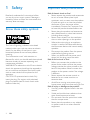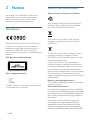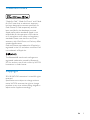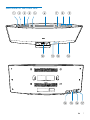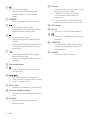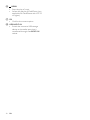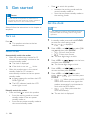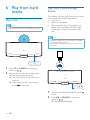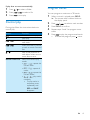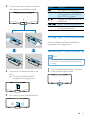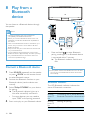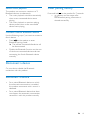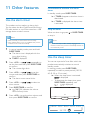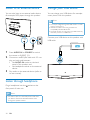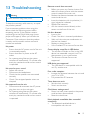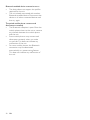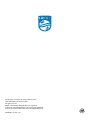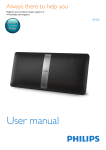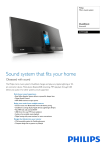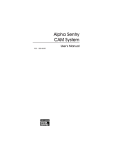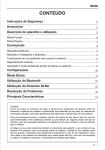Download Philips DTM3280
Transcript
Always there to help you Register your product and get support at www.philips.com/support Question? Contact Philips User manual DTM3280 Contents 1Safety Know these safety symbols Important safety instructions Hearing safety 2Notice 2 2 2 3 4 Compliance4 Care of the environment 4 Trademark notice 5 Copyright5 3 Your micro music system 6 Introduction6 What's in the box 6 Overview of the main unit 7 Overview of the remote control 9 4 Before use Connect the FM antenna Connect power Install the remote control battery 5 Get started Turn on Set the clock Select a source Adjust the brightness of LCD display 6 Play from hard media Play a disc Play from a USB storage device Control play Program tracks 7 Use the dock Compatible iPod/iPhone/iPad models Enjoy audio through the dock Charge your iPod/iPhone/iPad Unload your iPod/iPhone/iPad 11 11 11 11 12 12 12 13 13 14 14 14 15 15 8 Play from a Bluetooth device 18 9 Listen to FM radio 20 10 Adjust sound 22 11 Other features 23 12 Product information 25 13Troubleshooting 27 Connect a Bluetooth device Disconnect a device Reconnect a device Clear pairing history 18 19 19 19 Tune to an FM radio station Program radio stations automatically Program radio stations manually Tune to a preset radio station Show RDS information Select a preset sound effect Adjust volume level Mute sound 20 20 20 21 21 22 22 22 Use the alarm timer Use the sleep timer Listen to an external device Listen through headphone Charge your USB device 23 23 24 24 24 Specifications 25 USB playability information 26 Supported MP3 disc formats 26 Maintenance26 16 16 16 17 17 EN 1 1Safety Read and understand all instructions before you use this micro music system. If damage is caused by failure to follow the instructions, the warranty does not apply. Know these safety symbols This 'bolt of lightning' indicates uninsulated material within your unit may cause an electric shock. For the safety of everyone in your household, please do not remove product covering. The 'exclamation mark' calls attention to features for which you should read the enclosed literature closely to prevent operating and maintenance problems. WARNING: To reduce the risk of fire or electric shock, this apparatus should not be exposed to rain or moisture and objects filled with liquids, such as vases, should not be placed on this apparatus. CAUTION: To prevent electric shock, fully insert the plug. (For regions with polarized plugs: To prevent electric shock, match wide blade to wide slot.) 2 EN Important safety instructions Risk of electric shock or fire! • Never expose the product and accessories to rain or water. Never place liquid containers, such as vases, near the product. If liquids are spilt on or into the product, disconnect it from the power outlet immediately. Contact the Consumer Care to have the product checked before use. • Never place the product and accessories near naked flames or other heat sources, including direct sunlight. • Never insert objects into the ventilation slots or other openings on the product. • Where the mains plug or an appliance coupler is used as the disconnect device, the disconnect device shall remain readily operable. • Disconnect the product from the power outlet before lightning storms. • When you disconnect the power cord, always pull the plug, never the cable. Risk of short circuit or fire! • Before you connect the product to the power outlet, make sure that the power voltage matches the value printed on the back of the product. Never connect the product to the power outlet if the voltage is different. • Never expose the remote control or batteries to rain, water, sunshine, or excessive heat. • Avoid force coming onto power plugs. Loose power plugs can cause arcing or fire. Risk of injury or damage to the product! • Use only power supplies listed in the user manual. • Visible and invisible laser radiation when open. Avoid exposure to beam. • Do not touch the disc optical lens inside the disc compartment. • Never place the product or any objects on power cords or on other electrical equipment. • If the product is transported in temperatures below 5°C, unpack the product and wait until its temperature matches room temperature before connecting it to the power outlet. Risk of overheating! • Never install this product in a confined space. Always leave a space of at least four inches around the product for ventilation. • Make sure that curtains or other objects never cover the ventilation slots on the product. Risk of contamination! • Remove the battery if it is exhausted or if the remote control is not to be used for an extended period of time. • Batteries contain chemical substances, they should be disposed of properly. Warning •• Never remove the casing of this apparatus. •• Never lubricate any part of this apparatus. •• Never place this apparatus on other electrical equipment. •• Keep this apparatus away from direct sunlight, naked flames or heat. •• Never look into the laser beam inside this apparatus. •• Ensure that you always have easy access to the power cord, plug or adaptor to disconnect this apparatus from the power. Hearing safety that may have already experienced some hearing loss. • Sound can be deceiving. Over time your hearing 'comfort level' adapts to higher volumes of sound. So after prolonged listening, what sounds 'normal' can actually be loud and harmful to your hearing. To guard against this, set your volume to a safe level before your hearing adapts and leave it there. To establish a safe volume level: • Set your volume control at a low setting. • Slowly increase the sound until you can hear it comfortably and clearly, without distortion. Listen for reasonable periods of time: • Prolonged exposure to sound, even at normally 'safe' levels, can also cause hearing loss. • Be sure to use your equipment reasonably and take appropriate breaks. Be sure to observe the following guidelines when using your headphones. • Listen at reasonable volumes for reasonable periods of time. • Be careful not to adjust the volume as your hearing adapts. • Do not turn up the volume so high that you can't hear what's around you. • You should use caution or temporarily discontinue use in potentially hazardous situations. Note •• The type plate is located on the back of the product. Listen at a moderate volume. • Using headphones at a high volume can impair your hearing. This product can produce sounds in decibel ranges that may cause hearing loss for a normal person, even for exposure less than a minute. The higher decibel ranges are offered for those EN 3 2Notice Any changes or modifications made to this device that are not expressly approved by WOOX Innovations may void the user’s authority to operate the equipment. Compliance Hereby, WOOX Innovations declares that this product is in compliance with the essential requirements and other relevant provisions of Directive 1999/5/EC. You can find the Declaration of Conformity on www.philips.com/ support. This apparatus includes this label: Class II equipment symbol: CLASS II apparatus with double insulation, and no protective earth provided. 4 EN Care of the environment Disposal of your old product and battery Your product is designed and manufactured with high quality materials and components, which can be recycled and reused. This symbol on a product means that the product is covered by European Directive 2012/19/EU. This symbol means that the product contains batteries covered by European Directive 2013/56/EU which cannot be disposed of with normal household waste. Inform yourself about the local separate collection system for electrical and electronic products and batteries. Follow local rules and never dispose of the product and batteries with normal household waste. Correct disposal of old products and batteries helps prevent negative consequences for the environment and human health. Removing the disposable batteries To remove the disposable batteries, see battery installation section. Environmental information All unnecessary packaging has been omitted. We have tried to make the packaging easy to separate into three materials: cardboard (box), polystyrene foam (buffer) and polyethylene (bags, protective foam sheet.) Your system consists of materials which can be recycled and reused if disassembled by a specialized company. Please observe the local regulations regarding the disposal of packaging materials, exhausted batteries and old equipment. Trademark notice “Made for iPod,” “Made for iPhone,” and “Made for iPad” mean that an electronic accessory has been designed to connect specifically to iPod, iPhone, or iPad, respectively, and has been certified by the developer to meet Apple performance standards. Apple is not responsible for the operation of this device or its compliance with safety and regulatory standards. Please note that the use of this accessory with iPod, iPhone, or iPad may affect wireless performance. iPod and iPhone are trademarks of Apple Inc., registered in the U.S. and other countries. iPad is a trademark of Apple Inc. The Bluetooth® word mark and logos are registered trademarks owned by Bluetooth SIG, Inc. and any use of such marks by WOOX Innovations is under license. Copyright 2014 © WOOX Innovations Limited. All rights reserved. Specifications are subject to change without notice. WOOX reserves the right to change products at any time without being obliged to adjust earlier supplies accordingly. EN 5 3 Your micro music system Congratulations on your purchase, and welcome to Philips! To fully benefit from the support that Philips offers, register your product at www.philips.com/welcome. If you contact the Consumer Care, you will be asked for the model and serial number of this apparatus. The model number and serial number are on the rear of the apparatus. Write the numbers here: Model No. __________________________ Serial No. ___________________________ Introduction With this product, you can: • enjoy audio from discs, USB storage devices, iPod/iPhone/iPad, Bluetooth devices, and other external devices, and • listen to FM radio stations. What's in the box Check and identify the contents of the package: • Micro music system • Remote control (with one AAA battery) • AC power adaptor • Wall mounting kit (2 dowels and 2 screws) • FM antenna • Safety sheet • Short user manual • Wall mounting instructions 6 EN Always there to help you Register your product and get support at www.philips.com/welcome Question? Contact Philips Short User Manual Always there to help you Register your product and get support at www.philips.com/welcome Question? Contact Philips Wall Mounting Instructions Overview of the main unit a b c d e f j g h k l i m n o p q EN 7 b SOURCE • Press repeatedly to select a source. l Indicator • It lights red when the product is in the eco power standby mode. • It flashes blue when the product is in Bluetooth mode waiting for connection. • It turns to solid blue after Bluetooth device is connected with the product. c m LCD screen a d e • Turn on the product. • Switch the product to eco power standby mode or normal standby mode. • Start, pause, or resume play. • In Bluetooth mode, press and hold to enter Bluetooth pairing mode. o • Stop the play of music. • Access the playlist of a docked iPod/ iPhone. • In Bluetooth mode, press and hold for 7 seconds to clear Bluetooth pairing information. • Connect a compatible USB storage device for music play. • Connect a compatible USB device for charging. f Disc compartment g h • Press to eject the disc from the disc compartment. / • Skip to the previous or next track. • Press and hold to search within a track. • Tune to a radio station. i VOL+/VOL• Increase or decrease the volume level. j Dock for iPod/iPhone/iPad • Connect to a compatible iPod/iPhone/ iPad. k IR sensor • Receive infrared signals from the remote control. 8 n DC IN • Connect to the AC power adaptor. EN • Connect to a headphone with 3.5-mm connector. p AUDIO IN • Connect to the audio output socket (usually the headphone socket) of an external device. q FM ANT • Connect to the FM antenna. Overview of the remote control d FM/ CD • Switch the source to FM tuner or the disc in the disc compartment.. a e PRESET/ALBUM / • Skip to the previous or next album. • Select a preset radio station. • Navigate through iPod/iPhone playlist. f b c d r e q f p h o i j n k m l b g + VOL • Increase or decrease the volume level. h • Start, pause, or resume play. i REPEAT/SHUFFLE • Select a play mode. g a / • Skip to the previous or next track. • Press and hold to search within a track. • Tune to a radio station. j MUTE • Mute or restore volume. k SOUND • Select a preset sound effect. l CLOCK • In normal standby mode, press and hold to start setting the clock. • In working mode, press to display the clock. m TIMER/SLEEP • Set the alarm timer. • Set the sleep timer. • Turn on the product. • Switch the product to eco power standby mode or normal standby mode. • Eject the disc. c /DOCK • Select the Bluetooth source. • Select iPod/iPhone/iPad source. n PROG • Program radio stations. • Program tracks that are stored in a disc or USB storage device. o DISPLAY/RDS • In working mode, press to toggle through available information. • In normal standby mode, press and hold to adjust the brightness of LCD display. EN 9 p /MENU • Stop the play of music. • Access the playlist of iPod/iPhone (not applicable for iPod/iPhone with iOS 7.0 or higher). q OK • Confirm the current option. r USB/AUDIO IN • Switch the source to USB storage device or the audio input that is transferred through the AUDIO IN socket. 10 EN 4 Before use Connect the FM antenna DC IN Note •• For optimal reception, fully extend the antenna and adjust its position, or connect an outdoor antenna. •• This product does not support AM (amplitude modulation) radio reception. Connect the AC power adaptor between • the DC IN socket on the back panel, and • the power supply. »» blinks. Install the remote control battery a c b Connect the FM antenna to the product. Connect power Note 1 2 3 Open the battery compartment. Insert one AAA battery with correct polarity (+/-) as indicated. Close the battery compartment. •• Before you connect the AC power cord, make sure that you have completed all other connections. EN 11 5 Get started • Caution Press to switch this product • between the working mode and the normal standby mode, or • from the eco power standby mode to the working mode. •• Use of controls or adjustments or performance of procedures other than herein may result in hazardous radiation exposure or other unsafe operation. Always follow the instructions in this chapter in sequence. Set the clock Note •• During setting, if no action is made within 90 seconds, the product exits clock setting without saving earlier operations. Turn on Press . »» This product switches to the last selected source. 1 2 Switch modes Automatically switch the modes: • After this product stays inactive for 15 minutes, it automatically switches to the normal standby mode. »» The clock is displayed. »» If the clock is not set, • blinks. After this product stays in the normal standby mode for 15 minutes, it automatically switches to the eco power standby mode. »» scrolls, and then the LCD screen lights off. »» The LED indicator beside the LCD screen lights in red. Manually switch the modes: • Press and hold to switch this product • from the working mode or normal standby mode to the eco power standby mode, or • from the eco power standby mode to the normal standby mode. 12 EN 3 4 5 In standby mode, press and hold CLOCK to enter the clock setting mode. »» or is displayed. Press + VOL - or / to select or , and then press CLOCK. • : 24-hour time format • : 12-hour time format »» The hour digits begin to blink. Press + VOL -or / to set the hour, and then press CLOCK. »» The minute digits begin to blink. Press + VOL - or / to set the minute, and then press CLOCK. Press + VOL - or / to select or , and then press CLOCK. • : When you tune to an RDS station that transmits time signals, the product automatically synchronizes its clock with the RDS station. • : Not synchronize the clock automatically. »» The set clock is displayed. Select a source On the product, press SOURCE repeatedly to select a source. • : the playlist on the connected iPhone/iPod/iPad • : the audio input through the AUDIO IN socket • : the disc in the disc compartment • : .mp3 files stored on the connected USB storage device • : the FM tuner • : Play audio from Bluetooth-enabled devices You can also press source buttons on the remote control to select a source. • FM/CD: the FM tuner or the disc in the disc compartment • /DOCK: the playlist on the connected iPhone/iPod/iPad, or Bluetooth devices • AUDIO IN/USB: the audio input through the AUDIO IN socket, or the .mp3 files stored on the connected USB storage device Adjust the brightness of LCD display 1 2 In normal standby mode, press and hold DISPLAY until , , or is displayed. Press VOL +/- or , or . / to select , EN 13 6 Play from hard media Play a disc Note •• Make sure that the disc contains playable audio content. Play from a USB storage device This product can play .mp3 files that are copied onto a compatible USB storage device. • Flash drive • Memory card reader • HDD: hard disc drive (This product can detect only a portable HDD with USB power peak current no more than 500 mA.) Note •• WOOX Innovations does not guarantee compatibility with all USB storage devices. •• NTFS (New Technology File System) file system is not supported. 1 2 Press CD or SOURCE to switch the source to . Insert a disc into the disc compartment with the printed side facing you. »» Play starts automatically after a few seconds. »» If play does not start automatically, press to start play. 1 2 14 EN Connect the USB storage device to the socket. Press USB or SOURCE to switch the source to . »» Play starts automatically. If play does not start automatically, 1 2 3 Press / to select a folder. Press / Press to start play. to select a file. Control play During play, follow the instructions below to control play. Buttons / / / REPEAT/SHUFFLE Functions Pause or resume play. Stop play. Skip to the previous or next track. Press and hold to rewind a track or search forward fast. Skip to the previous or next album when one or more albums exist. Select an available play mode. • : repeat the current track • : repeat all tracks • : repeat the current folder • : play tracks randomly • To play tracks in sequence, press repeatedly until REP and SHUF disappear. Program tracks You can program a maximum of 20 tracks. 1 2 3 4 5 When no track is played, press PROG. »» The current track number blinks on the display panel. Press / to select a track number. Press PROG to confirm. Repeat steps 2 and 3 to program more tracks. Press to play the programmed tracks. • To erase the program, press twice. EN 15 7 Use the dock You can enjoy audio from iPod/iPhone/iPad through this product. Enjoy audio through the dock 1 Press DOCK or SOURCE to switch the source to . Note •• There is no audio output from the headphone socket of the connected iPod/iPhone/iPad. Compatible iPod/iPhone/iPad models This product supports the following iPod, iPhone, and iPad models. • iPod nano (2nd, 3rd, 4th, 5th, 6th, and 7th generation) • iPod touch (1st, 2nd, 3rd, 4th, and 5th generation) • iPod classic • iPhone 5/5S • iPhone 4/4S • iPhone 3GS • iPhone 3G • iPhone • iPad mini • iPad air • iPad 4th generation • iPad 3rd generation • iPad 2 • iPad 16 EN 2 Eject the dock. 3 Turn the dock tray to select a connector that matches your iPod/iPhone/iPad. Buttons MENU/ / / Functions Start, pause, or resume play. Access the playlist of iPod/iPhone (not applicable for iPod/iPhone with iOS 7.0 or higher). Navigate through the playlist of iPod/iPhone. Skip to the previous/next track. Press and hold to rewind a track or search forward fast. Charge your iPod/iPhone/iPad Once the iPod/iPhone/iPad is docked and recognized, the charging starts. Unload your iPod/iPhone/iPad Note •• Risk of damage to the dock or your iPod/iPhone/iPad: Do not twist or shake your iPod/iPhone/iPad during unloading. 4 5 Connect your iPod/iPhone/iPad to the dock. »» Once the iPod/iPhone/iPad is recognized, the charging starts. 1 2 Pull the iPod/iPhone/iPad out of the dock. Press inside to hide the dock. Play a track on your iPod/iPhone/iPad. EN 17 8 Play from a Bluetooth device You can listen to a Bluetooth device through the speaker. Note •• WOOX Innovations does not guarantee the compatibility with all Bluetooth devices. •• Before you connect a Bluetooth device to the unit, familiarize yourself with the Bluetooth capabilities of the device. •• Make sure that Bluetooth function is enabled on your device, and your device is set as visible to all other Bluetooth devices. •• Keep the unit away from other electronic devices that may cause interference. •• The operational range between this product and a Bluetooth device is approximately 10 meters (33 feet). •• Any obstacle between the unit and the device can reduce the operational range. Connect a Bluetooth device 1 2 3 4 18 Press SOURCE repeatedly on the speaker or press /DOCK on the remote control to select Bluetooth source. Activate the Bluetooth function on your Bluetooth device (see the device user manual). Select "Philips DTM3280" on your device for pairing. »» The Bluetooth indicator lights up in blue after successfully connection. • For some devices, you may need to input "0000" as the pairing password. Start music play on your Bluetooth device. EN Philips DTM3280 PIN 0000 • Press and hold to enter Bluetooth pairing mode again if no Bluetooth device is connected within 5 minutes. »» The Bluetooth indicator flash blue at 4Hz. Tip •• If the speaker switches from Bluetooth source to other sources, the connected Bluetooth device disconnects automatically. Bluetooth indicator The LED Bluetooth indicator indicates the status of Bluetooth connection. Indicator Blinking blue in 1 Hz Blinking blue in 4 Hz Solid blue Bluetooth connection Connecting with a paired device or Bluetooth connection disconnected Waiting for pairing Connected Switch music playback The product can connect a maximum of 3 Bluetooth devices simultaneously. • The music playback switches automatically when a new connected device starts playing. • The music playback on previous playing device pauses when a new connected device starts playing. Clear pairing history Press and hold on the product for 7 seconds. • displays on the screen after the Bluetooth pairing information is cleared successfully. Connect a fourth Bluetooth device Use the following ways if you want to connect a fourth device: • Press on the speaker to enter Bluetooth pairing mode. »» The earliest connected idle device will be disconnected. • Disable the Bluetooth function on the one of the three connected devices and start connecting the fourth Bluetooth device manually. Disconnect a device On your device, disable the Bluetooth connection with this product. Reconnect a device • • For a paired Bluetooth device on which the automatic reconnection is enabled, this product reconnects with it once it is detected. For a paired Bluetooth device that does not support the automatic reconnection, reconnect it with this product manually. EN 19 9 Listen to FM radio Program radio stations automatically Note •• You can program a maximum of 20 preset radio stations. Tune to an FM radio station Note •• Make sure that you have connected and fully extended the FM antenna. Press and hold PROG until the frequency starts to change. »» All available stations are programmed in the order of waveband reception strength. »» The first programed radio station is broadcast automatically. Program radio stations manually 1 2 Note Press FM or SOURCE repeatedly to switch the source to . Press and hold / until the frequency starts to change. »» The product automatically tunes to the previous or next station with strong reception. • To tune to a station at a specific frequency, press / repeatedly until its frequency is displayed. •• You can program a maximum of 20 preset radio stations. •• To overwrite a programmed radio station, store another one with its sequence number. 1 2 3 Tip •• In FM mode, you can press to switch the sound setting between stereo and monophonic. 20 EN 4 Tune to a radio station. Press PROG to activate programming. »» The sequence number blinks. Press / to allocate a sequence number from 1 to 20 to this radio station, and then press PROG to confirm. »» The preset sequence number and the frequency of this radio station are displayed. Repeat steps 1-3 to program more stations. Tune to a preset radio station Press / to select the sequence number of the preset radio station. Show RDS information RDS (Radio Data System) is a service that allows FM stations to show additional information. If you tune to an RDS station, an RDS icon is displayed. 1 2 Tune to an RDS station. Press RDS repeatedly to scroll through the following information (if available): »» Program service »» Program type such as [NEWS] (news), [SPORT] (sport), [POP M] (pop music)... »» Radio text message »» Time EN 21 10Adjust sound The following operations are applicable to all supported media. Select a preset sound effect Press SOUND repeatedly to select a preset sound effect. • [BALANCED] (balanced) • [WARM] (warm) • [BRIGHT] (bright) • [CLEAR] (clear) • [POWERFUL] (powerful) Adjust volume level • • On the remote control, press VOL +/repeatedly. On the main unit, press VOL+/VOLrepeatedly. Mute sound • Press MUTE to mute or restore the sound. 22 EN 11Other features In standby mode, press SLEEP/TIMER. »» If TIMER disappears, the alarm timer is deactivated. Use the alarm timer This product can be used as an alarm clock. You can select the disc, iPod/iPhone/iPad library, FM radio station, or .mp3 files stored on a USB storage device as alarm source. Note •• Make sure that you have set the clock correctly. •• If the selected alarm source is unavailable, this product switches to FM mode automatically. 1 2 3 4 5 6 »» TIMER is displayed. Press + VOL - or / repeatedly to set the hour, and then press SLEEP/TIMER to confirm. »» The minute digits blink. Press + VOL - or / to set the minute, and then press SLEEP/TIMER to confirm. »» The alarm source name blinks. / »» If TIMER is displayed, the alarm timer is activated. Stop an alarm When an alarm rings, press to stop it. or SLEEP/TIMER Note •• If you do not stop an alarm, it keeps ringing for 30 minutes, and then the product automatically switches to normal standby mode. In normal standby mode, press and hold SLEEP/TIMER. »» The alarm time is displayed with the hour digits blinking. Press + VOL - or alarm source. Deactivate/Re-activate the alarm timer to select an Use the sleep timer You can set a period of time after which the product automatically switches to normal standby mode. In working mode, press SLEEP/TIMER repeatedly to select a preset period (120, 90, 60, 45, 30, or 15 minutes). »» When the sleep timer is activated, is displayed. • To deactivate the sleep timer, press SLEEP/TIMER repeatedly until is displayed. Press SLEEP/TIMER to confirm. »» XX (XX indicates the volume level of alarm) blinks. Press + VOL - to set the alarm volume, and then press SLEEP/TIMER to confirm. EN 23 Listen to an external device Charge your USB device You can also listen to an external audio device, for example, MP3 player, through this product. You can charge your USB device, for example, smart phone, with this product. Note •• The output voltage through the USB socket is 5 V with output currency 0.5 A. •• WOOX Innovations does not guarantee the compatibility with all USB devices. •• The apple devices can charge through USB socket only when the product is in USB mode. Connect your USB device to this product with USB cable. AUDIO IN 1 2 3 Press AUDIO IN or SOURCE to switch the source to . Connect an audio input cable with 3.5 mm plug on both ends between • the AUDIO IN socket on the back panel of this product, and • the headphone socket on the external device. Play audio on the external device (refer to its user manual). Listen through headphone Plug a headphone into the front panel of main unit. socket on the Note •• No audio output from the headphone socket when you listen to the docked iPod/iPhone/iPad. Listen through the speakers instead. 24 EN 12Product information Note •• Product information is subject to change without prior notice. Disc Laser type Disc diameter Support discs Audio DAC Total harmonic distortion Frequency response S/N Ratio Specifications Tuner (FM) General information AC power adaptor Operation power consumption Eco standby power consumption USB Direct Max. loading of USB output Dimensions: Main unit (W x H x D) Weight - With packing - Main unit Semiconductor 12 cm CD-DA, CD-R, CD-RW, MP3-CD 24 Bits, 44.1 kHz < 1.5% (1 kHz) 60 Hz - 16 kHz (44.1 kHz) > 55 dB Model: AS450-150AE300 (Philips) Input: 100 - 240 V ~, 50/60 Hz, 1.2 A Output: 15 V 3.0 A Safety standard: EN60065 25 W ≤ 0.5 W Version 1.1, 2.0 5 V 500 mA Tuning range Tuning grid Sensitivity - Mono, 26dB S/N Ratio - Stereo, 46dB S/N Ratio Search selectivity Total harmonic distortion Signal-to-noise ratio 87.5 - 108 MHz 50 kHz < 22 dBf < 43 dBf > 28 dBf < 3% > 55 dB Bluetooth Bluetooth Version Bluetooth Frequency Band Bluetooth Range V3.0 2.402 GHz ~ 2.480 GHz ISM Band 10 m (free space) 520 x 223 x 101 mm 4.1 kg 2.7 kg Amplifier Maximum output power Frequency response Signal-to-noise ratio AUDIO INPUT 2 X 20 W 60 Hz - 16 kHz ≥ 60 dBA 650 mV RMS 20 kOhm EN 25 USB playability information Maintenance Compatible USB devices: • USB flash memory (USB 2.0 or USB1.1) • USB flash players (USB 2.0 or USB1.1) • Memory cards (requires an additional card reader to work with this unit) Supported formats: • USB or memory file format FAT12, FAT16, FAT32 (sector size: 512 bytes) • MP3 bit rate (data rate): 32 - 320 kbps and variable bit rate • Directory nesting up to a maximum of 8 levels • Number of albums/ folders: maximum 999 • Number of tracks/titles: maximum 999 • ID3 tag v2.0 or later • File name in Unicode UTF8 (maximum length: 128 bytes) Unsupported formats: • Empty albums: an empty album is an album that does not contain .mp3 files, and will not be shown in the display. • Unsupported file formats are skipped. For example, Word documents (.doc) or MP3 files with extension .dlf are ignored and not played. • AAC, WAV, PCM audio files Clean the cabinet • Use a soft cloth slightly moistened with a mild detergent solution. Do not use a solution containing alcohol, spirits, ammonia or abrasives. Clean discs • When a disc becomes dirty, clean it with a cleaning cloth. Wipe the disc from the centre out. Supported MP3 disc formats • • • • • 26 ISO9660, Joliet Maximum track/file number: 999 (depending on file name length) Maximum album number: 99 Supported sampling frequencies: 32 kHz, 44.1 kHz, 48 kHz Supported bitrates: 32-320 kbps, variable bitrates EN • Do not use solvents such as benzene, thinner, commercially available cleaners, or antistatic spray intended for analogue records. Clean the disc lens • After prolonged use, dirt or dust may accumulate at the disc lens. To ensure good play quality, clean the disc lens with Philips CD lens cleaner or any commercially available cleaner. Follow the instructions supplied with cleaner. 13Troubleshooting Warning •• Never remove the casing of this product. To keep the warranty valid, never try to repair the product yourself. If you encounter problems when using this device, check the following points before requesting service. If the problem remains unsolved, go to the Philips Web page (www. philips.com/support). When you contact the Consumer Care, make sure that the product is nearby and the model number and serial number are available. No power •• Ensure that the AC power cord of the unit is connected properly. •• Ensure that there is power at the AC outlet. •• As a power-saving feature, the system switches off automatically 15 minutes after track play reaches the end and no control is operated. No sound or poor sound •• Adjust the volume. •• Disconnect the headphones. •• Check that the speakers are connected correctly. •• Check if the stripped speaker wires are clamped. No response from the unit •• Disconnect and reconnect the AC power plug, then turn on the unit again. •• As a power-saving feature, the system switches off automatically 15 minutes after track play reaches the end and no control is operated. Remote control does not work •• Before you press any function button, first select the correct source with the remote control instead of the main unit. •• Reduce the distance between the remote control and the unit. •• Insert the batteries with its polarities (+/– signs) aligned as indicated. •• Replace the batteries. •• Aim the remote control directly at the sensor on the front of the unit. No disc detected •• Insert a disc. •• Check if the disc is inserted upside down. •• Wait until the moisture condensation at the lens has cleared. •• Replace or clean the disc. •• Use a finalized CD or correct format disc. Cannot display some files in USB device •• The number of folders or files in the USB device has exceeded a certain limit. This phenomenon is not a malfunction. •• The formats of these files are not supported. USB device not supported •• The USB device is incompatible with the unit. Try another one. Poor radio reception •• Increase the distance between the unit and your TV or VCR. •• Fully extend the FM antenna. Timer does not work •• Set the clock correctly. •• Switch on the timer. Clock/timer setting erased •• Power has been interrupted or the power cord has been disconnected. •• Reset the clock/timer. Music playback unavailable after successful connection •• The Bluetooth-enabled device is incompatible with the unit. EN 27 Bluetooth-enabled device connection error •• The device does not support the profiles required for the unit. •• The unit already connected with another Bluetooth-enabled device. Disconnect that device or all other connected devices and then try again. The paired mobile phone connects and disconnects constantly •• The Bluetooth reception is poor. Move the mobile phone closer to the unit or remove any obstacle between the mobile phone and the unit. •• Some mobile phones may connect and disconnect constantly when you make or end calls. This does not indicate any malfunction of the unit. •• For some mobile phones, the Bluetooth connection may be deactivated automatically as a power-saving feature. This does not indicate any malfunction of the unit. 28 EN Specifications are subject to change without notice. 2014 © WOOX Innovations Limited. All rights reserved. Philips and the Philips’ Shield Emblem are registered trademarks of Koninklijke Philips N.V. and are used by WOOX Innovations Limited under license from Koninklijke Philips N.V. DTM3280_12_UM_V1.0