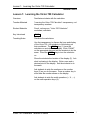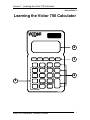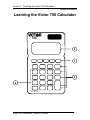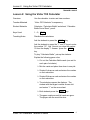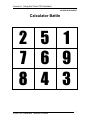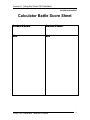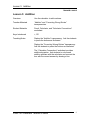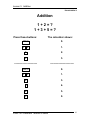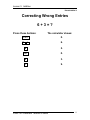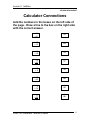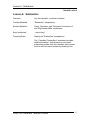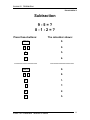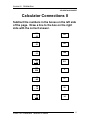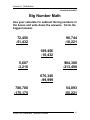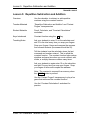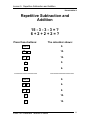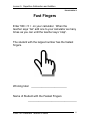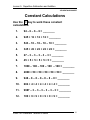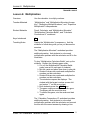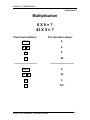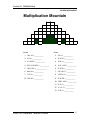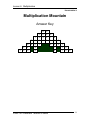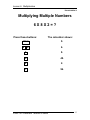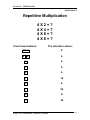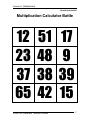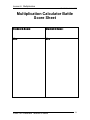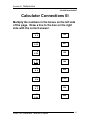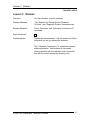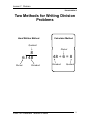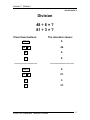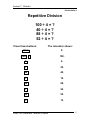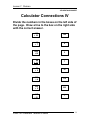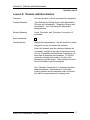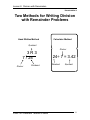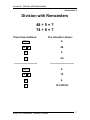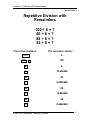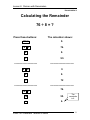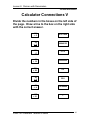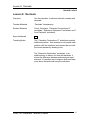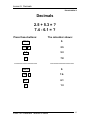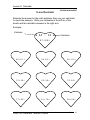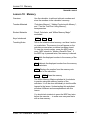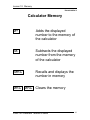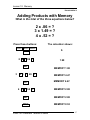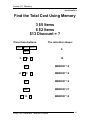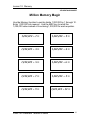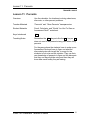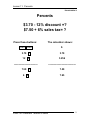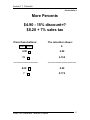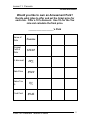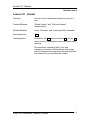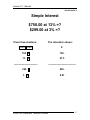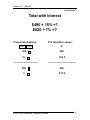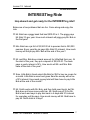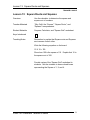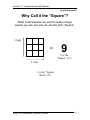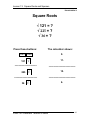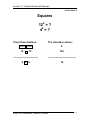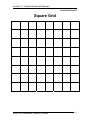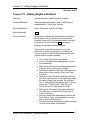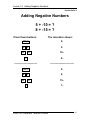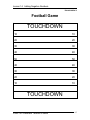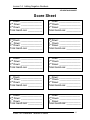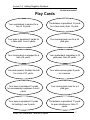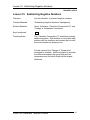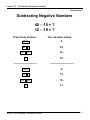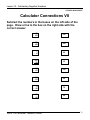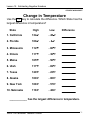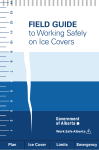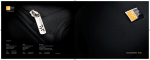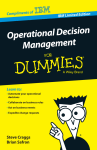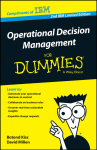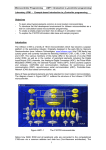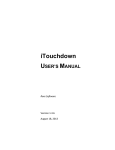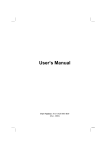Download Victor Technology 700 calculator
Transcript
Victor 700 Calculator Teacher’s Guide 1 Lesson 1: Learning the Victor 700 Calculator TEACHER’S GUIDE Lesson 1: Learning the Victor 700 Calculator Overview Familiarize students with the calculator. Teacher Materials “Learning the Victor 700 Calculator” transparency, red transparency markers. Student Materials Pencil, red crayons, “Victor 700 Calculator” worksheet, calculator Key Introduced .ON/C. Teaching Notes Distribute the calculators. Use the transparency to discuss the keys and display of the Victor 700. Ask students to follow along on their worksheet. The .ON/C. key (1) turns the calculator on and clears the display. Write “ON/AC” on the appropriate key and ask the students to do the same. Press the .ON/C. key to turn the calculator on. Show the students the location of the display (2). Ask what is showing in the display. Write a zero and a decimal point in the display. Ask the students to do the same. Ask students to write the numbers on the number keys (3) as you do the same. Press a number key to show how the number shows on the display. Ask students to write the math operations (÷, X, -, +) on the math operation keys (4). Victor 700 Calculator Teacher’s Guide 2 Lesson 1: Learning the Victor 700 Calculator TRANSPARENCY Learning the Victor 700 Calculator 700 2 1 4 3 Victor 700 Calculator Teacher’s Guide 3 Lesson 1: Learning the Victor 700 Calculator TRANSPARENCY Victor 700 Calculator 700 +/- % CE ON/C MRC M- M+ ÷ 7 8 9 X 4 5 6 - 1 2 3 0 ● = Victor 700 Calculator Teacher’s Guide + 4 Lesson 1: Learning the Victor 700 Calculator STUDENT WORKSHEET Learning the Victor 700 Calculator 700 2 1 4 3 Victor 700 Calculator Teacher’s Guide 5 Lesson 2: Using the Victor 700 Calculator TEACHER’S GUIDE Lesson 2: Using the Victor 700 Calculator Overview Use the calculator to enter and view numbers. Teacher Materials “Victor 700 Calculator” transparency. Student Materials Calculator, “Calculator Battle” worksheet, “Calculator Battle Score Sheet”, pencil. Keys Used 1 – 9, .ON/C. Teaching Notes Distribute the calculators. Ask the students to press the .ON/C. key. Ask the students to press the “1” and “9” keys to enter the number “19”. Ask “How do you clear the number 19 from the display”? Answer: press the .ON/C. key To play “Calculator Battle”, pair up the students. Explain the following game rules: Cut out the Calculator Battle cards (one set for each pair of students). Mix the cards and place face down in one pile. Student A draws a card and enters the number on their calculator. Student B draws a card and enters the number on their calculator. The students compare the displays. The student with the largest number scores a hit and enters “1” on the score sheet. Both students press the .ON/C. key. The game continues until all cards are gone. The player with the most hits wins. Victor 700 Calculator Teacher’s Guide 6 Lesson 2: Using the Victor 700 Calculator STUDENT WORKSHEET Calculator Battle 2 5 1 7 6 9 8 4 3 Victor 700 Calculator Teacher’s Guide 7 Lesson 2: Using the Victor 700 Calculator STUDENT WORKSHEET Calculator Battle Score Sheet Student A Name: Student B Name: Hits Hits Victor 700 Calculator Teacher’s Guide 8 Lesson 3: Addition TEACHER’S GUIDE Lesson 3: Addition Overview Use the calculator to add numbers. Teacher Materials “Addition” and “Correcting Wrong Entries” transparencies. Student Materials Pencil, Calculator, and “Calculator Connections” worksheet. Keys Introduced +, CE Teaching Notes Display the “Addition” transparency. Ask the students to press the buttons as illustrated. Display the “Correcting Wrong Entries” transparency. Ask the students to press the buttons as illustrated. The “Calculator Connections” worksheet provides additional practice. Ask students to solve each addition problem with the calculator and connect the box with the correct answer by drawing a line. Victor 700 Calculator Teacher’s Guide 9 Lesson 3: Addition TRANSPARENCY Addition 1+2=? 1+3+5=? Press these buttons: The calculator shows: .ON/C. 1 +. 0. 1. 2. 2. =. 3. ----------------------------- ------------------------------ .ON/C. 0. 1 +. 1. 3. 3. +. 4. 5. 5. =. 9. Victor 700 Calculator Teacher’s Guide 10 Lesson 3: Addition TRANSPARENCY Correcting Wrong Entries 6+3=? Press these buttons: The calculator shows: .ON/C. 6 +. 0. 6. 2. 2. .CE. 0. 3. 3. =. 9. Victor 700 Calculator Teacher’s Guide 11 Lesson 3: Addition STUDENT WORKSHEET Calculator Connections Add the numbers in the boxes on the left side of the page. Draw a line to the box on the right side with the correct answer. 34 + 41 76 13 + 12 93 1 + 19 75 72 + 21 77 67 +9 33 47 + 33 80 3 + 74 25 11 + 22 20 Victor 700 Calculator Teacher’s Guide 12 Lesson 4: Subtraction TEACHER’S GUIDE Lesson 4: Subtraction Overview Use the calculator to subtract numbers. Teacher Materials “Subtraction” transparency. Student Materials Pencil, Calculator, and “Calculator Connections II” and “Big Number Math” worksheets. Keys Introduced - (minus key) Teaching Notes Display the “Subtraction” transparency. The “Calculator Connections” worksheet provides additional practice. Ask students to solve each subtraction problem with the calculator and connect the box with the correct answer by drawing a line. Victor 700 Calculator Teacher’s Guide 13 Lesson 4: Subtraction TRANSPARENCY Subtraction 9-5=? 8-1-2=? Press these buttons: The calculator shows: .ON/C. 9 -. 0. 9. 5. 5. =. 4. ----------------------------- ------------------------------ .ON/C. 0. 8 -. 8. 1. 1. -. 7. 2. 2. =. 5. Victor 700 Calculator Teacher’s Guide 14 Lesson 4: Subtraction STUDENT WORKSHEET Calculator Connections II Subtract the numbers in the boxes on the left side of the page. Draw a line to the box on the right side with the correct answer. 186 - 22 121 54 - 51 88 99 - 11 164 222 - 11 211 677 - 556 3 69 - 42 27 32 - 18 26 55 - 29 14 Victor 700 Calculator Teacher’s Guide 15 Lesson 4: Subtraction STUDENT WORKSHEET Big Number Math Use your calculator to subtract the big numbers in the boxes and write down the answers. Circle the biggest answer. 72,456 -51,432 98,744 -10,221 189,456 -10,432 5,687 -3,216 984,300 -213,498 676,345 -99,999 780,780 -175,175 Victor 700 Calculator Teacher’s Guide 54,893 -55,221 16 Lesson 5: Repetitive Subtraction and Addition TEACHER’S GUIDE Lesson 5: Repetitive Subtraction and Addition Overview Use the calculator to subtract or add repetitive numbers using the constant function. Teacher Materials “Repetitive Subtraction and Addition” and “Fastest Fingers” transparencies. Student Materials Pencil, Calculator, and “Constant Calculations” worksheet. Keys Introduced Constant function using the =. Key. Teaching Notes Ask your students to enter 10 on the calculator and add 10 to the total every time you snap your fingers. Snap your fingers 4 times and compare the answers from several students (the answer should be 50). Tell the students how the calculator stores the last command and number entered. This is called the constant function. The constant function helps reduce mistakes and save time when you must subtract, add, divide, or multiply the same number many times. Ask your students to again enter 10 on the calculator and add 10 every time you snap your fingers. Snap your fingers 4 times and compare the answers. Note: The constant is removed from memory when the ON/AC button is pushed. Use the “Fastest Fingers” transparency to play a fun game that reinforces the constant function. Use the “Constant Calculations” worksheet for practice. Victor 700 Calculator Teacher’s Guide 17 Lesson 5: Repetitive Subtraction and Addition TRANSPARENCY Repetitive Subtraction and Addition 15 - 3 - 3 - 3 = ? 6+2+2+2=? Press these buttons: The calculator shows: .ON/C. 0. 15 -. 15. 3. =. 12. =. 9. =. 6. ----------------------------- ------------------------------ .ON/C. 0. +. 6. 2. =. 8. =. 10. =. 12. 6 Victor 700 Calculator Teacher’s Guide 18 Lesson 5: Repetitive Subtraction and Addition TRANSPARENCY Fast Fingers Enter 500 + 5 = on your calculator. When the teacher says “Go” add one to your calculator as many times as you can until the teacher says “stop”. The student with the largest number has the fastest fingers. Winning total: ________________________ Name of Student with the Fastest Fingers _________________________________ Victor 700 Calculator Teacher’s Guide 19 Lesson 5: Repetitive Subtraction and Addition STUDENT WORKSHEET Constant Calculations Use the =. key to work these constant calculations. 1. 94 – 6 – 6 – 6 = ________ 2. 945 + 12 + 12 + 12 = ________ 3. 543 – 10 – 10 – 10 – 10 = ________ 4. 345 + 22 + 22 + 22 + 22 = ________ 5. 27 – 3 – 3 – 3 – 3 – 3 = ________ 6. 45 + 5 + 5 + 5 + 5 + 5 = ________ 7. 1000 – 100 – 100 – 100 – 100 = ________ 8. 2000 + 50 + 50 + 50 + 50 + 50 = ________ 9. 948 – 8 – 8 – 8 – 8 – 8 – 8 = ________ 10. 604 + 4 + 4 + 4 + 4 + 4 + 4 = ________ 11. 9987 – 3 – 3 – 3 – 3 – 3 – 3 = ________ 12. 100 + 9 + 9 + 9 + 9 + 9 + 9 = ________ Victor 700 Calculator Teacher’s Guide 20 Lesson 6: Multiplication TEACHER’S GUIDE Lesson 6: Multiplication Overview Use the calculator to multiply numbers. Teacher Materials “Multiplication” and “Multiplication Mountain Answer Key”, “Multiplying Multiple Numbers”, and “Repetitive Multiplication” transparencies. Student Materials Pencil, Calculator, and “Multiplication Mountain”, “Multiplication Calculator Battle”, and “Calculator Connections III” worksheet. Keys Introduced Teaching Notes X. Display the “Multiplication” transparency. Ask the students to follow along with you as you discuss the exercise. The “Multiplication Mountain” worksheet provides additional practice. Ask students to solve each multiplication problem with the calculator and fill in the illustration. To play “Multiplication Calculator Battle”, pair up the students. Explain the following game rules: Cut out the Multiplication Calculator Battle cards (one set for each pair of students). Mix the cards and place face down in one pile. Student A draws two cards and multiplies the numbers on their calculator. Student B draws two cards and multiplies the numbers on their calculator. The students compare the displays. The student with the largest number scores a hit and enters “1” on the score sheet. Both students press the .ON/C. key. The game continues until all cards are gone. The player with the most hits wins. To extend the game, mix the cards and start again The “Calculator Connections III” worksheet provides additional practice. Ask students to solve each multiplication problem with the calculator and connect the box with the correct answer by drawing a line. Victor 700 Calculator Teacher’s Guide 21 Lesson 6: Multiplication TRANSPARENCY Multiplication 6X8=? 43 X 5 = ? Press these buttons: The calculator shows: .ON/C. 6 X. 0. 6. 8. 8. =. 48. ----------------------------- ------------------------------ .ON/C. 0. 43 43. X. 5. 5. =. 215. Victor 700 Calculator Teacher’s Guide 22 Lesson 6: Multiplication STUDENT WORKSHEET Multiplication Mountain 7 6 8 9 5 10 4 11 3 12 2 13 1 14 Across Down 1 10 X 10 = __________ 2 5 X 4 = __________ 2 6 X 4 = __________ 3 47 X 20 = __________ 3 3 X 3,201 = __________ 4 19 X 4 = __________ 4 25 X 3,161,825 = __________ 5 16 X 1,193 = __________ 5 156 X 921 = ____________ 6 27 X 89 = __________ 6 48 X 56 = __________ 7 2 X 4,817 = __________ 7 11 X 9 = __________ 8 1,973 X 5 = __________ 9 32 X 274 = __________ 14 19 X 40 = __________ 10 2,503 X 25 = __________ 11 27 X 2 = __________ 12 11 1 X 7 = __________ 13 13 X 2 = __________ Victor 700 Calculator Teacher’s Guide 23 Lesson 6: Multiplication TRANSPARENCY Multiplication Mountain Answer Key 9 1 9 9 2 6 8 8 1 4 3 6 7 6 7 9 0 4 5 6 2 5 6 0 3 8 5 4 7 2 4 8 7 7 2 0 0 8 5 7 6 Victor 700 Calculator Teacher’s Guide 0 24 Lesson 6: Multiplication TRANSPARENCY Multiplying Multiple Numbers 6X8X2=? Press these buttons: The calculator shows: .ON/C. 6 X. 0. 6. 8. 8. X. 48. 2. 2. =. 96. Victor 700 Calculator Teacher’s Guide 25 Lesson 6: Multiplication TRANSPARENCY Repetitive Multiplication 4X2=? 4X4=? 4X6=? 4X8=? Press these buttons: The calculator shows: .ON/C. 4 X. 0. 4. 2. 2. =. 8. 4. 4. =. 16. 6. 6. =. 24. 8. 8. =. 32. Victor 700 Calculator Teacher’s Guide 26 Lesson 6: Multiplication STUDENT WORKSHEET Multiplication Calculator Battle 12 23 37 65 51 48 38 42 Victor 700 Calculator Teacher’s Guide 17 9 39 15 27 Lesson 6: Multiplication STUDENT WORKSHEET Multiplication Calculator Battle Score Sheet Student A Name: Student B Name: Hits Hits Victor 700 Calculator Teacher’s Guide 28 Lesson 6: Multiplication STUDENT WORKSHEET Calculator Connections III Multiply the numbers in the boxes on the left side of the page. Draw a line to the box on the right side with the correct answer. 32 X 4 160 12 X 35 627 8 X 20 128 57 X 11 144 72 X 2 420 81 X4 2,816 110 X 5 324 64 X 44 550 Victor 700 Calculator Teacher’s Guide 29 Lesson 7: Division TEACHER’S GUIDE Lesson 7: Division Overview Use the calculator to divide numbers. Teacher Materials “Two Methods for Writing Division Problems”, “Division”, and “Repetitive Division“ transparencies. Student Materials Pencil, Calculator, and “Calculator Connections IV” worksheet. Keys Introduced Teaching Notes ÷. Display the transparencies. Ask the students to follow along with you as you discuss the exercise. The “Calculator Connections IV” worksheet provides additional practice. Ask students to solve each division problem with the calculator and connect the box with the correct answer by drawing a line. Victor 700 Calculator Teacher’s Guide 30 Lesson 7: Division TRANSPARENCY Two Methods for Writing Division Problems Hand Written Method Calculator Method Quotient 8 6 ) 48 Divisor Dividend Victor 700 Calculator Teacher’s Guide Divisor 48 ÷ 6 = 8 Dividend Quotient 31 Lesson 7: Division TRANSPARENCY Division 48 ÷ 6 = ? 81 ÷ 3 = ? Press these buttons: The calculator shows: .ON/C. 0. 48 48. ÷. 6. 6. =. 8. ----------------------------- ------------------------------ .ON/C. 0. 81 81. ÷. 3. 3. =. 27. Victor 700 Calculator Teacher’s Guide 32 Lesson 7: Division TRANSPARENCY Repetitive Division 100 ÷ 4 = ? 40 ÷ 4 = ? 88 ÷ 4 = ? 52 ÷ 4 = ? Press these buttons: The calculator shows: .ON/C. 100 ÷. 0. 100. 4. 4. =. 25. 40. 40. =. 10. 88. 88. =. 22. 52. 52. =. 13. Victor 700 Calculator Teacher’s Guide 33 Lesson 7: Division STUDENT WORKSHEET Calculator Connections IV Divide the numbers in the boxes on the left side of the page. Draw a line to the box on the right side with the correct answer. 125 ÷ 25 100 49 ÷ 7 6 1000 ÷10 5 66 ÷ 11 7 72 ÷ 2 36 888 ÷4 110 550 ÷ 5 222 147 ÷ 21 7 Victor 700 Calculator Teacher’s Guide 34 Lesson 8: Division with Remainders TEACHER’S GUIDE Lesson 8: Division with Remainders Overview Use the calculator to divide numbers with remainders. Teacher Materials “Two Methods for Writing Division with Remainders”, “Division with Remainders”, “Repetitive Division with Remainders”, and “Calculating the Remainder” , transparencies. Student Materials Pencil, Calculator, and “Calculator Connections V” worksheet. Keys Introduced Teaching Notes ÷. Display the transparencies. Ask the students to follow along with you as you discuss the exercise. Inform the students how the calculator displays the “remainder” as digits to the right of the decimal point. Use the “Calculating the Remainder” transparency to show how to determine the remainder. To find the remainder, multiply the number to the left of the decimal point by the divisor. Then subtract the result from the dividend to get the remainder. The “Calculator Connections V” worksheet provides additional practice. Ask students to solve each division problem with the calculator and connect the box with the correct answer by drawing a line. Victor 700 Calculator Teacher’s Guide 35 Lesson 8: Division with Remainders TRANSPARENCY Two Methods for Writing Division with Remainder Problems Hand Written Method Calculator Method Quotient 3R3 7 ) 24 Divisor Dividend Victor 700 Calculator Teacher’s Guide Divisor 24÷ 7 = 3.42 Dividend Quotient 36 Lesson 8: Division with Remainders TRANSPARENCY Division with Remainders 48 ÷ 5 = ? 74 ÷ 6 = ? Press these buttons: The calculator shows: .ON/C. 0. 48 48. ÷. 5. 5. =. 9.6 ----------------------------- ------------------------------ .ON/C. 0. 74 74. ÷. 6. 6. =. 12.3333333 Victor 700 Calculator Teacher’s Guide 37 Lesson 8: Division with Remainders TRANSPARENCY Repetitive Division with Remainders 100 ÷ 6 = ? 40 ÷ 6 = ? 88 ÷ 6 = ? 52 ÷ 6 = ? Press these buttons: The calculator shows: .ON/C. 100 ÷. 0. 100. 6. 6. =. 16.666666 40. 40. =. 6.6666666 88. 88. =. 14.666666 52. 52. =. 8.6666666 Victor 700 Calculator Teacher’s Guide 38 Lesson 8: Division with Remainders TRANSPARENCY Calculating the Remainder 76 ÷ 8 = ? Press these buttons: The calculator shows: .ON/C. 0. 76 76. ÷. 8. 8. =. 9.5 ----------------------------- ------------------------------ 9 X. 9 8. 8. =. 72 ----------------------------- ------------------------------ 76 -. 76. 72 55. ═. 4. Victor 700 Calculator Teacher’s Guide The remainder is 4. 39 Lesson 8: Division with Remainders STUDENT WORKSHEET Calculator Connections V Divide the numbers in the boxes on the left side of the page. Draw a line to the box on the right side with the correct answer. 164 ÷ 5 36.571428 32 ÷ 9 8.8846153 256 ÷7 12.75 23 ÷ 12 3.5555555 231 ÷ 26 2.5 20 ÷8 32.8 51 ÷ 4 1.9166666 147 ÷ 21 7. Victor 700 Calculator Teacher’s Guide 40 Lesson 9: Decimals TEACHER’S GUIDE Lesson 9: Decimals Overview Use the calculator to add and subtract numbers with decimals. Teacher Materials “Decimals” transparency Student Materials Pencil, Calculator, “Calculator Connections VI” worksheet, “Estimation Exploration” worksheet, and “I Love Decimals” worksheet. Keys Introduced Teaching Notes ●. The “Calculator Connections VI” worksheet provides additional practice. Ask students to solve each math problem with the calculator and connect the box with the correct answer by drawing a line. The “Estimation Exploration” worksheet, is an additional way to have a fun time with decimals. It shows the difference between estimated and exact answers. It is another way to improve skills and learn more about decimals and using the calculator. Victor 700 Calculator Teacher’s Guide 41 Lesson 9: Decimals TRANSPARENCY Decimals 2.5 + 5.3 = ? 7.4 - 6.1 = ? Press these buttons: The calculator shows: .ON/C. 0. 2.5 +. 2.5 5.3. 5.3 =. 7.8 ----------------------------- ------------------------------ .ON/C. 0. 7.4 -. 7.4. 6.1. 6.1 =. 1.3 Victor 700 Calculator Teacher’s Guide 42 Lesson 9: Decimals STUDENT WORKSHEET Calculator Connections VI Add the Decimals in the boxes on the left side of the page. Draw a line to the box on the right side with the correct answer. 16.4 + 5.3 1.5 3.2 - 1.7 3.5 2.5 +7.1 21.7 2.3 + 1.2 20.5 23.1 - 2.6 13.8 9.7 + 4.1 12.5 5.1 - 1.4 9.6 14.7 - 2.2 3.7 Victor 700 Calculator Teacher’s Guide 43 Lesson 9: Decimals STUDENT WORKSHEET I Love Decimals Estimate the answer for the math problems then use your calculator to check the answers. Write your estimates in the left arc of the hearts and the calculator answers in the right arcs. Example: Estimate 8.0 8.1 Calculator 5.7 + 2.4 = 4.5 + 6.7 = 3.8 - 9.2 = 5.9 - 8.1 = 3.7 + 5.6 = 6.3 - 9.0 = 7.5 - 6.6 = 7.7 + 4.3 = 9.1 + 7.8 = 9.3 + 5.6 = Victor 700 Calculator Teacher’s Guide 44 Lesson 10: Memory TEACHER’S GUIDE Lesson 10: Memory Overview Use the calculator to add and subtract numbers and store the numbers in the calculator’s memory Teacher Materials “Calculator Memory”, “Adding Products with Memory”, and “Find the Total Cost Using Memory”, transparencies. Student Materials Pencil, Calculator, and “Million Memory Magic” worksheet. Keys Introduced Teaching Notes MRC . M+. M-. Talk to the students about memory, and how it works on a calculator. The memory icon will appear on the calculator screen when a number has been stored. To view the stored number, press the MRC button once. MRC stands for “Memory Recall & Clear”. If the MRC key is pressed twice, the memory is cleared. M+. Adds the displayed number to the memory of the calculator M-. Subtracts the displayed number from the memory of the calculator MRC. Displays the number from the memory onto the screen of the calculator MRC. MRC. Clears the memory The Million Memory Magic worksheet is for students to practice using the memory function of the calculator. It is to be done individually to test the skills learned in the lesson. Understanding this worksheet will show fulfillment and accomplishment with this lesson. You should ask students to press the MRC key twice before the exercise … to make sure everyone starts with a clear memory. Victor 700 Calculator Teacher’s Guide 45 Lesson 10: Memory TRANSPARENCY Calculator Memory M+. Adds the displayed number to the memory of the calculator M-. Subtracts the displayed number from the memory of the calculator MRC. Recalls and displays the number in memory MRC. MRC. Clears the memory Victor 700 Calculator Teacher’s Guide 46 Lesson 10: Memory TRANSPARENCY Adding Products with Memory What is the total of the three equations below? 2 x .86 = ? 3 x 1.49 = ? 4 x .52 = ? Press these buttons: The calculator shows: ON/C MRC MRC ON/C 2 x . 99 =. M+. 3 x. 1 . 0. 1.98 MEMORY 1.98 49 =. MEMORY 4.47 .M+. MEMORY 4.47. 4 x. . 52 =. MEMORY 2.08 M+. MEMORY 2.08 MRC. MEMORY 8.53 Victor 700 Calculator Teacher’s Guide 47 Lesson 10: Memory TRANSPARENCY Find the Total Cost Using Memory 3 $5 Items 6 $2 Items $13 Discount = ? Press these buttons: The calculator shows: ON/C MRC MRC ON/C 3 x 5 = 15. MEMORY 15 M+. 6 x 2 0. = MEMORY 12 M+. MEMORY 12 MRC. MEMORY 27 -. 13 = Victor 700 Calculator Teacher’s Guide MEMORY 14 48 Lesson 10: Memory STUDENT WORKSHEET Million Memory Magic Use the Memory function to quickly divide 1,000,000 by 1 through 10. Enter 1,000,000 into memory. Use the MRC key to recall the 1,000,000 value instead of re-entering 1,000,000 for each equation. 1,000,000 ÷ 1 ═ 1,000,000 ÷ 2 ═ 1,000,000 ÷ 3 ═ 1,000,000 ÷ 4 ═ 1,000,000 ÷ 5 ═ 1,000,000 ÷ 6 ═ 1,000,000 ÷ 7 ═ 1,000,000 ÷ 8 ═ 1,000,000 ÷ 9 ═ 1,000,000 ÷ 10 ═ Victor 700 Calculator Teacher’s Guide 49 Lesson 11: Percents TEACHER’S GUIDE Lesson 11: Percents Overview Use the calculator for situations involving sales taxes, discounts, or other percent problems. Teacher Materials “Percents” and “More Percents” transparencies. Student Materials Pencil, Calculator, and ”Would You Like To Own an Amusement Park?” worksheet. Keys Introduced Teaching Notes %. Remember the %. key acts like the =. key so =. does not need to be pressed at any point when doing percents For the game where the students have to make up an Amusement Park and have to figure out what the discounted price with tax will be, is a way for the students to look at a real life situation. They use their new knowledge of percents to figure out the discounts that they one day might be using and then they will know how much money they are saving. Victor 700 Calculator Teacher’s Guide 50 Lesson 11: Percents TRANSPARENCY Percents $3.70 - 12% discount =? $7.50 + 6% sales tax= ? Press these buttons: The calculator shows: ON/C ON/C 0. 3.70 – 3.70 12 % 3.256 ------------------------------ ----------------------------------- 7.50 + 7.50 6. % 7.95 Victor 700 Calculator Teacher’s Guide 51 Lesson 11: Percents TRANSPARENCY More Percents $4.90 - 15% discount=? $8.20 + 7% sales tax Press these buttons: The calculator shows: ON/C ON/C 0. 4.90 - 4.90 15. 4.165 %. ------------------------------- ------------------------------------ 8.20 + 8.20 7. %. Victor 700 Calculator Teacher’s Guide 8.774 52 Lesson 11: Percents STUDENT WORKSHEET Would you like to own an Amusement Park? Decide what rides to offer and set the ticket price for each ride. Offer a 10% discount. Use 5% for the Tax rate and calculate the final price. ___________________’s Park Name of Ride Twister Original Cost of Ride $10.00 % discount 10% Sale Price $9.00 Sales Tax % 5% Final Cost $9.45 Victor 700 Calculator Teacher’s Guide 53 Lesson 12: Interest TEACHER’S GUIDE Lesson 12: Interest Overview Use the % key to determine interest amounts for a loan. Teacher Materials “Simple Interest” and “Total with Interest” transparencies. Student Materials Pencil, Calculator, and ”Interesting Ride” worksheet. Keys Introduced Teaching Notes %. Remember the %. key acts like the =. key so =. does not need to be pressed at any point when doing percents The worksheet “Interesting Ride” is fun and interesting to students. Word problems that portray real life situations can better focus the mind and show how interest will one day affect the student. Victor 700 Calculator Teacher’s Guide 54 Lesson 12: Interest TRANSPARENCY Simple Interest $750.00 at 13% =? $299.00 at 3% =? Press these buttons: The calculator shows: ON/C ON/C 0. 750 x 750. 13 % 97.5 ------------------------------ ----------------------------------- 299 x 299. 3. % 8.97 Victor 700 Calculator Teacher’s Guide 55 Lesson 12: Interest TRANSPARENCY Total with Interest $490 + 15% =? $820 + 7% =? Press these buttons: The calculator shows: ON/C ON/C 0. 490 + 490. 15. 563.5 %. ------------------------------- ------------------------------------ 820 + 820. 7. %. Victor 700 Calculator Teacher’s Guide 877.4 56 Lesson 12: Interest STUDENT WORKSHEET INTERESTing Ride Hop aboard and get ready for the INTERESTing ride!! Below are a few problems that are fun. Come along and enjoy the ride. ☺ Mr. Bob has a piggy bank that has $300.00 in it. The piggy pays Mr. Bob 3% per year. How much interest will piggy pay Mr. Bob in the first year? ☺ Mrs. Bob has a jar full of $3,500.00 all in pennies that is 350,000 pennies. Every year the jar pays Mrs. Bob 9% interest. How much money will the jar pay Mrs. Bob at the end of the year? ☺ Mr. and Mrs. Bob have a bank account for Little Bob their son. At the start of the year, they put a deposit of $2,500.00. The bank pays a yearly interest of 6%. How much will Mr. and Mrs. Bob have at the end of the year? ☺ Sam, Little Bob’s friend asks Little Bob for $50 to buy ice cream for a month. Little Bob is smart and gives Sam the money with a fee of 2% interest. How much money total will Sam have to pay Little Bob at the end of the month? ☺ Mr. Smith works with Mr. Bob, and they both need lunch, but Mr. Bob does not have money with him. Mr. Smith pays $15 for Mr. Bob’s lunch and says to pay him back in 4 days with 2% interest for everyday until he pays. How much money will Mr. Bob have to pay Mr. Smith total in 4 days? Victor 700 Calculator Teacher’s Guide 57 Lesson 13: Square Roots and Squares TEACHER’S GUIDE Lesson 13: Square Roots and Squares Overview Use the calculator to determine the square and square root of numbers. Teacher Materials “Why Call it the “Square”, “Square Roots”, and “Squares” transparencies. Student Materials Crayons, Calculator, and ”Square Grid” worksheet. Keys Introduced Teaching Notes √. Remember to explain that Square roots and Squares are inverses of each other. Write the following equation on the board: 10 X 10 = 100 Show how 100 is the square of 10. Explain that 10 is the square root of 100. Provide copies of the “Square Grid” worksheet to students. Ask the students to draw colored boxes representing the Square of 1, 2, and 4. Victor 700 Calculator Teacher’s Guide 58 Lesson 13: Square Roots and Squares STUDENT WORKSHEET Why Call it the “Square”? When small squares are used to make a larger square you can see why we use the term “Square”. 3 high ═ 9 9 is the “Square” of 3. 3 wide 3 is the “Square Root” of 9. Victor 700 Calculator Teacher’s Guide 59 Lesson 13: Square Roots and Squares TRANSPARENCY Square Roots √ 121 = ? √ 225 = ? √ 36 = ? Press these buttons: The calculator shows: ON/C ON/C 121 .√ . ---------------------------225 .√ . ----------------------------36. .√ . Victor 700 Calculator Teacher’s Guide 0. 11. ---------------------------------15. ---------------------------------6. 60 Lesson 13: Square Roots and Squares TRANSPARENCY Squares 122 = ? 42 = ? Press these buttons: The calculator shows: ON/C ON/C 0. 12 x 12 144. ------------------------------- ------------------------------------ 4 x 4 16. Victor 700 Calculator Teacher’s Guide 61 Lesson 13: Square Roots and Squares STUDENT WORKSHEET Square Grid Victor 700 Calculator Teacher’s Guide 62 Lesson 14: Adding Negative Numbers TEACHER’S GUIDE Lesson 14: Adding Negative Numbers Overview Use the calculator to add negative numbers. Teacher Materials “Adding Negative Numbers”, and “Football Game” transparencies. “Play Cards” cutouts. Student Materials Pencil, Calculator, and Score Sheet. Keys Introduced Teaching Notes +/-. Remember to explain that numbers can be positive and negative. Use a number line to illustrate that numbers to the left of 0 are negative and to the right are positive. Point out that the +/-. key allows students to calculate negative numbers. The purpose of the football exercise is for the classroom to use their calculator to calculate the correct position on the field after several plays with positive and/or negative yardage. Cut out the “Play Cards” and shuffle. Use the Football Game transparency to show the football field. Mark the 50 yard line on the transparency with a marker; this is where play will begin. Call three students to the front of the class and have each of them select a “Play Card” from the deck. Have each of the students read their card one at a time, while the rest of the classroom writes the result of each play on their “Score Sheet”. The 1st card read will be marked on the “Score Sheet” as 1st Down, the 2nd card will be 2nd Down, and the 3rd card will be 3rd down. After the all three plays have been read, ask the classroom to calculate the Total Gain or Loss of that drive. Use the football field transparency to mark the Total Gain or Loss. If a touchdown is scored, start over at the 50 yard line. Call up three new students and continue to play until the score sheet is completed. Victor 700 Calculator Teacher’s Guide 63 Lesson 14: Adding Negative Numbers TRANSPARENCY Adding Negative Numbers 5 + -10 = ? 8 + -15 = ? Press these buttons: The calculator shows: .ON/C. 5 +. 10. +/-. 0. 5. 10.- =. 5.- ----------------------------- ------------------------------ .ON/C. 0. 8 15. +. +/-. =. Victor 700 Calculator Teacher’s Guide 8. 15.7.- 64 Lesson 14: Adding Negative Numbers TRANSPARENCY Football Game TOUCHDOWN 10 10 20 20 30 30 40 40 50 50 40 40 30 30 20 20 10 10 TOUCHDOWN Victor 700 Calculator Teacher’s Guide 65 Lesson 14: Adding Negative Numbers STUDENT WORKSHEET Score Sheet 1st Down: ________________ 2nd Down: ________________ 3rd Down: ________________ Total Gain/Loss: ___________ 1st Down: ________________ 2nd Down: ________________ 3rd Down: ________________ Total Gain/Loss: ___________ 1st Down: ________________ 2nd Down: ________________ 3rd Down: ________________ Total Gain/Loss: ___________ 1st Down: ________________ 2nd Down: ________________ 3rd Down: ________________ Total Gain/Loss: ___________ 1st Down: ________________ 2nd Down: ________________ 3rd Down: ________________ Total Gain/Loss: ___________ 1st Down: ________________ 2nd Down: ________________ 3rd Down: ________________ Total Gain/Loss: ___________ 1st Down: ________________ 2nd Down: ________________ 3rd Down: ________________ Total Gain/Loss: ___________ 1st Down: ________________ 2nd Down: ________________ 3rd Down: ________________ Total Gain/Loss: ___________ 1st Down: ________________ 2nd Down: ________________ 3rd Down: ________________ Total Gain/Loss: ___________ 1st Down: ________________ 2nd Down: ________________ 3rd Down: ________________ Total Gain/Loss: ___________ Victor 700 Calculator Teacher’s Guide 66 Lesson 14: Adding Negative Numbers STUDENT WORKSHEET Play Cards Your quarterback is sacked for a loss of 18 yards. The defense is penalized 15 yards for a face mask. Gain 15 yards. Your team is penalized 5 yards for a false start. Lose 5 yards. Your running back runs for a 24 yard gain. Your running back is stopped for a loss of 8 yards. Your quarterback completes a 32 yard pass. Gain 32 yards. Your wide receiver fumbles the ball for a loss of 27 yards. Your wide receiver gains 9 yards on a reverse. Your team is penalized 15 yards for unnecessary roughness. Lose 5 yards. Your running back runs for a 4 yard gain. Your team is penalized 10 yards for holding. Lose 5 yards. The defense is penalized 17 yards for pass interference. Gain 17 yards. Victor 700 Calculator Teacher’s Guide 67 Lesson 15: Subtracting Negative Numbers TEACHER’S GUIDE Lesson 15: Subtracting Negative Numbers Overview Use the calculator to subtract negative numbers. Teacher Materials “Subtracting Negative Numbers” transparency. Student Materials Pencil, Calculator, “Calculator Connections VII”, and “Change in Temperature” worksheet. Keys Introduced Teaching Notes +/-. The “Calculator Connections VI” worksheet provides additional practice. Ask students to solve each math problem with the calculator and connect the box with the correct answer by drawing a line. Provide copies of the “Change in Temperature” worksheet to students. Ask the students to calculate the difference between the record high and low temperature and find which State has the largest difference. Victor 700 Calculator Teacher’s Guide 68 Lesson 15: Subtracting Negative Numbers TRANSPARENCY Subtracting Negative Numbers 40 - -10 = ? 12 - -19 = ? Press these buttons: The calculator shows: .ON/C. 0. 40 -. 40. +/-. 10.- 10. =. 50. ----------------------------- ------------------------------ .ON/C. 0. 12 -. 12. +/-. 19.- 19. =. Victor 700 Calculator Teacher’s Guide 31. 69 Lesson 15: Subtracting Negative Numbers STUDENT WORKSHEET Calculator Connections VII Subtract the numbers in the boxes on the left side of the page. Draw a line to the box on the right side with the correct answer. 13 - -62 146 78 - -68 340 7 - -6 20 321 - -19 13 65 - -31 190 115 - -75 55 2 - -18 75 39 - -16 96 Victor 700 Calculator Teacher’s Guide 70 Lesson 15: Subtracting Negative Numbers STUDENT WORKSHEET Change in Temperature Use the +/- key to calculate the difference. Which State has the largest difference in temperature? State High Low 1. California 134°F - 45°F 2. Florida 109°F - 2°F 3. Minnesota 114°F - 60°F 4. Illinois 117°F - 36°F 5. Maine 105°F - 50°F 6. Utah 117°F - 69°F 7. Texas 120°F - 23°F 8. Alaska 100°F - 80°F 9. New York 108°F - 57°F 10. Nebraska 118°F - 48°F Difference ____________ has the largest difference in temperature. Victor 700 Calculator Teacher’s Guide 71