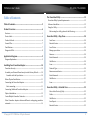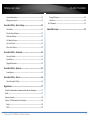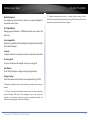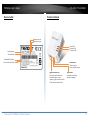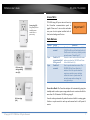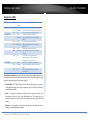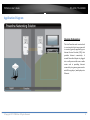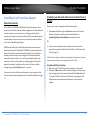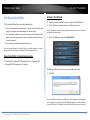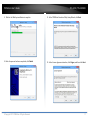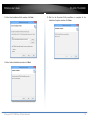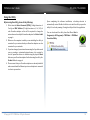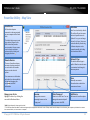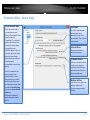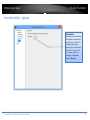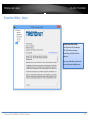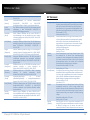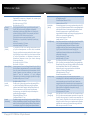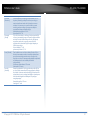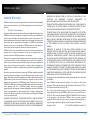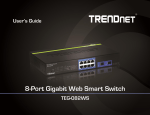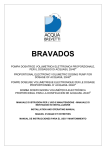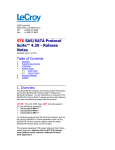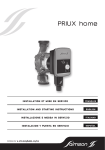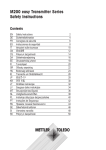Download Trendnet TPL-420E
Transcript
TRENDnet User’s Guide Table of Contents Table of Contents...................................................................................... 2 Product Overview .................................................................................... 4 Features ........................................................................................................................... 4 TPL-420E/TPL-420E2K The Powerline Utility ........................................................................... 15 Powerline Utility System Requirements ..........................................................15 Software Installation ................................................................................................15 Using the Utility ..........................................................................................................19 Before using the utility, please do the following: ....................................19 Device Label ................................................................................................................... 6 Powerline Utility – Map View ............................................................ 20 Product Outlook ........................................................................................................... 6 Auto Scan..................................................................................................................20 Ground Wire .................................................................................................................. 7 Remote Devices .....................................................................................................20 Push Buttons.................................................................................................................. 7 Local Device ............................................................................................................20 Diagnostic LEDs............................................................................................................ 8 Manage your device .............................................................................................20 Application Diagram ............................................................................... 9 Diagram Explanation: ................................................................................................ 9 Rename .....................................................................................................................20 Enter Password .....................................................................................................20 Add Device ...............................................................................................................20 Installing Your Powerline Adapter ................................................. 10 Scan.............................................................................................................................20 Powerline Security .................................................................................................... 10 Network Type.........................................................................................................20 Scramble your Network Name Away from the Factory Default............. 10 Rename remote device .......................................................................................21 Scramble with the Sync button ....................................................................... 10 Enter Password .....................................................................................................21 Before Physical Installation................................................................................... 11 Add Device ...............................................................................................................21 Connecting the Powerline Adapters .................................................................. 11 Scan.............................................................................................................................21 Start connecting .................................................................................................... 11 Powerline Utility – Detailed View .................................................... 22 Connecting Additional Powerline Adapters ................................................... 11 Physical Installation ................................................................................................. 12 Create Multiple Powerline Networks ................................................................ 13 Move Powerline adapters between different overlapping powerline networks ....................................................................................................................... 14 © Copyright 2015 TRENDnet. All Rights Reserved. Show Active Device(s) Only..............................................................................22 Delete .........................................................................................................................22 Add Device ...............................................................................................................22 Save Report .............................................................................................................22 Remote Devices .....................................................................................................22 2 TRENDnet User’s Guide TPL-420E/TPL-420E2K System Information ............................................................................................. 22 Energy Efficiency ..................................................................................................28 Manage your report ............................................................................................. 22 Directives .................................................................................................................28 Powerline Utility – Device Setup ...................................................... 23 Use Default .............................................................................................................. 23 ErP Statement..............................................................................................................29 Limited Warranty .................................................................................. 32 Private Network Name ....................................................................................... 23 Multicast Address ................................................................................................. 23 Set Remote Devices .............................................................................................. 23 Set Local Device..................................................................................................... 23 Select Local Device ............................................................................................... 24 Powerline Utility – Advanced ............................................................ 24 Factory Defaults .................................................................................................... 24 Reset Device............................................................................................................ 24 Upgrade Firmware ............................................................................................... 24 Powerline Utility – Options ................................................................ 25 Scan Options ........................................................................................................... 25 Powerline Utility – About ................................................................... 26 About Powerline Utility ..................................................................................... 26 Regulations .............................................................................................. 27 Federal Communication Commission Interference Statement ................... 27 RoHS ................................................................................................................................ 27 Industry Canada ......................................................................................................... 28 Europe – EU Declaration of Conformity ........................................................... 28 Safety ......................................................................................................................... 28 EMC............................................................................................................................. 28 © Copyright 2015 TRENDnet. All Rights Reserved. 3 TRENDnet User’s Guide Product Overview TPL-420E Package Contents TPL-420E Powerline 1200 AV2 Adapter Multi-Language Quick Installation Guide CD-ROM (Utility & User’s Guide) Network cable (1.5 m / 5 ft.) TPL-420E2K Package Contents 2 x TPL-420E Powerline 1200 AV2 Adapter Multi-Language Quick Installation Guide CD-ROM (Utility & User’s Guide) 2 x Network cable (1.5 m / 5 ft.) If any package content is missing or damaged, please contact the retail store, online retailer, or reseller/distributor from which the product was purchased. © Copyright 2015 TRENDnet. All Rights Reserved. TPL-420E/TPL-420E2K Features TRENDnet’s Powerline 1200 AV2 Adapter, model TPL-420E, creates an extreme performance Powerline 1200 network using an existing electrical system. Two adapters are needed to start a network. No CD installation required—encrypted TRENDnet adapters auto-connect out of the box. Plug in the first adapter and network it to your existing router. Plug in other adapters on the same electrical system and they autoconnect to the first adapter for immediate internet access. Powerline 1200 Extreme 1.2 Gbps Powerline networking over existing electrical lines use all three electrical wires: the live, neutral, and ground wires to achieve ground breaking networking throughput speeds** Whole Home Coverage Connects over electrical lines for homes up to 465 sq. m (5,000 sq. ft.) or over an electrical power line for a linear distance of 300 m (980 ft.) MIMO Powerline Technology Enhanced performance and range with Multiple Input Multiple Output (MIMO) Powerline technology Gigabit Port Gigabit port extends high performance wired connections Network Stability Ultra-stable Powerline networking is preferred by internet service providers 4 TRENDnet User’s Guide Multiple Adapters Two adapters are needs to start a network—use up to 8 adapters to network an entire home TPL-420E/TPL-420E2K *** Powerline communication works on a single electrical system. (Usually controlled by a single distribution panel). Power strip, GFCI outlets, and AFCI circuit breakers may degrade Powerline network signals. No CD Installation Simply plug in the adapters—TRENDnet adapters auto-connect out of the box Cross Compatible Backward compatible with HomePlug AV compliant Powerline 600, 500, and 200 adapters Compact Compact form factor saves space around a crowded electrical outlet Pre-Encrypted For your convenience the adapter arrives pre-encrypted Sync Button Press the Sync button to change existing encryption keys Energy Savings Power Save mode reduces electrical consumption by up to 80% * Maximum of 8 adapters (nodes) recommended for streaming video across your network. ** 1.2 Gbps is the maximum theoretical Powerline data rate when connected to another Powerline 1200 device. Data throughput may vary by circuit wire conditions. If an electrical system does not have a grounded connection, the theoretical networking speed is reduced to 600 Mbps. © Copyright 2015 TRENDnet. All Rights Reserved. 5 TRENDnet User’s Guide TPL-420E/TPL-420E2K Device Label Product Outlook Firmware version Hardware version Power LED Ethernet LED Powerline LED Model Number Serial Number Network MAC Address Device Password (DPW) Reset button Reset the unit to factory default settings. Gigabit Network Port Connect network cables from Powerline Adapter to your computer, game console, network TV, and other network devices. © Copyright 2015 TRENDnet. All Rights Reserved. Sync button Synchronize with other Powerline Adapters. 6 TRENDnet User’s Guide TPL-420E/TPL-420E2K Ground Wire Power plug (US) Plug directly into an available power outlet. Not on a power strip. TPL-420E using all 3 power wires to boost up the Powerline communication speed to gigabit. Please use 3 wire sockets and make sure your electric system installed with all load, natural and ground 3 wires. Important !! Push Buttons EU Power plug with grounding wire (EU) Button Reset Action Push for 1 second Sync Push for 15 seconds until all LEDs goes off Push for 2 seconds Sync Function Reset device settings to factory defaults (All LEDs will turn off and turn back on). It will reset to the factory default private network name “HomePlug AV”. Generate a new random network name and encryption key (All LEDs will turn off and turn back on). Start a synchronization session. The POWER LED will start blink for 2 minutes. Start the synchronization session on another power adapter within the time to synchronize the network name and exchange the encryption keys. Power Save Mode: The Powerline adapter will automatically going into standby mode to reduce power usage when there is no network traffic for more than 10~20 minutes. All LEDs are going off. UK Power plug (UK) © Copyright 2015 TRENDnet. All Rights Reserved. It can be wake up automatically when the network traffic is coming again. It takes a couple seconds to wake up and resume back to full speed of service. 7 TRENDnet User’s Guide TPL-420E/TPL-420E2K Diagnostic LEDs LED Color Seque nce Definition POWER Green Green N/A Green Solid Blinking Off Solid Blinking Amber Amber Solid Blinking Red Red Solid Blinking N/A Off Device is powered on Powerline synchronization in progress Device is powered off or in sleep Powerline connected (Best) Data transmission over Powerline (Best) Powerline connected (Better) Data transmission over Powerline (Better) Powerline connected (Good) Data transmission over Powerline (Good) Powerline is not connected or synchronized. Or, the Powerline adapter is in sleep mode. Network connection established Data transmission through network port. Network standby or no network connection. POWERLINE ETHERNET Green Green N/A Solid Blinking Off Powerline Connections: Powerline LED color indicates the strength and quality of the Powerline connection through the electrical system. The following factors may affect the Powerline network’s connection quality: • Ground Wire – TPL-420E using all 3 wires for data transmission in accurate wiring may still supply power to your apparatus and TPL-420E, but will down grade the performance. • Noise – Generated by appliances which use your electrical system (e.g. Microwaves, ovens, hair dryer, irons, dishwashers, etc.). The quality of your household electrical wiring may also cause additional noise on your electrical system. • Distance – Long lengths of electrical wiring through your electrical system between connected Powerline adapters. © Copyright 2015 TRENDnet. All Rights Reserved. 8 TRENDnet User’s Guide TPL-420E/TPL-420E2K Application Diagram Diagram Explanation: The first Powerline unit is networked to a router which is in turn connected to a router (typically supplied by your Internet Service Provider (ISP)) that provides Internet connectivity. A second Powerline Adapter is plugged into a wall power outlet near a media center and is providing Internet connectivity to a game a game console and a Blu-ray player / media player via Ethernet. © Copyright 2015 TRENDnet. All Rights Reserved. 9 TRENDnet User’s Guide Installing Your Powerline Adapter Powerline Security All out-of-the-box TRENDnet HomePlugAV Powerline adapters can be connected to each other without further configuration. To add additional network security to your network, you can change your Powerline network name away from the factory default. With a customized private network name, no one can connect to your Powerline network with an out-of-the-box HomePlugAV adapter. TRENDnet HomePlugAV certified Powerline adapters have the same default network name “HomePlugAV”. TRENDnet recommends that you change the Powerline network name away from the factory default to increase network security. Once configured, the Powerline network name will be saved on device. You can freely unplug the adapter and moved to the other location within its operating range. If a mistake is made in the settings, the adapter can be reset to the factory default settings by pressing the Reset button for 1 second. If you want to use the default network name for easy connection, skip the synchronization steps and go directly to Physical Installation on page 12. © Copyright 2015 TRENDnet. All Rights Reserved. TPL-420E/TPL-420E2K Scramble your Network Name Away from the Factory Default There are two ways to change the default network name: 1. (Recommended) Use the physical Sync button on your Powerline adapter to generate a random private network name. See Connecting the Powerline Adapters in following section. OR 2. Create a customized private network name for your Powerline network by using the included Powerline Utility. See The Powerline Utility on page 15. * If the Powerline adapter settings have been changed, the adapter must be reset to the factory default settings to be recognized by Powerline Utility. Scramble with the Sync button 1. Make sure your TPL-420E is powered on and not in sleep mode. 2. The physical Sync button on the Powerline adapter provides an easy way to change the network name. Push and hold the Sync button for 15 seconds. All LEDs will turned off and then turned on again. This will generate a new random network name for your Powerline adapter. 10 TRENDnet User’s Guide Before Physical Installation It is recommended that you create the Powerline data connection next to each other before physically install the Powerline adapter to the outlet you want. With this practice, you can have ample time to do the synchronization with the side by side Powerline adapter instead of running around to different rooms. And, you can make sure your Powerline adapters are properly setup and working good in your electric network. Note: If you don’t want to change the use the default network name for easy connection, skip the following steps and go directly to Physical Installation on page 12 TPL-420E/TPL-420E2K 5. Push and hold the Sync button on the second Powerline adapter for 2 seconds and release it. The Power LED will start blinking. The adapter will request for synchronizing. All LEDs will turn off and turn back on in the end of the session. The Powerline LED will turn on when the adapters are connected successfully. Connecting Additional Powerline Adapters Follow up the same steps described in the last section. You can choose any one of the Powerline adapter already connected as the first adapter. Start the synchronization session on that Powerline adapter first. And then start the synchronization session on the additional Powerline adapter. Connecting the Powerline Adapters 1. Make sure your Powerline adapter is powered on and not in sleep mode. The Power LED should be on. 2. Scramble the first Powerline adapter by pushing Sync button for 15 seconds. All LEDs will turned off and then turned on again. This will generate a new random network name for your Powerline adapter. 3. Make sure the second Powerline adapter is powered on and plug in the same electric network. No power strip, power break, or any kind of power switch in between. Start connecting 4. Push and hold the Sync button on the first (the one with scrambled network name) Powerline adapter for 2 seconds and then release it. The Powerline adapter is starting a 2 minutes synchronization session. It will accept the other synchronization request on the same electric network. The Power LED will start blinking showing it is in synchronizing. © Copyright 2015 TRENDnet. All Rights Reserved. 11 TRENDnet User’s Guide TPL-420E/TPL-420E2K Physical Installation With the synchronized Powerline adapters or the out-of-box adapters, now you can set up your Powerline adapters to the location you want your network extends to. There are several location choosing considerations of where you will install your Powerline adapters. • • • • • • Avoid plugging the adapters into power strips, extension cords, or surge protectors as this may prevent the adapter from functioning correctly or degrade performance. Avoid plugging the adapters into wall power outlets that are controlled by a light switch to prevent the Powerline Adapter from being turned off accidentally. Avoid plugging the adapters into wall power outlets that are located near appliances that consume a lot of power (e.g. refrigerators, washers, dryers) as this may degrade performance. Make sure there is an available wall power outlet in the room where the router is installed and also near the router. Make sure there is an available wall power outlet in the room where you want to extend network connectivity. For AV2 1200 Powerline adapters, make sure your electric network has 3 wires properly installed. © Copyright 2015 TRENDnet. All Rights Reserved. 1. Plug the Powerline adapter into an available wall power outlet near your router. 2. Connect the included network cable from the Ethernet port of your Powerline adapter to an available Ethernet port on your network router. 3. Once the Powerline adapter is installed and connected to your router, verify that the Power LED is on or blinking and the Ethernet LED is on or blinking. 4. Plug in the second Powerline adapter to an available wall power outlet in another room near a computer or network device (e.g. game consoles, network-enabled TVs, network attached storage, network media server/players, etc.) you want to connect to your network. 5. Connect one end of the included Ethernet cable to the Ethernet port on your Powerline adapter and then connect the other end to the 12 TRENDnet User’s Guide Ethernet port on your computers or another network enabled device. 6. After the additional Powerline adapter is connected and installed to your computer or network device, wait for the Power LED to turn on. After the Power LED turns on, verify that the Powerline LED is on or blinking, and the Ethernet LED is on or blinking. TPL-420E/TPL-420E2K Create Multiple Powerline Networks It is possible to create multiple Powerline networks on the same electric system separated and grouped by different network names. The Powerline networks will work and communicate independently of each other which can provide security between different groups of Powerline adapters. For example, if you have five Powerline adapters (adapter A through E), you can group adapters A, B, and C together on one Powerline network and group adapters D and E on a different Powerline network. Each group will use a different network name. Scramble the Powerline network name by pressing Sync button for 15 seconds and then add more Powerline adapter in the same group with steps described above. Note: It is recommended that only a maximum of up to 4 Powerline networks can be created per electrical system. Any additional Powerline networks above the recommended may result in significant degradation in Powerline performance. © Copyright 2015 TRENDnet. All Rights Reserved. 13 TRENDnet User’s Guide Move Powerline adapters between different overlapping powerline networks TPL-420E/TPL-420E2K network name of adapter D and adapter E. All LEDs will turn off and turn back on and the Powerline LED will turn on the when adapters are connected. Note: Assuming all Powerline adapters are TRENDnet Powerline adapters and for reference in the diagram and this procedure, the adapters will be labeled Adapter A, B, C, D, and E. Adapters A, B, and C are currently connect together to form one Powerline network and adapters D and E form another Powerline network. Adapter B will be disconnected from adapters A and C and connected to adapters D and E. 1. Push and hold the Reset button on adapter B for 1 second and release it. All LEDs will turn off and turn back on. This will make adapter B settings to factory default. 2. Push and hold the Sync button on adapter D for 2 seconds and release it. The Power LED will start blinking. 3. Within 2 minutes, push and hold the Sync button on adapter B for 2 seconds and release it. The Power LED will start blinking. This will establish connectivity between adapter B, adapter D, and adapter E by reconfiguring the network name of adapter B to match the © Copyright 2015 TRENDnet. All Rights Reserved. 14 TRENDnet User’s Guide TPL-420E/TPL-420E2K The Powerline Utility Software Installation The Powerline Utility allows you doing following jobs: 1. Insert the included CD-ROM into your computer’s CD-ROM drive. 2. At the CD Autorun Prompt window, click Run Autorun.exe 1. Create a customized network name for your powerline network and apply it to multiple Powerline adapters at the same time. 2. View Powerline adapters connected to your network (using the MAC address) and the approximate connection quality and speed of each Powerline adapter. 3. View and upgrade Powerline adapter firmware. Note: If the Autorun prompt does not appear automatically, open the CD contents and double-click Autorun.exe. 3. At the CD-ROM main menu, click Install Utility. Note: Link speed displayed in the utility of your Powerline adapters to another through your electrical system is estimated. Actual link speed may vary. Powerline Utility System Requirements • Windows® 8, Windows® 7, Windows® Vista, or Windows® XP • Microsoft® .NET Framework 3.5 installed The installer will check if you have a previous WinPcap utility. 4. Click OK. Note: The Powerline Utility requires WinPcap as a base application. If this prompt does not appear, you may already have the WinPcap application installed. Windows 8 require WinPcap 4.1.3. Windows 7 and older will work with previous versions of © Copyright 2015 TRENDnet. All Rights Reserved. 15 TRENDnet User’s Guide WinPcap. If you have installed a previous version of WinPcap, please uninstall it manually. And then, start the installation from the beginning. TPL-420E/TPL-420E2K 7. Review the license agreement and click I Agree. 5. At the WinPcap installer window, click Next. 8. In the Installation Options window, leave the Automatically start the WinPcap driver at boot time checked and click Install. 6. Click Yes to allow installation. © Copyright 2015 TRENDnet. All Rights Reserved. 16 TRENDnet User’s Guide TPL-420E/TPL-420E2K 9. Wait for the WinPcap installation to complete. 11. At the TRENDnet Powerline Utility Setup Wizard, click Next. 10. After the process has been completed, click Finish. 12. In the License Agreement window, click I Agree, and then click Next. © Copyright 2015 TRENDnet. All Rights Reserved. 17 TRENDnet User’s Guide 13. In the Select Installation Folder window, click Next. TPL-420E/TPL-420E2K 15. Wait for the Powerline Utility installation to complete. At the Installation Complete window, click Close. 14. In the Confirm Installation window, click Next. © Copyright 2015 TRENDnet. All Rights Reserved. 18 TRENDnet User’s Guide TPL-420E/TPL-420E2K Using the Utility Before using the utility, please do the following: 1. Write down the Device Password (DPW) (16-digit characters AZ only) and MAC Address (12-digit characters a-f, A-F, 0-9) of each Powerline adapter as this will be required to change the network name for multiple Powerline adapters. See Device Label on page 6. 2. Make sure the computer in which you are installing the utility is connected to your network and your Powerline adapters are also connected to your network. 3. If you have changed your network name using the Sync button and you are creating a customized network name, it is required to reset all powerline devices to defaults using the physical Reset button on your Powerline adapter first before using the utility. See Product Outlook on page 6. 4. Please ensure that your Powerline adapters are already installed and connected and the Ethernet port on each adapter is connected to a device powered on. © Copyright 2015 TRENDnet. All Rights Reserved. Upon completing the software installation, a desktop shortcut is automatically created. Double-click the icon to start the utility or open the utility if it is already running. Closing the utility will exit the application. You can also launch the utility from Start Menu. Start > Programs (or All Programs) > TRENDnet > TRENDnet Powerline Utility. 19 TRENDnet User’s Guide TPL-420E/TPL-420E2K Powerline Utility – Map View Local Device Auto Scan All Powerline adapters connected to the same network as your computer will be listed here. Auto Scan is selected by default. The utility will scan for remote devices in specific intervals (default: 2 sec, you can change it from 2 to 60 secs). Auto scan can be disabled by deselecting it. Remote adapters can be scanned manually by clicking the Scan button below. The default device name is main chip number, followed by the MAC address and firmware version number. You can mouse over the header and adjust column width by clicking and dragging this cursor . Network Type Remote Devices The default network type is public. When the network name is customized and changed, it becomes private. These are Powerline adapters in remote locations connected to a selected local Powerline adapter on the electrical system. You can mouse over the header and adjust the column width by clicking and dragging this cursor to see more information. Scan Manually scan remote Powerline devices which has same network name Manage your device Rename Enter Password Add Device Highlight a device by clicking the row and click buttons below Change device name to meaningful names such as “living room” Enter device DPW here. You can manage the remote adapter if only you enter the DPW. Add remote Powerline adapter * DPW (Device Password) is shown on device label ** TPL-420E has a Power Save Mod. The device setting can only be changed when the device is active. To keep remote Powerline adapter in an active state, you can power cycle the device or connect it to a network device, such as a router or a computer. © Copyright 2015 TRENDnet. All Rights Reserved. 20 TRENDnet User’s Guide TPL-420E/TPL-420E2K Rename remote device Add Device (Click and select a remote device and then click Rename button in Map View) (Click Add Device button in Map View) Enter Password (Click and select a remote device and then click Enter Password button in Map View) Enter device name and DPW to add an adapter manually Scan Click Scan button in Map View to scan other Powerline adapters manually. The device password (DPW) can be found on device label. You have to enter DPW in order to manage Powerline adapter remotely. © Copyright 2015 TRENDnet. All Rights Reserved. 21 TRENDnet User’s Guide TPL-420E/TPL-420E2K Powerline Utility – Detailed View System Information System Information section shows this utility version, your computer information, network adapters installed on your computer. Remote Devices Powerline adapters in remote locations connect to your network shows here. Show Only Active Device(s) Un-check this check box, you can include all device information on network, even it is not in active state. Manage your report Delete Save Report Add Device Highlight the device by clicking the row and click buttons below Delete the device from status report (Un-select auto scan in About section to prevent the deleted Click this button to save above information for later use. Print Report Click this button sending above information to your default printer. * DPW (Device Password) is shown on device label device added in again.) © Copyright 2015 TRENDnet. All Rights Reserved. 22 TRENDnet User’s Guide TPL-420E/TPL-420E2K Powerline Utility – Device Setup Private Network Name This is the network name of your powerline network. Default is “HomePlugAV”. When network name set to “HomePlugAV”, it considered a public network because very out of box Powerline adapter can join this network. Powerline adapters connect to each other only when network name is the same. Change network name and make your network private is recommended to increase your privacy. You have to remember your network name (Private Network Name). It will be encrypted and save to device. Even Powerline Utility cannot read it in plain text again. When you visit this Private Settings again and the Private Network Name show UnknownNetworkName, it means the network name is private. © Copyright 2015 TRENDnet. All Rights Reserved. Use Default If you don’t remember what network name you set previously, you can set the network public. Then set it back to private later. Set Local Device Change network name on device selected above. Set Remote Devices All devices currently connected locally to your computer or connected remotely through powerline network will set to the new network name. Multicast Address Click this button to synchronize multicast address on all adapters on same powerline network. 23 TRENDnet User’s Guide TPL-420E/TPL-420E2K Powerline Utility – Advanced Select Local Device This advanced feature supports local devices only. Choose one of your local device and proceed the advance setting. Upgrade Firmware Click this button to upgrade device firmware. Reset Device Cleanup device Reset activeDevice jobs and start fresh again. Cleanup device active jobs and start fresh again. Factory Defaults Clean up all your settings on adapter. Always click this button after Factory Defaults Clean up all your settings on adapter. you upgrade firmware. Always click this button after you upgrade firmware. © Copyright 2015 TRENDnet. All Rights Reserved. 24 TRENDnet User’s Guide TPL-420E/TPL-420E2K Powerline Utility – Options Scan Options By default, the Powerline Utility scans adapters attached to the network every 2 seconds. You can change the scanning frequency from 2 seconds up to 60 seconds or stop auto scan. You can then scan devices manually by clicking Scan button in Map View. © Copyright 2015 TRENDnet. All Rights Reserved. 25 TRENDnet User’s Guide TPL-420E/TPL-420E2K Powerline Utility – About About Powerline Utility This Powerline Utility manages TPL-420E and most legacy HomePlug certified Powerline adapters. For more information, please visit our website www.trendnet.com © Copyright 2015 TRENDnet. All Rights Reserved. 26 TRENDnet User’s Guide TPL-420E/TPL-420E2K Regulations Federal Communication Commission Interference Statement This equipment has been tested and found to comply with the limits for a Class B digital device, pursuant to Part 15 of the FCC Rules. These limits are designed to provide reasonable protection against harmful interference in a residential installation. This equipment generates uses and can radiate radio frequency energy and, if not installed and used in accordance with the instructions, may cause harmful interference to radio communications. However, there is no guarantee that interference will not occur in a particular installation. If this equipment does cause harmful interference to radio or television reception, which can be determined by turning the equipment off and on, the user is encouraged to try to correct the interference by one of the following measures: • • • • Reorient or relocate the receiving antenna. Increase the separation between the equipment and receiver. Connect the equipment into an outlet on a circuit different from that to which the receiver is connected. Consult the dealer or an experienced radio/TV technician for help. FCC Caution: Any changes or modifications not expressly approved by the party responsible for compliance could void the user’s authority to operate this equipment. IMPORTANT NOTE: FCC Radiation Exposure Statement: This equipment complies with FCC radiation exposure limits set forth for an uncontrolled environment. This equipment should be installed and operated with minimum distance 20cm between the radiator & your body. This transmitter must not be co-located or operating in conjunction with any other antenna or transmitter. The availability of some specific channels and/or operational frequency bands are country dependent and are firmware programmed at the factory to match the intended destination. The firmware setting is not accessible by the end user. RoHS This product is RoHS compliant. This device complies with Part 15 of the FCC Rules. Operation is subject to the following two conditions: (1) This device may not cause harmful interference, and (2) this device must accept any interference received, including interference that may cause undesired operation. © Copyright 2015 TRENDnet. All Rights Reserved. 27 TRENDnet User’s Guide TPL-420E/TPL-420E2K Industry Canada This product is herewith confirmed to comply with the Directives. CAN ICES-3 (B)/NMB-3(B) IC: ICES/NMB – 006 complies with IC: ICES - 006; en conformité avec IC: NMB – 006 Directives Europe – EU Declaration of Conformity TRENDnet hereby declare that the product is in compliance with the essential requirements and other relevant provisions under our sole responsibility. Safety EN 60950-1:2006+A11:2009+A1:2010+A12:2011+A2:2013 IEC 60950-1:2005 (2nd Edition) Am 1:2009 + Am2: 2013 EMC EN 55022: 2010 + AC: 2011 Class B EN 61000-3-2: 2006 + A2: 2009 EN 61000-3-3: 2008 EN 55024: 2010 EN 50412-2-1: 2005 Energy Efficiency Regulation (EC) No. 1275/2008, No. 801/2013 Low Voltage Directive 2006/95/EC EMC Directive 2004/108/EC Ecodesign Directive 2009/125/EC RoHS Directive 2011/65/EU REACH Regulation (EC) No. 1907/2006 Česky [Czech] TRENDnet tímto prohlašuje, že tento TPL-420E je ve shodě se základními požadavky a dalšími příslušnými ustanoveními směrnice 2004/108/ES, 2006/95/ES a 2009/125/ES. Dansk [Danish] Undertegnede TRENDnet erklærer herved, at følgende udstyr TPL-420E overholder de væsentlige krav og øvrige relevante krav i direktiv 2004/108/EF, 2006/95/EF og 2009/125/EF. Hiermit erklärt TRENDnet, dass sich das Gerät TPL-420E in Übereinstimmung mit den grundlegenden Anforderungen und den übrigen einschlägigen Bestimmungen der Richtlinie 2004/108/EG, 2006/95/EG und 2009/125/EG befindet. Käesolevaga kinnitab TRENDnet seadme TPL-420E vastavust direktiivi 2004/108/ EÜ, 2006/95/ EÜ ja 2009/125/ EÜ põhinõuetele ja nimetatud direktiivist tulenevatele teistele asjakohastele sätetele. Hereby, TRENDnet, declares that this TPL-420E is in compliance with the essential requirements and other relevant provisions of Directive 2004/108/CE, 2006/95/CE and 2009/125/CE. Por medio de la presente TRENDnet declara que el TPL-420E cumple con los requisitos esenciales y cualesquiera otras disposiciones aplicables o exigibles de la Directiva 2004/108/CE, 2006/95/CE y 2009/125/CE. ΜΕ ΤΗΝ ΠΑΡΟΥΣΑTRENDnet ΔΗΛΩΝΕΙ ΟΤΙ TPL-420E ΣΥΜΜΟΡΦΩΝΕΤΑΙ ΠΡΟΣ ΤΙΣ ΟΥΣΙΩΔΕΙΣ ΑΠΑΙΤΗΣΕΙΣ ΚΑΙ ΤΙΣ ΛΟΙΠΕΣ ΣΧΕΤΙΚΕΣ ΔΙΑΤΑΞΕΙΣ ΤΗΣ ΟΔΗΓΙΑΣ 2004/108/EK, 2006/95/EK, 2009/125/ΕΚ και. Par la présente TRENDnet déclare que l'appareil TPL-420E est conforme aux exigences essentielles et aux autres dispositions pertinentes de la directive 2004/108/CE, 2006/95/CE et 2009/125/CE. Con la presente TRENDnet dichiara che questo TPL-420E è conforme ai requisiti essenziali ed alle altre disposizioni Deutsch [German] Eesti [Estonian] English Español [Spanish] Ελληνική [Greek] Français [French] Italiano[Italian] © Copyright 2015 TRENDnet. All Rights Reserved. 28 TRENDnet User’s Guide Latviski [Latvian] Lietuvių [Lithuanian] Nederlands [Dutch] Malti [Maltese] Magyar [Hungarian] Polski [Polish] Português [Portuguese] Slovensko [Slovenian] Slovensky [Slovak] Suomi [Finnish] Svenska [Swedish] pertinenti stabilite dalla direttiva 2004/108/CE, 2006/95/CE e 2009/125/CE. AršoTRENDnetdeklarē, ka TPL-420E atbilstDirektīvas 2004/108/EK, 2006/95/EK un 2009/125/EK būtiskajāmprasībām un citiemar to saistītajiemnoteikumiem. Šiuo TRENDnet deklaruoja, kad šis TPL-420E atitinka esminius reikalavimus ir kitas 2004/108/EB, 2006/95/EB ir 2009/125/EB Direktyvos nuostatas. Hierbij verklaart TRENDnet dat het toestel TPL-420E in overeenstemming is met de essentiële eisen en de andere relevante bepalingen van richtlijn 2004/108/EG, 2006/95/EG en 2009/125/EG. Hawnhekk, TRENDnet, jiddikjara li dan TPL-420E jikkonforma mal-ħtiġijiet essenzjali u ma provvedimenti oħrajn relevanti li hemm fid-Dirrettiva 2004/108/KE, 2006/95/KE u 2009/125/KE. Alulírott, TRENDnet nyilatkozom, hogy a TPL-420E megfelel a vonatkozó alapvetõ követelményeknek és az 2004/108/EK, 2006/95/EK és a 2009/125/EK irányelv egyéb elõírásainak. Niniejszym TRENDnet oświadcza, że TPL-420E jest zgodny z zasadniczymi wymogami oraz pozostałymi stosownymi postanowieniami Dyrektywy 2004/108/WE, 2006/95/WE i 2009/125/WE. TRENDnet declara que este TPL-420E está conforme com os requisitos essenciais e outras disposições da Directiva2004/108/CE, 2006/95/CE e 2009/125/CE. TRENDnet izjavlja, da je ta TPL-420E v skladu z bistvenimi zahtevami in ostalimi relevantnimi določili direktive2004/108/ES, 2006/95/ES in 2009/125/ES. TRENDnettýmtovyhlasuje, že TPL-420E spĺňazákladnépožiadavky a všetkypríslušnéustanovenia Smernice 2004/108/ES, 2006/95/ES a 2009/125/ES. TRENDnet vakuuttaa täten että TPL-420E tyyppinen laite on direktiivin2004/108/EY, 2006/95/EY ja 2009/125/EY oleellisten vaatimusten ja sitä koskevien direktiivin muiden ehtojen mukainen. Härmed intygar TRENDnet att denna TPL-420E står I överensstämmelse med de väsentliga egenskapskrav och övriga relevanta bestämmelser som framgår av direktiv 2004/108/EG, 2006/95/EG och 2009/125/EG. TPL-420E/TPL-420E2K ErP Statement Česky [Czech] Dansk [Danish] Deutsch [German] Eesti [Estonian] English Español [Spanish] © Copyright 2015 TRENDnet. All Rights Reserved. Toto síťové zařízení je rok Energy Související produkt (ErP ou dopisem), automaticky přepne do úsporného pohotovostního módu do 10 minut bez datového přenosu síly. Když přístroj nepoužíváte, lze jej ict vypnut pomocí tlačítka napájení, nebo jednoduše odpojte napájecí adaptér pro další úspory energie. Síťové standby: 2, 76 W Pohotovostní režim: 0, 37 W Denne netværksenhed er år Energy Related Produkt (ErP ou ved brev) skifter automatisk til en strømbesparende standby mode Inden for 10 minutter uden datatransmission. Når apparatet ikke er i brug kan det være ict drevet ned ved hjælp afbryderknappen, eller blot afbryde strømforsyningen til yderligere energibesparelser. Networked standby: 2.76 watt Standby: 0.37 watt Dieses Netzwerkgerät ist ein Energy Related Product (ErP), das innerhalb von 10 Minuten ohne Datenübertragung automatisch in einen Stromsparmodus umschaltet. Wenn das Gerät nicht verwendet wird, kann es über die Ein-/Austaste heruntergefahren werden, oder ziehen Sie für zusätzliche Stromersparnis das Netzgerät aus der Steckdose. Vernetzt und in Bereitschaft: 2.76 Watt Standby-Modus: 0.37 Watt See võrguseade on aasta Energy Related Toode (ERP ou kirjas) Automaatselt lülitub energiasäästurežiimi ooterežiimis mood 10 minuti jooksul ei andmeedastust. Kui seade ei ole kasutuses võib see olla IKT väljalülitamisel kasutades toitenuppu või lihtsalt ühendage toiteadapter täiendava energiasäästu. Võrku ooterežiimis: 2.76 W Ooterežiim: 0.37 W This network device is an Energy Related Product (ErP) that automatically switches to a power saving standby mode within 10 minutes of no data transmission. When the device is not in use it can be powered down using its power button, or simply disconnect the power adapter for additional energy savings. Networked standby mode: 2.76 watts Standby mode: 0.37 watts Este dispositivo de red es un producto relacionado con la energía (ErP) que pasa automáticamente a un modo en espera, de ahorro de energía, tras 10 minutos de ausencia de transmisión de datos. Cuando el dispositivo no está en uso, se 29 TRENDnet User’s Guide Ελληνική [Greek] Français [French] Italiano[Italian] Latviski [Latvian] Lietuvių [Lithuanian] puede apagar utilizando el botón de alimentación, o simplemente desconectar el adaptador de corriente para optimizar el ahorro de energía. Modo de espera en red: 2.76 W Modo de espera: 0.37 W Αυτή η συσκευή δικτύου είναι η χρονιά Ενέργειας Σχετικά Προϊόν (ERP ou με επιστολή) μεταβαίνει αυτόματα σε κατάσταση εξοικονόμησης μόδας Μέσα σε 10 λεπτά χωρίς μετάδοση δεδομένων εξουσία. Όταν η συσκευή δεν είναι σε χρήση μπορεί να ΤΠΕ κινούνται προς τα κάτω χρησιμοποιώντας το κουμπί τροφοδοσίας, ή απλά αποσυνδέστε το τροφοδοτικό για πρόσθετη εξοικονόμηση ενέργειας. Δικτυωμένη αναμονής: 2.76 watts κατάσταση αναμονής: 0.37 watts Ce périphérique réseau est un Energy Related Product (ErP) qui passe automatiquement en mode veille, économisant l’énergie, après 10 minutes sans transfert de données. Lorsque le périphérique n’est pas utilisé, il peut être éteint en utilisant le bouton d’alimentation, ou simplement déconnecté en débranchant l’adaptateur secteur pour obtenir davantage d’économies d’énergie. Mode veille en réseau : 2.76 Watt Mode veille : 0.76 Watt Questo apparato di rete è un Energy Related Product (ErP) il quale commuta automaticamente in una modalità standby entro 10 minuti dall’interruzione della trasmissione di dati. Quando l’apparato non viene utilizzato, può essere spento tramite il tasto di accensione, o si può scollegare l’alimentatore, per ottenere un maggior risparmio di energia. Modalità standby in rete: 2.76 watt Modalità standby: 0.37 watt Šis tīkls ierīce ir gads enerģiju saistītiem ražojumiem (ERP ou ar vēstuli) Automātiski pārslēdzas uz enerģijas taupīšanas gaidstāves modi laikā 10 minūšu laikā bez datu pārraides. Ja ierīce nav izmantota to var IKT powered leju, izmantojot barošanas pogu, vai vienkārši atvienojiet strāvas adapteris papildu enerģijas ietaupījumu. Networked gaidīšanas: 2.76 vati Gaidīšanas režīmā: 0.37 vati Šis tinklas įrenginys metus Energijos susiję produktai (ERP ou laišku) Automatiškai persijungia į energijos taupymo budėjimo mados Per 10 minučių be duomenų perdavimo. Kai prietaisas nenaudojamas, jis gali būti ict išjungtas naudojant maitinimo © Copyright 2015 TRENDnet. All Rights Reserved. TPL-420E/TPL-420E2K Nederlands [Dutch] Malti [Maltese] Magyar [Hungarian] Polski [Polish] Português [Portuguese] mygtuką, arba tiesiog atjunkite maitinimo adapterį sutaupyti dar daugiau energijos. Tinklo Budėjimo režimas: 2.76 W Laukimo režimas: 0.37 W Dit netwerkapparaat is jaar-energie gerelateerde product (ErP ou per brief) schakelt automatisch naar een energiebesparende stand-by mode Binnen 10 minuten geen gegevensoverdracht. Wanneer het apparaat niet in gebruik kan worden ict uitgeschakeld met behulp van uit-knop, of koppelt gewoon een oplader voor een extra energiebesparing. netwerk stand-bymodus: 2.76 watt standby-modus: 0.37 watt Dan il-mezz netwerk huwa sena Enerġija Prodott Related (ERP ou b'ittra) Awtomatikament swiċċijiet għal iffrankar ta 'enerġija moda standby Fi żmien 10 minuta ta' l-ebda trażmissjoni tad-data. Meta l-mezz ma jkunx qed jintuża jista 'jiġi ICT powered isfel bl-użu buttuna l-enerġija, jew sempliċiment skonnettja l-adapter enerġija għal iffrankar addizzjonali tal-enerġija. Standby f'netwerk: 2.76 watts modalità standby: 0.37 watts Ez a hálózat a készülék éves energiával kapcsolatos termék (ErP ou levélben), automatikusan átvált egy energiatakarékos készenléti mód 10 percen belül nincs adatátvitel. Ha a készülék nincs használatban, akkor lehet, IKT áramtalanítani a bekapcsoló gombot, vagy egyszerűen húzza ki a hálózati adaptert a további energia-megtakarítás. Hálózatba készenlét: 2.76 watt készenléti üzemmódban: 0.37 watt To urządzenie sieciowe jest rok energetyczna produktu związanego (ErP ou listownie) automatycznie przełącza się na energooszczędny gotowości modę W ciągu 10 minut bez transmisji danych. Kiedy urządzenie nie jest używane, można go ICT wyłączony za pomocą przycisku zasilania, lub po prostu odłączyć zasilacz na dodatkowe oszczędności energii. Tryb sieci czuwania: 2.76 watów Tryb wyłączenia: 0.37 watów Este dispositivo de rede é um Produto de Consumo de Energia (ErP) que alterna automaticamente para modo de espera com economia de energia após 10 minutos sem transmissão de dados. Quando o dispositivo não está sendo usado pode ser desligado no botão de energia, ou simplesmente desligando o adaptador de corrente para economia de energia adicional. Modo de espera em rede: 2.76 watts 30 TRENDnet User’s Guide Slovensko [Slovenian] Slovensky [Slovak] Suomi [Finnish] Svenska [Swedish] TPL-420E/TPL-420E2K Modo de espera: 0.37 watts Ta mreža naprava je leto Energy Podobni izdelek (ErP ou z dopisom), samodejno preklopi na varčevanje z energijo v stanju pripravljenosti moda roku 10 minut brez prenosa podatkov. Ko je naprava ni v uporabi, je lahko ict napaja navzdol z gumbom za vklop, ali pa preprosto odklopite napajalnik za dodatne prihranke energije. Networked pripravljenosti: 2.76 W Pripravljenost: 0.37 W Toto sieťové zariadenie je rok Energy Súvisiaci produkt (ErP ou listom), automaticky prepne do úsporného pohotovostného módu do 10 minút bez dátového prenosu sily. Keď prístroj nepoužívate, možno ho ict vypnutý pomocou tlačidla napájania, alebo jednoducho odpojte napájací adaptér pre ďalšie úspory energie. Sieťové standby: 2, 76 W pohotovostný režim: 0, 37 W Tämä verkkolaite on vuosi Energy Related Product (ErP ou kirjeitse) Automaattinen vaihto virransäästö valmiustilassa muoti 10 minuutin kuluessa tiedon siirto. Kun laite ei ole käytössä se voidaan ICT sammutettu käyttämällä virtakytkintä, tai yksinkertaisesti irrota virtalähde ylimääräisiä energiasäästöjä. Verkottunut valmiustilassa: 2.76 wattia Valmiustila:0.37 wattia Denna nätverksenhet är år Energy relaterad produkt (ErP ou per brev) Växlar automatiskt till ett energisparande vänteläge mode Inom 10 minuter utan dataöverföring. När enheten inte används kan det vara ict avstängd med hjälp av strömbrytaren, eller helt enkelt koppla loss nätadaptern för ytterligare energibesparingar. Networked standby: 2.76 watt vänteläge: 0.37 watt © Copyright 2015 TRENDnet. All Rights Reserved. 31 TRENDnet User’s Guide Limited Warranty TRENDnet warrants its products against defects in material and workmanship, under normal use and service, for the following lengths of time from the date of purchase. • TPL-420E – 3 Years Warranty If a product does not operate as warranted during the applicable warranty period, TRENDnet shall reserve the right, at its expense, to repair or replace the defective product or part and deliver an equivalent product or part to the customer. The repair/replacement unit’s warranty continues from the original date of purchase. All products that are replaced become the property of TRENDnet. Replacement products may be new or reconditioned. TRENDnet does not issue refunds or credit. Please contact the point-of purchase for their return policies. TRENDnet shall not be responsible for any software, firmware, information, or memory data of customer contained in, stored on, or integrated with any products returned to TRENDnet pursuant to any warranty. There are no user serviceable parts inside the product. Do not remove or attempt to service the product by any unauthorized service center. This warranty is voided if (i) the product has been modified or repaired by any unauthorized service center, (ii) the product was subject to accident, abuse, or improper use (iii) the product was subject to conditions more severe than those specified in the manual. Warranty service may be obtained by contacting TRENDnet within the applicable warranty period and providing a copy of the dated proof of the purchase. Upon proper submission of required documentation a Return Material Authorization (RMA) number will be issued. An RMA number is required in order to initiate warranty service support for all TRENDnet products. Products that are sent to TRENDnet for RMA service must have the RMA number marked on the outside of return packages and sent to TRENDnet prepaid, insured and packaged appropriately for safe shipment. Customers shipping from outside of the USA and Canada are responsible for return shipping fees. Customers shipping from outside of the USA are responsible for custom charges, including but not limited to, duty, tax, and other fees. WARRANTIES EXCLUSIVE: IF THE TRENDNET PRODUCT DOES NOT OPERATE AS WARRANTED ABOVE, THE CUSTOMER’S SOLE REMEDY SHALL BE, AT TRENDNET’S OPTION, REPAIR OR REPLACE. THE FOREGOING WARRANTIES AND REMEDIES ARE EXCLUSIVE AND ARE IN LIEU OF ALL OTHER WARRANTIES, © Copyright 2015 TRENDnet. All Rights Reserved. TPL-420E/TPL-420E2K EXPRESSED OR IMPLIED, EITHER IN FACT OR BY OPERATION OF LAW, STATUTORY OR OTHERWISE, INCLUDING WARRANTIES OF MERCHANTABILITY AND FITNESS FOR A PARTICULAR PURPOSE. TRENDNET NEITHER ASSUMES NOR AUTHORIZES ANY OTHER PERSON TO ASSUME FOR IT ANY OTHER LIABILITY IN CONNECTION WITH THE SALE, INSTALLATION MAINTENANCE OR USE OF TRENDNET’S PRODUCTS. TRENDNET SHALL NOT BE LIABLE UNDER THIS WARRANTY IF ITS TESTING AND EXAMINATION DISCLOSE THAT THE ALLEGED DEFECT IN THE PRODUCT DOES NOT EXIST OR WAS CAUSED BY CUSTOMER’S OR ANY THIRD PERSON’S MISUSE, NEGLECT, IMPROPER INSTALLATION OR TESTING, UNAUTHORIZED ATTEMPTS TO REPAIR OR MODIFY, OR ANY OTHER CAUSE BEYOND THE RANGE OF THE INTENDED USE, OR BY ACCIDENT, FIRE, LIGHTNING, OR OTHER HAZARD. LIMITATION OF LIABILITY: TO THE FULL EXTENT ALLOWED BY LAW TRENDNET ALSO EXCLUDES FOR ITSELF AND ITS SUPPLIERS ANY LIABILITY, WHETHER BASED IN CONTRACT OR TORT (INCLUDING NEGLIGENCE), FOR INCIDENTAL, CONSEQUENTIAL, INDIRECT, SPECIAL, OR PUNITIVE DAMAGES OF ANY KIND, OR FOR LOSS OF REVENUE OR PROFITS, LOSS OF BUSINESS, LOSS OF INFORMATION OR DATE, OR OTHER FINANCIAL LOSS ARISING OUT OF OR IN CONNECTION WITH THE SALE, INSTALLATION, MAINTENANCE, USE, PERFORMANCE, FAILURE, OR INTERRUPTION OF THE POSSIBILITY OF SUCH DAMAGES, AND LIMITS ITS LIABILITY TO REPAIR, REPLACEMENT, OR REFUND OF THE PURCHASE PRICE PAID, AT TRENDNET’S OPTION. THIS DISCLAIMER OF LIABILITY FOR DAMAGES WILL NOT BE AFFECTED IF ANY REMEDY PROVIDED HEREIN SHALL FAIL OF ITS ESSENTIAL PURPOSE. Governing Law: This Limited Warranty shall be governed by the laws of the state of California. Some TRENDnet products include software code written by third party developers. These codes are subject to the GNU General Public License (“GPL”) or GNU Lesser General Public License (“LGPL”). Go to http://www.trendnet.com/gpl or http://www.trendnet.com Download section and look for the desired TRENDnet product to access to the GPL Code or LGPL Code. These codes are distributed WITHOUT WARRANTY and are subject to the copyrights of the developers. TRENDnet does not provide technical support for these codes. Please go to http://www.gnu.org/licenses/gpl.txt or http://www.gnu.org/licenses/lgpl.txt for specific terms of each license. December 5, 2014 TPL-420E/TPL-420E2K User’s Guide V1.0 32