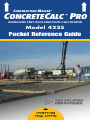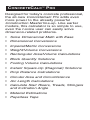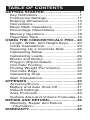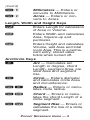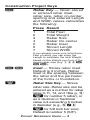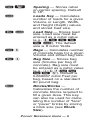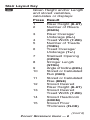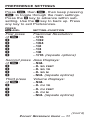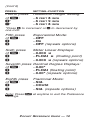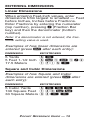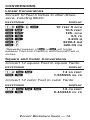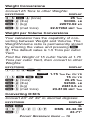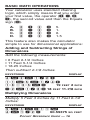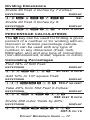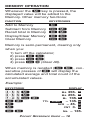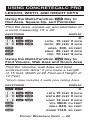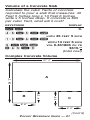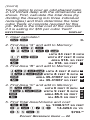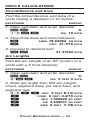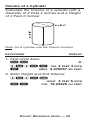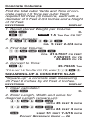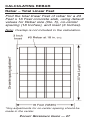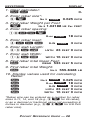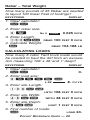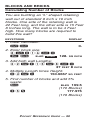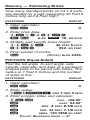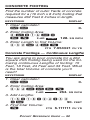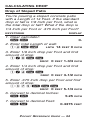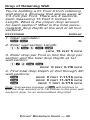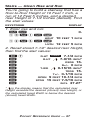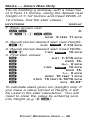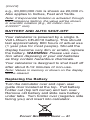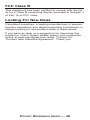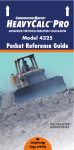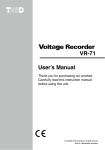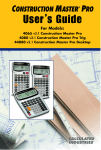Download Calculated Industries ConcreteCalc Pro
Transcript
➡ ➡ CONSTRUCTION MASTER ® CONCRETECALC PRO ™ ADVANCED FEET-INCH-FRACTION CALCULATOR Model 4225 Pocket Reference Guide Insert This Direction CONCRETECALC™ PRO Designed for today’s concrete professional, the all-new ConcreteCalc Pro adds even more power to the already powerful Construction Master line-up. Like earlier models, this calculator is so simple to use, even the novice user can easily solve dimension-related problems. • Solve Dimensional Math with Ease • Dimensional Conversions • Imperial/Metric Conversions • Weight/Volume Conversions • Rectangular Area/Volume Calculations • Block Quantity Solutions • Footing Volume Calculations • Instant Square-Up (Diagonal) Solutions • Drop Distance Calculations • Circular Area and Circumference • Arc Length Calculations • Calculate Stair Risers, Treads, Stringers and Inclination Angle • Material Estimations • Paperless Tape TABLE OF CONTENTS GETTING STARTED ...............................1 Key Definitions.....................................1 Preference Settings ...........................11 Entering Dimensions .........................13 Conversions.......................................14 Basic Math Operations ......................16 Percentage Calculations....................17 Memory Operation.............................18 Paperless Tape ..................................19 USING THE CONCRETECALC PRO ...20 Length, Width, and Height Keys........20 Circle Calculations.............................23 Squaring-Up a Concrete Slab ...........26 Calculating Rebar ..............................27 Calculating Loads ..............................29 Blocks and Bricks ..............................30 Polygon (Equal-Sided).......................31 Concrete Footing ...............................32 Finding Weight Per Volume ...............33 Concrete Bags...................................33 Calculating Drop ................................34 Stair Calculations...............................36 APPENDIX ............................................40 Accuracy/Errors .................................40 Battery and Auto Shut-Off .................41 Default Settings .................................42 Area Formulas ...................................43 Surface Area and Volume Formulas..44 REPAIR AND RETURN.........................45 Warranty, Repair and Return Information.......................................45 WARRANTY ..........................................46 GETTING STARTED KEY DEFINITIONS Basic Function Keys +–x ÷= Arithmetic operation keys. % Four-function (+, –, x, ÷) percent key. 0–9 and • Keys used for entering numbers. O Off Key — Turns all power off, clearing all non-permanent registers. o On/Clear Key — Turns on power. Pressing once clears the display. Pressing twice clears all temporary values. Ç Convert Key — Used with the dimensional keys to convert between dimensions or with other keys to access special functions. T Store Key — Used for storing values. ® Recall Key — Recalls stored values. POCKET REFERENCE GUIDE — 1 Unit Keys y f i / m Ç7 Yards Key — Enters or converts to Yards. Feet Key — Enters or converts to Feet as whole or decimal numbers. Also used with the i and / keys for entering Feet-Inch values (e.g., 6 f 9 i 1 / 2). Repeated presses during conversions toggle between Fractional and Decimal Feet. Inch Key — Enters or converts to Inches. Entry can be whole or decimal numbers. Also used with the / key for entering fractional Inch values (e.g., 9 i 1 / 2). Repeated presses during conversions toggle between Fractional and Decimal Inches. Fraction Bar Key — Used to enter Fractions. Fractions can be entered as proper (1/2, 1/8, 1/16) or improper (3/2, 9/8). If the denominator (bottom) is not entered, the calculator's fractional accuracy setting is automatically used. Meters Key — Enters or converts to Meters. Centimeters — Enters or converts to Centimeters. (Cont’d) POCKET REFERENCE GUIDE — 2 (Cont’d) Ç9 Millimeters — Enters or converts to Millimeters. Acres — Enters or converts to Acres. Ç2 Length, Width and Height Keys l Enters Length for calculation of Area or Volume. W Enters Width and calculates Area, Square-up and perimeter. h Enters Height and calculates Volume, wall Area and total room Area. This is a permanent entry; stored value holds when turned off. Arc/Circle Keys A Arc — Calculates arc Length or degree, chord Length, segment Area, pie slice Area and segment rise. ç Circle — Enters diameter and calculates circle Area and circumference. ÇA Radius — Enters or calculates circle radius. ÇW Chord — Enters or calculates the chord Length of a circle segment. Çh Segment Rise — Enters or calculates the rise of a circle segment. POCKET REFERENCE GUIDE — 3 Construction Project Keys r Rebar Key — Given stored or entered rebar inset, rebar size, rebar on-center spacing and entered Length and Width values calculates the following: Press Result 1 Total Feet 2 Total Weight 3 Rebar Size 4 Rebar On-center 5 Rebar Inset 6 Stored Length 7 Stored Width If you already know your total linear Feet of rebar, you can enter the Length to calculate the total Weight based on the Weight per Foot of the stored rebar size (e.g. 1 0 0 f r r). Çr Inset — Stores rebar inset Default is 3 inches. Rebar inset is the spacing between the rebar and the perimeter of the forms or foundation. R Rebar Size Key — Stores rebar size. Rebar size can be entered as a number for rebar sizes 3-11, 14, and 18(e.g., 5 R for number 5 rebar), or as a decimal or fractional value not exceeding 6 Inches in diameter (e.g., 5 / 8 R for 5/8 Inch bar size). Default is number 5 (5/8”). POCKET REFERENCE GUIDE — 4 Ç R L TL Ç5 T5 B Spacing — Stores rebar on-center spacing. Default is 18”. Loads Key — Calculates number of loads for a given Volume or Length, Width, and Height (Depth) values and stored load size. Load Size — Stores load size. Load size must be entered as a cubic value (e.g., 8 y y y T L). The default size is 8 cubic Yards. Bags — Calculates number of concrete bags for a given Volume and stored bag size. Bag Size — Stores bag size (Volume per bag of concrete). Bag size must be entered as a cubic value (e.g., • 6 7 f f f T 5). Default is 0.666667 cubic Feet per bag, based on a standard 80 pound bag. Blocks/Bricks — Calculates the number of concrete blocks required to fill a given Area. This key can also be used for calculating the number of “face” or “paver” bricks by storing a brick size (see Block Size). POCKET REFERENCE GUIDE — 5 TB Block Size — Stores the block size. Block size must be entered as a linear value or a square value. The default is 128 square Inches block Area and 16 Inches block Length. Note: For bricks, you may also enter a brick size using T B. For example, when building with standard “face” bricks, store a brick size of 21 square Inches (e.g., 2 1 i i T B) or store 32 square Inches (e.g., 3 2 i i T B) for “paver” bricks. This is based on Modular U.S. brick size of 3-5/8 Inches x 21/4 Inches x 7-5/8 Inches, including 3/8 Inch mortar = 4 Inches x 2-5/8 Inches x 8 Inches. ß d Ç8 Çç Square-Up Key — Calculates the “Square-Up” (diagonal) Length given entered Length and Width values. Drop Key — Calculates total drop (or fall) over an entered Length given, entered percentage drop, Inch per Foot drop, or degrees of drop. Continued presses will act as a “constant add,” for displaying successive drops. Board Feet — Enters or converts cubic values to board Feet. Column/Cone — Calculates the Volume and surface Area of a column and/or cone. POCKET REFERENCE GUIDE — 6 F TF Çl Footing — Finds quantity of concrete, based on entered wall Length and stored footing Area. Footing Area — Stores footing Area. Footing Area must be entered as a square value (e.g., 2 6 4 i i T F).The default footing is 264 square Inches. Polygon — Calculates full angle, bi-sect angle, side Length, perimeter and Area based on entered radius and number of sides. POCKET REFERENCE GUIDE — 7 Stair Layout Key s Given Height and/or Length and stored variables, calculates or displays: Press Result 1 Riser Height (R-HT) 2 Number of Risers (RSRS) 3 4 5 Riser Overage/ Underage (R+/-) Tread Width (T-WD) Number of Treads (TRDS) 6 7 Tread Overage/ Underage (T+/-) Stairwell Opening (OPEN) 8 Stringer Length (STRG) 9 10 11 12 13 14 Angle of Incline (INCL) Stored or Calculated Run (RUN) Stored or Calculated Rise (RISE) Stored Desired Riser Height (R-HT) Stored Desired Tread Width (T-WD) Stored Headroom (HDRM) 15 Stored Floor Thickness (FLOR) (Cont’d) POCKET REFERENCE GUIDE — 8 (Cont’d) Çs Riser Limited — Calculates riser Height and other stair values if you’re limited by local code. The calculated riser Height will never exceed the stored desired riser Height. STAIR DEFAULT VALUES • 7-1/2” Desired Riser Height • 10” Desired Tread Width • 10” Floor Thickness • 6’8” Headroom Customizable Stair Settings T7 Stores Desired Riser Height. T9 Stores Desired Tread Width. T8 Stores Floor Thickness. Ç T TSets Headroom. TT Miscellaneous Functions a Backspace Key. ®= Paperless Tape. ÇT Preference Settings. Ç÷ (1/x) Reciprocal — Finds the reciprocal of a number (e.g., 8 Ç ÷ 0.125). Çx Clear All — Returns all stored values to the default settings. (Does not affect Preference Settings.) POCKET REFERENCE GUIDE — 9 Ç– Ç+ Ç• Ç% Ça Ç/ Ç0 T0 (+/–) Toggle. Pi (π) 3.141593. Converts between D:M:S and decimal degrees. x 2 — Squares the value in the display. ( ) Square Root. Exponential Notation (x10 y). Total Cost (based on entry of per unit cost). Weight per Volume – Stores a new Weight per Volume value. Note: After entering a value and pressing T 0, continue pressing the 0 digit key until you’ve reached the desired Weight per Volume format. To recall your setting, press ® 0. Ç6 Ç4 Ç3 Ç1 μ Çμ T1 T2 T3 Ç® ®® ® μ, 2 or 3 Tons — Enters or converts to Tons. Pounds — Enters or converts to Pounds. Metric Tons — Enters or converts to Metric Tons. Kilograms — Enters or converts to Kilograms. Memory +. (M–) Memory Minus. (M1) Storage Register. (M2) Storage Register. (M3) Storage Register. Clear M+. Recall and Clear M+. 1, Recall M+, M1, M2 or M3. POCKET REFERENCE GUIDE — 10 PREFERENCE SETTINGS Press Ç, then T, then keep pressing T to toggle through the main settings. Press the + key to advance within subsetting. Use the – key to back up. Press any key to exit Preferences. PRESS Ç AND: SETTING--FUNCTION First press of T: + + + + + + Fractional Resolution: --1/16 --1/32 --1/64 --1/2 --1/4 --1/8 --1/16 (repeats options) Second press of T: + + + + Area Displays: --Std. --0. SQ FEET --0. SQ YD --0. SQ M --Std. (repeats options) Third press of T: + + + + Volume Displays: --Std. --0. CU YD --0. CU FEET --0. CU M --Std. (repeats options) (Cont’d) POCKET REFERENCE GUIDE — 11 (Cont’d) PRESS: SETTING--FUNCTION Fourth press of T: +* –* Headroom Height Setting: --6 FEET 8 INCH --6 FEET 9 INCH --6 FEET 8 INCH *Press + to increment or – to decrement by one inch. Fifth press of T: + + Exponential Mode: --OFF --On --OFF (repeats options) Sixth press of T: + + Meter Linear Displays: --0.000 M --FLOAt M (floating point) --0.000 M (repeats options) Seventh press of T: + + Decimal Degree Displays: --0.00º --FLOAt (floating point) --0.00º (repeats options) Eighth press of T: + + Fractional Mode: --Std. --COnSt --Std. (repeats options) Note: Press o at anytime to exit the Preference Settings. POCKET REFERENCE GUIDE — 12 ENTERING DIMENSIONS Linear Dimensions When entering Feet-Inch values, enter dimensions from largest to smallest — Feet before Inches, Inches before Fractions. Enter Fractions by entering the numerator (top number), pressing / (Fraction Bar key) and then the denominator (bottom number). Note: If a denominator is not entered, the fractional setting value is used. Examples of how linear dimensions are entered (press o after each entry): DIMENSION KEYSTROKES 5 Yards 5y 5 Feet 1-1/2 Inch 5 f 1 i 1 / 2 17.5 Meters 17•5m Square and Cubic Dimensions Examples of how Square and Cubic dimensions are entered (press o after each entry): DIMENSION KEYSTROKES 5 Cubic Yards 5yyy 130 Square Feet 1 3 0 f f 33 Square Meters 3 3 m m POCKET REFERENCE GUIDE — 13 CONVERSIONS Linear Conversions Convert 10 Feet 6 Inches to other dimensions, including Metric: KEYSTROKE 10f6i Ç f* Ç i* Çy Çm Ç9 Ç7 DISPLAY 10 6 INCH 10.5 FEET 126. INCH 3.5 YD 3.200 M 3200.4 MM 320.04 CM FEET *Repeated presses of f or i will toggle between Feet-Inch-Fractions and Decimal Feet or Inches. Square and Cubic Conversions Convert 14 square Feet to square Yards: KEYSTROKE 14ff Çy DISPLAY 14 SQ FEET 1.555556 SQ YD Convert 12 cubic Feet to cubic Yards: KEYSTROKE 12fff Çy DISPLAY 12 CU FEET 0.444444 CU YD POCKET REFERENCE GUIDE — 14 Weight Conversions Convert 25 Tons to other Weights: KEYSTROKE DISPLAY 2 5 Ç 6 (tons) Ç 4 (lbs) Ç 1 (kg) Ç 3 (met tons) 25 Ton 50000. LB 22679.62 kG 22.67962 MET Ton Weight per Volume Conversions Your calculator has the capability of converting between Weight and Volume. The Weight/Volume ratio is permanently stored by entering the value and pressing T 0. The default value is 1.5 Tons per cubic Yard. Find the Weight of 15 cubic Yards at 1.75 Tons per cubic Yard, then convert to other Weights: KEYSTROKE DISPLAY 1•75T0 STORED 15yyy Ç 6 (tons) Ç 4 (lbs) Ç 1 (kg) Ç 3 (met tons) 1.75 Ton Per CU YD 15 CU YD 26.25 Ton 52500. LB 23813.6 kG 23.8136 MET Ton Converting D:M:S Convert 23° 42’ 39” to decimal degrees: KEYSTROKE oo 23•42•39 Ç• DISPLAY 0. DMS 23.42.39 23.71° POCKET REFERENCE GUIDE — 15 BASIC MATH OPERATIONS Your calculator uses standard chaining logic, which simply means that you enter your first value, the operator (+, –, x, ÷), the second value and then the Equals sign (=). A. B. C. D. 3 3 3 3 + – x ÷ 2 2 2 2 = = = = 5. 1. 6. 1.5 This feature also makes the calculator simple to use for dimensional applications: Adding and Subtracting Strings of Dimensions Add the following measurements: • 6 Feet 2-1/2 Inches • 11 Feet 5-1/4 Inches • 18.25 Inches Then subtract 2-1/8 Inches. KEYSTROKE 6 1 1 – DISPLAY f2i1/2+ 1f5i1/4+ 8•25i= 19 FEET 2 2 i 1 / 8 = 18 FEET 11-7/8 INCH INCH Multiplying Dimensions Multiply 5 Feet 3 Inches by 11 Feet 6-1/2 Inches: KEYSTROKE DISPLAY 5f3ix11f 6i1/2= 60.59375 SQ FEET POCKET REFERENCE GUIDE — 16 Dividing Dimensions Divide 30 Feet 4 Inches by 7 Inches: KEYSTROKE DISPLAY 30f4i÷7i= 52. Divide 20 Feet 3 Inches by 9: KEYSTROKE DISPLAY 20f3i÷9= 2 FEET 3 INCH PERCENTAGE CALCULATIONS The % key can be used for finding a given percent of a number or for working add-on, discount or division percentage calculations. It can be used with any type of number, in any dimension (Feet, Inch, Millimeter, etc) and any type of convention (non-dimensioned, linear, square or cubic). Calculating Percentages Find 18% of 500 Feet: KEYSTROKE 500fx18% DISPLAY 90 FEET 0 INCH Add 10% to 137 square Feet: KEYSTROKE DISPLAY 1 3 7 f f + 1 0 % 150.7 SQ FEET Take 20% from 552 Feet 6 Inches: KEYSTROKE DISPLAY 552f6i–20% 442 FEET 0 Divide 350 cubic Yards by 80%: KEYSTROKE INCH DISPLAY 350yyy÷80% 437.5 POCKET REFERENCE GUIDE — 17 CU YD MEMORY OPERATION Whenever the μ key is pressed, the displayed value will be added to the Memory. Other memory functions: FUNCTION KEYSTROKES Add to Memory Subtract from Memory Recall total in Memory Display/Clear Memory Clear Memory μ Ç ® ® Ç μ μ ® ® Memory is semi-permanent, clearing only when you: 1) 2) 3) 4) turn off the calculator; press ® ®; press Ç ®; press Ç x (Clear All). When memory is recalled (® μ), consecutive presses of μ will display the calculated average and total count of the accumulated values. Example: KEYSTROKE 355μ 255μ 745Çμ ®μ μ μ ®® DISPLAY 355. M 255. M 745. M STORED – 135. M AVG – 45. M CNT 3. M M+ – 135. M+ M+ M- TTL POCKET REFERENCE GUIDE — 18 PAPERLESS TAPE The Paperless Tape allows you to display and review the last 20 entries of a calculation. ® = accesses the tape mode and + or – scrolls forward or backward through the entries. Note: The Paperless Tape is cleared each time o is pressed twice, the unit is shut off, or a Clear All is performed. Previewing Paperless Tape KEYSTROKE DISPLAY 1. Enter a string of numbers: 4f+ 4 FEET 5f+ 9 FEET 6f+ 15 FEET 7f= 22 FEET 2. Access the Tape function: ®= TTL= 22 FEET 3. Scroll from first value to total: + 01 4 FEET + 02+ 5 FEET + 03+ 6 FEET + 04+ 7 FEET + TTL= 22 FEET 4. Scroll to last 2 values: – 04+ 7 FEET – 03+ 6 FEET 5. Exit Tape function and continue: =* TTL= 22 FEET + 22 FEET 2f= 24 FEET *Displays total before exiting. POCKET REFERENCE GUIDE — 19 0 0 0 0 INCH INCH INCH INCH 0 INCH 0 0 0 0 0 INCH 0 0 INCH INCH 0 0 0 INCH INCH INCH INCH INCH INCH INCH USING CONCRETECALC PRO LENGTH, WIDTH, AND HEIGHT KEYS Using the Multi-Function W Key to find Area, Square-Up, and Perimeter Find the Area, square-up and perimeter of a room measuring 15’ x 20’. KEYSTROKE oo 15fl 20fW W W W DISPLAY 0. LNTH 15 FEET 0 INCH WDTH 20 FEET 0 INCH AREA 300. SQ FEET SQUP 25 FEET 0 INCH PER 70 FEET 0 INCH Using the Multi-Function h Key to Find Volume, Wall Area and Room Area Find the Volume, wall Area and total surface/room Area* if you have a Length of 15 feet, Width of 20 Feet and Height of 12 Feet. *Room Area includes 4 walls plus ceiling Area. KEYSTROKE oo 15fl 20fW 12fh h h h DISPLAY 0. 15 FEET 0 INCH WDTH 20 FEET 0 INCH HGHT 12 FEET 0 INCH VOL 3600. CU FEET WALL 840. SQ FEET ROOM 1140. SQ FEET LNTH POCKET REFERENCE GUIDE — 20 Volume of a Concrete Slab Calculate the cubic Yards of concrete required to pour a slab that measures: 45 Feet 5 Inches long x 13 Feet 6 Inches wide x 5 Inches deep. If concrete is $65 per cubic Yard, what will it cost? KEYSTROKE DISPLAY oo 45f5il 0. LNTH 45 FEET 5 INCH 13f6iW 5ihh x65Ç0 WDTH 13 FEET 6 INCH VOL 9.461806 CU YD $615.0 2 (total cost) Complex Concrete Volume 27’ 0” 9’ 6” B 4’ 2” 38’ 2” A C 8’ 6” 9’ 0” (Cont’d) POCKET REFERENCE GUIDE — 21 (Cont’d) You’re going to pour an odd-shaped patio 4-1/2 Inches deep with the dimensions as shown. First, calculate the total Area (by dividing the drawing into three individual rectangles) and then determine the total cubic Yards of concrete required for this job. What is the total cost of the concrete if it is selling for $55 per cubic Yard? KEYSTROKE DISPLAY 1. Clear calculator: oo 0. 2. Find Area “A” and add to Memory: 38f2i –4f2i=l LNTH 34 FEET 0 INCH 27fW WDTH 27 FEET 0 INCH W AREA 918. SQ FEET μ M+ 918. SQ FEET M 3. Find Area “B” and add to Memory: 4 f 2 i l LNTH 4 FEET 2 INCH 8 f 6 i W WDTH 8 FEET 6 INCH W AREA 35.41667 SQ FEET μ M+ 35.41667 SQ FEET M M M M 4. Find Area “C” and add to Memory: 9fl LNTH 9 FEET 0 INCH 9 f 6 i W WDTH 9 FEET 6 INCH W AREA 85.5 SQ FEET μ M+ 85.5 SQ FEET M M M M 5. Find Total Area/Volume and cost: ®® M+ 1038.917 SQ FEET x4i1/2= 14.4294 CU YD x55Ç0 $793.62 POCKET REFERENCE GUIDE — 22 CIRCLE CALCULATIONS Circumference and Area Find the Circumference and Area of a circle having a diameter of 10 Inches. KEYSTROKE DISPLAY 1. Clear calculator and enter diameter: oo 0. 10iç DIA 10 INCH 2. Find circle Area and Circumference: ç AREA 78.53982 SQ INCH ç CIRC 31-7/16 INCH 3. Convert to decimal Inch: Çi 31.41593 INCH Arc Lengths Find the arc Length of an 85° portion of a circle with a 5 Foot diameter. KEYSTROKE DISPLAY 1. Clear calculator and enter diameter: oo 0. 5fç DIA 5 FEET 0 INCH 2. Enter arc angle then find arc Length, chord, segment Area, pie slice Area, and segment rise: 8 5 A A ARC 3 FEET 8-1/2 INCH A CORD 3 FEET 4-9/16 INCH A SEG 1.522922 SQ FEET A PIE 4.636031 SQ FEET A RISE 0 FEET 7-7/8 INCH POCKET REFERENCE GUIDE — 23 Volume of a Cylinder Calculate the Volume of a cylinder with a diameter of 2 Feet 4 Inches and a Height of 4 Feet 6 Inches: Note: For a cylinder, use the Column function. KEYSTROKE DISPLAY 1. Find circle Area: oo 0. 2 f 4 i ç DIA 2 FEET 4 INCH ç AREA 4.276057 SQ FEET 2. Enter Height and find Volume: 4f6ih HGHT 4 FEET 6 INCH Çç COL 19.24226 CU FEET POCKET REFERENCE GUIDE — 24 Volume of a Cone Calculate the Volume of a cone with a diameter of 3 Feet 6 Inches and a Height of 5 Feet: KEYSTROKE DISPLAY 1. Find circle Area: oo 0. 3 f 6 i ç DIA 3 FEET 6 INCH ç AREA 9.621128 SQ FEET 2. Enter Height and find Volume: 5fh HGHT 5 FEET 0 INCH Ç ç ç ç* CONE 16.03521 CU FEET *To access cone Volume, you must press the ç key three times after Ç. Volume of a Semicircular Pad You want to calculate the Volume of a semi-circular pad with a diameter of 16 Feet and a thickness of 4 Inches. (Use the ç key to find circle Area). KEYSTROKE DISPLAY 1. Clear calculator: oo 0. 2. Enter diameter: 16fç DIA 16 FEET 0 INCH 3. Find circle Area: ç AREA 201.0619 SQ FEET 4. Divide by 2 for semi-circle: ÷2= 100.531 SQ FEET 5. Multiply by thickness to find cubic Yards: x4i= 1.241123 CU YD POCKET REFERENCE GUIDE — 25 Concrete Columns Find the total cubic Yards and Tons of concrete (using 1.5 Tons per cubic Yard) required for three (3) columns, each with a diameter of 5 Feet 2-3/4 Inches and a Height of 10 Feet: KEYSTROKE DISPLAY 1. Recall stored Weight per Volume: oo 0. STORED ®0 1.5 Ton Per CU YD* 2. Enter diameter: 5f2i3/4ç DIA 5 FEET 2-3/4 INCH 3. Find total Volume: 10fhÇç COL 214.7607 CU FEET Çy 7.954101 CU YD x3= 23.8623 CU YD 4. Convert to Tons: Ç6 35.79345 Ton *If it is not 1.5 Ton Per CU YD, enter 1 • 5 T 0. SQUARING-UP A CONCRETE SLAB “Square-up” a concrete slab measuring 45 Feet 6 Inches by 24 Feet 4 Inches. KEYSTROKE DISPLAY 1. Clear calculator: oo 2. Enter Length, Width and solve for diagonal Length (square-up): 45f6il LNTH 45 FEET 6 24f4iW WDTH 24 FEET 4 ß SQUP 51 FEET 7-3/16 POCKET REFERENCE GUIDE — 26 0. INCH INCH INCH CALCULATING REBAR Rebar – Total Linear Feet Find the total linear Feet of rebar for a 23 Feet x 16 Feet concrete slab, using default values for Rebar size (No. 5), on-center spacing (18 Inches), and inset (3 Inches). Note: Overlap is not included in the calculation. *Any adjustments for on-center spacing should be made in the center. POCKET REFERENCE GUIDE — 27 KEYSTROKE DISPLAY 1. Clear calculator: oo 0. 2. Enter rebar size*: 5R No 5 STORED 0.625 INCH 3. Find rebar Weight per Foot: R No 5 1.04188 LB Per FEET 4. Enter rebar spacing: 18iÇR R-oc STORED 18 INCH 5. Enter rebar inset: 3 i Ç r R-IN STORED 3 INCH 6. Enter slab Length: 23fl LNTH 23 FEET 0 INCH 7. Enter slab Width: 16fW WDTH 16 FEET 0 INCH 8. Find rebar total linear Feet: r RBAR 533 FEET 6 INCH 9. Find rebar total Weight: r No 5 555.8428 LB 10. Display values used for calculating Rebar: r No 5 STORED 0.625 INCH r R-oc STORED 18 INCH r R-IN STORED 3 INCH r LNTH 23 FEET 0 INCH r WDTH 16 FEET 0 INCH *Rebar size can be entered as a number for rebar sizes 3-11, 14, and 18 (e.g., 5 R for #5 rebar), or as a decimal or fractional value not exceeding 6 Inches in diameter (e.g., 5 / 8 R for 5/8 Inch rebar size). POCKET REFERENCE GUIDE — 28 Rebar – Total Weight How many pounds of #5 Rebar are needed to layout 100 linear Feet of footings? KEYSTROKE DISPLAY 1. Clear calculator: oo 2. Enter rebar size: 5 R No 5 STORED 0.625 INCH 3. Enter Length: 1 0 0 f r RBAR 100 FEET 0 INCH 4. Calculate Weight: r RBAR 104.188 LB CALCULATING LOADS How many 8 cubic Yard truck loads would be needed to haul the dirt from an excavation measuring 108’ x 48’ and 1’ deep? KEYSTROKE DISPLAY 1. Clear calculator: oo 2. Enter load size: 8yyyTL L-SZ STORED 0. 8. CU YD 3. Enter site Length: 108fl LNTH 108 4. Enter site Width: WDTH 48 48fW 5. Enter site Depth: 1fh HGHT 1 6. Find number of loads: L FEET 0 INCH FEET 0 INCH FEET 0 INCH LOAD POCKET REFERENCE GUIDE — 29 24. BLOCKS AND BRICKS Calculating Number of Blocks You are building an “L” shaped retaining wall out of standard 8 Inch x 16 Inch blocks. One side of the retaining wall is 22 Feet long, and the other side is 15 Feet 8 Inches long. The wall is to be 4 Feet high. How many blocks are required to build this wall? KEYSTROKE DISPLAY 1. Clear calculator: oo 2. Enter block size: 8ix16i= TB B-AR STORED 0. 128. SQ INCH 3. Add both wall Lengths: 22f+15f8i= 37 FEET 8 INCH 4. Multiply Length times Height: x4f= 150.6667 SQ FEET 5. Find number of blocks and add 5% waste: B BLKS 169.5 (170 Blocks) +5% 177.975 (178 Blocks) POCKET REFERENCE GUIDE — 30 Masonry — Estimating Bricks How many standard bricks (2-1/4 x 8 Inch) are needed for a wall measuring 36 Feet 6 Inches long and 8 Feet high? KEYSTROKE DISPLAY 1. Clear calculator: oo 0. 2. Enter brick Area: 2i1/4x8i= TB B-AR STORED 18. SQ INCH 3. Multiply wall Length times Height: 36f6i 36 FEET 6 INCH x8f= 292. SQ FEET 4. Find number of bricks: B (Bricks) BLKS 2336. POLYGON (Equal-Sided) Find the full angle, bi-sect angle, side Length, perimeter and Area of a pentagonshaped patio to be paved with bricks. The radius is 7 Feet 5 Inches and the number of sides is five: KEYSTROKE DISPLAY 1. Clear calculator: oo 0. 2. Enter radius: 7 f 5 i Ç A RAD 7 FEET 5 INCH 3. Enter polygon sides and calculate: 5Çl FULL 108.00° l HALF 54.00° l SIDE 8 FEET 8-5/8 INCH l PER 43 FEET 7-1/8 INCH l AREA 130.7868 SQ FEET POCKET REFERENCE GUIDE — 31 CONCRETE FOOTING Find the number of cubic Yards of concrete required for a (16 Inch x 8 Inch) footing that measures 232 Feet 6 Inches in length. KEYSTROKE DISPLAY 1. Clear calculator: oo 0. 2. Enter footing Area: 8ix16i= TF F-AR STORED 128. SQ INCH 3. Enter Length to find Volume: 232f6iF FTG 7.654321 CU YD Concrete Footings — Continuous Lengths You are going to pour concrete for a 264 square Inch footing being used for the following continuous Lengths of footing: 15 Feet, 18 Feet, 24 Feet and 33 Feet. What is the total Volume of concrete you’ll need? KEYSTROKE DISPLAY 1. Clear calculator: oo 0. 2. Enter footing Area: 264iiTF F-AR STORED 264. SQ INCH 3. Add Lengths: 15+18+24+33 =f 90. FEET 4. Find total Volume: F FTG 6.111111 CU YD POCKET REFERENCE GUIDE — 32 FINDING WEIGHT PER VOLUME Find the total Volume and Weight of a 10 Foot high by 16 Foot long by 8 Inch thick concrete tilt–up wall. The unit Weight is 1.5 Tons per cubic Yard of concrete. KEYSTROKE DISPLAY 1. Clear calculator: oo 0. 2. Store unit Weight: 1 • 5 T0 STORED 1.5 Ton Per CU YD 3. Enter Height, Length and thickness: 16fl LNTH 16 FEET 0 INCH 8iW WDTH 8 INCH 10fh HGHT 10 FEET 0 INCH 4. Solve for Volume: h VOL 3.950617 CU YD 5. Find Weight in Tons: Ç6 5.925926 Ton CONCRETE BAGS How many 80 lb. bags of concrete would it take for a 4’ x 8’ slab 4” deep? Use default of 0.666667 cubic Feet per bag. KEYSTROKE DISPLAY 1. Multiply Length times Width times Depth: oo 0. 4fx8fx4i = 0.395062 CU YD 2. Find number of bags: Ç5 BAGS 16. Note: To change your bag size, enter the new volume per bag and press T 5 (e.g.; • 5 f f f T 5 ). Bag size remains stored until a new bag size is stored in its place, or a Clear All ( Ç x) or reset is performed. POCKET REFERENCE GUIDE — 33 CALCULATING DROP Drop of Sloped Patio You’re pouring a sloped concrete patio with a Length of 14 Feet. If the standard drop or fall is 1/8 Inch per Foot, what is the total drop or fall? What if the drop is 1/4 Inch per Foot or .375 Inch per Foot? KEYSTROKE DISPLAY 1. Clear calculator: oo 0. 2. Enter total Length of wall: 14fl LNTH 14 FEET 0 INCH 3. Enter 1/8 Inch drop per Foot and find amount of drop: 1/8dd DROP 0 FEET 1-3/4 INCH 4. Enter 1/4 Inch drop per Foot and find amount of drop: 1/4dd DROP 0 FEET 3-1/2 INCH 5. Enter .375 Inch drop per Foot and find amount of drop: •375idd DROP 0 FEET 5-1/4 INCH 6. Convert to decimal Inches: Çi 7. Convert to decimal Feet: Çf 5.25 INCH 0.4375 FEET POCKET REFERENCE GUIDE — 34 Drop of Retaining Wall You’re building a 61 Foot 8 Inch retaining wall along a driveway that slopes away at 1/4 Inch per Foot. There are 4 sections, each measuring 15 Feet 5 Inches in Length. What is the proper drop amount for each section? What is the total (accumulated) drop Depth at the end of all four sections? KEYSTROKE DISPLAY 1. Clear calculator: oo 0. 2. Enter wall section Length: 15f5il LNTH 15 FEET 5 INCH 3. Enter drop per Foot to find the drop per section and the total drop Depth at 1st wall section: 1/4dd DROP 0 FEET 3-7/8 INCH 4. Find total drop Depth of 2nd through 4th wall sections: d DROP 0 FEET 7-11/16 INCH d DROP 0 FEET 11-9/16 INCH d DROP 1 FEET 3-7/16 INCH Note: Successive presses of d will continue to add the drop amount of 3-7/8 Inches to the prior wall section’s drop, for an accumulated drop total. POCKET REFERENCE GUIDE — 35 STAIR CALCULATIONS The ConcreteCalc Pro can calculate the values used in stair building, given entered values for floor-to-floor rise (h) or run of treads ( l), based on desired riser Height and tread Width. POCKET REFERENCE GUIDE — 36 Stairs — Given Rise and Run You’re going to build a stairway that has a floor-to-floor Height of 10 Feet 1 Inch, a run of 12 Feet 5 Inches, and a desired riser Height of 7-1/2 Inches (default). Find the stair values: KEYSTROKE DISPLAY 1. Enter rise and run: oo 10f1ih HGHT 0. 10 FEET 1 INCH 12f5il LNTH 12 FEET 5 INCH 2. Recall stored 7-1/2” desired riser Height, then find the stair values: ®7 s s s s s s s s s R-HT STORED 7-1/2 INCH R-HT 7-9/16 INCH* RSRS 16. R+/– 0 INCH T-WD 9-15/16 INCH* TRDS 15. T+/– 0-1/16 INCH OPEN 9 FEET 10-1/4 INCH STRG 15 FEET 7-5/16 INCH INCL 37.27° * in the display means that the calculated riser Height exceeds the desired (stored) riser Height, or the calculated tread Width is below the desired (stored) tread Width. POCKET REFERENCE GUIDE — 37 Stairs — Given Rise Only You’re building a stairway with a total rise of 9 Feet 11 Inches. Using the default riser Height of 7-1/2 Inches and tread Width of 10 Inches, find the stair values: KEYSTROKE DISPLAY 1. Enter known rise: oo 9f11ih HGHT 0. 9 FEET 11 INCH 2. Recall stored desired stair riser Height: R-HT STORED 7-1/2 INCH ®7 3. Recall stored desired stair tread Width: T-WD STORED 10 INCH ®9 4. Find stair values: s R-HT 7-7/16 INCH s RSRS 16. R+/– 0 INCH s s T-WD STORED 10 INCH s TRDS 15. T+/– 0 INCH s s OPEN 10 FEET 1 INCH s STRG 15 FEET 6-15/16 INCH s INCL 36.64° To calculate stairs given run (Length) only: If you have a value stored in Height, it will be used in the stair calculation. You will need to clear the value by entering zero into Height (e.g. 0 h). POCKET REFERENCE GUIDE — 38 Stairs — Riser Limited Function Calculate stairs using the Riser Limited function, if you must limit the riser Height to 7-1/2 Inches: KEYSTROKE DISPLAY 1. Enter rise and run: oo 10f1ih HGHT 0. 10 FEET 1 INCH 12f5il LNTH 12 FEET 5 INCH 2. Recall stored 7-1/2” desired riser Height and find stair values: R-HT STORED 7-1/2 INCH ®7 Çs R-HT 7-1/8 INCH s RSRS 17. R+/– 0-1/8 INCH s s T-WD 9-5/16 INCH* TRDS 16. s T+/– 0 INCH s s OPEN 9 FEET 9-5/8 INCH s STRG 15 FEET 7-5/8 INCH s INCL 37.42° * in the display means that the calculated riser Height exceeds the desired (stored) riser Height, or the calculated tread Width is below the desired (stored) tread Width. POCKET REFERENCE GUIDE — 39 APPENDIX ACCURACY/ERRORS Accuracy/Display Capacity – Your calculator has a twelve digit display. This is made up of eight digits (normal display) and four fractional digits. You may enter or calculate values up to 19,999,999.99. Each calculation is carried out internally to twelve digits. Errors – When an incorrect entry is made, or the answer is beyond the range of the calculator, it will display the word “ERROR.” To clear an error condition you must press the o button once. At this point you must determine what caused the error and re-key the problem. Error Codes DISPLAY ERROR TYPE OFLO MATH Error DIM Error ENT Error None Overflow (too large) Divide by 0 Dimension error Invalid entry error Attempts to calculate stairs without entering rise and run Auto-Range – If an “overflow” is created because of a calculation with small units that are out of the standard digit range of the display, the answer will be automatically expressed in the next larger units (instead of showing “ERROR”) – (Cont’d) POCKET REFERENCE GUIDE — 40 (Cont’d) e.g., 20,000,000 mm is shown as 20,000 m. Also applies to Inches, Feet and Yards. Note: If Exponential Notation is activated through the Preference Setting, the value will be shown in scientific notation (e.g., 20 million mm – 2.00000 07 mm). BATTERY AND AUTO SHUT-OFF Your calculator is powered by a single 3Volt Lithium CR-2016 battery. This should last approximately 800 hours of actual use (1 year plus for most people). Should the display become very dim or erratic, replace the battery. WARNING: Please use caution when disposing of your old batteries as they contain hazardous chemicals. Your calculator is designed to shut itself off after about 8-12 minutes of non-use. Note: Values in memory or shown on the display will be cleared. Replacing the Battery Turn the calculator over and open user guide door located at the top. Pull battery holder out (top left corner) and turn over. Remove old battery and slide new battery under tabs. Turn holder over (negative side facing you) and insert into calculator. POCKET REFERENCE GUIDE — 41 DEFAULT SETTINGS After a Clear All (Ç x), your calculator will return to the following settings: STORED VALUES Desired Riser Height Desired Tread Width Floor Height Rebar Spacing Rebar Inset Rebar Size Load Size Bag Size Weight per Volume Block Area Block Length Footing Area DEFAULT VALUE 7-1/2 INCH 10 INCH 10 INCH 18 INCH 3 INCH #5 (5/8”) 8 CU YD 0.666667 CU FEET 1.5 Ton Per CU YD 128 SQ INCH 16 INCH 264 SQ INCH If you replace your battery or perform a Full Reset * (press O, hold down x, and press o), your calculator will return to the following settings (in addition to those listed above): PREFERENCE SETTINGS Fractional Resolution Area Display Volume Display Stairway Headroom Exponent Meter Linear Display Decimal Degree Display Fractional Mode DEFAULT VALUE 1/16” Standard Standard 6 FEET 8 INCH Off 0.000 0.00° Standard *Depressing the Reset button located above the l key will also perform a Full Reset. POCKET REFERENCE GUIDE — 42 AREA FORMULAS POCKET REFERENCE GUIDE — 43 SURFACE AREA AND VOLUME FORMULAS POCKET REFERENCE GUIDE — 44 REPAIR AND RETURN WARRANTY, REPAIR AND RETURN INFORMATION Return Guidelines 1. Please read the Warranty in this User's Guide to determine if your Calculated Industries product remains under warranty before calling or returning any device for evaluation or repairs. 2. If your product won't turn on, check the battery as outlined in the User's Guide. 3. If you need more assistance, please go to the website listed below. 4. If you believe you need to return your product, please call a Calculated Industries representative between the hours of 8:00am to 4:00pm Pacific Time for additional information and a Return Merchandise Authorization (RMA). Call Toll Free: 1-800-854-8075 Outside USA: 1-775-885-4900 www.calculated.com/warranty POCKET REFERENCE GUIDE — 45 WARRANTY Warranty Repair Service – U.S.A. Calculated Industries (“CI”) warrants this product against defects in materials and workmanship for a period of one (1) year from the date of original consumer purchase in the U.S. If a defect exists during the warranty period, CI at its option will either repair (using new or remanufactured parts) or replace (with a new or remanufactured calculator) the product at no charge. THE WARRANTY WILL NOT APPLY TO THE PRODUCT IF IT HAS BEEN DAMAGED BY MISUSE, ALTERATION, ACCIDENT, IMPROPER HANDLING OR OPERATION, OR IF UNAUTHORIZED REPAIRS ARE ATTEMPTED OR MADE. SOME EXAMPLES OF DAMAGES NOT COVERED BY WARRANTY INCLUDE, BUT ARE NOT LIMITED TO, BATTERY LEAKAGE, BENDING, A BLACK “INK SPOT” OR VISIBLE CRACKING OF THE LCD, WHICH ARE PRESUMED TO BE DAMAGES RESULTING FROM MISUSE OR ABUSE. To obtain warranty service in the U.S., please go to the website. A repaired or replacement product assumes the remaining warranty of the original product or 90 days, whichever is longer. Non-Warranty Repair Service – U.S.A. Non-warranty repair covers service beyond the warranty period, or service requested due to damage resulting from misuse or abuse. Contact Calculated Industries at the number listed on the last page of this guide to obtain current product repair information and charges. Repairs are guaranteed for 90 days. POCKET REFERENCE GUIDE — 46 Repair Service – Outside the U.S.A. To obtain warranty or non-warranty repair service for goods purchased outside the U.S., contact the dealer through which you initially purchased the product. If you cannot reasonably have the product repaired in your area, you may contact CI to obtain current product repair information and charges, including freight and duties. Disclaimer CI MAKES NO WARRANTY OR REPRESENTATION, EITHER EXPRESS OR IMPLIED, WITH RESPECT TO THE PRODUCT’S QUALITY, PERFORMANCE, MERCHANTABILITY, OR FITNESS FOR A PARTICULAR PURPOSE. AS A RESULT, THIS PRODUCT, INCLUDING BUT NOT LIMITED TO, KEYSTROKE PROCEDURES, MATHEMATICAL ACCURACY AND PREPROGRAMMED MATERIAL, IS SOLD “AS IS,” AND YOU THE PURCHASER ASSUME THE ENTIRE RISK AS TO ITS QUALITY AND PERFORMANCE. IN NO EVENT WILL CI BE LIABLE FOR DIRECT, INDIRECT, SPECIAL, INCIDENTAL, OR CONSEQUENTIAL DAMAGES RESULTING FROM ANY DEFECT IN THE PRODUCT OR ITS DOCUMENTATION. The warranty, disclaimer, and remedies set forth above are exclusive and replace all others, oral or written, expressed or implied. No CI dealer, agent, or employee is authorized to make any modification, extension, or addition to this warranty. Some states do not allow the exclusion or limitation of implied warranties or liability for incidental or consequential damages, so the above limitation or exclusion may not apply to you. This warranty gives you specific rights, and you may also have other rights, which vary from state to state. POCKET REFERENCE GUIDE — 47 FCC Class B This equipment has been certified to comply with the limits for a Class B computing device, pursuant to Subpart J of Part 15 of FCC rules. Looking For New Ideas Calculated Industries, a leading manufacturer of specialfunction calculators and digital measuring instruments, is always looking for new product ideas in these areas. If you have an idea, or a suggestion for improving this product or User's Guide, please submit your comments online at www.calculated.com under “Contact Us”, “Product Idea Submittal Agreement”. Thank you. POCKET REFERENCE GUIDE — 48 This equipment has been certified to comply with the limits for a Class B computing device, pursuant to Subpart J of Part 15 of FCC rules. Software copyrighted and licensed to Calculated Industries, Inc. by Construction Master Technologies, LLC, 2007. Pocket Reference Guide copyrighted by Calculated Industries, Inc. © 2007. ConcreteCalc™ is a trademark, and Construction Master® and Calculated Industries® are registered trademarks of Calculated Industries, Inc. ALL RIGHTS RESERVED CALCULATED INDUSTRIES® 4840 Hytech Drive Carson City, NV 89706 U.S.A. 1-800-854-8075 Fax: 1-775-885-4949 E-mail: [email protected] www.calculated.com Designed in the USA Printed in China 1/07 PRG4225E-C