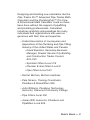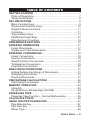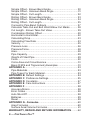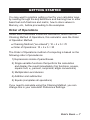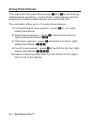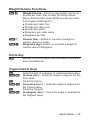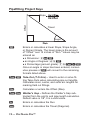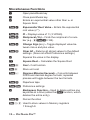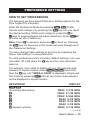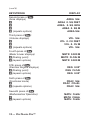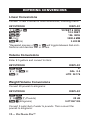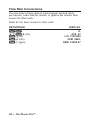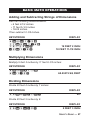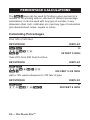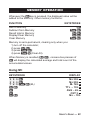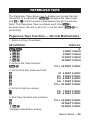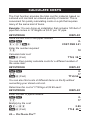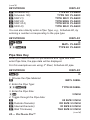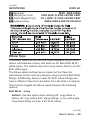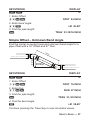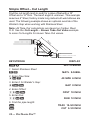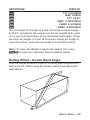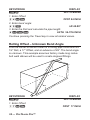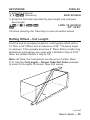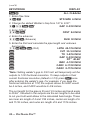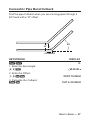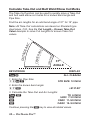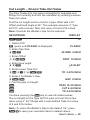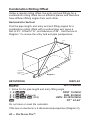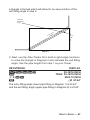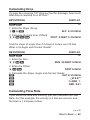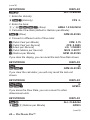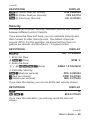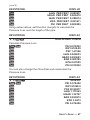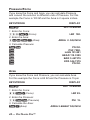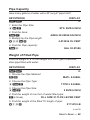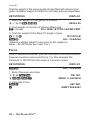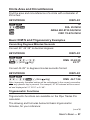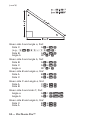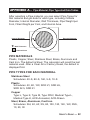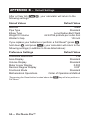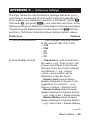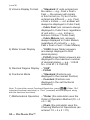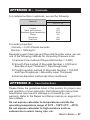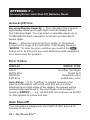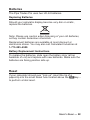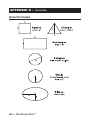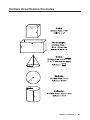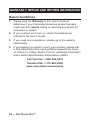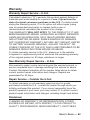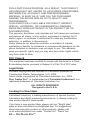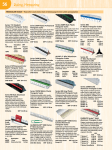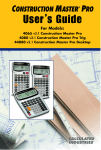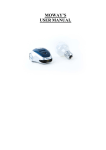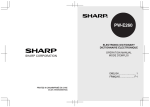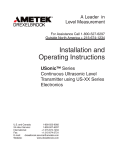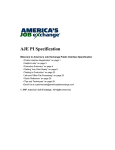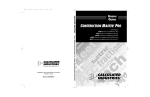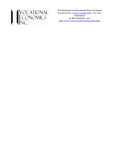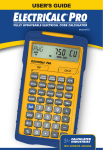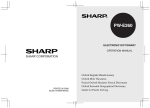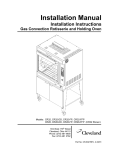Download Calculated Industries Pipe Trades Pro
Transcript
USER’S Guide PIPE TRADES Pro ™ Advanced Pipe Trades Math Calculator Model 4095 User’s Guide — 1 Designing and building new calculators like the Pipe Trades Pro™ Advanced Pipe Trades Math Calculator and the PlumbingCalc™ Pro Flow & Dimensional Math Calculator could not have been done without the support of pipefitting and plumbing professionals. Calculated Industries gratefully acknowledges the many individuals and organizations who were so generous with their time and expertise. • United Association of Journeymen and Apprentices of the Plumbing and Pipe Fitting Industry of the United States and Canada • David Kendrick, Secretary-Business Manager, Greater Kansas City Building and Construction Trades Council, AFL-CIO • Sprinkler Fitters Local 314 • Plumber & Gas Fitters Local 8 • Pipe Fitters Local 533 • Neil M. McCain, McCain Institutes • Pete Nicacio, Training Coordinator, Plumbers & Steamfitters 598 • John Williams, Plumbing Technology Instructor, Kirkwood Community College • Pipe Fitters Local 350 • James Witt, Instructor, Plumbers and Pipefitters Local 469 User’s Guide — 3 Pipe Trades Pro™ The Pipe Trades Pro™ Advanced Pipe Trades Math Calculator has been specifically designed for today’s pipe trade professionals. No matter what Pipe Trade you work in, you'll find it easy to use, fast, accurate, and reliable. Quickly calculate Offsets, Rolling Offsets, and Cutbacks. Immediately access Pipe Material and Type data, and Pipe Size dimensions. The Pipe Trades Pro will help you on the jobsite or in the office. •Built-in data and Pipe Sizing for 7 different Piping Materials •Linear and Rolling Offset Solutions for Known and Unknown Fitting Angles •Fitting Take-out and Cut Mark Solutions •Cutback Solutions •Trigonometric Solutions •Circle, Circumference and Area Solutions •Fractional Feet-Inch Input/Output •Simple US/Metric and Flow Conversions and Solutions •Problems Involving All Architectural Fractions — 1/21/64ths • And more 4 — Pipe Trades Pro™ Table of contents GETTING STARTED................................................................. 7 Order of Operations................................................................ 7 Using Parentheses.................................................................. 8 KEY DEFINITIONS.................................................................... 9 Basic Function Keys................................................................ 9 Dimensional Function Keys................................................... 10 Weight/Volume Functions......................................................11 Circle Key...............................................................................11 Trigonometric Keys................................................................11 Pipefitting Project Keys..........................................................12 Miscellaneous Functions........................................................14 PREFERENCE SETTINGS.......................................................15 ENTERING DIMENSIONS........................................................17 Linear Dimensions.................................................................17 Square and Cubic Dimensions..............................................17 ENTERING CONVERSIONS....................................................18 Linear Conversions................................................................18 Volume Conversions..............................................................18 Weight/Volume Conversions..................................................18 Temperature Conversions......................................................19 Flow Rate Conversions......................................................... 20 BASIC MATH OPERATIONS.................................................. 21 Adding/Subtracting Strings of Dimensions........................... 21 Multiplying Dimensions......................................................... 21 Dividing Dimensions............................................................. 21 PERCENTAGE CALCULATIONS........................................... 22 Calculating Percentages....................................................... 22 MEMORY OPERATION........................................................... 23 Using M+............................................................................... 23 Using Memory Storage Keys (M1-M9).................................. 24 PAPERLESS TAPE................................................................. 25 Paperless Tape Function – Normal Mathematics................. 25 CALCULATE COSTS.............................................................. 26 USING THE PIPE TRADES PRO............................................ 27 Pipe Material Key.................................................................. 27 Pipe Size Key........................................................................ 28 Elbow Type............................................................................ 29 User’s Guide — 5 Simple Offset - Known Bend Angle...................................... 30 Simple Offset - Unknown Bend Angle...................................31 Simple Offset - Cut Length.................................................... 32 Rolling Offset - Known Bend Angle...................................... 33 Rolling Offset - Unknown Bend Angle.................................. 34 Rolling Offset - Cut Length.................................................... 35 Concentric Pipe Bend Cutback............................................. 37 Calculate Take-Out and Butt Weld Elbow Cut Marks........... 38 Cut Length - Known Take-Out Value.................................... 39 Combination Rolling Offset................................................... 40 Horizontal to Horizontal......................................................... 42 Calculating Drop................................................................... 43 Calculating Flow Rate........................................................... 43 Velocity.................................................................................. 45 Pressure Loss....................................................................... 46 Pressure/Force...................................................................... 48 Area....................................................................................... 48 Pipe Capacity........................................................................ 49 Weight of Filled Pipe............................................................. 49 Force..................................................................................... 50 Circle Area and Circumference..............................................51 Basic D:M:S and Trigonometry Examples.............................51 APPENDIX A........................................................................... 53 Pipe Materials....................................................................... 53 Pipe Types For Each Material............................................... 53 APPENDIX B Default Settings................................................ 54 APPENDIX C Preference Settings.......................................... 55 APPENDIX D Constants......................................................... 57 APPENDIX E Care Instructions.............................................. 57 APPENDIX F............................................................................ 58 Accuracy/Errors.................................................................... 58 Error Codes........................................................................... 58 Auto Shut-Off........................................................................ 58 Batteries................................................................................ 59 Reset..................................................................................... 59 APPENDIX G - Formulas........................................................ 60 Area Formulas....................................................................... 60 Surface Area/Volume Formulas............................................ 61 WARRANTY, REPAIR AND RETURN INFORMATION......... 62 6 — Pipe Trades Pro™ Getting started You may want to practice getting a feel for your calculator keys by reading through the key definitions and learning how to enter basic feet-inch-fractions and metric, how to store values in Memory, etc., before proceeding to the examples. Order of Operations Unlike other Calculated Industries calculators, which use the Chaining Method of Operations, this calculator uses the Order of Operation Method. ● Chaining Method (“as entered”): 10 + 4 x 5 = 70 ● Order of Operations: 10 + 4 x 5 = 30 The Order of Operations method of computing is based on the following order of precedence: 1) Expressions inside of parentheses 2) Single-variable functions that perform the calculation and display the result immediately (trig functions, square, square root, xy, percent, reciprocal, angle conversions) 3) Multiplication and division 4) Addition and subtraction 5) Equals (completes all operations) If you need to calculate using the Chaining Method, you can change this in your calculator Preference Settings. User’s Guide — 7 Using Parentheses Your calculator has parentheses keys and for performing mathematical operations. (In the Order of Operations method, expressions inside of parentheses are performed first.) The calculator offers up to 21 levels of parenthesis: 1) First parenthesis level opened – press for one rightsided parenthesis. 2) Second level opened – press a second time for two right-sided parentheses . 3) Third level opened – press a third time for three rightsided parentheses . 4) Fourth level opened – press a fourth time for four rightsided parentheses . Numbers of levels greater than four are shown in the upper left corner of the display. 8 — Pipe Trades Pro™ key definitions Basic Function Keys On/Clear Key – Turns on power. Pressing once clears the last entry and the display. Pressing twice clears all non-permanent values. Off – Turns all power off. Clears all nonpermanent memory. Arithmetic operation keys – and Keys used for entering numbers. Convert – Used with the dimensional keys to convert between units or with other keys to access special functions. Store – Used for storing values. Recall – Used with other keys to recall stored values and settings. Accumulative Memory – Adds value to Accumulative Memory. Memory Clear (M-R/C) – Clears Memory without changing current display. (M-) – Subtracts value from Accumulative Memory. User’s Guide — 9 Dimensional Function Keys Feet – Enters or converts to feet as whole or decimal numbers. Also used with and keys for entering feet-inch values (e.g., ). Repeated presses during conversions toggle between fractional feet-inch and decimal feet. Inch – Enters or converts to inches. Entry can be whole or decimal numbers. Also used with for entering fractional inch values (e.g., ). Repeated presses during conversions toggle between fractional and decimal inches. Fraction Bar – Used to enter fractions. Fractions can be entered as proper (1/2, 1/8, 1/16) or improper (3/2, 9/8). If the denominator (bottom) is not entered, the calculator’s fractional accuracy setting is automatically used. Results are always shown in typical building fractional format. Gallons per Minute (gpm) – Enters or converts to gallons per minute. Liters per Second (l/s) – Enters or converts to liters per second. Cubic Feet per Minute (cfm) – Enters or converts to cubic feet per minute. Cubic Feet per Second (cfs) – Enters or converts to cubic feet per second. Degrees Celsius (°C) – Enters or converts to degrees Celsius. Degrees Fahrenheit (°F) – Enters or converts to degrees Fahrenheit. Millimeters – Enters or converts to millimeters. m m Meters (m) – Enters or converts to meters. Gallons – Enters or converts to gallons. Liters – Enters or converts to liters. 10 — Pipe Trades Pro™ Weight/Volume Functions Weight/Volume – Stores a new weight volume as pounds per cubic feet or other format as shown below. Default value is 62.42796 pounds per cubic foot of water (1000 kg/m3). ● Pounds per cubic foot ● Pounds per cubic inch ● Pounds per gallon ● Kilograms per cubic meter ● Kilograms per liter 7 Pounds (lbs) – Enters or converts a weight or volume value to pounds. Kilograms (kg) – Enters or converts a weight or volume value to kilograms. Circle Key Circle – Enters diameter and calculates circle area and circumference. Trigonometric Keys Finds the sine of a degree or undimensioned value. Arcsine (sin-1) – Gives the angle in degrees for the Sine value. Finds the Cosine. Arccosine (cos-1) – Gives the angle in degrees for the Cosine value. Finds the Tangent. Arctangent (tan-1) – Gives the angle in degrees for the Tangent value. User’s Guide — 11 Pipefitting Project Keys Offset Slope Travel Angleº Enters or calculates a linear Slope, Slope Angle, or Percent Grade. The linear slope is the amount of "Offset" over 12 inches of "Run." Values may be entered as: ● a Dimension: I A ● an Angle or Degrees: 4 5 A ● a Percentage (percent grade): 7 5 A Once an angle or slope has been entered, consecutive presses of A will convert to the remaining formats listed above. Calculates or enters the Offset (Rise). Take-Out (T.O./Arc) – Used to enter or solve fitting Take-Outs when calculating pipe cut lengths. Calculates inner, center, and outer arc lengths for marking field cut fittings. Welder's Gap – Defines the Welder's Gap subtracted from the end to end pipe length calculation. Default value is 1/8", 0 is a valid value. Enters or calculates the Run. Enters or calculates the Travel (Diagonal). 12 — Pipe Trades Pro™ Defines the Pipe Material. (Steel, Stainless Steel, Brass, Aluminum, Cast Iron, PVC or Copper). Elbow Type – Defines the type of radius (long or short) and whether a factory or field cut 45˚ Butt Weld elbow is being used. Default value is Butt Weld – Long. Enters the nominal Pipe Size and provides data pertaining to the entered size. Pipe Type – Defines the Pipe Type based on Pipe Material. Cutback – Calculates pipe Cutback after Bend Angle and Offset are entered. Rolling Offset (Roll)– Calculates Rolling Offset pipe length. Flow – Enter or calculate volumetric Flow Rate through a pipe. Velocity – Enter or calculate Velocity and convert between feet per second, feet per minute, and meters per second. Pressure – Enter Pressure value. Calculate Pressure loss. Convert between units of pressure. Force – Enter or calculate Force and convert between lbf, newton. Area – Enter pipe area for use in Flow, Velocity, Pressure, and Force calculations. Calculate Area given values for Flow/Velocity or Force/Pressure. User’s Guide — 13 Miscellaneous Functions Open parenthesis key Close parenthesis key Enters an exponential value other than x 2 or Square Root. Exponential Root Value – Enters the exponential root value (x1/y). Pi – Displays value of Reciprocal (1/x) – Finds the reciprocal of a number (e.g., 0.125). Change Sign (+/–) – Toggle displayed value between minus and plus value. Clear All – Returns all stored values to the default settings. (Does not affect Preference settings.) π (3.141593). Squares the value in the display. Square Root – Calculates the Square Root Cost - Cost function 0 Degrees:Minutes:Seconds – Converts between D:M:S and decimal degree formats; repeated presses will toggle between the two formats. Paperless tape Preference settings Backspace Function – Used to delete entries one keystroke at a time (unlike the function, which deletes the entire entry). Store unit cost Percent function 1- Used to store values in Memory registers 1 through 9. 14 — Pipe Trades Pro™ PREFERENCE SETTINGS HOW TO SET PREFERENCES The following sections detail Preference Setting options for the Pipe Trades Pro calculator. Enter the Preference Mode by pressing (Prefs). Access each category by pressing the key until you reach the desired setting. Within each category, press the or keys to toggle between individual selections. Press to exit and set your Preference. Note: Press to advance and press to back up. Pressing the key continuously in this mode will cycle through all of the Preference Settings. You may change these settings at any time by repeating the above, and setting in a new preference. To reset preferences back to factory default settings, turn your calculator off, hold down the key and turn the calculator back on. For example, if you wish to display all your dimensional area answers in square meters, press (Area Std), then the key until “AREA 0. SQ M” is displayed. Simply exit this mode by pressing and all your future area answers will be displayed in square meters. KEYSTROKE (Fractional Resolution) (repeats options) DISPLAY FRAC 0-1/16 INCH FRAC 0-1/32 INCH FRAC 0-1/64 INCH FRAC 0-1/2 INCH FRAC 0-1/4 INCH FRAC 0-1/8 INCH FRAC 0-1/16 INCH (cont'd) User’s Guide — 15 (cont'd) KEYSTROKE Second press of : (Area displays) (repeats options) Third press of : (Volume displays) (repeats options) Fourth press of : (Meter Linear displays) (floating point) (repeats options) Fifth press of : (Decimal Degree displays) (floating point) (repeats options) DISPLAY AREA Std. AREA 0. SQ FEET AREA 0. SQ INCH AREA 0. SQ M AREA Std. VOL Std. VOL 0. CU FEET VOL 0. CU M VOL Std. METR 0.000 M METR FLOAt M METR 0.000 M DEG 0.00º DEG FLOAt DEG 0.00º Sixth press of : (Fractional mode) (repeats options) FRAC Std. FRAC COnSt. FRAC Std. Seventh press of : (Mathematical Operation) (repeats options) MATH OrdEr MATH CHAIn MATH OrdEr 16 — Pipe Trades Pro™ entering dimensions Linear Dimensions When entering feet-inch values, enter dimensions from largest to smallest — feet before inches, inches before fractions. Enter fractions by entering the numerator (top number), pressing (Fraction Bar key) and then the denominator (bottom number). Note: If a denominator is not entered, the fractional setting value is used. Examples of how linear dimensions are entered (press after each entry): DIMENSIONS 5 feet 5 feet, 1 ½ inches 17.5 meters 1250 millimeters KEYSTROKE m m Square and Cubic Dimensions Examples of how square and cubic dimensions are entered (press after each entry): DIMENSIONS 14 square inches 11 square feet 3.3 square meters 3 cubic feet KEYSTROKE mm User’s Guide — 17 entering conversions Linear Conversions Convert 10 feet 6 inches to other dimensions, including metric: KEYSTROKE DISPLAY * * m (mm) m (m) 10 FEET 6 INCH 10.5 FEET 126. INCH 3200.4 MM 3.200 M *Repeated presses of or will toggle between feet-inchfractions and decimal feet or inches. Volume Conversions Enter 8.5 gallons and convert to liters: KEYSTROKE DISPLAY 0. GAL 8.5 LITR 32.176 Weight/Volume Conversions Convert 20 pounds to kilograms: KEYSTROKEDISPLAY 20 7 (Pounds) (Kilograms) 0. 20 LB 9.071847 KG Convert 5 cubic feet of water to pounds. Then convert the pounds to kilograms: 18 — Pipe Trades Pro™ KEYSTROKEDISPLAY 0. 5 5 CU FEET 7 (Pounds) 312.1398 LB (Kilograms) 141.5842 KG Convert a cubic meter of concrete to pounds. The concrete weighs 111 lbs per cubic foot. KEYSTROKEDISPLAY 111 (Wt/Vol) 1 mmm 7 (Pounds) * 0. 111. LB PER CU FEET 1 CU M 3919.928 LB ALL CLEArEd *Restores default weight conversion to the weight of water (62.42796 lbs Per Cubic Foot). Temperature Conversions Enter a temperature value, then Fahrenheit or Celsius, respectively. followed by or for Convert 78 °F to a °C temperature: KEYSTROKE (°F) (ºC) DISPLAY 0. 78 ºF 25.55556 ºC Convert 11 °C to a °F temperature: KEYSTROKE (°C) (ºF) DISPLAY 0. 11 ºC 51.8 ºF User’s Guide — 19 Flow Rate Conversions You can enter a Flow value in cubic feet per second, liters per second, cubic feet per minute, or gallons per minute, then convert to other units. Enter 47 cfs, then convert to other units: KEYSTROKE (cfs) (l/s) (cfm) (gpm) 20 — Pipe Trades Pro™ DISPLAY 0. CFS 47 L/S 1330.892 CFM 2820. GPM 21095.07 BASIC MATH OPERATIONS Adding and Subtracting Strings of Dimensions Add the following measurements: • 6 feet 2-1/2 inches • 11 feet 5-1/4 inches • 18.25 inches Then subtract 2-1/8 Inches. KEYSTROKE DISPLAY 19 FEET 2 INCH 18 FEET 11-7/8 INCH Multiplying Dimensions Multiply 5 feet 3 inches by 11 feet 6-1/2 inches: KEYSTROKE DISPLAY 60.59375 SQ FEET Dividing Dimensions Divide 30 feet 4 inches by 7 inches: KEYSTROKE DISPLAY 52. Divide 20 feet 3 inches by 9: KEYSTROKE DISPLAY 2 FEET 3 INCH User’s Guide — 21 PERCENTAGE CALCULATIONS The keys can be used for finding a given percent of a number or for working add-on, discount or division percentage calculations. It can be used with any type of number, in any dimension (feet, inch, millimeter, etc.) and any type of convention (non-dimensioned, linear, square or cubic). Calculating Percentages Find 18% of 500 feet: KEYSTROKE DISPLAY 0. 90 FEET 0 INCH Take 20% from 286 Feet 6 inches: KEYSTROKE DISPLAY 0. 229 FEET 2-3/8 INCH Add a 10% waste allowance to 275 feet of pipe: KEYSTROKE 22 — Pipe Trades Pro™ DISPLAY 0. 302 FEET 6 INCH memory operation Whenever the key is pressed, the displayed value will be added to the Memory. Other memory functions: FUNCTION KEYSTROKE Add to Memory Subtract from Memory Recall total in Memory Display/Clear Memory Clear Memory Memory is semi-permanent, clearing only when you: 1) turn off the calculator; 2) press ;; 3) press ;; 4) press (Clear All). When Memory is recalled ( ; ), consecutive presses of will display the calculated average and total count of the accumulated values. Using M+ KEYSTROKE ; ; (M-) DISPLAY M+ 355. M M+ 255. M M- 745. M TTL – 135. M AVG – 45. M CNT 3. M M+ – 135. User’s Guide — 23 Using Memory Storage Keys (M1 - M9) In addition to the standard cumulative Memory (as previously described), your calculator has nine independent Storage Registers – M1 through M9 – that can be used to permanently store single, noncumulative values. The following example shows the use of M1 ( ). To use M2 - M9, replace the presses of the key with presses of the corresponding number key ( - ). You can replace a value in one of these Memory registers by storing a new value in place of the stored value. FUNCTION Store single value in M1 Clear M1 Recall M1 KEYSTROKE Example: Store 175 into M1, recall the value, and then clear the value: KEYSTROKE DISPLAY M-1 175. 0. M-1 175. M-1 0. 24 — Pipe Trades Pro™ PAPERLESS TAPE The Paperless Tape allows you to display and review the last 30 entries of a calculation. accesses the tape mode and or scrolls forward or backward through the entries. Note: The Paperless Tape is cleared each time is pressed twice, the unit is shut off, or an All Clear ( ) is performed. Paperless Tape Function — Normal Mathematics 1. Enter a string of numbers: KEYSTROKE 6 7 DISPLAY 0. 4 FEET 0 INCH 9 FEET 0 INCH 15 FEET 0 INCH 22 FEET 0 INCH 2. Access the Tape function: TTL= 22 FEET 0 INCH 3. Scroll from first value and total: 01 4 FEET 0 INCH 02+ 5 FEET 0 INCH 03+ 6 FEET 0 INCH 04+ 7 FEET 0 INCH TTL= 22 FEET 0 INCH 4. Scroll to last two values: 5. Exit Tape function and continue: * 2 04+ 7 FEET 0 INCH 03+ 6 FEET 0 INCH TTL= 22 FEET 0 INCH 22 FEET 0 INCH 24 FEET 0 INCH *Displays total before exiting. User’s Guide — 25 Calculate Costs The Cost function provides the total cost for material, based on a stored unit cost and an entered quantity of material. This is convenient for quickly calculating costs on a job that requires many of the same kind of items. Example: You are doing an installation that includes 120 feet of pipe that comes in 10' lengths at $3.21 per 10' pipe. KEYSTROKE Store the unit cost of the pipes needed: DISPLAY 0. COST PER 3.21 Enter the number required: 12 Calculate total cost: (Cost) TTL$ 38.52 You can then quickly calculate costs for a different number of the same item. KEYSTROKE DISPLAY 0. 17 (Cost) TTL$ 54.57 You can also find costs of different items on the fly without overwriting your stored unit cost. Determine the cost of 17 fittings at $2.89 each: KEYSTROKE DISPLAY Enter number of pipes needed: 0. 17 Multiply by the cost: 2.89 (Cost) TTL$ 49.13 26 — Pipe Trades Pro™ Using the PIPE TRADES Pro Pipe Material Key The Pipe Material key lets you choose a pipe material, which defines the available sizes and surface roughness used by the calculator. See Appendix A on page 53 for more information. The default material for the Pipe Trades Pro is Steel, but the user can choose from material types as shown. KEYSTROKE (Steel) (Stainless Steel) (Brass) (Aluminum) (Cast Iron) (Plastic) (Copper) DISPLAY 0. MATL StEEL MATL S.StEEL MATL brASS MATL AL. MATL CASt MATL PLAStIC MATL COPPEr The last material setting displayed is selected, and the calculator will retain your setting even after the power has been turned off. Once a material is selected, you can easily toggle through the available types (Schedules, etc.) using the Pipe Type function ( ). Available types of pipe are dependent upon the material setting. Keystrokes below show the pipe types available for Plastic (press until “PLAStIC” is shown in the display). KEYSTROKE DISPLAY 0. MATL PLAStIC (Schedule 40) Type 40 PLAStIC (cont'd) User’s Guide — 27 (cont'd) KEYSTROKE (Schedule 80) (Schedule 120) (SDR 21) (SDR 26) (SDR 32.5) (SDR 41) DISPLAY Type 80 Type 120 Type SD21 Type SD26 Type SD32 Type SD41 PLAStIC PLAStIC PLAStIC PLAStIC PLAStIC PLAStIC You can also directly enter a Pipe Type, e.g., Schedule 80, by entering a number corresponding to the pipe type. KEYSTROKE DISPLAY 0. MATL PLAStIC Type 80 PLAStIC Pipe Size Key When you have chosen a Pipe Material and Type and then enter Pipe Size, the pipe data will be displayed. For this example we are using 3" Steel, Schedule 80 pipe. KEYSTROKE DISPLAY 0. 1. Choose the Pipe Material: MATL StEEL 2. Enter the Pipe Type: Type 80 StEEL 3. Enter the Pipe Size: 3 INCH 4. Toggle through the Pipe data: (Outside Diameter) (Internal Diameter) (Wall Thickness) 28 — Pipe Trades Pro™ 80 SIZE 3 INCH OD SIZE 3.5 INCH ID SIZE 2.9 INCH THK SIZE 0.3 INCH (cont'd) (cont'd) KEYSTROKE DISPLAY (Material) MATL SIZE StEEL (Weight per Foot) PIPE SIZE 10.2528 LB PER FEET 2593-4095 PipeSizeErrorStickers_4x2.eps 1/5/2012 9:22:59 AM (Filled Weight/Foot) FILL SIZE 13.11634 LB PER FEET (Internal Area) AREA SIZE 6.605199 SQ INCH Elbow Type The Elbow Type function lets you chose between long or short radius, and between factory and field cut 45º Butt Weld (B.W.) elbow types. The default value is for long radius, factory cut 45º B.W. elbow type. The Elbow option setting has an impact on the Take-Out calculations as the radii vary between long and short Butt Weld fittings. Additionally, factory made 45º B.W. elbow fittings can have a different Take-Out calculation from the field cut variants. This function toggles the Elbow types between the following options: Butt Weld – Long Default. Use this option when utilizing 90° long radius or factory 45° long radius B.W. elbow fittings, or any odd-angle long radius fitting cut from a 90° B.W. elbow. (cont'd) User’s Guide — 29 (cont'd) Butt Weld – Short Use this option when utilizing 90° short radius or factory 45° short radius fittings, or any odd-angle short radius fitting cut in the field from a 90° B.W. elbow. Field Cut – Long Use this option when utilizing long radius B.W. elbows, or any odd-angle long radius fitting cut from a 90° B.W. elbow, including a 45° B.W. Field Cut – Short Use this option when utilizing short radius B.W. elbows, or any odd-angle short radius fitting cut from a 90° B.W. elbow, including a 45° B.W. KEYSTROKEDISPLAY BW-L BW-S FC-L FC-S BW-L (Default) (Default) EL. tYPE EL. tYPE EL. tYPE EL. tYPE EL. tYPE Simple Offset – Known Bend Angle Find the center-to-center travel for a pipe offset with a 24” Offset using 45° factory made long radius butt weld elbows. 24˝ Offset l ve a Tr 45º SIMPLE OFFSET 30 — Pipe Trades Pro™ KEYSTROKEDISPLAY 0. 1. Enter Offset: 24I OFST 24 INCH 2. Enter bend angle: 4 5 A /_Ø 45.00° 3. Find the pipe length: TRAV 33-15/16 INCH Simple Offset – Unknown Bend Angle Find the center-to-center travel and unknown bend angle for a pipe offset with a 16” Offset and 27” Run. Tra v 16˝ Offset el Unknown Bend Angle 27˝ Run KEYSTROKEDISPLAY 0. 1. Enter Offset: 1 6 I 2. Enter Run: 2 7 I OFST 16 INCH RUN 27 INCH 3. Find the pipe length: TRAV 31-3/8 INCH 4. Find the bend angle: A /_Ø 30.65° Continue pressing the Travel key to view all related values. User’s Guide — 31 Simple Offset – Cut Length Find the cut length (end-to-end) for a pipe offset with a 10” Offset and a 12” Run. The bend angle is unknown. This example assumes 6” Steel, factory made long radius butt weld elbows are used. The following example shows an optional override of the Welder’s Gap when working with Stainless Steel. Note: All Take-Out calculations are based on Carbon Steel O.D. See the Cut Length – Known Take-Out Value example to solve Cut Lengths for known Take-Out values. Tr a 10˝ Offset ve l Unknown Bend Angle 12˝ Run KEYSTROKEDISPLAY ALL CLEArEd 1. Select Stainless Steel: O O MATL S.StEEL 2. Enter Pipe Size: 6 I P 40 SIZE 6 INCH 3. Enter 0 for Welder's Gap: 0 4. Enter Offset: 1 0 I 5. Enter Run: 12I 6. Find the pipe length: 32 — Pipe Trades Pro™ GAP 0 INCH OFST 10 INCH RUN 12 INCH TRAV 15-5/8 INCH CUT 9-1/8 INCH KEYSTROKE DISPLAY TO 3-1/4 INCH GAP 0 INCH FIT° 39.81° IARC 3-15/16 INCH CARC 6-1/4 INCH OARC 8-9/16 INCH The cut length for the pipe is 9 and 1/8 inches and bend angle is 39.81°. Included in the outputs are the arc lengths to be used to cut your butt weld elbow to the calculated bend angle. These are inner arc length of 3 and 15/16 inches, center arc length of 6 and 1/4 inches, and outer arc length of 8 and 9/16 inches. Note: To return the Welder’s Gap to the default 1/8”, press to reset your calculator back to default values. Rolling Offset – Known Bend Angle Find the center-to-center travel for a rolling pipe offset with a 4” Roll and a 24” Offset using 45° factory-made long radius butt weld elbows. LEN OFFSET GTH ROLL BEND CE N VA AD User’s Guide — 33 KEYSTROKE DISPLAY ALL CLEArEd 1. Enter Offset: 24 OFST 24 INCH 2. Enter bend angle: 4 5 A /_Ø 45.00º 3. Enter the Roll and calculate the pipe length: LNTH 34-7/16 INCH Continue pressing the Travel key to view all related values. Rolling Offset – Unknown Bend Angle Find the center-to-center travel for a rolling pipe offset with a 6 1/2” Roll, a 17” Offset, and an advance of 28”. The bend angle is unknown. This example assumes factory made long radius butt weld elbows will be used to create degreed fittings. LEN OFFSET GTH ROLL BEND KEYSTROKE CE N VA AD DISPLAY ALL CLEArEd 1. Enter Offset: 17I OFST 17 INCH 34 — Pipe Trades Pro™ KEYSTROKE DISPLAY 2. Enter the advance: 2 8 I (Advance) RUN 28 INCH 3. Enter the Roll and calculate the pipe length and unknown bend angle: 6 12 LNTH 33-3/8 INCH FIT° 33.02° Continue pressing the Travel key to view all related values. Rolling Offset – Cut Length Find the end-to-end pipe length for a rolling pipe offset with a 13” Roll, a 24” Offset, and an advance of 32”. The bend angle is unknown. This example assumes 6” Steel, factory made long radius butt weld elbows are used with a Welder’s Gap of 3/32”. Note: the default Welder’s Gap is 1/8”. Note: All Take-Out calculations are based on Carbon Steel O.D. See the Cut Length – Known Take-Out Value example to solve Cut Lengths for known Take-Out values. LEN OFFSET GTH ROLL BEND CE N VA AD (cont'd) User’s Guide — 35 (cont'd) KEYSTROKE 1. Enter Pipe Size: 6I P DISPLAY ALL CLEArEd STD SIZE 6 INCH 2. Change the default Welder’s Gap from 1/8” to 3/32”: 32 * GAP 0-3/32 INCH 3. Enter Offset: 24I 4. Enter the advance: 3 2 I (Advance) OFST 24 INCH RUN 32 INCH 5. Enter the Roll and calculate the pipe length and unknown bend angle: 13I (Roll) LNTH 42-1/16 INCH CUT 35-1/4 INCH TO 3-5/16 INCH GAP 0-3/32 INCH FIT° 40.46° IARC 4-1/32 INCH CARC 6-11/32 INCH OARC 8-11/16 INCH *Note: Setting welder's gap to 3/32 inch will temporarily set the outputs to 1/32 fractional resolution. To keep outputs in their current fractional resolution (default is 1/16) press once after entering the welder's gap. For example, if you keep the fractional resolution at 1/16, the outputs above for IARC would be 4 inches, and CARC would be 6-3/8 inches. The cut length for the pipe is 35 and 1/4 inches and bend angle is 40.46°. Included in the outputs are the arc lengths to be used to cut your butt weld elbow to the calculated bend angle. These are inner arc length of 4 and 1/32 inches, center arc length of 6 and 11/32 inches, and outer arc length of 8 and 11/16 inches. 36 — Pipe Trades Pro™ Concentric Pipe Bend Cutback Find the pipe Cutback when you are running pipes through a 45º bend with a 10" offset. 10” 45º CUTBACK KEYSTROKEDISPLAY 0. 1. Enter the bend angle: 2. Enter the Offset: 3. Calculate the Cutback: /_Ø 45.00 º OFST 10 INCH CUT 4-1/8 INCH User’s Guide — 37 Calculate Take-Out and Butt Weld Elbow Cut Marks The Take-Out function can be used to quickly solve a Take-Out and butt weld elbow cut marks for a known bend angle and Pipe Size. Find the arc lengths for an odd bend angle of 37° for 12” pipe. KEYSTROKE INSIDE ARC ARC CENTE R OUTSI DE A RC Note: All Take-Out calculations are based on Standard type steel pipes. O.D. See the Cut Length – Known Take-Out Value example to solve Cut Lengths for known Take-Out values. 37° ANGLE DISPLAY ALL CLEArEd 1. Enter the Pipe Size: 1 2 I P STD SIZE 12 INCH 2. Enter the known bend angle: 3 7 A /_Ø 37.00° 3. Calculate the Take-Out and Arc Lengths: A TO 6 INCH A IARC 7-1/2 INCH A CARC 11-5/8 INCH A OARC 15-3/4 INCH Continue pressing the A 38 — Pipe Trades Pro™ key to view all related values. Cut Length – Known Take-Out Value The Pipe Trades Pro can solve cut lengths for materials and fittings not currently built into the calculator by entering a known Take-Out value. Find the cut length (end-to-end) for a pipe offset with a 10” Offset and bend angle of 45°. This example assumes 4” Type 40 PVC, with a known Take-Out value of 2 and 3/16 inches. Note: Override the Welder’s Gap for this example. KEYSTROKE DISPLAY 0. 1. Select PVC: O (press until PLAStIC id displayed)PLAStIC 2. Enter Pipe Size: 4 I P 40 SIZE 4 INCH 3. Enter Offset: 1 0 I OFST 10 INCH 4. Enter bend angle: 4 5 A /_Ø 45.00° 5. Enter known Take-Out: 2I 316 A TO 2-3/16 INCH 6. Enter 0 for Welder’s Gap: 0 GAP 0 INCH 7. Find the pipe cut length: Continue pressing the TRAV 14-1/8 INCH CUT 9-3/4 INCH TO 2-3/16 INCH key to view all related values. The cut length for the Type 40 PVC pipe is 9 and 3/4 inches when using 4”, 45° fittings with a user-defined Take-Out value of 2 and 3/16 inches. Note: To return the Welder’s Gap to the default 1/8”, press to reset your calculator back to default values. User’s Guide — 39 Combination Rolling Offset Unlike a regular rolling offset, the entry and exit fittings for a combination rolling offset are on different planes and therefore have different fitting angles from each other. Horizontal to Vertical Find the pipe length, and entry and exit fitting angles for a combination rolling offset with a vertical pipe exit, given a Roll of 23”, Offset of 15”, and Advance of 29”. Use the box in Diagram 1 to review the entry and exit pipe perspectives. 0’ - 23” Roll 0’ - 15” Offset 0’ -29” ADVANCE Unknown Entry Fitting Angle Diagram 1 KEYSTROKE DISPLAY ALL CLEArEd 1. Solve for the pipe length and entry fitting angle 15I OFST 15 INCH 2 9 I (Advance) RUN 29 INCH 23I (Roll) LNTH 39-15/16 INCH FIT° 43.44° Do not clear or reset the calculator. If the box is oriented in a 2-dimensional perspective (Diagram 2), 40 — Pipe Trades Pro™ a triangle is formed which will allow for an easy solution of the exit fitting angle in step 2. Unknown Exit Fitting Angle 6 5/1 ”1 39 EL 0’ - RAV T 0’ - 15” RUN Diagram 2 2. Next, use the Pipe Trades Pro’s built-in right-angle functions to solve the triangle in Diagram 2 and calculate the exit fitting angle. Use the pipe length from step 1 as your Travel. KEYSTROKE 15I A DISPLAY 39-15/16 INCH TRAV 39-15/16 INCH RUN 15 INCH /_Ø 67.94° The entry fitting angle (lower pipe fitting in Diagram 1) is 43.44° and the exit fitting angle (upper pipe fitting in Diagram 2) is 67.94°. User’s Guide — 41 Horizontal to Horizontal In the next example, the same box dimensions are used except the exit fitting now creates a pipe exit horizontally instead of vertically. The entry fitting angle of 43.44° and pipe length of 39 and 15/16 inches remain the same since the dimensions in this example are the same (if they were different, steps 1 and 2 on the previous pages could be repeated to calculate them). However, by re-orienting the box dimensions to show the Advance on the same plane as the horizontal exit fitting (Diagram 3), the exit fitting angle can easily be solved using the Rolling Offset feature. Unknown Exit Fitting Angle 0’ - 23” Advance 0’ - 15” Offset 0’ -29” Roll Diagram 3 KEYSTROKE DISPLAY 0. 3. Calculate the exit fitting angle. 1 5 I 2 3 I (Advance) 29I (Roll) OFST 15 INCH RUN 23 INCH LNTH 39-15/16 INCH FIT° 54.84° The entry fitting angle is still 43.44°. However, the exit fitting angle is calculated to be 54.84°. 42 — Pipe Trades Pro™ Calculating Drop If a pipe Run requires 1/8" drop per foot for drainage, how much total drop is required for a 25' Run? KEYSTROKE DISPLAY 0. 1. Enter the Slope (Drop): 1 2. Calculate the total drop (Offset): SLP 0-1/8 INCH OFST 0 FEET 3-1/8 INCH Find the slope of a pipe Run if it drops 6 inches over 50 feet. What is its Angle and Percent Grade? KEYSTROKE DISPLAY 0. 1. Enter the Run: 2. Enter the Offset: RUN 50 FEET 0 INCH OFST 6 INCH 3. Calculate the Slope, Angle and Percent Grade: SLP 0-1/8 INCH /_Ø 0.57º % GRD 1. GRD 0.01 Calculating Flow Rate If you know the Area and Velocity, you can calculate the Flow Rate. For this example, the velocity is 5 feet per second, and the Area is 1.8 square inches. (cont'd) User’s Guide — 43 (cont'd) KEYSTROKE DISPLAY ALL CLEArEd 1. Enter the Velocity: FPS 5. (Velocity) 2. Enter the Area: (Area) AREA 1.8 SQ INCH 3. Calculate Flow Rate (default is Gallons per Minute): (Flow) GPM 28.05195 4. Convert to different units of flow rates: (Cubic Feet per Minute) (Cubic Feet per Second) (Liters per Second) (Cubic Meters per Second) (Gallons per Minute) CFM 3.75 CFS 0.0625 L/S 1.769803 M3/S 0.00177 GPM 28.05195 If you clear the display, you can recall the last Flow Rate shown. KEYSTROKE DISPLAY 0. GPM 28.05195 If you clear the calculator, you will only recall the last unit shown. KEYSTROKE DISPLAY 0. GPM 0. If you know the Flow Rate, you can convert to other dimensional units. KEYSTROKE (Gallons per Minute) DISPLAY ALL CLEArEd GPM 5 (cont'd) 44 — Pipe Trades Pro™ (cont'd) KEYSTROKE DISPLAY (Cubic Feet per Minute) 5 (Cubic Feet per Second) 2 (Liters per Second) CFM 0.668403 CFS 0.01114 L/S 0.315451 Velocity You can enter a known Velocity, calculate Velocity and convert between different units of Velocity. If you know the Flow and Area, you can calculate Velocity and then convert to other Velocity units. The default is feet per second (FPS). For this example, we know that the Flow is 5 gallons per minute, and the Area is 1.8 square inches. KEYSTROKE DISPLAY ALL CLEARED 1. Enter the Flow: (Flow) 2. Enter the Area: GPM 5. (Area) 3. Calculate Velocity: (feet per second) (feet per minute) (meters per second) AREA 1.8 SQ INCH FPS 0.891204 FPM 53.47222 M/S 0.271639 If you clear the display, you can recall the last velocity shown. KEYSTROKE DISPLAY 0. M/S 0.271639 If you clear the calculator, you will only recall the last unit shown. (cont'd) User’s Guide — 45 (cont'd) KEYSTROKE DISPLAY 0. M/S 0. If you know the velocity, you can convert to other dimensional units. KEYSTROKE (Velocity) (feet per second) (feet per minute) (meters per second) DISPLAY ALL CLEArEd FPS 5. FPS 5. FPM 300. M/S 1.524 Pressure Loss If you know Flow/Velocity, Pipe Size and Length, you can calculate Pressure Loss. If no Run (Length) is entered, Pressure Loss per foot is calculated. For this example we will use the default Material, Steel. Calculate for 2" Pipe with a Flow Rate of 4 gallons per minute and then convert to different dimensional units. KEYSTROKE DISPLAY ALL CLEArEd 1. Enter the Pipe Size: 2 2. Find the Area: (Area) STD SIZE 2 INCH AREA 3.355605 SQ INCH 3. Enter the Flow Rate: 4 4. Calculate Pressure Loss: 46 — Pipe Trades Pro™ GPM 4. PSI PER FEET 0.000205 REY 6120.09 PSF PER FEET 0.029469 (cont'd) (cont'd) KEYSTROKE DISPLAY inHG HEAD BAR KPA PSI PER FEET PER FEET PER FEET PER FEET PER FEET 0.000417 0.000472 0.000014 0.001411 0.000205 Using values above, add the Run (Length) to calculate the Pressure Loss over the length of the pipe. KEYSTROKE 5 0 Calculate Pressure Loss DISPLAY RUN 50 FEET 0 INCH PSI 0.010232 REY 6120.09 PSF 1.47346 inHG 0.020833 HEAD 0.023603 BAR 0.000705 KPA 0.07055 PSI 0.010232 You can also change the Flow Rate and recalculate the Pressure Loss. KEYSTROKE 40 DISPLAY GPM 40. PSI 0.575408 REY 61200.9 PSF 82.85877 inHG 1.171543 HEAD 1.32727 BAR 0.039673 KPA 3.9673 PSI 0.575408 User’s Guide — 47 Pressure/Force If you know the Force and Area, you can calculate Pressure and convert the solution to different units of Pressure. For this example the Force is 100 lbf and the Area is 2 square inches. KEYSTROKE 1. Enter the Force: 100 (Force) 2. Enter the Area: 2 (Area) 3. Calculate Pressure: DISPLAY ALL CLEArEd LBF 100. AREA 2. SQ INCH PSI 50. PSF 7200. inHG 101.801 HEAD 115.3329 BAR 3.447379 KPA 344.7379 PSI 50. Area If you know the Force and Pressure, you can calculate Area. For this example the Force is 85 lbf and the Pressure is 15 psi. KEYSTROKE DISPLAY ALL CLEArEd 1. Enter the Force: 85 (Force) LBF 85. 2. Enter the Pressure: 15 (Pressure) PSI 15. 3. Calculate the Area: (Area) 48 — Pipe Trades Pro™ AREA 5.666667 SQ INCH Pipe Capacity How many gallons of water will a 20' long 6" pipe hold? KEYSTROKEDISPLAY 0. 1. Enter the Pipe Size: 6 2. Find the Area: 3. Multiply by the Pipe length: STD SIZE 6 INCH AREA 28.89026 SQ INCH 4.012536 CU FEET 4. Find the Pipe capacity: 8 GAL 30.01586 Weight of Filled Pipe Find the weight of a 10 foot length of 6 inch Type 5 stainless steel pipe filled with water: KEYSTROKEDISPLAY 0. 1. Choose the Pipe Material: MATL S.StEEL 2. Choose the Pipe Type: TYPE 5 S.StEEL 3. Choose the Pipe Size: 6 5 SIZE 6 INCH 4. Find the weight of one foot of water-filled pipe: (6 times) FILL SIZE 21.71418 LB PER FEET 5. Find the weight of the filled 10' length of pipe: 217.1418 LB (cont'd) User’s Guide — 49 (cont'd) Find the weight of the same length of pipe filled with ethanol (one gallon of ethanol weighs 6.59 lbs.) Do not clear previous keystrokes. KEYSTROKEDISPLAY 1. Enter the weight of one gallon of ethanol: 6 LB/G 6.59 2. Find weight of one foot of ethanol-filled pipe: (7 times) FILL SIZE 18.77419 LB PER FEET 3. Find the weight of the filled 10' length of pipe: 187.7419 LB ALL CLEArEd (Restores default weight conversion to the weight of water—62.42796 lbs per cubic foot.) Force Given Pressure and Area, you can calculate Force and convert between newtons and pound-force. For this example the Pressure is 100 PSI and the Area is 2 square inches. KEYSTROKE 1. Enter Pressure and Area 100 2 2. Calculate Force 50 — Pipe Trades Pro™ DISPLAY ALL CLEArEd PSI 100. AREA 2. SQ INCH LBF 200. NEWT 889.6443 Circle Area and Circumference Find the area and circumference of a circle with a diameter of 25 Inches: KEYSTROKE DISPLAY 0. DIA 25 INCH AREA 490.8739 SQ INCH CIRC 78-9/16 INCH Basic D:M:S and Trigonometry Examples Converting Degrees:Minutes:Seconds Convert 23° 42’ 39” to decimal degrees: KEYSTROKE DISPLAY 0. 2 3 4 2 3 9 DMS 23.42.39 (dms deg) 23.71° Convert 44.29° to degrees:minutes:seconds format: KEYSTROKE 4429 (dms DISPLAY deg) 0. DMS 44.17.24 Note: Improperly formatted entries will be redisplayed in the correct convention after any operator key is pressed. For example, 30° 89’ entered will be corrected and displayed at 31° 29’ 0” or 31.48°. Trigonometric Functions Trigonometric functions are available on the Pipe Trades Pro calculator. The drawing and formulas below list basic trigonometric formulas, for your reference: (cont'd) User’s Guide — 51 (cont'd) Given side A and angle a, find: Side C Aa (e.g., 3 5 3 1 3 ) Side B Aa Angle b 90° a Given side A and angle b, find: Side B Ab Side C Ab Angle a 90° b Given side B and angle a, find: Side A Ba Side C Ba Given side C and angle a, find: Side A Ca Side B Ca Given side A and side C, find: Angle a AC Angle b AC Given side B and angle b, find: Side C Bb Side A Bb 52 — Pipe Trades Pro™ appendix A – Pipe Material, Pipe Type And Data Tables After selecting a Pipe material, you can select Pipe Types for that material and get data for each type, including Outside Diameter, Internal Diameter, Wall Thickness, Pipe Weight per Foot, Filled Weight per Foot, and Internal Area. Internal Diameter External Diameter T T= Wall Thickness = Internal Area PIPE MATERIALS Plastic, Copper, Steel, Stainless Steel, Brass, Aluminum and Cast Iron. The default is Steel. The calculator will recall the last material used. After a Clear All or Factory Reset, the default is displayed first. PIPE TYPES FOR EACH MATERIAL Stainless Steel Schedules: 40-S, 80-S, 160, 5-S, 10-S Plastic Schedules: 40, 80, 120; SDR 21, SDR 26, SDR 32.5, SDR 41 Copper Type L, Type K, Type M, Type DWV, Medical Type L, Medical Type K, ACR-Annealed, ACR-Drawn Steel, Brass, Aluminum, Cast Iron Schedules: Std, 40, 60; XS, 80, 100, 120, 140, 160; XSS, 10, 20, 30 User’s Guide — 53 appendix B – Default Settings After a Clear All ( following settings: ), your calculator will return to the Stored Values Default Value MaterialSteel Pipe Type Standard Elbow Type Long Radius Butt Weld Weight to Volume 62.42796 pounds per cubic foot Welder's Gap 1/8 inch If you replace your batteries or perform a Full Reset* (press , hold down , and press ), your calculator will return to the following settings (in addition to those listed above): Preference Settings Fractional Resolution Area Display Volume Display Meter Linear Display Decimal Degree Display Fractional Mode Mathematical Operations Default Value 1/16 Standard Standard 0.000 0.00° Standard Order of Operations Method *Depressing the Reset button located above the Full Reset. 54 — Pipe Trades Pro™ key will also perform a appendix C – Preference Settings The Pipe Trades Pro has Preference Settings that allow you to customize or set desired dimensional formats and calculations. If you replace your batteries or perform a Full Reset* (press , hold down , and press ), your calculator will return to the following settings (in addition to those listed on the previous page): *Depressing the Reset button located above the will also perform a Full Reset. Asterisks below indicate default values. PreferenceOptions 1) Fractional Resolution – *1/16 (displays fractional values to the nearest 16th of an Inch) – 1/32 – 1/64 – 1/2 – 1/4 – 1/8 2) Area Display Format – *Standard (if units entered are the same—e.g., Feet x Feet—the answer will remain in this format (Square Feet), but if units entered are different — e.g., Inches x Feet—area answer will be displayed in Square Feet) – Square Feet (area answers always displayed in Square Feet, regardless of unit entry — e.g., Inches x Inches = Square Feet) – Square Inches (area answers always displayed in Square Inches — e.g., Feet x Feet = Square Inches) – Square Meters (area answers always displayed in Square Meters — e.g., Feet x Feet = Square Meters) (cont'd) User’s Guide — 55 (cont'd) 3) Volume Display Format – *Standard (if units entered are the same — e.g., Feet x Feet x Feet — the answer will remain in this format (cu. ft), but if units entered are different — e.g., Feet x Feet x Inches — vol. answer will always be displayed in Cubic Feet) – Cubic Feet (vol. answers always displayed in Cubic Feet, regardless of unit entry — e.g., Inches x Inches x Inches = Cubic Feet) – Cubic Meters (vol. answers always displayed in Cubic Meters, regardless of unit entry — e.g., Feet x Feet x Feet = Cubic Meters) 4) Meter Linear Display – *0.000 (linear Meter answers are always displayed to third decimal place) – FLOAt (linear Meter answers are displayed to the maximum number of decimal places — e.g., 1.2345 M + 2.56 M = 3.7945 M) 5) Decimal Degree Display – *0.00° – FLOAt 6) Fractional Mode – *Standard (fractions are displayed to the nearest fraction) – Constant (fractions are displayed in the set fractional resolution) Note: To check the current Fractional Resolution, press . Either “Std” (standard fractional resolution) or “Cnst” (constant) will be displayed, along with the fractional resolution). 7) Mathematical Operation – *Order (the calculator uses the Order of Operation Method (10 + 4 x 5 = 30) – Chain (the calculator uses the Chaining Method of Operations (as entered: 10 + 4 x 5 = 70) 56 — Pipe Trades Pro™ appendix D – Constants For material surface roughness, we use the following: Material Roughness Factor e (x 10 -6 ft) PVC Copper Steel (low carbon) Stainless Steel (austenitic) Brass Aluminum Cast Iron 15.6 4.9 221 49.2 4.9 4.9 850 For water properties: Viscosity = 0.001 Pascal-seconds Density = 1000 kg/m³ Depending upon flow type and Reynolds Number value, we use one of the following methods for computing Pressure Loss: 1) Laminar Flow method (if Reynolds Number < 3,000) 2) Smooth Pipe method (if Reynolds Number > 3,000 and Boundary Layer Thickness < Pipe Roughness) 3) Prandtl equation method (if Reynolds Number < 100,000 and Pipe Roughness > Boundary Layer Thickness) 4) Karman Equation method (all other conditions) appendix E – Care Instructions Please follow the guidelines listed in this section for proper care and operation of your calculator. Not following the instructions listed below may result in damage not covered by your warranty. Refer to the Repair and Return section on page 62 for more details. Do not expose calculator to temperatures outside the operating temperature range of 32ºF – 104ºF (0ºC – 40ºC). Do not expose calculator to high moisture such as submersion in water, heavy rain, etc. User’s Guide — 57 appendix F – Accuracy/Errors, Auto Shut-Off, Batteries, Reset Accuracy/Errors Accuracy/Display Capacity — Your calculator has a twelvedigit display made up of eight digits (normal display) and four fractional digits. You may enter or calculate values up to 19,999,999.99. Each calculation is carried out internally to twelve digits. Errors — When an incorrect entry is made, or the answer is beyond the range of the calculator, it will display the word “ERROR.” To clear an error condition you must hit the button once. At this point you must determine what caused the error and re-key the problem. Error Codes DISPLAY OFLO MATH Error DIM Error ENT Error ERROR TYPE Overflow (too large) Divide by 0 Dimension error Invalid entry error uto-Range — If an “overflow” is created because of an A input and calculation with small units that are out of the standard seven-digit range of the display, the answer will be automatically expressed in the n ext larger units (instead of showing “ERROR”) — e.g., 20,000,000 mm is shown as 20,000 m. Also applies to inches and feet. Auto Shut-Off our calculator is designed to shut itself off after about 8-12 Y minutes of non-use. 58 — Pipe Trades Pro™ Batteries The Pipe Trades Pro uses two LR-44 batteries. Replacing Batteries Should your calculator display become very dim or erratic, replace the batteries. Note: Please use caution when disposing of your old batteries, as they contain hazardous chemicals. Replacement batteries are available at most discount or electronics stores. You may also call Calculated Industries at 1-775-885-4900. Battery Replacement Instructions To replace the batteries, slide open the battery door (at top backside of unit) and replace with new batteries. Make sure the batteries are facing positive side up. Reset If your calculator should ever “lock up”, insert the tip of a paperclip into the small Reset hole located above the A to perform a total reset. key – User’s Guide — 59 appendix G – Formulas Area Formulas 60 — Pipe Trades Pro™ Surface Area/Volume Formulas User’s Guide — 61 Warranty, Repair and Return Information Return Guidelines 1. Please read the Warranty in this User’s Guide to determine if your Calculated Industries product remains under warranty before calling or returning any device for evaluation or repairs. 2. If your product won’t turn on, check the batteries as outlined in the User’s Guide. 3. If you need more assistance, please go to the website listed below. 4. If you believe you need to return your product, please call a Calculated Industries representative between the hours of 7:00am to 4:30pm Pacific Time for additional information and a Return Merchandise Authorization (RMA). Call Toll Free: 1-800-854-8075 Outside USA: 1-775-885-4900 www.calculated.com/warranty 62 — Pipe Trades Pro™ Warranty Warranty Repair Service – U.S.A. Calculated Industries (“CI”) warrants this product against defects in materials and workmanship for a period of one (1) year from the date of original consumer purchase in the U.S. If a defect exists during the warranty period, CI at its option will either repair (using new or remanufactured parts) or replace (with a new or remanufactured calculator) the product at no charge. THE WARRANTY WILL NOT APPLY TO THE PRODUCT IF IT HAS BEEN DAMAGED BY MISUSE, ALTERATION, ACCIDENT, IMPROPER HANDLING OR OPERATION, OR IF UNAUTHORIZED REPAIRS ARE ATTEMPTED OR MADE. SOME EXAMPLES OF DAMAGES NOT COVERED BY WARRANTY INCLUDE, BUT ARE NOT LIMITED TO, BATTERY LEAKAGE, BENDING, A BLACK “INK SPOT” OR VISIBLE CRACKING OF THE LCD, WHICH ARE PRESUMED TO BE DAMAGES RESULTING FROM MISUSE OR ABUSE. To obtain warranty service in the U.S., please go to the website. A repaired or replacement product assumes the remaining warranty of the original product or 90 days, whichever is longer. Non-Warranty Repair Service – U.S.A. Non-warranty repair covers service beyond the warranty period, or service requested due to damage resulting from misuse or abuse. Contact Calculated Industries at the number listed above to obtain current product repair information and charges. Repairs are guaranteed for 90 days. Repair Service – Outside the U.S.A. To obtain warranty or non-warranty repair service for goods purchased outside the U.S., contact the dealer through which you initially purchased the product. If you cannot reasonably have the product repaired in your area, you may contact CI to obtain current product repair information and charges, including freight and duties. Disclaimer CI MAKES NO WARRANTY OR REPRESENTATION, EITHER EXPRESS OR IMPLIED, WITH RESPECT TO THE PRODUCT’S QUALITY, PERFORMANCE, MERCHANTABILITY, OR FITNESS User’s Guide — 63 FOR A PARTICULAR PURPOSE. AS A RESULT, THIS PRODUCT, INCLUDING BUT NOT LIMITED TO, KEYSTROKE PROCEDURES, MATHEMATICAL ACCURACY AND PREPROGRAMMED MATERIAL, IS SOLD “AS IS,” AND YOU THE PURCHASER ASSUME THE ENTIRE RISK AS TO ITS QUALITY AND PERFORMANCE. IN NO EVENT WILL CI BE LIABLE FOR DIRECT, INDIRECT, SPECIAL, INCIDENTAL, OR CONSEQUENTIAL DAMAGES RESULTING FROM ANY DEFECT IN THE PRODUCT OR ITS DOCUMENTATION. The warranty, disclaimer, and remedies set forth above are exclusive and replace all others, oral or written, expressed or implied. No CI dealer, agent, or employee is authorized to make any modification, extension, or addition to this warranty. Some states do not allow the exclusion or limitation of implied warranties or liability for incidental or consequential damages, so the above limitation or exclusion may not apply to you. This warranty gives you specific rights, and you may also have other rights, which vary from state to state. FCC Class B This equipment has been certified to comply with the limits for a Class B calculating device, pursuant to Subpart J of Part 15 of FCC rules. Legal Notes Software copyrighted and licensed to Calculated Industries by Construction Master Technologies, LLC, 2009. User’s Guide copyrighted by Calculated Industries, Inc., 2009. Pipe Trades Pro™ is trademarked and Calculated Industries® is a registered trademark of Calculated Industries, Inc. ALL RIGHTS RESERVED Designed in the U.S.A. Looking For New Ideas Calculated Industries, a leading manufacturer of special-function calculators and digital measuring instruments, is always looking for new product ideas in these areas. If you have a new product idea, please visit our "Bright Idea" page at www.calculated.com/brightidea.asp. For suggestions about improving this product or other products, please visit us at www.calculated.com under "Contact Us". Thank You. 64 — Pipe Trades Pro™ 4840 Hytech Drive Carson City, NV 89706 U.S.A. 1-800-854-8075 • Fax: 1-775-885-4949 E-mail: [email protected] www.calculated.com User’s Guide — 65 Designed in the United States of America. Printed in China. 04/12 UG4095E-C