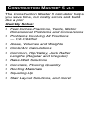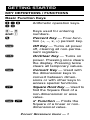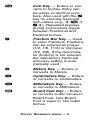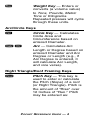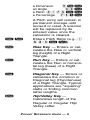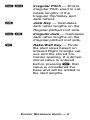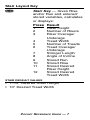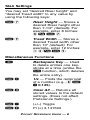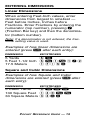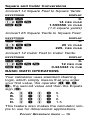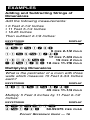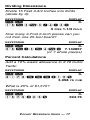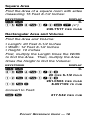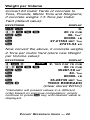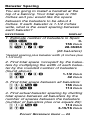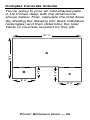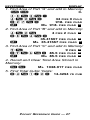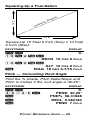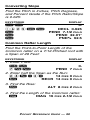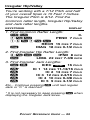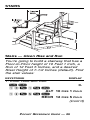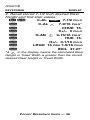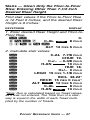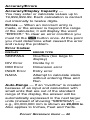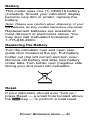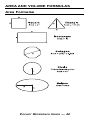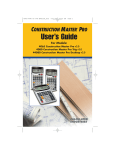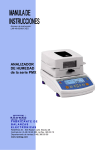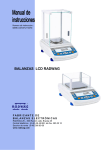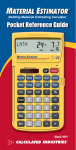Download Calculated Industries Construction Master 5 En Espanol
Transcript
® ➡ ➡ CONSTRUCTION MASTER 5 En Español ADVANCED FEET-INCH-FRACTION CALCULATOR Model 4054 Pocket Reference Guide Insert This Direction CONSTRUCTION MASTER® 5 v3.1 The Construction Master 5 calculator helps you save time, cut costly errors and build like a pro! Quickly Solve: • Feet-Inches-Fractions, Yards, Metric Dimensional Problems and Conversions • Problems Involving All Fractions — 1/2-1/64ths! • Areas, Volumes and Weights • Circle/Arc Calculations • Common, Hip/Valley, Jack Rafter Lengths (Regular and Irregular) • Rake-Wall Solutions • Concrete, Flooring Quantity • Roofing Materials • Squaring-Up • Stair Layout Solutions, and more! TABLE OF CONTENTS GETTING STARTED ...............................1 KEY DEFINITIONS/FUNCTIONS..........1 Basic Function Keys ............................1 Dimension Keys...................................2 Arc/Circle Keys ....................................4 Right Triangle/Roof Framing Keys ......4 Stair Layout Key ..................................7 Stair Settings .......................................8 Miscellaneous Functions .....................8 PAPERLESS TAPE EXAMPLE ...........10 PREFERENCE SETTINGS .................11 ENTERING DIMENSIONS ..................13 Linear Dimensions.............................13 Square and Cubic Dimensions..........13 Linear Conversions............................14 Square and Cubic Conversions.........15 BASIC MATH OPERATIONS ..............15 EXAMPLES ...........................................16 Adding and Subtracting Strings of Dimensions.....................................16 Multiplying Dimensions......................16 Dividing Dimensions ..........................17 Percent Calculations..........................17 Square Area.......................................18 Rectangular Area and Volume...........18 Entering Square and Cubic and Adding a Waste Allowance.............19 Weight Conversions ..........................19 Weight per Volume ............................20 Using the Memory .............................21 Board Feet and Cost .........................22 Carpentry — Calculating Number of Studs ..........................................22 Baluster Spacing ...............................23 Circle Area and Circumference .........24 Arc Angle or Degree ..........................24 Concrete Volume for Driveway..........25 Concrete Columns.............................25 Complex Concrete Volume................26 RIGHT ANGLE/FRAMING ...................28 Squaring-Up a Foundation ................29 Pitch — Converting Roof Angle.........29 Converting Slope ...............................30 Common Rafter Length .....................30 Regular Hip/Valley and Jack Rafters............................................31 Irregular Hip/Valley ............................33 Rake-Wall — No Base.......................34 STAIRS ................................................35 Stairs — Given Rise and Run ...........35 Stairs — Given Only the Floor-to-Floor Rise; Entering Other Than 7-1/2 Inch Desired Riser Height ......................37 APPENDIX ............................................38 Setting Fractional Resolution.............38 Default Settings .................................39 Auto-Shut Off .....................................39 Accuracy/Errors .................................40 Battery ...............................................41 Replacing the Battery ........................41 Reset .................................................41 AREA AND VOLUME FORMULAS .....42 REPAIR AND RETURN .......................44 WARRANTY ........................................45 FCC CLASS B .....................................47 LOOKING FOR NEW IDEAS ..............47 GETTING STARTED KEY DEFINITIONS / FUNCTIONS Basic Function Keys +–x ÷= Arithmetic operation keys. 0–9 and • Keys used for entering numbers. % Percent Key — Four-function (+, –, x, ÷) percent key. O Off Key — Turns all power off, clearing all non-permanent registers. o On/Clear Key — Turns on power. Pressing once clears the display. Pressing twice clears all temporary values. Ç Convert Key — Used with the dimensional keys to convert between dimensions or with other keys to access special functions. √ Square Root Key — Used to find the Square Root of a non-dimensional or area value. Ç√ x2 Function — Finds the Square of a linear or nondimensional value. POCKET REFERENCE GUIDE — 1 ® Recall Key — Used with other keys to recall stored values and settings. μ Memory Key — Adds the displayed value to Memory. Clears when the calculator is shut off. Çμ Memory Minus (M–) — Subtracts the displayed value from Memory. Ç® Memory Clear — Clears Memory without changing current display. ®® Memory Clear — Clears Memory and displays Memory Total. Dimension Keys y Yards Key — Enters or converts to Yards. f Feet Key — Enters or converts to Feet as whole or decimal numbers. Also used with the i and / keys for entering Feet-Inch values (e.g., 6 f 9 i 1 / 2). Repeated presses during conversions toggle between Fractional and Decimal Feet. POCKET REFERENCE GUIDE — 2 i Inch Key — Enters or converts to Inches. Entry can be whole or decimal numbers. Also used with the / key for entering fractional inch values (e.g., 9 i 1 / 2). Repeated presses during conversions toggle between Fractional and Decimal Inches. / Fraction Bar Key — Used to enter Fractions. Fractions can be entered as proper (1/2, 1/8, 1/16) or improper (3/2, 9/8). If the denominator (bottom) is not entered, the calculator's fractional accuracy setting is automatically used. m Meters Key — Enters or converts to Meters. c Centimeters Key — Enters or converts to Centimeters. M Millimeters Key — Enters or converts to Millimeters. b Board Feet Key — Enters or converts Cubic values to Board Feet. One Board Foot is equal to 144 Cubic Inches. POCKET REFERENCE GUIDE — 3 w Weight Key — Enters or converts (a volume value) to Tons, Pounds, Metric Tons or Kilograms. Repeated presses will cycle through these units. Arc/Circle Keys C Circle Key — Calculates Circle Area and Circumference based on entered Diameter. ÇC Arc — Calculates Arc Length or Degree based on entered Diameter and Arc Degree or Length (e.g., if Arc Degree is entered, it will calculate Arc Length, and vice versa). Right Triangle/Roof Framing Keys p Pitch Key — This key is used to enter or calculate the Pitch (Slope) of a roof (or Right Triangle). Pitch is the amount of “Rise” over 12 Inches of “Run.” Pitch may be entered as: POCKET REFERENCE GUIDE — 4 a Dimension 9ip an Angle 30p a Ratio 0 • 7 5 Ç p a Percentage 7 5 % p A Pitch entry will remain in permanent storage until revised or reset. A solution will be replaced by its entered value once the calculator is cleared. Çp Enters Pitch Ratio (e.g., • 5 8 3 Ç p). r Rise Key — Enters or calculates the Rise or vertical leg (height) of a Right Triangle. R Run Key — Enters or calculates the Run or horizontal leg (base) of a Right Triangle. d Diagonal Key — Enters or calculates the common or Diagonal leg (Hypotenuse) of a Right Triangle. Typical applications are “squaring” slabs or finding common rafter lengths. H Hip/Valley Key — Calculates length of the Regular or Irregular Hip/ Valley rafter. POCKET REFERENCE GUIDE — 5 ÇH Irregular Pitch — Enters Irregular Pitch used to calculate lengths of the Irregular Hip/Valley and Jack rafters. j Jack Key — Calculates Jack rafter lengths on the Regular-pitched roof side. Çj Irregular Jack — Calculates Jack rafter lengths on the Irregular-pitched roof side. ∑ Rake-Wall Key — Finds the stud sizes based on entered Right Triangle values and the stored OnCenter spacing. If a dimensional value is entered before pressing ∑, that value is considered the base and will be added to the stud lengths. POCKET REFERENCE GUIDE — 6 Stair Layout Key s Stair Key — Given Rise and/or Run and entered/ stored variables, calculates or displays: Press 1 2 3 4 5 6 7 8 9 10 11 12 Result Riser Height Number of Risers Riser Overage/ Underage Tread Width Number of Treads Tread Overage/ Underage Stringer Length Angle of Incline Stored Run Stored Rise Stored Desired Riser Height Stored Desired Tread Width STAIR DEFAULT VALUES • 7-1/2” Desired Riser Height • 10” Desired Tread Width POCKET REFERENCE GUIDE — 7 Stair Settings You may set “desired Riser height” and “desired Tread width” to any value by using the following keys: Ç7 Riser Height — Stores a desired Riser height other than 7-1/2” (default). For example, enter 8 Inches: 8 i Ç 7. Ç9 Tread Width — Stores a desired Tread width other than 10” (default). For example, enter 12 Inches: 1 2 i Ç 9. Miscellaneous Functions B Backspace Key — Used to delete entries one keystroke at a time (unlike the o function, which deletes the entire entry). Ç÷ 1/x — Finds the reciprocal of a number (e.g., 8 Ç ÷ 0.125). Çx Clear All — Returns all stored values to the default settings. (Does not affect Preference Settings.) Ç– (+/–) Toggle Ç+ Pi (π) 3.141593 POCKET REFERENCE GUIDE — 8 Ç√ x 2 — Squares the value in the display. √ Square Root Key — Used to find the Square Root of a non-dimensional or area value. Ç• Total Cost — Based on entry of per unit cost. Ç0 Store Weight per Volume — Stores a new Weight per Volume value as listed below: Note: After entering a value and pressing Ç 0, continue pressing the 0 digit key until you’ve reached the desired Weight per Volume format. To recall your setting, press ® 0. • Ton Por YD CUB • LB Por YD CUB • LB Por PIES CUB • MET Ton Por M CUB • kG Por M CUB This value is stored until you change it or perform a Clear All (Ç x). Ç5 On-Center Spacing (o.c.) — Stores a new on-center spacing (e.g., 2 4 i Ç 5). The value is used for jack and rake wall stud calculations. Default is 16”. POCKET REFERENCE GUIDE — 9 ®= Paperless Tape – Useful for checking figures, as it scrolls through your past 20 entries or calculations. Press ® = to access Paperless Tape mode. Press + or – to scroll forward or backward. Press = to exit mode and continue with a new entry or calculation. See example below. PAPERLESS TAPE EXAMPLE Add 6 Feet, 5 Feet and 4 Feet, then access the paperless tape mode and scroll back through your entries. Then, back up one entry, exit the tape mode and add 10 Feet to the total. KEYSTROKE oo 6f+ 5f+ 4f= ®= + + + – = +10f= DISPLAY 0. 6 11 15 TTL= 15 01 6 02 + 5 03 + 4 02 + 5 TTL= 15 25 PIES PIES PIES PIES PIES PIES PIES PIES PIES PIES POCKET REFERENCE GUIDE — 10 0 0 0 0 0 0 0 0 0 0 PULG PULG PULG PULG PULG PULG PULG PULG PULG PULG PREFERENCE SETTINGS Press Ç, then %, then keep pressing % to toggle through the main settings. Press the + key to advance within sub-setting. Use the – key to back up. Press o key to exit Preferences. PRESS Ç AND: First press of %: + + + + + + SETTING--FUNCTION Fractional Resolution: --1/16 --1/32 --1/64 --1/2 --1/4 --1/8 --1/16 (repeats options) Second press of %: Area Displays: --ESTANDR + --0. PIES CUAD + --0. YD CUAD + --0. M CUAD + --ESTANDR (repeats options) Third press of %: Volume Displays: --ESTANDR + --0. YD CUB + --0. PIES CUB + --0. M CUB + --ESTANDR (repeats options) (Cont’d) POCKET REFERENCE GUIDE — 11 (Cont’d) PRESS : SETTING--FUNCTION Fourth press of %: Meter Linear Displays: --0.000 M + --FLOTNTE M (floating point) + --0.000 M (repeats options) Fifth press of %: + + Sixth press of %: + + Decimal Degree Displays: --0.00º --FLOTNTE (floating point) --0.00º (repeats options) Fractional Mode: --ESTANDR --CONST --ESTANDR (repeats options) POCKET REFERENCE GUIDE — 12 ENTERING DIMENSIONS Linear Dimensions When entering Feet-Inch values, enter dimensions from largest to smallest — Feet before Inches, Inches before Fractions. Enter Fractions by entering the numerator (top number), pressing / (Fraction Bar key) and then the denominator (bottom number). Note: If a denominator is not entered, the fractional setting value is used. Examples of how linear dimensions are entered (press o after each entry): DIMENSION KEYSTROKES 5 Yards 5y 5 Feet 1-1/2 Inch 5 f 1 i 1 / 2 17.5 Meters 17•5m Square and Cubic Dimensions Examples of how Square and Cubic dimensions are entered (press o after each entry): DIMENSION KEYSTROKES 5 Cubic Yards 5yyy 130 Square Feet 1 3 0 f f 33 Square Meters 3 3 m m POCKET REFERENCE GUIDE — 13 Linear Conversions Convert 10 Feet 6 Inches: KEYSTROKE oo 10f6i Çy Çi Çm Çc ÇM DISPLAY 0. 6 PULG 3.5 YD 126 PULG 3.200 M 320.04 CM 3200.4 MM 10 PIES Convert 14 Feet 7-1/2 Inches to Decimal Feet: KEYSTROKE oo 14f7i1/2 14 Çf DISPLAY 0. 7-1/2 PULG 14.625 PIES PIES Convert 22.75 Feet to Feet-Inches: KEYSTROKE oo 22•75f Çf DISPLAY 0. 22.75 PIES 22 PIES 9 PULG POCKET REFERENCE GUIDE — 14 Square and Cubic Conversions Convert 14 Square Feet to Square Yards: KEYSTROKE DISPLAY oo 14ff Çy 0. 14 PIES CUAD 1.555556 YD CUAD (1.6 square yards) Convert 25 Square Yards to Square Feet: KEYSTROKE DISPLAY oo 25yy Çf 0. 25 YD 225. PIES CUAD CUAD Convert 12 Cubic Feet to Cubic Yards: KEYSTROKE DISPLAY oo 12fff Çy 0. 12 PIES 0.444444 YD CUB CUB BASIC MATH OPERATIONS Your calculator uses standard chaining logic, which simply means that you enter your first value, the operator (+, –, x, ÷), the second value and then the Equals sign (=). A. B. C. D. 3 3 3 3 + – x ÷ 2 2 2 2 = = = = 5. 1. 6. 1.5 This feature also makes the calculator simple to use for dimensional applications. POCKET REFERENCE GUIDE — 15 EXAMPLES Adding and Subtracting Strings of Dimensions Add the following measurements: • 6 Feet 2-1/2 Inches • 11 Feet 5-1/4 Inches • 18.25 Inches Then subtract 2-1/8 Inches: KEYSTROKE DISPLAY oo 6f2i1/2+ 6 PIES 2-1/2 11f5i1/4+ 17 PIES 7-3/4 18•25i= 19 PIES 2 – 2 i 1 / 8 = 18 PIES 11-7/8 0. PULG PULG PULG PULG Multiplying Dimensions What is the perimeter of a room with three walls which measure 15 Feet 3-3/4 Inches each? KEYSTROKE DISPLAY 3x15f3i3/4= 45 PIES 11-1/4 PULG Multiply 5 Feet 3 Inches by 11 Feet 6-1/2 Inches: KEYSTROKE 5f3ix11f 6i1/2= 60.59375 DISPLAY PIES CUAD POCKET REFERENCE GUIDE — 16 Dividing Dimensions Divide 15 Feet 3-3/4 Inches into thirds (divide by 3): KEYSTROKE DISPLAY oo 15f3i3/4÷3= 5 PIES 1-1/4 0. PULG How many 3-Foot 6-Inch pieces can you cut from one 25-foot board? KEYSTROKE DISPLAY oo 0. 2 5 f ÷ 3 f 6 i = 7.142857 (or 7 whole pieces) Percent Calculations Add a 10% waste allowance to 2.78 Cubic Yards: KEYSTROKE DISPLAY oo 2•78yyy+10% 3.058 YD 0. CUB What is 25% of $1,575? KEYSTROKE DISPLAY oo 1575x25% 0. 393.75 POCKET REFERENCE GUIDE — 17 Square Area Find the Area of a square room with sides measuring 15 Feet 8-1/2 Inches: KEYSTROKE DISPLAY oo 0. 1 5 f 8 i 1 / 2 Ç √ (x 2) 246.7517 PIES CUAD Rectangular Area and Volume Find the Area and Volume: • Length: 20 Feet 6-1/2 Inches • Width: 12 Feet 8-1/2 Inches • Height: 10 Inches First, multiply the Length times the Width to find the Area. Then, multiply the Area times the Height to find the Volume: KEYSTROKE DISPLAY oo 0. 20f6i1/2x 20 PIES 6-1/2 PULG 12f8i1/2x 261.0503 PIES CUAD 10i= 8.057109 YD CUB Convert to Feet: Çf 217.542 PIES CUB POCKET REFERENCE GUIDE — 18 Entering Square and Cubic and Adding a Waste Allowance Add a 10% waste allowance to 55 Square Feet. Then add a 20% waste allowance to 150 Cubic Feet: KEYSTROKE DISPLAY oo 0. 5 5 f f + 1 0 % 60.5 PIES CUAD 150fff+20% 180. PIES CUB Weight Conversions Convert 150 Pounds to other weights (Tons, Metric Tons, Kilograms): KEYSTROKE oo 1 5 0 w w* Çw w w DISPLAY 0. 150 LB 0.068039 MET Ton 68.03886 kG 0.075 Ton *Calculator may not display Pounds upon first press of w; it depends on which unit was accessed last. So press w until LB (or desired unit) is displayed, then convert. POCKET REFERENCE GUIDE — 19 Weight per Volume Convert 20 Cubic Yards of concrete to Tons, Pounds, Metric Tons and Kilograms, if concrete weighs 1.5 Tons per Cubic Yard (default value): KEYSTROKE oo 20yyy Çw w w w DISPLAY 0. 20 YD CUB 30. Ton* 60000. LB 27.21554 MET Ton 27215.54 kG Now convert the above, if concrete weighs 2 Tons per Cubic Yard (store new Weight per Volume value): KEYSTROKE DISPLAY GUARD 2Ç0 2. Ton Por YD CUB 20yyy 20 YD CUB Çw 36287.39 kG* w 40. Ton w 80000. LB w 36.28739 MET Ton Çx TODO BORRADO (Clear stored Wt/Vol) *Calculator will present values in a different order based on previous computation; simply continue to press w key until desired value is displayed. POCKET REFERENCE GUIDE — 20 Using the Memory Whenever the μ key is pressed, the displayed value will be added to the Memory. Other memory functions: FUNCTION KEYSTROKES Add to Memory Subtract from Memory Recall total in Memory Display/Clear Memory Clear Memory μ Çμ ®μ ®® Ç® Memory is semi-permanent, clearing only when you: 1) 2) 3) 4) turn off the calculator; press ® ®; press Ç ®; press Ç x (Clear All). When memory is recalled (® μ), consecutive presses of μ will display the calculated average and total count of the accumulated values. Example: KEYSTROKE 355μ 255μ 7 4 5 Ç μ (M-) ®μ TTL μ μ ®® DISPLAY 355. M 255. M 745. M GUARD – 135. M PROM – 45. M CUEN 3. M M+ – 135. M+ M+ M- POCKET REFERENCE GUIDE — 21 Board Feet and Cost Find the total Board Feet for the following boards: 2x4x16, 2x10x18 and 2x12x20. What is the total cost at $275 per Mbm*? *Per thousand Board Foot measure KEYSTROKE DISPLAY oo 0. 2x4x16bμ P-MD 10.66667 M 2x10x18bμ P-MD 30. M 2x12x20bμ P-MD 40. M ®® P-MD 80.66667 x275Ç• $ 22.18 Carpentry — Calculating Number of Studs Find the number of 16-Inch On-Center studs needed for an 18 Feet 7-1/2 Inch wall. KEYSTROKE DISPLAY 1. Divide Length by spacing: oo 0. 18f7i1/2 18 PIES 7-1/2 PULG ÷16i= 13.96875 (14 studs) 2. Add one for the end: +1= 14.96875 (15 studs) Note: Also applies to trusses and joists. POCKET REFERENCE GUIDE — 22 Baluster Spacing You are going to install a handrail at the top of a balcony. Your total span is 156 Inches and you would like the space between the balusters to be about 4 Inches. If each baluster is 1-1/2 Inches wide, what is the exact spacing between each baluster? KEYSTROKE DISPLAY 1. Estimate number of balusters in Span: oo 0. 156i÷ 156 PULG 5 i 1 / 2 =* 28.36364 (28 balusters) *desired spacing plus baluster width (4 Inches plus 1-1/2 Inch) 2. Find total space ‘occupied’ by the balusters by multiplying the width of each baluster by the rounded number of balusters (found above): 1i1/2x 1-1/2 PULG 28= 42 PULG 3. Find total space between all balusters: 156i– 156 PULG 42i= 114 PULG 4. Find actual baluster spacing by dividing total space between all balusters by the number of spaces between the balusters (number of balusters plus one equals 29): 114i÷ 114 PULG 29= 3-15/16 PULG POCKET REFERENCE GUIDE — 23 Circle Area and Circumference Find the Area and Circumference of a Circle with a Diameter of 25 Inches: KEYSTROKE DISPLAY oo 0. 25iC DIA 25 PULG C AREA 490.8739 PULG CUAD C CIRC 78-9/16 PULG Arc Angle or Degree Find the Arc Angle (or Degree of Arc), given a 5-Foot Diameter and an Arc Length of 3 Feet 3 Inches: KEYSTROKE DISPLAY 1. Enter Circle Diameter and Arc Length: oo 0. 5fC DIA 5 PIES 0 PULG 3f3i 3 PIES 3 PULG 2. Find Degree of Arc: ÇC ARCO 74.48° POCKET REFERENCE GUIDE — 24 Concrete Volume for Driveway Calculate the Cubic Yards of concrete required to pour a driveway that measures: 45 Feet 5 Inches long x 13 Feet 6 Inches wide x 5 Inches deep. If concrete is $65 per Cubic Yard, what will it cost? KEYSTROKE oo 45f5i x13f6i x5i= x65Ç• DISPLAY 0. 45 PIES 5 PULG 13 PIES 6 PULG 9.461806 YD CUB $ 615.02 (total cost) Concrete Columns You’re going to pour five Columns, each of which has a Diameter of 3 Feet 4-1/2 Inches and a height of 11 Feet 6 Inches. How many Cubic Yards of concrete will you need for all five Columns? KEYSTROKE DISPLAY 1. Enter the Diameter of a Circle: oo 3f4i1/2C DIA 3 PIES 4-1/2 PULG 2. Find the Surface Area of a Circle: C AREA 8.946176 PIES CUAD 0. 3. Find Total Volume: x11f6i= 102.881 PIES Çy 3.810408 YD x5= 19.05204 YD POCKET REFERENCE GUIDE — 25 CUB CUB CUB Complex Concrete Volume You’re going to pour an odd-shaped patio 4-1/2 Inches deep with the dimensions shown below. First, calculate the total Area (by dividing the drawing into three individual rectangles) and then determine the total Yards of concrete required for this job. 27’ 0” 9’ 6” B 4’ 2” 38’ 2” A C 8’ 6” 9’ 0” POCKET REFERENCE GUIDE — 26 KEYSTROKE DISPLAY 1. Find Area of Part “A” and add to Memory: oo 0. 38f2i– 4f2i= 34 PIES 0 PULG x27f= 918. PIES CUAD μ M+ 918. PIES CUAD M 2. Find Area of Part “B” and add to Memory: 4f2i 4 PIES 2 PULG M x8f6i= 35.41667 PIES CUAD M μ M+ 35.41667 PIES CUAD M 3. Find Area of Part “C” and add to Memory: 9f 9 PIES M x 9 f 6 i = 85.5 PIES CUAD M μ M+ 85.5 PIES CUAD M 4. Recall and Clear Total Area Stored in Memory: ®® M+ 1038.917 PIES CUAD 5. Find Total Cubic Yards: x 4 i 1 / 2 = 14.4294 YD POCKET REFERENCE GUIDE — 27 CUB RIGHT ANGLE / FRAMING The top row of keys provide you with built-in solutions to Right Triangles. The solutions are available in any of the linear dimensions offered on the calculator. Thus, you can solve Right Triangles directly in Feet and Inches, Decimal Feet, Meters, etc. Any value of a Right Triangle can be found given two of the four variables: 1) Rise, 2) Run, 3) Diagonal or 4) Pitch. POCKET REFERENCE GUIDE — 28 Squaring-Up a Foundation 10’ 2” l) na go Dia ( Up reua Sq 15’ 6” Square-Up 15 Feet 6 Inch (Run) x 10 Feet 2 Inch (Rise): KEYSTROKE DISPLAY oo 15f6iR RECR 15 PIES 6 10f2ir ALT 10 PIES 2 d DIAG 18 PIES 6-7/16 0. PULG PULG PULG Pitch — Converting Roof Angle Find the % Grade, Pitch Ratio/Slope and Pitch in Inches if the roof angle is 30.25°: KEYSTROKE oo 30•25p p p p DISPLAY 0. PEND 30.25° PND% 58.31828 DECL 0.583183 PEND 7 PULG POCKET REFERENCE GUIDE — 29 Converting Slope Find the Pitch in Inches, Pitch Degrees, and Percent Grade if the Pitch Ratio/Slope is 0.625: KEYSTROKE oo •625Çp p p p DISPLAY 0. DECL 0.625 PEND 7-1/2 PULG PEND 32.01° PND% 62.5 Common Rafter Length Find the Point-to-Point Length of the Common rafter on a 7/12-Pitched roof with a Span of 28 Feet: KEYSTROKE 1. Enter Pitch: oo 7ip DISPLAY 0. PEND 7 PULG 2. Enter half the Span as the Run: 28f÷2= 14 PIES 0 R RECR 14 PIES 0 PULG PULG 3. Find the Rise: r PULG ALT 8 PIES 2 4. Find the Length of the Common rafter: d DIAG 16 PIES 2-1/2 PULG POCKET REFERENCE GUIDE — 30 Regular Hip/Valley and Jack Rafters A roof’s Pitch is 9/12 and half the total Span is 6 Feet. Find the lengths of the Common, Hip/Valley and Jack rafters (Jack rafters at 16 Inch On-Center spacing): KEYSTROKE DISPLAY 1. Find the Common rafter length: oo 6fR RUN 6 PIES 0 9ip PEND 9 d (Common) DIAG 7 PIES 6 0. PULG PULG PULG (Cont’d) POCKET REFERENCE GUIDE — 31 (Cont’d) KEYSTROKE DISPLAY 2. Find the Hip/Valley rafter and Jack rafter lengths: H LIMA 9 PIES 7-1/4 PULG j CCEC GUARD 16 PULG* j CC 1 5 PIES 10 PULG j CC 2 4 PIES 2 PULG j CC 3 2 PIES 6 PULG j CC 4 0 PIES 10 PULG j CC 5 0 PIES 0 PULG *Uses standard (default) 16-Inch On-Center. To enter a new On-Center (e.g., 18 Inches) press 1 8 i Ç 5. Press ® 5 to review stored value. This value will remain stored until you reenter a new value or perform a Clear All (Ç x). POCKET REFERENCE GUIDE — 32 Irregular Hip/Valley You’re working with a 7/12 Pitch and half of your overall Span is 15 Feet 7 Inches. The Irregular Pitch is 8/12. Find the Common rafter length, Irregular Hip/Valley and Jack rafter lengths. KEYSTROKE DISPLAY 1. Find Common Rafter Length: oo 0. 7ip PEND 7 PULG 15f7iR RECR 15 PIES 7 PULG d DIAG 18 PIES 0-1/2 PULG 2. Find Irregular Hip Rafter Length: 8iÇH IPND 8 INCH H LIMA 22 FEET 7-3/8 INCH 3. Find Irregular Jack Lengths: Çj ICEC GUARD 16 PULG j* IC 1 14 PIES 11-13/16 PULG j IC 2 13 PIES 7 PULG j IC 3 12 PIES 2-3/16 PULG j IC 4 10 PIES 9-3/8 PULG j IC 5 9 PIES 4-1/2 PULG Etc... Continue pressing j until last regular Jack or “0.” is reached. * It is not necessary to keep pressing Ç when displaying the Irregular Jack sizes. POCKET REFERENCE GUIDE — 33 Rake-Wall — No Base Find each stud size in a Rake-Wall with a peak of 3 Feet 6 Inches and a length of 6 Feet. Use 16 Inches as your spacing (default): KEYSTROKE DISPLAY 1. Enter Rise and Run: oo 3f6ir 6fR ALT 3 RECR 6 0. PIES PIES 6 0 PULG PULG 2. Find Stud Lengths: ∑ PDEC GUARD 16 PULG ∑ PD 1 2 PIES 8-11/16 PULG ∑ PD 2 1 PIES 11-5/16 PULG ∑ PD 3 1 PIES 2 PULG ∑ PD 4 0 PIES 4-11/16 PULG ∑ BASE 0 PIES 0 PULG 3. Find Rake-Wall Angle of Incline: ∑ INCL 30.26° Note: To enter a base, enter the base height prior to pressing the ∑ key (e.g., 5 f ∑). POCKET REFERENCE GUIDE — 34 STAIRS Stairs — Given Rise and Run You’re going to build a stairway that has a Floor-to-Floor height of 10 Feet 1 Inch, a Run of 12 Feet 5 Inches, and a desired Riser Height of 7-1/2 Inches (default). Find the stair values: KEYSTROKE 1. Enter Rise and Run: oo 10f1ir ALT 10 12f5iR RECR 12 DISPLAY 0. PIES 1 PIES 5 PULG (Cont’d) POCKET REFERENCE GUIDE — 35 PULG (Cont’d) KEYSTROKE DISPLAY 2. Recall stored 7-1/2 Inch desired Riser Height and find stair values: ®s C-AL GUARD 7-1/2 PULG s C-AL 7-9/16 PULG* s CHUE 16. s C+/– 0 PULG s H-AN 9-15/16 PULG* s HUE 15. s H+/– 0-1/16 PULG s LRGO 15 PIES 7-5/16 PULG s INCL 37.27° *A in the display means the calculated Riser Height or Tread Width is greater than the stored desired Riser Height or Tread Width. POCKET REFERENCE GUIDE — 36 Stairs — Given Only the Floor-to-Floor Rise; Entering Other Than 7-1/2 Inch Desired Riser Height Find stair values if the Floor-to-Floor Rise is 12 Feet 6 Inches, and the desired Riser Height is 8 Inches: KEYSTROKE DISPLAY 1. Enter desired Riser Height and Floor-toFloor Rise: oo 0. 8iÇ7 C-AL GUARD 8 PULG 12f6ir ALT 12 PIES 6 PULG 2. Calculate stair values: s C-AL 7-7/8 PULG s CHUE 19. s C+/– – 0-3/8 PULG s H-AN GUARD 10 PULG s HUE 18. s H+/– 0 PULG s LRGO 19 PIES 1-1/8 PULG s INCL 38.22° s RECR 15 PIES 0 PULG* s ALT GUARD 12 PIES 6 PULG s C-AL GUARD 8 PULG s H-AN GUARD 10 PULG *Note: Run is calculated based on Tread values, as it was not entered. The Total Run of a stairway is equal to the width of each Tread multiplied by the number of Treads. POCKET REFERENCE GUIDE — 37 APPENDIX Setting Fractional Resolution Fractional resolution is pemanently set via the Preference Settings (see Preference Settings section for instructions). To select other formats temporarily (e.g., 1/64ths, 1/32nds, etc.), see the example below: Add 44/64th to 1/64th of an inch and then convert the answer to other fractional resolutions: KEYSTROKE oo 44/64 +1/64= Ç 1 (1/16) Ç 2 (1/2) Ç 3 (1/32) Ç 4 (1/4) Ç 6 (1/64) Ç 8 (1/8) oo DISPLAY 0. 0-44/64 0-45/64 0-11/16 0-1/2 0-23/32 0-3/4 0-45/64 0-3/4 PULG PULG PULG PULG PULG PULG PULG PULG 0. Note: Changing the Fractional Resolution on a displayed value does not alter your Permanent Fractional Resolution Setting. Pressing o will return your calculator to the permanently set fractional resolution. POCKET REFERENCE GUIDE — 38 Default Settings After a Clear All (Ç x), your calculator will return to the following settings: STORED VALUES Stair Riser Height Stair Tread Width On-Center Spacing Weight per Volume DEFAULT VALUE 7-1/2 pulgadas 10 pulgadas 16 pulgadas 1.5 ton/yds cú. If you replace your batteries or perform a Full Reset* (press O, hold down x, and press o), your calculator will return to the following settings (in addition to those listed above): PREFERENCE SETTINGS Fractional Resolution Area Display Volume Display Meter Linear Display Decimal Degree Display Fractional Mode DEFAULT VALUE 1/16 Estándar Estándar 0.000 0.00° Estándar *Depressing the Reset button located above the p key will also perform a Full Reset. Auto-Shut Off Your calculator will shut itself off after about 8-12 minutes of non-use. POCKET REFERENCE GUIDE — 39 Accuracy/Errors Accuracy/Display Capacity — You may enter or calculate values up to 19,999,999.99. Each calculation is carried out internally to twelve digits. Errors — When an incorrect entry is made, or the answer is beyond the range of the calculator, it will display the word “ERROR.” To clear an error condition you must hit the o button once. At this point you must determine what caused the error and re-key the problem. Error Codes: DISPLAY ERROR TYPE SBRPASA Overflow (too large to display) DIV Error Divide by 0 DIM Error Dimension error INGR Error Entry error NADA Attempt to calculate stairs without entering Rise and Run Auto-Range — If an “overflow” is created because of an input and calculation with small units that are out of the standard range of the display, the answer will be automatically expressed in the next larger units (instead of showing “SBRPASA”) — e.g., 20,000,000 mm is shown as 20,000 M. Also applies to Inches, Feet and Yards. POCKET REFERENCE GUIDE — 40 Battery This model uses one (1) CR2016 battery (included). Should your calculator display become very dim or erratic, replace the battery. Note: Please use caution when disposing of your old batteries, as they contain hazardous chemicals. Replacement batteries are available at most discount or electronics stores. You may also call Calculated Industries at 1-775-885-4900. Replacing the Battery Turn the calculator over and open user guide door located at the top. Pull battery holder out (top left corner) and turn over. Remove old battery and slide new battery under tabs. Turn holder over (negative side facing you) and insert into calculator. Reset If your calculator should ever “lock up,” press Reset — a small hole located above the p key — to perform a total reset. POCKET REFERENCE GUIDE — 41 AREA AND VOLUME FORMULAS Area Formulas POCKET REFERENCE GUIDE — 42 Volume Formulas POCKET REFERENCE GUIDE — 43 REPAIR AND RETURN Warranty, Repair and Return Information Return Guidelines 1. Please read the Warranty in this User's Guide to determine if your Calculated Industries product remains under warranty before calling or returning any device for evaluation or repairs. 2. If your product won't turn on, check the battery as outlined in the User's Guide. 3. If you need more assistance, please go to the website listed below. 4. If you believe you need to return your product, please call a Calculated Industries representative between the hours of 8:00am to 4:00pm Pacific Time for additional information and a Return Merchandise Authorization (RMA). Call Toll Free: 1-800-854-8075 Outside USA: 1-775-885-4900 www.calculated.com/warranty POCKET REFERENCE GUIDE — 44 WARRANTY Warranty Repair Service – U.S.A. Calculated Industries (“CI”) warrants this product against defects in materials and workmanship for a period of one (1) year from the date of original consumer purchase in the U.S. If a defect exists during the warranty period, CI at its option will either repair (using new or remanufactured parts) or replace (with a new or remanufactured calculator) the product at no charge. THE WARRANTY WILL NOT APPLY TO THE PRODUCT IF IT HAS BEEN DAMAGED BY MISUSE, ALTERATION, ACCIDENT, IMPROPER HANDLING OR OPERATION, OR IF UNAUTHORIZED REPAIRS ARE ATTEMPTED OR MADE. SOME EXAMPLES OF DAMAGES NOT COVERED BY WARRANTY INCLUDE, BUT ARE NOT LIMITED TO, BATTERY LEAKAGE, BENDING, A “BLACK INK SPOT” OR VISIBLE CRACKING OF THE LCD, WHICH ARE PRESUMED TO BE DAMAGES RESULTING FROM MISUSE OR ABUSE. To obtain warranty service in the U.S., please go to the website. A repaired or replacement product assumes the remaining warranty of the original product or 90 days, whichever is longer. Non-Warranty Repair Service – U.S.A. Non-warranty repair covers service beyond the warranty period, or service requested due to damage resulting from misuse or abuse. Contact Calculated Industries at the number listed on the back cover to obtain current product repair information and charges. Repairs are guaranteed for 90 days. Repair Service – Outside the U.S.A. To obtain warranty or non-warranty repair service for goods purchased outside the U.S., contact the dealer through which you initially purchased the product. If you cannot reasonably have the product repaired in your area, you may contact CI to obtain current product repair information and charges, including freight and duties. POCKET REFERENCE GUIDE — 45 Disclaimer CI MAKES NO WARRANTY OR REPRESENTATION, EITHER EXPRESS OR IMPLIED, WITH RESPECT TO THE PRODUCT’S QUALITY, PERFORMANCE, MERCHANTABILITY, OR FITNESS FOR A PARTICULAR PURPOSE. AS A RESULT, THIS PRODUCT, INCLUDING BUT NOT LIMITED TO, KEYSTROKE PROCEDURES, MATHEMATICAL ACCURACY AND PREPROGRAMMED MATERIAL, IS SOLD “AS IS,” AND YOU THE PURCHASER ASSUME THE ENTIRE RISK AS TO ITS QUALITY AND PERFORMANCE. IN NO EVENT WILL CI BE LIABLE FOR DIRECT, INDIRECT, SPECIAL, INCIDENTAL, OR CONSEQUENTIAL DAMAGES RESULTING FROM ANY DEFECT IN THE PRODUCT OR ITS DOCUMENTATION. The warranty, disclaimer, and remedies set forth above are exclusive and replace all others, oral or written, expressed or implied. No CI dealer, agent, or employee is authorized to make any modification, extension, or addition to this warranty. Some states do not allow the exclusion or limitation of implied warranties or liability for incidental or consequential damages, so the above limitation or exclusion may not apply to you. This warranty gives you specific rights, and you may also have other rights, which vary from state to state. POCKET REFERENCE GUIDE — 46 FCC CLASS B This equipment has been certified to comply with the limits for a Class B computing device, pursuant to Subpart J of Part 15 of FCC rules. LOOKING FOR NEW IDEAS Calculated Industries, a leading manufacturer of special-function calculators and digital measuring instruments, is always looking for new product ideas in these areas. If you have an idea, or a suggestion for improving this product or User's Guide, please submit your comments online at www.calculated.com under “Contact Us,” “Product Idea Submittal Agreement”. Thank you. POCKET REFERENCE GUIDE — 47 This equipment has been certified to comply with the limits for a Class B computing device, pursuant to Subpart J of Part 15 of FCC rules. Software copyrighted and licensed to Calculated Industries, Inc. by Construction Master Technologies, LLC, 2007. Pocket Reference Guide copyrighted by Calculated Industries, Inc. © 2007. Construction Master® and Calculated Industries® are registered trademarks of Calculated Industries, Inc. ALL RIGHTS RESERVED CALCULATED INDUSTRIES® 4840 Hytech Drive Carson City, NV 89706 U.S.A. 1-800-854-8075 Fax: 1-775-885-4949 E-mail: [email protected] www.calculated.com Designed in the U.S.A. Printed in China 4/07 PRG4054E-A