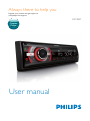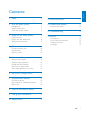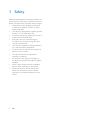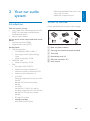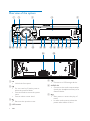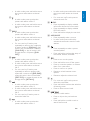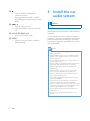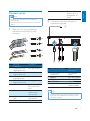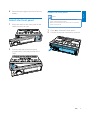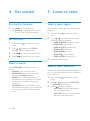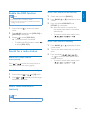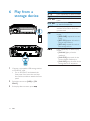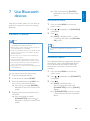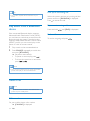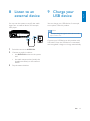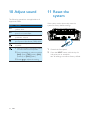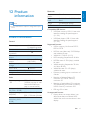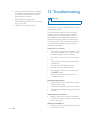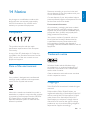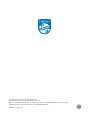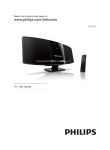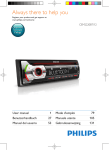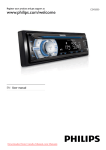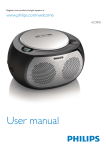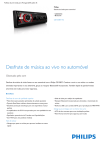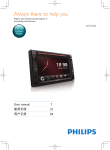Download Philips CE135BT
Transcript
Always there to help you Register your product and get support at www.philips.com/support Question? Contact Philips User manual CE135BT English Contents 1 Safety 2 11 Reset the system 16 2 Your car audio system 3 3 3 4 12 Product information 17 17 13 Troubleshooting 18 6 7 8 9 14 Notice 19 19 19 19 19 Introduction What's in the box Overview of the system 3 Install the car audio system Connect wires Mount into the dashboard Attach the front panel 4 Get started )RUWKHÀUVWWLPHXVH Set the clock Select a source 5 Listen to radio Select a tuner region Select a tuner sensitivity Enable the RDS function Search for a radio station Store radio stations in memory Compliance Care of the environment Trademark notice Copyright 10 10 10 10 10 10 11 11 11 6 Play from a storage device 12 7 Use Bluetooth devices 13 13 14 14 Connect a device Play audio from a Bluetooth device Make a call Product Information 8 Listen to an external device 15 9 Charge your USB device 15 10 Adjust sound 16 EN 1 1 Safety Read and understand all instructions before you use this device. If damage is caused by failure to follow instructions, the warranty does not apply. 0RGLÀFDWLRQRIWKHSURGXFWFRXOGUHVXOW in hazardous radiation of EMC or other unsafe operation. The device is designed for negative ground (earth) 12 V DC operation only. To ensure safe driving, adjust the volume to a safe and comfortable level. Improper fuses can cause damage or ÀUH:KHQ\RXQHHGWRFKDQJHWKHIXVH consult a professional. Use only the supplied mounting hardware for a safe and secure installation. To avoid short circuits, do not expose the device to rain or water. The device shall not be exposed to dripping or splashing. Do not place any sources of danger on WKHGHYLFHHJOLTXLGÀOOHGREMHFWVOLJKWHG candles). Never insert objects into the ventilation slots or other openings on the device. Clean the device with soft, damp cloth. Never use substances such as alcohol, chemicals or household cleaners on the device. 2 EN Introduction With this system, you can: enjoy audio from USB storage devices, SD/ SDHC card, and other external players, and Bluetooth device. listen to radio stations. You can enrich sound output with these sound effects: Dynamic bass boost (DBB) Digital sound control (DSC) Playable media: USB storage device Compatibility: USB 2.0, USB 1.1 Class support: MSC (Mass Storage Class) Maximum capacity: 32 GB SD/SDHC card Maximum capacity: 32 GB Files File system: FAT16, FAT32 Maximum number of folders: 99 0D[LPXPQXPEHURIWUDFNVÀOHV Maximum level of directory: 8 PSÀOHV Sampling frequencies: 32 kHz, 44.1 kHz, 48 kHz Bitrates: 8-320 kbps and variable bitrates ZPDÀOHV Versions: V4, V7, V8, V9 (L1 and L2) Sampling frequencies: 44.1 kHz, 48 kHz Bitrates: 64-192 kbps and variable bitrates ID3 tag V2.0 or later 8QVXSSRUWHGÀOHV $$&:$9DQG3&0ÀOHV '50SURWHFWHG:0$ÀOHVZDYPD .m4p, .mp4, and .aac) :0$ÀOHVLQORVVOHVVIRUPDW What's in the box Check and identify the contents of the package: a b c d e f a Main unit (with a sleeve) b Carrying case (with front panel included) c Trim plate d Disassembly tool X 2 e ISO male connector X 2 f User manual EN 3 English 2 Your car audio system Overview of the system a b t s r q c p o d l k j i h g n m u f v e a Connect to a USB storage device. Unlock the front panel. b For .wma and .mp3 tracks, press to select the previous folder. Press and hold to access the system menu. Press to select a tuner band. c Return to the previous menu. d LCD screen 4 e EN f AUDIO IN Connect to the audio output socket (usually the headphone socket) of an external device. g Start, pause, or resume the play of tracks. In radio mode, press to select the preset radio station of No. 6. In radio mode, press and hold to store the current radio station at channel No. 1. For .wma and .mp3 tracks, press to access the track list. h In radio mode, press to select the preset radio station of No. 5. In radio mode, press and hold to store the current radio station at channel No. 5. m i In radio mode, press to select the preset radio station of No. 4. In radio mode, press and hold to store the current radio station at channel No. 4. For .wma and .mp3 tracks, press repeatedly to select a play mode: play all tracks randomly ([SHU ALL]), play tracks in the current folder randomly ([SHU FLD]), or play all tracks in the storage device in sequence ([SHU OFF]). j In radio mode, press to select the preset radio station of No. 3. In radio mode, press and hold to store the current radio station at channel No. 3. For .wma and .mp3 tracks, press repeatedly to select a repeat mode: repeat the current track ([REP ONE]), repeat all tracks in the current folder ([RPT FLD]), or repeat all tracks in the storage device ([RPT ALL]). n AS/SOURCE Press repeatedly select a source. In radio mode, press and hold to activate the automatic search of radio stations. o Press repeatedly to select a preset sound equalizer. Press and hold to activate the setup of bass, treble, balance, and fader. p Press to turn on the system. Press and hold to turn off the system. Press to mute the speakers or release them from mute status. 3UHVVWRFRQÀUPDQRSWLRQ Rotate to switch between menu options. Rotate to adjust the volume level. q For .wma and .mp3 tracks, press to select the next folder. Press and hold to activate the selection of listening zones. Press to select a tuner band. k In radio mode, press to select the preset radio station of No. 2. In radio mode, press and hold to store the current radio station at channel No. 2. For .wma and .mp3 tracks, press to access the folder list. l In radio mode, press to select the preset radio station of No. 1. /DSP Press repeatedly to display available information about the current track. Press repeatedly to display available RDS information. Press and hold to display the set clock. r / Tune to a radio station. Press to skip to the previous/next track. Press and hold to rewind a track or search fast forward. EN 5 English In radio mode, press and hold to store the current radio station at channel No. 6. s Press to enable or disable the maximum volume. Press and hold to enable or disable the DBB (dynamic bass boost) sound effect. t / Press to hang up a call. Press and hold to reject an incoming call. u Slot for SD/SDHC card Insert an SD/SDHC card. v RESET Press to reset the system to factory default settings. 3 Install the car audio system Caution Use the controls only as stated in this user manual. Always follow the instructions in this chapter in sequence. These instructions are for a typical installation. However, if your car has different requirements, make the adjustment accordingly. If you have any question regarding installation kits, consult your local retailer. Note This system is designed for negative ground (earth) 12V DC operation only. Always install this system in the car dashboard. Other 6 EN locations can be dangerous as the rear of the system heats up during use. To avoid short-circuit: before you connect, make sure that the ignition is off. Make sure that you connect the yellow and red power supply leads after all other leads are connected. Make sure that all loose leads are insulated with electrical tape. Make sure that the leads do not get caught under screws iron parts that will move (e.g. seat rail). Make sure that all ground (earth) leads are run to a common ground (earth) point. Use only the supplied mounting hardware for a safe and secure installation. ,PSURSHUIXVHVFDQFDXVHGDPDJHRUÀUH:KHQ\RX need to change the fuse, consult a professional. When you connect other devices to this system, make sure that the rating of the car circuit is higher than the total fuse value of all the connected devices. Never connect speaker wires to the metal body or chassis of the car. Never connect speaker wires with stripes to one another. Yellow strip To the +12V car battery which is energized at all times Note Make sure that all loose leads are insulated with electrical tape. Consult a professional to connect wires as instructed 2 below. English i Connect wires &RQQHFWWKHDQWHQQDDQGDPSOLÀHUDV illustrated, if applicable. e 1 Check the car's wiring carefully and connect them to the the ISO male connectors. L REAR R d ISO male connectors Connect to Rear left speaker e Green strip, blackedged green strip White strip, blackedged white strip Gray strip, blackedged gray strip Purple strip, blackedged purple strip Red strip f Blue strip a b c d g h White-edged blue strip Black strip Front left speaker 1 Front right speaker 2 3 4 5 Rear right speaker Ignition key +12V DC when ON/ ACC Motor/electric antenna relay control lead $PSOLÀHUUHOD\ control lead Ground c b a Sockets on rear panel External sockets or connectors For ISO male connectors REAR L REAR R ANTENNA Purple strip As indicated above Rear left speaker Rear right speaker Antenna OE remote control module Tip The pin arrangement for the ISO connectors depends on the type of your vehicle. To avoid damage to the unit, connect properly. EN 7 Mount into the dashboard 1 18 53.5 mm If the car does not have an on-board drive or navigation computer, disconnect the negative terminal of the car battery. If the car battery is not disconnected, to avoid short-circuit, make sure that the bare wires do not touch each other. 3m m Make sure that the car dashboard opening is within these measurements: m 5m Slide the unit into the dashboard until you hear a "click". 5 Attach the trim plate. mm 53mm 183 4 2 Remove the mounting sleeve with the supplied disassembly tools. 3 Install the sleeve into the dashboard and EHQGWKHWDEVRXWZDUGWRÀ[WKHVOHHYH 8 EN Reconnect the negative terminal of the car battery. Detach the front panel English 6 Note Attach the front panel Before you insert an SD/SDHC card or reset the 1 Before you detach the front panel, make sure that the Insert the notch on the front panel to the chassis on the main unit. system, detach the front panel. system is turned off. 1 2 2 Press to release the front panel. Pull the front panel outwards to remove it. Press the left end of the front panel inwards until it is securely locked with a "click". EN 9 4 Get started 5 Listen to radio )RUWKHÀUVWWLPHXVH Select a tuner region 1 You can select a radio region that matches your location. Press to turn on the system. » [PHILIPS] is displayed and the device turns to radio mode automatically. Set the clock 1 Press and hold menu. 2 Press / repeatedly until [CLK] is displayed with time digits blinking. 3 4 Rotate anti-clockwise to set the hour. Rotate clockwise to set the minute. 1 Press and hold menu. 2 Press / repeatedly until one of the following options is displayed. [AREA EUROPE] (Western Europe) [AREA ASIA] $VLD3DFLÀF [AREA M--EAST] (Middle East) [AREA AUST] (Australia) [AREA RUSSIA] (Russia) [AREA USA] (United States) [AREA LATIN] (Latin America) 3 Rotate to select a region. to access the system to access the system Select a source Press AS/SOURCE repeatedly to select a source. [RADIO]: Listen to FM/AM radio. [AUDIO IN]: Listen to the audio input through the AUDIO IN socket. [USB]: When a USB storage device is connected and recognized, you can select WKLVVRXUFHWRSOD\DXGLRÀOHVWKDWDUH stored on it. [SD/SDHC]: When an SD/SDHC card is inserted and recognized, you can select this VRXUFHWRSOD\DXGLRÀOHVWKDWDUHVWRUHG on it. 10 EN Select a tuner sensitivity To search for radio stations with strong signals only or more radio stations, you can change the tuner sensitivity. 1 Press and hold menu. 2 Press / repeatedly until [LOC ON] or [LOC OFF] is displayed. 3 Rotate to select a setting. [LOC ON]: Search for radio stations with strong signals only. [LOC OFF]: Search for radio stations with strong and weak signals. to access the system Note The RDS function is enabled by default. Only when the RDS function is enabled, RDS related settings can be accessed. 1 Press and hold menu. 2 Press / repeatedly until [RDS ON] or [RDS OFF] is displayed. 3 Rotate to select [RDS ON]. » The RDS function is enabled. To disable the RDS function, rotate to select [RDS OFF]. Store radio stations automatically 1 2 Switch the source to [RADIO]. 3 Press and hold AS/SOURCE until [STORE---] is displayed. » After the search is complete, the ÀUVWVWRUHGUDGLRVWDWLRQLVEURDGFDVW automatically. to access the system Search for a radio station Search for a radio station automatically Press or to search for the previous or next radio station with strong signals. Press BAND, a band. , or repeatedly to select To select a stored radio station, press , , , , , or . Store radio stations manually 1 Press BAND, a tuner band. 2 Tune to the radio station that you want to store. 3 Press and hold , , , , , or to store the radio station at the selected channel. To select a stored radio station, press , , , , , or . , or repeatedly to select Search for a radio station manually 1 2 Press and hold or until [M] blinks. Press or repeatedly until the target frequency is displayed. Store radio stations in memory Note You can store a maximum of six stations in each band. EN 11 English Enable the RDS function 6 Play from a storage device Button / / / /DISP 1 Connect a compatible USB storage device or SD/SDHC card. For an SD/SDHC card, detach the IURQWSDQHOÀUVWLQVHUWWKHFDUGLQWR the card slot, and then attach the front panel. 2 Switch the source to [USB] or [SD/ SDHC]. 3 If the play does not start, press 12 EN . Function Press repeatedly to select a folder. Pause or resume play. Press to play the previous or next track. Press and hold to rewind a track or search forward fast. Press repeatedly to display available information about the current track. Press repeatedly to select a repeat mode: [REP ONE]: repeat the current track, [RPT FLD]: repeat all tracks in the current folder, or [RPT ALL]: repeat all tracks in the storage device. Press repeatedly to select a play mode: [SHU ALL]: play all tracks randomly, [SHU FLD]: play tracks in the current folder randomly, or [SHU OFF]: play all tracks in the storage device in sequence. 7 Use Bluetooth devices English » If the connection fails, [FAILED] is displayed on the LCD screen of this system. Disconnect a device With this car audio system, you can listen to audio from a player or make a call through Bluetooth. 1 Press and hold MENU to access the system menu. 2 Press / repeatedly until [DISCONN] is displayed. Connect a device 3 Press . » [WAIT] is displayed with -, --, and --- blinking alternately until [DISCNN OK] scrolls. Note WOOX Innovations does not guarantee the Tip compatibility with all Bluetooth devices. Before pairing a device with this system, read its user manual for Bluetooth compatibility. You can also complete the disconnection on your device. Make sure that Bluetooth function is enabled on your device, and your device is set as visible to all other Bluetooth devices. At one time, you can connect only one Bluetooth device to this system. The operational range between this system and a Bluetooth device is approximately 3 meters (9 feet). Any obstacle between this system and a Bluetooth device can reduce the operational range. Keep away from any other electronic device that may cause interference. On your device, follow the steps below. 1 2 3 Search for Bluetooth devices. 4 Enable or permit the connection with CE135BT. » If the connection succeeds, [CONNECTED] scrolls and is displayed on the LCD screen of this system. In the device list, select CE135BT. Enter the default password "0000", and WKHQFRQÀUPWKHSDVVZRUGHQWU\ » If the pairing succeeds, [PAIRED] is displayed on the LCD screen of this system. Reconnect a device Some Bluetooth devices support the automatic reconnection with a paired Bluetooth device. If your device does not support automatic reconnection, reconnect it with this system manually. 1 Press and hold MENU to access the system menu. 2 Press / repeatedly until [CONNECT] is displayed. 3 Press . » [WAIT] is displayed with -, --, and --- blinking alternately until [CONNECTED] scrolls or [FAILED] appears. » If [CONNECTED] scrolls, this system is reconnected to the last connected device. EN 13 Tip You can also complete the reconnection on your device. Pick up an incoming call When the system receives an incoming call, the phone number or [PHONE IN] is displayed. Press Play audio from a Bluetooth device If the connected Bluetooth device supports $GYDQFHG$XGLR'LVWULEXWLRQ3URÀOH$'3 you can listen to tracks that are stored on the device through the system. If the device also VXSSRUWV$XGLR9LGHR5HPRWH&RQWURO3URÀOH $95&3SURÀOH\RXFDQFRQWUROSOD\RQWKH system or with its remote control. 1 2 Play a track on the connected device. Press SOURCE repeatedly to switch the source to [BT AUDIO]. » Play starts automatically. To pause or resume play, press . To skip to the previous or next track, press / . Note If the connected device does not support the AVRCP SURÀOHFRQWUROSOD\RQWKHFRQQHFWHGGHYLFH Make a call Note Keep the Bluetooth connection active between the system and your mobile phone. Call a number On your mobile phone, call a number. » [CALLING] is displayed. 14 EN to answer the call. Reject an incoming call Press and hold until [END] is displayed. End a call To end an on-going call, press . 9 Charge your USB device You can use the system to amplify the audio input from an external device, for example, MP3 player. You can charge your USB device, for example, smart phone, with this product. English 8 Listen to an external device Note The output voltage through the USB socket is 5 V with output current 1.0 A. AUDIO-IN Connect your USB device to this product with USB cable. Once the USB device is connected and recognized, it begins to charge automatically. 1 2 Switch the source to AUDIO IN. 3 Play the external device. Connect an audio in cable to the AUDIO IN socket on the system, and the audio output socket (usually the headphone socket) on the external device. EN 15 10 Adjust sound 11 Reset the system The following operations are applicable to all supported media. Button Function Rotate to increase or decrease the volume level. Press to mute the speakers or release them from mute status. Press to enable or disable the maximum volume. Press and hold to enable or disable the Dynamic Bass Boost (DBB) effect. Press repeatedly to select a sound equalizer. 1 Press and hold to activate the setup of customized sound equalizer. 2 Press repeatedly to select an option: [BAS] (bass), [TRE] (treble), [BAL] (balance), or [FAD] (fader). 3 Rotate 16 EN to adjust the setting. If the system works abnormally, reset the system to factory default settings. 1 2 Detach the front panel. Press the RESET button with the tip of a ball-point pen or toothpick. » All settings are reset to factory default. Note Product information is subject to change without prior Bluetooth Output power Frequency band Range Standard Class 2 2.4000 GHz - 2.4835 GHz ISM Band 3 meters(free space) %OXHWRRWKVSHFLÀFDWLRQ notice. Product Information General Power supply Fuse Suitable speaker impedance Maximum power output Continuous power output Pre-Amp output voltage Aux-in level Dimension (Wx H x D) Weight 12 V DC (11 V - 16 V), negative ground 15 A 4-8 50 W x 4 22 W x 4 RMS (4 10% T.H.D.) 2.5 V 500 mV 188 x 58 x 110 (mm) 0.63 kg Radio Frequency range - FM Usable sensitivity FM (S/N = 20 dB) Frequency range AM(MW) Usable sensitivity AM(MW) (S/N = 20 dB) 87.5 - 108.0 MHz (100kHz per step in auto search and 50kHz per step in manual search) 8 μV 522 - 1620 KHz (9 kHz) 530 - 1710 kHz (10 kHz) 30 μV Compatible USB devices: 86%ÁDVKPHPRU\86%KRVWZLWK interface reading all speed support (1.1, 2.0) 86%ÁDVKSOD\HUV86%KRVWZLWK interface reading all speed support (1.1, 2.0) Supported formats: 86%RUPHPRU\ÀOHIRUPDW)$7 FAT16, FAT32 MP3 bit rate (data rate): 32-320 Kbps and variable bit rate WMA V4, V7, V8, V9 (L1, L2) MP3 sampling frequencies: 8-48 kHz MP3 Bit-rates: 8~320 (kbps), variable bit rates WMA sampling frequencies: 32 kHz, 44.1 kHz, 48 kHz WMA Bit-rates: 32~192 (kbps), variable bit rates Directory nesting up to a maximum of 8 levels Number of albums/folders: CD maximum 99, USB or memory maximum 99 Number of tracks/titles: CD maximum 999 (depending on number of album), USB or memory maximum 999 ID3 tag v2.0 or later Unsupported formats: Empty albums: an empty album is an album that does not contain MP3/ :0$ÀOHVDQGLVQRWEHVKRZQLQWKH display. EN 17 English 12 Product information 8QVXSSRUWHGÀOHIRUPDWVDUHVNLSSHG For example, Word documents (.doc) RU03ÀOHVZLWKH[WHQVLRQGOIDUH ignored and not played. $$&:$93&0DXGLRÀOHV '50SURWHFWHG:0$ÀOHVZDYPD .m4p, .mp4, .aac) :0$ÀOHVLQ/RVVOHVVIRUPDW 13 Troubleshooting Warning Never remove the casing of this product. To keep the warranty valid, never try to repair the product yourself. If you encounter problems when using this product, check the following points before requesting service. If the problem remains unsolved, go to the Philips Web page (www. philips.com/support). When you contact the Consumer Care, make sure that the product is nearby and the model number and serial number are available. No power or no sound The power supply from car battery is cut off, or the car battery runs out of energy. Power the system with car battery. Car engine is not on. Turn the car engine on. Cable is not correctly connected. Check connections. The fuse is burnt. Replace the fuse. Volume is too low. Adjust volume. If the above solutions cannot help, press the RESET button. Make sure that the current track is in a compatible format. Noise during broadcast Signals are too weak. Select other stations with stronger signals. Check the connection of the car antenna. Change the broadcast setting from stereo to mono. Preset stations are erased. Battery cable is not correctly connected. Connect the battery cable to the terminal that is always live. 18 EN Display shows ERR-12. Data error. Check the USB storage device or SD/SDHC card. $Q\FKDQJHVRUPRGLÀFDWLRQVPDGHWRWKLV device that are not expressly approved by WOOX Innovations may void the user’s authority to operate the equipment. Compliance This product complies with the radio interference requirements of the European Community. Please act according to your local rules and do not dispose of your old products with your normal household waste. Correct disposal of your old product helps to prevent potential negative consequences for the environment and human health. Environmental information All unnecessary packaging has been omitted. We have tried to make the packaging easy to separate into three materials: cardboard (box), polystyrene foam (buffer) and polyethylene (bags, protective foam sheet.) Your system consists of materials which can be recycled and reused if disassembled by a specialized company. Please observe the local regulations regarding the disposal of packaging materials, exhausted batteries and old equipment. A copy of the EC declaration of Conformity is available in the Portable Document Format (PDF) version of the user manual at www. philips.com/support. Trademark notice Care of the environment Windows Media and the Windows logo are trademarks, or registered trademarks of Microsoft Corporation in the United States and/or other countries. Other trademarks and trade names are those of their respective owners. Your product is designed and manufactured with high quality materials and components, which can be recycled and reused. Copyright 2014 © WOOX Innovations Limited. All rights reserved. When this crossed-out wheeled bin symbol is attached to a product it means that the product is covered by the European Directive 2002/96/ EC. Please inform yourself about the local separate collection system for electrical and electronic products. Philips and the Philips’ Shield Emblem are registered trademarks of Koninklijke Philips N.V. and are used by WOOX Innovations Limited under license from Koninklijke Philips N.V.” 6SHFLÀFDWLRQVDUHVXEMHFWWRFKDQJHZLWKRXW notice. WOOX reserves the right to change products at any time without being obliged to adjust earlier supplies accordingly. EN 19 English 14 Notice Specifications are subject to change without notice 2014 © WOOX Innovations Limited. All rights reserved. Philips and the Philips’ Shield Emblem are registered trademarks of Koninklijke Philips N.V. and are used by WOOX Innovations Limited under license from Koninklijke Philips N.V. CE135BT_10_UM_V2.0