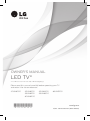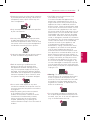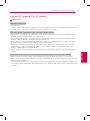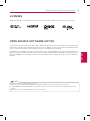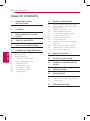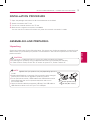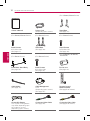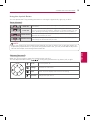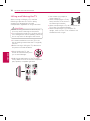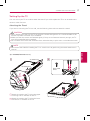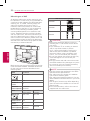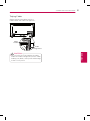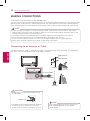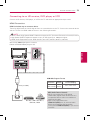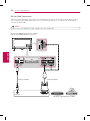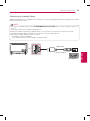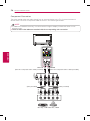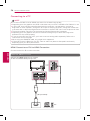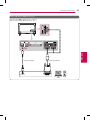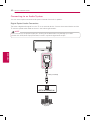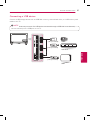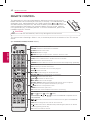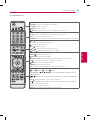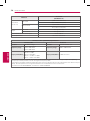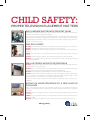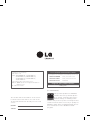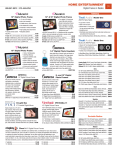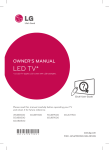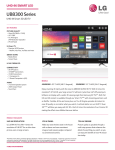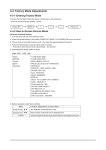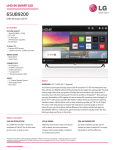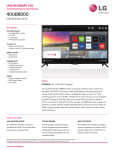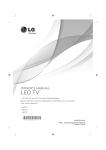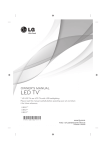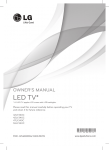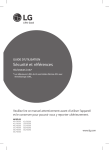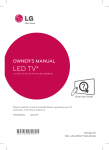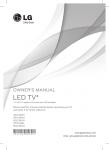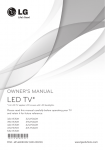Download LG 55UB8200 55" 4K Ultra HD Smart TV Wi-Fi Black LED TV
Transcript
OWNER’S MANUAL LED TV* * LG LED TVs are LCD TVs with LED backlighting. Please read this manual carefully before operating your TV and retain it for future reference. 40UB8000 49UB8200 55UB8200 60UB8200 *MFL67987292* 49UB8300 55UB8300 65UB9200 www.lg.com P/NO : MFL67987292 (1407-REV03) 2 IMPORTANT SAFETY INSTRUCTIONS IMPORTANT SAFETY INSTRUCTIONS Always comply with the following precautions to avoid dangerous situations and ensure peak performance of your product. WARNING/CAUTION RISK OF ELECTRIC SHOCK DO NOT OPEN Read these instructions. Keep these instructions. Follow all instructions. Heed all warnings. ENGLISH TO REDUCE THE RISK OF ELECTRIC SHOCK DO NOT REMOVE COVER (OR BACK). NO USER SERVICEABLE PARTS INSIDE. REFER TO QUALIFIED SERVICE PERSONNEL. ••Do not allow the television to become wet. The lightning flash with arrowhead symbol, within an equilateral triangle, is intended to alert the user to the presence of uninsulated dangerous voltage within the product’s enclosure that may be of sufficient magnitude to constitute a risk of electric shock to persons. ••Clean only with a dry cloth. The exclamation point within an equilateral triangle is intended to alert the user to the presence of important operating and maintenance (servicing) instructions in the literature accompanying the appliance. WARNING/CAUTION - TO REDUCE THE RISK OF FIRE AND ELECTRIC SHOCK, DO NOT EXPOSE THIS PRODUCT TO RAIN OR MOISTURE. ••Do not block any ventilation openings. Install in accordance with the manufacturer’s instructions. ••Do not install near any heat sources such as radiators, heat registers, stoves, or other apparatus (including amplifiers) that produce heat. WARNING If you ignore the warning message, you may be seriously injured or there is a possibility of accident or death. CAUTION If you ignore the caution message, you may be slightly injured or the product may be damaged. NOTE The note helps you understand and use the product safely. Please read the note carefully before using the product. WARNING: This product contains chemicals known to the State of California to cause cancer and birth defects or other reproductive harm. Wash hands after handling. ••Do not defeat the safety purpose of the polarized or grounding-type plug. A polarized plug has two blades with one wider than the other. A grounding type plug has two blades and a third grounding prong. The wide blade or the third prong are provided for your safety. If the provided plug does not fit into your outlet, consult an electrician for replacement of the obsolete outlet (Can differ by country). ••Do not press strongly upon the panel with a hand or a sharp object such as a nail, pencil or pen, or make a scratch on it. IMPORTANT SAFETY INSTRUCTIONS ••Protect the power cord from being walked on or pinched particularly at plugs, convenience receptacles, and the point where they exit from the apparatus. ••Only use attachments/accessories specified by the manufacturer. ••Use only with a cart, stand, tripod, bracket, or table specified by the manufacturer, or sold with the apparatus. When a cart is used, use caution when moving the cart/apparatus combination to avoid injury from tip-over. ••Refer all servicing to qualified service personnel. Servicing is required when the apparatus has been damaged in any way, such as power-supply cord or plug is damaged, liquid has been spilled or objects have fallen into the apparatus, the apparatus has been exposed to rain or moisture, does not operate normally, or has been dropped. ••Do not stick metal objects or any other conductive material into the power cord. Do not touch the end of the power cord while it is plugged in. ••Keep the packing anti-moisture material or vinyl packing out of the reach of children. Anti-moisture material is harmful if swallowed. If swallowed by mistake, induce vomiting and go to the nearest hospital. Additionally, vinyl packing can cause suffocation. Keep it out of the reach of children. ••CAUTION concerning the Power Cord (Can differ by country): It is recommended that appliances be placed upon a dedicated circuit; that is, a single outlet circuit which powers only that appliance and has no additional outlets or branch circuits. Check the specification page of this owner’s manual to be certain. Do not connect too many appliances to the same AC power outlet as this could result in fire or electric shock. Do not overload wall outlets. Overloaded wall outlets, loose or damaged wall outlets, extension cords, frayed power cords, or damaged or cracked wire insulation are dangerous. Any of these conditions could result in electric shock or fire. Periodically examine the cord of your appliance, and if its appearance indicates damage or deterioration, unplug it, discontinue use of the appliance, and have the cord replaced with an exact replacement part by an authorized service. Protect the power cord from physical or mechanical abuse, such as being twisted, kinked, pinched, closed in a door, or walked upon. Pay particular attention to plugs, wall outlets, and the point where the cord exits the appliance. Do not move the TV with the power cord plugged in. Do not use a damaged or loose power cord. Be sure do grasp the plug when unplugging the power cord. Do not pull on the power cord to unplug the TV. ••Warning - To reduce the risk of fire or electrical shock, do not expose this product to rain, moisture or other liquids. Do not touch the TV with wet hands. Do not install this product near flammable objects such as gasoline or candles, or expose the TV to direct air conditioning. ••Do not expose to dripping or splashing and do not place objects filled with liquids, such as vases, cups, etc. on or over the apparatus (e.g. on shelves above the unit). ENGLISH ••Unplug this apparatus during lightning storms or when unused for long periods of time. 3 4 IMPORTANT SAFETY INSTRUCTIONS ••Grounding (Except for devices which are not grounded.) Ensure that you connect the earth ground wire to prevent possible electric shock (i.e. a TV with a three-prong grounded AC plug must be connected to a three-prong grounded AC outlet). If grounding methods are not possible, have a qualified electrician install a separate circuit breaker. Do not try to ground the unit by connecting it to telephone wires, lightning rods, or gas pipes. Short-circuit Breaker Power Supply ENGLISH ••As long as this unit is connected to the AC wall outlet, it is not disconnected from the AC power source even if the unit is turned off. ••Do not attempt to modify this product in any way without written authorization from LG Electronics. Unauthorized modification could void the user’s authority to operate this product. ••Outdoor Antenna Grounding (Can differ by country): If an outdoor antenna is installed, follow the precautions below. An outdoor antenna system should not be located in the vicinity of overhead power lines or other electric light or power circuits, or where it can come in contact with such power lines or circuits as death or serious injury can occur. Be sure the antenna system is grounded so as to provide some protection against voltage surges and built-up static charges. Section 810 of the National Electrical Code (NEC) in the U.S.A. provides information with respect to proper grounding of the mast and supporting structure, grounding of the lead-in wire to an antenna discharge unit, size of grounding conductors, location of antenna discharge unit, connection to grounding electrodes and requirements for the grounding electrode. Antenna grounding according to the National Electrical Code, ANSI/NFPA 70 Antenna Lead in Wire Antenna Discharge Unit (NEC Section 810-20) Ground Clamp Electric Service Equipment Grounding Conductor (NEC Section 810-21) Ground Clamp NEC: National Electrical Code Power Service Grounding Electrode System (NEC Art 250, Part H) ••Cleaning When cleaning, unplug the power cord and wipe gently with a soft cloth to prevent scratching. Do not spray water or other liquids directly on the TV as electric shock may occur. Do not clean with chemicals such as alcohol, thinners, or benzine. ••Moving Make sure the product is turned off, unplugged, and all cables have been removed. It may take 2 or more people to carry larger TVs. Do not press or put stress on the front panel of the TV. ••Ventilation Install your TV where there is proper ventilation. Do not install in a confined space such as a bookcase. Do not cover the product with cloth or other materials while plugged. Do not install in excessively dusty places. ••If you smell smoke or other odors coming from the TV, unplug the power cord and contact an authorized service center. ••Keep the product away from direct sunlight. ••Never touch this apparatus or antenna during a lightning storm. ••When mounting a TV on the wall, make sure not to install the TV by hanging the power and signal cables on the back of the TV. ••Do not allow an impact shock, any objects to fall into the product, and do not drop anything onto the screen. ••DISCONNECTING THE DEVICE FROM THE MAIN POWER The Power Plug is the disconnecting device. In case of an emergency, the Power Plug must remain readily accessible. ••Batteries Store the accessories (battery, etc.) in a safe location out of the reach of children. ••This apparatus uses batteries. In your community there might be regulations that require you to dispose of these batteries properly due to environmental considerations. Please contact your local authorities for disposal or recycling information. ••Do not dispose of batteries in a fire. ••Do not short circuit, disassemble, or allow the batteries to overheat. IMPORTANT SAFETY INSTRUCTIONS Preventing image burn or burn-in on your TV screen ••If a fixed image displays on the TV screen for a long period of time, it will be imprinted and become a permanent disfigurement on the screen. This is image burn or burn-in and not covered by the warranty. ••If the aspect ratio of the TV is set to 4:3 for a long period of time, image burn may occur on the letterboxed area of the screen. ••Avoid displaying a fixed image on the TV screen for a long period of time (2 or more hours for LCD, 1 or more hours for the Plasma TV) to prevent image burn. ENGLISH ••Dot Defect The panel is a high technology product with resolution of two million to six million pixels. In a very few cases, you could see fine dots on the screen while you’re viewing the TV. Those dots are deactivated pixels and do not affect the performance and reliability of the TV. ••Generated Sound Cracking noise A cracking noise that occurs when watching or turning off the TV is generated by plastic thermal contraction due to temperature and humidity. This noise is common for products where thermal deformation is required. Electrical circuit humming/panel buzzing A low level noise is generated from a highspeed switching circuit, which supplies a large amount of current to operate a product. It varies depending upon the product. This generated sound does not affect the performance and reliability of the product. ••Take care not to touch the ventilation openings. When watching the TV for a long period, the ventilation openings may become hot. This does not affect the performance of the product or cause defects in the product. ••Do not install this product on a wall if it could be exposed to oil or oil mist. This may damage the product and cause it to fall. ••If the TV feels cold to the touch, there may be a small flicker when it is turned on. This is normal; there is nothing wrong with TV. Some minute dot defects may be visible on the screen, appearing as tiny red, green, or blue spots. However, they have no adverse effect on the TV’s performance. Avoid touching the LCD screen or holding your finger(s) against it for long periods of time. Doing so may produce some temporary distortion effects on the screen. 5 6 IMPORTANT SAFETY INSTRUCTIONS For USA and Canada FCC NOTICE ENGLISH This equipment has been tested and found to comply with the limits for a Class B digital device, pursuant to Part 15 of the FCC Rules. These limits are designed to provide reasonable protection against harmful interference in a residential installation. This equipment generates, uses and can radiate radio frequency energy and, if not installed and used in accordance with the instructions, may cause harmful interference to radio communications. However, there is no guarantee that interference will not occur in a particular installation. If this equipment does cause harmful interference to radio or television reception, which can be determined by turning the equipment off and on, the user is encouraged to try to correct the interference by one or more of the following measures: - Reorient or relocate the receiving antenna. - Increase the separation between the equipment and the receiver. - Connect the equipment to an outlet on a circuit different from that to which the receiver is connected. - Consult the dealer or an experienced radio/TV technician for help. This device complies with part 15 of the FCC Rules. Operation is subject to the following two conditions: (1) this device may not cause harmful interference and (2) this device must accept any interference received, including interference that may cause undesired operation of the device. Any changes or modifications in construction of this device which are not expressly approved by the party responsible for compliance could void the user’s authority to operate the equipment. NOTE TO CABLE/TV INSTALLER This reminder is provided to call the CATV system installer’s attention to Article 820-40 of the National Electric Code (U.S.A.). The code provides guidelines for proper grounding and, in particular, specifies that the cable ground shall be connected to the grounding system of the building, as close to the point of the cable entry as practical. IMPORTANT SAFETY INSTRUCTIONS 7 Viewing 3D imaging (For 3D models) WARNING Viewing Environment ••Viewing Time - When watching 3D content, take 5 to 15 minute breaks every hour. Viewing 3D content for a long period of time may cause headache, dizziness, fatigue or eye strain. Those that have a photosensitive seizure or chronic illness ••Some users may experience a seizure or other abnormal symptoms when they are exposed to a flashing light or particular pattern from 3D content. ••Do not watch 3D videos if you feel nauseous, are pregnant and/ or have a chronic illness such as epilepsy, cardiac disorder, or blood pressure disease, etc. ••3D Content is not recommended for those who suffer from stereo blindness or stereo anomaly. Double images or discomfort in viewing may be experienced. ••If you have strabismus (cross-eyed), amblyopia (weak eyesight), or astigmatism, you may have trouble sensing depth and easily feel fatigue due to double images. It is advised to take more frequent breaks than the average adult. ••If your eyesight varies between your right and left eye, revise your eyesight prior to watching 3D content. ENGLISH Symptoms which require discontinuation or refraining from watching 3D content ••Do not watch 3D content when you feel fatigue from lack of sleep, overwork, or intoxication. ••When these symptoms are experienced, stop using/watching 3D content and get enough rest until the symptom subsides. - Consult your doctor when the symptoms persist. Symptoms may include headache, eyeball pain, dizziness, nausea, palpitation, blurriness, discomfort, double image, define visual inconvenience, or fatigue. 8 IMPORTANT SAFETY INSTRUCTIONS CAUTION Viewing Environment ••Viewing Distance - Maintain a distance of at least twice the screen’s diagonal length when watching 3D content. If you feel discomfort in viewing 3D content, move further away from the TV. Viewing Age ENGLISH ••Infants / Children - Usage/ Viewing 3D content for children under the age of 5 are prohibited. -C hildren under the age of 10 may overreact and become overly excited because their vision is in development (for example: trying to touch the screen or trying to jump into it. Special monitoring and extra attention is required for children watching 3D content. -C hildren have greater binocular disparity of 3D presentations than adults because the distance between the eyes is shorter than one of adults. Therefore they will perceive more stereoscopic depth compared to adults for the same 3D image. ••Teenagers - Teenagers under the age of 19 may be stimulated to light coming from 3D videos. Advise them not to watch 3D videos for a long time when they are tired. ••Elderly - The elderly may perceive less of a 3D effect than the youth. Do not sit closer to the TV than the recommended distance. Cautions when using the 3D glasses ••Only use LG 3D glasses. Otherwise, you may not be able to view 3D videos properly. ••Do not use 3D glasses instead of your normal glasses, sunglasses, or protective goggles. ••Using modified 3D glasses may cause eye strain or image distortion. ••Do not keep your 3D glasses in extremely high or low temperatures. It will cause deformation. ••The 3D glasses are fragile and are easily scratched. Use a soft, clean piece of cloth when wiping the lenses. Do not scratch the lenses of the 3D glasses with sharp objects or clean/wipe them with chemicals. LICENSES / OPEN SOURCE SOFTWARE NOTICE 9 LICENSES Supported licenses may differ by model. For more information about licenses, visit www.lg.com. OPEN SOURCE SOFTWARE NOTICE NOTE ••Image shown may differ from your TV. ••Your TV’s OSD (On Screen Display) may differ slightly from that shown in this manual. ••The available menus and options may differ from the input source or product model that you are using. ••New features may be added to this TV in the future. ENGLISH To obtain the source code under GPL, LGPL, MPL and other open source licenses, that is contained in this product, please visit http://opensource.lge.com. In addition to the source code, all referred license terms, warranty disclaimers and copyright notices are available for download. LG Electronics will also provide open source code to you on CD-ROM for a charge covering the cost of performing such distribution (such as the cost of media, shipping and handling) upon email request to [email protected]. This offer is valid for three (3) years from the date on which you purchased the product. 10 TABLE OF CONTENTS TABLE OF CONTENTS ENGLISH 2 IMPORTANT SAFETY INSTRUCTIONS 7 Viewing 3D imaging (For 3D models) 9 LICENSES 9 OPEN SOURCE SOFTWARE NOTICE 10 TABLE OF CONTENTS 11 INSTALLATION PROCEDURE 11 ASSEMBLING AND PREPARING 11 13 14 15 16 17 17 19 20 21 Unpacking Optional extras Parts and Buttons - Using the Joystick Button Lifting and Moving the TV Setting Up the TV - Attaching the Stand - Mounting on a Table - Mounting on a Wall - Tidying Cables 22 MAKING CONNECTIONS 22 23 30 30 31 Connecting to an Antenna or Cable Connecting to an HD receiver, DVD player, or VCR - HDMI Connection - DVI to HDMI Connection - Connecting to a Mobile Phone - Component Connection - Composite Connection Connecting to a PC - HDMI Connection or DVI to HDMI Connection Connecting to an Audio System - Digital Optical Audio Connection Connecting a USB device 32 REMOTE CONTROL 34 USING THE USER GUIDE 34 EXTERNAL CONTROL DEVICE SETUP 35 SPECIFICATIONS 23 24 25 26 27 28 28 37 MAINTENANCE 37 37 37 Cleaning your TV - Screen, Frame, Cabinet, and Stand - Power Cord 37 TROUBLESHOOTING 11 INSTALLATION PROCEDURE / ASSEMBLING AND PREPARING INSTALLATION PROCEDURE 1 Open the package and make sure all the accessories are included. 2 Attach the stand to the TV set. 3 Connect an external device to the TV set. 4 Make sure the network connection is available. You can use the TV network functions only when the network connection is made. ASSEMBLING AND PREPARING Unpacking CAUTION ••Do not use any unapproved items to ensure the safety and product’s lifespan. ••Any damages or injuries by using unapproved items are not covered by the warranty. ••In case of some model, the thin film on screen is a part of TV, So don’t take it off. NOTE ••The items supplied with your product may vary depending upon the model. ••Product specifications or contents of this manual may be changed without prior notice due to upgrade of product functions. ••For an optimal connection, HDMI cables and USB devices should have bezels less than 10 mm (0.39 inches) thick and 18 mm (0.7 inches) width. ••Use an extension cable that supports USB 2.0 if the USB cable or USB flash drive does not fit into your TV’s USB port. B B A *A 10 mm (0.39 inches) *B 18 mm (0.7 inches) A ENGLISH Check your product box for the following items. If there are any missing accessories, contact the local dealer where you purchased your product. The illustrations in this manual may differ from the actual product and item. 12 ASSEMBLING AND PREPARING (For UB8000/UB8200 Series) ENGLISH Owner’s Manual Power Cord (Depending upon model.) Stand Base (See page 17.) (For UB8000/UB8200 Series) (For UB8300 Series) (For UB8300 Series) Stand Screws 4 EA, M4 x L20 (See page 17.) Stand Base (See page 18.) Stand Screws 4 EA, M4 x L21 (See page 18.) (For UB9200 Series) (For UB9200 Series) Stand Base, Stand Body (See page 18.) Stand Screws 8 EA, M4 x L20 (See page 18.) (For 40UB8000, 49UB8200, 49UB8300) Ferrite core (See page 13.) ENERGY AV MODE INPUT TV SAVING 1 2 4 5 7 8 9 0 FLASHBK LIST 3 6 MARK FAV VOL 3D CH P A G E MUTE MENU INFO Q.MENU ENTER BACK EXIT L/R SELECT FREEZE RATIO Cable Holder (See page 21.) Cable Management 2 EA (Depending upon model.) (See page 21.) Remote Control, Batteries (AAA) (See pages 32 and 33.) Cinema 3D Glasses The number of 3D glasses may differ depending upon the model or country. (Depending upon model.) Component Video Cable (See page 26.) Composite Video Cable (See pages 26 and 27.) ASSEMBLING AND PREPARING 13 NOTE (For 40UB8000, 49UB8200, 49UB8300) ••How to use the ferrite core (Depending upon model.) ••Use the ferrite core to reduce the electromagnetic interference in the LAN cable. Wind the LAN cable once on the ferrite core. Place the ferrite core close to the TV. to the TV to an External device Ferrite core [Cross Section of Ferrite Core] Optional extras Optional extras can be changed or modified for quality improvement without any notification. Contact your dealer for buying these items. These devices only work with certain models. The model name or design may be changed due to the manufacturer’s circumstances or policies. AG-F***DP Dual Play Glasses AN-MR500 Magic Remote Tag On AN-VC5** Video Call Camera (Depending upon model.) LG Audio Device Compatibility 40UB8000 49UB8200 55UB8200 60UB8200 65UB9200 49UB8300 55UB8300 AG-F*** Cinema 3D Glasses • AG-F***DP Dual Play Glasses • AN-MR500 Magic Remote • • Tag On • • AN-VC5** Video Call Camera (Depending upon model.) • • LG Audio device • • ENGLISH AG-F*** Cinema 3D Glasses 14 ASSEMBLING AND PREPARING Parts and Buttons (For UB8000/UB8200 Series) (For UB8300 Series) Screen Screen Speakers Remote Control Sensor Intelligent Sensor1 Power Indicator Joystick Button 2 Speakers Remote Control Sensor Intelligent Sensor1 Power Indicator Joystick Button2 ENGLISH (For UB9200 Series) Screen Speakers Intelligent Sensor1 Remote Control Sensor Power Indicator Joystick Button3 1. Intelligent sensor - Adjusts the image quality and brightness based on the surrounding environment. 2. Joystick button is located behind the screen of TV. 3. Joystick button is located below the screen of TV. NOTE ••You can set the power indicator light to on or off by selecting OPTION in the main menus. (Depending upon model) ASSEMBLING AND PREPARING 15 Using the Joystick Button You can operate the TV by pressing the button or moving the joystick left, right, up, or down. Basic functions Power On When the TV is turned off, place your finger on the joystick button, press it once and release it. Power Off When the TV is turned on, place your finger on the joystick button and press it once for a few seconds and release it. (However, if the Menu button is on the screen, pressing and holding the joystick button will let you exit the Menu.) Volume Control If you place your finger over the joystick button, move it left or right, you can adjust the volume level you want. Channels Control If you place your finger over the joystick button, move it up or down, you can scroll through the saved channels you want. NOTE • When your finger over the joystick button and push it to the up, down, left, or right, be careful not to press the joystick button. If you press the joystick button first, you may not be able to adjust the volume level and/or scroll through saved channels. When the TV is turned on, press the joystick button one time. You can adjust the Menu items ( , , , ) moving the joystick button up, down, left, or right. TV off Turns the power off. Settings Accesses the main menu. Close Clears on-screen displays and returns to TV viewing. Input List Changes the input source. ENGLISH Adjusting the menu 16 ASSEMBLING AND PREPARING Lifting and Moving the TV When moving or lifting the TV, read the following to prevent the TV from being scratched or damaged and for safe transportation regardless of its type and size. CAUTION ••Avoid touching the screen at all times, as this may result in damage to the screen. ••Do not place the product on the floor with its front facing down without padding. Failure to do so may result in damage to the screen. ••It is recommended to move the TV in the box or packing material that the TV originally came in. ••Before moving or lifting the TV, disconnect the power cord and all cables. ENGLISH ••When holding the TV, the screen should face away from you to avoid damage. ••Hold the top and bottom of the TV frame firmly. Make sure not to hold the transparent part, speaker, or speaker grill area. ••Use at least two people to move a large TV. ••When transporting the TV by hand, hold the TV as shown in the following illustration. ••When transporting the TV, do not expose the TV to jolts or excessive vibration. ••When transporting the TV, keep the TV upright; never turn the TV on its side or tilt towards the left or right. ASSEMBLING AND PREPARING 17 Setting Up the TV You can mount your TV to a wall or attach the stand if you wish to place the TV on an entertainment center or other furniture. Attaching the Stand If you are not mounting the TV to a wall, use the following instructions to attach the stand. CAUTION ••When attaching the stand to the TV set, place the screen facing down on a cushioned table or flat surface to protect the screen from scratches. ••Make sure that the screws are fastened tightly. (If they are not fastened securely enough, the TV may tilt forward after being installed.) ••Do not fasten the screws with excessive force otherwise they may be worn out and become loose. NOTE ••Remove the stand before installing the TV on a wall mount by performing the stand attachment in reverse. ENGLISH (For UB8000/UB8200 Series) 1 A stand base B stand base 1 2 1 ttach the stand to the TV using the upper A mounting hole on the back of the TV. 2 ttach the stand to the TV using the lower A connection on the back of the TV. 2 M4 x L20 4 EA 18 ASSEMBLING AND PREPARING (For UB8300 Series) (For UB9200 Series) A stand base 1 Stand Body (L) 1 Stand Body (R) B stand base Stand Base 1 M4 x L20 4 EA 2 2 ENGLISH 1 ttach the stand to the TV using the upper A mounting hole on the back of the TV. 2 ttach the stand to the TV using the lower A connection on the back of the TV. 1 2 2 M4 x L21 4 EA 1 ttach the stand to the TV using the upper A mounting hole on the back of the TV. 2 ttach the stand to the TV using the lower A connection on the back of the TV. 3 M4 x L20 4 EA ASSEMBLING AND PREPARING Mounting on a Table 1 19 Securing the TV to a wall (optional) Lift and tilt the TV into its upright position on a table. - Leave a 10 cm (4 inches) (minimum) space from the wall for proper ventilation. (Depending upon model.) 10 cm (4 inches) 10 cm 10 cm m 10 c 2 Connect the power cord to a wall outlet. Insert and tighten the eye-bolts, or TV brackets and bolts on the back of the TV. - If there are bolts inserted at the eye-bolts position, remove the bolts first. 2 Mount the wall brackets with the bolts to the wall. Match the location of the wall bracket and the eye-bolts on the rear of the TV. 3 Connect the eye-bolts and wall brackets tightly with a sturdy rope or cable. Make sure to keep the rope parallel to the flat surface. CAUTION ••Make sure that children do not climb on or hang on the TV. NOTE ••Use a platform or cabinet that is strong and large enough to support the TV securely. ••Brackets, bolts, and ropes are optional. You can obtain additional accessories from your local dealer. ENGLISH CAUTION ••Do not place the TV near or on sources of heat, as this may result in fire or other damage. 1 20 ASSEMBLING AND PREPARING Mounting on a Wall An optional wall mount can be used with your LG Television. Consult with your local dealer for a wall mount that supports the VESA standard used by your TV model. Carefully attach the wall mount bracket at the rear of the TV. Install the wall mount bracket on a solid wall perpendicular to the floor. If you are attaching the TV to other building materials, please contact qualified personnel to install the wall mount. Detailed instructions will be included with the wall mount. We recommend that you use an LG brand wall mount. When you do not use LG’s wall mount bracket, please use a wall mount bracket where the device is adequately secured to the wall with enough space to allow connectivity to external devices. 10 cm (4 inches) ENGLISH 10 cm 10 cm 10 cm Make sure to use screws and wall mounts that meet the VESA standard. Standard dimensions for the wall mount kits are described in the following table. Model 40UB8000 VESA (A x B) 200 x 200 A B Standard screw M6 Number of screws 4 Wall mount bracket (optional) LSW240B MSW240 Model 49/55UB8200 49/55UB8300 60UB8200 65UB9200 VESA (A x B) 400 x 400 400 x 400 Standard screw M6 M6 Number of screws 4 4 Wall mount bracket (optional) LSW440B MSW240 LSW440B A B Wall mount bracket (optional) LSW240B LSW440B MSW240 CAUTION ••Disconnect the power before moving or installing the TV. Otherwise electric shock may occur. ••If you install the TV on a ceiling or slanted wall, it may fall and result in severe injury. Use an authorized LG wall mount and contact the local dealer or qualified personnel. When using a third-party wall mount, it is not covered by the warranty. ••Do not over tighten the screws as this may cause damage to the TV and void your warranty. ••Use the screws and wall mounts that meet the VESA standard. Any damages or injuries by misuse or using an improper accessory are not covered by the warranty. NOTE ••Use the screws that are listed in the VESA standard screw specifications. ••The wall mount kit includes an installation manual and necessary parts. ••The wall mount bracket is optional. You can obtain additional accessories from your local dealer. ••The length of screws may differ depending upon the wall mount. Make sure to use the proper length. ••For more information, refer to the manual supplied with the wall mount. ASSEMBLING AND PREPARING 21 Tidying Cables Gather and bind the cables with the Cable Holder and Cable management . Cable Holder Cable management ENGLISH CAUTION ••Do not move the TV by holding the cable holder and cable management, as the cable holders may break, and injuries and damage to the TV may occur. 22 MAKING CONNECTIONS MAKING CONNECTIONS ••This section uses illustrations of the UB8300 series. You can connect various external devices to the TV. Supported external devices are: HD receivers, DVD players, VCRs, audio systems, USB storage devices, PC, gaming devices, and other external devices. For more information on external device’s connection, refer to the manual provided with each device. NOTE ••If you record a TV program on a DVD recorder or VCR, make sure to connect the TV signal input cable to the TV through a DVD recorder or VCR. For more information about recording, refer to the manual provided with the connected device. ••The external device connections shown may differ slightly from illustrations in this manual. ••Connect external devices to the TV regardless about the order of the TV port. ••If you connect a gaming device to the TV, use the cable supplied with the gaming device. ••Refer to the external equipment’s manual for operating instructions. Connecting to an Antenna or Cable Connect an antenna, cable, or cable box to watch TV while referring to the following. The illustrations may differ from the actual items and an RF cable is optional. ENGLISH VHF Antenna UHF Antenna Antenna Coaxial (75Ω) (*Not provided) Terminal CAUTION ••Make sure not to bend the copper wire of the RF cable. Copper wire NOTE ••Complete all connections between devices, and then connect the power cord to the power outlet to prevent damage to your TV. ••Use a signal splitter to use 2 TVs or more. ••DTV Audio Supported Codec: MPEG, Dolby digital. MAKING CONNECTIONS 23 Connecting to an HD receiver, DVD player, or VCR Connect a HD receiver, DVD player, or VCR to the TV and select an appropriate input mode. HDMI Connection HDMI is the best way to connect a device. Transmits digital video and audio signals from an external device to the TV. Connect the external device and the TV with the HDMI cable as shown in the following illustration. NOTE ••Use the latest High Speed HDMI™ Cable that supports CEC (Customer Electronics Control) function. ••High Speed HDMI™ Cables are tested to carry an HD signal up to 1080p and higher. ••HDMI Audio Supported Format: PCM (32 kHz / 44.1 kHz / 48 kHz / 96 kHz / 192 kHz) ENGLISH (4K@60Hz) Choose any HDMI input port to connect. It does not matter which port you use. (4K@60Hz) 4K@ 60Hz Support Format (*Not provided) HDMI Blu-Ray / HD Cable Box / HD STB / DVD Resolution Frame rate (Hz) Color Depth / Chroma Sampling 3840 X 2160p 4096 X 2160p 59.94 60.00 8 bit / YCbCr 4:2:0 ARC (Audio Return Channel) ••When connected with a high-speed HDMI cable, digital audio can be sent to a compactible device without an additional optical audio cable. ••ARC is only supported on the HDMI IN 2 (ARC) port. An external audio device that supports ARC should be connected to HDMI IN 2 (ARC) if you wish to use ARC. 24 MAKING CONNECTIONS DVI to HDMI Connection Transmits the digital video signal from an external device to the TV. Connect the external device and the TV with the DVI-HDMI cable as shown in the following illustration. To transmit an audio signal, connect an audio cable. NOTE ••When using the HDMI/DVI cable, Single link is only supported. (4K@60Hz) Choose any HDMI input port to connect. It does not matter which port you use. ENGLISH (4K@60Hz) (*Not provided) (*Not provided) AUDIO OUT DVI OUT Blu-Ray / HD Cable Box / DVD MAKING CONNECTIONS 25 Connecting to a Mobile Phone Mobile High-definition Link (MHL) is an interface for transmitting digital audio/visual signals from mobile phones to television sets. NOTE (4K@60Hz) ••Connect the mobile phone to the HDMI(4K@60Hz)/DVI IN 3 (MHL) port to view the phone screen on the TV. ••This only works with an MHL-enabled phone. ••With some MHL supporting mobile phones, you can use the TV remote to control the phone. ••An MHL passive cable is needed to connect the TV and a mobile phone. ••Remove the MHL cable from the TV when: - the MHL function is disabled - your mobile device is fully charged in standby mode MHL Cable Mobile phone ENGLISH (*Not provided) 26 MAKING CONNECTIONS Component Connection Transmits analog video and audio signals from an external device to the TV. Connect the external device and the TV with a component cable as shown in the following illustration. NOTE ••If cables are installed incorrectly, it could cause the image to display in black and white or with distorted color. ••Check to ensure the cables are matched with the corresponding color connection. ENGLISH YELLOW (Use the composite video cable provided.) GREEN (Use the component video cable provided.) GREEN BLUE RED RED WHITE YELLOW (*Not provided) (*Not provided) GREEN R AUDIO BLUE RED RED WHITE L PR PB Y VIDEO Blu-Ray / HD Cable Box / DVD MAKING CONNECTIONS 27 Composite Connection Transmits analog video and audio signals from an external device to the TV. Connect the external device and the TV with the composite cable as shown in the following illustration. NOTE ••If you have a mono VCR, connect the audio cable from the VCR to the AUDIO L/MONO jack of the TV. ••Check to ensure the cables are matched with the corresponding color connection. ENGLISH YELLOW (Use the composite video cable provided.) WHITE YELLOW WHITE RED YELLOW (*Not provided) RED VIDEO L(MONO) AUDIO R Blu-Ray / HD Cable Box / DVD / VCR 28 MAKING CONNECTIONS Connecting to a PC NOTE ••It is recommended to use an HDMI connection for the best image quality. ••Depending upon the graphics card, DOS mode video may not work if a HDMI to DVI Cable is in use. ••In PC mode, there may be noise associated with the resolution, vertical pattern, contrast or brightness. If noise is present, change the PC output to another resolution, change the refresh rate to another rate or adjust the brightness and contrast on the PICTURE menu until the picture is clear. ••The synchronization input form for Horizontal and Vertical frequencies is separate. ••Depending upon the graphics card, some resolution settings may not allow the image to be positioned on the screen properly. ••If you are using DVI out from a PC, you have to connect analog audio separately. Refer to the instructions on the next page. ••When using the HDMI/DVI cable, only single link is supported. ••If Ultra HD content is played on your PC, video or audio may become disrupted intermittently depending upon your PC’s performance. HDMI Connection or DVI to HDMI Connection Choose method A or B to make connection. Choose any HDMI input port to connect. It does not matter which port you use. (4K@60Hz) ENGLISH Method A: HDMI Connection (4K@60Hz) (*Not provided) HDMI PC MAKING CONNECTIONS 29 Method B: DVI to HDMI Connection (4K@60Hz) Choose any HDMI input port to connect. It does not matter which port you use. (4K@60Hz) AUDIO OUT (*Not provided) DVI OUT PC ENGLISH (*Not provided) 30 MAKING CONNECTIONS Connecting to an Audio System You can use an optional external audio system instead of the built-in speaker. Digital Optical Audio Connection Transmits a digital audio signal from the TV to an external device. Connect the external device and the TV with the optical audio cable as shown in the following illustration. NOTE ••Do not look into the optical output port. Looking at the laser beam may damage your vision. ••Audio with ACP (Audio Copy Protection) function may block digital audio output. ENGLISH (*Not provided) OPTICAL AUDIO IN Digital Audio System MAKING CONNECTIONS 31 Connecting a USB device Connect a USB storage device such as USB flash memory, external hard drive, or a USB memory card reader to the TV. NOTE ••Some USB Hubs may not work. If a USB device connected through a USB Hub is not detected, connect it directly to the USB port on the TV. (*Not provided) USB (*Not provided) USB Hub ENGLISH (*Not provided) HDD 32 REMOTE CONTROL REMOTE CONTROL The descriptions in this manual are based on the buttons on the remote control. Please read this manual carefully and use the TV correctly. To install batteries, open the battery cover, replace batteries (1.5 V AAA) matching the and ends to the label inside the compartment, and close the battery cover. Failure to match the correct polarities of the battery may cause the battery to burst or leak, resulting in fire, personal injury, or ambient pollution. To remove the batteries, perform the installation actions in reverse. CAUTION ••Do not mix old and new batteries, as this may damage the remote control. This remote uses infrared light. When in use, it should be pointed in the direction of the TV’s remote sensor. (For UB8000/UB8200/UB9200 Series) (POWER) Turns the TV on or off. CAPTION Activates or deactivates the subtitles. AV MODE Selects an AV mode. RATIO Resizes an image. ENGLISH INPUT Changes the input source. Turns the TV on if it is off. Number button Enters numbers. - (Dash) Inserts a dash between numbers such as 2-1 and 2-2. LIST Accesses the saved channel list. FLASHBK Alternates between the two last channels selected (pressing repeatedly). VOL Adjusts the volume level. FAV Accesses your favorite channel list. INFO Shows information on the current program. MUTE Mutes all sounds. CH PAGE Scrolls through the saved channels. Moves to the previous or next screen. SETTINGS Accesses the main menu. SMART Accesses the Home menu. MY APPS Shows the list of Apps. Navigation buttons (up/down/left/right) Scrolls through menus or options. OK Selects menus or options and confirms your input. BACK Returns to the previous screen. Q.MENU Accesses the quick menu. EXIT Clears all on-screen displays and returns to TV viewing. Color buttons These access special functions in some menus. ( : Red, : Green, : Yellow, : Blue) Control buttons ( , , , , ) Controls the SIMPLINK compatible devices (USB,SIMPLINK). menu. Accesses the AV devices connected to the TV; Opens the SIMPLINK SLEEP Sets the length of time until the TV to turns off. VD/ Enables VD function. SAP (Secondary Audio Program) feature can also be enabled by pressing the VD key. TV Returns to the last TV channel. REMOTE CONTROL 33 (For UB8300 Series) (POWER) Turns the TV on or off. CAPTION Activates or deactivates the subtitles. AV MODE Selects an AV mode. RATIO Resizes an image. INPUT Changes the input source. Turns the TV on if it is off. Number button Enters numbers. - (Dash) Inserts a dash between numbers such as 2-1 and 2-2. LIST Accesses the saved channel list. FLASHBK Alternates between the two last channels selected (pressing repeatedly). VOL Adjusts the volume level. FAV Accesses your favorite channel list. Used for viewing 3D video. MUTE Mutes all sounds. CH Scrolls through the saved channels. PAGE Moves to the previous or next screen. SMART Accesses the Home menu. MY APPS Shows the list of Apps. Navigation buttons (up/down/left/right) Scrolls through menus or options. OK Selects menus or options and confirms your input. BACK Returns to the previous screen. Q.MENU Accesses the quick menu. EXIT Clears all on-screen displays and returns to TV viewing. Color buttons These access special functions in some menus. ( : Red, : Green, : Yellow, : Blue) Control buttons ( , , , , ) Controls the SIMPLINK compatible devices (USB,SIMPLINK). menu. INFO Accesses the AV devices connected to the TV; Opens the SIMPLINK Shows information on the current program. VD/ Enables VD function. SAP (Secondary Audio Program) feature can also be enabled by pressing the VD key. TV Returns to the last TV channel. SLEEP Sets the length of time until the TV to turns off. ENGLISH SETTINGS Accesses the main menu. 34 USING THE USER GUIDE / EXTERNAL CONTROL DEVICE SETUP USING THE USER GUIDE User Guide allows you to more easily access the detailed TV information. 1 Press SMART Home menu. button to access the 2 Select SETTINGS → SUPPORT. 3 Select User Guide and press the OK button. SUPPORT Sound Test 3D Picture Test Product/Service Info. Patent Information Initialization of App ENGLISH Legal Documents User Guide . EXTERNAL CONTROL DEVICE SETUP To obtain the external control device setup information, please visit www.lg.com. SPECIFICATIONS 35 SPECIFICATIONS Product specifications may be changed without prior notice due to upgrade of product functions. Television System ATSC, NTSC-M, 64 & 256 QAM Program Coverage VHF 2-13, UHF 14-69, DTV 2-69, CATV 1-135, CADTV 1-135 External Antenna Impedance 75 Ω Environment condition Operating Temperature 0 °C to 40 °C (32 °F to 104 °F) Operating Humidity Less than 80 % Storage Temperature -20 °C to 60 °C (-4 °F to 140 °F) Storage Humidity Less than 85 % 40UB8000 (40UB8000-UB) MODELS Dimensions (W x H x D) Without stand 900 x 568 x 217 (mm) 35.4 x 22.3 x 8.5 (inches) 900 x 529 x 48.0 (mm) 35.4 x 20.8 x 1.8 (inches) With stand 10.9 kg (24.0 lbs) Without stand 10.6 kg (23.3 lbs) Current Value / Power consumption Power requirement MODELS Dimensions (W x H x D) Weight With stand Without stand With stand Without stand Current Value / Power consumption Power requirement MODELS Dimensions (W x H x D) Weight With stand Without stand 1.0 A / 100 W AC 100 - 240 V ~ 50 / 60 Hz 49UB8200 (49UB8200-UH) 55UB8200 (55UB8200-UH) 49UB8300 (49UB8300-UG) 55UB8300 (55UB8300-UG) 1,093 x 684 x 248 (mm) 1,233 x 766 x 248 (mm) 43.0 x 26.9 x 9.7 (inches) 48.5 x 30.1 x 9.7 (inches) 1,093 x 646 x 38.2 (mm) 1,233 x 727 x 37.8 (mm) 43.0 x 25.4 x 1.5 (inches) 48.5 x 28.6 x 1.4 (inches) 18 kg (39.6 lbs) 21 kg (46.2 lbs) 17.5 kg (38.5 lbs) 20.5 kg (45.1 lbs) 1.8 A / 180 W 1.9 A / 190 W AC 100 - 240 V ~ 50 / 60 Hz 60UB8200 (60UB8200-UH) 1,351 x 833 x 289 (mm) 53.1 x 32.7 x 11.3 (inches) 1,351 x 788 x 57.5 (mm) 53.1 x 31.0 x 2.2 (inches) With stand 22.5 kg (49.6 lbs) Without stand 21.8 kg (48.0 lbs) ENGLISH Weight With stand 36 SPECIFICATIONS 65UB9200 (65UB9200-UC) MODELS 1,452 x 914 x 300 (mm) With stand 57.1 x 35.9 x 11.8 (inch) Dimensions (W x H x D) 1,452 x 858 x 37 (mm) Without stand Weight 57.1 x 33.7 x 1.4 (inch) With stand 34.8 kg (76.7 lbs) Without stand 33.7 kg (74.2 lbs) Current Value / Power consumption 2.3 A / 230 W Power requirement AC 120 V~ 50 / 60 Hz Wireless module (LGSBW41) Specifications Wireless LAN Bluetooth Standard IEEE 802.11a/b/g/n Standard Bluetooth Version 3.0 Frequency range 2400 to 2483.5 MHz 5150 to 5250 MHz 5725 to 5850 MHz Frequency range 2400 to 2483.5 MHz ENGLISH 802.11a: 11.5 dBm 802.11b: 11 dBm Output power(Max.) 802.11g: 10.5 dBm 802.11n - 2.4 GHz: 11 dBm 802.11n - 5 GHz: 12.5 dBm Output power(Max.) 10 dBm or Lower •• Because band channel used by the country could be different, the user can not change or adjust the operating frequency and this product is set for the regional frequency table. •• This device should be installed and operated with minimum distance 20 cm (7.8 inch) between the device and your body. And this phrase is for the general statement for consideration of user environment. •• Contains FCC ID: BEJLGSBW41 / Contains IC: 2703H-LGSBW41 MAINTENANCE / TROUBLESHOOTING 37 MAINTENANCE Cleaning your TV Clean your TV regularly to keep it at peak performance and to extend the product’s lifespan. CAUTION ••Before cleaning, turn the power off and disconnect the power cord and all other cables. ••When the TV is left unattended or unused for a long time, disconnect the power cord from the wall outlet to prevent possible damage from lightning or power surges. Screen, Frame, Cabinet, and Stand To remove dust or light dirt, wipe the surface with a dry, clean, and soft cloth. To remove major dirt, wipe the surface with a soft cloth dampened in clean water or a diluted mild detergent. Then wipe immediately with a dry cloth. CAUTION Power Cord Remove the accumulated dust or dirt on the power cord regularly. TROUBLESHOOTING Problem Solution ••Check if anything such as tape has been placed over the receiver. Cannot control the TV with ••Check if there is any obstacle between the product and the remote the remote control. control. ••Replace the batteries with new fresh ones. ••Check if the product is turned on. No image display and no ••Check if the power cord is connected to a wall outlet. sound is produced. ••Check if there is a problem in the wall outlet by connecting other products. ••Check the power control settings. The power supply may be interrupted. ••Check if the Sleep Timer / Off Time is activated in the TIME settings. The TV turns off suddenly. ••If there is no signal while the TV is on, the TV will turn off automatically after 15 minutes of inactivity. ENGLISH ••Do not push, rub, or hit the surface with your fingernail or a sharp object, as this may result in scratches on the screen and image distortions. ••Do not use any chemicals, such as waxes, benzene, alcohol, thinners, insecticides, air fresheners, or lubricants, as these may damage the screen’s finish and cause discoloration. ••Do not spray liquid onto the surface. If water enters the TV, it may result in fire, electric shock, or malfunction. CHILD SAFETY: PROPER TELEVISION PLACEMENT MATTERS THE CONSUMER ELECTRONICS INDUSTRY CARES • Manufacturers, retailers and the rest of the consumer electronics industry are committed to making home entertainment safe and enjoyable. • As you enjoy your television, please note that all televisions – new and old- must be supported on proper stands or installed according to the manufacturer’s recommendations. Televisions that are inappropriately situated on dressers, bookcases, shelves, desks, speakers, chests, carts, etc., may fall over, resulting in injury. TUNE IN TO SAFETY • ALWAYS follow the manufacturer’s recommendations for the safe installation of your television. • ALWAYS read and follow all instructions for proper use of your television. • NEVER allow children to climb on or play on the television or the furniture on which the television is placed. • NEVER place the television on furniture that can easily be used as steps, such as a chest of drawers. • ALWAYS install the television where it cannot be pushed, pulled over or knocked down. • ALWAYS route cords and cables connected to the television so that they cannot be tripped over, pulled or grabbed. WALL OR CEILING MOUNT YOUR TELEVISION • ALWAYS contact your retailer about professional installation if you have any doubts about your ability to safely mount your television. • ALWAYS use a mount that has been recommended by the television manufacturer and has a safety certification by an independent laboratory (such as UL, CSA, ETL). • ALWAYS follow all instructions supplied by the television and mount manufacturers. • ALWAYS make sure that the wall or ceiling where you are mounting the television is appropriate. Some mounts are not designed to be mounted to walls and ceilings with steel studs or cinder block construction. If you are unsure, contact a professional installer. • Televisions can be heavy. A minimum of two people is required for a wall or ceiling mount installation. MOVING AN OLDER TELEVISION TO A NEW PLACE IN YOUR HOME • Many new television buyers move their older CRT televisions into a secondary room after the purchase of a flat-panel television. Special care should be made in the placement of older CRT televisions. • ALWAYS place your older CRT television on furniture that is sturdy and appropriate for its size and weight. • NEVER place your older CRT television on a dresser where children may be tempted to use the drawers to climb. • ALWAYS make sure your older CRT television does not hang over the edge of your furniture. CE.org/safety Declaration of Conformity Trade Name: LG Model: 40UB8000-UB, 49UB8200-UH, 55UB8200-UH, 60UB8200-UH, 49UB8300-UG, 55UB8300-UG, 65UB9200-UC Responsible Party: LG Electronics Inc. Address: 1000 Sylvan Ave. Englewood Cliffs NJ 07632 U.S.A TEL: 201-266-2534 LG Customer Information Center For inquires or comments, visit www.lg.com or call; 1-800-243-0000 USA, Consumer User 1-888-865-3026 USA, Commercial User 1-888-542-2623 CANADA Register your product Online! www.lg.com (For 40UB8000) The model and serial numbers of the TV are located on the back and on one side of the TV. Record them below should you ever need service. MODEL SERIAL This product qualifies for ENERGY STAR in the factory default (Home Use) setting. Changing the factory default settings or enabling other features may increase power consumption that could exceed the limits necessary to quality for ENERGY STAR. Refer to ENERGYSTAR.gov for more information on the ENERGY STAR program.