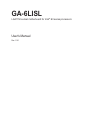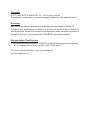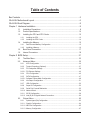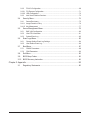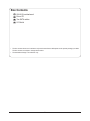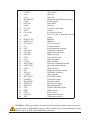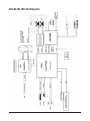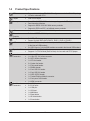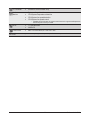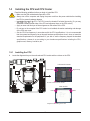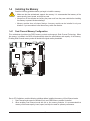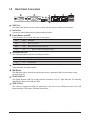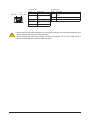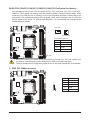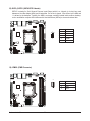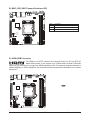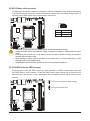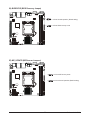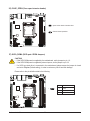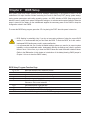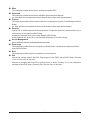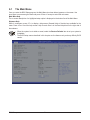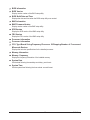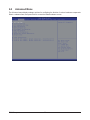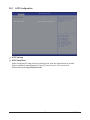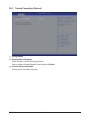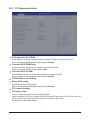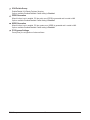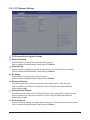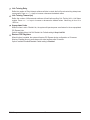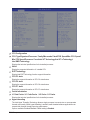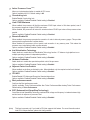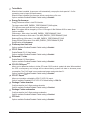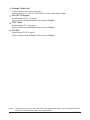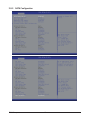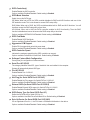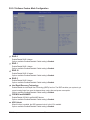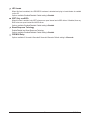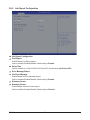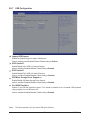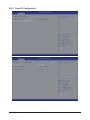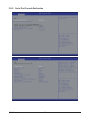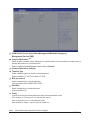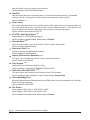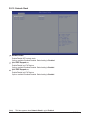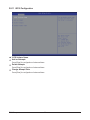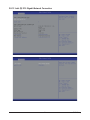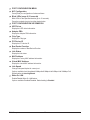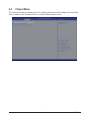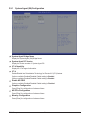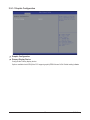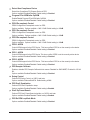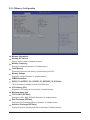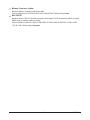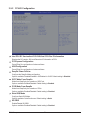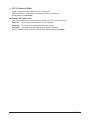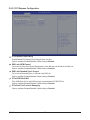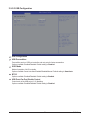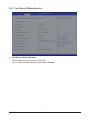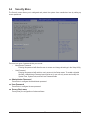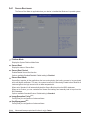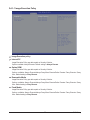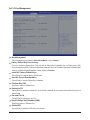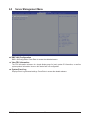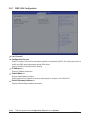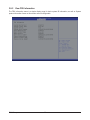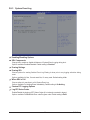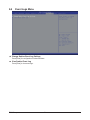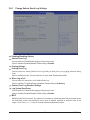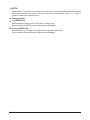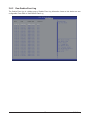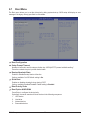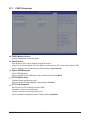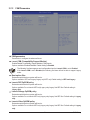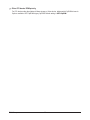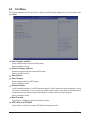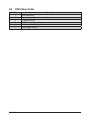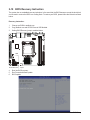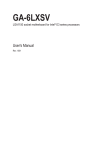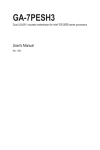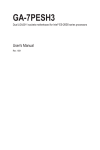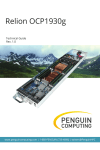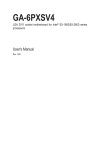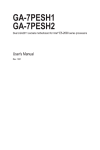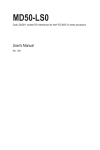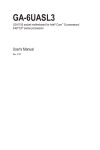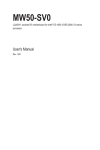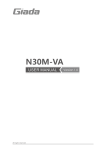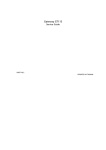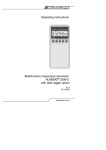Download Gigabyte GA-6LISL
Transcript
GA-6LISL LGA1150 socket motherboard for Intel® E3 series processors User's Manual Rev. 1101 Copyright © 2014 GIGA-BYTE TECHNOLOGY CO., LTD. All rights reserved. The trademarks mentioned in this manual are legally registered to their respective owners. Disclaimer Information in this manual is protected by copyright laws and is the property of GIGABYTE. Changes to the specifications and features in this manual may be made by GIGABYTE without prior notice. No part of this manual may be reproduced, copied, translated, transmitted, or published in any form or by any means without GIGABYTE's prior written permission. Documentation Classifications In order to assist in the use of this product, GIGABYTE provides the following types of documentations: For detailed product information, carefully read the User's Manual. For product-related information, check on our website at: http://www.gigabyte.com Table of Contents Box Contents....................................................................................................................5 GA-6LISL Motherboard Layout.........................................................................................6 GA-6LISL Block Diagram.................................................................................................8 Chapter 1 Hardware Installation......................................................................................9 1-1 1-2 1-3 Installation Precautions..................................................................................... 9 Product Specifications..................................................................................... 10 Installing the CPU and CPU Cooler................................................................ 12 1-3-1 1-3-2 1-4 Installing the Memory...................................................................................... 15 1-4-1 1-4-2 1-5 1-6 Installing the CPU....................................................................................................12 Installing the CPU Cooler........................................................................................14 Dual Channel Memory Configuration......................................................................15 Installing a Memory ................................................................................................16 Back Panel Connectors................................................................................... 17 Internal Connectors......................................................................................... 19 Chapter 2 BIOS Setup...................................................................................................31 2-1 2-2 The Main Menu............................................................................................... 33 Advanced Menu.............................................................................................. 35 2-2-1 2-2-2 2-2-3 2-2-3-1 2-2-4 2-2-5 2-2-5-1 2-2-6 2-2-7 2-2-8 2-2-9 2-2-10 2-2-11 2-2-12 2-3 ACPI Configuration..................................................................................................36 Trusted Computing (Optional).................................................................................37 PCI Subsystem Settings..........................................................................................38 PCI Express Settings...............................................................................................40 CPU Configuration...................................................................................................42 SATA Configuration.................................................................................................47 Software Feature Mask Configuration.....................................................................49 Info Report Configuration........................................................................................51 USB Configuration...................................................................................................52 Super IO Configuration............................................................................................53 Serial Port Console Redirection..............................................................................55 Network Stack.........................................................................................................58 iSCSI Configuration.................................................................................................59 Intel (R) I210 Gigabit Network Connection..............................................................60 Chipset Menu.................................................................................................. 62 2-3-1 2-3-1-1 2-3-1-2 2-3-1-3 System Agent (SA)Configuration.............................................................................63 Graphic Configuration..............................................................................................64 NB PCIe Configuration............................................................................................65 Memory Configuration.............................................................................................67 -3- 2-3-2 2-3-2-1 2-3-2-2 2-3-3 2-4 PCH-IO Configuration..............................................................................................69 PCI Express Configuration......................................................................................71 USB Configuration...................................................................................................72 Intel Server Platform Services.................................................................................73 Security Menu................................................................................................. 74 2-4-1 Secure Boot menu ..................................................................................................75 2-4-1-1 Image Execution Policy .........................................................................................76 2-4-1-2 Key Management ..................................................................................................77 2-5 Server Management Menu.............................................................................. 79 2-5-1 2-5-2 2-5-3 2-6 Event Logs Menu............................................................................................ 83 2-6-1 2-6-2 2-7 BMC LAN Configuration..........................................................................................80 View FRU Information ............................................................................................81 System Event Log...................................................................................................82 Change Smbios Event Log Settings........................................................................84 View Smbios Event Log...........................................................................................86 Boot Menu....................................................................................................... 87 2-7-1 2-7-2 CSM16 Parameters ................................................................................................89 CSM Parameters ....................................................................................................90 2-8 Exit Menu........................................................................................................ 92 2-9 BIOS Beep Codes........................................................................................... 93 2-10 BIOS Recovery Instruction.............................................................................. 94 Chapter 3 Appendix.......................................................................................................95 3-1 Regulatory Statements.................................................................................... 95 -4- Box Contents GA-6LISL motherboard Driver CD Two SATA cables I/O Shield • The box contents above are for reference only and the actual items shall depend on the product package you obtain. The box contents are subject to change without notice. • The motherboard image is for reference only. -5- GA-6LISL Motherboard Layout 1 2 3 4 5 6 7 9 10 8 38 14 37 12 13 34 36 30 29 28 11 15 35 33 32 16 31 25 24 23 27 26 22 17 21 -6- 20 19 18 Item 1 2 3 4 5 6 7 8 9 10 Code R_USB1 LAN2 LAN1 NMI_BMCRST ID_SW PWR_SW COM1 FP_VGA1 VGA1 P12V_AUX1 11 CFG5 12 13 14 15 16 17 18 19 20 21 22 23 24 25 26 27 28 29 30 31 32 33 34 35 36 37 38 DDR3_P0_B0 DDR3_P0_A0 CPU0_FAN FP_1 ATX1 SYS_FAN2 SYS_FAN3 PWR_DET CPU0 U516 F_USB3 SATA_DOM4 CASE_OPEN HDMI BAT SATA0~4 F_USB2_1 SATA_SGPIO CLRCMOS ME_UPDATE BIOSRCVR BMC_LED1 U546 IPMB1 PCIE_1 SYS_FAN1 TPM Description USB 2.0 ports LAN2 port LAN1 port Reset button (top)/NMI button (bottom) ID Switch button Power button Serial port Front panel VGA header VGA port 4 pin power connector PCI-E x16 and x8 bandwidth switch jumper DIMM slot DIMM slot CPU fan connector Front panel header 24 pin main power connector System fan connector#2 System fan connector#3 PMBus connector Intel LGA1150 socket Intel C226 chipset USB 3.0 header SATA port 4 DOM support jumper Case open intrusion header HDMI connector Battery power cable connector SATA 6Gb/s connectors USB 2.0 header SATA SGPIO header Clear CMOS jumper ME Update jumper BIOS recovery jumper BMC readiness LED ASPEED 2300 BMC chipset IPMB connector PCI-E x16 slot System fan connector#1 TPM module connector CAUTION! If a SATA type hard drive is connected to the motherboard, please ensure the jumper is closed and set to 2-3 pins (Default setting), in order to reduce any risk of hard disk damage. Please refer to Page 30 for SATA_DOM4 jumper setting instruction. -7- GA-6LISL Block Diagram -8- Chapter 1 Hardware Installation 1-1 Installation Precautions The motherboard contains numerous delicate electronic circuits and components which can become damaged as a result of electrostatic discharge (ESD). Prior to installation, carefully read the user's manual and follow these procedures: • Prior to installation, do not remove or break motherboard S/N (Serial Number) sticker or warranty sticker provided by your dealer. These stickers are required for warranty validation. • Always remove the AC power by unplugging the power cord from the power outlet before installing or removing the motherboard or other hardware components. • When connecting hardware components to the internal connectors on the motherboard, make sure they are connected tightly and securely. • When handling the motherboard, avoid touching any metal leads or connectors. • It is best to wear an electrostatic discharge (ESD) wrist strap when handling electronic components such as a motherboard, CPU or memory. If you do not have an ESD wrist strap, keep your hands dry and first touch a metal object to eliminate static electricity. • Prior to installing the motherboard, please have it on top of an antistatic pad or within an electrostatic shielding container. • Before unplugging the power supply cable from the motherboard, make sure the power supply has been turned off. • Before turning on the power, make sure the power supply voltage has been set according to the local voltage standard. • Before using the product, please verify that all cables and power connectors of your hardware components are connected. • To prevent damage to the motherboard, do not allow screws to come in contact with the motherboard circuit or its components. • Make sure there are no leftover screws or metal components placed on the motherboard or within the computer casing. • Do not place the computer system on an uneven surface. • Do not place the computer system in a high-temperature environment. • Turning on the computer power during the installation process can lead to damage to system components as well as physical harm to the user. • If you are uncertain about any installation steps or have a problem related to the use of the product, please consult a certified computer technician. -9- Hardware Installation 1-2 Product Specifications CPU Support for Intel® Xeon® E3-1200 V3 family processors in the LGA1150 package L3 cache varies with CPU Chipset Intel® C226 chipset Memory LAN Onboard Graphics Storage Interface USB Expansion Slots Internal Connectors Back Panel Connectors Hardware Installation 2 x 1.35V/1.5V DDR3 DIMM sockets supporting up to 16 GB of system memory Dual channel architecture Support for DDR3 1333/1600 MHz memory modules Support for ECC/non-ECC, un-buffered memory modules 2 x Intel® I210 supports 10/100/1000 Mbps Build-In ASPEED ® 2300 chipset 5 x SATA 6Gb/s connectors Support for Intel IRSTe SATA RAID 0, RAID 1, RAID 10, RAID 5 Up to 4 USB 2.0 ports (2 on the back panel, 2 via the USB brackets connected to the internal USB headers) 2 x USB 3.0 ports ( 2 via the USB brackets connected to the internal USB headers) 1 x PCIe x16 slot (Gen3 x16 bus) Supports 2 x PCIe x8 slots (Gen3 x8 bus) via riser card and CFG5 jumper 1 x 24-pin ATX main power connector 1 x 4-pin ATX 12V power connector 5 x SATA 6Gb/s connectors 1 x CPU fan header 3 x System fan header 1 x Front panel header 1 x PMBus header 1 x Front USB 3.0 header 1 x Front USB 2.0 header 1 x SATA SGPIO header 1 x Trusted Platform Module connector 1 x Front panel VGA header 1 x HDMI connector 2 x USB 2.0 ports 2 x RJ-45 ports 1 x COM port 1 x VGA port 1 x NMI button 1 x Reset button 1 x ID Switch button 1 x Power button - 10 - I/O Controller ASPEED ® AST2300 BMC chip Hardware Monitor System voltage detection CPU/System temperature detection CPU/System fan speed detection CPU/System fan speed control *Whether the CPU/system fan speed control function is supported will depend on the CPU/system cooler you install. BIOS 1 x 128 Mbit flash AMI BIOS Form Factor Mini ITX Form Factor; 6.7 inch x 6.7 inch GIGABYTE reserves the right to make any changes to the product specifications and product-related information without prior notice. - 11 - Hardware Installation 1-3 Installing the CPU and CPU Cooler Read the following guidelines before you begin to install the CPU: • Make sure that the motherboard supports the CPU. • Always turn off the computer and unplug the power cord from the power outlet before installing the CPU to prevent hardware damage. • Locate the pin one of the CPU. The CPU cannot be inserted if oriented incorrectly. (Or you may 6LISL-S_V1.1 locate the notches on both sides of the CPU and alignment keys on the CPU socket.) • Apply an even and thin layer of thermal grease on the surface of the CPU. • Do not turn on the computer if the CPU cooler is not installed, otherwise overheating and damage of the CPU may occur. • Set the CPU host frequency in accordance with the CPU specifications. It is not recommended that the system bus frequency be set beyond hardware specifications since it does not meet the standard requirements for the peripherals. If you wish to set the frequency beyond the standard specifications, please do so according to your hardware specifications including the CPU, graphics card, memory, hard drive, etc. 1-3-1 Installing the CPU A. Locate the alignment keys on the motherboard CPU socket and the notches on the CPU. LGA1150 CPU Socket Alignment Key Alignment Key Pin One Corner of the CPU Socket LGA1150 CPU Notch Triangle Pin One Marking on the CPU Hardware Installation - 12 - Notch B. Follow the steps below to correctly install the CPU into the motherboard CPU socket. Before installing the CPU, make sure to turn off the computer and unplug the power cord from the power outlet power plug to prevent any damage to prevent damage to the CPU. Step 1: Gently press the CPU socket lever handle down and away from the socket with your finger. Then completely lift the CPU socket lever and the metal load plate will be lifted as well. Step 2: Remove the CPU socket cover as shown. Hold your index finger down on the rear grip of the socket cover and use your thumb to lift up the front edge (next to the "REMOVE" mark) and then remove the cover. (DO NOT touch socket contacts. To protect the CPU socket, always replace the protective socket cover when the CPU is not installed.) Step 3: Hold the CPU with your thumb and index fingers. Align the CPU pin one marking (triangle) with the pin one corner of the CPU socket (or you may align the CPU notches with the socket alignment keys) and gently insert the CPU into position. Step 4: Once the CPU is properly inserted, use one hand to hold the socket lever and use the other to lightly replace the load plate. When replacing the load plate, make sure the front end of the load plate is under the shoulder screw. Step 5: Push the CPU socket lever back into its locked position. NOTE: Hold the CPU socket lever by the handle, not the lever base portion. - 13 - Hardware Installation 1-3-2 Installing the CPU Cooler Follow the steps below to correctly install the CPU cooler on the motherboard. (The following procedure uses Intel® boxed cooler as the example cooler.) Male Push Pin Direction of the Arrow Sign on the Male Push Pin The Top of Female Push Pin Female Push Pin Step 1: Apply an even and thin layer of thermal paste on the surface of the installed CPU. Step 3: Place the cooler atop the CPU, aligning the four push pins through the pin holes on the motherboard. Push down on the push pins diagonally. Step 5: After the installation, check the back of the motherboard. If the push pin is inserted as the picture above shows, the installation is complete. Step 2: Before installing the cooler, note the direction of the arrow sign on the male push pin. (Turning the push pin along the direction of the arrow is for removing the cooler, and the opposite direction is for installing it..) Step 4: You should hear a "click" when pushing down each push pin. Check that the Male and Female push pins are joined closely. (Refer to your CPU cooler installation manual for instructions on installing the cooler.) Step 6: Finally, attach the power connector of the CPU cooler to the CPU fan header (CPU_FAN) on the motherboard. Use extreme care when removing the CPU cooler because the thermal grease/tape between the CPU cooler and CPU may adhere to the CPU. Inadequately removing the CPU cooler may damage the CPU. Hardware Installation - 14 - 1-4 Installing the Memory Read the following guidelines before you begin to install the memory: • Make sure that the motherboard supports the memory. It is recommended that memory of the same capacity, brand, speed, and chips be used. • Always turn off the computer and unplug the power cord from the power outlet before installing the memory to prevent hardware damage. • Memory modules have a foolproof design. A memory module can be installed in only one direction. If you are unable to insert the memory, switch the direction. 1-4-1 Dual Channel Memory Configuration DDR3_P0_B0 DDR3_P0_A0 This motherboard provides two DDR3 memory sockets and supports Dual Channel Technology. When the memory is installed, the BIOS will automatically detect the specifications and capacity of the memory. Enabling Dual Channel memory mode will double the original memory bandwidth. Due to CPU limitations, read the following guidelines before installing the memory in Dual Channel mode. 1. Dual Channel mode cannot be enabled if only one DDR3 memory module is installed. 2. When enabling Dual Channel mode with two or four memory modules, it is recommended that memory of the same capacity, brand, speed, and chips be used for optimum performance. - 15 - Hardware Installation 1-4-2 Installing a Memory Before installing a memory module, make sure to turn off the computer and unplug the power cord from the power outlet to prevent damage to the memory module. Be sure to install DDR3 DIMMs on this motherboard. Installation Step: Step 1. Insert the DIMM memory module vertically into the DIMM slot, and push it down. Step 2. Close the plastic clip at both edges of the DIMM slots to lock the DIMM module. NOTE! For dual-channel operation, DIMMs must be installed in matched pairs. Step 3. Reverse the installation steps when you wish to remove the DIMM module. 2 1 2 Hardware Installation - 16 - 1-5 Back Panel Connectors VGA Port The video in port allows connect to video in, which can also apply to video loop thru function. Serial Port Connects to serial-based mouse or data processing devices. Power Button and LED Press this button to hard reset and power on the system. Color Status Green On Green Blink N/A Off Description System is powered on. System is in ACPI S1 state (sleep mode) • • System is not powered on or in ACPI S5 state (power off) System is in ACPI S4 state (hibernate mode) ID Button and LED This button provides the selected unit idfication function. Color Status Blue On Description Unit selected for identification. N/A Off No identification. Reset Button Press this button to reset the system. NMI Button The NMI button allows a technician servicing the server to generate a NMI to the processor to help solve server errors. RJ-45 LAN Port The Gigabit Ethernet LAN port provides Internet connection at up to 1 Gbps data rate. The following describes the states of the LAN port LEDs. USB 2.0 Port The USB port supports the USB 2.0 specification. Use this port for USB devices such as a USB keyboard/mouse, USB printer, USB flash drive and etc. - 17 - Hardware Installation I210 Speed LED: Speed LED Link Activity LED 10/100/1000 LAN Port State Yellow On Yellow Blink Green On Green Blink Off Link/Activity LED: Description 1 Gbps data rate Identif y 1 Gbps data rate 100 Mbps data rate Identify 100 Mbps data rate 10 Mbps data rate State On Description Link bet ween system and net work or no access Blinking Data transmission or receiving is occurring Off No data transmission or receiving is occurring • When removing the cable connected to a back panel connector, first remove the cable from your device and then remove it from the motherboard. • When removing the cable, pull it straight out from the connector. Do not rock it side to side to prevent an electrical short inside the cable connector. Hardware Installation - 18 - 1-6 Internal Connectors 2 16 17 27 3 4 13 19 20 24 23 18 15 9 11 1 25 21 26 27 5 8 10 12 7 22 14 1) 2) 3) 4) 5) 6) 7) 8) 9) 10) 11) 12) 13) 14) ATX1 P12V_AUX1 CPU0_FAN (CPU Fan) SYS_FAN1 (System Fan) SYS_FAN2 (System Fan) SYS_FAN3 (System Fan) PWR_DET SATA0 SATA1 SATA2 SATA3 SATA4 FP_1 F_USB3 15) 16) 17) 18) 19) 20) 21) 22) 23) 24) 25) 26) 27) 28) 6 F_USB2_1 FP_VGA1 TPM SGPIO_SATA IPMB1 BMC_LED1 HDMI BAT CLRCMOS BIOSRCVR ME_UPDATE CASE_OPEN SATA_DOM4 CFG5 Read the following guidelines before connecting external devices: • First make sure your devices are compliant with the connectors you wish to connect. • Before installing the devices, be sure to turn off the devices and your computer. Unplug the power cord from the power outlet to prevent damage to the devices. • After installing the device and before turning on the computer, make sure the device cable has been securely attached to the connector on the motherboard. - 19 - Hardware Installation Stick 1/2)ATX1/P12V_AUX1 (2x12 Main Power Connector and 2x2 12V Power Connector) ATA With the use of the power connector, the power supply can supply enough stable power to all the components on the motherboard. Before connecting the power connector, first make sure the power supply is turned off and all devices are properly installed. The power connector possesses a foolproof design. Connect the power supply cable to the power connector in the correct orientation. The 12V power connector mainly supplies power to the CPU. If the 12V power connector is not connected, the computer will not start. P12V_AUX1 ATX_12V 2 1 PDIF 4 3 Pin No. 1 2 3 4 FDD UX_IN D_IN PU_FAN S_FAN WR_FAN 13 1 NB_FAN ATX1 WOL 12 24 Hardware Installation Pin No. 1 2 3 4 5 6 7 8 9 10 11 12 Definition 3.3V 3.3V GND +5V GND +5V GND Power Good 5VSB (stand by +5V) +12V +12V 3.3V - 20 - Pin No. 13 14 15 16 17 IDE 18 19 20 21 22 23 24 Definition 3.3V -12V GND PS_ON GND GND GND -5V +5V +5V +5V GND Definition GND GND +12V +12V 3/4/5/6) CPU0_FAN/SYS_FAN1/SYS_FAN2/SYS_FAN3 (CPU Fan/System Fan Headers) The motherboard has a 4-pin CPU fan header (CPU0_FAN), and three 4-pin (SYS_FAN1/SYS_ FAN2/SYS_FAN3) system fan headers. Most fan headers possess a foolproof insertion design. When connecting a fan cable, be sure to connect it in the correct orientation (the black connector wire is the ground wire). The motherboard supports CPU fan speed control, which requires the use of a CPU fan with fan speed control design. For optimum heat dissipation, it is recommended that a system fan be installed inside the chassis. CPU0_FAN CPU0_FAN 1 1 SYS_FAN1 SYS_FAN1/2/3 CPU0_FAN/SYS_FAN1/2/3: Pin No. 1 2 3 4 SYS_FAN3 Definition GND +12V Sense Speed Control SYS_FAN2 • Be sure to connect fan cables to the fan headers to prevent your CPU and system from overheating. Overheating may result in damage to the CPU or the system may hang. • These fan headers are not configuration jumper blocks. Do not place a jumper cap on the headers. 7) PWR_DET (PMBus connector) 1 5 - 21 - Pin No. 1 2 3 4 5 Definition SMB CLK SMB DATA SMB Alert GND 3.3V Sense Hardware Installation 8/9/10/11/12) SATA0/SATA1/SATA2/SATA3/SATA4 (SATA 6Gb/s Connectors) The SATA connectors conform to SATA 6Gb/s standard and are compatible with SATA 3Gb/s and 1.5Gb/s standard. Each SATA connector supports a single SATA device. 7 7 1 1 When SATA_DOM4 jumper are When SATA_DOM4 jumper are set to 1-2 pin: set to 2-3 pin: SATA0 SATA1 SATA2 SATA3 SATA4 Pin No. 1 2 3 4 5 6 7 Definition GND TXP TXN GND RXN RXP P5V Pin No. 1 2 3 4 5 6 7 Definition GND TXP TXN GND RXN RXP GND • A RAID 0 or RAID 1 configuration requires at least two hard drives. If more than two hard drives are configured, the total number of hard drives must be an even number. • A RAID 10 configuration requires four hard drives. (Note) When a RAID configuration is built across the SATA 6Gb/s channels, the system performance of the RAID configuration may vary depends on the devices are connected. - 22 - Hardware Installation 13) FP_1 (Front Panel Header) Connect the power switch, reset switch, chassis intrusion switch/sensor and system status indicator on the chassis to this header according to the pin assignments below. Note the positive and negative pins before connecting the cables. 1 2 23 24 Pin No. 1 2 3 4 5 6 7 8 9 10 11 12 13 14 15 16 17 18 19 20 21 22 23 24 Signal Name PWLED+ 5VSB NC ID_LED+ PWLED- ID_LED- HD+ F_SYSRDY HD- (GND) SYS_STATUS- PWB+ L1_LINK PWB+_GND L1_ACT RST_BTN+ SENSOR_SDA RST_BTN_GND SENSOR_SCL ID_SW+ CASE_OPEN- ID_SW (GND) L2_LINK NMI_SW- L2_ACT Definition Power LED Signal anode (+) 5V Stanndby Power No Pin ID LED Signal anode (+) Power LED Signal cathode(-) ID LED Signal cathode(-) Hard Disk LED Signal anode (+) System Front board LED Signal Hard Disk LED Signal cathode(-) System Status LED Signal cathode(-) Power Button Signal anode (+) LAN1link LED Signal Power Button Signal cathode(-) LAN1 active LED Signal cathode(-) Reset button Signal anode (+) SMBus Data Signal Reset button Signal cathode(-) SMBus Clock Signal ID Switch Signal anode (+) Chassis intrusion Signal cathode(-) ID Switch Signal cathode(-) LAN2 Link LED Signal cathode(-) NMI switch Signal cathode(-) LAN2 active LED Signal cathode(-) The front panel design may differ by chassis. A front panel module mainly consists of power switch, reset switch, power LED, hard drive activity LED, speaker and etc. When connecting your chassis front panel module to this header, make sure the wire assignments and the pin assignments are matched correctly. - 23 Hardware Installation 14) F_USB3 (USB 3.0 Header) The headers conform to USB 3.0 specification. Each USB header can provide two USB ports via an optional USB bracket. For purchasing the optional USB bracket, please contact the local dealer. 20 11 1 10 Pin No. 1 2 3 4 5 6 7 8 9 10 11 12 13 14 15 16 17 18 19 20 Definition Power IntA_P1_SSRXIntA_P1_SSRX+ GND IntA_P1_SSTXIntA_P1_SSTX+ GND IntA_P1_DIntA_P1_D+ NC IntA_P2_D+ IntA_P2_DGND IntA_P2_SSTX+ IntA_P2_SSTXGND IntA_P2_SSRX+ IntA_P2_SSRXPower No Pin 15) F_USB2_1 (USB 2.0 Header) The headers conform to USB 2.0/1.1 specification. Each USB header can provide two USB ports via an optional USB bracket. For purchasing the optional USB bracket, please contact the local dealer. Hardware Installation - 24 - 9 1 10 2 Pin No. 1 2 3 4 5 6 7 8 9 10 Definition Power (5V) Power (5V) USB DXUSB DYUSB DX+ USB DY+ GND GND No Pin NC 16) FP_VGA1 (Front panel VGA header) 2 1 12 11 Pin No. 1 2 3 4 5 6 7 8 9 10 11 12 Definition V-Sync H-Sync Power (5V) Clock Enable (active low) Data Blue GND Green GND Red No Pin 17) TPM (TPM Module connector) 13 14 Pin No. 1 2 3 4 5 6 7 8 9 10 11 12 13 14 - 25 - 1 2 Definition CLK_33M_TPM P_3V3_AUX LPC_RST_DEBUG P3V3 LPC_LAD0 IRQ_SERIAL LPC_LAD1 TPM_DET_N LPC_LAD2 NC LPC_LAD3 GND LPC_FRAME_N GND Hardware Installation 18) SATA_SGPIO (SATA SGPIO Header) SGPIO is stands for Serial General Purpose Input/Output which is a 4-signal (or 4-wire) bus used between a Host Bus Adapter (HBA) and a backplane. Out of the 4 signals, 3 are driven by the HBA and 1 is driven by the backplane. Typically, the HBA is a storage controller located inside a server, desktop, rack or workstation computer that interfaces with Hard disk drives (HDDs) to store and retrieve data. Pin No. 1 2 3 4 5 1 2 Definition SDATA0 GND SDATA1 SLOAD SCLK 19) IPMB1 (IPMB Connector) 3 1 Hardware Installation - 26 - Pin No. 1 2 3 Definition SCL GND SDA 20) BMC_LED1 (BMC Firmware Readiness LED) State On Blinking Off Description BMC firmware is initial BMC firmware is ready System is powered off 21) HDMI (HDMI Connector) The HDMI port is HDCP compliant and supports Dolby True HD and DTS HD Master Audio formats. It also supports up to 192KHz/24bit 8-channel LPCM audio output. You can use this port to connect your HDMI-supported monitor. The maximum supported resolution is 4096x2160@24Hz or 2560x1600@60Hz, but the actual resolutions supported are dependent on the monitor being used. - 27 - Hardware Installation 22) BAT (Battery cable connector) The battery provides power to keep the values (such as BIOS configurations, date, and time information) in the CMOS when the computer is turned off. Replace the battery when the battery voltage drops to a low level, or the CMOS values may not be accurate or may be lost. 2 1 Pin No. Definition 1 RTC Reset 2 GND • Always turn off your computer and unplug the power cord before replacing the battery. • Replace the battery with an equivalent one. Danger of explosion if the battery is replaced with an incorrect model. • Contact the place of purchase or local dealer if you are not able to replace the battery by yourself or uncertain about the battery model. • When installing the battery, note the orientation of the positive side (+) and the negative side (-) of the battery (the positive side should face up). • Used batteries must be handled in accordance with local environmental regulations. 23) CLRCMOS (Clearing CMOS Jumper) Use this jumper to clear the CMOS values (e.g. date information and BIOS configurations) and reset the CMOS values to factory defaults. To clear the CMOS values, place a jumper cap on the two pins to temporarily short the two pins or use a metal object like a screwdriver to touch the two pins for a few seconds. 1 1 Hardware Installation - 28 - 1-2 Close: Normal operation (Default setting) 2-3 Close: Clear CMOS data 24) BIOSRCVR (BIOS Recovery Jumper) 1 1-2 Close: Normal operation. (Default setting) 1 2-3 Close: BIOS recovery mode. 25) ME_UPDATE (ME Recover Jumpers) - 29 - 1 1-2 Close: ME recovery mode. 1 2-3 Close: Normal operation (Default setting) Hardware Installation 26) CASE_OPEN (Case open intrusion header) Open: Active chassis intrustion alert. Closed: Normal operation. 27) SATA_DOM4 (SATA port 4 DOM Jumpers) CAUTION! • If the SATA DOM power is supplied by the motherboard, set the jumper to pin 1-2. • If the SATA DOM power is supplied by external power, set the jumper to pin 2-3. • If a SATA type hard drive is connected to the motherboard, please ensure the jumper is closed and set to 2-3 pins (Default setting), in order to reduce any risk of hard disk damage. Please refer to the pin definition table in the following. 1 Hardware Installation - 30 - Pin No. 1 2 3 Definition P5V SATA_DOM4 GND 28) CFG5 (PCIE_1 bandwidth switch Jumper) 1 1 - 31 - 1-2 Close: PCIE_1 operates in x16 bandwidth. (Default setting) 2-3 Close: PCIE_1 operates in x8 bandwidth. Hardware Installation Chapter 2 BIOS Setup BIOS (Basic Input and Output System) records hardware parameters of the system in the EFI on the motherboard. Its major functions include conducting the Power-On Self-Test (POST) during system startup, saving system parameters and loading operating system, etc. BIOS includes a BIOS Setup program that allows the user to modify basic system configuration settings or to activate certain system features. When the power is turned off, the battery on the motherboard supplies the necessary power to the CMOS to keep the configuration values in the CMOS. To access the BIOS Setup program, press the <F2> key during the POST when the power is turned on. • BIOS flashing is potentially risky, if you do not encounter problems of using the current BIOS version, it is recommended that you don't flash the BIOS. To flash the BIOS, do it with caution. Inadequate BIOS flashing may result in system malfunction. • It is recommended that you not alter the default settings (unless you need to) to prevent system instability or other unexpected results. Inadequately altering the settings may result in system's failure to boot. If this occurs, try to clear the CMOS values and reset the board to default values. (Refer to the Exit section in this chapter or introductions of the battery/clearing CMOS jumper in Chapter 1 for how to clear the CMOS values.) BIOS Setup Program Function Keys <f><g> Move the selection bar to select the screen <h><i> Move the selection bar to select an item <+> Increase the numeric value or make changes <-> Decrease the numeric value or make changes <Enter> Execute command or enter the submenu <Esc> Main Menu: Exit the BIOS Setup program Submenus: Exit current submenu <F1> Show descriptions of general help <F3> Restore the previous BIOS settings for the current submenus <F9> Load the Optimized BIOS default settings for the current submenus <F10> Save all the changes and exit the BIOS Setup program BIOS Setup - 32 - Main This setup page includes all the items in standard compatible BIOS. Advanced This setup page includes all the items of AMI BIOS special enhanced features. (ex: Auto detect fan and temperature status, automatically configure hard disk parameters.) Chipset This setup page includes all the submenu options for configuring the function of North Bridge and South Bridge. (ex: Auto detect fan and temperature status, automatically configure hard disk parameters.) Security Change, set, or disable supervisor and user password. Configuration supervisor password allows you to restrict access to the system and BIOS Setup. A supervisor password allows you to make changes in BIOS Setup. A user password only allows you to view the BIOS settings but not to make changes. Server additional features enabled/disabled setup menus. This setup page provides items for configuration of Smbios Event Log settings and display the Smbios event logs information. Server Management Event Logs Boot This setup page provides items for configuration of boot sequence. Exit Save all the changes made in the BIOS Setup program to the CMOS and exit BIOS Setup. (Pressing <F10> can also carry out this task.) Abandon all changes and the previous settings remain in effect. Pressing <Y> to the confirmation message will exit BIOS Setup. (Pressing <Esc> can also carry out this task.) - 33 - BIOS Setup 2-1 The Main Menu Once you enter the BIOS Setup program, the Main Menu (as shown below) appears on the screen. Use arrow keys to move among the items and press <Enter> to accept or enter other sub-menu. Main Menu Help The on-screen description of a highlighted setup option is displayed on the bottom line of the Main Menu. Submenu Help While in a submenu, press <F1> to display a help screen (General Help) of function keys available for the menu. Press <Esc> to exit the help screen. Help for each item is in the Item Help block on the right side of the submenu. • When the system is not stable as usual, select the Restore Defaults item to set your system to its defaults. • The BIOS Setup menus described in this chapter are for reference only and may differ by BIOS version. BIOS Setup - 34 - BIOS Information BIOS Version Display version number of the BIOS setup utility. BIOS Build Date and Time Displays the date and time when the BIOS setup utility was created. BMC Information BMC Firmware Version Display version number of the BMC setup utility. SDR Version Display the SDR version of the BMC setup utility. FRU Version Display the FRU version of the BMC setup utility. Processor Information Processor Information CPU Type/Brand String/Frequency/Processor ID/Stepping/Number of Processors/ Microcode Revison Displays the technical specifications for the installed processor. Memory Information Memory Frequency Display the frequency information of the installed memory. System Date Set the date following the weekday-month-day- year format. System Time Set the system time following the hour-minute- second format. - 35 - BIOS Setup 2-2 Advanced Menu The Advanced menu display submenu options for configuring the function of various hardware components. Select a submenu item, then press Enter to access the related submenu screen. BIOS Setup - 36 - 2-2-1 ACPI Configuration ACPI Settings ACPI Sleep State Select the highest ACPI sleep state the system will enter, when the suspend button is pressed. Options available: Suspend Disabled/S1 only (CPU Stop Clock) for OS to choose from. Default setting is S1 only (CPU Stop Clock). - 37 - BIOS Setup 2-2-2 Trusted Computing (Optional) Configuration Security Device Support Select Enabled to activate TPM support feature. Options available: Enabled/Disabled. Default setting is Disabled. Current Status Information Display current TPM status information. BIOS Setup - 38 - 2-2-3 PCI Subsystem Settings PCI Express Slot #1 I/O ROM When enabled, This setting will initialize the device expansion ROM for the related PCI-E slot. Options available: Enabled/Disabled. Default setting is Enabled. Onboard LAN I/O ROM Option Configure onboard LAN devices and initialize device expansion ROM. Options available: PXE/iSCSI. Default setting is PXE. Onboard LAN1/2 I/O ROM Enable/Disable onboard LAN devices and initialize device expansion ROM. Options available: Enabled/Disabled. Default setting is Enabled. PCI 64bit Resources Handling Above 4G Decoding Enable/Disable Above 4G Decoding. Options available: Enabled/Disabled. Default setting is Disabled. PCI Common Settings PCI Latency Timer Value to be programmed into PCI Latency Timer Register. Options available: 32 PCI Bus Clocks/64 PCI Bus Clocks/96 PCI Bus Clocks/128 PCI Bus Clocks/160 PCI Bus Clocks/192 PCI Bus Clocks/224 PCI Bus Clocks/248 PCI Bus Clocks/. Default setting is 32 PCI Bus Clocks. - 39 - BIOS Setup VGA Palette Snoop Enable/Disable VGA Palette Tegisters Snooping. Options available: Enabled/Disabled. Default setting is Disabled. PERR Generation When this item is set to enabled, PCI bus parity error (PERR) is generated and is routed to NMI. Options available: Enabled/Disabled. Default setting is Disabled. SERR Generation When this item is set to enabled, PCI bus system error (SERR) is generated and is routed to NMI. Options available: Enabled/Disabled. Default setting is Disabled. PCI Express Settings Press [Enter] for configuration of advanced items. BIOS Setup - 40 - 2-2-3-1PCI Express Settings PCI Express Device Register Settings Relaxed Ordering Enable/DIsable PCI Express Device Relaxed Ordering feature. Options available: Enabled/Disabled. Default setting is Disabled. Extended Tag Wnen this feature is enabled, the system will allow device to use 8-bit Tag field as a requester. Options available: Enabled/Disabled. Default setting is Disabled. No Snoop Enable/Disable PCI Express Device No Snoop option. Options available: Enabled/Disabled. Default setting is Enabled. Maximum Playload Set maximum playload for PCI Express Device or allow system BIOS to select the value. Options available: Auto/128 Bytes/256 Bytes/512 Bytes/1024 Bytes/2048 Bytes/4096 Bytes. Default setting is Auto. Maximum Read Request Set maximum Read Reuest size for PCI Express Device or allow system BIOS to select the value. Options available: Auto/128 Bytes/256 Bytes/512 Bytes/1024 Bytes/2048 Bytes/4096 Bytes. Default setting is Auto. Extended Synch Wnen this feature is enabled, the system will allow generation of Extended Synchronization patterns. Options available: Enabled/Disabled. Default setting is Disabled. - 41 - BIOS Setup Link Training Retry Define the number of Retry Attempts software wil take to retrain the link if previous training attempt was unsuccessful. Press <+> / <-> keys to increase or decrease the desired values. Link Training Timeout (us) Define the number of Microseconds software will wait before polling 'Link Training' bit in Link Status register. Press <+> / <-> keys to increase or decrease the desired values. Value rang is from 10 to 10000 us. Unpopulated Links When this item is set to 'Disable Link, the system will operate power save feature for those unpopulated PCI Express links. Options available: Keep Link ON/ Disable Link. Default setting is Keep Link ON. Restore PCIE Registers When this item is enabled, the system will restore PCI Express device configuration on S3 resume. Warning: Enabling this may cause issues with other hardware after S3 resume. Options available: Enabled/Disabled. Default setting is Disabled. BIOS Setup - 42 - 2-2-4 CPU Configuration - 43 - BIOS Setup CPU Configuration CPU Type/Signature/Processor Family/Microcode Patch/FSB Speed/Max CPU Speed/ Min CPU Speed/Processor Cores/Intel HT Technology/Intel VT-x Technology/ Intel SMX Technology Displays the technical specifications for the installed processor. 64-bit Display the supported information of installed CPU. EIST Technology Display Intel EIST Technology function support information. CPU C3 state Display the support information of CPU C3 state feature. CPU C6 state Display the support information of CPU C6 state feature. CPU C7 state Display the support information of CPU C7 state feature. Cache Information L1 Data Cache / L1 Code Cache / L2 Cache / L3 Cache Displays the technical specifications for the installed processor. Hyper-threading The Intel Hyper Threading Technology allows a single processor to execute two or more separate threads concurrently. When hyper-threading is enabled, multi-threaded software applications can execute their threads, thereby improving performance. Options available: Enabled/Disabled. Default setting is Enabled. BIOS Setup - 44 - Active Processor Cores (Note) Allows you to determine whether to enable all CPU cores. Options available: All/1/2/3. Default setting is All. Overclocking lock Enable/Disable Overclocking lock. Options available: Enabled/Disabled. Default setting is Disabled. Limit CPUID Maximum When enabled, the processor will limit the maximum COUID input values to 03h when queried, even if the processor suppports a higher CPUID input value. When disabled, the processor will return the actual maximum CPUID input value of the processor when queried. Options available: Enabled/Disabled. Default setting is Disabled. Execute Disable Bit When enabled, the processor prevents the execution of code in data-only memory pages. This provides some protection against buffer overflow attacks. When disabled, the processor will not restrict code execution in any memory area. This makes the processor more vulnerable to buffer overflow attacks. Options available: Enabled/Disabled. Default setting is Enabled. Intel Virtualization Technology Select whether to enable the Intel Virtualization Technology function. VT allows a single platform to run multiple operating systems in independent partitions. Options available: Enabled/Disabled. Default setting is Enabled. Hardware Prefetcher Select whether to enable the speculative prefetch unit of the processor. Options available: Enabled/Disabled. Default setting is Enabled. Adjacent Cache Line Prefetch When enabled, cache lines are fetched in pairs. When disabled, only the required cache line is fetched. Options available: Enabled/Disabled. Default setting is Enabled. CPU AES Enable/Disable CPU Advanced Encryption Standard instructions. Options available: Enabled/Disabled. Default setting is Enabled. Boot performance mode Configure the Boot performance mode. Options available: Turbo Performance/Max Non-Turbo Performance/Max bettery/Turbo Performance. Default setting is Turbo Performance. EIST (Enhanced Intel SpeedStep Technology) Conventional Intel SpeedStep Technology switches both voltage and frequency in tandem between high and low levels in response to processor load. Options available: Enabled/Disabled. Default setting is Enabled. (Note) This item is present only if you install a CPU that supports this feature. For more information about Intel CPUs' unique features, please visit Intel's website. - 45 BIOS Setup Turbo Mode When this item is enabled, tje processor will automatically ramp up the clock speed of 1-2 of its processing cores to improve its performance. When this item is disabled, the processor will not overclock any of its core. Options available: Enabled/Disabled. Default setting is Enabled. Energy Performance Energy Performance Bias is Intel CPU function. The larger value in MSR_ENERGY_PERFORMANCE_BIAS register, CPU will save more power but lose more performance. Note: This register will be changed by OS too if OS support it like Windows 2008 or newer Linux. Options available: Performance : Write value 0 into MSR_ENERGY_PERFORMANCE_BIAS Balanced Performance: Write value 7 into MSR_ENERGY_PERFORMANCE_BIAS Balanced Energy: Write value 11 into MSR_ENERGY_PERFORMANCE_BIAS Energy Efficient: Write value 15 into MSR_ENERGY_PERFORMANCE_BIAS Default setting is Performance. Platform power limit lock Options available: Enabled/Disabled. Default setting is Enabled. CPU C State Enable/Disable CPU C State feature. Options available: Enabled/Disabled. Default setting is Enabled. Enhanced C1 state Enable/Disable C1E State feature. Options available: Enabled/Disabled. Default setting is Enabled. CPU C3/C6 Report (Note) Allows you to determine whether to let the CPU enter C3/C6 mode in system halt state. When enabled, the CPU core frequency and voltage will be reduced during system halt state to decrease power consumption. The C3/C6 state is a more enhanced power-saving state than C1. Options available: Enabled/Disabled. Default setting is Enabled. CPU C7 Report (Note) Allows you to enable or disable the CPU C7 (ACPI C3) report. Options available: Disabled/CPU C7/CPU C7s. Default setting is CPU C7s. Package C state demotion Configure state for the C-State package demotion. Options available: Enabled/Disabled. Default setting is Disabled. Package C state undemotion Configure state for the C-State package undemotion. Options available: Enabled/Disabled. Default setting is Disabled. CFG lock Options available: Enabled/Disabled. Default setting is Enabled. BIOS Setup - 46 - Package C State Limit Configure state for the C-State package limit. Options available: C0/C1/C3/C6/C7/C7s/C8/C9/C10/Auto. Default setting is Auto. Intel TXT (LT) Support Enable/Disable Intel TXT (LT) support. Options available: Enabled/Disabled. Default setting is Disabled. ACPI T State Enable/Disable ACPI T state support. Options available: Enabled/Disabled. Default setting is Disabled. CPU DTS Enable/Disable CPU DTS support. Options available: Enabled/Disabled. Default setting is Disabled. (Note) This item is present only if you install a CPU that supports this feature. For more information about Intel CPUs' unique features, please visit Intel's website. - 47 BIOS Setup 2-2-5 SATA Configuration BIOS Setup - 48 - SATA Controller(s) Enable/Disable the SATA controller. Options available: Enabled/Disabled. Default setting is Enabled. SATA Mode Selection Select the on chip SATA type. IDE Mode: When set to IDE, the SATA controller disables its RAID and AHCI functions and runs in the IDE emulation mode. This is not allowed to access RAID setup utility. RAID Mode: When set to RAID, the SATA controllerenables both its RAID and AHCI functions. You will be allows access the RAID setup utility at boot time. ACHI Mode: When set to AHCI,the SATA controller enables its AHCI functionality. Then the RAID function is disabled and cannot be access the RAID setup utility at boot time. Options available: IDE/RAID/ACHI/Disabled. Default setting is ACHI Mode. SATA Test Mode Enable/Disable SATA Test Mode. Options available: Enabled/Disabled. Default setting is Disabled. Aggressive LPM Support Enable PCH to aggressively enter link power state. Options available: Enabled/Disabled. Default setting is Enabled. SATA Controller Speed Indicates the maximum speed that the SATA controller can support. Options available: Default/Gen1/Gen2/Gen3. Default setting is Default. Software Feature Mask Configuration Press [Enter] for configuration of advanced items. Serial Port 0/1/2/3/4/5 The category identifies Serial ATA type of hard disk that are installed in the computer. System will automatically detect HDD type. Port 0/1/2/3/4/5 Enable/Disable Port 0/1/2/3/4/5. Options available: Enabled/Disabled. Default setting is Enabled. Hot Plug (for Serial SATA Port 0/1/2/3/4/5) Enable/Disable Hot Plug support for Serial ATA Port 0/1/2/3/4/5. Options available: Enabled/Disabled. Default setting is Disabled. External SATA (for Serial SATA Port 0/1/2/3/4/5) Enable/Disable External SATA support for Serial ATA Port 0/1/2/3/4/5. Options available: Enabled/Disabled. Default setting is Disabled. SATA Device Type (for Serial SATA Port 0/1) Define the SATA Device for Serial ATA Port 0/1. Options available: Hard Disk Drive/Solid State Drive. Default setting is Disabled. Spin Up Device (for Serial SATA Port 0/1/2/3/4/5) On an edge detect from 0 to 1, the PCH starts a COMreset initialization to the device. Options available: Enabled/Disabled. Default setting is Disabled. - 49 - BIOS Setup 2-2-5-1Software Feature Mask Configuration RAID 0 Enable/Disable RAID 0 feature. Options available: Enabled/Disabled. Default setting is Enabled. RAID 1 Enable/Disable RAID 1 feature. Options available: Enabled/Disabled. Default setting is Enabled. RAID 10 Enable/Disable RAID 10 feature. Options available: Enabled/Disabled. Default setting is Enabled. RAID 5 Enable/Disable RAID 5 feature. Options available: Enabled/Disabled. Default setting is Enabled. Intel Rapid Recovery Technology Enable/Disable the Intel Rapid Start Technology (IRSTe) funciton. The IRSTe enables your system to get up and running faster from even the deepest sleep, saving time and power consumption. Options available: Enabled/Disabled. Default setting is Enabled. OROM UI and BANNER Enable/Disable OROM UI and BANNER feature. Options available: Enabled/Disabled. Default setting is Enabled. HDD Unlock When this item is enabled, the HDD password unlock in the OS is enabled. Options available: Enabled/Disabled. Default setting is Enabled. BIOS Setup - 50 - LED Locate When this item is enabled, the LED/SGPIO hardware is attached and ping to locate feature is enabled on the OS. Options available: Enabled/Disabled. Default setting is Enabled. IRRT Only on eSATA When this item is enabled, only IRRT volumes can span internal and eSATA drives. If disabled, then any RAID volue can span internal and eSATA drives Options available: Enabled/Disabled. Default setting is Enabled. Smart Response Technlogy Enable/Disable Intel Smart Response Technlogy. Options available: Enabled/Disabled. Default setting is Enabled. OROM UI Delay Options available: 2 Seconds/4 Seconds/6 Seconds/8 Seconds. Default setting is 2 Seconds. - 51 - BIOS Setup 2-2-6 Info Report Configuration Info Report Configuration Post Report Enable/Disable Post Report support. Options available: Enabled/Disabled. Default setting is Enabled. Delay Time Options available: 0/1/2/3/4/5/6/78/9/10/Util Press ESC. Default setting isUntil Press ESC. Error Message Report Info Error Message Enable/Disable Info Error Message support. Options available: Enabled/Disabled. Default setting is Enabled. Summary Screen Summary Screen Enable/Disable Summary Screen support. Options available: Enabled/Disabled. Default setting is Disabled. BIOS Setup - 52 - 2-2-7 USB Configuration Legacy USB Support Enables or disables support for legacy USB devices. Options available: Auto/Enabled/Disabled. Default setting is Enabled. XHCI Hand-off Enable/Disable XHCI (USB 3.0) Hand-off support. Options available: Enabled/Disabled. Default setting is Enabled. EHCI Hand-off Enable/Disable EHCI (USB 2.0) Hand-off function. Options available: Enabled/Disabled. Default setting is Disabled. USB Mass Storage Driver Support(Note) Enable/Disable USB Mass Storage Driver Support. Options available: Enabled/Disabled. Default setting is Enabled. Port 60/64 Emulation Enable I/O port 60h/64h emulation support. This should be enabled for the complete USB Keyboard Legacy support for non-USB aware OS. Options available: Enabled/Disabled. Default setting is Enabled. (Note) This item is present only if you attach USB types of device. - 53 - BIOS Setup 2-2-8 Super IO Configuration BIOS Setup - 54 - Super IO Chip Display the model name of Super IO chip. Serial Port 0 Configuration Serial Port 0 When enabled allows you to configure the serial port settings. When set to Disabled, displays no configuration for the serial port. Options available: Enabled/Disabled. Default setting is Enabled. Device Settings Display the Serial Port 0 base I/O addressand IRQ. Change Settings Change Serial Port 0 device settings. When set to Auto allows the server’s BIOS or OS to select a configuration. Options available: Auto/IO=3F8; IRQ=4/IO=3F8h; IRQ=3,4,5,6,7,10,11,12/ IO=2F8h; IRQ=3,4,5,6,7,10,11,12 /IO=3E8h; IRQ=3,4,5,6,7,10,11,12/IO=2E8h; IRQ=3,4,5,6,7,10,11,12. Default setting is Auto. - 55 - BIOS Setup 2-2-9 Serial Port Console Redirection BIOS Setup - 56 - COM1/Serial Port for Out-of Band Management/Windows Emergency Management Service (EMS) Console Redirection (Note) Select whether to enable console redirection for specified device. Console redirection enables users to manage the system from a remote location. Options available: Enabled/Disabled. Default setting is Disabled. Console Redirection Settings Terminal Type Select a terminal type to be used for console redirection. Options available: VT100/VT100+/ANSI /VT-UTF8. Bits per second Select the baud rate for console redirection. Options available: 9600/19200/57600/115200. Data Bits Select the data bits for console redirection. Options available: 7/8. Parity A parity bit can be sent with the data bits to detect some transmission errors. Even: parity bi is 0 if the num of 1's in the data bits is even. Odd: parity bit is0if num of 1's the data bits is odd. Mark: parity bit is always 1. Space: Parity bit is always 0. (Note) Advanced items prompt when this item is defined. - 57 - BIOS Setup Mark and Space Parity do not allow for error detection. Options available: None/Even/Odd/Mark/Space. Stop Bits Stop bits indicate the end of a serial data packet. (A start bit indicates the beginning). The standard setting is 1 stop bit. Communication with slow devices may require more than 1 stop bit. Options available: 1/2. Flow Control Flow control can prevent data loss from buffer overflow. When sending data, if the receiving buffers are full, a 'stop' signal can be sent to stop the data flow. Once the buffers are empty, a 'start' signal can be sent to re-start the flow. Hardware flow control uses two wires to send start/stop signals. Options available: None/Hardware RTS/CTS. VT-UTF8 Combo Key Support (Note) Enable/Disable VT-UTF8 Combo Key Support. Options available: Enabled/Disabled. Default setting is Enabled. Recorder Mode (Note) When this mode enabled, only text will be send. This is to capture Terminal data. Options available: Enabled/Disabled. Resolution 100x31 (Note) Enables or disables extended terminal resolution. Options available: Enabled/Disabled. Legacy OS Redirection Resolution (Note) On Legacy OS, the number of Rows and Columns supported redirection. Options available: 80x24/80X25. Putty KeyPad (Note) Select function FunctionKey and KeyPad on Putty. Options available: VT100/LINUX/XTERMR6/SCO/ESCN/VT400. Redirection After BIOS POST (Note) This option allows user to enable console redirection after O.S has loaded. Options available: Always Enable/Boot Loader. Default setting is Always Enable. Out-of-Bnad Mgmt Port Microsoft Windows Emerency Management Service (EMS) allows for remote management of a Windows Server OS through a serial port. Options available: COM1/COM2. SOL Switch When enabled, COM1 Switch to AST2300 SOL UART. When disabled, COM1 Switch to IT8728 SOL UART. Options available: Enabled/Disabled. Default setting is Disabled. (Note) Advanced items prompt when this item is defined. BIOS Setup - 58 - 2-2-10 Network Stack Network stack Enable/Disable UEFI network stack. Options available: Enabled/DIsabled. Default setting is Disabled. Ipv4 PXE Support(Note) Enable/Disable Ipv4 PXE feature. Options available: Enabled/DIsabled. Default setting is Enabled. Ipv6 PXE Support(Note) Enable/Disable Ipv6 PXE feature. Options available: Enabled/DIsabled. Default setting is Enabled. (Note) This item appears when Network Stack is set to Enabled. - 59 - BIOS Setup 2-2-11 iSCSI Configuration iSCSI Initiator Name Add an Attempts Press [Enter] for configuration of advanced items. Delete Attempts Press [Enter] for configuration of advanced items. Change Attempt Order Press [Enter] for configuration of advanced items. BIOS Setup - 60 - 2-2-12 Intel (R) I210 Gigabit Network Connection - 61 - BIOS Setup PORT CONFIGURATION MENU NIC Configuration Press [Enter] for configuration of advanced items. Blink LEDs (range 0-15 seconds) Blink LEDs for the specified duration (up to 15 seconds). Press the numberic keys to input the desired value. PORT CONFIGURATION INFORMATION UEFI Driver Display the UEFI driver information. Adapter PBA Display the Adapter PBA information. Chip Type Display the Chip type. PCI Device ID Display the PCI device ID. Bus:Device:Function Display the number of Bus/Device/Function Link Status Display the link status. MAC Address Display the Factory MAC address information. Virtual MAC Address Display the virtual MAC address information. Link Speed Change link speed duplex for current port. Options available: Auto Negotiated/10Mbps Half/10Mbps Half/10Mbps Half/100Mbps Full. Default setting is Auto Neg0tiated. Wake On LAN Enable/Disable Wake On LAN feature. Options available: Enabled/DIsabled. Default setting is Enabled. BIOS Setup - 62 - 2-3 Chipset Menu The Chipset menu display submenu options for configuring the function of North Bridge and South Bridge. Select a submenu item, then press Enter to access the related submenu screen. - 63 - BIOS Setup 2-3-1 System Agent (SA)Configuration System Agent Bridge Name Display the System Agent (SA) Bridge Name. System Agent RC Version Display the version number of System Agent RC. VT-d Capability Display the VT-d support information. VT-d Enable/Disable Intel Virtualization Technology for Directed I/O (VT-d) feature. Options available: Enabled/DIsabled. Default setting is Enabled. Options available: Enabled/DIsabled. Default setting is Enabled. Enable NB CRID Options available: Enabled/DIsabled. Default setting is Disabled. Graphics Configuration Press [Enter] for configuration of advanced items. NB PCIe Configuration Press [Enter] for configuration of advanced items. Memory Configuration Press [Enter] for configuration of advanced items. BIOS Setup - 64 - 2-3-1-1Graphic Configuration Graphic Configuration Primary Display Device Configure the Primary display device. Options available: Auto/IGFX(if the CPU support graphic)/PEG/Onboard VGA. Default setting is Auto. - 65 - BIOS Setup 2-3-1-2NB PCIe Configuration NB PCIe Configuration PEG0 Display PEG0 configuration information. PEG0 - Gen X Configure PEG0 B0:D1:F0 Gen1-Gen3. Options available: Auto/Gen1/Gen2/Gen3. Default setting is Auto. PEG1 Display PEG1 configuration information. PEG1 - Gen X Configure PEG1 B0:D1:F1 Gen1-Gen3. Options available: Auto/Gen1/Gen2/Gen3. Default setting is Auto. PEG2 Display PEG2 configuration information. PEG2 - Gen X Configure PEG2 B0:D1:F2 Gen1-Gen3. Options available: Auto/Gen1/Gen2/Gen3. Default setting is Auto. Run-time C7 Allowed Configure Run-time C7 feature. Options available: Enabled/Disabled. Default setting is Enabled. Enable PEG Enable/Disable PEG. Options available: Enabled/Disabled. Default setting is Auto. BIOS Setup - 66 - Detect Non-Compliance Device Detect Non-Compliance PCI Express Device in PEG. Options available: Enabled/Disabled. Default setting is Disabled. Program PCIe ASPM after OpROM Enable/Disable Program PCIe ASPM after OpROM. Options available: Enabled/Disabled. Default setting is Disabled. PEG0 De-emphasis Control PEG0:Configure the De-emphasis control on PEG. Options available: Options available: -6 dB/-3.5 dB. Default setting is -3.5 dB. PEG1 De-emphasis Control PEG1:Configure the De-emphasis control on PEG. Options available: Options available: -6 dB/-3.5 dB. Default setting is -3.5 dB. PEG2 De-emphasis Control PEG2:Configure the De-emphasis control on PEG. Options available: Options available: -6 dB/-3.5 dB. Default setting is -3.5 dB. PEG0 - ASPM Control ASPM support for the PEG Device. This has no effect if PEG is not the currently active device. Options available: Enabled/Disabled. Default setting is Disabled. PEG1 - ASPM Control ASPM support for the PEG Device. This has no effect if PEG is not the currently active device. Options available: Enabled/Disabled. Default setting is Disabled. PEG2 - ASPM Control ASPM support for the PEG Device. This has no effect if PEG is not the currently active device. Options available: Enabled/Disabled. Default setting is Disabled. PEG Sampler Calibrate Enable or disable PEG Sampler Calibrate\nAuto means Disabled for SNB MB/DT, Enabled for IVB A0 B0. Options available: Enabled/Disabled. Default setting is Disabled. Swing Control Perform PEG Swing Control, on IVB C0 and Later. Options available: Reduced/Half/Full. Default setting is Full. PEG Gen3 Equalization Perform PEG Gen3 Equalization steps. Options available: Enabled/Disabled. Default setting is Enabled. Gen3 Eq Preset Search Perform PEG Gen3 Preset Search algorithm, on IVB C0 and Later. Options available: Enabled/Disabled. Default setting is Enabled. PEG RxCEM LoopBack Mode Options available: Enabled/Disabled. Default setting is Disabled. - 67 - BIOS Setup 2-3-1-3Memory Configuration Memory Information Memory RC Version Display version number of installed memeory. Memory Frequency Display the frequency information of installed memory. Total Memory Determines how much total memory is present during the POST. Memory Voltage Display the voltage information of installed memory. DIMM Information: DDR3_P0_A0/DDR3_P0_A1/DDR3_P0_B0/DDR3_P0_B1 Status The size of memory installed on each of the DDR3 slots. CAS Latency (tCL) Display the CAS Latency (tCL) information of installed memory. Minimum delay time CAS to RAS (tRCDmin) Display the CAS to RAS (tRCDmin) information of installed memory. Row Precharge (tRPimin) Display the Row Precharge (tRPimin) information of installed memory. Active to Precharge (tRCDmin) Display the Active to Precharge (tRCDmin) information of installed memory. BIOS Setup - 68 - Memory Frequency Limiter Maximum Memory Frequency Selections in Mhz. Options available: Auto/1067/1333/1600/1867/2133/2400/2667. Default setting is Auto. Max TOLUD Maximum Value of TOLUD. Dynamic assignment would adjust TOLUD automatically based on largest MMIO length of installed graphic controller. Options available: Dynamic/3.5 GB/3.25 GB/3 GB/2.75 GB/2.5 GB/2.25 GB/2 GB/1.75 GB/1.5 GB/ 1.25 GB/1 GB. Default setting is Dynamic. - 69 - BIOS Setup 2-3-2 PCH-IO Configuration Intel PCH RC Version/Intel PCH SKU/Intel PCH Rev ID Information Displays the RC version, SKU and Reverison ID information of PCH. PCI Express Configuration Press [Enter] for configuration of advanced items. USB Configuration Press [Enter] for configuration of advanced items. DeepSx Power Policies Configure the DeepSx Mode configuration. Options available: Disabled/Enabled in S5/Enabled in S4-S5. Default setting is Disabled. GP27 Wake From DeepSx Wake from DeepSx by the assertion of GP27 pin. Options available: Enabled/Disabled. Default setting is Enabled. PCIE Wake From DeepSx Wake from DeepSx by the assertion of PCIe. Options available: Enabled/Disabled. Default setting is Disabled. Serial IRQ Mode Configure Serial IRQ Mode. Options available: Quiet/Continuous. Default setting is Quiet. SB CRID Enable/Disable SB CRID. Options available: Enabled/Disabled. Default setting is Disabled. BIOS Setup - 70 - SLP_S4 Assertion Width Select a minimum assertion width of the SLP_S4# signal. Options available: 1-2 Seconds/2-3 Seconds/3-4 Seconds/4-5 Seconds. Default setting is 4-5 Seconds. Restore AC Power Loss This option provides user to set the mode of operation if an AC / power loss occurs. Power On: System power state when AC cord is re-plugged. Power Off: Do not power on system when AC power is back. Last State: Set system to the last sate when AC power is removed. Options available: Power On/Power Off/Last State. Default setting is Last State. - 71 - BIOS Setup 2-3-2-1PCI Express Configuration PCI Express Clock Gating Enable/Disable PCI Express Clock Gating for each root port. Options available: Enabled/Disabled. Default setting is Enabled. DMI Link ASPM Control The control of Active State Power Management on both NB side and SB side of the DMI Link. Options available: Enabled/Disabled. Default setting is Disabled. DMI Link Extended Synch Control The control of Extended Synch on SB side of the DMI Link. Options available: Enabled/Disabled. Default setting is Disabled. PCIe-USB Glitch W/A PCIe-USB Glitch W/A for bad USB device(s) connected behind PCIE/PEG Port. Options available: Enabled/Disabled. Default setting is Disabled. PCIe Root Port Function Swapping Options available: Enabled/Disabled. Default setting is Disabled. BIOS Setup - 72 - 2-3-2-2USB Configuration USB Configuration USB Precondition Precondition work on USB host controller and root ports for faster enumeration. Options available: Enabled/Disabled. Default setting is Disabled. XHCI Mode Mode of operation of xHCI controller. Options available: Smart Auto/Auto/Enabled/Disabled/Manual. Default setting is Smart Auto. BTCG Options available: Enabled/Disabled. Default setting is Enabled. USB Ports Per-Port Disable Control Control each of the USB ports (0~13) disabling. Options available: Enabled/Disabled. Default setting is Disabled. - 73 - BIOS Setup 2-3-3 Intel Server Platform Services Intel Server Platform Services Enable/Disable Intel Server Platform Services Help. Options available: Enabled/Disabled. Default setting is Enabled. BIOS Setup - 74 - 2-4 Security Menu The Security menu allows you to safeguard and protect the system from unauthorized use by setting up access passwords. There are two types of passwords that you can set: • Administrator Password Entering this password will allow the user to access and change all settings in the Setup Utility. • User Password Entering this password will restrict a user’s access to the Setup menus. To enable or disable this field, a Administrator Password must first be set. A user can only access and modify the System Time, System Date, and Set User Password fields. Administrator Password Press Enter to configure the Administrator password. User Password Press Enter to configure the user password. Secure Boot menu Press [Enter] for configuration of advanced items. - 75 - BIOS Setup 2-4-1 Secure Boot menu The Secure Boot Menu is applicable when your device is installed the Windows® 8 operatin system. Platform Mode Display the System Platform Mode State. Secure Boot Display the status of Secure Boot. Secure Boot Control Enable/Disable Secure Boot function. Options available: Enabled/Disabled. Default setting is Disabled. Secure Boot Mode Secure Boot requires all the applications that are running during the booting process to be pre-signed with valid digital certificates. This way, the system knows all the files being loaded before Windows 8 loads and gets to the login screen have not been tampered with. When set to Standard, it will automatically load the Secure Boot keys form the BIOS databases. When set to Custom, you can customize the Secure Boot settings and manually load its keys from the BIOS database. Options available: Standard/Custom. Default setting is Standard. Image Execution Policy(Note) Press [Enter] for configuration of advanced items. Key Management(Note) Press [Enter] for configuration of advanced items. (Note) Advanced items prompt when this item is set to Cutom. BIOS Setup - 76 - 2-4-1-1Image Execution Policy Image Execution policy Internal FV Image Execution Policy per device path on Security Violation. Options available: Always Execute. Default setting is Always Execute. Option ROM Image Execution Policy per device path on Security Violation. Options available: Always Execute/Always Deny/Allow Execute/Defer Execute/ Deny Execute/ Query User. Default setting is Deny Execute. Removable Media Image Execution Policy per device path on Security Violation. Options available: Always Execute/Always Deny/Allow Execute/Defer Execute/ Deny Execute/ Query User. Default setting is Deny Execute. Fixed Media Image Execution Policy per device path on Security Violation. Options available: Always Execute/Always Deny/Allow Execute/Defer Execute/ Deny Execute/ Query User. Default setting is Deny Execute. - 77 - BIOS Setup 2-4-1-2Key Management Key Management This item appears only when the Secure Boot Mode is set to Custom. Factory Default Key Provisioning Force the system to Setup Mode. This will clear all Secure Boot Variables such as Platform Key (PK), Key-exchange Key (KEK), Authorized Signature Database (db), and Forbidden Signaures Database (dbx). Options available: Enabled/Disabled. Default setting is Disabled. Install All Factory Default Keys Press [Enter] to install all factory default keys. Save All Secure Boot Variables Press [Enter] to save all Secure Boot Variables. Platform Key (PK) Display the status of Platform Key. Delete the PK Press [Enter] to delete the existed PK. Once the PK is deleted, all the system's Secure Boot keys will not be activated. Set new PK File Press [Enter] to configure a new PK. Key Exchange Key Database (KEK) Display the status of Platform Key. Delete KEK Press [Enter] to delete the KEK from your system. BIOS Setup - 78 - Set new KEK Press [Enter] to configure a new KEK. Append Var to KEK Press [Enter] to load additional KEK from a storage devices for an additional db and dbx management. Authorized Signature Database (DB) Display the status of Authorized Signature Database. Delete DB Press [Enter] to delete the db from your system. Set new DB Press [Enter] to configure a new db. Append aVar to DB Press [Enter] to load additional db from a storage devices. Forbidden Signature Database (DBX) Display the status of Forbidden Signature Database. Delete the DBX Press [Enter] to delete the dbx from your system. Set DBX from File Press [Enter] to configure a new dbx. Append Var to DBX Press [Enter] to load additional db from a storage devices. - 79 - BIOS Setup 2-5 Server Management Menu BMC LAN Configuration BMC LAN Configuration. Press Enter to access the related submenu. View FRU information The FRU information submenu is a simple display page for basic system ID information, as well as system product information. Items on this window are non-configurable. System Event Log Displays Event Log advanced settings. Press Enter to access the related submenu. BIOS Setup - 80 - 2-5-1 BMC LAN Configuration Lan Channel 1 Configuration Source Select to configure LAN channel parameters statically or dynamically (DHCP). Do nothing option will not modify any BMC network parameters during BIOS phase. Options available: Static/Dynamic/Do Nothing. IP Address(Note) Display IP Address information. Subnet Mask(Note) Display Subnet Mask information. Please note that the IP address must be in three digitals, for example, 192.168.000.001. Default Gateway Address(Note) Display Default Gateway Address information. (Note) This item appears when Configuration Source is set to Dynamic. - 81 - BIOS Setup 2-5-2 View FRU Information The FRU Information menu is a simple display page for basic system ID information, as well as System product information. Items on this window are non-configurable. BIOS Setup - 82 - 2-5-3 System Event Log Enabling/Disabling Options SEL Components Change this to enable or disable all features of System Event Logging during boot. Options available: Enabled/Disabled. Default setting is Disabled. Erasing Settings Erasing SEL Choose options for erasing Smbios Event Log Erasing is done prior to any logging activation during reset. Options available: No/Yes, On next reset/Yes, On every reset. Default setting is No. When SEL is Full Choose options for reactions to a full System Event Log. Options available: Do Nothing/Erase Immediately. Default setting is Do Nothing. Custom EFI Logging Options Log EFI Status Codes Enable/Disable the logging of EFI Status Codes (if not already converted to legacy). Options available: Disabled/Both/Error code/Progress code. Default setting is Both. - 83 - BIOS Setup 2-6 Event Logs Menu Change Smbios Event Log Settings Press [Enter] for configuration of advanced items. View Smbios Event Log Press [Enter] to view event logs. BIOS Setup - 84 - 2-6-1 Change Smbios Event Log Settings Enabling/Disabling Options Smbios Event Log Choose options to Enable/Disable logging of System boot event. Options available: Enabled/Disabled. Default setting is Enabled. Erasing Settings Erasing Event Log Choose options for erasing Smbios Event Log Erasing is done prior to any logging activation during reset. Options available: No/Yes, On next reset/Yes, On every reset. Default setting is No. When Log is Full Choose options for reactions to a full Smbios Event Log. Options available: Do Nothing/Erase Immediately. Default setting is Do Nothing. Smbios Event Log Standard Settings Log System Boot Event Choose options to Enable/Dsiable logging of System boot event. Options available: Enabled/Disabled. Default setting is Enabled. MECI Multiple Event Count Increment: The number of occurrences of a duplicate event that must paass before the multi-event counter associated with the log entry is updated, specified as numberic value in the range 1 to 33.Press <+> / <-> keys to increase or decrease the desired values. - 85 - BIOS Setup METW Multiple Event Time Window: The number of minutes which must pass between duplicate log entries which utilize a multiple-event counter. The value ranges from 0 to 99 minutes. Press <+> / <-> keys to increase or decrease the desired values. Custom Options Log OEM Codes Enable/Disable the logging of EFI Status Codes as OEM Codes. Options available: Enabled/Disabled. Default setting is Disabled. Enable/Disable the converting of EFI Status Codes to Standard Smbios Type. Options available: Enabled/Disabled. Default setting is Disabled. Convert OEM Codes BIOS Setup - 86 - 2-6-2 View Smbios Event Log The Smbios Event Log is a display page of Smbios Event Log information. Items on this window are nonconfigurable. Press Enter to View Smbios Event Log - 87 - BIOS Setup 2-7 Boot Menu The Boot menu allows you to set the drive priority during system boot-up. BIOS setup will display an error message if the legacy drive(s) specified is not bootable. Boot Configuration Setup Prompt Timeout Number of seconds to wait for setup activation key. 65535(0xFFFF) means indefinite waiting." Press the numberic keys to input the desired value. Bootup NumLock State Enable or Disable Bootup NumLock function. Options available: On/Off. Default setting is On. Quiet Boot Enables or disables showing the logo during POST. Options available: Enabled/Disabled. Default setting is Enabled. Boot Priority Order Boot Option #1/#2/#3/#4 Press Enter to configure the boot priority. By default, the server searches for boot devices in the following secquence: 1. UEFI device. 2. Hard drive. 3. Network device. 4. Removable device. BIOS Setup - 88 - Hard Drive BBS Priorities Press Enter to configure the boot priority. Network Device BBS Priorities Press Enter to configure the boot priority. CSM16 Parameters Press [Enter] for configuration of advanced items. CSM parameters Press [Enter] for configuration of advanced items. - 89 - BIOS Setup 2-7-1 CSM16 Parameters CSM16 Module Version Display CSM Module version information. Gate20 Active Upon Request: GA20 can be disabled using BIOS services. Always: Do not allow disabling GA20; this option is useful when any RT code is executed above 1MB. Options available: Upon Request/Always. Default setting is Upon Request. Option ROM Messages Option ROM Messages. Options available: Force BIOS/Keep Current. Default setting is Force BIOS. INT19 Endless Retry Enabled: Allowed headless retry boot Options available: Enabled/Disabled. Default setting is Disabled. INT19 Trap Response BIOS reaction on INT19 trapping by Option ROM Immediate: execute the trap right away. Postpone: execute the trap during legacy boot. Options available: Immediate/Postpone. Default setting is Immediate. BIOS Setup - 90 - 2-7-2 CSM Parameters CSM parameters Press Enter to configure the advanced items. Launch CSM (Compatibility Support Module) Enable/Disable Compatibility Support Module (CSM) launch. Options available: Enabled/Disabled. Default setting is Enabled. • The following five items appears and configurable when the Launch CSM is set to Enabled. • If the Launch CSM is set to Disabled, the following five items will not be able to support Legacy mode. Boot option filter Determines which devices system will boot to. Options available: UEFI and Legacy/Legacy only/UEFI only. Default setting is UEFI and Legacy. Launch PXE OpROM policy Determines which devices system will boot to. Options available: Do not launch/UEFI only/Legacy only/Legacy first/UEFI first. Default setting is Legacy Only. Launch Storage OpROM policy Determines which devices system will boot to. Options available: Do not launch/UEFI only/Legacy only/Legacy first/UEFI first. Default setting is Legacy only. Launch Video OpROM policy Determines which devices system will boot to. Options available: Do not launch/UEFI only/Legacy only/Legacy first/UEFI first. Default setting is Legacy only. - 91 - BIOS Setup Other PCI device ROM priority For PCI devices other than Network, Mass storage or Video device, defines which OpROM to launch. Options available: UEFI OpROM/Legacy OpROM. Default setting is UEFI OpROM. BIOS Setup - 92 - 2-8 Exit Menu The Exit menu displays the various options to quit from the BIOS setup. Highlight any of the exit options then press Enter. Save Changes and Exit Saves changes made and close the BIOS setup. Options available: Yes/No. Discard Changes and Exit Discards changes made and close the BIOS setup. Options available: Yes/No. Save Options Save Changes Saves changes made in the BIOS setup. Options available: Yes/No. Restore Defaults Loads the default settings for all BIOS setup parameters. Setup Defaults are quite demanding in terms of resources consumption. If you are using low-speed memory chips or other kinds of low-performance components and you choose to load these settings, the system might not function properly. Options available: Yes/No. Boot Override Press Enter to configure the device as the boot-up drive. UEFI: Built-in in EFI Shell Press <Enter> on this item to Launch EFI Shell from filesystem device. - 93 - BIOS Setup 2-9 BIOS Beep Codes # of Beeps 1 2 4 4 5 6 BIOS Setup Description Invalid password Recovery started S3 Resume failed DXEIPL was not found No Console Input/Output Devices are found Flash update is failed - 94 - 2-10 BIOS Recovery Instruction The system has an embedded recovery technique. In the event that the BIOS becomes corrupt the boot block can be used to restore the BIOS to a working state. To restore your BIOS, please follow the instructions listed below: Recovery Instruction: 1. Change xxx.ROM to amiboot.rom. 2. Copy amiboot.rom and AFUDOS.exe to USB diskette. 3. Setting BIOS Recovery jump to enabled status. BIOS Recovery Jumper 4. Boot into BIOS recovery. 5. Run Proceed with flash update. 6. BIOS update. - 95 - BIOS Setup Chapter 3 Appendix 3-1 Regulatory Statements Regulatory Notices This document must not be copied without our written permission, and the contents there of must not be imparted to a third party nor be used for any unauthorized purpose. Contravention will be prosecuted. We believe that the information contained herein was accurate in all respects at the time of printing. GIGABYTE cannot, however, assume any responsibility for errors or omissions in this text. Also note that the information in this document is subject to change without notice and should not be construed as a commitment by GIGABYTE. Our Commitment to Preserving the Environment In addition to high-efficiency performance, all GIGABYTE motherboards fulfill European Union regulations for RoHS (Restriction of Certain Hazardous Substances in Electrical and Electronic Equipment) and WEEE (Waste Electrical and Electronic Equipment) environmental directives, as well as most major worldwide safety requirements. To prevent releases of harmful substances into the environment and to maximize the use of our natural resources, GIGABYTE provides the following information on how you can responsibly recycle or reuse most of the materials in your "end of life" product. Restriction of Hazardous Substances (RoHS) Directive Statement GIGABYTE products have not intended to add and safe from hazardous substances (Cd, Pb, Hg, Cr+6, PBDE and PBB). The parts and components have been carefully selected to meet RoHS requirement. Moreover, we at GIGABYTE are continuing our efforts to develop products that do not use internationally banned toxic chemicals. Waste Electrical & Electronic Equipment (WEEE) Directive Statement GIGABYTE will fulfill the national laws as interpreted from the 2002/96/EC WEEE (Waste Electrical and Electronic Equipment) directive. The WEEE Directive specifies the treatment, collection, recycling and disposal of electric and electronic devices and their components. Under the Directive, used equipment must be marked, collected separately, and disposed of properly. WEEE Symbol Statement The symbol shown below is on the product or on its packaging, which indicates that this product must not be disposed of with other waste. Instead, the device should be taken to the waste collection centers for activation of the treatment, collection, recycling and disposal procedure. The separate collection and recycling of your waste equipment at the time of disposal will help to conserve natural resources and ensure that it is recycled in a manner that protects human health and the environment. For more information about where you can drop off your waste equipment for recycling, please contact your local government office, your household waste disposal service or where you purchased the product for details of environmentally safe recycling. w When your electrical or electronic equipment is no longer useful to you, "take it back" to your local or regional waste collection administration for recycling. w If you need further assistance in recycling, reusing in your "end of life" product, you may contact us at the Customer Care number listed in your product's user's manual and we will be glad to help you with your effort. Appendix - 96 - Finally, we suggest that you practice other environmentally friendly actions by understanding and using the energy-saving features of this product (where applicable), recycling the inner and outer packaging (including shipping containers) this product was delivered in, and by disposing of or recycling used batteries properly. With your help, we can reduce the amount of natural resources needed to produce electrical and electronic equipment, minimize the use of landfills for the disposal of "end of life" products, and generally improve our quality of life by ensuring that potentially hazardous substances are not released into the environment and are disposed of properly. - 97 - Appendix