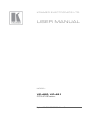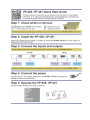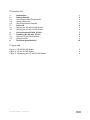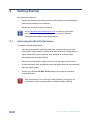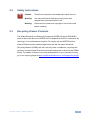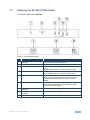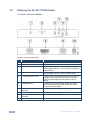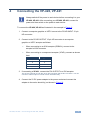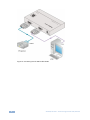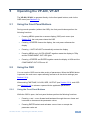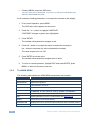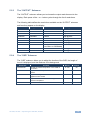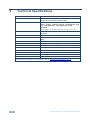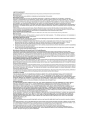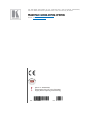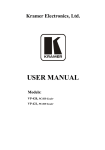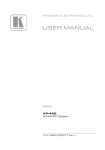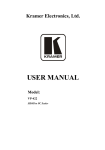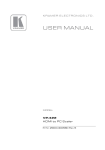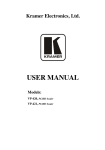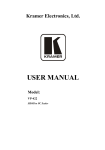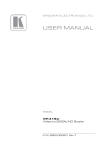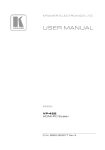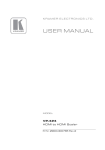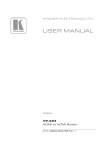Download Kramer Electronics VP-421 video converter
Transcript
K R A ME R E LE CT R O N IC S L TD . USER MANUAL MODEL: VP-420, VP-421 PC /HD Scaler P/N: 2900-000506 Rev 5 Contents 1 Introduction 1 2 2.1 2.2 2.3 3 3.1 3.2 Getting Started Achieving the Best Performance Safety Instructions Recycling Kramer Products Overview Defining the VP-420 PC/HD Scaler Defining the VP-421 PC/HD Scaler 2 2 3 3 4 5 6 4 Connecting the VP-420, VP-421 7 5 5.1 5.2 Operating the VP-420, VP-421 Using the Front Panel Buttons Using the OSD 9 9 9 6 Technical Specifications 12 Figures Figure 1: VP-420 PC/HD Scaler Figure 2: VP-421 PC/HD Scaler Figure 3: Connecting the VP-420 PC/HD Scaler VP-420, VP-421 – Contents 5 6 8 i 1 Introduction Welcome to Kramer Electronics! Since 1981, Kramer Electronics has been providing a world of unique, creative, and affordable solutions to the vast range of problems that confront video, audio, presentation, and broadcasting professionals on a daily basis. In recent years, we have redesigned and upgraded most of our line, making the best even better! Our 1,000-plus different models now appear in 11 groups that are clearly defined by function: GROUP 1: Distribution Amplifiers; GROUP 2: Switchers and Routers; GROUP 3: Control Systems; GROUP 4: Format/Standards Converters; GROUP 5: Range Extenders and Repeaters; GROUP 6: Specialty AV Products; GROUP 7: Scan Converters and Scalers; GROUP 8: Cables and Connectors; GROUP 9: Room Connectivity; GROUP 10: Accessories and Rack Adapters and GROUP 11: Sierra Products. Congratulations on purchasing your Kramer VP-420, VP-421 PC/HD Scaler, which is ideal for the following typical applications: Projection systems in conference rooms, boardrooms, auditoriums, hotels and churches, production studios, rental and staging Home theater up-scaling VP-420, VP-421 - Introduction 1 2 Getting Started We recommend that you: Unpack the equipment carefully and save the original box and packaging materials for possible future shipment Review the contents of this user manual i 2.1 Go to http://www.kramerelectronics.com to check for up-to-date user manuals, application programs, and to check if firmware upgrades are available (where appropriate). Achieving the Best Performance To achieve the best performance: Use only good quality connection cables (we recommend Kramer highperformance, high-resolution cables) to avoid interference, deterioration in signal quality due to poor matching, and elevated noise levels (often associated with low quality cables) Do not secure the cables in tight bundles or roll the slack into tight coils Avoid interference from neighboring electrical appliances that may adversely influence signal quality Position your Kramer VP-420, VP-421 away from moisture, excessive sunlight and dust ! 2 This equipment is to be used only inside a building. It may only be connected to other equipment that is installed inside a building. VP-420, VP-421 - Getting Started 2.2 Safety Instructions ! 2.3 Caution: There are no operator serviceable parts inside the unit Warning: Use only the Kramer Electronics input power wall adapter that is provided with the unit Warning: Disconnect the power and unplug the unit from the wall before installing Recycling Kramer Products The Waste Electrical and Electronic Equipment (WEEE) Directive 2002/96/EC aims to reduce the amount of WEEE sent for disposal to landfill or incineration by requiring it to be collected and recycled. To comply with the WEEE Directive, Kramer Electronics has made arrangements with the European Advanced Recycling Network (EARN) and will cover any costs of treatment, recycling and recovery of waste Kramer Electronics branded equipment on arrival at the EARN facility. For details of Kramer’s recycling arrangements in your particular country go to our recycling pages at http://www.kramerelectronics.com/support/recycling/. VP-420, VP-421 - Getting Started 3 3 Overview The Kramer VP-420, VP-421 are high-performance digital scalers for computer graphics and HDTV signals. They up- or down-scale computer graphics and HDTV signals to resolutions up to WUXGA and 1080p. The following output resolutions are supported: PC: VGA, SVGA, XGA, 1280x800, SXGA, UXGA, WXGA, SXGA+, WXGA+, WSXGA, WUXGA, COMPONENT: 480p, 576p, 720p @50/60Hz, 1080i @50/60Hz, 1080p @50/60Hz. The VP-420, VP-421 also feature: An On-Screen Display (OSD) for easy setup and adjustment, accessible via the front-panel buttons A built-in ProcAmp for convenient signal adjustment A non-volatile memory that retains the last settings used Quick auto-adjust A freeze button RGBHV or component video input and/or output The VP-421 is identical to the VP-420 with the addition of a DVI output port. The machines are fed from an external 5V DC source, making them suitable for field operation. Operate your VP-420, VP-421/VP-421 directly via the front panel push buttons and the on-screen display (OSD). 4 VP-420, VP-421 - Overview 3.1 Defining the VP-420 PC/HD Scaler This section defines the VP-420. Figure 1: VP-420 PC/HD Scaler # Feature Function 1 ON LED Lights when the unit is powered on 2 COMPONENT OUT LED Lights when component video is output 3 MENU button Press to enter/escape the on-screen display (OSD) menu. Press together with the – button to reset to 720p 4 ENTER button In OSD, press to choose the highlighted menu item. Press together with the + button to reset to XGA 5 – /AUTO ADJUST button In OSD, press to move backward through the list or to decrement the parameter value. When not in OSD, press to automatically adjust the picture to fit the display 6 +/FREEZE button In OSD, press to move forward through the list or to increment the parameter value. When not in OSD, press to freeze the display 7 PC/HD OUTPUT 15-pin HD connector Connects to computer graphics or HDTV acceptor 8 PC/HD INPUT 15-pin HD connector Connects to computer graphics or HDTV source 9 5V DC +5V DC connector for powering the unit VP-420, VP-421 - Overview 5 3.2 Defining the VP-421 PC/HD Scaler This section defines the VP-421. Figure 2: VP-421 PC/HD Scaler # 6 Feature Function 1 ON LED Lights when the unit is powered on 2 COMPONENT OUT LED Lights when component video is output 3 MENU button Press to view the on-screen display (OSD) menu. Press together with the – button to reset the display to 720p resolution 4 ENTER button In OSD, press to choose the highlighted menu item. Press together with the + button to reset to XGA 5 – /AUTO ADJUST button In OSD, press to move backward through the list or to decrement the parameter value. When not in OSD, press to automatically adjust the picture to fit the display 6 +/FREEZE button In OSD, press to move forward through the list or to increment the parameter value. When not in OSD, press to freeze the display 7 PC/HD OUTPUT 15-pin HD connector Connects to computer graphics or HDTV acceptor 8 DVI OUTPUT DVI connector Connects to DVI acceptor 9 PC/HD INPUT 15-pin HD connector Connects to computer graphics or HDTV source 10 5V DC +5V DC connector for powering the unit VP-420, VP-421 - Overview 4 Connecting the VP-420, VP-421 i Always switch off the power to each device before connecting it to your VP-420, VP-421. After connecting your VP-420, VP-421, connect its power and then switch on the power to each device. To connect the VP-420, VP-421 as illustrated in the example in Figure 3: 1. Connect a computer graphics or HDTV source to the PC/HD INPUT 15-pin HD connector. 2. Connect to the PC/HD OUTPUT 15-pin HD connector to a computer graphics or HDTV acceptor as follows: When connecting to an XGA acceptor (RGBHV), connect to the acceptor’s XGA connector When connecting to a component acceptor (YPbPr), connect as shown here: PIN # 1 Signal Pr 2 Y 3 Pb 6, 7, 8 Ground 3. If connecting a VP-421, connect the DVI OUTPUT to a DVI acceptor. The VP-421 outputs on both the 15-pin HD connector and the DVI connector. You can connect to either output or to both of them simultaneously. 4. Connect the 5V DC power adapter to the power socket and connect the adapter to the mains electricity (not shown in Figure 3). VP-420, VP-421 - Connecting the VP-420, VP-421 7 Figure 3: Connecting the VP-420 PC/HD Scaler 8 VP-420, VP-421 - Connecting the VP-420, VP-421 5 Operating the VP-420, VP-421 The VP-420, VP-421 is operated directly via the front panel buttons, and via the OSD menu (see Section 5.2). 5.1 Using the Front Panel Buttons During normal operation (without the OSD), the front panel buttons perform the following functions: Pressing MENU opens the on-screen display (OSD) main menu (see Section 5.2), the next press closes the OSD Pressing +/FREEZE freezes the display, the next press unfreezes the display Pressing – /AUTO ADJUST automatically centers the display Pressing MENU and –/AUTO ADJUST together resets the display to 720p and the COMPONENT OUT LED lights Pressing +/FREEZE and ENTER together resets the display to XGA and the COMPONENT OUT LED turns off 5.2 Using the OSD You can use the OSD to set a wide variety of parameters. When the MENU button is pressed, the main menu opens allowing access to all the device settings (see Section 5.2.2). When setting FINETUNE, COLOR, SIZE, OUTPUT (see Section 5.2.3), and OSD (see Section 5.2.4) a submenu opens with the applicable parameters. 5.2.1 Using the Front Panel Buttons While the OSD is open, the front panel buttons perform the following functions: Pressing + and – move forward and backward through the menu items and increment or decrement the parameter values Pressing ENTER selects and activates a menu item or accepts the parameter value set VP-420, VP-421 - Operating the VP-420, VP-421 9 Pressing MENU closes the OSD menu The menu times out by default after 10 seconds. To change the OSD display time, adjust the OSD/TIMER parameter. As an example of setting parameters, to increase the contrast on the display: 1. From normal operation, press MENU. The OSD main menu appears on the screen. 2. Press the + or – button to highlight CONTRAST. CONTRAST changes to green when highlighted. 3. Press ENTER. The contrast value parameter changes to red. 4. Press the + button to increase the value (increase the contrast) or the – button to decrease the value (decrease the contrast). The value ranges from 0 to 100. 5. Press ENTER to set the value. The contrast value parameter changes back to white. 6. To return to normal operation, highlight EXIT and press ENTER, press MENU, or wait until the menu times out. 5.2.2 The MAIN MENU The following table defines the MAIN MENU parameters and functions. 10 Parameter CONTRAST Adjusts the contrast Function BRIGHTNESS Adjusts the brightness FINETUNE Adjusts the other ProcAmp parameters, for example, hue, sharpness, noise reduction, and so on COLOR Adjusts the color of the display – RED, GREEN, BLUE SIZE Select the size of the display: LETTER BOX, PANSCAN, FULL, OVERSCAN, and two underscan settings: UNDER 1 and UNDER 2 OUTPUT Sets the output resolution (see Section 5.2.3) OSD Adjusts parameters of the on-screen display (see Section 5.2.4) FACTORY RESET Resets the device to its factory default parameters and automatically senses the input and output devices INFORMATION Displays the source, input and output resolutions and the software version EXIT Select to exit the OSD VP-420, VP-421 - Operating the VP-420, VP-421 5.2.3 The “OUTPUT” Submenu The “OUTPUT” submenu allows you to choose the output resolution sent to the display. Each press of the + or – button cycles through the list of resolutions. The following table defines the resolutions available on the “OUTPUT” submenu and how they appear on the display. 5.2.4 Parameter VGA Appears As 640x480 Parameter WUXGA Appears As 1920x1200 SVGA 800x600 480P 480p XGA 1024x768 576P 576p 1280x800 1280x800 720P50 720p @50Hz SXGA 1280x1024 720P60 720p @60Hz UXGA 1600x1200 1080P50 1080p @50Hz WXGA 1366x768 1080P60 1080p @60Hz SXGA+ 1400x1050 1080p (RGBHV) (appears 1920x1080 in the Menu as 1080PRGB) WXGA+ 1440x900 1080I50 1080i @50Hz WSXGA 1680x1050 1080I60 1080i @60Hz The “OSD” Submenu The “OSD” submenu allows you to adjust the location of the OSD, the length of time it is displayed, and the darkness of its background. Parameter H-POSITION Function Adjusts the horizontal position of the OSD on the screen Range 0–100 Default 50 V-POSITION Adjusts the vertical position of the OSD on the screen 0–100 50 TIMER Adjusts the length of time in seconds the OSD appears on the screen 0–100 10 BACKGROUND Adjusts the shade of the OSD background from black to transparent 0–8 4 EXIT Select to exit to the Main Menu VP-420, VP-421 - Operating the VP-420, VP-421 11 6 Technical Specifications INPUTS: 1 PC/HD on a 15-pin HD connector, RGBHV/YPbPr OUTPUT: 1 PC/HD on a 15-pin HD connector, RGBHV/YPbPr; 1 DVI on a DVI connector (VP-421 only) OUTPUT RESOLUTIONS: PC: VGA, SVGA, XGA, 1280x800, SXGA, UXGA, WXGA, SXGA+, WXGA+, WSXGA, WUXGA, COMPONENT: 480p, 576p, 720p @50/60Hz, 1080i @50/60Hz, 1080p @50/60Hz OUTPUT REFRESH RATE: 60Hz for computer graphics resolutions, 50/60Hz for HDTV resolutions PROCESSING DELAY: 3 frames CONTROLS: Front panel buttons, ON and COMPONENT OUTPUT LEDs All resolutions are outputted @ 60Hz, except where noted POWER CONSUMPTION: 5V DC, 800mA (VP-420), 1A (VP-421) OPERATING TEMPERATURE: 0° to +40°C (32° to 104°F) STORAGE TEMPERATURE: -40° to +70°C (-40° to 158°F) HUMIDITY: 10% to 90%, RHL non-condensing DIMENSIONS: 19cm x 13.5cm x 2.5cm (7.5” x 5.3” x 0.98”) W, D, H WEIGHT: 0.66kg (1.45lbs) approx. ACCESSORIES: Power supply OPTIONS: 19" rack adapter Specifications are subject to change without notice at http://www.kramerelectronics.com 12 VP-420, VP-421 - Technical Specifications For the latest information on our products and a list of Kramer distributors, visit our Web site where updates to this user manual may be found. We welcome your questions, comments, and feedback. Web site: www.kramerelectronics.com E-mail: [email protected] ! P/N: SAFETY WARNING Disconnect the unit from the power supply before opening and servicing 2900- 000506 Rev: 5