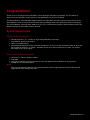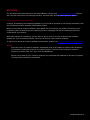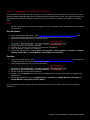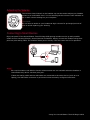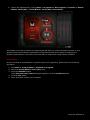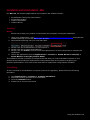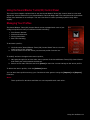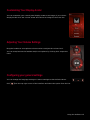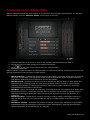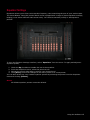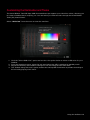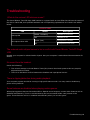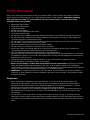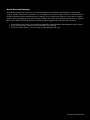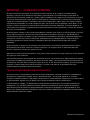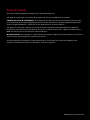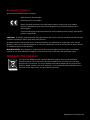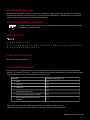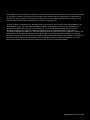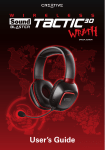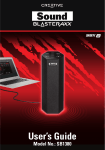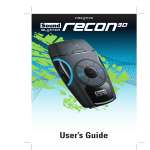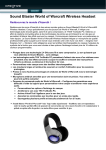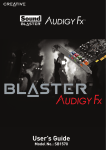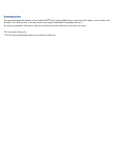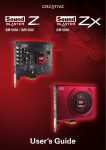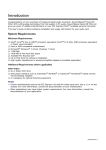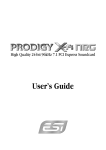Download Creative Labs Sound Blaster Tactic3D RAGE
Transcript
Congratulations! Thank you for choosing the Sound Blaster Tactic3D Rage USB gaming headset. You are about to experience the legendary audio quality of Sound Blaster on your PC or Mac®. The Sound Blaster Tactic3D Rage USB combines the legendary acoustic engineering prowess of the Sound Blaster team to create a world-class gaming headset with next-generation sound technology. The Sound Blaster Tactic3D Rage USB gives you full, uncompressed gaming audio enhanced with the SBX Pro Studio for incredible realism and 3D. System Requirements Minimum Requirements l l l l Intel® Pentium™ IV - 1.6GHz or equivalent AMD/Mac processor 512 RAM for Windows® Vista® USB1.1 or USB2.0 port Microsoft® Windows 8 32-bit or 64-bit; Windows 7 32-bit or 64-bit; Windows Vista 32-bit or 64bit with Service Pack 1 or higher; Windows XP 32-bit or 64-bit with Service Pack 2 or higher; Mac OS® X 10.5.8 or higher Recommended Requirements Intel Core™ 2 Duo 2.0GHz or faster 1GB RAM l Internet connection to download the drivers and applications available for this product l 600MB of free hard disk space Note: l l Due to programming changes, the recommended system requirements for the software and applications may change over time. Congratulations! 1 More Help For the latest news and products for the Sound Blaster, please visit www.soundblaster.com. The site also includes information on making purchases, technical help and the latest software updates. Using Creative Software AutoUpdate Locating, downloading and installing updates for your Creative products is now simpler and faster with the web-based Creative Software AutoUpdate system. When you connect to Creative Software AutoUpdate via the Internet, the website will analyze your computer system to determine your operating system, language and which Creative products are connected to your system. When this analysis is completed, you will then be given a list of only the most relevant software updates for your connected products. The files can then be retrieved and installed. To learn more about the Creative Software AutoUpdate, please visit www.soundblaster.com/support. Notes: First-time users of Creative Software AutoUpdate may be prompted to authorize the download of a browser component required for system analysis. Check to ensure that this content is signed by Creative Labs, Inc., then click the Yes button. Please ensure that all your Creative products are connected and installed on the same computer running Creative Software AutoUpdate. Congratulations! 2 Your Headset At a Glance Sound Blaster Tactic3D Rage USB Gaming Headset 1 1 - Adjustable headband 2 - Detachable noise-cancelling microphone 2 1 - Microphone mute LED 2 - Microphone jack 4 1 3 - 4-pole analog jack 4 - Volume control wheel 2 5 - Micro-USB port 3 5 Your Headset At a Glance 3 Using Your Sound Blaster Tactic3D Rage USB Here we explain how to use the headset including the following procedures: l Setting Up for Initial Use l Adjusting the Volume l Connecting to Smart Devices l Usage Scenarios Setting Up for Initial Use Step 1 : Connect the headset Connect your headset to a computer using the MicroUSB to USB cable. The headset earcup will light up once the headset is properly connected. Step 2 : Set the default audio device (Mac OS ONLY) 1. Go to System Preferences and click Sound. 2. Select "Sound Blaster Tactic(3D) Rage USB" in both the Output and Input tabs. Step 3 : Wear it Adjust the headband so that the headset rests lightly on your head. Do not tighten excessively. Using Your Sound Blaster Tactic3D Rage USB 4 Step 4 : Downloading and Installing the Software Your headset is now ready for use. However, you can enhance your audio and voice experience via an optional software package that can be downloaded and installed into your PC. We recommend that you download and install this software to make full use of all the features that your headset is equipped with. Note: Please ensure that your headset is plugged into your computer before downloading and installing the software. For Windows 1. Using a standard web browser, visit www.creative.com/soundblaster/products/gaming and locate the software package for the Windows operating system for your product. 2. Download this package into your local hard disk. 3. 4. 5. 6. Locate and launch the software package. Follow the on-screen instructions to complete the installation. When prompted, restart your computer. Launch the application by clicking Start > Programs or All Programs > Creative > Sound Blaster Tactic(3D) > Sound Blaster Tactic(3D) Control Panel". For Mac 1. Using your web browser, visit www.creative.com/soundblaster/products/gaming and locate the software package for the Mac OS for your product. 2. Download this package into your local hard disk. 3. Double-click the downloaded file to uncompress it. 4. Double-click the uncompressed DMG file. 5. Double-click the Install icon and follow the subsequent on-screen instructions to complete the installation. 6. Launch the application from the Applications > Creative > Sound Blaster Tactic(3D) > Sound Blaster Tactic(3D) Control Panel. For more details on the software and the various features it has to offer, please refer to Using the Software. Using Your Sound Blaster Tactic3D Rage USB 5 Adjusting the Volume The Volume Control Wheel on the headset cup can be used to adjust your headset volume to a comfortable level. You can also adjust the volume via the software or the in-built volume settings on your computer. CAUTION: Do not listen to audio on your headset at high volumes for prolonged periods of time to avoid impairing your hearing. Connecting to Smart Devices Enjoy the power of the Sound Blaster Tactic3D Rage USB gaming headset on-the-go with portable smart devices including iPhones, android phones and tablets. Simply connect the headset using the 4pole to 4-pole analog cable. The headset draws power directly from the smart device for operation. Note: Ear cup illumination and SBX Pro Studio enhancements are not available when the headset is connected to any device via the 4-pole jack. If both the analog cable and the USB cable are connected to the same device (such as on a laptop), the USB cable connection is prioritized unless manually configured otherwise. Using Your Sound Blaster Tactic3D Rage USB 6 Usage Scenarios Playing Games Your headset is equipped with cutting edge audio technologies and software to enhance the audio in your games. SBX Pro Studio will elevate your gaming experience to the next level, allowing you to hear sound details in games you have never heard before! For more details on the various SBX Pro Studio effects and their setup, please refer to Using the Software Restoring Audio Effects in Games with Creative ALchemy When playing DirectSound® 3D on Windows 8, Windows 7 and Windows Vista, the game loses its immersiveness and environmental effects due to changes in audio architecture. To restore these effects and experience the full audio immersion, follow the steps below: Enable Windows XP compatibility mode 1. 2. 3. 4. Navigate to the folder where your game is installed. Right-click on the game's launcher and select Properties. Select the Compatibility tab and select the Compatibility Mode checkbox. Click the Compatibility Mode drop-down arrow and select Windows XP (Service Pack 2), then click OK. Enable the game in Creative ALchemy 1. Click Start > Programs or All Programs > Creative > ALchemy > Creative ALchemy. The game should be detected automatically and appear in the left column. 2. Select the game and click ">>" to move it to the right column. 3. Close the application. When you launch the game, you should hear the original effects. Note: If the game is not detected, do the following: - Navigate to the folder where you have installed the game. - Right-click the game's launched and select "Run as administrator". - Exit the application and launch Creative ALchemy again. The game should now appear in the left column. Communicating with Voice over Internet Protocol (VoIP) Use the headset to enjoy outstanding acoustic performance in popular VoIP applications like Ventrilo® and TeamSpeak®. Hear and be heard clearly by teammates during multiplayer games to get the tactical edge. Using Your Sound Blaster Tactic3D Rage USB 7 Using the Software A specialized software for the Sound Blaster Tactic3D Rage USB is developed to provide additional enhancements to the audio and voice inputs and outputs of the product. The software bundle supports a range of operating systems including: Windows 8, Windows 7, Windows Vista Mac OS X 10.5.8 or higher To take full advantage of your headset, we recommend downloading and installing this software into your computer. l l Notes: Some applications are available only for certain operating systems. To learn more about each application, please consult its respective Online Help. Installation and Uninstallation - Windows For Windows OS, the following applications are included in the software bundle: l l l l l l l Sound Blaster Tactic(3D) Control Panel Creative Software AutoUpdate Online Product Registration Creative System Information Creative ALchemy Host OpenAL Creative Driver Installing Notes: Please ensure that your product is connected to the computer running the installation. 1. Using a standard web browser, visit www.creative.com/soundblaster/products/gaming and locate the software package for the Windows operating system for your product. 2. Download this package into your local hard disk. 3. Locate and launch the software package. 4. Follow the on-screen instructions to complete the installation. 5. When prompted, restart your computer. Using the Software 8 6. Launch the application by clicking Start > Programs or All Programs > Creative > Sound Blaster Tactic(3D) > Sound Blaster Tactic(3D) Control Panel. This software includes a number of configurations that help you control the basic functions of your product plus several software enhancement configurations that can be made to heighten your product's performance. Click each of the menu bars to expand the configurations available. Uninstalling In the event that an uninstallation is required (such as for upgrades), please follow the following procedure. 1. Click Start > Control Panel > Uninstall a program. 2. Select the Sound Blaster Tactic(3D) entry. 3. Click the Uninstall button. If the User Account Control dialog box appears, click the Continue button. 4. Click the Yes button. 5. When prompted, restart your computer. Using the Software 9 Installation and Uninstallation - Mac For Mac OS, the following applications are included in the software bundle: l l l l Sound Blaster Tactic(3D) Control Panel Product Registration Creative Uninstaller Creative Driver Installing Notes: Please ensure that your product is connected to the computer running the installation. 1. Using your web browser, visit www.creative.com/soundblaster/products/gaming and locate the software package for the Mac OS for your product. 2. Download this package into your local hard disk. 3. Double-click the downloaded file to uncompress it. 4. Double-click the uncompressed DMG file. 5. Double-click the Install icon and follow the subsequent on-screen instructions to complete the installation. 6. Launch the application from the Applications > Creative > Sound Blaster Tactic(3D) > Sound Blaster Tactic(3D) Control Panel. This software includes a number of configurations that help you control the basic functions of your product plus several software enhancement configurations that can be made to heighten your product's performance. Click each of the menu bars to expand the configurations available. Uninstalling In the event that an uninstallation is required (such as for upgrades), please follow the following procedure. 1. 2. 3. 4. Click Applications > Creative > Creative Uninstaller. Select the Creative products to be uninstalled. Click the Uninstall button. Follow the on-screen instructions. Using the Software 10 Using the Sound Blaster Tactic(3D) Control Panel The rest of this chapter explains how to use the Sound Blaster Tactic(3D) Control Panel to view and adjust the various features of your Sound Blaster Tactic3D Rage USB. The examples and screenshots below uses Windows as an example. The user interface for other operating systems may differ slightly. Managing Your Profiles The Sound Blaster Tactic(3D) Control Panel comes equipped with a set of preconfigured profiles to suit your different needs including: l l l l First Person Shooter Action and Adventure Driving Simulation Real Time Strategy To activate a profile, 1. Click the main "Sound Blaster Tactic(3D) Control Panel" bar to view the main screen of the software. 2. Click the down arrow and select your desired profile from the list. To modify and save changes to the active profile, 1. Navigate through the various other menu options of the Sound Blaster Tactic(3D) Control Panel and modify the configurations as desired. 2. Return to the main interface and click [Save] to save the current settings to the active profile. To delete the active profile, click the [Delete] button. You can also share profiles among your friends and other gamers using the [Import] and [Export] functions. Note: Tactic profiles for Windows and Mac are not compatible with each other. Using the Software 11 Customizing Your Display Avatar You can customize your control panel display avatar to an image of your choice. Simply double-click the current avatar and choose an image file from the list. Adjusting Your Volume Settings Drag the headset or microphone volume marker to adjust the volume level. You can mute/unmute the headset and/or microphone by clicking their respective icons. Configuring your general settings You can change the language settings or restore settings to their default values. Click from the top right corner of the interface and select the option from the list. Using the Software 12 Enhancing the Audio - SBX Pro Studio SBX Pro Studio enhances the audio output of your product using software optimizations. To configure SBX Pro Studio, click the "SBX Pro Studio" menu option on the left. 1. Click the checkbox next to one or more of the available enhancements to enable it. 2. Adjust the level of enhancements to be applied individually. 3. Click to play the demo video to test your configurations. 4. Readjust if necessary. SBX Pro Studio includes a number of enhancements for movies and gaming, elevating your movie and gaming experience to the next level. These include: l l l l l SBX Crystalizer - restores the natural dynamic range that is lost when music files (iTunes and MP3) gets compressed. This makes the music sound as good as the artist originally intended, and adds an enhanced level of realism for movies and games. SBX Surround - provides immersion control to enhance the natural sense of audio depth and spaciousness by creating virtual surround sound channels. Stereo content or multi-channel content will sound as if its coming from all sides while voices remain centered in front and original balance and timbre is preserved. SBX Bass - fills in the missing low frequency tones and gives the extra impact for a better entertainment experience. Consumers no longer have to tolerate a lack of bass in speakers as the SBX Bass technology dramatically improves the sound experience even in the absence of a subwoofer. SBX Dialog Plus - enhances the voices in movies for clearer dialog, allowing the listener to hear the dialog over the rest of the soundtrack and over ambient noise in the listening environment. SBX Smart Volume - addresses the problem of abrupt volume level changes during playback and between songs by continously measuring volume automatically, applying gain and attenuation intelligently to compensate for any changes. Using the Software 13 Enhancing the Microphone - VoiceFX™ To configure VoiceFX settings, Click the "VoiceFX" menu option on the left. 1. Select the VoiceFX checkbox to enable this feature. 2. Select a VoiceFX preset from the drop down menu and click [Test]. Speak into your microphone to listen to your voice with the selected VoiceFX preset applied. 3. Use the sliders below to adjust the VoiceFX settings as desired. Test and readjust as necessary. 4. Click [Save] to save the adjusted settings into a new preset or click [Delete] to delete the active preset. Note: The default list of VoiceFX presets cannot be deleted. Using the Software 14 Equalizer Settings Equalizers allows you to filter various audio frequency, thus controlling the tone of your audio output. The Sound Blaster Tactic(3D) Control Panel comes equipped with a range of preset equalizer settings, helping you to select different audio tones easily. You can also manually modify or add equalizer presets. To view the Equalizer Settings interface, select "Equalizer" from the menu. To apply and adjust an equalizer preset, 1. Check the EQ checkbox to enable the use of the equalizer. 2. From the drop down menu, select the preset to use. 3. Adjust the vertical slider bars to achieve your desired level. 4. Click [Save] to save the changes to the active preset or to a new preset. You can also delete any user created equalizer presets by selecting the preset from the drop down menu and clicking [Delete]. Notes: All default equalizer presets cannot be deleted. Using the Software 15 Customizing the Illumination and Theme The Sound Blaster Tactic3D Rage USB illuminated earcups support up to 16 million colors, allowing you to create a headset that is uniquely you. You can select your desired color through the Sound Blaster Tactic(3D) Control Panel. Select "SB Prism" from the menu to view the interface. 1. Click the "Select RGB Color" option and use the color picker below to select a LED color for your headset. 2. From the drop down menu, select the idle time before the LED is switched to standby mode. 3. Adjust the Intensity and Pulsation settings for the LED using the two slider bars. 4. The "Pulsate along with tune" option enables the earcup LED illumination to pulsate according to the currently playing music track. Using the Software 16 General Specifications Connectivity l l One 3.50mm (1/8") stereo jack for detachable microphone One 3.50mm 4-pole analog jack Interfaces l Micro-USB port for connection to computers SBX Pro Studio Technology l l l l l SBX Crystalizer SBX Surround SBX Bass SBX Dialog Plus SBX Smart Volume General Specifications 17 Troubleshooting What do the various LED statuses mean? The Sound Blaster Tactic3D Rage USB headset is equipped with various LEDs that indicate the status of the device. Each LED, their possible statuses and corresponding explanations are listed in the tables below: Headset LEDs LED Status Description Stable / Pulsating Headset is turned on. Off Headset is off. Stable (Red) Microphone is muted. Off Microphone mute is off. Earcup LED Microphone Mute LED The onboard audio chipset seems to be in conflict with Sound Blaster Tactic3D Rage USB. Disable your computer's onboard audio chipset. See your computer's motherboard documentation for details. No sound from the headset. Check the following: l l The volume settings in Sound Blaster Tactic(3D) Control Panel and system audio are properly adjusted and not muted. There is no hardware conflict between the headset and a peripheral device. There is clipping/distortion during audio playback. Your computer system should be running in high performance mode. You may need to disable any power saving features. Some features are disabled when playing certain games. When playing games that use DirectSound3D or OpenAL sound engines, certain audio features will be disabled automatically. This is to avoid distorting the environmental audio cues present in the game. These features will be re-enabled automatically when you exit the game. Troubleshooting 18 Safety Information Refer to the following information to use your product safely, and to reduce the chance of electric shock, short-circuiting, damage, fire, hearing impairment or other hazards. Improper handling may void the warranty for your product. For more information, read the warranty available with your product. l l l l l l l l l l l l l l l l l l l Read these instructions. Keep these instructions. Heed all warnings. Follow all instructions. Do not use this apparatus near water. Clean only with dry cloth. Do not block any ventilation openings. Install the product in accordance with the instructions. Do not install near heat sources such as radiators, heat registers, stoves, or other apparatus (including amplifiers) that produce heat. Do not expose your product to temperatures outside the range of 0°C to 40°C (32°F to 104°F). Do not pierce, crush or set fire to your product. Keep your product away from strong magnetic objects. Do not subject your product to excessive force or impact. Protect the cables from being walked on or pinched, particularly at the plugs, convenience receptacles and the point where they exit from the apparatus. Only use attachments/accessories specified by the manufacturer. Use only with the cart, stand, tripod, bracket or table specified by the manufacturer or sold with the apparatus. When a cart is used, use caution when moving the cart/apparatus combination to avoid injury from tip-over. Unplug the apparatus during lightning storms or when unused for long periods of time. Do not dismantle or attempt to repair your product. Refer all servicing to authorized and qualified service personnel. Servicing is required when the apparatus has been damaged in any way, such as power-supply cord is damaged, liquid has been spilled or objects have fallen into the apparatus, the apparatus has been exposed to rain or moisture, does not operate normally, or has been dropped. WARNING: To reduce the risk of fire or electric shock, do not expose your product to water or moisture. If your product is moisture-resistant, take care not to immerse your product in water or expose it to rain. Earphones l l l When a conductive apparatus, such as earphones, is used in close proximity with a CRT television or CRT monitor, the latter may emit an electrostatic discharge. The electrostatic discharge can be felt as a static short. While this static shock is usually harmless, it is good practice to avoid close contact with CRT devices when using earphones. Do not listen to audio on your earbuds or headphones at high volume for prolonged periods of time as hearing loss may result. For users in the United States, go to www.hei.org for more information. Do not listen to your audio device at high volume when driving, cycling or crossing the road, especially in heavy traffic or any other traffic condition where such use will hinder safe travel on the roads. We recommend that consumers be extremely cautious when using this device on the road. Safety Information 19 Avoid Hearing Damage Permanent hearing loss may occur if the Sound Blaster Tactic3D Rage USB headset is used at high volume. Set the volume to a safe level. You can adapt over time to a higher volume of sound that may sound normal but can be damaging to your hearing. If you experience ringing in your ears or muffled speech, stop listening and have your hearing checked. The louder the volume, the less time is required before your hearing could be affected. Hearing experts suggest that to product your hearing: l l l Limit the amount of time you use the Sound Blaster Tactic3D Rage USB headset at high volume. Avoid turning up the volume to block out noisy surroundings. Turn the volume down if you can't hear people speaking near you. Safety Information 20 IMPORTANT — A LIRE AVEC ATTENTION Ecouter de manière prolongée, à un très haut volume sonore de la musique (au dessus de 80 decibels), aumoyen d'un casque ou d'écouteurs, peut entraîner une détérioration irreversible et définitive de vos facultés auditives. L’usage répété et habituel d’un casque ou d’écouteurs à un niveau de volume sonoretrop élevé peut donner l'impression à l'utilisateur que le volume sonore émis par l’appareil n'est pas suffisant. L’utilisateur sera tenté d’augmenter, petit à petit, son réglage habituel, risquant ainsi d'atteindre un niveau dangereux pour ses oreilles. Afin de protéger votre santé, et vos oreilles, veillez à maintenir le volume de la sortie casque de votre appareil à un niveau adapté et à interrompre son utilisation régulièrement et particulièrement si des symptômes, comme des troubles de l'ouïe, se manifestent. N'utilisez pas le casque ou les écouteurs pendant la conduite d'une voiture, d'une bicyclette ou de tout autre véhicule motorisé, afin d'éviter tout accident de le circulation. En outre, il est interdit dans certains pays d'utiliser un casque ou des écouteurs en conduisant. Il peut être également dangereux d'écouter à volume élevé tout en marchant, spécialement aux passages piétons. Soyez toujours extrêment prudent et cessez d'utiliser cet appareil dans les situations présentant des risques d'accident. Evitez d'utiliser le casque ou les écouteurs à volume élevé. Les médecins spécialistes de l'audition déconseillent une écoute continue à volume trop élevé. Si vous percevez un sifflement dans les oreilles, réduisez le volume ou cessez l'écoute. Maintenez un volume d'écoute modéré. Vous pourrez ainsi entendre les sons extérieurs et être attentif aux gens qui vous entourent. Votre produit Creative accompagné des écouteurs fournis, est conforme à la règlementation française concernant les baladeurs musicaux (Arrêté du 24 Juillet 1998). Les caractéristiques techniques de ces écouteurs se trouvent dans le manuel en ligne et/ou sur le site internet de Creative. Si vous choisissez d'utiliser un autre casque ou d'autres écouteurs, veuillez vous assurer au préalable que leurs caractéristiques techniques soient les mêmes. срок эксплуатационнoй долговечности В соответствии с законодательством Российской Федерации компания Creative устанавливает для данного товара срок службы 2 года. Указанный срок – это период времени, в течение которого компания Creative гарантирует возможность использования продукции в соответствии с ее назначением. Кроме того, во время этого срока компания Creative гарантирует: (i) безопасность товара, (ii) возможность выполнения его ремонта и получения технической поддержки, (iii) поставку запасных частей. Однако установление срока службы не означает автоматического бесплатного предоставления технической поддержки и обслуживания. Эти виды услуг предоставляются бесплатно только в течение гарантийного периода в соответствии с гарантийными обязательствами. Safety Information 21 Regulatory Information Notice for the USA FCC Part 15: This equipment has been tested and found to comply with the limits for a Class B digital device, pursuant to Part 15 of the FCC Rules. These limits are designed to provide reasonable protection against harmful interference in a residential installation. This equipment generates, uses and can radiate radio frequency energy and, if no installed and used in accordance with instructions, may cause harmful interference to radio communications. However, there is no guarantee that interference will not occur in a particular installation. If this equipment does cause harmful interference to radio or television reception, which can be determined by turning the equipment off and on, the user is encouraged to try to correct the interference by one or more of the following measures: l Reorient or relocate the receiving antenna. l Increase the separation between the equipment and receiver. l Connect the equipment to an outlet on a circuit different from that to which the receiver is connected. Consult the dealer or an experienced radio/TV technician for help. This device complies with part 15 of the FCC Rules. Operation is subjected to the following two conditions: l 1. This device may not cause harmful interference, and 2. This device must accept any interference received, including interference that may cause undesired operation. CAUTION: To comply with the limits of the Class B digital device, pursuant to Part 15 of the FCC Rules, this device must be installed with computer equipment certified to comply with Class B limits. All cables used to connect to the computer and peripherals must be shielded and grounded. Operation with non-certified computers or non-shielded cables may result in interference to radio or television reception. MODIFICATION: Any changes or modifications not expressly approved by the grantee of this device could void the user's authority to operate the device. Regulatory Information 22 Notice for Canada This Class B digital apparatus complies with Canadian ICES-003. Cet appareil numérique de la classe B est conforme à la norme NMB-003 du Canada. CANADIAN CLASS B STATEMENT: This digital device does not exceed the Class B limits for radio noise emissions from digital apparatus as set out in the interference-causing equipment statement entitled "Digital Apparatus", ICES-003 of the Department of Communications. Cet appareil numerique respecte les limites de bruits radioelectriques applicables aux appareils numeriques de Class B prescrites dans la norme sur le materiel brouilleur. “Appareils Numeriques,” NMB-003 edictee par le ministre des Communications. MODIFICATION: Any changes or modifications not expressly approved by the grantee of this device could void the user's authority to operate the device. Toute modification non approuvé explicitement par le fournisseur de licence de l’appareil peut entraîner l’annulation du droit de l’utilisateur à utiliser l’appareil. Regulatory Information 23 European Compliance This product conforms to the following: EMC Directive 2004/108/EC. RoHS Directive 2011/65/EU. Mains operated products for the European market comply with Low Voltage Directive 2006/95/EC and Commission Regulation(s) Implementing Directive 2009/125/EC. Communication/RF wireless products for the European market comply with R&TTE Directive 1999/5/EC. CAUTION: To comply with the Europe CE requirement, this device must be installed with CE certified computer equipment which meet with Class B limits. All cables used to connect this device must be shielded, grounded and no longer than 3m in length. Operation with non-certified computers or incorrect cables may result in interference to other devices or undesired effects to the product. MODIFICATION: Any changes or modifications not expressly approved by Creative Technology Limited or one of its affliated companies could void the user's warranty and guarantee rights. WEEE DIRECTIVE 2002/96/EC The use of the WEEE Symbol indicates that this product may not be treated as household waste. By ensuring this product is disposed of correctly, you will help protect the environment. For more detailed information about the recycling of this product, please contact your local authority, your household waste disposal service provider or the shop where you purchase the product. Regulatory Information 24 Ukraine RoHS Statement Обладнання відповідає вимогам Технічного регламенту щодо обмеження використання деяких небезпечних речовин в електричному та електронному обладнанні, затвердженого постановою Кабінету Міністрів України від 3 грудня 2008 № 1057 Notice for Australia / New Zealand Complies with the requirements of the ACMA Radiocommunications (Electromagnetic Compatibility) Standard 2008. Notice for Korea B급 기 기 (가 정 용 방 송 통 신 기 자 재 ) 이 기 기 는 가 정 용 (B급 ) 전 자 파 적 합 기 기 로 서 주 로 가 정 에 서 사 용 하 는 것 을 목 적 으 로 하 며 ,모 든 지 역 에 서 사 용 할 수 있 습 니 다 . Turkey RoHS Statement EEE Yönetmeligine Uygundur Vietnam RoHS Statement This product is in compliance with Circular 30/2011/TTBCT of the Ministry of Trade of the Socialist Republic of Vietnam (“Circular”), it does not contain the following substances in concentration greater than the Maximum Limit value as specified in the Circular. Substance Maximum Limit (ppm) 1, 2 l lead 1000 l mercury 1000 l cadmium 100 l hexavalent chromium 1000 l polybrominated biphenyls (PBB) 1000 polybrominated diphenyl ethers (PBDE) 1000 l 1 Maximum Limit does not apply to applications exempted from the Circular. 2 Maximum Limit refers to concentration by weight in homogeneous materials. Regulatory Information 25 Information in this document is subject to change without notice and does not represent a commitment on the part of Creative Technology Ltd. No part of this manual may be reproduced or transmitted in any form or by any means, electronic or mechanical, including photocopying and recording, for any purpose without the written permission of Creative Technology Ltd. © 2012 Creative Technology Ltd. All rights reserved. Creative, the Creative logo, Sound Blaster, the Sound Blaster logo, Tactic3D, SBX and SBX Pro Studio, and Creative ALchemy are trademarks or registered trademarks of Creative Technology Ltd. in the United States and/or other countries. Windows and Windows Vista are registered trademarks of Microsoft Corporation. Mac OS is a registered trademark of Apple Inc. All other trademarks are properties of their respective owners. All specifications are subject to change without prior notice. Use of this product is subject to a limited hardware warranty. Actual contents may differ slightly from those pictured. The software available for this product may not be used separately from the hardware. Before using the software, you must agree to be bound by the terms and conditions of the end user license agreement. Regulatory Information 26