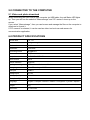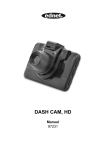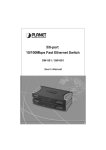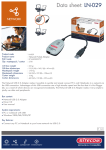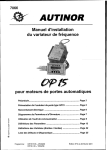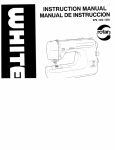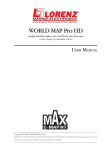Download Ednet 87231 drive recorder
Transcript
DASH CAM, HD Manual 87231 In order to make better use of all the function of the car DVR, please read the manual carefully before using. Caution 1. Please insert the memory card to the Car DVR and format it. Please insert the card according to the correct direction to avoid damaging the TF card or Car DVR. 2. It is suggested to regularly backup the recorded files from the card every week. 3. Please charge the Car DVR for the first time use. 4. Please note that this Car DVR is not waterproof. 5. Please do not use it in dusty environment to avoid damaging the Lens 6. Please do not use it in the high-intensity of magnetic field environment. 1.0 STRUCTURE 1. 12 V power 2. Bracket slot 3.USB outlet 4. Audio output 5.heat dissipation hole 6. Lens 7. TF card slot 8. Reset key 9. Power key 10. Menu Key 11. Mode key 12. Charging LED 13. Status LED 14. Up key 15. OK key 16. Down key 17. Microphone 18. IR LED 2.0 FEATURES 1. Supports 720P and VGA resolution with avi video format. 2. Built-in microphone/speaker 3. Support up to 32GB MicroSD card (TF) 4. Supports loop recording for seamless video 5. Supports motion detecting 3.0 OPERATION GUIDE 3.1 Power on/off The Car DVR can be turned on by either long-pressing the POWER key or simply connected it with the car charger to automatically power it on. After power on, the Car DVR will enter the video mode automatically and start recording if the MicroSD card is already inserted. The Status LED would start to flash in green color indicating recording. After switching off the car’s engine (or unplug the car charger from the car DVR), the Car DVR will record for another 5 seconds and then turn off automatically. Remark: If there is no SD card inserted, the LCD screen would display "No card" after turn on. 3.2 Shutdown To turn off the camera, please long press the POWER key. Remark: when battery power is insufficient, the screen will show “low battery”, then the Car DVR will turn off and save the video files automatically. 3.3 Battery charging There are two charging methods: 1)Charging by USB cable. 2 ) Charging by car charger Remark: The red POWER LED will be on during charging and the red LED light will be off when it is fully charged. 3.4 Install and Remove a memory card Insert the MicroSD card into the MicroSD card slot. To remove the card, simply push the memory card inside first then it will be ejected out. Please note that the SD card itself is directional. So please insert it in the correct way. 3.5 Video Press the POWER key to start and enter into the video recording mode directly. While the green Status LED flashes, you can press the “OK” key to stop the recording and save the video file. Then this Car DVR is now under “Standby mode”. 3.6 Photo Under Standby mode, press the “MODE” button once to enter the Snapshot mode. Then press the “OK” button to take pictures. You can hear the clicking sound indicating photo taken. 3.7 Playback and Delete files. Under Standby, short press the “MODE” button twice, it will enter into “PLAYBACK” Mode. Press UP or DOWN to select the files you want to preview. Then press “OK” button to play or stop. If you want to delete the files, please press MENU to select DELETE and press “OK” key to enter into the option of “delete all” or “delete current one”. Press “OK” button to confirm and return. Press MENU key to go back to PLAYBACK MODE. Please note that for protected files, it is not allowed to delete them using this way. Please un-lock the protection first then it can be deleted afterwards. 4.0 OPTIONS AND SYSTEM SETTINGS Press MENU to go to the setup menu under standby mode. press the UP/DOWM button to select item, confirm it by pressing OK button. The specific menu options are described as below: Mode Image setting Menu Resolution Cycling record Time Stamp Video Motion defection Video Time Voice Record Resolution Snapshot Time Stamp Delete Playback Lock/Unlock Volume Language Setting Auto off Setup Light Freq Screen saving USB Description 720P/VGA Off / 3 minute / 5 minutes / 10 minutes Off / On Off / On Off / 1 minute / 3 minutes / 5 minutes Off / On 3MP / 2MP / 1.3MP / VGA Off / On Delete One / Delete All Lock One / Lock All / Unlock one / Unlock All 0/1/2/3/4/5/6 English / Français / Deutsch / Italiano / Portuguese / Русский / Espaiol Off / 1minute / 3 minutes / 5 minutes 50Hz/60Hz Off / 1 minute / 3 minutes / 5 minutes PC cam / Mass storage 5.0 CONNECTED TO THE COMPUTER 5.1 Video and photo download When connecting the Car DVR to your computer via USB cable, the red Status LED lights up. Then you will see the selection “Mass storage” and “PC camera” show up on the screen. If you select “Mass storage”, then you can browse and manage the files on the computer to download or format it. If “PC camera” is selected, it can be used as video tool such as web camera for communication application. 6.0 PRODUCT SPECIFICATIONS Screen size 2.4” TFT Lens 70degree angle lens Minimum Lux 1LUX Resolution 720P/VGA Recording format AVI@MJPG Frame rate 30fps Snapshot resolution 3MP/2MP/1.3MP/VGA Photo format JPEG Motion detection Supports Cycling recording Off / 1 minute / 3 minutes / 5 minutes Storage type MicroSD card up to 32GB USB port USB2.0 Voltage input DC12V Battery capacity 260mAHr Microphone/Speaker Built-in Language English / Français / Deutsch / Italiano / Portuguese / Русский / Espaiol Weight 55g Dimension 77*36*52mm