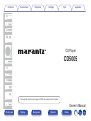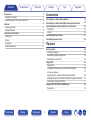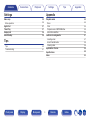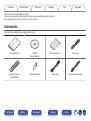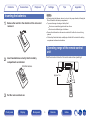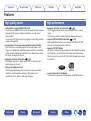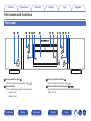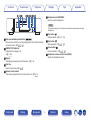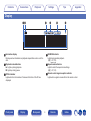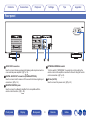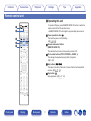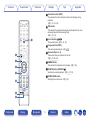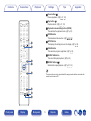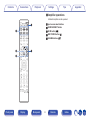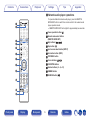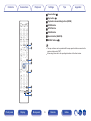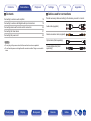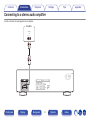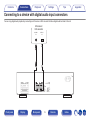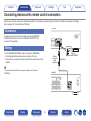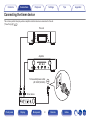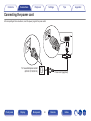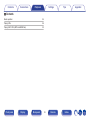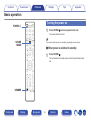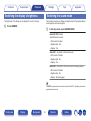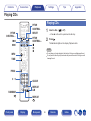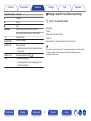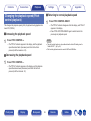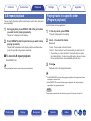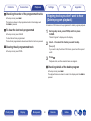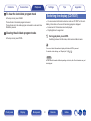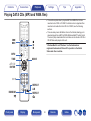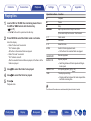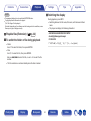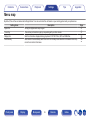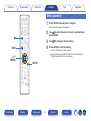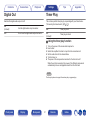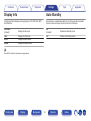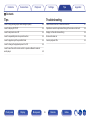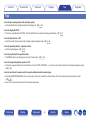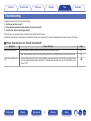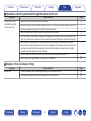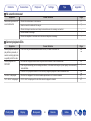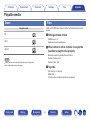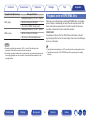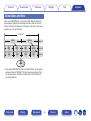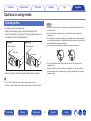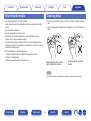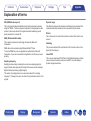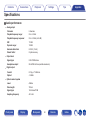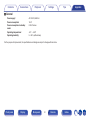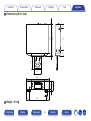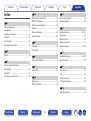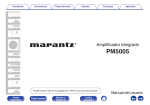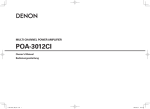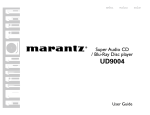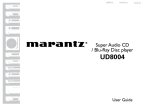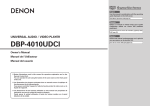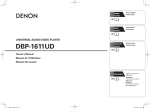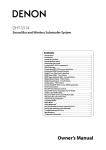Download Marantz CD5005
Transcript
Contents
Connections
Playback
Settings
Tips
Appendix
.
CD Player
CD5005
You can print more than one page of a PDF onto a single sheet of paper.
Owner’s Manual
Front panel
Display
Rear panel
1
Remote
Index
Contents
Connections
Playback
Display
Rear panel
Tips
Appendix
Connections
4
5
5
6
6
6
7
7
9
10
11
Accessories
Inserting the batteries
Operating range of the remote control unit
Features
High quality sound
High performance
Part names and functions
Front panel
Display
Rear panel
Remote control unit
Front panel
Settings
Connecting to a stereo audio amplifier
Connecting to a device with digital audio input connectors
Connecting devices with remote control connectors
Connection
Setting
Connecting the timer device
Connecting the power cord
18
19
20
20
20
21
22
Playback
Basic operation
Turning the power on
Switching the display’s brightness
Switching the sound mode
Playing CDs
Playing CDs
Changing the playback speed (Pitch control playback)
A-B repeat playback
Playing tracks in a specific order (Program playback)
Skipping tracks you don’t want to hear (Delete program playback)
Switching the display (CD-TEXT)
Playing DATA CDs (MP3 and WMA files)
Playing files
2
Remote
Index
24
24
25
25
26
26
28
29
29
30
31
32
33
Contents
Connections
Playback
Settings
Settings
Appendix
Appendix
35
36
37
37
38
38
Menu map
Menu operation
Digital Out
Timer Play
Display Info
Auto Standby
Playable media
Discs
Files
Playback order of MP3/WMA files
About discs and files
Cautions on using media
Inserting a disc
How to handle media
Cleaning discs
Explanation of terms
Specifications
Index
Tips
40
41
Tips
Troubleshooting
Front panel
Tips
Display
Rear panel
3
Remote
Index
44
44
44
45
46
47
47
48
48
49
50
53
Contents
Connections
Playback
Settings
Tips
Appendix
Thank you for purchasing this Marantz product.
To ensure proper operation, please read this owner’s manual carefully before using the product.
After reading this manual, be sure to keep it for future reference.
Accessories
.
.
.
.
Check that the following parts are supplied with the product.
CD-ROM
(Owner’s Manual)
Remote control unit
(RC002PMCD)
R03/AAA batteries
Safety Instructions
Power cord
.
.
.
.
Quick Start Guide
Front panel
Display
Rear panel
Audio cable
4
Remote
Remote connector cable
Index
Connections
Contents
Playback
Settings
Inserting the batteries
2
Appendix
NOTE
0 When inserting the batteries, be sure to do so in the proper direction, following the
q and w marks in the battery compartment.
0 To prevent damage or leakage of battery fluid:
Remove the rear lid in the direction of the arrow and
remove it.
0 Do not use a new battery together with an old one.
0 Do not use two different types of batteries.
0 Remove the batteries from the remote control unit if it will not be in use for long
periods.
0 If the battery fluid should leak, carefully wipe the fluid off the inside of the battery
compartment and insert new batteries.
Operating range of the remote control
unit
.
1
Tips
Point the remote control unit at the remote sensor when operating it.
Insert two batteries correctly into the battery
compartment as indicated.
R03/AAA batteries
Approx. 7 m
.
30°
Put the rear cover back on.
.
3
Front panel
Display
Rear panel
5
Remote
Index
30°
Contents
Connections
Playback
Settings
Tips
Appendix
Features
High quality sound
High performance
0 Using Marantz original HDAM® SA2 circuit
0 Equipped with pitch control function (v p. 28)
The unit uses an HDAM® SA2 circuit, whose quality has been proved in
Super Audio CD players and high-end amplifiers, as a high-speed
buffer amplifier.
You can enjoy the high speed and high-quality sound like that produced
by high-end equipment.
0 Incorporates a Cirrus Logic advanced D/A converter, CS4398
A D/A converter is an essential element for the audio quality of a CD
player. The CS4398 Cirrus Logic D/A Converter, which has a reputation
for high precision and has been adopted for other Marantz Super Audio
CD players, is adopted for this unit.
0 Equipped with Audio EX function (v p. 25)
When digital output or the display are set to off, you can enjoy high
quality analog output sound.
0 High grade headphone circuit
The high-grade headphone circuit incorporates a high-speed buffer
amplifier to enable headphone listening of high quality sound
reproduction, late at night or in other such situations.
Front panel
Display
Rear panel
The CD playback speed (pitch) can be changed within a ±12 stage
range.
This function is useful for dancing practice, language learning, etc.
0 Supports MP3 and WMA file playback (v p. 32)
MP3 and WMA files that have been recorded onto CD-R or CD-RW
discs can be played back on this CD player.
0 Supports CD-TEXT display
CD-Text is an extension to the existing audio CD standard that enables
text information, such as the name of the artist, album title and song
titles to be stored on an audio CD. CDs with the following logos support
this function.
CD TEXT
.
TEXT
0 Large 16-character / 2-line display
Text information appears on the large display during MP3 playback.
6
Remote
Index
Contents
Connections
Playback
Settings
Tips
Appendix
Part names and functions
Front panel
w
e
r ty
u
i o
Q0 Q1
Q22 Q3 Q4
.
q
A Power operation button (X)
This turns the power on/off (standby). (v p. 24)
C Disc tray open/close button (5)
Opens and closes the disc tray. (v p. 26)
B Power indicator
This is lit as follows according to the power status:
0 Power on : Off
0 Standby : Red
D Fast-forward/Forward-skip button (7/9)
Plays the next track. Press and hold to fast-forward the track.
(v p. 27, 33)
Front panel
Display
Rear panel
7
Remote
Index
Contents
Connections
t yu
Playback
Settings
i o Q0Q1 Q22 Q3 Q4
Tips
Appendix
J Headphones jack (PHONES)
Used to connect headphones.
NOTE
To prevent hearing loss, do not raise the volume level excessively when using
headphones.
.
K Play button (1)
Playback starts. (v p. 27, 33)
E Fast-reverse/Reverse-skip button (8/6)
Returns to the start of the currently playing track. Press and hold to fastreverse the track. (v p. 27, 33)
L Stop button (2)
Stops playback. (v p. 27, 33)
M Pause button (3)
Pauses playback. (v p. 27, 33)
F DISPLAY OFF indicator
Lights when the display is off.
(v p. 25)
N Headphone volume control knob (LEVEL)
Adjusts the headphone volume.
G Display
This displays various pieces of information. (v p. 9)
H Disc tray
Used to insert a disc. (v p. 26)
I Remote control sensor
This receives signals from the remote control unit. (v p. 5)
Front panel
Display
Rear panel
8
Remote
Index
Contents
Connections
Playback
Settings
Tips
Appendix
Display
qw
r
t
y
.
e
A Information display
Displays various information or playback elapsed time and so on of the
disc.
D RANDOM indicator
Lights during random playback.
(v p. 27, 33)
B Playback mode indicators
1 : Lights up during playback.
3 : Lights up during pause.
E Repeat mode indicators
Lights to match the repeat mode settings.
(v p. 27, 33)
F Remote control signal reception indicator
Lights when a signal is received from the remote control.
C TOTAL indicator
Lights when the total number of tracks and total time of the CD are
displayed.
Front panel
Display
Rear panel
9
Remote
Index
Contents
Connections
Playback
Settings
Tips
Appendix
Rear panel
.
q
w
e
A AUDIO OUT connectors
Used to connect devices equipped with analog audio inputs connectors
or an external power amplifier. (v p. 18)
r
t
D EXTERNAL/INTERNAL switch
Turn this switch to “EXTERNAL” to operate the unit by pointing the
remote control at the amplifier connected to this unit using the remote
control connection. (v p. 20)
B DIGITAL AUDIO OUT connectors (COAXIAL/OPTICAL)
Used to connect an AV receiver or D/A converter that has a digital input
connectors. (v p. 19)
E AC inlet (AC IN)
Used to connect the power cord. (v p. 22)
C REMOTE CONTROL jacks
Used to connect to a Marantz amplifier that is compatible with the
remote control function. (v p. 20)
Front panel
Display
Rear panel
10
Remote
Index
Contents
Connections
Playback
Settings
Tips
Appendix
Remote control unit
o Operating this unit
To operate CD player, press REMOTE MODE CD button to switch the
remote control to the CD operation mode.
0 REMOTE MODE CD button lights for approximately two seconds.
q
w
A Power operation button (X)
This turns the power on/off (standby).
(v p. 24, 38)
e
r
t
B Remote mode select button
(REMOTE MODE CD)
This switches the remote control operating mode to CD.
C Pitch control buttons (PITCH CONTROL –, RESET, +)
This changes the playback speed (pitch) of playback.
(v p. 28)
D Skip buttons (8, 9)
This skips to the start of the track. Press and hold to fast-forward/fast
reverse. (v p. 27, 33)
.
E Stop button (2)
Stops playback. (v p. 27, 33)
Front panel
Display
Rear panel
11
Remote
Index
Contents
Connections
Playback
Settings
Tips
Appendix
F Information button (INFO)
This switches the track information shown in the display during
playback.
(v p. 31, 34, 38)
G TIME button
This switches the playback time display (track elapsed time, track
remaining time and total remaining time).
(v p. 27, 33)
H Cursor buttons (uio p)
These select items. (v p. 33, 36)
Q3
I Program button (PROG)
This sets program playback. (v p. 29)
J Number buttons (0 – 9)
These enter letters or numbers into the unit.
(v p. 27, 29, 34)
y
u
K DIMMER button
This switches the brightness of the display. (v p. 25)
i
L RANDOM button (RANDOM P)
Switches the random playback. (v p. 27, 33)
o
M SOUND MODE button
Switching the sound mode. (v p. 25)
Q0
Q1
Q2
Front panel
Display
Rear panel
12
Remote
Index
Contents
Connections
Playback
Settings
Tips
Appendix
N Pause button (3)
Pauses playback. (v p. 27, 33)
O Play button (1)
Playback starts. (v p. 27, 33)
P Playback mode switching button (MODE)
This switches the playback mode. (v p. 33)
Q ENTER button
This determines the selection. (v p. 33, 36)
R SETUP button
This displays the setting menu on the display. (v p. 36)
Q4
Q5
S CLEAR button
This clears the program registration. (v p. 30)
T REPEAT A-B button
This sets A-B repeat playback. (v p. 29)
Q6
Q7
U REPEAT button (L)
Switches the repeat playback. (v p. 27, 33)
Q8
The amp and tuner can be operated with the amp operation buttons even when the
remote control mode is CD.
Q9
W0
W1
Front panel
Display
Rear panel
13
Remote
Index
Contents
Connections
Playback
Settings
Tips
o Amplifier operations
A Marantz amplifier can be operated.
A Input source select buttons
B SOURCE DIRECT button
r
C MUTE button (:)
q
D AMP POWER button (X)
E VOLUME buttons (df)
w
t
e
Front panel
Display
Rear panel
14
Remote
Index
Appendix
Contents
Connections
Playback
Settings
Tips
Appendix
o Network audio player operations
To operate a Marantz network audio player, press the REMOTE
MODE NET button to switch the remote control to the network audio
player operation mode.
0 REMOTE MODE NET button lights for approximately two seconds.
q
w
A Power operation button (X)
B Remote mode select button
(REMOTE MODE NET)
e
r
C Skip buttons (8, 9)
D Stop button (2)
t
E Input source select button (INPUT)
F Information button (INFO)
y
G TOP MENU button
u
H Cursor buttons (uio p)
i
I FAVORITES button
J Number buttons (0 – 9, +10)
o
K DIMMER button
L RANDOM button (P)
Q0
Q1
Q2
Front panel
Display
Rear panel
15
Remote
Index
Contents
Connections
Playback
Settings
Tips
Appendix
M Pause button (3)
N Play button (1)
O Playback mode switching button (MODE)
P ENTER button
Q SETUP button
R CLEAR button
S Search button (SEARCH)
T REPEAT button (L)
Q3
Q4
0 The amp and tuner can be operated with the amp operation buttons even when the
remote control mode is “NET”.
0 When using it, also refer to the operating instructions of the other devices.
Q5
Q6
Q7
Q8
Q9
W0
Front panel
Display
Rear panel
16
Remote
Index
Connections
Playback
Settings
o Contents
Appendix
o Cables used for connections
Connecting to a device with digital audio input connectors
19
Connecting devices with remote control connectors
20
Connecting the timer device
21
Connecting the power cord
22
Provide necessary cables according to the devices you want to connect.
Audio cable (supplied)
.
18
Remote connector cable (supplied)
.
Connecting to a stereo audio amplifier
Optical cable (Sold separately)
.
NOTE
0 Do not plug in the power cord until all connections have been completed.
0 Do not bundle power cords together with connection cables. Doing so can result in
noise.
Front panel
Tips
Display
Rear panel
Coaxial digital cable (Sold
separately)
17
Remote
.
Contents
Index
L
L
R
R
Connections
Contents
Playback
Settings
Tips
Connecting to a stereo audio amplifier
Use this connection for audio playback via an amplifier.
Amplifier
AUDIO
IN
L
R
L
R
L
.
R
Front panel
Display
Rear panel
18
Remote
Index
Appendix
Connections
Contents
Playback
Settings
Tips
Connecting to a device with digital audio input connectors
You can enjoy digital audio playback by connecting an AV receiver or D/A converter that has a digital audio terminal to this unit.
AV receiver /
D/A converter
OPTICAL
IN
.
COAXIAL
IN
Front panel
Display
Rear panel
19
Remote
Index
Appendix
Contents
Connections
Playback
Settings
Tips
Appendix
Connecting devices with remote control connectors
When you use this unit connected to a Marantz amplifier, this unit receives operation signals sent from the amplifier and operates accordingly.
Next, configure the “Connections” and “Settings”.
Connection
This unit
Use the supplied remote connector cable to connect the REMOTE
CONTROL IN connector of this unit to REMOTE CONTROL OUT
connector of the amplifier.
Setting
Turn the EXTERNAL/INTERNAL switch on the unit to “EXTERNAL”.
0 This setting will disable remote sensor reception of this unit.
0 To operate the unit, point the remote control at the remote sensor of the
amplifier.
Remote
connector
cable
(supplied)
To use this unit by itself without connecting an amplifier, turn the switch to
“INTERNAL”.
Set to
“EXTERNAL”.
Signal flow
.
Amplifier
Front panel
Display
Rear panel
20
Remote
Index
Connections
Contents
Playback
Settings
Tips
Connecting the timer device
This unit can perform timer play when an amplifier and timer device are connected to this unit.
(“Timer Play” (v p. 37))
This unit
Amplifier
To household power outlet
(AC 230V, 50/60Hz)
.
Timer device
Front panel
Display
Rear panel
21
Remote
Index
Appendix
Contents
Connections
Playback
Settings
Tips
Connecting the power cord
After completing all the connections, insert the power plug into the power outlet.
To household power outlet
(AC 230 V, 50/60 Hz)
.
Power cord (supplied)
Front panel
Display
Rear panel
22
Remote
Index
Appendix
Contents
Connections
Playback
Settings
Tips
o Contents
Basic operation
24
Playing CDs
26
Playing DATA CDs (MP3 and WMA files)
32
Front panel
Display
Rear panel
23
Remote
Index
Appendix
Contents
Connections
Playback
Settings
Tips
Appendix
Basic operation
Turning the power on
POWER X
1
SOUND
MODE
Press POWER X to turn on power to the unit.
The power indicator turns off.
You can also switch the power to standby by pressing X on the main unit.
o When power is switched to standby
1
Press POWER X.
The unit switches to standby mode, and the Power indicator lights
red.
.
DIMMER
Front panel
Display
Rear panel
24
Remote
Index
Contents
Connections
Playback
Settings
Appendix
Switching the sound mode
Switching the display’s brightness
This function turns the unit display and digital output off to playback higher
sound quality from the audio signal.
The brightness of the display can be adjusted to one of four levels.
1
Tips
Press DIMMER.
1
In the stop mode, press SOUND MODE.
Audio EX OFF (Default):
Audio EX mode is not set.
0 Pitch control : Enable
0 Digital output : Yes
0 Display : Yes
Audio EX 1 : Audio EX 1 offers better sound.
0 Pitch control : Disable
0 Digital output : No
0 Display : Yes
Audio EX 2 : Audio EX 2 offers best sound from analog outputs.
0 Pitch control : Disable
0 Digital output : No
0 Display : No (during play)
If DIMMER is pressed when the sound mode is “Audio EX 2”, the display is shown for
approximately 3 seconds.
Front panel
Display
Rear panel
25
Remote
Index
Contents
Connections
Playback
Settings
Tips
Appendix
Playing CDs
Playing CDs
PITCH
CONTROL
RESET
PITCH
CONTROL –
1
2
PITCH
CONTROL +
2
1
3
8
9
INFO
Insert a disc. (v p. 47)
0 Press 5 on the unit to open/close the disc tray.
Press 1.
The 1 indicator lights on the display. Playback starts.
NOTE
0 Do not place any foreign objects in the disc tray. Doing so could damage the set.
0 Do not push the disc tray in by hand when the power is turned off. Doing so could
damage the set.
TIME
PROG
0-9
CLEAR
REPEAT
A-B
RANDOM
.
REPEAT
Front panel
Display
Rear panel
26
Remote
Index
Contents
Connections
Operation buttons
Function
1
Playback
3
Pause
Playback
Settings
1
Stop
89
Skip to previous track / Skip to next track
RANDOM P
Random playback
REPEAT L
Repeat playback
0 Switching between All-track repeat and Single-
The number you enter is set about 1.5 seconds after you press the number buttons.
To enter a two-digit number, be sure to press the two number buttons, one
immediately after the other.
track repeat.
REPEAT A-B
A-B repeat playback (v p. 29)
TIME
Time display switching
Use 0 – 9 to select the tracks.
GExampleH
Track 4 :
Press number 4 to select track 4.
Track 12 :
Press numbers 1 and 2 consecutively to select track 12.
(Press and hold) Fast-reverse / Fast-forward
Select the track
0 Track elapsed time, Track remaining time and
Total remaining time
Front panel
Display
Appendix
o Playing a specific track (Direct searching)
2
0–9
Tips
Rear panel
27
Remote
Index
Contents
Connections
Playback
Settings
1
This changes the playback speed (pitch) of playback during playback of a
music CD (CD-DA).
Press PITCH CONTROL RESET.
0 The “PITCH” indicator disappears from the display, and "Pitch:0"
appears in the display.
0 Press PITCH CONTROL RESET again to switch back to the
o Increasing the playback speed
previously set playback speed.
Press PITCH CONTROL +.
NOTE
0 The pitch control function is only enabled when the Audio EX setting is set to
“Audio EX OFF”. (v p. 25)
0 Pitch control playback cannot be used for MP3 and WMA files.
0 The “PITCH” indicator appears in the display, and the playback
speed becomes faster (increases) each time the button is
pressed (until the maximum +12).
o Decreasing the playback speed
1
Press PITCH CONTROL –.
0 The “PITCH” indicator appears on the display, and the playback
speed becomes slower (decreases) each time the button is
pressed (until the minimum -12).
Front panel
Display
Appendix
o Returning to normal playback speed
Changing the playback speed (Pitch
control playback)
1
Tips
Rear panel
28
Remote
Index
Contents
Connections
Playback
Settings
You can specify the section within a track that you want to hear, and play it
back repeatedly.
Up to 25 tracks can be programmed.
During playback, press REPEAT A-B at the point where
you want to start playing repeatedly.
1
“Repeat A-” is displayed on the display.
2
Appendix
Playing tracks in a specific order
(Program playback)
A-B repeat playback
1
Tips
2
Press REPEAT A-B at the point where you want to stop
playing repeatedly.
“Repeat A-B” is displayed on the display, and the specified section
(point A to point B) is played back repeatedly.
o To cancel A-B repeat playback
Press REPEAT A-B.
3
A-B repeat playback cannot be used during random playback.
In the stop mode, press PROG.
“Program” is displayed on the display.
Use 0 – 9 to select the tracks.
GExampleH
Track 4 : Press number 4 to select track 4.
Track 12 : Press numbers 1 and 2 consecutively to select track 12.
0 The number you enter is set about 1.5 seconds after you press
the number buttons. To enter a two-digit number, be sure to press
the two number buttons, one immediately after the other.
Press 1.
Playback starts in the programmed order.
0 When RANDOM P is pressed during program playback, the programmed tracks
are played in random order.
0 When REPEAT L is pressed during program playback, the tracks are played
repeatedly in the programmed order.
NOTE
The program is cleared when the disc tray is opened or the power is turned off.
Front panel
Display
Rear panel
29
Remote
Index
Contents
Connections
Playback
Settings
o Checking the order of the programmed tracks
Tips
Appendix
Skipping tracks you don’t want to hear
(Delete program playback)
In the stop mode, press 9.
The tracks are shown in the programmed order in the display each
time 9 is pressed.
A maximum of 25 tracks can be programmed for delete program playback.
1
o To clear the last track programmed
In the stop mode, press CLEAR.
To clear the last track programmed.
The last track programmed is cleared each time the button is pressed.
During stop mode, press PROG, and then press
CLEAR.
“Delete Program” is displayed on the display.
2
o Clearing the all programmed track
In the stop mode, press PROG.
3
Use 0 – 9 to select the tracks you want to skip.
GExampleH
If you want to skip the 3rd and 12th tracks, press 3 and then press 1
and 2.
Press 1.
Playback starts, and the selected tracks are skipped.
o Checking details of the delete program
In the stop mode, press 9.
The skipped tracks are shown in order in the display each time 9 is
pressed.
Front panel
Display
Rear panel
30
Remote
Index
Contents
Connections
Playback
Settings
o To clear the last delete program track
Tips
Appendix
Switching the display (CD-TEXT)
In the stop mode, press CLEAR.
The last track in the delete program is cleared.
The last track set in the delete program is cleared in order each time
CLEAR is pressed.
0 You can view text information stored on a disc as CD-TEXT on this unit.
Mainly, information on the current track being played is displayed.
0 A maximum of 32 characters can be displayed.
0 Only English text is supported.
o Clearing the all delete program tracks
1
In the stop mode, press PROG.
During playback, press INFO.
Switching between the title name, artist name and album name.
You can set which information is displayed first when INFO is pressed.
For details on the settings, see “Display Info” (v p. 38).
NOTE
As the stored information differs depending on the disc, all of the information may not
be displayed.
Front panel
Display
Rear panel
31
Remote
Index
Contents
Connections
Playback
Settings
Tips
Appendix
Playing DATA CDs (MP3 and WMA files)
0 This section explains how to playback MP3 and WMA files that are
8
9
recorded onto a CD-R or CD-RW. For details on how to playback files
recorded onto media other than CD-R or CD-RW, see the following
sections.
0 There are many music distribution sites on the Internet allowing you to
download music files in MP3 or WMA (Windows Media® Audio) format.
The music (files) downloaded from such sites can be stored on CD-R or
CD-RW discs and played on this unit.
2
1
3
“Windows Media” and “Windows” are the trademarks or
registered trademarks of Microsoft Corporation in the United
States and other countries.
INFO
MODE
TIME
uio p
ENTER
0-9
REPEAT
A-B
RANDOM
.
REPEAT
Front panel
Display
Rear panel
32
Remote
Index
Contents
Connections
Playback
Settings
Playing files
1
3
4
5
Appendix
Operation buttons
Function
1
Playback
Load a CD-R or CD-RW disc containing music files in
the MP3 or WMA formats into the disc tray.
(v p. 47)
3
Pause
Press MODE to select the folder mode or all mode.
ui
Folder select
About the display
0 When “Folder mode” is selected
“FLD” indicator lights.
All the files in the selected folder are played.
0 When “All mode” is selected
“FLD” indicator turns off.
After the selected folder and files are played, all the files in all the
folders are played.
op
File select
0–9
Select the track
MODE
Switch to Folder playback mode
RANDOM P
Random playback
REPEAT L
Repeat playback
Use ui to select the folder to be played.
REPEAT A-B
A-B repeat playback (v p. 29)
TIME
Time display switching
0 Press 5 on the unit to open/close the disc tray.
2
Tips
2
Stop
89
Skip to previous track / Skip to next track
(Press and hold) Fast-reverse / Fast-forward
0 All the files in the selected folder are played.
0 Switching between All-track repeat and Single-
track repeat.
Use o p to select the file to be played.
0 Display switches between the track elapsed time
and total remaining time.
Press 1.
Playback starts.
The folder and file numbers are set automatically when the disc is loaded.
Front panel
Display
Rear panel
33
Remote
Index
Contents
Connections
Playback
Settings
Tips
o Switching the display
NOTE
0 Programmed playback is not possible with MP3/WMA discs.
0 Copyright-protected files cannot be played.
(The “Not Support” is displayed.)
Note that depending on the software used for burning and other conditions, some
files may not play or display correctly.
During playback, press INFO.
0 Switching between the file name, title name, artist name and album
name.
0 The player can display the following characters:
ABCDEFGHIJKLMNOPQRSTUVWXYZ
abcdefghijklmnopqrstuvwxyz
0123456789
! ” # $ % & : ; < ? @ \ [ _ ` l { ~ ^ ’( * + , - . / = (space)
o Playable files (Extension) (v p. 44)
o To switch the folder or file during playback
0 Folder
Use ui to select the folder, then press ENTER.
0 Files
Use o p to select the file, then press ENTER.
Also use 8, 9 to select the file, or use 0 – 9 to select the file
number.
0 The file numbers are set automatically when the disc is loaded.
Front panel
Display
Rear panel
Appendix
34
Remote
Index
Contents
Connections
Playback
Settings
Tips
Appendix
Menu map
By default, this unit has recommended settings defined. You can customize this unit based on your existing system and your preferences.
Setting items
Description
Page
Digital Out
Setting the digital audio output signal.
37
Timer Play
This unit can perform timer play by cooperating with your timer device.
37
Display Info
Sets the information displayed during playback of CD-TEXT Disc, MP3 and WMA files.
38
Auto Standby
Sets whether to automatically switch the unit to the standby mode when the unit remains in the stop
mode for more than 30 minutes.
38
Front panel
Display
Rear panel
35
Remote
Index
Contents
Connections
Playback
Settings
Tips
Appendix
Menu operation
1
2
2
3
4
INFO
Press SETUP while playback is stopped.
The menu is displayed on the display.
Use ui to select the menu to be set or operated, then
press ENTER.
Use ui to change to desired setting.
Press ENTER to enter the setting.
0 To return to the previous item, press o.
0 Exiting the Menu, press SETUP while the menu is displayed.
The display returns to the normal display.
uio
ENTER
.
SETUP
Front panel
Display
Rear panel
36
Remote
Index
Contents
Connections
Playback
Settings
Tips
Appendix
Digital Out
Timer Play
Switched the digital audio output on/off.
This unit can perform timer play by cooperating with your timer device.
(“Connecting the timer device” (v p. 21))
On
(Default):
Use the digital audio output connector.
Off:
Do not use the digital audio output connector.
On:
Timer play is set.
Off
(Default):
Timer play is not set.
o Using the timer play function
1.
2.
3.
4.
5.
6.
Turn on the power of the connected components.
Insert a disc.
Switch the amplifier’s function to input from the connected unit.
Set the audio timer for the desired times.
Turn the timer on.
The power of the components connected to the timer turns off.
When the set time is reached, the power of the different components
automatically turns on and playback starts from the first track.
NOTE
The timer play does not support the random play or program play.
Front panel
Display
Rear panel
37
Remote
Index
Contents
Connections
Playback
Settings
Tips
Appendix
Display Info
Auto Standby
Sets the information displayed during playback of CD-TEXT Disc, MP3
and WMA files.
Sets whether to automatically switch the unit to the standby mode when
the unit remains in the stop mode for more than 30 minutes.
File Name
(Default):
Displays the file name.
On
(Default):
Enable Auto Standby mode.
Title:
Displays the title name.
Off:
Disable Auto Standby mode.
Artist:
Displays the artist name.
Album:
Displays the album name.
Press INFO to switch the information during playback.
Front panel
Display
Rear panel
38
Remote
Index
Contents
Connections
Playback
Settings
Tips
Appendix
o Contents
Tips
Troubleshooting
I want to enjoy analog output audio at higher quality
40
Power does not turn on / Power is turned off
41
I want to display CD-TEXT
40
Operations cannot be performed through the remote control unit
42
I want to skip tracks on a CD
40
Display on this unit shows nothing
42
I want to repeatedly listen to a specific section
40
No sound comes out
43
I want to playback just the specified folder
40
Cannot playback CDs
43
I want to change the playback speed of a CD
40
I want to use this unit’s remote control to operate a Marantz network
audio player
40
Front panel
Display
Rear panel
39
Remote
Index
Contents
Connections
Playback
Settings
Tips
Appendix
Tips
I want to enjoy analog output audio at higher quality
0 Set Audio EX which turns digital output and the display off. (v p. 26)
I want to display CD-TEXT
0 This unit is compatible with CD-TEXT. Press the INFO button to switch the displayed information. (v p. 31)
I want to skip tracks on a CD
0 Select the tracks that you want to skip in delete program playback mode. (v p. 30)
I want to repeatedly listen to a specific section
0 Set A-B repeat playback. (v p. 29)
I want to playback just the specified folder
0 The MODE button to set the playback range to “Folder mode”. (v p. 33)
I want to change the playback speed of a CD
0 This unit is equipped with a pitch control function. Press the PITCH CONTROL + or - button on the remote control unit to change the playback speed.
(v p. 28)
I want to use this unit’s remote control to operate a Marantz network audio player
0 Press the REMOTE MODE NET button on the remote control unit to switch the remote control unit to the network audio player operation mode.
(v p. 15)
0 Also, refer to the instruction manual of the network audio player.
Front panel
Display
Rear panel
40
Remote
Index
Contents
Connections
Playback
Settings
Tips
Appendix
Troubleshooting
If a problem should arise, first check the following.
1. Are the connections correct?
2. Is the set being operated as described in the owner’s manual?
3. Are the other devices operating properly?
If this unit does not operate properly, check the items listed in the table below.
Should the problem persist, there may be a malfunction. In this case, disconnect the power immediately and contact your store of purchase.
o Power does not turn on / Power is turned off
Symptom
Power is not turned on.
Power automatically turns
off.
Front panel
Cause / Solution
Page
0 Check whether the power plug is correctly inserted into the power outlet.
22
0 This unit is in standby mode. Press the X button on the unit or POWER X button on the remote control.
24
0 The Auto Standby mode is set. The Auto Standby mode switches the unit to standby mode when the unit
38
is not operated for approximately 30 minutes. To disable Auto Standby mode, set “Auto Standby” on the
menu to “Off”.
Display
Rear panel
41
Remote
Index
Contents
Connections
Playback
Settings
Tips
Appendix
o Operations cannot be performed through the remote control unit
Symptom
Operations cannot be
performed through the
remote control unit.
Cause / Solution
Page
0 Batteries are worn out. Replace with new batteries.
5
0 Operate the remote control unit within a distance of about 7 m from this unit and at an angle of within 30°.
5
0 Remove any obstacle between this unit and the remote control unit.
-
0 Insert the batteries in the proper direction, checking the q and w marks.
5
0 The set’s remote control sensor is exposed to strong light (direct sunlight, inverter type fluorescent bulb
-
0 When using a 3D video device, the remote control unit of this unit may not function due to effects of
-
0 Press the REMOTE MODE CD button to switch the remote control operating mode to “CD”.
11
0 When using this unit independently, set the switch to “INTERNAL”.
20
light, etc.). Move the set to a place in which the remote control sensor will not be exposed to strong light.
infrared communications between units (such as TV and glasses for 3D viewing). In this case, adjust the
direction of units with the 3D communications function and their distance to ensure they do not affect
operations from the remote control unit of this unit.
o Display on this unit shows nothing
Symptom
Display is off.
Front panel
Cause / Solution
Page
0 Press the DIMMER button, and change the setting to anything other than off.
25
0 The display is switched off when the sound mode is set to “Audio EX 2”.
25
Display
Rear panel
42
Remote
Index
Contents
Connections
Playback
Settings
Tips
Appendix
o No sound comes out
Symptom
No sound is produced. Or
sound is distorted.
Cause / Solution
Page
0 Check the connections for all devices.
17
0 Insert connection cables all the way in.
-
0 Check that input connectors and output connectors are not reversely connected.
-
0 Check cables for damage.
-
0 Check the amplifier’s functions and controls and adjust as necessary.
-
o Cannot playback CDs
Symptom
Cause / Solution
Page
Cannot playback when the
play button is pressed, or
cannot correctly play back
a specific part of the disc.
0 The CD is dirty or scratched. Either clean the CD, or insert a different CD.
48
Cannot playback CDR/CD-RW.
0 CDs cannot be played back unless they have been finalized. Use a finalized disc.
44
0 This may be caused by poor recording conditions, or the disc itself may be of poor quality. Use a correctly
-
recorded disc.
0 The DATA CD playback function of this unit only supports playback of MP3 and WMA files.
44
“No Disc” is displayed.
0 “No Disc” is displayed if the disc is loaded upside-down or if no disc is loaded.
47
“00Tr 00:00” is displayed.
0 “00Tr 00:00” is displayed if a disc that cannot be played is loaded.
47
Front panel
Display
Rear panel
43
Remote
Index
Contents
Connections
Playback
Settings
Tips
Appendix
Playable media
Discs
Files
CD-R and CD-RW discs created in the format described below can be
played.
Playable media
CD
.
o Writing software format
ISO9660 level 1, 2
Expansion format (Juliet.Romeo)
.
CD-R
o When written in other formats, it may not be
possible to play the disc properly.
.
CD-RW
Maximum number of playable files and folders
Number of folders : 255
Number of files : 255
NOTE
0 Some discs and some recording formats may not be playable.
0 Non-finalized discs cannot be played.
o Tag data
ID3-TAG (Ver.1.x and 2.x)
WMA-TAG
(The title, artist, and album tag data are supported)
Front panel
Display
Rear panel
44
Remote
Index
Contents
Connections
Playable files (Extension)
Playback
Settings
When there are multiple folders containing MP3/WMA files, the playback
order of folders is automatically set when this unit reads the media. The
files in each folder are played back in the order in which the files were
recorded on the media, from the oldest date and time.
CD-R/CD-RW
For playback of files on CD-R or CD-RW, files in all folders on the first
layer are played first, next on the second layer, then next on the third layer,
and so on in this order.
0 Bit rate : 32 kbps to 320 kbps
0 File format : MPEG1 Audio Layer 3
0 Sampling frequency : 32 / 44.1 / 48 kHz
WMA (.wma)
Appendix
Playback order of MP3/WMA files
File specification
0 Sampling frequency : 32 / 44.1 / 48 kHz
MP3 (.mp3)
Tips
0 Bit rate : 64 kbps to 192 kbps
0 File format : Windows Media Audio
NOTE
0 Be sure to give files the extension “.mp3” or “.wma”. Files with any other
extensions or files with no extensions cannot be played.
0 Recordings you have made should only be used for your personal enjoyment, and
as per copyright laws may not be used in other ways without permission of the
copyright holder.
Front panel
Display
Rear panel
0 The playback order displayed on a PC may differ from the actual playback order.
0 The playback order with a CD-R/CD-RW may differ, depending on the writing
software.
45
Remote
Index
Contents
Connections
Playback
Settings
Tips
About discs and files
Files, such as MP3/WMA etc., recorded on CD-R/-RW are divided into
large segments (folders) and small segments (files). Files are stored in
folders, and folders can be placed for storage in a hierarchy. The unit can
recognize up to 8 levels of folders.
CD-R/-RW
Folder 1
File 1
File 2
File 5
1st level
File 3
Folder 3
2nd level
File 6
File 7
3rd level
.
File 4
Folder 2
0 When writing MP3/WMA etc. files on a CD-R/-RW disc, set the writing
software’s format to “ISO9660”. The files may not play properly if they
are recorded in other formats. For details, refer to the instructions of
your writing software.
Front panel
Display
Rear panel
46
Remote
Index
Appendix
Contents
Connections
Playback
Settings
Tips
Appendix
Cautions on using media
Inserting a disc
NOTE
0 Set the disc in the tray label side up.
0 Only load one disc at a time. Loading two or more discs can damage the unit or
scratch the discs.
0 Do not use cracked or warped discs or discs that have been repaired with
adhesive, etc.
0 Do not use discs on which the sticky part of cellophane tape or labels is exposed
or on which there are traces of where labels have been removed. Such discs can
get caught inside the player and damage it.
0 Do not use discs in special shapes, as they may damage the player.
0 Make sure the disc tray is fully open when inserting the disc.
0 Place the discs flatly, 12 cm discs in the outer tray guide (Figure 1), 8
cm discs in the inner tray guide (Figure 2).
Figure 1
Figure 2
Outer tray guide
Inner tray guide
12 cm disc
.
8 cm disc
.
0 Do not push the disc tray in by hand when the power is off. Doing so could
damage the set.
0 If the unit is left in a room full of smoke from cigarettes, etc., for long periods of
time, the surface of the optical pickup may get dirty, preventing it from receiving
signals properly.
0 Place 8 cm discs in the inner tray guide without using an adapter.
0 “00Tr 00:00” is displayed if a disc that cannot be played is loaded.
0 “No Disc” is displayed if the disc is loaded upside-down or if no disc is loaded.
Front panel
Display
Rear panel
47
Remote
Index
Contents
Connections
Playback
Settings
How to handle media
0 Do not get fingerprints, oil or dirt on discs.
0 If there are fingerprints or dirt on a disc, wipe them off before using the
disc.
0
0
0
cases.
Do not bend or heat discs.
Do not enlarge the hole in the center.
Do not write on the labeled (printed) surface with ball-point pens,
pencils, etc., or stick new labels on discs.
Condensation may form on discs if they are moved suddenly from a
cold place (outdoors for example) to a warm place, but do not try to dry
discs with a hairdryer, etc.
Do not store discs in the following places:
0 Use a commercially available disc cleaning set or a soft cloth to clean
discs.
1. Places exposed to direct sunlight for long periods of time
2. Dusty or humid places
3. Places exposed to heat from heaters, etc.
Gently wipe the disc from the
inside towards the outside.
Do not wipe with a circular
motion.
.
0
Appendix
Cleaning discs
0 Take special care not to scratch discs when removing them from their
0
Tips
NOTE
Do not use record spray, antistatic agents, benzene, thinner or other solvents.
Front panel
Display
Rear panel
48
Remote
Index
Contents
Connections
Playback
Settings
Tips
Appendix
Explanation of terms
MP3 (MPEG Audio Layer-3)
Dynamic range
This is an internationally standardized audio data compression scheme,
using the “MPEG-1” video compression standard. It compresses the data
volume to about one eleventh its original size while maintaining sound
quality equivalent to a music CD.
The difference between the maximum undistorted sound level and the
minimum discernible level above the noise emitted by the device.
Bit rate
This is the amount of audio data recorded on a disc that is read in one
second.
WMA (Windows Media Audio)
This is audio compression technology developed by Microsoft
Corporation.
WMA data can be encoded using Windows Media® Player.
To encode WMA files, only use applications authorized by Microsoft
Corporation. If you use an unauthorized application, the file may not work
properly.
Finalizing
This process enables CDs recorded with a CD recorder or drive to be
played by other players.
Linear PCM
This is an uncompressed PCM (Pulse Code Modulation) signal. Unlike
lossy compression audio sources such as MP3, no audio quality or
dynamic range deteriorates.
Sampling frequency
Sampling involves taking a reading of a sound wave (analog signal) at
regular intervals and expressing the height of the wave at each reading in
digitized format (producing a digital signal).
The number of readings taken in one second is called the “sampling
frequency”. The larger the value, the closer the reproduced sound is to the
original.
Front panel
Display
Rear panel
49
Remote
Index
Contents
Connections
Playback
Settings
Tips
Specifications
o Audio performance
0 Analog output
Channels:
2-channels
Playable frequency range:
2 Hz – 20 kHz
Playable frequency response:
2 Hz – 20 kHz (±0.5 dB)
S/N:
110 dB
Dynamic range:
100 dB
Harmonic distortion:
0.002 % (1 kHz)
Wow & flutter:
Crystal accuracy
0 Output level
Signal type:
2.35 V RMS stereo
Headphone output:
28 mW/32 Ω/ohms (variable maximum)
0 Digital output
Coaxial:
0.5 Vp-p / 75 Ω/ohms
Optical :
–19 dBm
0 Optical readout system
Laser:
AlGaAs
Wave length:
780 nm
Signal type:
16-bit linear PCM
Sampling frequency:
44.1 kHz
Front panel
Display
Rear panel
50
Remote
Index
Appendix
Contents
Connections
Playback
Settings
Tips
o General
Power supply:
AC 230 V, 50/60 Hz
Power consumption:
14 W
Power consumption in standby
mode:
0.35 W or less
Operating temperatures:
+5 ℃ - +35 ℃
Operating humidity:
5 – 90 % (without dew)
For the purpose of improvement, the specifications and design are subject to change without notice.
Front panel
Display
Rear panel
51
Remote
Index
Appendix
Contents
Connections
Playback
Settings
Tips
225
129
4
59
340
329
45
7
o Dimensions (Unit : mm)
133
91
14
56
50
Front panel
50
340
.
o Weight : 5.0 kg
105
440
Display
Rear panel
52
Remote
Index
Appendix
Contents
Connections
Index
Playback
Settings
vD
vA
A-B repeat playback ....................................... 29
Accessories ..................................................... 4
Amplifier connections ..................................... 18
Audio EX ........................................................ 25
Auto Standby ................................................. 38
AV receiver connections ................................ 19
Bit rate ............................................................ 49
vP
Pitch control playback .................................... 28
DATA CD playback ........................................ 32
Program playback .......................................... 29
Delete program playback ............................... 30
Display ............................................................. 9
Display brightness .......................................... 25
Dynamic range ............................................... 49
vF
Cables used for connections .......................... 17
CD playback ................................................... 26
CD-TEXT ....................................................... 31
Connecting a power cord ............................... 22
vR
Random playback .................................... 27, 33
Rear panel ...................................................... 10
Remote control ............................................... 20
Remote control unit ........................................ 11
Finalizing ........................................................ 49
vI
Repeat playback ...................................... 27, 33
vS
Sampling frequency ................................. 45, 49
Inserting the batteries ....................................... 5
vC
Appendix
D/A converter connections ............................. 19
Front panel ....................................................... 7
vB
Tips
vL
Select the track .............................................. 27
vT
Linear PCM .................................................... 49
Timer device .................................................. 21
Tips ................................................................ 40
vM
Menu map ...................................................... 35
MP3 file playback ........................................... 32
Troubleshooting ............................................. 41
Turning the power on ..................................... 24
vW
WMA file playback ......................................... 32
Front panel
Display
Rear panel
53
Remote
Index
D&M Holdings Inc.
3520 10329 00AM
55