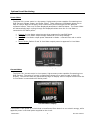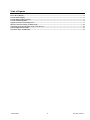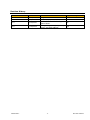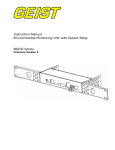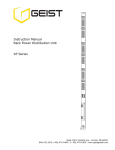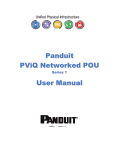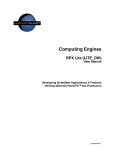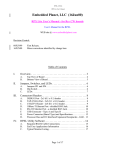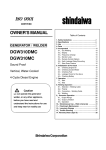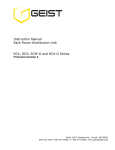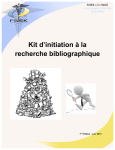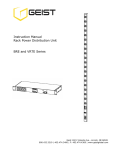Download Geist G1121 power distribution unit PDU
Transcript
Instruction Manual
Rack In-Line Power Measurement Unit
L Series
Geist 1821 Yolande Ave., Lincoln, NE 68521
800.432.3219 | 402.474.3400 | F: 402.474.4369 | www.geistglobal.com
Contents
Specifications ....................................................................................................................3
Overview
3
Environmental
3
Electrical
3
Networking (For Current Monitoring Meter Units Only)
3
Data Formats (For Current Monitoring Meter Units Only)
3
Detachable Power Supply Cords
4
EMC Verification
4
Installation .......................................................................................................................5
Instructions
5
Guidelines
5
Optional Local Monitoring .................................................................................................6
Power Meter
6
Current Meter
6
Three Circuit Current Meter
7
Optional Remote Monitoring ..............................................................................................8
Current Monitoring Meter Overview
8
Current Monitoring Meter Instructions
8
Service/Tech Support .....................................................................................................15
Service and Maintenance
15
More Technical Support
15
Table of Figures ..............................................................................................................16
Revision History ..............................................................................................................17
Geist 1821 Yolande Ave., Lincoln, NE 68521
800.432.3219 | 402.474.3400 | F: 402.474.4369 | www.geistglobal.com
Specifications
Overview
The L Series products are In-Line Power Monitoring Units intended for connection between an AC
Mains circuit and a Power Distribution Unit (PDU). The In-Line Power Monitoring Units are
designed to be powered by either a single phase or a three phase AC input circuit and have an
outlet or output cord and connector body for connection to an external device (such as a PDU).
The In-Line Power Monitoring Units are rated from 12 to 32 Amps depending on the unit’s
configuration. Three phase units can be configured for either a delta or wye input/output
connection. In-Line Power Monitoring Units can be configured with a Geist Local Current Meter,
Power Meter, or a remote Current Monitoring Meter to perform the monitoring functions.
Environmental
Temperature
Operating:
Storage:
10°C (50°F) min
-25°C (-13°F) min
45°C (113°F) max
65°C (149°F) max
Humidity
Operating:
Storage:
5% min
5% min
95% max
95% max
(non-condensing)
(non-condensing)
Elevation
Operating:
Storage:
0 m (0 ft) min
0 m (0 ft) min
2000 m (6561 ft) max
15240 m (50000 ft) max
Electrical
See nameplate for unit ratings.
Networking (For Current Monitoring Meter Units Only)
Protocols
HTTP, ICMP, DHCP, TCP/IP, FTP
Ethernet Link Speed
10 Mbit; half-duplex
Data Formats (For Current Monitoring Meter Units Only)
HTML, SNMP, XML
GM1045 Rev 2
3
Rev Date: 7/28/2014
Detachable Power Supply Cords
L Series In-Line Power Monitoring Units may optionally be configured with an AC Inlet for
connection to AC Mains power. Use only detachable power supply cords of the appropriate size
and type, as stated below, with the unit. Use only with light PVC sheathed flexible cords
(according to IEC 60227) or ordinary tough rubber-sheathed flexible cords (according to IEC
60245) that terminate in an attachment plug meeting local/national code requirements.
For Global units use a minimum 1.5 mm2 nominal conductor cross-sectional area detachable
power supply cord with ratings of 300 V and 75 °C. The power supply cord cable designation
should be H03VV-F, H03VVH2-F, or better.
For North American units use a minimum 14 AWG power supply cord with ratings of 300 V and
75 °C. The power supply cord cable designation should be SJT or better.
EMC Verification
This Class A device complies with part 15 of the FCC Rules. Operation is subject to the following
two conditions: (1) This device may not cause harmful interference, and (2) this device must
accept any interference received, including interference that may cause undesired operation.
This Class A digital apparatus complies with Canadian ICES-003.
Cet appareil numérique de la classe A est conforme à la norme NMB-003 du Canada.
Warning: Changes or modifications to this unit not expressly approved by the party responsible
for compliance could void the user’s authority to operate this equipment.
FCC and Canadian ICES-003 requirements for units with Current Monitoring Meter: The ferrite
core shipped with the unit must be placed around the Ethernet cable close to the In-Line Meter.
GM1045 Rev 2
4
Rev Date: 7/28/2014
Installation
Instructions
1.
2.
3.
4.
5.
Using appropriate hardware, mount In-Line Meter to rack
Plug In-Line Meter into de-energized branch circuit receptacle1.
Connect external device to the In-Line Meter’s output outlet or connector.
Turn on branch circuit to energize the In-Line Meter.
Power on external device.
Guidelines
If the In-Line Meter is installed in a cabinet the ambient temperature of the rack should be
no greater than 45C.
Install the In-Line Meter such that the amount of airflow required for safe operation of
equipment is not compromised.
Mount the In-Line Meter so that a hazardous condition is not achieved due to uneven
mechanical loading.
Follow nameplate ratings when connecting equipment to the branch circuit. Take into
consideration the effect that overloading of the circuits might have on overcurrent protection
and supply wiring.
The In-Line Meter relies on the building installation for protection from overcurrent conditions.
A certified overcurrent protection device is required in the building installation. The
overcurrent protection device should be sized according to the In-Line Meter’s nameplate
ratings and local/national electrical codes.
Reliable earthing of rack-mount equipment should be maintained. Particular attention should
be given to supply connections other than direct connections to the branch circuit.
The In-Line Meter must be connected to an earthed socket-outlet.
The In-Line Meter is intended for Restricted Access Locations only and only qualified service
personnel should install and access the In-Line Meter.
For pluggable equipment, install the In-Line Meter so that the input plug or appliance coupler
may be disconnected for service.
Caution: Disconnect all power cords before servicing.
The In-Line Meter is intended for use with TN, TT, or IT power supply systems
Branch Circuit should be sized based on the In-Line Meter’s nameplate electrical rating. For North
American units, the branch circuit should have a current rating equal to 125% of the unit’s
nameplate current rating. For Global units, the branch circuit should have a current rating equal to
the unit’s nameplate current rating.
1
GM1045 Rev 2
5
Rev Date: 7/28/2014
Optional Local Monitoring
Power Meter
The Geist PM-1 power meter is a low-power, high accuracy meter capable of measuring true
RMS Current, Voltage, Power, and Power Factor. These values are individually shown on an
easy to read, 4-digit LED Display, which continuously scrolls through the four different
measured values. Each one of these displayed parameters is defined below. The Power Meter
will automatically begin cycling through the displayed values when the In-Line Meter is
connected to AC Mains power.
Current: In-Line Meter output current draw measured in true RMS Amps
Voltage: In-Line Meter output voltage measured in true RMS Voltage
Power: In-Line Meter output power measured in Watts – referred to as real or active
power
Power Factor: Ration of real In-Line Meter output power to apparent In-Line Meter
output power2
Power Meter Display
Current Meter
The Geist CM-1 current meter is a low-power, high accuracy meter capable of measuring true
RMS Current. The value of current is continuously shown on an easy to read, 4-digit LED
Display. The Current Meter will automatically begin to display value of output current when the
In-Line Meter is connected to AC Mains power.
Current Meter Display
Real power is the power in a circuit that is transformed from electric to non-electric energy, while
apparent power is the total power supplied to the circuit.
2
GM1045 Rev 2
6
Rev Date: 7/28/2014
Three Circuit Current Meter
The Geist CM-3 current meter is a low-power, high accuracy meter capable of measuring true
RMS Current. The value of current per output circuit is shown on an easy to read, 4-digit LED
Display. The display continuously scrolls through the three different measured values of output
circuit current. The Current Meter will automatically begin to display value of output current
when the In-Line Meter is connected to AC Mains power.
The CM-3 meter displays the circuit name followed by the circuit reading. All three circuits are
displayed and the cycle is continuously repeated as illustrated in the figure below.
Current Meter Display Sequence
GM1045 Rev 2
7
Rev Date: 7/28/2014
Optional Remote Monitoring
Current Monitoring Meter Overview
The Geist Current Monitoring Meter is a high accuracy meter capable of measuring true RMS
current. The value of line current per input phase and output circuit current is shown on an easy
to read, 4-digit LED Display.3 The display continuously scrolls through the different measured
values. The Current Monitoring Meter also provides access to measurement data and control
values through a web page, SNMP, or XML. The Current Monitoring Meter Instructions section of
this document will give more detailed information on the operation and functionality of the
Current Monitoring Meter.
Current Monitoring Meter
Current Monitoring Meter Instructions
Setting an IP Address
The In-Line Meter comes preset with an IP address for initial setup and access to the unit. The
‘Configuration page’ contains the network properties. Access to the unit requires the IP address
to be known, the IP address may be manually reset should the user-configured address be
forgotten. The default address is:
IP Address: 192.168.123.123
Subnet Mask: 255.255.255.0
Gateway: 192.168.123.1
First time setup:
1. Connect the In-Line Meter to your computer using a crossover cable or a hub.
2. On your computer, go to “Start > Settings > Control Panel > Network and Dial Up
Connections.”
3. Right Click on “Local Area Connection” and select “Properties.”
4. Select the option to “Use the following IP address” and enter:
IP address: 192.168.123.1
Subnet mask: 255.255.255.0
Default gateway: 192.168.123.14
Actual configuration of circuits measured by Current Monitoring Meter is In-Line Meter model
specific. Please contact Geist Customer Service department with questions on measurement
configuration of Current Monitoring Meters.
4
In some configurations, leaving the gateway field blank may resolve connectivity issues.
3
GM1045 Rev 2
8
Rev Date: 7/28/2014
Click “OK” twice.
You can now access the unit using your web browser at the permanent IP address of
192.168.123.123.
Typical Network Card Settings for PC
or Laptop to connect to default IP address
First time setup (MacOS 10.5 and 10.6):
Open System Preferences via the Dock or the Apple menu.
Select “Network” under “Internet & Network.”
Select “Ethernet” from the list on the left side of the window and enter these settings on the
right side of the window:
Configure:
IP Address:
Subnet Mask:
Router:
Manually
192.168.123.1
255.255.255.0
Leave blank
Hit “Apply” and confirm the changes.
The unit should now be accessible in a web browser via the unit’s permanent IP address:
http://192.168.123.123/.
GM1045 Rev 2
9
Rev Date: 7/28/2014
MacOS X network settings for initial setup
Connecting to the In-Line Meter using a web browser
GM1045 Rev 2
10
Rev Date: 7/28/2014
LED Display
Each In-Line Meter has a built-in 4-digit LED display mounted midway down the chassis. The
display scrolls through the most recent current measurement (in amps) for each circuit, one at a
time. It displays a circuit name, pauses, and then displays the measurement. Momentarily press
the “Pause Scroll/IP Address Reset” button on the front of the In-Line Meter to pause the display
on the current measurement. While paused, the display will cycle back and forth between circuit
name and current reading every three seconds. Momentarily pressing the “Pause Scroll/IP
Address Reset” button again will skip ahead to the next circuit. The display will begin to scroll
again thirty seconds after the last button push.
Notes:
During the first cycle after the display has been paused, the display may take
up to six seconds to display a measurement.
Due to the time required to measure current accurately, the same reading may
be shown twice while the display is paused.
For reference:
Cr-1
Cr-2
Cr-3
Cr-4
Cr-5
Cr-6
=
=
=
=
=
=
Circuit
Circuit
Circuit
Circuit
Circuit
Circuit
1
2
3
4
5
6
Ph-A = Phase A
Ph-b = Phase B
Ph-C = Phase C
nEUt = Neutral
Fd-A = Feed A
Fd-B = Feed B
Viewing the IP Address/Resetting to Default IP
In the event that the IP address of the In-Line Meter is lost, it is possible to view the currently
configured IP address on the unit’s built-in LED display or reset the IP address to the default.
To view the IP address, press and hold the “Pause Scroll/IP Address Reset” button on the front
of the In-Line Meter for 20 seconds. The screen will stop displaying scrolling power data in order
to display the currently configured IP address. The display will show the IP address using the
following format:
c-IPaaa.bbb.ccc.ddd
The ‘’ indicates a pause and the aaa/bbb/ccc/ddd indicate a portion of the currently configured
IP address. The IP address will be displayed twice before normal scrolling continues.
CAUTION: If the “Pause Scroll/IP Address Reset” button is being held while the second
segment (bbb above) of the IP address is being displayed, the unit’s IP address will be
reset. To prevent this, release the button as soon as “c-IP” shows up on the display.
To reset the IP address to the backup IP address, press and hold the “Pause Scroll/IP Address
Reset” button on the front of the In-Line Meter for 20 seconds, at which point the display will
show the current IP address. Continue to hold the “Pause Scroll/IP Address Reset” button for 10
more seconds and the display will switch to scrolling d-IP192.168.123.123. The IP
address is then reset to 192.168.123.123. The display will resume its normal function after the
display shows the IP address twice and the “Pause Scroll/IP Address Reset” has been released.
Once the IP address has been reset, the Setting an IP Address instructions should be followed to
access the unit.
GM1045 Rev 2
11
Rev Date: 7/28/2014
Rebooting the Meter
Should a Current Monitoring Meter with firmware version 1.36 or higher installed stop responding
to network traffic, it is possible to restore functionality by rebooting the meter without removing
power from the In-Line Meter it is enclosed in.
To reboot the meter, press and hold the “Pause Scroll/IP Address Reset” button on the front on
the In-Line Meter for 20 seconds. The screen will stop displaying scrolling power data in order to
display the currently configured IP address. The display will show the IP address using the
following format:
c-IPaaa.bbb.ccc.ddd
The ‘’ indicates a pause and the aaa/bbb/ccc/ddd indicate a portion of the currently configured
IP address. As soon as “c-IP” is displayed, release the “Pause Scroll/IP Address Reset” button.
Press and release the “Pause Scroll/IP Address Reset” button twice while the IP address is being
displayed. The screen will read “8.8.8.8.” for a few seconds and then resume scrolling normally,
indicating a successful reboot.
Web Page
The main interface to the In-Line Meter is its web page, accessible by typing the unit’s IP address
into a web browser. The web page is the source for the most up to date measurement of each
circuit. All measurements are in Amps.
SNMP/XML
In addition to HTML based web pages, the In- presents its data via SNMP and an XML page.
To use the In-Line Meter with SNMP Client software, download the MIB from the link on the unit’s
web page and import it into the SNMP software. Contact the client software manufacturer for
instructions specific to their software. The In-Line Meter’s SNMP community comes preset to
‘public’. To change this, go to the ‘Configuration’ page, enter a new name in the SNMP Community
box and hit “Save Changes.” In addition SNMP traps can be utilized to monitor a user set
threshold for each circuit, alarm settings and SNMP server settings are located on the
‘Configuration’ page.
The XML page provides terse output that is easily parsed by both humans and computers and is
useful for creating scripts to download and process information off the unit automatically. The
XML page is available at http://<IP address of meter>/data.xml.
Sample uses of XML and SNMP data are provided in the Sample Usage section of this document.
Firmware Updates/Instructions
The unit firmware is field upgradeable via FTP. Firmware updates and instructions are available
at the following website.
http://www.geistglobal.com/GeistUS/Docs/downloads.htm
Sample Usage
GM1045 Rev 2
12
Rev Date: 7/28/2014
The simplest way to get data from a Current Monitoring Meter into a script is via the XML page.
Simply performing an HTTP GET (as a web browser does) on http://<IP address of
meter>/data.xml will download the XML file. The following examples assume that the meter’s IP
address is 192.168.123.123.
Perl Example:
using LWP::UserAgent;
my $ip = "192.168.123.123";
my $browser = LWP::UserAgent->new;
$browser->timeout(5);
my $xmlFile = $browser->get("http://" . $ip . "/data.xml" )->content;
At this point, $xmlFile will contain the text of data.xml, ready to be parsed however necessary.
Unix/Linux Command Line Example:
wget http://192.168.123.123/data.xml
This command will download data.xml into the current directory. At this point, the file is ready
to be used by any local application or script.
SNMP Example
Getif is a simple, free SNMP viewer for Windows available from:
http://www.wtcs.org/snmp4tpc/getif.htm
1. Drop the Current Monitoring Meter’s MIB file into Getif’s MIBs directory (Typically
C:\Program Files\Getif 2.3.1\MIBs) and start Getif.
2. Type in the unit’s IP address into the box labeled “Host Name” and click the Start button.
Getif Configuration Example
GM1045 Rev 2
13
Rev Date: 7/28/2014
3. Click the ‘MBrowser’ tab and expand the .iso tree down to geistmfg.
4. Select geistmfg and click the Start button. Getif should start requesting data from the
unit via SNMP and display it in the large box at the bottom of the window.
Getif Geist Entry in MIB Table
GM1045 Rev 2
14
Rev Date: 7/28/2014
Service/Tech Support
Service and Maintenance
No service or maintenance is required. Do not attempt to open the In-Line Meter or you may
void the warranty. No serviceable parts inside. It is recommended that power be removed from
the unit before installing or removing any equipment.
More Technical Support
http://www.geistglobal.com
(800) 432-3219
Email: [email protected]
Or contact your distributor.
GM1045 Rev 2
15
Rev Date: 7/28/2014
Table of Figures
Power Meter Display ................................................................................................................................................................. 6
Current Meter Display .............................................................................................................................................................. 6
Current Meter Display Sequence ............................................................................................................................................. 7
Current Monitoring Meter ....................................................................................................................................................... 8
Typical Network Card Settings for PC .................................................................................................................................... 9
MacOS X network settings for initial setup .......................................................................................................................... 10
Connecting to the In-Line Meter using a web browser ........................................................................................................ 10
Getif Configuration Example ................................................................................................................................................. 13
Getif Geist Entry in MIB Table .............................................................................................................................................. 14
GM1045 Rev 2
16
Rev Date: 7/28/2014
Revision History
Revision
1.0
1.1
Date
6/17/2009
7/1/2009
1.2
6/29/2010
2.0
7/28/2014
GM1045 Rev 2
Notes
Original Published Version
Added Link Speed Information
Updated Current Monitoring
Meter Name
Changed logo, company name,
email, and web address
17
Approved By
BP
BP
BP
QN
Rev Date: 7/28/2014