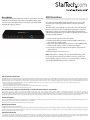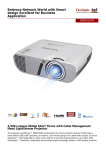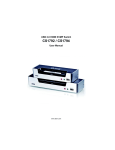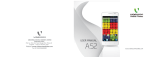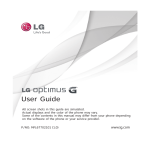Download StarTech.com 4K HDMI 4-Port Video Splitter – 1x4 HDMI Splitter w/ Solid Aluminum Housing – 4K 30Hz
Transcript
Instruction Manual Split an HDMI audio/video source to multiple HDMI Displays simultaneously, with support for resolutions up to 4K ST124HD4K / ST122HD4K Hardware Installation DE: Bedienungsanleitung - de.startech.com FR: Guide de l'utilisateur - fr.startech.com ES: Guía del usuario - es.startech.com IT: Guida per l'uso - it.startech.com NL: Gebruiksaanwijzing - nl.startech.com PT: Guia do usuário - pt.startech.com Packaging Contents • 1x HDMI Audio/Video Splitter (ST122HD4K/ST124HD4K) • 1x Power Adapter (NA/EU/UK/AUS) • 1x Instruction Manual System Requirements • 1x HDMI-enabled Video Source Device w/ HDMI cable (i.e. Blu-ray player, computer, etc.) • 4x HDMI-enabled Display Device w/ cable (i.e. Television, projector, etc.) Note: Ensure your HDMI-enabled video source device, and the HDMI-enabled Display Devices are powered off before you begin installation. 1. Connect an HDMI cable (not included) from the A/V output of your HDMI-enabled Video Source Device to the A/V input Port on the HDMI Audio/Video Splitter. 2. Connect an HDMI cable (not included) from the output ports on the HDMI Video Splitter to each desired HDMI-enabled Display Device (up to 2 on ST122HD4KS) (up to 4 on ST124HD4KS). Note: Each port is numbered, please take note of which number is assigned to each HDMI-enabled display device. 3. Power on each HDMI-enabled Display Device, followed by your HDMI-enabled Video Source Device. 4. Connect the included power adapter from an available power source to the power adapter port on the HDMI Audio/Video Splitter. 5. Your Video source device A/V output will now appear on each attached HDMI-enabled display device. Product Overview Front View - ST124HD4K Power LED Port activity LEDs Reset Button ST124HD4KS Rear View - ST124HD4K A/V input port Power adapter port ST122HD4KS A/V output ports *actual product may vary from photos For the most up-to-date information, please visit: www.startech.com Manual Revision: 03/13/2015 Reset Button The HDMI Audio/Video Splitter has a built-in reset button. Press this button if the audio/video source from your HDMI-enabled video source device is disrupted or lost on any of the connected HDMIenabled video display devices. EDID Emulation This splitter features EDID emulation enabling you to choose the best vide source settings available from any of your connected displays. The EDID video source settings are selected based on the first port that the switch detects the use of beginning with port 1. Once the EDID display settings are defined all other EDID information from additional display(s) will be ignored. Please follow the below steps to specify your EDID selection. 1. Disconnect the power source to the splitter. 2. Determine which display has the preferred EDID settings to be shared with your video source. 3. Plug your preferred EDID display into port 1 of your HDMI splitter and ensure this display remains connected at all times. 4. Connect your remaining displays to the splitter, and power the splitter back on. The EDID settings have now been set. Note: If the splitter is rebooted or loses power, EDID settings will be rescanned and reselected. To avoid this scenario causing your preferred EDID settings to be lost, it is recommended you connect your preferred EDID display to Port 1 at all times. FCC Compliance Statement This equipment has been tested and found to comply with the limits for a Class B digital device, pursuant to part 15 of the FCC Rules. These limits are designed to provide reasonable protection against harmful interference in a residential installation. This equipment generates, uses and can radiate radio frequency energy and, if not installed and used in accordance with the instructions, may cause harmful interference to radio communications. However, there is no guarantee that interference will not occur in a particular installation. If this equipment does cause harmful interference to radio or television reception, which can be determined by turning the equipment off and on, the user is encouraged to try to correct the interference by one or more of the following measures: • Reorient or relocate the receiving antenna. • Increase the separation between the equipment and receiver. • Connect the equipment into an outlet on a circuit different from that to which the receiver is connected. • Consult the dealer or an experienced radio/TV technician for help. Use of Trademarks, Registered Trademarks, and other Protected Names and Symbols This manual may make reference to trademarks, registered trademarks, and other protected names and/or symbols of third-party companies not related in any way to StarTech.com. Where they occur these references are for illustrative purposes only and do not represent an endorsement of a product or service by StarTech.com, or an endorsement of the product(s) to which this manual applies by the third-party company in question. Regardless of any direct acknowledgement elsewhere in the body of this document, StarTech.com hereby acknowledges that all trademarks, registered trademarks, service marks, and other protected names and/or symbols contained in this manual and related documents are the property of their respective holders. Technical Support StarTech.com’s lifetime technical support is an integral part of our commitment to provide industry-leading solutions. If you ever need help with your product, visit www.startech.com/support and access our comprehensive selection of online tools, documentation, and downloads. For the latest drivers/software, please visit www.startech.com/downloads Warranty Information This product is backed by a two year warranty. In addition, StarTech.com warrants its products against defects in materials and workmanship for the periods noted, following the initial date of purchase. During this period, the products may be returned for repair, or replacement with equivalent products at our discretion. The warranty covers parts and labor costs only. StarTech.com does not warrant its products from defects or damages arising from misuse, abuse, alteration, or normal wear and tear. Limitation of Liability In no event shall the liability of StarTech.com Ltd. and StarTech.com USA LLP (or their officers, directors, employees or agents) for any damages (whether direct or indirect, special, punitive, incidental, consequential, or otherwise), loss of profits, loss of business, or any pecuniary loss, arising out of or related to the use of the product exceed the actual price paid for the product. Some states do not allow the exclusion or limitation of incidental or consequential damages. If such laws apply, the limitations or exclusions contained in this statement may not apply to you.