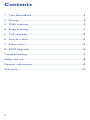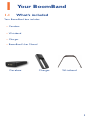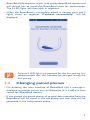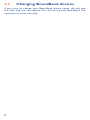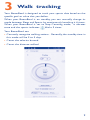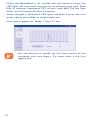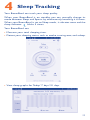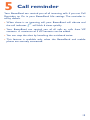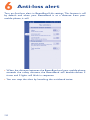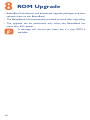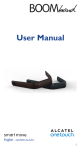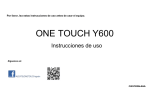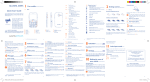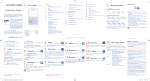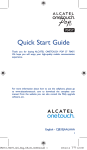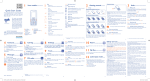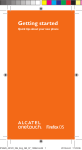Download Alcatel Boomband
Transcript
User Manual English - CJA33NAALAAB 1 Contents 1 Your BoomBand............................................................................3 2Pairing...............................................................................................6 3 Walk tracking.................................................................................9 4 Sleep tracking...............................................................................11 5 Call reminder...............................................................................13 6 Anti-loss alert..............................................................................14 7 Silent alarm...................................................................................15 8 ROM Upgrade..............................................................................16 Troubleshooting.................................................................................17 Safety and use.....................................................................................18 General information.........................................................................19 Warranty............................................................................................. 20 2 1 Your BoomBand 1.1 What’s included Your BoomBand box includes: • Corebox • Wristband • Charger • BoomBand User Manual Corebox Charger Wristband 3 1.2 Charging your BoomBand Insert the Corebox into the charger, as shown by the arrow in the following picture. Ensure that the icons on the Corebox match those on the charger. • Pre-charging: If the BoomBand batteries are completely flat, the LED lights will only begin to indicate after several minutes' charging. • Charging: The LED lights will indicate progressively on your BoomBand and blink every 5 seconds. • Fully charged: Five lights are on and blinking every 30 seconds. Battery type Lithium-polymer battery 4 Standby time Charging time 3-5 days About 1.5 hours 1.3 Installation Insert one end of the Corebox into the wristband, as shown by the arrow in the following picture and then place the Corebox completely into the wristband. Perform the steps in reverse order to remove the Corebox. 5 2 Pairing The BoomBand is compatible with mobile devices supporting Bluetooth 4.0 LE (Android 4.3 or higher versions). Currently, the BoomBand supports the following models: ALCATEL ONETOUCH Idol X+; ALCATEL ONETOUCH POP S3; ALCATEL ONETOUCH POP S7; ALCATEL ONETOUCH POP S9; ALCATEL ONETOUCH IDOL 2 Mini; ALCATEL ONETOUCH IDOL 2 Mini S; ALCATEL ONETOUCH IDOL 2S; ALCATEL ONETOUCH IDOL 2. 2.1 First pairing • Download BoomBand Life from http://www.alcatelonetouch. com. (BoomBand Life is pre-installed in ALCATEL ONETOUCH Idol X+.) • After installation and launch, you are requested to set your personal info as below: • Once you choose to pair BoomBand, a message is displayed to prompt you to turn on Bluetooth (if it is off) and then search for BoomBand devices. 6 • BoomBand Life requests to pair with nearby BoomBand devices and will remind you to knock the BoomBand twice for confirmation. The 5 LED lights will then blink in sequence. • When the BoomBand is successfully paired, it vibrates once and 5 lights come on together. “Connect successfully!” will be displayed. At least 4 LED lights are required for the first pairing. It is recommended that the Corebox be charged during the first pairing. 2.2 Changing paired phones • On entering the main interface of BoomBand Life a message is displayed to prompt you to turn on Bluetooth (if it is off) and then search for BoomBand devices. • If you change the paired phone, all original data recorded from the BoomBand will be saved in the old phone and new data will be generated in the newly paired phone. 7 2.3 Changing BoomBand devices If you want to change your BoomBand, please unpair the old one and then add the new device. This will ensure that BoomBand Life continues to work normally. 8 3 Walk tracking Your BoomBand is designed to track your sports data based on the specific goal or value that you define. When your BoomBand is on standby, you can manually change its mode between Sleep and Sports by continuously knocking it 6 times. When your BoomBand is set to Step Counting mode, it vibrates once and the sports indicator blinks 3 times. Your BoomBand can: • Correctly recognize walking actions. Generally, the standby time in this mode will be 3 to 5 days. • Count the calories burned. • Count the distance walked. 9 • When the BoomBand is on standby and you knock it twice, the LED lights will show how close you are to achieving your goal. Each fully lit indicator represents 20% of your total goal. The last light blinks and will switch off after 5 seconds. • When the goal is achieved, 5 LED lights will blink 3 times from the outer side to the middle to congratulate you. • View sports graphs for Today/ 7 days/ 31 days. You are advised to rapidly tap the front centre of the wristband with two fingers. Try more times if the first tapping fails. 10 4 Sleep Tracking Your BoomBand can track your sleep quality. When your BoomBand is on standby, you can manually change its mode between Sleep and Sports by continuously knocking it 6 times. When your BoomBand is set to Sleep mode, it vibrates once and the sleep indicator blinks 3 times. Your BoomBand can: • Measure your total sleeping time. • Detect your sleeping status such as awake, turning over, and asleep. • View sleep graphs for Today/ 7 days/ 31 days. 11 When you wake up, please knock the BoomBand to change to Sports mode to ensure data accuracy. BoomBand Life will just record the longest sleep time when Sleep mode is launched several times in one day. Sleep sync reminder From My reminders, you can turn on this function so that when your BoomBand has changed to Sleep mode, your mobile phone will be in silent mode. 12 5 Call reminder Your BoomBand can remind you of all incoming calls if you set Call Reminder to On in your BoomBand Life settings. The reminder is off by default. • When there is an incoming call, your BoomBand will vibrate and the call indicator will blink 6 times quickly. • Your BoomBand can remind you of all calls or calls from VIP contacts. A maximum of 5 VIP contacts can be added. • You can stop the alert by knocking the wristband twice. • This feature is available only when the BoomBand and mobile phone are securely connected. 13 6 Anti-loss alert Turn on Anti-loss alert in BoomBand Life settings. This feature is off by default and when your BoomBand is at a distance from your mobile phone, it will: • When the distance between the BoomBand and your mobile phone exceeds the safety distance, the BoomBand will double-vibrate 3 times and 5 lights will blink in sequence. • You can stop the alert by knocking the wristband twice. 14 7 Silent alarm Your BoomBand can gently vibrate to wake or alert you after you set My Alarm in BoomBand Life settings. • The BoomBand double-vibrates 6 times when it wakes you at a specified time. • You can stop the alarm by knocking the wristband twice. 15 8 ROM Upgrade • BoomBand Life detects and downloads upgrade packages, and then uploads them to the BoomBand. • The BoomBand will automatically proceed to work after upgrading. • The upgrade can be performed only when the BoomBand has more than 60% power. A message will remind you every day if a new ROM is available. 16 Troubleshooting Please refer to the instructions below before contacting our aftersales service: 1. Pairing Failures Since signal interference may occur with Bluetooth connections, the pairing times may differ from case to case. If pairing attempts keep failing, please try t he following suggestions before re-connecting: A. Reboot Bluetooth; B. Reboot your cellphone; C. Check whether it is charged; D. Log out of your BoomBand and log in again. 2. Battery not Charged Please check whether the Corebox inserted correctly into the charger (refer to the picture in section 1.2). After the battery is totally consumed, it will enter a pre-charging period. After 3 to 5 minutes' charging, it will enter a normal charging period (the charging light will indicate normally). 3. Vibration and LED lights not working Charge and confirm that the battery works, then start pairing. If the pairing fails, refer to “Pairing Failures”. If the pairing succeeds, check the indicator lights and the vibrator by knocking. 4. Unexpected vibration or blink: this may be caused by misoperation. 5. Factory reset If the instructions above do not solve your issue, try resetting your Corebox as a last resort. Fit the Corebox into the charger, then insert a paper clip or similar alternative into the Reset hole. Push slightly until a click is heard, then all 5 LED indicator lights will blink together, followed by the 1st light blinking. 17 Safety and use It is recommended to read all safety content before using BoomBand. The BoomBand manufacturer is not liable for results caused by improper usage or failure to follow this manual. Please carefully read through and follow the instructions below: • Pay attention to any warning. • Don’t attempt to open the Corebox. Under inappropriate operation, the product and the battery can be hazardous to the human body and the environment. • Don't disturb the normal working of BoomBand. • Don’t clean BoomBand with corrosive cleaning products. • Don’t place BoomBand in dishwashers, washing machines or dryers. • Don’t expose BoomBand to extreme temperatures. • Don’t expose BoomBand to prolonged direct sunlight. • Don’t place BoomBand close to fire. • Don’t throw BoomBand into fire. This may cause the battery to explode. • Don’t attempt to disassemble BoomBand. The components cannot be repaired. • Don’t allow children to play with BoomBand. Small components may present a choking hazard to children. 18 General information • Internet address: http://www.alcatelonetouch.com • Address: Room 1910-12A, Tower 3, China HK City, 33 Canton Road, Tsimshatsui, Kowloon, Hong Kong This equipment is in compliance with the essential requirements and other relevant provisions of Directive 1999/5/EC. The entire copy of the Declaration of Conformity for your telephone can be obtained through our website: www.alcatelonetouch.com. • LICENCES The Bluetooth word mark and logos are owned by the Bluetooth SIG, Inc. and any use of such marks by TCT Mobile Limited and its affiliates is under license. Other trademarks and trade names are those of their respective owners. 19 Warranty We aim at “creating value for consumers”. In order to better protect consumers’ rights, please read through the following points in case of controversy: BoomBand is warranted against any defect or malfunctioning which may occur in conditions of normal use during the warranty period of twelve (12) months from the date of purchase as shown on your original invoice. (The warranty period may vary depending on your country.) Within the warranty span, damages and defects deemed by authorized technical personnel as incurred from normal uses, are subject to free repair service provided by the company and the company is allowed to charge or refuse to repair under the following. A. Damage caused by accident or abuse. B. Conducting or allowing unauthorized personnel to conduct tests, repair, or disassembly of the product. C. Damages caused by usage of or connection to non-official accessories. ALCATEL is a trademark of ALCATEL-Lucent and is used under license by TCT Mobile Limited. © Copyright 2014 TCT Mobile Limited All rights reserved TCT Mobile Limited reserves the right to alter material or technical specification without prior notice. 20