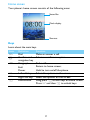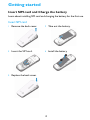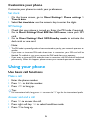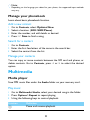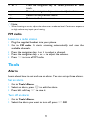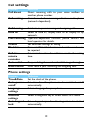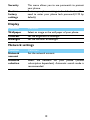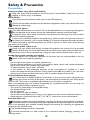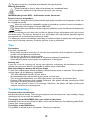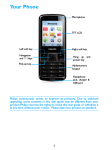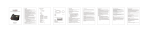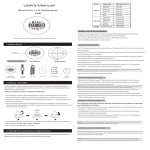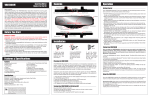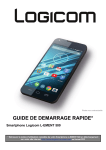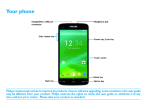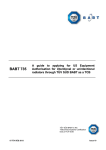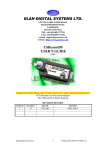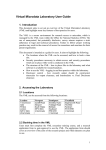Download Philips CTE1300BK 1.77" 70g black
Transcript
Your Phone Torch Headphone jack Charger & Micro USB port TFT LCD Right soft key Left soft key Navigation and confirm keys Hang up and power key Pick-up key Philips continuously strives to improve its products. Due to software upgrading, some contents in this user guide may be different from your product.Philips reserves the rights to revise this user guide or withdraw it at any time without prior notice. Please take your product as standard. 1 Home screen Your phone’s home screen consists of the following areas: Status Bar Clock display Shortcut Keys Learn about the main keys. Icons Definition Function ( Dial Make or answer a call. Confirm and Select or confirm an option. , navigation key ) Hang-up/ End a call; Return to home screen; Exit/ Hold to turn on/off the phone. Power L Left soft key Select the options on the screen. R Right soft key Select the options on the screen. * Lock/unlock Long press * to lock keys on home screen; Press L and then * to unlock keys. 2 Icons & symbols Learn about the icons and symbols on the screen. Icons Definition Function Ringtone Your phone will ring when receiving a call. Vibration only Your phone will vibrate when receiving a call. Silent Your phone will not ring when receiving a call. Battery The bars indicate the battery level. SMS You have a new message. Missed call You have missed a call. Call diverts All your incoming voice calls are being forwarded to a number. Headset The headset is plugged into the phone. Alarm The alarm clock is activated. GSM network Your phone is connected to a GSM network. The more bars are shown the better the reception is. Flight Mode Flight mode is activated. Bluetooth Bluetooth is activated. 3 Getting started Insert SIM card and Charge the battery Learn about installing SIM card and charging the battery for the first use. Insert SIM card 1 Remove the back cover. 2 Take out the battery. 3 Insert the SIM card. 4 Install the battery. 5 Replace the back cover. 4 Charge the battery A new battery is partially charged. The battery icon in the upper-right corner shows the battery level of charging status. Tips: • You can use the phone while it is charging. • Keeping the charger plugged to the mobile phone when the battery is fully charged will not damage the battery. The only way to turn off the charger is to unplug it, so it is advisable to use an easily accessible power socket. • If you do not intend to use your phone for several days, we recommend that you remove the battery. • If a fully charged battery left unused, it will lost its charge over time. • If a battery is being used for the first time or the battery has not been used for a prolonged period, it may take longer time to recharge. Insert a Micro SD card (Memory card) You can expand the memory of your phone by adding a micro SD card. 1 Push down the card holder and lift it up. Align your micro SD card with the slot. Put it in place. 2 Press down the card holder and pull it until it is locked. 5 Customize your phone Customize your phone to match your preferences. Set clock 1 On the home screen, go to Menu>Settings> Phone settings > Time & date. 2 Select Set time/date: use the numeric key to enter the digits. SIM Settings 1 Check that your phone is turned on. Enter the PIN code if required. 2 Go to Menu>Settings>Dual SIM>Set SIM name, name your SIM card. 3 Go to Menu>Settings>Dual SIM>Standby mode to activate the dual cards or one card. Note: • The PIN code is preconfigured and communicated to you by your network operator or retailer. • If you enter an incorrect PIN code three times in succession, your SIM card will be blocked. To unblock it, you must request the PUK code from your operator. • If you enter an incorrect PUK code ten times in succession, the SIM card will be locked permanently. When this happens, please contact your network operator or retailer. Using your phone Use basic call functions Make a call 1 Enter the phone number. 2 Press ( to dial the number. 3 Press ) to hang up. Tips: • For international calls, long press 0 to enter the "+" sign for the international prefix. Answer and end a call 1 Press (to answer the call. 2 Press right soft key R to select handsfree mode. 3 Press)to hang up. 6 Use speed dial On the home screen, you can call a number by long pressing a numeric key. To assign a contact to a speed-dial key: 1 Select Contacts>Options>Others>Speed dial. 2 Choose a numeric key to add a number. Make an emergency call Without a SIM card in phone, you can press numeric keys to make the emergency call. In Europe, the standard emergency number is 112; in the UK, it is 999. Receive and send messages You can use the Message menu to send text message. 1 Select Message> Write message>New SMS/MMS. 2 Write your text message. 3 Press Options>Add to add multimedia contents (picture, sound, attachment or bookmark text). 4 Press Options>Send to send the message. Enter text Your mobile phone supports a number of text entry methods, English input, numeric input and symbol input. Keys: Keys Function * Enter symbols and punctuations. R Delete the previous character. L Select the character on the screen. , Select or confirm a character. < > To browse the candidate character on the previous or next page. 7 Note: • Depending on the language you select for your phone, the supported input methods may vary. Manage your phonebook Learn about basic phonebook function. Add a new contact 1 2 3 4 Go to Contacts, select Options>New. Select a location. (SIM1/SIM2/Phone). Enter the number, and add details as desired. Press L Save to finish saving. Search for a contact 1 Go to Contacts. 2 Enter the first few letters of the name in the search bar. 3 Select the contact from the list. Manage your contacts You can copy or move contacts between the SIM card and phone, or delete contacts. Go to Contacts, press < or > to select the desired option. Multimedia Media player Save MP3 music files under the Audio folder on your memory card. Play music 1 Go to Multimedia>Audio, select your desired song in the folder. 2 Press Options> Repeat to repeat playing. 3 Using the following keys to control playback: Function , Definition Pause and resume playback. 8 < or > + or R ) Press the navigation key to select previous or next track. Press the navigation key + or - to adjust volume. Return to the previous menu. Return to the home screen. Note: • When listening to music, adjust the volume to a moderate level. Continuous exposure to high volume may impair your hearing. FM radio Listen to a radio station 1 Plug the supplied headset into your phone. 2 Go to FM radio. It starts scanning automatically and save the available channels. < > 3 Press the navigation key or to select a channel. 4 Press the navigation key + or - to adjust the volume. 5 Press R to turn off FM radio. Tools Alarm Learn about how to set and use an alarm. You can set up three alarms. Set an alarm 1 Go to Tools>Alarm. 2 Select an alarm, press , to edit the alarm. 3 Press left soft key L to save it. Turn off an alarm 1 Go to Tools>Alarm. 2 Select the alarm you want to turn off, press L Off. 9 Stop an alarm When the alarm rings, • • Select Off: The alarm stops. Select Snooze: The alarm will sound again after the set Snooze(Mins) interval. Bluetooth Your phone can connect to a compatible Bluetooth device for exchanging data. Connect to a Bluetooth device 1 Go to Connectivity>Bluetooth, press left soft key Lto turn on the Bluetooth function. 2 Select Paried devices>Add new device, a list of available Bluetooth devices appears. 3 Select the device you wish to connect and press L. 4 The pairing is made if your pairing request is accepted by the other part. Send files via Bluetooth 1 2 3 4 Go to My files, select the file you want to send. Press Options>Send>Via Bluetooth. Select a device. Press , to start sending the file. Receive files via Bluetooth 1 Go to Bluetooth, turn on the visibility. 2 Accept the request. Tips: • If you do not use the Bluetooth feature for some time, you should deactivate it in order to conserve battery power. 10 Internet You can use this function to browse the Internet. Consult your network operator for the service subscription, data account information, and WAP settings. Access web sites 1 Go to Connectivity>Internet>Input URL, enter your desired websites. 2 Press Options>Open to access the website. 3 Select Options>Save>bookmark. You can add your favorite websites to bookmarks. Browse settings Go to Internet>Settings, you can set the default homepage, choose the card for accessing the websites, choose the data account, and set other options to customize the browse. Settings Dual setting & Profiles See “Customize your phone” on page 6. 11 Call settings Function Call divert Call waiting Definition Divert incoming calls to your voice mailbox or another phone number. Get informed of an incoming call when on the phone (network-dependent). Call barring Hide ID Set limits to your incoming and outgoing calls. Select to hide ID, display own ID or display ID by network. Line switching Operator-dependent function, please contact the local operator for details. Others Set advanced settings of calling. Blacklist Turn on/off blacklist function and set the numbers to be rejected. Set reminder when the call time reachs the setting Call time time. minute reminder Auto redial Keep redialing the number that fails to go through. Auto record Auto record your incoming and outgoing calls. Phone settings Function Time&Date Auto power on/off Language settings Shortcut settings Definition Set the clock of the phone. Set time for the phone to be switched on/off automatically. Select a language for your phone. Auto keypad lock Set a keypad span for the keypad to be locked automatically. Select a navigation key as direct access to a menu. 12 Security This menu allows you to use passwords to protect your phone. Restore factory settings Restore your phone settings to the default values.You need to enter your phone lock password(1122 by default). Display Function Wallpaper Contrast Backlight Definition Select an image as the wall paper of your phone. Set the brightness of backlight. Set the duration of backlight. Network settings Function Network account Network selection Definition Set the network account. Select the network for your phone (service subscription dependent). Automatic search mode is recommended. 13 Safety & Precaution Precaution Keep your phone away from small children Keep your phone and all accessories out of the reach of small children. Small parts may cause choking or serious injury if swallowed. Radio Waves Your phone transmits/receives radio waves in the GSM frequency. Check with the vehicle manufacturer that electronic equipment used in your vehicle will not be affected by radio energy. Switch off your phone... Turn off the phone when in an aircraft. The use of mobile phones in an aircraft may be dangerous for the operation of the aircraft, disrupt the mobile phones network and may be illegal. In hospitals, clinics, other health care centers and anywhere else where you may be in the close vicinity of medical equipment. In areas with a potentially explosive atmosphere (e.g. petrol stations and also areas where the air contains dust particles, such as metal powders).In a vehicle transporting flammable products or a vehicle powered by liquefied petroleum gas (LPG).In quarries or other areas where blasting operations are in progress. Your mobile phone and your car Avoid using your phone while driving and obey all regulations that restrict the use of mobile phones while driving. Use hands free accessories to increase your safety when possible. Ensure that your phone and car kit do not block any air bags or other security devices fitted in your car. Handle your phone carefully and sensibly For the optimal and satisfactory operation of the phone you are recommended to use the phone in the normal operating position. • Do not expose your phone to extreme temperatures. • Do not immerse the phone in any liquid; if your phone is damp, switch it off, remove the battery and let them dry for 24hrs before using them again. • To clean the phone, wipe it with a soft cloth. • In hot weather or after prolonged exposure to the sun(e.g.,behind a window or a wind screen),the temperature of your phone's cashing mighe increase.Be very careful in this case when picking up your phone and also avoid using it with an ambient temperature over 40°. Protect batteries from damage You should only use Philips Authentic Accessories, as the use of any other accessories may damage your phone and may be dangerous, and will make all guarantees for your Philips phone null and void. The use of an unspecified type of battery may also cause an explosion. Make sure damaged parts are replaced immediately by a qualified technician and that they are replaced with genuine Philips replacement parts. • Your phone is powered by a rechargeable battery. • Use specified charger only. • Do not incinerate. • Do not deform or open the battery. • Do not allow metal objects (such as keys in your pocket) to short circuit the battery contacts. • Avoid exposure to excessive heat (>60° C or 140° F), moisture or caustic environments. Environmental care Remember to observe the local regulations regarding the disposal of the packaging materials, exhausted batteries and old phone and please promote their recycling.Philips has marked the battery and packaging with standard symbols designed to promote the recycling and appropriate disposal of your eventual waste. :The labeled packaging material is recyclable. :A financial contribution has been made to the associated national packaging recovery and recycling system. 14 :The plastic material is recyclable (also identifies the type of plastic). Hearing Protection When listening to music, adjust the volume to a moderate level. Continuous exposure to high volume may impair your hearing. WEEE Marking in the DFU: “Information to the Consumer” Disposal of your old product Your product is designed and manufactured with high quality materials and components, which can be recycled and reused. When this crossed-out wheeled bin symbol is attached to a product it means the product is covered by the European Directive 2002/96/EC Please inform yourself about the local separate collection system for electrical and electronic products. Please act according to your local rules and do not dispose of your old products with your normal household waste. The correct disposal of your old product will help prevent potential negative consequences for the environment and human health. This device may contain commodities, technology or software subject to export laws and regulations from the US and other countries. Diversion contrary to law is prohibited. Tips Pacemakers If you have a pacemaker: • Always keep the phone more than 15 cm from your pacemaker when the phone is switched on, in order to avoid potential interference. • Do not carry the phone in a breast pocket. • Use the ear opposite to the pacemaker to minimize the potential interference. • Switch off your phone if you suspect that interference is taking place. Hearing aids If you are a user of a hearing aid, consult your physician and hearing aid manufacturer to learn whether your particular device is susceptible to cellular phone interference. How to prolong the battery life of your phone To have your mobile phone function properly, sufficient battery power is important. For the powersaving purpose, do the following, if applicable: • Turn off the Bluetooth function of your phone. • Set the backlight level and duration of your phone to a low value. • Turn on the auto keypad lock, turn off the key sounds, tap vibration, or vibration alerts. • Establish GPRS connection when needed. Otherwise, your phone will keep searching for GPRS connection, and drain your battery power. • Turn off your phone if there is no coverage. Otherwise, the phone will keep searching for network, and drain your battery power. Troubleshooting The phone does not switch on Remove/reinstall the battery. Then charge the phone until the battery icon stops scrolling. Unplug the charger and try to switch the mobile on. The display shows BLOCKED when you switch on the phone Somebody tried to use your phone but didn’t know the PIN code nor the unblocking code (PUK). Contact your service provider. The display shows IMSI failure This problem is related to your subscription. Contact your operator. 15 Your phone doesn’t return to idle screen Long press the hang-up key or switch off the phone, check that the SIM card and the battery are installed correctly and switch it on again. The network symbol is not displayed The network connection is lost. Either you are in a radio shadow (in a tunnel or between tall buildings) or you are outside the network coverage area. Try from another place, try to reconnect to the network (especially when abroad), check that the antenna is in place if your mobile has an external antenna, or contact your network operator for assistance/information. The display doesn’t respond (or the display responds slowly) to key presses The display responds more slowly at very low temperatures. This is normal and does not affect the operation of the phone. Take the phone to a warmer place and try again. In other cases please contact your phone supplier. Your battery seems to over heat You might be using a charger that was not intended for use with your phone. Make sure you always use the Philips authentic accessory shipped with your phone. Your phone doesn’t display the phone numbers of incoming calls This feature is network and subscription dependent. If the network doesn’t send the caller’s number, the phone will display Call 1 or Withheld instead. Contact your operator for detailed information on this subject. You can’t send text messages Some networks don’t allow message exchanges with other networks. First check that you have entered the number of your SMS centre, or contact your operator for detailed information on this subject. You can’t receive and/or store JPEG pictures A picture may not be accepted by your mobile phone if it is too large, if its name is too long, or if it doesn’t have the correct file format. You feel that you have missed some calls Check your call divert options. When charging, the battery icon shows no bar and the outline is flashing Only charge the battery in an environment where the temperature does not go below 0°C (32°F) or above 50°C (113°F). In other cases please contact your phone supplier. The display shows SIM failure Check that the SIM card has been inserted correctly. If the problem persists, your SIM card may be damaged. Contact your operator. When attempting to use a feature in the menu, the display shows NOT ALLOWED Some features are network dependent. They are only available, therefore, if the network or your subscription supports them. Contact your operator for detailed information on this subject. The display shows INSERT YOUR SIM CARD Check that the SIM card has been inserted correctly. If the problem persists, your SIM card may be damaged. Contact your operator. The autonomy of your phone seems lower than indicated on the user guide The autonomy is linked to your settings (e.g., ringer volume, backlight duration) and the features you use. To increase the autonomy, and whenever possible, you must deactivate features you do not use. Your phone doesn’t work well in your car A car contains many metallic parts that absorb electromagnetic waves which can affect the phone’s performance. A car kit is available to provide you with an external antenna and enables you to make and receive phone calls without handling the handset. Note: • Check with the local authorities whether or not you are allowed to use the phone while driving. 16 Your phone is not charging If the battery is completely flat, it might take several minutes of pre-charge (up to 5 minutes in some cases) before the charging icon is displayed on the screen. The picture captured with the phone camera is not clear Make sure that the camera lens on both sides is clean. Trademark Declaration Philips PHILIPS and PHILIPS’ Shield Emblem are registered trademarks of Koninklijke Philips N.V. manufactured by Shenzhen Sang Fei Consumer Communications Co., Ltd. Under license from Koninklijke Philips N.V.. Specific Absorption Rate Information International standards THIS MOBILE PHONE MEETS THE INTERNATIONAL RECOMMENDATIONS FOR EXPOSURE TO RADIO WAVES Your mobile phone is a radio transmitter and receiver. It is designed and manufactured not to exceed the limits for exposure to radio frequency (RF) energy defined by the international standards. These recommendations have been established by the International Commission on Non-Ionizing Radiation Protection (ICNIRP) and, the Institute of Electrical and Electronics Engineers (IEEE) that forecast a substantial safety margin for assuring the protection of all persons, regardless of age and health. The exposure recommendations for mobile phones use a measurement unit known as the Specific Absorption Rate (SAR). The SAR limit recommended by the ICNIRP for the mobile phones used by the general public is 2.0W/kg averaged over ten grams of tissue and, is 1,6W/kg averaged over one gram of tissue by IEEE Std 1528 for the head. Tests for SAR have been conducted using recommended operating positions with the mobile phone transmitting at its highest certified power level in all tested frequency bands. Although the SAR is determined at the highest certified power level, the actual SAR levels of the mobile phone while operating are generally below the maximum SAR value. This is because the phone is designed to operate at multiple power levels so as to use only the power required to reach the network. In general, the closer you are to a base station antenna, the lower the power output. While there may be differences between the SAR levels of various phones and at various positions, they all meet the international protection standards for exposure to radio waves. The highest SAR value for this Philips E130 model phone when tested for compliance against the standard was 0.937 W/kg for ICNIRP recommendation. For limiting the radio waves exposure, it is recommended to reduce the mobile phone call duration or to use a headset. The purpose of those precautions is to take the mobile phone away from the head and the body. Declaration of Conformity We, Shenzhen Sang Fei Consumer Communications Co., Ltd. 11 Science and Technology Road, Shenzhen Hi-tech Industrial Park, Nanshan District, Shenzhen 518057 China declare under our sole responsibility that the product Philips E130 Philips GSM/GPRS 900/1800/1900 TAC number: 86233402 to which this declaration relates, is in conformity with the following Standards: SAFETY : EN 60950-1:2006/A12:2011 HEALTH: EN 62209-1:2006 17 EN 62209-2:2010 EN 50566:2013 EN 62479:2010 EN 50360:2001/A1:2012 EMC: EN 301 489-1 v1.9.2 EN 301 489-7 v1.3.1 EN 301 489-17 v2.1.1 EN 55013 2001 A2:2006 EN 55020 2007/A11:2011 EN 55022 2010, EN 55024 2010 Radio: EN 300 328 V1.7.1 EN 301 511 V9.0.2 We hereby declare that all essential radio test suites have been carried out and that the above named product is in conformity to all the essential requirements of Directive 1999/5/EC. The conformity assessment procedure referred to in Article 10 and detailed in Annex IV of Directive 1999/5/EC has been followed with the involvement of the following Notified Body: TüV SüD BABT, Octagon House, Concorde Way, Segensworth North, Fareham, Hampshire, PO15 5RL. Identification mark: CE 0168 April 1st, 2014 Quality Manager 18