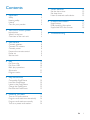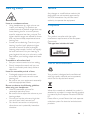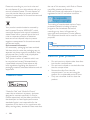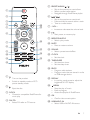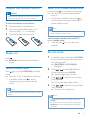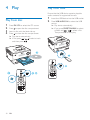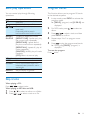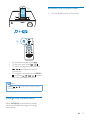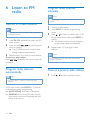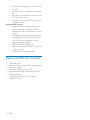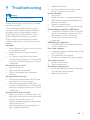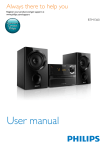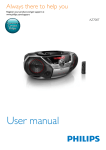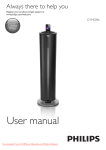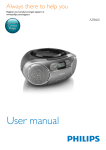Download Philips DCM3160
Transcript
Always there to help you
Register your product and get support at
www.philips.com/welcome
DCM3160
Question?
Contact
Philips
User manual
Contents
1 Important
Safety
Hearing safety
Notice
Care for your product
2 Your Micro Music System
Introduction
What's in the box
Overview of the main unit
3 Get started
Connect speakers
Connect FM antenna
Connect power
Prepare the remote control
Power on
Set the clock
4 Play
Play from disc
Play from USB
Basic play operations
Skip tracks
Program tracks
5 Play iPod/iPhone
Compatible iPod/iPhone
Load the iPod/iPhone
Listen to the iPod/iPhone
Charge the iPod/iPhone
Remove the iPod/iPhone
6 Listen to FM radio
Tune to FM radio stations
Program radio stations automatically
Program radio stations manually
Tune to a preset radio station
7 Other features
2
2
3
3
4
5
5
5
6
15
15
15
15
Set the alarm timer
Set sleep timer
Listen to external audio device
8 Product information
17
17
18
USB playability information
Supported MP3 disc formats
9 Troubleshooting
19
8
8
8
8
9
9
9
10
10
10
11
11
11
12
12
12
12
13
13
14
14
14
14
14
EN
1
1 Important
Safety
Read and understand all instructions before
you use this micro music system. If damage is
caused by failure to follow the instructions, the
warranty does not apply.
Never remove the casing of the product.
Never expose the product and accessories
to rain or water. Never place liquid
containers, such as vases, near the product.
If liquids are spilt on or into the product,
disconnect it from the power outlet
immediately. Contact the Consumer Care
to have the product checked before use.
Never place the product and accessories
including direct sunlight.
Never insert objects into the ventilation
slots or other openings on the product.
Where the mains plug or an appliance
coupler is used as the disconnect device,
the disconnect device shall remain readily
operable.
Disconnect the product from the power
outlet before lightning storms.
When you disconnect the power cord,
hold the plug securely, never the cable.
Batteries (battery pack or batteries
installed) shall not be exposed to excessive
Before you connect the product to the
power outlet, make sure that the power
voltage matches the value printed on the
back of the product. Never connect the
product to the power outlet if the voltage
is different.
2
EN
Never expose the remote control or
batteries to rain, water, sunshine, or
excessive heat.
Avoid force coming onto power plugs.
Correctly install the battery with its
polarity (+/- signs) as marked on the
remote control.
Danger of explosion if battery is incorrectly
replaced. Replace only with the same or
equivalent type.
Visible and invisible laser radiation when
open. Avoid exposure to beam.
Do not touch the disc optical lens inside
the disc compartment.
Never place the product or any objects
on power cords or on other electrical
equipment.
If the product is transported in
temperatures below 5°C, unpack the
product and wait until its temperature
matches room temperature before
connecting it to the power outlet.
space. Always leave a space of at least four
inches around the product for ventilation.
Make sure that curtains or other objects
never cover the ventilation slots on the
product.
Remove the battery if it is exhausted or if
the remote control is not to be used for
an extended period of time.
Batteries contain chemical substances, they
should be disposed of properly.
Hearing safety
Notice
!"
device that are not expressly approved by
WOOX Innovations may void the user’s
authority to operate the equipment.
Listen at a moderate volume.
Using headphones at a high volume can
impair your hearing. This product can
produce sounds in decibel ranges that may
cause hearing loss for a normal person,
even for exposure less than a minute. The
higher decibel ranges are offered for those
that may have already experienced some
hearing loss.
Sound can be deceiving. Over time your
hearing 'comfort level' adapts to higher
volumes of sound. So after prolonged
listening, what sounds 'normal' can actually
be loud and harmful to your hearing. To
guard against this, set your volume to a safe
level before your hearing adapts and leave
it there.
To establish a safe volume level:
Set your volume control at a low setting.
Slowly increase the sound until you can
hear it comfortably and clearly, without
distortion.
Listen for reasonable periods of time:
Prolonged exposure to sound, even
at normally 'safe' levels, can also cause
hearing loss.
Be sure to use your equipment reasonably
and take appropriate breaks.
Be sure to observe the following guidelines
when using your headphones.
Listen at reasonable volumes for
reasonable periods of time.
Be careful not to adjust the volume as your
hearing adapts.
Do not turn up the volume so high that
you can't hear what's around you.
You should use caution or temporarily
discontinue use in potentially hazardous
situations.
Compliance
This product complies with the radio
interference requirements of the European
Community.
This apparatus includes this label:
Care of the environment
Your product is designed and manufactured
with high quality materials and components,
which can be recycled and reused.
When this crossed-out wheeled bin symbol is
attached to a product it means that the product
is covered by the European Directive 2002/96/
EC.
Please inform yourself about the local separate
collection system for electrical and electronic
products.
EN
3
Please act according to your local rules and
do not dispose of your old products with your
normal household waste. Correct disposal of
your old product helps to prevent potential
negative consequences for the environment and
human health.
Your product contains batteries covered by
the European Directive 2006/66/EC, which
cannot be disposed with normal household
waste.Please inform yourself about the local
rules on separate collection of batteries
because correct disposal helps to prevent
negative consequences for the environmental
and human health.
Environmental information
All unnecessary packaging has been omitted.
We have tried to make the packaging easy to
separate into three materials: cardboard (box),
polystyrene foam (buffer) and polyethylene
(bags, protective foam sheet.)
Your system consists of materials which can
be recycled and reused if disassembled by
a specialized company. Please observe the
local regulations regarding the disposal of
packaging materials, exhausted batteries and old
equipment.
Trademark notice
“Made for iPod” and “Made for iPhone”
mean that an electronic accessory has been
"
#
#
"$$"
the developer to meet Apple performance
standards. Apple is not responsible for the
operation of this device or its compliance with
safety and regulatory standards. Please note that
4
EN
the use of this accessory with iPod or iPhone
may affect wireless performance.
iPod and iPhone are trademarks of Apple Inc.,
registered in the U.S. and other countries.
The making of unauthorized copies of copyprotected material, including computer
$
recordings, may be an infringement of
copyrights and constitute a criminal offence.
This equipment should not be used for such
purposes.
Note
The type plate is located on the back of the product.
Care for your product
Do not insert any objects other than discs
into the disc compartment.
Do not insert warped or cracked discs into
the disc compartment.
Remove the discs from the disc
compartment if you are not using the
product for an extended period of time.
%"
$
product.
2 Your Micro
Music System
Congratulations on your purchase, and
#&*
;"$;
support that Philips offers, register your product
at www.philips.com/welcome.
Introduction
With this unit, you can:
enjoy audio from discs, USB devices, iPod,
iPhone, and other external devices
listen to radio stations
You can enrich sound output with these sound
effects:
Digital Sound Control (DSC)
The unit supports these media formats:
What's in the box
Check and identify the contents of your
package:
Main unit
Remote control (with one AAA battery)
Speaker boxes (×2)
FM antenna
Short user manual
Safety and notice
EN
5
Overview of the main unit
n
m
l
k
j
i
a
h
b
g
c
d
e
f
i
a
Stop play.
Erase a program.
Access the playlist of a docked iPod/
iPhone.
Turn on the product.
Switch to standby mode or ECO
power standby mode.
b Display panel
Show current status.
c SOURCE
Select a source: DISC, USB, AUDIO IN,
TUNER, or iPod/iPhone.
j VOLUME + Adjust volume.
k
d
Connect USB storage devices.
/
Skip to previous/next track.
Search within a track/disc.
Tune to a radio station.
Adjust time.
e AUDIO IN
Connect external audio devices.
l
f
m Lightning or 30-pin connector
Connect to a headphone with 3.5-mm
connector.
g Disc compartment
h
Open or close the disc compartment.
6
EN
Start or pause play.
n Toggle switch for lightning or 30-pin
control
a
e PRESET/ALBUM /
Skip to the previous or next album.
Select a preset radio station.
Navigate through iPod/iPhone playlist.
b
f
c
d
r
e
q
/
Skip to the previous or next track.
Press and hold to search within a track.
Tune to a radio station.
g + VOL Increase or decrease the volume level.
h
f
Start, pause, or resume play.
p
g
h
i REPEAT/SHUFFLE
Select a play mode.
j MUTE
Mute or restore volume.
o
k SOUND
Select a preset sound effect.
j
n
k
m
l CLOCK
Set the clock.
i
l
m TIMER/SLEEP
Set the alarm timer.
Set the sleep timer.
n PROG
Program radio stations.
Program tracks that are stored in a disc
or USB storage device.
a
Turn on the product.
Switch to standby mode or ECO
power standby mode.
o DISPLAY
In working mode, press to adjust the
brightness of LCD display.
p
b
Eject the disc.
c DOCK
Connect a compatible iPod/iPhone for
music play.
d FM/ CD
Select FM radio or CD source.
/MENU
Stop the play of music.
Erase a program.
Access the playlist of iPod/iPhone.
q OK
<
r USB/AUDIO IN
Select USB or AUDIO IN source.
EN
7
3 Get started
Connect the supplied FM antenna to the
SPEAKER OUT socket on the main unit.
Caution
Use of controls or adjustments or performance of
procedures other than herein may result in hazardous
radiation exposure or other unsafe operation.
Always follow the instructions in this chapter in
sequence.
Connect speakers
Note
Connect power
For optimal sound, use the supplied speakers only.
Connect only speakers with impedance that is the
same or higher than the supplied speakers. Refer to the
;
Insert the speaker wires completely into
the speaker input sockets on the back of
DCM3160.
Connect FM antenna
Tip
For optimal reception, fully extend and adjust the
position of the antenna.
For better FM stereo reception, connect an outdoor
FM antenna to the SPEAKER OUT socket.
8
EN
Caution
Risk of product damage! Ensure that the power supply
voltage corresponds to the voltage printed on the back
or the underside of the unit.
Before you connect the AC power cord, ensure that
you have completed all other connections.
Connect the power cable to the wall socket.
Prepare the remote control
Caution
Risk of product damage! When the remote control is
not used for long periods, remove the batteries.
Switch to ECO power standby mode
Press and hold for more than two seconds.
» The red ECO power standby indicator
turns on.
To insert the remote control battery:
1
2
Open the battery compartment.
3
Close the battery compartment.
Insert the supplied AAA battery with
correct polarity (+/-) as indicated.
In Eco power standby mode, press to
switch between working mode and ECO
power standby mode.
Note
DCM3160 switches to ECO power Standby mode
after 15 minutes in standby mode.
Switch between standby mode and ECO
power standby mode:
Press and hold for more than two
seconds.
Power on
Press .
» DCM3160 switches to the last selected
source.
Switch to standby mode
Press again to switch DCM3160 to standby
mode.
» The clock (if set) is displayed on the panel.
In standby mode, press to switch
between working mode and standby
mode.
Note
Set the clock
1
In standby mode, press and hold CLOCK
for more than two seconds to enter the
clock setting mode.
» [24 HOUR] or [12 HOUR] is
displayed.
2
Press
/
to select 24 or 12 hour
format, and then press CLOCK.
» The hour digits begin to blink.
3
Press
/
to set the hour, and then
press CLOCK.
» The minute digits begin to blink.
4
Press
/
to set the minute, and then
press CLOCK.
» The set clock is displayed.
DCM3160 switches to Standby mode after 15 minutes
inactive.
Note
To view clock information in working mode, press
CLOCK.
If no button is pressed in 90 seconds during setting,
DCM3160 exits clock setting without saving earlier
operations.
EN
9
4 Play
Play from USB
Ensure that the USB device contains playable
audio contents for supported formats.
Play from disc
1
2
3
4
Press FM/ CD to select the CD source.
Press
to open the disc compartment.
Insert a disc with the label side up.
Press to close the disc compartment.
» Play starts automatically.
» If not, press
/
to select a track,
and then press
.
CD
10
EN
1
2
Insert the USB device into the USB socket.
Press USB/AUDIO IN to select the USB
source.
» Play starts automatically.
» If not, press PRESET/ALBUM to select
a folder and
/ Then press OK to start play.
Basic play operations
Program tracks
You can control play through following
operations.
This function allows you to program 20 tracks
in the desired sequence.
/
/
REPEAT/
SHUFFLE
VOL +/MUTE
SOUND
DISPLAY
Start, pause, or resume play.
Stop play.
Select an album or a folder.
Press to skip to the previous or
next track.
Press and hold to search
backward/forward within a track.
To select a repeat play mode:
[REPEAT ONE] (repeat one): play
the current track repeatedly.
[REPEAT ALB] (repeat album):
play the current album repeatedly.
[REPEAT ALL] (repeat all): play all
tracks repeatedly.
[SHUFFLE]>;?@"
randomly.
[OFF]: Return to normal play.
Increase or decrease the volume.
Mute or restore sound.
Enrich sound effect with DSC:
balanced, clear, powerful, warm,
and bright.
Adjust display brightness.
1
In stop mode, press PROG to activate the
program mode.
» [PROG] (program) and [01 PR 01] are
displayed.
2
For MP3 tracks, press
album.
3
Press
/
to select a track, and then
press PROG
4
Repeat steps 2 to 3 to program more
tracks.
5
Press
to play the programmed tracks.
» During play, [PROG] (program) is
displayed.
/
to select an
To erase the program
Press twice.
Skip tracks
When playing a CD:
Press
/
to select tracks.
When playing an MP3 disc and USB:
1
2
Press
Press
/
to select an album or a folder.
/
EN
11
5 Play iPod/iPhone
3
Select your desired connector and press it
down until a click sound.
» The
switch slides to the left.
4
Dock your iPod/iPhone.
You can enjoy audio from iPod/iPhone through
this unit.
Compatible iPod/iPhone
With the integrated dual docks, DCM3160
supports the following iPod, and iPhone models:
Made for (lightning connector):
iPhone 5S
iPhone 5C
iPod nano (7th generation)
iPod touch (5th generation)
Also made for (30-pin connector):
iPhone 4S
iPhone 4
iPhone 3GS
iPhone 3G
iPhone
iPod nano (2nd/3rd/4th/5th/6th
generation)
iPod classic
iPod touch (1st/2nd/3rd/4th generation)
Load the iPod/iPhone
1
2
Lift up the dock cover.
Slide the
switch to the right.
» The dock swivels and the alternate
connector is accessible.
Listen to the iPod/iPhone
Note
Make sure that your iPod/iPhone has been loaded
securely.
1
2
12
EN
Press DOCK to select the dock source.
Play audio on your iPod/iPhone.
Remove the iPod/iPhone
Pull the iPod/iPhone out of the dock.
DOCK
To pause/resume play, press
.
To skip to a track, press
/ .
To search during play, press and hold
/ , then release to resume
normal play.
To navigate in the menu: press MENU/
, and press / /
/
to select,
and then press OK
Note
MENU/
/
iOS devices.
/
works only for non-touch screen
Charge the iPod/iPhone
When DCM3160 is connected to power,
the docked iPod/iPhone begins to charge
automatically.
EN
13
6 Listen to FM
radio
Program radio stations
manually
Note
You can program a maximum of 20 preset radio
stations.
Tune to FM radio stations
Note
Ensure that you have connected and fully extended the
supplied FM antenna.
1
Press FM/ CD repeatedly to select the FM
radio source.
2
Press and hold
/
until the frequency
starts to change.
» The FM tuner tunes to a station with
strong reception automatically.
3 Repeat steps 2-3 to tune to more stations.
To tune to a weak station:
Press
/ ""
reception.
Program radio stations
automatically
1
2
Tune to a radio station.
3
Press / to select a number from 1–20
for this radio station, then press PROG to
» The preset number and the frequency
of the preset station are displayed.
4
Repeat steps 1-3 to program other
stations.
Note
To overwrite a programmed station, store another
station in its place.
Tune to a preset radio station
1
Note
You can program a maximum of 20 preset radio
stations.
In FM tuner mode, press PROG for 3 seconds
to activate automatic programming.
» [AUTO SCAN] (auto scan) is displayed.
» DCM3160 stores all the FM radio stations
"$
preset radio station.
14
EN
Press PROG to activate programming
mode.
Press
/
to select a preset number.
7 Other features
Stop an alarm
When an alarm rings, press
another mode to stop it.
Set the alarm timer
or switch to
Note
If you do not stop an alarm, it keeps ringing for 30
minutes, and then DCM3160 automatically switches to
normal standby mode.
DCM3160 can be used as an alarm clock. You
can select the disc, iPod/iPhone library, FM radio
J
KQ
device as alarm source.
Activate/deactivate alarm timer
Note
Make sure that you have set the clock correctly.
If the selected alarm source is unavailable, DCM3160
In standby mode, press SLEEP/TIMER
repeatedly to activate or deactivate timer.
» If timer is activated, is displayed.
switches to FM mode automatically.
1
In normal standby mode, press and hold
SLEEP/TIMER for two seconds.
» [SET TIMER] is displayed.
Set sleep timer
When DCM3160 is turned on, press
SLEEP/TIMER repeatedly to select a time
period (in minutes).
» When sleep timer is activated, is
displayed.
2
Press
/
to select an alarm source
(DISC, TUNER, USB, or Dock), and then
press SLEEP/TIMER
» The hour digits blink.
3
Press
/
repeatedly to set the hour,
and then press SLEEP/TIMER
» The minute digits blink.
4
Press
/
to set the minute, and then
press SLEEP/TIMER
» VOL_XX (XX indicates the volume
level of alarm) blinks.
Listen to external audio
device
Press
/
to set the alarm volume,
and then press SLEEP/TIMER
You can listen to an external audio device such
as MP3 player through DCM3160.
5
» To deactivate sleep timer, press
SLEEP/TIMER again until [SLEEP OFF]
appears.
1
Connect an audio input cable with 3.5 mm
plug on both ends between
the AUDIO IN socket on the back
panel of this product, and
the headphone socket on the external
device.
2
Press USB/AUDIO IN repeatedly to
switch to the AUDIO IN source.
EN
15
3
Play audio on the external device (refer to
its user manual).
AUDIO IN
16
EN
8 Product
information
Note
Product information is subject to change without prior
notice.
Disc
Laser Type
Disc Diameter
Support Disc
Audio DAC
Total Harmonic
Distortion
Frequency Response
S/N Ratio
Semiconductor
12 cm/8 cm
CD-DA, CD-R, CD-RW,
MP3-CD
24 Bits/44.1 kHz
<1% (1 kHz)
60 Hz - 16 kHZ; ±3 dB
>70 dBA
General information
Maximum Output Power
Frequency Response
Signal to Noise Ratio
Aux Input
120 W
60 Hz - 16 kHZ;
+3 dB
>70 dB
800 mV RMS
Speakers
Speaker Impedance
Speaker Driver
Sensitivity
4 ohm
4" Woofer;
20mm dome tweeter
>83 dB/m/W
Tuner (FM)
Tuning Range
Tuning grid
Sensitivity
- Mono, 26dB S/N Ratio
- Stereo, 46dB S/N Ratio
Search Selectivity
Total Harmonic Distortion
Signal to Noise Ratio
100-240 V~, 50/60 Hz
58 W
<0.5 W
230 x 235 x 196 mm
140 x 304 x 215 mm
2.3 kg
2.65 kg x 2
USB playability information
87.5-108 MHz
50 KHz
<22 dBu
<45 dBu
<30 dBu
<3%
>45 dB
USB
USB Direct Version
USB 5 V Power
AC power
Operation Power
Consumption
Eco Standby Power
Consumption
Dimensions
- Main Unit
(W x H x D)
- Speaker Box
(W x H x D)
Weight
- Main Unit
- Speaker Box
2.0 full speed
{|}}!
Compatible USB devices:
KQ
">KQ}
USB1.1)
KQ">KQ}
KQ?
memory cards (requires an additional
card reader to work with this unit)
Supported formats:
KQ
";
!*
FAT16, FAT32 (sector size: 512 bytes)
MP3 bit rate (data rate): 32-320 Kbps
and variable bit rate
WMA v9 or earlier
EN
17
Directory nesting up to a maximum of
8 levels
Number of albums/ folders: maximum
99
Number of tracks/titles: maximum 999
ID3 tag v2.0 or later
File name in Unicode UTF8 (maximum
length: 64 bytes)
Unsupported formats:
Empty albums: an empty album is an
album that does not contain MP3/
!
$
display.
K
;
For example, Word documents (.doc)
#J
;
ignored and not played.
!!<!#<
!>
.m4p, .mp4, .aac)
!
;
Supported MP3 disc formats
18
ISO9660, Joliet
Maximum title number: 512 (depending on
?
Maximum album number: 255
Supported sampling frequencies: 32 kHz,
44.1kHz, 48 kHz
Supported Bit-rates: 32~320 (kbps),
variable bit rates
EN
9 Troubleshooting
Warning
Never remove the casing of this apparatus.
To keep the warranty valid, never try to repair
the system yourself.
If you encounter problems when using this
apparatus, check the following points before
requesting service. If the problem remains
unsolved, go to the Philips web site (www.
philips.com/welcome). When you contact
Philips, ensure that the apparatus is nearby
and the model number and serial number are
available.
No power
Ensure that the AC power cord of the unit
is connected properly.
Ensure that there is power at the AC
outlet.
As a power-saving feature, the system
switches off automatically 15 minutes after
track play reaches the end and no control
is operated.
No sound or poor sound
Adjust the volume.
Disconnect the headphones.
Check if the speakers are connected
correctly.
No response from the unit
Disconnect and reconnect the AC power
plug, then turn on the unit again.
As a power-saving feature, the system
switches off automatically 15 minutes after
track play reaches the end and no control
is operated.
Remote control does not work
Q;
"
";
$
select the correct source with the remote
control instead of the main unit.
Reduce the distance between the remote
control and the unit.
Insert the battery with its polarities (+/–
signs) aligned as indicated.
Replace the battery.
Aim the remote control directly at the
sensor on the front of the unit.
No disc detected
Insert a disc.
Check if the disc is inserted upside down.
Wait until the moisture condensation at
the lens has cleared.
Replace or clean the disc.
K<
;
!
*$
;;
KQ
device has exceeded a certain limit. This
phenomenon is not a malfunction.
*;
;
supported.
USB device not supported
The USB device is incompatible with the
unit. Try another one.
Poor radio reception
Increase the distance between the unit and
your TV or VCR.
Fully extend the FM antenna.
Connect an outdoor FM antenna instead.
Timer does not work
Set the clock correctly.
Switch on the timer.
Clock/timer setting erased
Power has been interrupted or the power
cord has been disconnected.
Reset the clock/timer.
EN
19
Specifications are subject to change without notice.
2014 © WOOX Innovations Limited. All rights reserved.
Philips and the Philips’ Shield Emblem are registered trademarks of Koninklijke
Philips N.V. and are used by WOOX Innovations Limited under license from
Koninklijke Philips N.V.
DCM3160_12_UM_V1.0