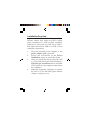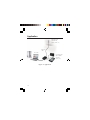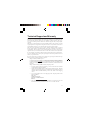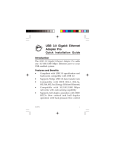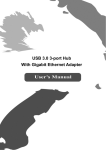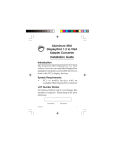Download Siig JU-H30011-S1
Transcript
USB 3.0 3-Port Hub with Gigabit Ethernet Adapter Installation Guide Introduction The USB 3.0 3-Port Hub with Gigabit Ethernet Adapter provides 3 USB 3.0 ports and a Gigabit Ethernet port to your USB 3.0 enabled PC or Mac system. Key Features and Benefits • • • • • 04-0952A SuperSpeed USB 3.0 data transfer rate up to 5Gb/s Connect up to 3 USB 3.0 devices and backward compatible with USB 2.0 and 1.1 devices Compatible with IEEE 802.3, 802.3u, 802.3ab, 802.3az (Energy Efficient Ethernet) Compatible with 10/100/1000 Mbps networks with auto-sensing capability Supports both Full-duplex with flow control and Half-duplex with backpressure flow control 1 System Requirements • • • PC or Mac with an available USB port (USB 3.0 recommended) Windows® 8 (32-/64-bit) / 7 (32-/64-bit) / Vista (32-/64-bit) / XP (32-/64-bit) / Server 2008 & 2003 (32-/64-bit) / Server 2008 R2 Mac OS® X v10.6 or later Package Contents • • • USB 3.0 3-Port Hub with Gigabit Ethernet Adapter Power adapter (Output: 5V, 3A) Driver CD and installation guide Layout Built-in slot for USB 3.0 connector cable management (Type A) Figure 1: Side Layout 2 Power adapter jack Ethernet port USB 3.0 downstream ports (Type-A) Figure 2: Side Layout LED Indicator Activity Link LED LED Figure 3: LED Indicator • • • Activity LED (Yellow): Blinking when network activity is detected Link LED (Green): Blinking when valid network is detected Off: Valid link is unavailable 3 Installation Overview Important: The USB 3.0 3-Port Hub with Gigabit Ethernet Adapter only works at USB 3.0 speed when connected to a USB 3.0 host controller. Otherwise it will work as a USB 2.0 or USB 1.1 hub when connected to USB 2.0 or USB 1.1 host controller, respectively. 1. Plug the included power adapter to the power adapter jack. (optional) 2. Follow the instructions in the Driver Installation section to install the driver. 3. After you install the driver, plug the USB 3.0 3-Port Hub with Gigabit Ethernet Adapter's USB 3.0 Type A connector into an available USB 3.0 port of your computer, then restart the computer. 4. When the computer completes it's restart, the USB 3.0 3-Port Hub with Gigabit Ethernet Adapter is ready for use. 4 Windows Driver Installation Do not connect the USB 3.0 3-Port Hub with Gigabit Ethernet Adapter to a USB port of your computer until instructed to do so. Windows 8 (32-/64-bit) 1. 2. 3. 4. 5. Insert the driver CD. Press Windows key and R, type D:\Win 8\setup.exe, then click OK. (Change D: to match your CD\DVD-ROM drive letter) At the User Account Control, click Yes. At the InstallShield Wizard Complete, click Finish. Connect the USB 3.0 3-Port Hub with Gigabit Ethernet Adapter to a USB 3.0 port of the computer, then restart the computer. Windows 7 (32-/64-bit) / Server 2008 R2 1. 2. Insert the driver CD. Close the CD AutoPlay window if prompted. Click Start, at the Search programs and files box, type D:\Win 7_2008R2\setup.exe, then press Enter. (Change D: to match your CD\DVD-ROM drive letter) 5 3. 4. 5. At the User Account Control, click Yes. Skip this step if not prompted. At the InstallShield Wizard Complete, click Finish. Connect the USB 3.0 3-Port Hub with Gigabit Ethernet Adapter to a USB 3.0 port of the computer, then restart the computer. Windows Vista (32-/64-bit) / Windows XP (32-/64-bit) / Server 2003 (32-/64-bit) / Server 2008 (32-/64-bit) 1. 2. 3. 4. 6 Insert the driver CD, close the driver window if prompted. Click Start, Run, type D:\Win XP_2003_ 2008_Vista\setup.exe, then click OK. (Change D: to match your CD\DVD-ROM drive letter) Click Continue or Allow at the User Account Control, skip this step if not prompted. At the InstallShield Wizard Complete, click Finish. 5. Connect the USB 3.0 3-Port Hub with Gigabit Ethernet Adapter to a USB 3.0 port of the computer, then restart the computer. To Verify Windows Installation 1. 2. Go to Device Manager to verify installation. For Window 8 / Windows 7 / Windows XP / Server 2003: Right click Computer or My Computer, click Manage, then click Device Manager. For Windows Vista: Right click Computer, click Manage, click Continue, then click Device Manager. For Server 2008 / 2008 R2: Right click Computer, click Manage, double click Diagnostics, then click Device Manager. Double click Network adapters. An ASIX AX88179 USB 3.0 to Gigabit Ethernet Adapter should be displayed. 7 Mac OS Driver Installation 1. 2. 3. 4. 5. 6. 7. 8. 9. 8 Insert the driver CD. Double click the Drivers icon on desktop, or go to Drivers, select MAC folder, then double click AX88...dmg. At the prompted window, double click AX88179_v...pkg. At Introduction, click Continue. At Installation Type, click Install or Upgrade. Enter Name and Password, then click OK or Install software. Click Continue Installation. At Summary, click Restart to restart the computer. After restarting, connect the USB 3.0 3-Port Hub with Gigabit Ethernet Adapter to a USB 3.0 port of the computer. The device is ready for use. To Verify Mac OS Installation 1. 2. Go to Applications, Utilities, System Profiler or System Information. Click Extensions from the side bar, and you'll see AX88179 displayed. Click System Preference, then click Network. The bullet before USB Gigabit... should be green. See Figure 4. Green bullet represents successful network connection Figure 4 9 Application Network device (network hub, switch, router, etc) Ethernet cable PC or Mac up to three USB devices (HDD enclosure, camera, etc) Figure 5: Application 10 Technical Support and Warranty QUESTIONS? SIIG’ s Online Support has answers! Simply visit our web site at www.siig.com and click Support. Our online support database is updated daily with new drivers and solutions. Answers to your questions could be just a few clicks away. You can also submit questions online and a technical support analyst will promptly respond. SIIG offers a 3-year manufacturer warranty with this product. This warranty covers the original purchaser and guarantees the product to be free of any defects in materials or workmanship for three (3) years from the date of purchase of the product. SIIG will, at our discretion, repair or replace (with an identical product or product having similar features and functionality) the product if defective in materials or workmanship. This warranty gives you specific legal rights, and you may also have other rights which vary from state to state. Please see our web site for more warranty details. If you encounter any problems with this product, please follow the procedures below. A) If it is within the store's return policy period, please return the product to the store where you purchased from. B) If your purchase has passed the store's return policy period, please follow the steps below to have the product repaired or replaced. Step 1: Submit your RMA request. Go to www.siig.com, click Support, then REQUEST A PRODUCT REPLACEMENT to submit a request to SIIG RMA or fax a request to 510-657-5962. Your RMA request will be processed, if the product is determined to be defective, an RMA number will be issued. Step 2: After obtaining an RMA number, ship the product. • Properly pack the product for shipping. All accessories that came with the original package must be included. • Clearly write your RMA number on the top of the returned package. SIIG will refuse to accept any shipping package, and will not be responsible for a product returned without an RMA number posted on the outside of the shipping carton. • You are responsible for the cost of shipping to SIIG. Ship the product to the following address: SIIG, Inc. 6078 Stewart Avenue Fremont, CA 94538-3152, USA RMA #: • SIIG will ship the repaired or replaced product via Ground in the U.S. and International Economy outside of the U.S. at no cost to the customer. 11 About SIIG, Inc. Founded in 1985, SIIG, Inc. is a leading manufacturer of IT connectivity solutions (including Serial ATA and Ultra ATA Controllers, FireWire, USB, and legacy I/O adapters) that bridge the connection between Desktop/ Notebook systems and external peripherals. SIIG continues to grow by adding A/V and Digital Signage connectivity solutions to our extensive portfolio. SIIG products offer comprehensive user manuals, many user-friendly features, and are backed by an extensive manufacturer warranty. High quality control standards are evident by the overall ease of installation and compatibility of our products, as well as one of the lowest defective return rates in the industry. SIIG products can be found in computer retail stores, mail order catalogs, through major distributors, system integrators, and VARs in the Americas and the UK, and through e-commerce sites. PRODUCT NAME USB 3.0 3-Port Hub with Gigabit Ethernet FCC RULES: TESTED TO COMPLY WITH FCC PART 15, CLASS B OPERATING ENVIRONMENT: FOR HOME OR OFFICE USE FCC COMPLIANCE STATEMENT: This device complies with part 15 of the FCC Rules. Operation is subject to the following two conditions: (1) This device may not cause harmful interference, and (2) this device must accept any interference received, including interference that may cause undesired operation. THE PARTY RESPONSIBLE FOR PRODUCT COMPLIANCE SIIG, Inc. 6078 Stewart Avenue Fremont, CA 94538-3152, USA Phone: 510-657-8688 USB 3.0 3-Port Hub with Gigabit Ethernet is a trademark of SIIG, Inc. SIIG and the SIIG logo are registered trademarks of SIIG, Inc. Microsoft and Windows are registered trademarks of Microsoft Corporation. All other names used in this publication are for identification only and may be trademarks of their respective owners. April, 2014 Copyright © 2014 by SIIG, Inc. All rights reserved.