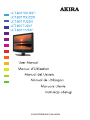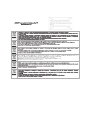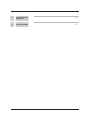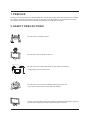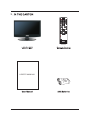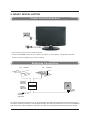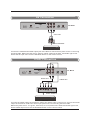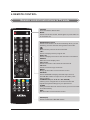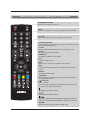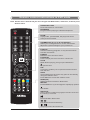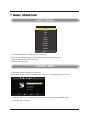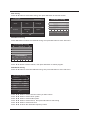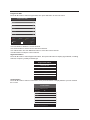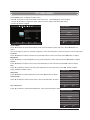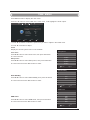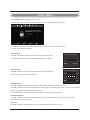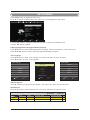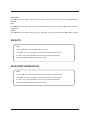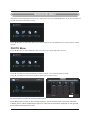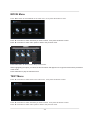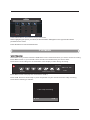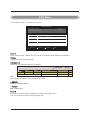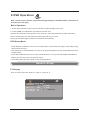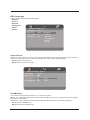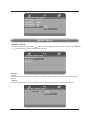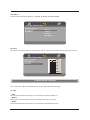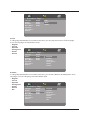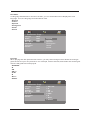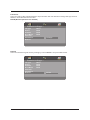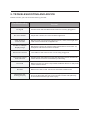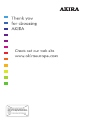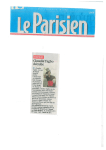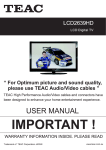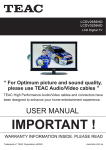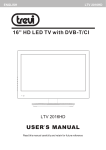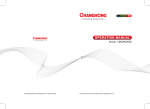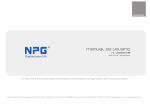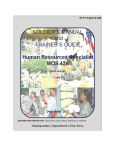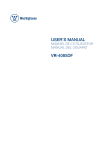Download AKIRA LCT-B01HU24F LCD TV
Transcript
1 PREFACE 3 2 SAFETY PRECAUTIONS 3 3 IN THE CARTON 5 4 FRONT BACK CONNECTIONS OF LCD 6 5 6 7 8 BASIC INSTALL ATION REMOTE CONTROL MENU OPERATION DVD OPERATION AV Connection YPbPr Connection HDMI Connection USB Connection 7 7 8 8 9 9 10 10 Remote control instructions in TV mode 11 Remote control instructions in DTV / USB mode 12 Remote control instructions in TELETEXT mode 13 Remote control instructions in DVD mode 14 Remote control setup 15 INPUT SOURCE 16 Power Cord Connection Antennas Connection SCART Connection VGA ( PC ) Connection CHANNEL MENU 16 PICTURE MENU 19 SOUND MENU 20 TIME MENU 21 LOCK MENU 22 SETUP MENU 23 SCREEN MENU 24 MEDIA(USB) MENU 26 PVR MENU EPG MENU 29 33 General Setup 34 Audio Setup 36 Preference Setup 37 1 9 TROUBLESHOOTING AND ADVICE 41 10 SPECIFICATIONS 42 2 1.PREFACE Thank you for buying this TV ! Please read this manual thoroughly before operating the TV. Make sure the TV was not damaged in transit. Should the TV is damaged, do no install it and contact your dealer. Check that you have all the accessories according to the model. 2.SAFETY PRECAUTIONS Put the TV on a stable surface. Do not place any material on the TV. Minimum distances 10cm 10cm 20cm 5cm Do not use the TV with fixtures other than those provided or suggested by the manufacturer. Do not block or cover the ventilation openings on the TV. If you have a wall mount, check that it is steady. Power cord and cables must be properly routed and protected to prevent people from stepping on them and causing the TV to fall. 3 Keep the TV dry and away from humidity. Keep the TV away from heat sources. Unplug the TV before cleaning it. Do not use solvent or liquid to clean the TV. Only clean the TV with a soft and dry cloth. In case of troubleshooting, do not use spare parts other than those suggested by the manufacturer. Using inadequate spare parts can lead to electric shocks, short-circuits fire or other incidents. Unplug the TV during lightening storms or when unused for long periods of time. 1.where the MAINS plug or an appliance coupler is used as the disconnect device, the disconnect device shall remain readily operable; 2.A warning that batteries (battery pack or batteries installed) shall not be exposed to excessive heat such as sunshine, fire or the like. 3.A warning that an apparatus with CLASS I construction shall be connected to a MAINS socket outlet with a protective earthing connection. 4 3 . IN THE CARTON R.LIS T LCD TV SET T.LIST Remote Control USER'S MANUAL 1.5V 1.5V User Manual AAA Batteries 5 4 . FRONT , BACK , CONNECTIONS OF LCD Front View 1 3 2 5 4 6 7 1. Press “ SOURCE ” to select the input source. SOURCE MENU CH- CH+ VOL- VOL+ 2. Press “ MENU ” to bring up the main menu on the screen. POWER 3. Press “ CH+ ” or “ CH- ” to scan through channels. 4. Press “ VOL+ ” or “ VOL- ”to increase or decrease the sound level. 5. PLAY/PAUSE in DVD mode; 6. OPEN/CLOSE in DVD mode; 7. Press “ POWER” button to turn the TV on or off. 8. POWER INDICATOR: show red in standby mode, show green or blue when your TV is switched on. 9. REMOTE SENSOR: infrared sensor for the remote 9 control. 8 Back View and Control Connections 1. USB: Connect to the External drive. 2. HDMI: Connect the HDMI output jack of DVD. 3. VGA(PC): Connect the PC-RGB output jack of PC. 4. PC AUDIO: Connect the Audio output jack of PC. 5. SCART: Connect the SCART output jack of VCR or DVD. 6. VIDEO/AUDIO: Connect the Video/Audio output jack of DVD. 7. RF IN: Connect the antenna. It supports analog and HD DVB-T digital TV signal input. 8. PHONE: Connect the headphone. 9. CI PORT: Connect to the CI card. 10.YPbPr: Connect the YPbPr output jack of DVD or VCR. 9 10 CI Port USB HDMI VGA(PC) PC AUDIO SCART 1 2 3 4 5 Pb Pr VIDEO R L Y 6 6 RF IN PHONE 7 8 5. BASIC INSTALL ATION Power Cord Connection On Off - Connect the power cord correctly as shown. - Press the POWER button of your LCD TV to switch on the LCD TV. The power indicator on the front panel lights up in Green or Blue. Antennas Connection VHF ANTENNA UHF ANTENNA OUTDOOR ANTENNA AMPLIFIER INDOOR ANTENNA AMPLIFIER RF IN 75 OHM ANTENNA PLUG POWER PLUG OF ANTENNA AMPLIFIER To ensure good picture and sound, TV antenna system needs to be instalLCD. The antenna system as shown can be sourced from TV equipment shops, which will provide service for correct installation and connection. After installation, insert the 75-ohm antenna plug into the antenna jack as shown. 7 SCART Connection CI Port HDMI VGA(PC) PC AUDIO Pb Pr VIDEO R L Y SCART TV Back RF IN PHONE Scart cable DVD or VCR Back DVD or VCR Connect the SCART connector on the external video device to the SCART connector on the set using a SCART cable.Select SCART input source with using the SOURCE button. VGA(PC) Connection CI Port USB HDMI VGA(PC) PC AUDIO SCART VGA Cable Pb Pr VIDEO R L Y TV Back Audio Cable Connect the RGB output of the PC to the VGA jack on the TV set. Connect the AUDIO output of the PC to the PC AUDIO jack on the TV set . Select the VGA input source via the SOURCE button on the remote control. 8 AV Connection CI Port VGA(PC) PC AUDIO Pb Pr VIDEO R L Y SCART TV Back PHONE RF IN Video cable DVD or VCR back DVD or VCR Connect the VIDEO and AUDIO output jack of the DVD or VCR to the AV jacks on the TV set using the RCA cable. Match the jack colors: Video is yellow, Audio left is white, and Audio right is red. Select the AV input source via the SOURCE button on the remote control. YPbPr Connection CI Port VGA(PC) PC AUDIO Pb Pr VIDEO R L Y SCART TV Back RF IN AUDIO cable R L Pb Y PHONE YPBPR cable Pr DVD or VCR Back DVD or VCR Connect the YPbPr output of the DVD or VCR to the YPbPr input on the TV set. Connect the Audio output of the DVD or VCR to the Audio input jacks on the TV set using the RCA cable. Match the jacks colors : Y is green, Pb is blue, Pr is red, Audio left is white and Audio right in red. Select YPbPr input source via the SOURCE button on the remote control. 9 HDMI Connection CI Port USB VGA(PC) HDMI PC AUDIO SCART Pb Pr VIDEO R L Y TV Back HDMI cable DVD or VCR back DVD or VCR The HDMI input connection enables the digital transfer of audio/video/control signals through one cable only. USB Connection USB Port CI Port USB HDMI VGA(PC) PC AUDIO SCART Pb Pr VIDEO R L Y TV Back RF IN Insert the USB flash drive to the USB port. Select USB channel source via the SOURCE button on the remote control. 10 6 . REMOTE CONTROL Remote control instructions in TV mode MUTE POWER POWER Turn the LCD TV ON or OFF. MUTE Press to mute the sound. Press again or press VOL+ to un-mute the TV. NUMBER BUTTONS Press 0-9 to select a TV channel directly when you are watching TV. The channel change after 2 seconds. 10 PROGRAM +10 LIST DISPLAY INFO ASPECT ZOOM MENU EXIT OK ENTER SLEEP D.SETUP TTX REPEAT SOURCE D.MENU TITLE R.LIST T.LIST D.DISPLAY INDEX HOLD A-B GOTO I/II REVEAL SIZE SUBTITLE EPG FAV AUDIO REC SUBPAGE TV / RADIO Return to the previous channel viewed. LIST Press to display the TV program list. DISPLAY Press to display the source and channel's information. ASPECT Selects screen display ratio. VOL+/VOLPress to increase / decrease the sound level. CH+/CHPress to scan through channels. MENU Brings up the main TV menu to the screen. SOURCE Press SOURCE to display the OSD input source, Press▲▼to select an input source,and then press OK to confirm. THUMBSTICK( ▲/ ▼/◄ / ►/ OK ENTER ) Allows you to navigate the on-screen menus and adjust the system settings to your preference. SLEEP Lets you select amount of time before your TV turn itself off automatically. EXIT Exit the main TV menu to the screen. AUDIO(I/II) Press to search the NICAM modes. 11 Remote control instructions in DTV / USB mode NUMBER BUTTONS Press 0-9 to select a channel. MUTE POWER INFO Press to display the source and channel's information. CH+/CHWhen watching a channel, changes the channel. 10 PROGRAM +10 LIST DISPLAY INFO ASPECT ZOOM MENU EXIT OK ENTER SLEEP D.SETUP TTX REPEAT SOURCE D.MENU TITLE R.LIST T.LIST D.DISPLAY INDEX HOLD A-B GOTO I/II REVEAL SIZE SUBTITLE EPG FAV AUDIO REC SUBPAGE TV / RADIO COLOR BUTTONS Color buttons (respectively red, green, yellow and blue) used in a few sub-menus. T.LIST Press to display the Record Timer Schedule List. R.LIST Display the recorded file list. SUBTITLE To display subtitle in DTV mode. FAV Favorite program list. REC Press to record the TV program in DTV mode . EPG Launches the EPG(Electronic Program Guide)in DTV mode. AUDIO To display audio menu. TV/RADIO When watching a channel,allows you switch between TV and Radio modes. ( Timeshift) Play or pause. Press to enter Timeshift, the image paused and it start record from the paused position. Stop playing or stop recording. Fast reverse and Fast forward. Previous / next chapter in USB mode,or play the Previous /next scene of the recorded programs, jump by 30 seconds. REPEAT Press to select the repeat mode in USB mode. 12 Remote control instructions in TELETEXT mode MUTE POWER NUMBER BUTTONS Press 0-9 to select a teletext page. 10 PROGRAM +10 LIST DISPLAY INFO CH+/CHPage up and Page down. ASPECT ZOOM MENU EXIT OK ENTER TTX Press to switch between TV and Teletext mode. SLEEP D.SETUP TTX REPEAT SOURCE D.MENU TITLE R.LIST T.LIST D.DISPLAY INDEX HOLD A-B GOTO I/II REVEAL SIZE SUBTITLE EPG FAV AUDIO REC SUBPAGE TV / RADIO COLOR BUTTONS Select 4 Preferred TELETEXT page. SUBTITLE To display subtitle. HOLD Freeze the current page. SIZE Change the picture size. REVEAL Reveal or hide the hidden words. INDEX Request index page when index link is valid. SUBPAGE TELETEXT Subpage. 13 Remote control instructions in DVD mode Note: Please ensure that the TV you have bought with DVD loader, otherwise, all these parts with no effect. NUMBER BUTTONS Numerical buttons for various data. MUTE POWER PROGRAM Program a disc playing in a desired sequence. ZOOM In play state, press ZOOM, the player will zoom in the picture one time. THUMBSTICK( ▲/ ▼/◄ / ►/ OK ENTER ) Allows you to navigate the on-screen menus and adjust the system settings to your preference. 10 PROGRAM +10 LIST DISPLAY INFO ASPECT D.SETUP Used for selecting programs. It may also be used to execute commands. D.MENU DVD disc menu Access to menu. D.DISPLAY Press to display the DVD information of DVD mode. ZOOM TITLE When DVD is playing, brings up the Title Menu. MENU EXIT OK ENTER SLEEP D.SETUP TTX REPEAT SOURCE D.MENU TITLE R.LIST T.LIST D.DISPLAY INDEX HOLD A-B GOTO I/II REVEAL SIZE SUBTITLE EPG FAV AUDIO To eject the disc. A-B This button enables you to repeat a selected section from the disc. GOTO It is possible to get access to any point on the directly using the "GOTO" menu. Press GOTO to access the "GOTO" menu. AUDIO(I/II) AUDIO selection buttons in DVD mode. REPEAT Press REPEAT to cycle through the repeat play options. REC SUBPAGE TV / RADIO DVD STOP. SUBTITLE Select a different subtitle language(the DVD disc must have the subtitle you selected. PLAY/PAUSE in DVD mode. Fast backward and forward key. Jump to previous and next track. 14 Remote control setup 1. Open the cover. 2. AAA size batteries, When inserting the batteries, make sure correct polarities as per“+”and “-” marks o n the batteries and within the battery compartment . 3. Replace the battery cover. To prevent battery leakage which may result in bodily injury or damage to the remote: 1. Install all batteries correctly, and as marked on the remote control. 2. Do not mix batteries:(OLD and NEW or CARBON and ALKALINE, etc) 3. Remove batteries when the remote is not used for a long time. 15 7.MENU OPERATION INPUT SOURCE Iuput Source ATV DTV USB AV VGA YPbPr DVD SCART HDMI1 HDMI2 Enter Press SOURCE button to display the input source list; Press ▼ / ▲ or SOURCE button to select the input source you want to watch; Press OK button to enter the input source; Press EXIT button to quit; CHANNEL MENU Press MENU button to display the main menu. Press ◄ / ► button to select CHANNEL in the main menu, it will highlight the first option. Auto Tuning ATV Manual Tuning DTV Manual Tuning Programme Edit Signal Information CHANNEL CI Information Move MENU Return Enter Select EX IT Exit 1. Press ▼ / ▲ button to select the option that you want to adjust in the CHANNEL menu. 2. Press OK button to adjust. 16 Auto Tuning Press ▼ / ▲ button to select Auto Tuning, then press OK button to start auto search. Tune Type Channel Tuning ATV+DTV ▲ Italy Portugal France Germany Spain TV DTV Radio Data ▼ ▲ Other 1% : : : : 0 programme 0 programme 0 programme 0 programme 67.30mHz (TV) ▼ Please press MENU key to skip Enter Menu DTV Manual Tuning Press ▼/▲ button to select DTV Manual Tuning, then press OK button to enter Sub-menu. DTV Manual Tuning ◄- +► UHF CH 21 NO SIGNAL Bad Freq: 177.50 mHz Good Press ◄ / ► button to select channel, then press OK button to search program. ATV Manual Tuning Press ▼ / ▲ button to select ATV Manual Tuning, then press OK button to enter Sub-menu. ATV Manual Tuning ◄ - Current CH 1 Colour System Sound System Fine - Tune +► PAL DK 49.75MHz AFC On Search Menu Press ◄ / ► button to select channel number you want to store. Press ◄ / ► button to select colour system. Press ◄ / ► button to select audio system. Press ◄ / ► button to select search, then press OK button to start tuning. Press ◄ / ► button to select Fine-Tune. Press ◄ / ► to ON or OFF automatic frequency control. 17 Programme Edit Press ▼ / ▲ button to select Program Edit, then press OK button to enter sub-menu. ► ► Programme Edit 1 C-01 ATV 2 S-42 ATV 3 S-09 ATV 4 S-05 ATV 5 C-11 ATV 6 S-30 ATV 7 S-37 ATV 8 C-26 ATV 9 C-44 ATV 10 C-56 ATV Delete Enter Rename FAV Move Fav Skip Menu ·Use Red button to delete the current channel. ·Use Green button to set the current channel to Rename. ·Use Yellow button and the ▲/▼arrow button to move the current channel. ·Use Blue button to skip the current channel. Signal Information Press ▼ / ▲ button to select Signal Information, then press OK button to display signal details, Including Channel, Frequency, Quality and Strength. Signal Information Channel 32 Frequency 562. 00MHZ Quality 0 Strength 62 CI Information Press ▼ / ▲ button to select CI Information, then press OK button to display details if you has inserted the CI card. Cl Information Viaccess Conditional Access Mian Menu ▲ Consultation Settings Upgrade ▼ Press OK to confirm,Exit to quit 18 PICTURE MENU Press MENU button to display the main menu. Press ◄ / ► button to select PICTURE in the main menu, it will highlight the second option. 1. Press ▼ / ▲ button to select the option that you want to adjust in the PICTURE menu. 2. Press OK button to adjust. Picture Mode Dynamic Picture Mode PICTURE Move MENU Standard Contrast 50 Brightness 50 Colour 50 Tint 50 Sharpness Normal Noise Reduction Middle Enter Mild Personal 30 Colour Temp Return Standard Select EX IT Enter Exit Menu Picture Mode Press ▼/▲ button to select Picture Mode, then press OK button to enter sub-menu.Press▼/▲ button to select. You can change the value of contrast, brightness, colour and sharpness when the picture is in Personal mode. Contrast Press ▼/▲ button to select Contrast, then press OK button to enter sub-menu.Press◄/►button to adjust. Brightness Press ▼/▲ button to select Brightness, then press OK button to enter sub-menu.Press◄/►button to adjust. Colour Press ▼/▲ button to select Colour, then press OK button to enter sub-menu.Press◄/► button to adjust. Tint Press ▼ / ▲ button to select Tint, then press OK button to enter sub-menu. Press◄/► button to adjust. (Only available in NTSC mode.) Colour Temp Sharpness Cold Press ▼/▲ button to select Sharpness, then press ◄/► button to adjust. Normal Warm Colour Temp Press ▼ / ▲ button to select Colour Temp, then press OK button to select. Noise Reduction Enter Menu Press ▼ / ▲ button to select Noise Reduction, then press OK button to select. Noise Reduction Off Low Middle High Enter 19 Menu SOUND MENU Press MENU button to display the main menu. Press ◄ / ► button to select Sound in the main menu, it will highlight the third option. Sound Mode Standard Treble 50 Bass 50 Balance SOUND Move MENU 0 Auto Volume Off Surround Sound Off Return Enter Select EXIT Exit 1. Press ▼ / ▲ button to select the option that you want to adjust in the SOUND menu. 2. Press ◄ / ► button to adjust. Sound Mode Press ▼/▲ button to select Sound Mode, then press OK button to enter sub-menu. Press ▼/▲ button to select. You can change the value of Treble and Bass when the sound is in Personal mode. Sound Mode Standard Music Movie Sports Personal Enter Menu Treble Adjust Select Press ▼/▲ buttonBack to select Treble, then press OK button to enter sub-menu.Press ◄/► button to adjust. Bass Press ▼/▲ button to select Bass, then press OK button to enter sub-menu.Press ◄/► button to adjust. Balance Press ▼/▲ button to select Balance, then press OK button to enter sub-menu.Press ◄/► button to adjust. Auto Volume Press ▼/▲ button to select Auto Volume, then press OK button to select On of Off. Surround Sound Surround Sound settings, Press ◄ / ► to set ON/OFF. 20 TIME MENU Press MENU button to display the main menu. Press ◄ / ► button to select TIME in the main menu, it will highlight the fourth option. 01/Jan 04:28 Clock Off Time Off On Time Off Time Zone TIME Move MENU GMT+1 Sleep Timer Auto Standby Off OSD Timer 10s Return Enter Select 4H EX IT Exit 1. Press ▼ / ▲ button to select the option that you want to adjust in the TIME menu. 2. Press ◄ / ► button to adjust. Clock Display the current system time.It’s not available. Back Adjust Select Time Zone Sleep Timer Off Press ▼/▲ button to select Time Zone, then press OK button 10min to enter sub-menu. Sleep Timer 20min 30min Press ▼/▲ button to select Sleep Timer, then press OK button 60min to enter sub-menu.Press ▼/▲ button to select. 90min Enter Menu Auto Standby Off 3H Auto Standby 4H Press ▼/▲ button to select Auto standby, then press OK button 5H to enter sub-menu.Press ▼/▲ button to select. Enter Menu OSD Timer 5S 10S 15S OSD Timer 20S Press ▼/▲ button to select OSD Timer, then press OK button 25S to enter sub-menu.Press ▼/▲ button to select. 30S Enter 21 Menu LOCK MENU Press MENU button to display the main menu. Press ◄ / ► button to select LOCK in the main menu, it will highlight the fifth option. Lock System Off Set Password Block Program LOCK Move MENU Parental Guidance Off Key lock Off Return Enter Select EX IT Exit 1. Press ▼ / ▲ button to select the option that you want to adjust in the LOCK menu. 2. Press ◄ / ► button to adjust. Lock System Press ▼ / ▲ button to select Lock System, then press OK button Please enter password To make the following options valid.(Default password is ‘0000’.) ◄Clear Set Password Cancel ► Please enter old password Press ▼ / ▲ button to select Set Password, then press OK button Please enter new password to enter sub-menu to set new password. Confirm new password ◄ Clear Cancel ► Block Program Press ▼ / ▲ button to select Block Program, then press OK button to enter sub-menu. Press ▼ / ▲ button to select the program you want to lock, then press green button on your remote control. (To unlock program,input the password you set.) Press OK button to save setting and menu button to back to the previous menu. Parental Guidance Press ▼ / ▲ button to select Parental Guidance,then press OK button to enter sub-menu to select. (Available options are:Off, 4-18) Key Lock Press ▼ / ▲ button to select Key Lock, then press OK button to select on or off. 22 SETUP MENU Press MENU button to display the main menu. Press ▼ / ▲ button to select Setup in the main menu, it will highlight the sixth option. OSD Language English TTX Language Audio Language West English Subtitle Language English PVR File System Recorder Schedule List Aspect Ratio Blue Screen First Time Installation Reset SETUP Move MENU Return Enter Select 16:9 On EX IT Exit 1. Press ▼/▲ button to select the option that you want to adjust in the SETUP menu. 2. Press ◄/► button to adjust. OSD Language/Audio Language/Subtitle Language Press ▼/▲ button to select OSD/Audio/Subtitle Language, then press OK button to enter sub-menu. Back Adjust Select Press ▼/▲/◄/► button to select OSD language,default setting is English. TTX Language Press ▼/▲ button to select TTX Language, then press OK button to enter sub-menu. Press ▼/▲ button to select TTX Language Aspect Ratio TTX Language Select Disk West Check PVR File System East AUTO Start 4:3 USB Disk Russian Arabic 16:9 Zoom1 Format Time Shift Size Farsi Zoom2 Speed Free Record Limit Enter C: Enter Menu 6Hr. Enter Menu PVR File System Press ▼ / ▲ button to select PVR File System, then press OK button to enter sub-menu. Schedule List Press ▼ / ▲ button to select Schedule List, then press OK button to enter sub-menu. Schedule List 14:27 31th May Delete Menu Program Title Time Date Channel Name Thurs.31 May 13:30-15:30 Before Winter Comes 5 Five 23 Menu Recorder Press MENU button on the remote control to display the main menu; Use ◄/►button to select SETUP, and use ▼/▲ button to select Recorder. Then press OK button enter the sub-menu. Aspect Ratio Press ▼ / ▲ button to select Aspect Ratio, then press OK button to enter sub-menu. Blue Screen Press ▼ / ▲ button to select Blue Screen, then press ◄/► button to select on or off. First Time Installation Press ▼ / ▲ button to select First Time Installation, then press OK button to set relevant options including OSD language, country and tuning. Reset Press ▼ / ▲ button to select Reset, then press OK button to enter a dialogue.Press ◄/► button selecting Yes or No . SCREEN MENU Press MENU button to display the main menu. Press ◄/► button to select Screen in the main menu, it will highlight the first option.(Only available when inputting PC-RGB signal) Auto Adjust Horizontal pos. Vertical pos. SCREEN Move MENU 50 50 Size 50 Phase Position Reset 99 Return Enter Select EX IT Exit 1. Press ▼/▲ button to select the option that you want to adjust in the SCREEN menu. 2. Press OK button to adjust. Auto Adjust Press ▼/▲ button to select Auto Adjust, then press OK button to start adjusting automatically. Horizontal Pos. Press ▼/▲ button to select Horizontal Pos. , then press OK button to enter sub-menu.Press ◄/► button to adjust. 24 Vertical Pos. Press ▼/▲ button to select Vertical Pos. , then press OK Button to enter sub-menu.Press ◄/► button to adjust. Size Press ▼/▲ button to select Size, then press OK button to enter sub-menu.Press ◄/► button to adjust display size. Phase Press ▼/▲ button to select Phase, then press OK button to enter sub-menu.Press ◄/► button to adjust. VGA(PC) Notes: 1. Noise Reduction in PICTURE option is invalid. 2. SOUND menu and description are the same as that for DTV mode. 3. LOCK menu and description are the same as that for DTV mode. 4 .PVR File System in SETUP menu is invalid. AV/SCART/HDMI/YPbPr Notes: 1. PICTURE menu and description are the same as that for DTV mode. 2. SOUND menu and description are the same as that for DTV mode. 3. LOCK menu and description are the same as that for DTV mode. 4. PVR File System in SETUP menu is invalid. 25 MEDIA(USB) MENU Note:Before operating MEDIA menu,Plug in USB device,then press SOURCE button to set the Input Source to USB, then press OK button to enter. USB 2.0 Press ◄/► button to select the option you want to adjust in the main MEDIA menu, then press OK button to enter. PHOTO Menu Press ◄/► button to select PHOTO in the main menu, then press OK button to enter. USB 2.0 Press ◄ / ► button to select drive disk you want to watch, then press OK button to enter. Press ◄ / ► button to select return option to back to the previous menu. PHOTO 1/1 PHOTO 1/1 C:\ Retun Return -MSTPVR music picture C Delete EXIT Exit Press EXIT button to return back to the previous menu. Press ◄/► button to select the file you want to watch in the file selecting menu, then press OK button to display picture. When highlighting the option you select,the file information will appear on the right and picture will be previewed in the center. 26 PHOTO 1/1 C:\ Retun music -MSTPVR picture Delete EXIT Exit Press ◄/► button to select the file folder you want to search in the file selecting menu, then press OK button on your remote control to enter sub-menu. Press ◄/► button to select the file you want to delete in the file selecting menu, then press red button On your remote control to delete files. MUSIC Menu Press ◄/► button to select MUSIC in the main menu, then press OK button to enter. USB 2.0 Press ◄/► button to select drive disk you want to watch, then press OK button to enter. Press ◄/► button to select return option to back to the previous menu. When highlighting the option you select,the file information will appear on the right. previewed in the center. MUSIC 1/1 C:\ Retun -MSTPVR music picture Delete Press EXIT button to return back to the previous menu. Press ◄/► button to select the file you want to watch in the file selecting menu, then press OK button to play the selected music. 27 MOVIE Menu Press ◄/► button to select MOVIE in the main menu, then press OK button to enter. USB 2.0 Press ◄ / ► button to select drive disk you want to watch, then press OK button to enter. Press ◄ / ► button to select return option to back to the previous menu. MOVIE 1/1 C:\ Retun -MSTPVR music .avl MPEG4_311F_720X5- [3.av] Delete EXIT picture Exit Press EXIT button to return back to the previous menu. When highlighting the option you select,the file information will appear on the right and movie will be previewed in the center. Press OK button to play the selected movie. TEXT Menu Press ◄ / ► button to select TEXT in the main menu, then press OK button to enter. USB 2.0 Press ◄ / ► button to select drive disk you want to watch, then press OK button to enter. Press ◄ / ► button to select return option to back to the previous menu. 28 TEXT 1/1 C:\ Retun -MSTPVR music Delete picture EXIT Exit Press EXIT button to return back to the previous menu. When highlighting the option you select,the file information will appear on the right and text will be previewed in the center. Press OK button to view the selected text. PVR MENU Instant Recorder Note:Make sure you have insert the USB device to the TV board before you start to do the recording. Press REC button on your remote control to start record whenever you want to start. There will be a recording iron on the buttom of the display screen during recording: [00:00:20] (0001: 57:29) Play FB FF Prev. 5 Five Next Pause Stop 14:28 Before Winter Comes Press REC button to display the control bar or hide it. Press ◄/► button to select stop or press stop button on your remote control to stop recording. There will be a dialog as follows: It will stop Recording No► ◄ YES 29 Press ◄/► button to select stop PVR or not. Press ◄/► button to select to play the recorded program during recording. [00:00:20/00:02:13] Play FB Prev. FF Next Pause Stop 14:28 You can press the button on the control bar to play,fastback,fastforward,play previous,play next, pause or stop playing. Note: you can also play the recorded program in the file named ” _MSTPVR” under the MOVIE file in the USB Source. PVR File System Press MENU button on the front of panel or MENU on the remote control to display the main menu. Press ▼/▲ button to select SETUP in the main menu, then press OK button to enter. OSD Language English TTX Language Audio Language West English Subtitle Language English PVR File System Recorder Schedule List Aspect Ratio Blue Screen First Time Installation Reset SETUP Move MENU Return Enter Select 16:9 On EX IT Exit 1. Press ▼/▲ button to select PVR File System; 2. Press OK button to enter and press ▼/▲ button to edit. 3. After finishing your adjustment, Press Menu button to save and back to the previous menu. Select Disk C: Check PVR File System Start USB Disk Format Time Shift Size Speed Free Record Limit Enter 6Hr. Menu Select Disk Press ▼/▲ button to select Select Disk, then press OK button to enter and press ▼/▲ button to select the disk you want to check. Check PVR File System Press ▼/▲ button to select Check PVR File System , then press OK button to check the disk you have selected. Format Press ▼/▲ button to select Format, then press OK button to enter the sub menu: 30 File System Size PVR File SystemType FAT32 PVR File System Size All SD 104 Mins HD 29 Mins Enter Press ▼/▲ button to select PVR File System Type, then press ◄/► button to select the system type, press OK button to format the disk, a dialog will be displayed as follows: Format disk Format disk Warning ! All data will be lost. Exit► ◄ Start Press ◄ button to start format or press ► button to cancel format and back to the previous menu. Recorder Press MENU button on the remote control to display the main menu; Use ◄/►button to select SETUP, and use ▼/▲ button to select Recorder. Then press OK button enter the sub-menu. 1. Press ▼/▲ button to select the item; 2. Press ◄/► button to adjust . 3. After finishing your settings, Press OK button to save .Then there will display a save successful dialog and a Schedule List which display the recording schedules you just setted,you can press RED button to cancel you setting. You can select Mode Auto\Mode Once\Mode Everyday\Mode Weekly for recording. Start Time Start recording time; End Time Recording end time. RECORDER 5 Five Mode Once Start Time May Month 31 Date 13 Hour 30 Minute End Time May Month 31 Date 15 Hour 30 Minute Enter Back 31 Timeshift Press button to start Timeshift,there will be a control bar as follows: [00:00:20] ( 0001:57:29) S Play FB FF 5 Five Prev. Next Pause Stop 14:28 Before Winter Comes The program will stop when you start timeshift, you can continue watching the program by press the PLAY button whenever youwant to watch it within the acquired timeshift time. You can press the button on the control bar or remote control to play 、fastback 、fastforward 、 play previous 、play next、pause or stop timeshifting. Note: During Timeshift,you can not callout Input Source, Menu,Text,FAV List and so on unless you stop it first.During recording,you can’t change the channel unless you stop it first; Press POWER button will stop the Timeshift; The Timeshift function doesn’t support Timeshift Radio Channel and locked channel. Record List Press R.LIST button on the remote control to display the Recorded List. Recorded List Programme 8 Simple Rules 8 Simple Rules Before Winter Comes Delete Enter INFO Index 32 EPG Menu Press EPG button in the Remote control. PROGRAMME GUIDE 31 May 2007 13:00-15:30 31 May 2007 14:38 Comdey drama starring David Niven .An officer in charge of a displaced persons’camp faces a dilemma when a Russian deserter is ordered back.(1969)[S] 31 May 1 Five 13:30-15:30 Before Winter Comes 2 Five Life 15:30-17:30 Battle of The V.1 3 Five US 17:30-18:00 Five News Followed By Weather Record Display Schedule Remild Move View Next Day Prev Day Enter Record Record programme. It show record mode when selected,check PVR manual details. Display Display shows all the information. Schedule List pattern for reference the menu is as follows: Schedule List 14:27 Delete 31th May Back Program Title Time Date Channel Name Thurs.31 May 13:30-15:30 Before Winter Comes 5 Five ▲▼ Up and down to move Focus to select programme. DELETE Delete Focused programme. BACK Back to EPG menu. Remind Programme reserved. Choose Remind to show the settings menu. Use up and down to choose setted programme. 33 8.DVD Operation Note : please ensure that the TV you have bought bought is with DVD loader, otherwise all this part does not apply. Basic Operation 1. Press Source button on the remote controller to select DVD input source. 2. Press OPEN / CLOSE button to load from into disc tray. Hold the disc without touching either or its surfaces, insert the DVD with the label toward the device’s back panel into the DVD slot on the right side of you TV set. Only push the DVD slightly until the unit feeds it automatically. DVD Setup Mode · Setup Mode provides the menu for the configuration of General Setup Page, Audio Setup Page, and Preference Page . · Item selection in the Setup Menu is done by using the Navigation Arrows, D.SETUP button and the OK button. · Press the D.SETUP button first , enter into SETUP menu, then press the DIRECTION RIGHT button,you can enter into the next Sub-menu. · Press the D.SETUP button again to exit the Setup Menu. General Setup TV Display This is used to select the aspect 4 : 3/PS , 4 : 3/LB , 16 : 9. - - General Setup Page - TV Display 16: 9 4: 3/PS OSD Lang ENG 4: 3/LB Screen Saver Last Memory On Off 16:9 34 OSD Language This is used to select the OSD language. ·English ·French ·Spanish ·Portuguese ·Italian - - General Setup Page - ·Polish TV Display 16:9 OSD Lang ENG Screen Saver Last Memory On Off English French Spanish Portuguese Italian Polish Screen Saver Start the screen saver, the screen saver image will appear when the player stops or the picture is frozen for a few minutes. This saver can keep the screen from being damaged. ·On (Start the screen saver). ·Off (Remove the screen saver). - - General Setup Page - TV Display 16:9 OSD Lang ENG Screen Saver Last Memory On Off On Off Last Memory Can set the items on the last memory, “on”and “off” option. Select “on”, shutdown the machine before the settings for memory, re-boot the machine setting. Set near the same time. Select “off”, every time the machine automatically switched back to the default settings. ·On (Start the Last Memory). ·Off (Remove the Last Memory). 35 - - General Setup Page - TV Display 16: 9 OSD Lang ENG Screen Saver Last Memory On Off On Off Audio Setup · Speaker Setup In the “Audio Setup page” press “ ” button to select “Speaker Setup” item, press the “OK ENTER” or “ ” button (play) into the “Speaker Setup Page”. - - Audio Setup Page - Speaker Setup Dual Mono Dynamic Downmix · LT/RT A disc recorded multi channel soundtrack, the output signal will be incorporated to left and right channel. · Stereo A disc recorded multi channel soundtrack, The output signal will be incorporated to stereo. - - Speaker Setup Page - Downmix STR LT/RT Stereo 36 Dual Mono This is used to select the Stereo, L-MONO, R-MONO and MIX-MONO. - - Audio Setup Page - Speaker Setup Dual Mono Dynamic Stereo L-Mono R-Mono Mix-Mono Dynamic This option is used to set the compression ratio in order to control the sound (Volume) contrast. - - Audio Setup Page - Speaker Setup Dual Mono Dynamic FULL 3/4 1/2 1/4 OFF Preference Setup You must sure no disc in the DVD then you can select Preference Page. TV Type ·PAL This is selected when the player is connected to an PAL System TV. ·MULTI The player will set the TV system according to the disc in the tray. ·NTSC This is selected when the player is connected to a NTSC System TV. 37 - - Preference Page - TV Type Audio Subtitle Disc Menu Parental Password Default Multi ENG ENG ENG PAL Multi NTSC Audio If a language listed below is recorded on the disc, you can play the sound in such language. If not, the language recorded will be used. · English · French · Spanish · Portuguese · Italian - - Preference Page - · Polish TV Type Multi English Audio ENG Subtitle ENG French Disc Menu ENG Spanish Parental Portuguese Password Italian Default Polish Subtitle If a language listed below is recorded on the disc, you set the subtitle to be displayed in such language. If not, the language recorded will be used. · English · French · Spanish · Portuguese · Italian - - Preference Page - · Polish TV Type Multi English · Off French Audio ENG Subtitle Disc Menu Parental Password Default ENG ENG Spanish Portuguese Italian Polish Off 38 Disc Menu If a language listed below is record on the disc, you can set the Menu to be displayed in such language. If not, the language recorded will be used. ·English ·French ·Spanish ·Portuguese ·Italian ·Polish - - Preference Page - TV Type Audio Subtitle Disc Menu Parental Password Default Multi ENG ENG ENG English French Spanish Portuguese Italian Polish Parental When playing disc with parental lock function, you may select an Age Control Grade according to grade of disc and your own preference. For example, if PG is selected, DVD Video disc rated higher than the PG grade cannot be played. ·KID SAFE ·G ·PG ·PG 13 ·P GR ·R ·NC 17 ·ADULT - - Preference Page - TV Type Audio Subtitle Disc Menu Parental Password Default 1 KID SAF 2 G Multi ENG ENG ENG 3 4 5 6 7 8 39 PG PG 13 PGR R NC17 ADULT Password User can change the password that is required when the user wants to change the Age Control Grade in the Parental Lock function. NOTE:(Default password is 123456 ) - - Preference Page - TV Type Audio Subtitle Disc Menu Parental Password Default Multi ENG ENG ENG Change Default User can load the original factory setting by choose RESET and press OK button. - - Preference Page - TV Type Audio Subtitle Disc Menu Parental Password Default Multi ENG ENG ENG Reset 40 9. TROUBLESHOOTING AND ADVICE Please check if you can solve the issue by yourself. Troubleshooting No signal No color shades Control Please check that all cables and cords are correctly plugged in. Adjust the contrast, the color and the brightness . Stain showing on the screen Maybe result from a lighting signal from car, motor, neon light and other electrical devices or appliances. Double or multiple display image Maybe the result of an electrical wave disturbance from other TV, Computer and Game machine or Radio . Snow on the screen The cables of the antenna are not correctly plugged in. The remote control does not work Please check the batteries order and alignment.Check that the IR of the remote control is not hidden by something. No sound No DVD DVD player not working properly Make sure that you have not pressed the MUTE button on the panel or the remote control. Make sure if the TV Set have been switched to DVD mode Ensure disc is correctly inserted into the player. Ensure the disc does not damaged and with correct format. Please wait patiently as some discs need longer time to play. 41