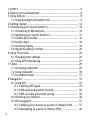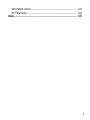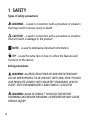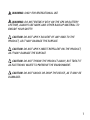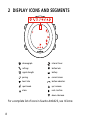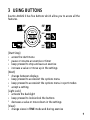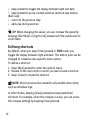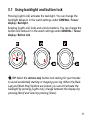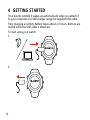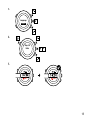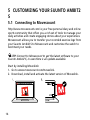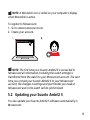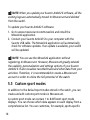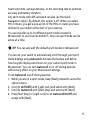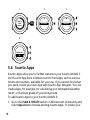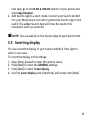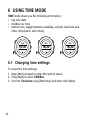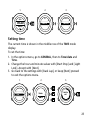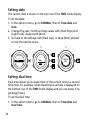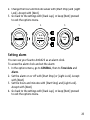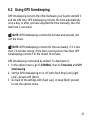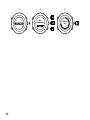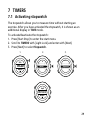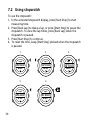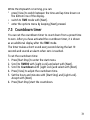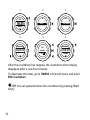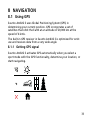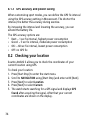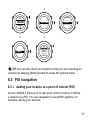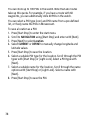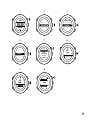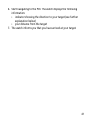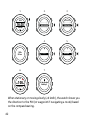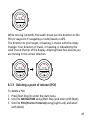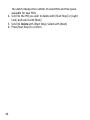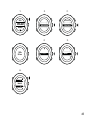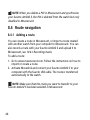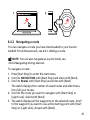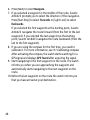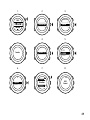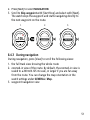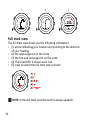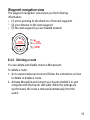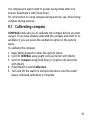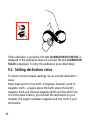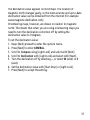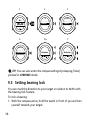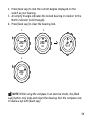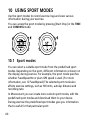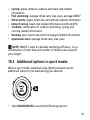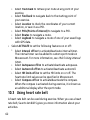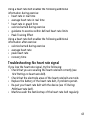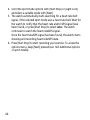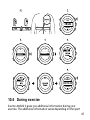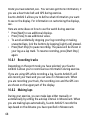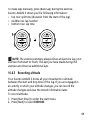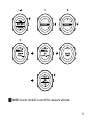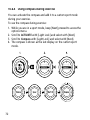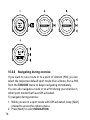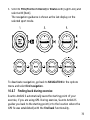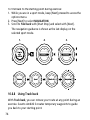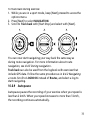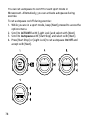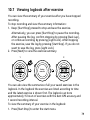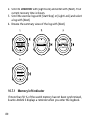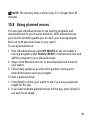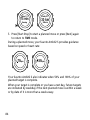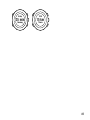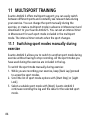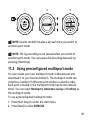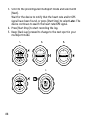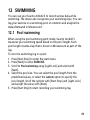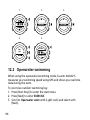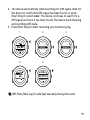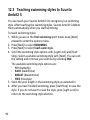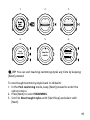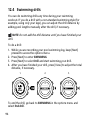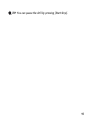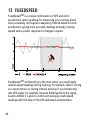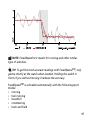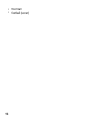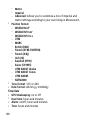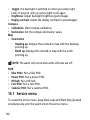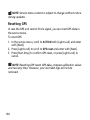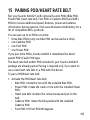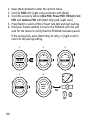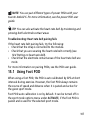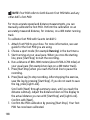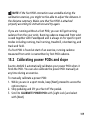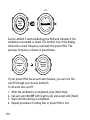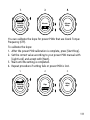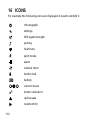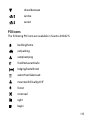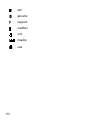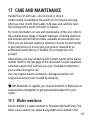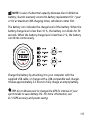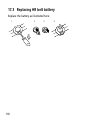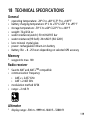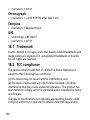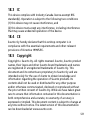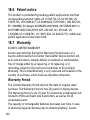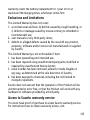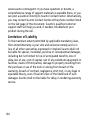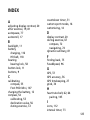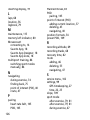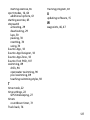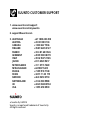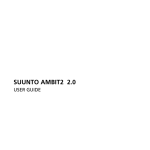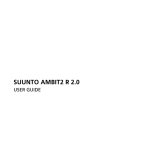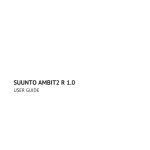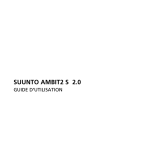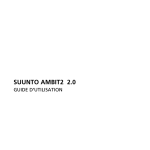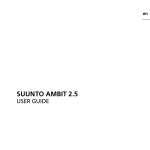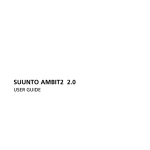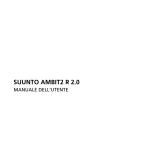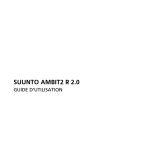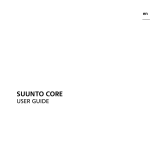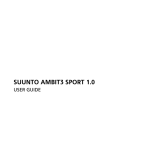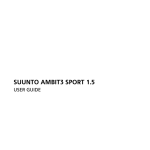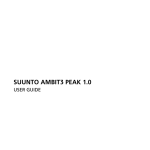Download Suunto Ambit2 S Lime
Transcript
SUUNTO AMBIT2 S 2.0 USER GUIDE 1 SAFETY .............................................................................................. 6 2 Display icons and segments ............................................................. 8 3 Using buttons ................................................................................... 9 3.1 Using backlight and button lock ........................................... 11 4 Getting started ............................................................................... 12 5 Customizing your Suunto Ambit2 S .............................................. 14 5.1 Connecting to Movescount .................................................... 14 5.2 Updating your Suunto Ambit2 S ........................................... 15 5.3 Custom sport modes .............................................................. 16 5.4 Suunto Apps ........................................................................... 18 5.5 Inverting display ..................................................................... 19 5.6 Adjusting display contrast ..................................................... 20 6 Using Time mode ........................................................................... 22 6.1 Changing time settings .......................................................... 22 6.2 Using GPS timekeeping .......................................................... 27 7 Timers .............................................................................................. 29 7.1 Activating stopwatch ............................................................. 29 7.2 Using stopwatch ..................................................................... 30 7.3 Countdown timer ................................................................... 31 8 Navigation ...................................................................................... 33 8.1 Using GPS ................................................................................ 33 8.1.1 Getting GPS signal .......................................................... 33 8.1.2 GPS grids and position formats ..................................... 34 8.1.3 GPS accuracy and power saving .................................... 36 8.2 Checking your location .......................................................... 36 8.3 POI navigation ........................................................................ 37 8.3.1 Adding your location as a point of interest (POI) ........ 37 8.3.2 Navigating to a point of interest (POI) ......................... 40 2 8.3.3 Deleting a point of interest (POI) .................................. 43 8.4 Route navigation .................................................................... 46 8.4.1 Adding a route ............................................................... 46 8.4.2 Navigating a route ......................................................... 47 8.4.3 During navigation .......................................................... 51 8.4.4 Deleting a route ............................................................. 53 9 Using 3D compass ........................................................................... 54 9.1 Calibrating compass ............................................................... 55 9.2 Setting declination value ....................................................... 56 9.3 Setting bearing lock ............................................................... 58 10 Using sport modes ........................................................................ 60 10.1 Sport modes .......................................................................... 60 10.2 Additional options in sport modes ...................................... 61 10.3 Using heart rate belt ............................................................ 62 10.4 Putting on heart rate belt .................................................... 64 10.5 Starting exercise ................................................................... 65 10.6 During exercise ..................................................................... 67 10.6.1 Recording tracks ........................................................... 68 10.6.2 Making laps .................................................................. 68 10.6.3 Recording altitude ....................................................... 69 10.6.4 Using compass during exercise .................................... 72 10.6.5 Using interval timer ..................................................... 73 10.6.6 Navigating during exercise .......................................... 74 10.6.7 Finding back during exercise ....................................... 75 10.6.8 Using Track back .......................................................... 76 10.6.9 Autopause .................................................................... 77 10.7 Viewing logbook after exercise ........................................... 79 10.7.1 Memory left indicator .................................................. 80 3 10.7.2 Dynamic exercise summary .......................................... 81 10.7.3 Recovery time ............................................................... 82 10.8 Using planned moves ........................................................... 83 11 Multisport training ....................................................................... 86 11.1 Switching sport modes manually during exercise .............. 86 11.2 Using preconfigured multisport mode ................................ 87 12 Swimming ..................................................................................... 89 12.1 Pool swimming ..................................................................... 89 12.2 Openwater swimming .......................................................... 90 12.3 Teaching swimming styles to Suunto Ambit2 S .................. 92 12.4 Swimming drills .................................................................... 94 13 FusedSpeed ................................................................................... 96 14 Adjusting settings ........................................................................ 99 14.1 Service menu ...................................................................... 102 15 Pairing POD/heart rate belt ....................................................... 105 15.1 Using Foot POD .................................................................. 107 15.2 Calibrating power PODs and slope .................................... 109 16 Icons ............................................................................................ 112 17 Care and maintenance ............................................................... 115 17.1 Water resistance ................................................................. 115 17.2 Charging the battery .......................................................... 116 17.3 Replacing HR belt battery .................................................. 118 18 Technical specifications .............................................................. 119 18.1 Trademark .......................................................................... 120 18.2 FCC compliance .................................................................. 120 18.3 IC ......................................................................................... 121 18.4 CE ........................................................................................ 121 18.5 Copyright ............................................................................ 121 4 18.6 Patent notice ...................................................................... 122 18.7 Warranty ............................................................................. 122 Index ................................................................................................ 125 5 1 SAFETY Types of safety precautions WARNING: - is used in connection with a procedure or situation that may result in serious injury or death. CAUTION: - is used in connection with a procedure or situation that will result in damage to the product. NOTE: - is used to emphasize important information. TIP: - is used for extra tips on how to utilize the features and functions of the device. Safety precautions WARNING: ALLERGIC REACTIONS OR SKIN IRRITATIONS MAY OCCUR WHEN PRODUCT IS IN CONTACT WITH SKIN, EVEN THOUGH OUR PRODUCTS COMPLY WITH INDUSTRY STANDARDS. IN SUCH EVENT, STOP USE IMMEDIATELY AND CONSULT A DOCTOR. WARNING: ALWAYS CONSULT YOUR DOCTOR BEFORE BEGINNING AN EXERCISE PROGRAM. OVEREXERTION MAY CAUSE SERIOUS INJURY. 6 WARNING: ONLY FOR RECREATIONAL USE. WARNING: DO NOT ENTIRELY RELY ON THE GPS OR BATTERY LIFETIME, ALWAYS USE MAPS AND OTHER BACKUP MATERIAL TO ENSURE YOUR SAFETY. CAUTION: DO NOT APPLY SOLVENT OF ANY KIND TO THE PRODUCT, AS IT MAY DAMAGE THE SURFACE. CAUTION: DO NOT APPLY INSECT REPELLENT ON THE PRODUCT, AS IT MAY DAMAGE THE SURFACE. CAUTION: DO NOT THROW THE PRODUCT AWAY, BUT TREAT IT AS ELECTRONIC WASTE TO PRESERVE THE ENVIRONMENT. CAUTION: DO NOT KNOCK OR DROP THE DEVICE, AS IT MAY BE DAMAGED. 7 2 DISPLAY ICONS AND SEGMENTS chronograph interval timer settings button lock signal strength battery pairing current screen heart rate button indicators sport mode up / increase alarm next / confirm down / decrease For a complete list of icons in Suunto Ambit2 S, see 16 Icons. 8 3 USING BUTTONS Suunto Ambit2 S has five buttons which allow you to access all the features. START STOP BACK LAP 20.9. 16:30 NEXT 2sec Tuesday 2sec VIEW LIGHT LOCK 2sec [Start Stop]: access the start menu pause or resume an exercise or timer keep pressed to stop and save an exercise increase a value or move up in the settings [Next]: • change between displays • keep pressed to access/exit the options menu • keep pressed to access/exit the options menu in sport modes • accept a setting [Light Lock]: • activate the backlight • keep pressed to lock/unlock the buttons • decrease a value or move down in the settings [View]: • change views in TIME mode and during exercise • • • • 9 keep pressed to toggle the display between light and dark keep pressed to access context-sensitive shortcuts (see below) [Back Lap]: • return to the previous step • add a lap during exercise • • TIP: When changing the values, you can increase the speed by keeping [Start Stop] or [Light Lock] pressed until the values start to scroll faster. Defining shortcuts By default, when you keep [View] pressed in TIME mode, you toggle the display between light and dark. This button push can be changed to instead access a specific menu option. To define a shortcut: 1. Keep [Next] pressed to enter the options menu. 2. Browse to the menu item to which you want create a shortcut. 3. Keep [View] to create the shortcut. NOTE: Shortcuts cannot be created to all possible menu items, such as individual logs. In other modes, keeping [View] pressed accesses predefined shortcuts. For example, when the compass is active, you can access the compass settings by keeping [View] pressed. 10 3.1 Using backlight and button lock Pressing [Light Lock] activates the backlight. You can change the backlight behavior in the watch settings under GENERAL / Tones/ display / Backlight. Keeping [Light Lock] locks and unlocks buttons. You can change the button lock behavior in the watch settings under GENERAL / Tones/ display / Button lock. TIP: Select the Actions only button lock setting for sport modes to avoid accidentally starting or stopping your log. When the [Back Lap] and [Start Stop] buttons are locked, you can still activate the backlight by pressing [Light Lock], change between the displays by pressing [Next] and views by pressing [View]. 11 4 GETTING STARTED Your Suunto Ambit2 S wakes up automatically when you attach it to your computer or a USB charger using the supplied USB cable. Fully charging an empty battery takes about 2-3 hours. Buttons are locked while the USB cable is attached. To start using your watch: 1. 2. 12 3. Language English 4. Step 1/4 Units 5. 30% 100% 13 5 CUSTOMIZING YOUR SUUNTO AMBIT2 S 5.1 Connecting to Movescount http://www.movescount.com/ is your free personal diary and online sports community that offers you a rich set of tools to manage your daily activities and create engaging stories about your experiences. Movescount allows you to transfer your recorded exercise logs from your Suunto Ambit2 S to Movescount and customize the watch to best meet your needs. TIP: Connect to Movescount to get the latest software to your Suunto Ambit2 S, in case there is an update available. Start by installing Moveslink: 1. Go to www.movescount.com/moveslink. 2. Download, install and activate the latest version of Moveslink. 14 NOTE: A Moveslink icon is visible on your computer's display when Moveslink is active. To register to Movescount: 1. Go to www.movescount.com. 2. Create your account. NOTE: The first time your Suunto Ambit2 S is connected to Movescount all information (including the watch settings) is transferred from the watch to your Movescount account. The next time you connect your Suunto Ambit2 S to your Movescount account, the changes in settings and sport modes you made in Movescount and in the watch will be synchronized. 5.2 Updating your Suunto Ambit2 S You can update your Suunto Ambit2 S software automatically in Movescount. 15 NOTE: When you update your Suunto Ambit2 S software, all the existing logs are automatically moved to Movescount and deleted from the watch. To update your Suunto Ambit2 S software: 1. Go to www.movescount.com/moveslink and install the Moveslink application. 2. Connect your Suunto Ambit2 S to your computer with the Suunto USB cable. The Moveslink application will automatically check for software updates. If an update is available, your watch will be updated. NOTE: You can use the Moveslink application without registering to Movescount. However, Movescount greatly extends the usability, personalization and settings options of your Suunto Ambit2 S. It also visualizes recorded tracks and other data from your activities. Therefore, it is recommended to create a Movescount account in order to utilize the full potential of the watch. 5.3 Custom sport modes In addition to the default sport modes stored in the watch, you can create and edit custom sport modes in Movescount. A custom sport mode can contain 1 to 8 different sport mode displays. You can choose which data appears on each display from a comprehensive list. You can customize, for example, sports-specific 16 heart rate limits, autolap distance, or the recording rate to optimize accuracy and battery duration. Any sport mode with GPS activated can also use the Quick Navigation option. By default, this option is off. When you select POI or Route, you get a pop-up list of the POIs or routes you have defined in your watch at the start of your exercise. You can transfer up to 10 different sport modes created in Movescount to your Suunto Ambit2 S. Only one sport mode can be active at a time. TIP: You can also edit the default sport modes in Movescount. You can set your watch to automatically scroll through your sport mode displays using Autoscroll. Activate the feature and define how long the displays are shown on your custom sport mode in Movescount. You can turn Autoscroll on or off during exercise without any effect on your Movescount settings. To set Autoscroll on/off during exercise: 1. While you are in a sport mode, keep [Next] pressed to access the options menu. 2. Scroll to ACTIVATE with [Light Lock] and select with [Next]. 3. Scroll to Autoscroll with [Start Stop] and select with [Next]. 4. Press [Start Stop] or [Light Lock] to set AutoscrollOn/Off and accept with [Next]. 17 1. Hold to enter options 2s 2. 3. [...............] ACTIVATE [...............] [...............] Autoscroll [...............] 4. Autoscroll On 5.4 Suunto Apps Suunto Apps allow you to further customize your Suunto Ambit2 S. Visit Suunto App Zone in Movescount to find Apps, such as various timers and counters, available for your use. If you cannot find what you need, create your own App with Suunto App Designer. You can create Apps, for example, for calculating your estimated marathon result, or the slope grade of your skiing route. To add Suunto Apps to your Suunto Ambit2 S: 1. Go to the PLAN & CREATE section in Movescount community and select App Zone to browse existing Suunto Apps. To create your 18 own App, go to the PLAN & CREATE section of your profile and select App Designer. 2. Add Suunto App to a sport mode. Connect your Suunto Ambit2 S to your Movescount account to synchronize Suunto App to the watch. The added Suunto App will show the result of its calculation while you exercise. NOTE: You can add up to five Suunto Apps to each sport mode. 5.5 Inverting display You can invert the display of your Suunto Ambit2 S from light to dark or vice versa. To invert the display in the settings: 1. Keep [Next] pressed to enter the options menu. 2. Press [Next] to enter the GENERAL settings. 3. Press [Next] to enter Tones/display. 4. Scroll to Invert display with [Start Stop] and accept with [Next]. 19 1. 20.9. 16:30 Tuesday 2. 3. GENERAL [...............] GENERAL [...............] [...............] Tones/dis... [...............] 4. Tones/di... [...............] Invert disp... [...............] 20.9. 16:30 Tuesday TIP: You can also invert the display of your Suunto Ambit2 S by keeping [View] pressed while you are in TIME mode, a sport mode, navigating, or using the stopwatch and timers. 5.6 Adjusting display contrast You can increase or decrease the display contrast of your Suunto Ambit2 S. To adjust the display contrast in the settings: 1. Keep [Next] pressed to enter the options menu. 2. Press [Next] to enter the GENERAL settings. 20 3. Press [Next] to enter Tones/display. 4. Scroll to Display contrast with [Light Lock] and enter with [Next]. 5. Increase the contrast with [Start Stop], or decrease it with [Light Lock]. 6. Go back to the settings with [Back Lap], or keep [Next] pressed to exit the options menu. 1. 20.9. 16:30 Tuesday 4. 2. 3. GENERAL [...............] GENERAL [...............] 5. [...............] Tones/dis... [...............] 6. Tones/di... [...............] Display co... [...............] Display contrast Hold to exit 50% 21 6 USING TIME MODE TIME mode shows you the following information: top row: date middle row: time bottom row: toggle between weekday, seconds, dual time and other information with [View]. • • • 20.9. 16:30 Tuesday 20.9. 16:30 12 20.9. 16:30 17:30 6.1 Changing time settings To access the time settings: 1. Keep [Next] pressed to enter the options menu. 2. Press [Next] to enter GENERAL. 3. Scroll to Time/date using [Start Stop] and enter with [Next]. 22 1. 20.9. 16:30 Tuesday 2. 3. GENERAL [...............] GENERAL [...............] [...............] Time/date [...............] Setting time The current time is shown in the middle row of the TIME mode display. To set the time: 1. In the options menu, go to GENERAL, then to Time/date and Time. 2. Change the hour and minute values with [Start Stop] and [Light Lock]. Accept with [Next]. 3. Go back to the settings with [Back Lap], or keep [Next] pressed to exit the options menu. 1. 2. 3. Time/date [...............] Time [...............] Hours Hold to exit 16 :30 23 Setting date The current date is shown on the top row of the TIME mode display. To set the date: 1. In the options menu, go to GENERAL, then to Time/date and Date. 2. Change the year, month and day values with [Start Stop] and [Light Lock]. Accept with [Next]. 3. Go back to the settings with [Back Lap], or keep [Next] pressed to exit the options menu. 1. 2. 3. Time/date [...............] Date [...............] Year Hold to exit 2014 Setting dual time Dual time allows you to keep track of the current time in a second time zone, for example, when travelling. Dual time is displayed on the bottom row of the TIME mode display and you can access it by pressing [View]. To set the dual time: 1. In the options menu, go to GENERAL, then to Time/date and Dual time. 24 2. Change the hour and minute values with [Start Stop] and [Light Lock]. Accept with [Next]. 3. Go back to the settings with [Back Lap], or keep [Next] pressed to exit the options menu. 1. 2. 3. Time/date [...............] Time [...............] 16 :30 Dual time Hold to exit 17 :30 Setting alarm You can use your Suunto Ambit2 S as an alarm clock. To access the alarm clock and set the alarm: 1. In the options menu, go to GENERAL, then to Time/date and Alarm. 2. Set the alarm on or off with [Start Stop] or [Light Lock]. Accept with [Next]. 3. Set the hours and minutes with [Start Stop] and [Light Lock]. Accept with [Next]. 4. Go back to the settings with [Back Lap], or keep [Next] pressed to exit the options menu. 25 1. 2-3. 4. Time/date Alarm [...............] Alarm off [...............] Hold to exit Off OO:00 When the alarm is switched on, the alarm symbol is shown on most of the displays. When the alarm sounds, you can: • Select Snooze by pressing [Light Lock]. The alarm stops and restarts every 5 minutes until you stop it. You can snooze up to 12 times for a total of 1 hour. • Select Stop by pressing [Start Stop]. The alarm stops and restarts the same time the following day, unless you switch the alarm off in the settings. Stop 24h 20.9. 16:30 Tuesday Snooze 5min NOTE: When snoozing, the alarm icon blinks in TIME mode. 26 6.2 Using GPS timekeeping GPS timekeeping corrects the offset between your Suunto Ambit2 S and the GPS time. GPS timekeeping corrects the time automatically once a day, or after you have adjusted the time manually. Also the dual time is corrected. NOTE: GPS timekeeping corrects the minutes and seconds, but not the hours. NOTE: GPS timekeeping corrects the time accurately, if it is less than 7.5 minutes wrong. If the time is wrong more than that, GPS timekeeping corrects it to the closest 15 minutes. GPS timekeeping is activated by default. To deactivate it: 1. In the options menu, go to GENERAL, then to Time/date and GPS timekeeping. 2. Set the GPS timekeeping on or off with [Start Stop] and [Light Lock]. Accept with [Next]. 3. Go back to the settings with [Back Lap], or keep [Next] pressed to exit the options menu. 27 1. 2. 3. Time/date [...............] GPS Timek... [...............] 28 GPS timekeeping Off Hold to exit 7 TIMERS 7.1 Activating stopwatch The stopwatch allows you to measure time without starting an exercise. After you have activated the stopwatch, it is shown as an additional display in TIME mode. To activate/deactivate the stopwatch: 1. Press [Start Stop] to enter the start menu. 2. Scroll to TIMERS with [Light Lock] and enter with [Next]. 3. Press [Next] to select Stopwatch. 1. 20.9. 16:30 Tuesday 2. 3. TIMERS [...............] TIMERS [...............] [...............] Stopwatch [...............] Lap 0 00’00.0 00’00.0 29 7.2 Using stopwatch To use the stopwatch: 1. In the activated stopwatch display, press [Start Stop] to start measuring time. 2. Press [Back Lap] to make a lap, or press [Start Stop] to pause the stopwatch. To view the lap times, press [Back Lap] when the stopwatch is paused. 3. Press [Start Stop] to continue. 4. To reset the time, keep [Start Stop] pressed when the stopwatch is paused. 1. Lap 0 Lap 1 00’00.0 00’10.0 00’00.0 3. 00’10.0 4. Lap 2 Lap 0 00’20.0 00’00.0 00’10.0 30 2. 00’00.0 2. Lap 1 00’10.0 00’10.0 While the stopwatch is running, you can: press [View] to switch between the time and lap time shown on the bottom row of the display. • switch to TIME mode with [Next]. • enter the options menu by keeping [Next] pressed. • 7.3 Countdown timer You can set the countdown timer to count down from a preset time to zero. After you have activated the countdown timer, it is shown as an additional display after the TIME mode. The timer makes a short sound every second during the last 10 seconds and sounds an alarm when zero is reached. To set the countdown time: 1. Press [Start Stop] to enter the start menu. 2. Scroll to TIMERS with [Light Lock] and select with [Next]. 3. Scroll to Countdown with [Light Lock] and select with [Next]. 4. Press [View] to adjust the countdown time. 5. Set the hours and minutes with [Start Stop] and [Light Lock]. Accept with [Next]. 6. Press [Start Stop] start the countdown. 31 1. 20.9. 16:30 Tuesday 4. Countdown 0:05’00 Adjust 2. 3. TIMERS [...............] TIMERS [...............] 5. [...............] Countdown [...............] 6. Countdown Set minutes 0:04’59 00:05 Started After the countdown has stopped, the countdown timer display disappears after a one-hour timeout. To deactivate the timer, go to TIMERS in the start menu and select END countdown. TIP: You can pause/continue the countdown by pressing [Start Stop]. 32 8 NAVIGATION 8.1 Using GPS Suunto Ambit2 S uses Global Positioning System (GPS) in determining your current position. GPS incorporates a set of satellites that orbit the Earth at an altitude of 20,000 km at the speed of 4 km/s. The built-in GPS receiver in Suunto Ambit2 S is optimized for wrist use and receives data from a very wide angle. 8.1.1 Getting GPS signal Suunto Ambit2 S activates GPS automatically when you select a sport mode with the GPS functionality, determine your location, or start navigating. 33 NOTE: When you activate GPS for the first time, or have not used it for a long time, it might take longer than usual to get a GPS fix. Subsequent GPS starts will take less time. TIP: To minimize GPS initiation time, hold the watch steady with GPS facing up and make sure you are in an open area so that the watch has a clear view of the sky. Troubleshooting: No GPS signal • • • For an optimal signal, point the GPS part of the watch upwards. The best signal can be received in an open area with a clear view of the sky. The GPS receiver usually works well inside tents and other thin covers. However, objects, buildings, dense vegetation or cloudy weather can reduce the GPS signal reception quality. GPS signal does not penetrate any solid constructions or water. Therefore do not try to activate GPS for example inside buildings, caves, or under water. 8.1.2 GPS grids and position formats Grids are lines on a map that define the coordinate system used on the map. Position format is the way the GPS receiver's position is displayed on the watch. All the formats relate to the same location, they only express it in a different way. You can change the position format in the watch settings under GENERAL / Format / Position format. 34 You can select the format from the following grids: latitude/longitude is the most commonly used grid and has three different formats: o WGS84 Hd.d° o WGS84 Hd°m.m' o WGS84 Hd°m's.s • UTM (Universal Transverse Mercator) gives a two-dimensional horizontal position presentation. • MGRS (Military Grid Reference System) is an extension of UTM and consists of a grid zone designator, 100,000-meter square identifier and a numerical location. Suunto Ambit2 S also supports the following local grids: • British (BNG) • Finnish (ETRS-TM35FIN) • Finnish (KKJ) • Irish (IG) • Swedish (RT90) • Swiss (CH1903) • UTM NAD27 Alaska • UTM NAD27 Conus • UTM NAD83 • New Zealand (NZTM2000) • NOTE: Some grids cannot be used in the areas north of 84°N and south of 80°S, or outside the countries that they are intended for. 35 8.1.3 GPS accuracy and power saving When customizing sport modes, you can define the GPS fix interval using the GPS accuracy setting in Movescount. The shorter the interval, the better the accuracy during exercise. By increasing the interval and lowering the accuracy, you can extend the battery life. The GPS accuracy options are: • Best: ~ 1 sec fix interval, highest power consumption • Good: ~ 5 sec fix interval, moderate power consumption • OK: ~ 60 sec fix interval, lowest power consumption • Off: no GPS fix 8.2 Checking your location Suunto Ambit2 S allows you to check the coordinates of your current location using GPS. To check your location: 1. Press [Start Stop] to enter the start menu. 2. Scroll to NAVIGATION using [Start Stop] and enter with [Next]. 3. Press [Next] to select Location. 4. Press [Next] to select Current. 5. The watch starts searching for a GPS signal and displays GPS found after acquiring the signal. After that your current coordinates are shown on the display. 36 1. 2. 3. 16:30 Tuesday [...............] NAVIGATION [...............] [...............] Location [...............] 4. 5. 20.9. CURRENT DEFINE NAVIGATION Save location Latitude 60.27182˚N Longitude 24.97227˚E TIP: You can also check your location while you are recording an exercise by keeping [Next] pressed to access the options menu. 8.3 POI navigation 8.3.1 Adding your location as a point of interest (POI) Suunto Ambit2 S allows you to save your current location or define a location as a POI. You can navigate to a saved POI anytime, for example, during your exercise. 37 You can store up to 100 POIs in the watch. Note that also routes take up this quota. For example, if you have a route with 60 waypoints, you can additionally store 40 POIs in the watch. You can select a POI type (icon) and POI name from a pre-defined list, or freely name the POIs in Movescount. To save a location as a POI: 1. Press [Start Stop] to enter the start menu. 2. Scroll to NAVIGATION using [Start Stop] and enter with [Next]. 3. Press [Next] to select Location. 4. Select CURRENT or DEFINE to manually change longitude and latitude values. 5. Press [Start Stop] to save the location. 6. Select a suitable POI type for the location. Scroll through the POI types with [Start Stop] or [Light Lock]. Select a POI type with [Next]. 7. Select a suitable name for the location. Scroll through the name options with [Start Stop] or [Light Lock]. Select a name with [Next]. 8. Press [Start Stop] to save the POI. 38 1. 2. 3. 16:30 Tuesday [...............] NAVIGATION [...............] [...............] Location [...............] 4. 5. 6. 20.9. CURRENT DEFINE 7. POI name Building 01 NAVIGATION Save location Latitude 60.27182˚N Longitude 24.97227˚E POI type Building 01 8. Yes Save? No 39 TIP: You can create POIs in Movescount by selecting a location on a map or inserting the coordinates. POIs in your Suunto Ambit2 S and in Movescount are always synchronized when you connect the watch to Movescount. 8.3.2 Navigating to a point of interest (POI) Suunto Ambit2 S includes GPS navigation which allows you to navigate to a pre-defined destination stored as a POI. NOTE: You can also navigate when you are recording an exercise, see 10.6.6 Navigating during exercise. To navigate to a POI: 1. Press [Start Stop] to enter the start menu. 2. Scroll to NAVIGATION using [Start Stop] and enter with [Next]. 3. Scroll to POIs (Points of interest) using [Light Lock] and select with [Next]. The watch displays the number of saved POIs and free space available for new POIs. 4. Scroll to the POI you wish to navigate to with [Start Stop] or [Light Lock] and select with [Next]. 5. Press [Next] to select Navigate. If you are using the compass for the first time, you need to calibrate it. For more information, see 9.1 Calibrating compass. After activating the compass, the watch starts searching for a GPS signal and displays GPS found after acquiring the signal. 40 6. Start navigating to the POI. The watch displays the following information: • indicator showing the direction to your target (see further explanation below) • your distance from the target 7. The watch informs you that you have arrived at your target. 41 1. 20.9. 16:30 Tuesday 1 POIs 99 free 6. dst 100m Building 01 2. 3. [...............] NAVIGATION [...............] [...............] POIs (Poin... [...............] 4. 5. NAVIGATION Building 01 [...............] Navigate [...............] 7. At destination Building 1 When stationary or moving slowly (<4 km/h), the watch shows you the direction to the POI (or waypoint if navigating a route) based on the compass bearing. 42 dst 3.2km Building 01 While moving (>4 km/h), the watch shows you the direction to the POI (or waypoint if navigating a route) based on GPS. The direction to your target, or bearing, is shown with the empty triangle. Your direction of travel, or heading, is indicated by the solid lines at the top of the display. Aligning these two ensures you are moving in the correct direction. dst 3.2km Building 01 dst 3.2km Building 01 8.3.3 Deleting a point of interest (POI) To delete a POI: 1. Press [Start Stop] to enter the start menu. 2. Scroll to NAVIGATION using [Start Stop] and enter with [Next]. 3. Scroll to POIs (Points of interest) using [Light Lock] and select with [Next]. 43 The watch displays the number of saved POIs and free space available for new POIs. 4. Scroll to the POI you wish to delete with [Start Stop] or [Light Lock] and select with [Next]. 5. Scroll to Delete with [Start Stop]. Select with [Next]. 6. Press [Start Stop] to confirm. 44 1. 20.9. 16:30 Tuesday 1 POIs 99 free 2. 3. [...............] NAVIGATION [...............] [...............] POIs (Poin... [...............] 4. 5. NAVIGATION Building 01 [...............] Delete [...............] 6. Yes Delete? No 45 NOTE: When you delete a POI in Movescount and synchronize your Suunto Ambit2 S, the POI is deleted from the watch but only disabled in Movescount. 8.4 Route navigation 8.4.1 Adding a route You can create a route in Movescount, or import a route created with another watch from your computer to Movescount. You can also record a route with your Suunto Ambit2 S and upload it to Movescount, see 10.6.1 Recording tracks. To add a route: 1. Go to www.movescount.com. Follow the instructions on how to import or create a route. 2. Activate Moveslink and connect your Suunto Ambit2 S to your computer with the Suunto USB cable. The route is transferred automatically to the watch. NOTE: Make sure that the route you want to transfer to your Suunto Ambit2 S has been selected in Movescount. 46 8.4.2 Navigating a route You can navigate a route you have downloaded to your Suunto Ambit2 S from Movescount, see 8.4.1 Adding a route. NOTE: You can also navigate as a sport mode, see 10.6.6 Navigating during exercise. To navigate a route: 1. Press [Start Stop] to enter the start menu. 2. Scroll to NAVIGATION with [Start Stop] and enter with [Next]. 3. Scroll to Routes with [Start Stop] and enter with [Next]. The watch displays the number of saved routes and after that a list of all your routes. 4. Scroll to the route you want to navigate with [Start Stop] or [Light Lock]. Select with [Next]. 5. The watch displays all the waypoints on the selected route. Scroll to the waypoint you want to use as the starting point with [Start Stop] or [Light Lock]. Accept with [Next]. 47 6. Press [Next] to select Navigate. 7. If you selected a waypoint in the middle of the route, Suunto Ambit2 S prompts you to select the direction of the navigation. Press [Start Stop] to select Forwards or [Light Lock] to select Backwards. If you selected the first waypoint as the starting point, Suunto Ambit2 S navigates the route forward (from the first to the last waypoint). If you selected the last waypoint as the starting point, Suunto Ambit2 S navigates the route backwards (from the last to the first waypoint). 8. If you are using the compass for the first time, you need to calibrate it. For more information, see 9.1 Calibrating compass. After activating the compass, the watch starts searching for a GPS signal and displays GPS found after acquiring the signal. 9. Start navigating to the first waypoint on the route. The watch informs you when you are approaching the waypoint and automatically starts navigating to the next waypoint on the route. 10. Before the last waypoint on the route the watch informs you that you have arrived at your destination. 48 1. 20.9. 16:30 Tuesday 2. 3. [...............] NAVIGATION [...............] [...............] Routes [...............] 4. 5. NAVIGATION Routes 1 routes 6. Route01 (3.. 7. Forwards Naviate View Direction Route01 END BEGIN WP01 8. GPS Found Backwards 49 9. 10. Approaching BEGIN Continue to WP01 At destination END To skip a waypoint on a route: 1. While you are navigating a route, keep [Next] pressed to access the options menu. 50 2. Press [Next] to select NAVIGATION. 3. Scroll to Skip waypoint with [Start Stop] and select with [Next]. The watch skips the waypoint and starts navigating directly to the next waypoint on the route. 1. 2. 3. NAVIGATION dst 100m BEGIN [...............] NAVIGATION [...............] [...............] Skip wayp... [...............] 8.4.3 During navigation During navigation, press [View] to scroll the following views: 1. the full track view showing the whole route 2. zoomed-in view of the route. By default, the zoomed-in view is scaled to a 200 m/0.125 mi scale, or larger if you are far away from the route. You can change the map orientation in the watch settings under GENERAL / Map. 3. waypoint navigation view 51 1. 2. 3. dst 200m WP01 Full track view The full track view shows you the following information: (1) arrow indicating your location and pointing to the direction of your heading. • (2) the next waypoint on the route • (3) the first and last waypoint on the route • (4) The closest POI is shown as an icon. • (5) scale on which the full track view is shown • NOTE: In the full track view the north is always upwards. 52 Waypoint navigation view The waypoint navigation view shows you the following information: • (1) arrow pointing to the direction of the next waypoint • (2) your distance to the next waypoint • (3) the next waypoint you are headed towards dst 200m WP01 (1) (2) (3) dst 200m WP01 8.4.4 Deleting a route You can delete and disable routes in Movescount. To delete a route: 1. Go to www.movescount.com and follow the instructions on how to delete or disable a route. 2. Activate Moveslink and connect your Suunto Ambit2 S to your computer with the Suunto USB cable. While the settings are synchronized, the route is removed automatically from the watch. 53 9 USING 3D COMPASS Suunto Ambit2 S has a 3D compass that allows you to orient yourself in relation to magnetic north. The tilt-compensated compass gives you accurate readings even if the compass is not horizontally level. The compass is a temporary display that needs to be activated. To activate the compass: 1. Press [Start Stop] to enter the start menu. 2. Scroll to COMPASS with [Start Stop] and select with [Next]. NOTE: After 2 minutes in power saving mode the temporary display disappears. COMPASS mode includes the following information: • middle row: compass heading in degrees • bottom row: toggle between the current heading in cardinal (N, S, W, E) and half-cardinal (NE, NW, SE, SW) points, time and empty view with [View] 54 The compass will switch itself to power saving mode after one minute. Reactivate it with [Start Stop]. For information on using compass during exercise, see 10.6.4 Using compass during exercise. 9.1 Calibrating compass COMPASS mode asks you to calibrate the compass before you start using it. If you have already calibrated the compass and want to recalibrate it, you can access the calibration option in the options menu. To calibrate the compass: 1. Keep [Next] pressed to enter the options menu. 2. Scroll to GENERAL using [Light Lock] and enter with [Next]. 3. Scroll to Compass using [Start Stop] or [Light Lock] and enter with [Next]. 4. Press [Next] to select Calibration. 5. Turn and tilt the watch in multiple directions until the watch beeps, indicated calibration is complete. 55 If the calibration is successful, the text CALIBRATION SUCCESSFUL is displayed. If the calibration does not succeed, the text CALIBRATION FAILED is displayed. To retry the calibration, press [Start Stop]. 9.2 Setting declination value To ensure correct compass readings, set an accurate declination value. Paper maps point to true north. Compasses, however, point to magnetic north – a region above the Earth where the Earth’s magnetic fields pull. Because magnetic North and true North are not at the same location, you must set the declination on your compass. The angle in between magnetic and true north is your declination. 56 The declination value appears on most maps. The location of magnetic north changes yearly, so the most accurate and up-to-date declination value can be obtained from the internet (for example www.magnetic-declination.com). Orienteering maps, however, are drawn in relation to magnetic north. This means that when you are using orienteering maps you need to turn the declination correction off by setting the declination value to 0 degrees. To set the declination value: 1. Keep [Next] pressed to enter the options menu. 2. Press [Next] to enter GENERAL. 3. Scroll to Compass using [Light Lock] and select with [Next]. 4. Scroll to Declination with [Light Lock] and select with [Next]. 5. Turn the declination off by selecting --, or select W (west) or E (east). 6. Set the declination value with [Start Stop] or [Light Lock]. 7. Press [Next] to accept the setting. 57 1. 20.9. 16:30 Tuesday 4. 2. 3. GENERAL [...............] GENERAL [...............] 5-6. [...............] Compass [...............] 7. COMPASS [...............] Declination [...............] Declination Declination TIP: You can also enter the compass settings by keeping [View] pressed in COMPASS mode. 9.3 Setting bearing lock You can mark the direction to your target in relation to North with the bearing lock feature. To lock a bearing: 1. With the compass active, hold the watch in front of you and turn yourself towards your target. 58 2. Press [Back Lap] to lock the current degree displayed on the watch as your bearing. 3. An empty triangle indicates the locked bearing in relation to the North indicator (solid triangle). 4. Press [Back Lap] to clear the bearing lock. NW NW ˚ 273˚ SW 273˚ 3. 214 2. 4. 273˚ NW NOTE: While using the compass in an exercise mode, the [Back Lap] button only locks and clears the bearing. Exit the compass view to make a lap with [Back Lap]. 59 10 USING SPORT MODES Use the sport modes to record exercise logs and view various information during your exercise. You can access the sport modes by pressing [Start Stop] in the TIME and COMPASS mode. 10.1 Sport modes You can select a suitable sport mode from the predefined sport modes. Depending on the sport, different information is shown on the display during exercise. For example, the sport mode specifies whether FusedSpeedTM or plain GPS speed is used. (For more information, see 13 FusedSpeed.) The selected sport mode also affects exercise settings, such as HR limits, autolap distance and recording rate. In Movescount you can create more custom sport modes, edit the predefined sport modes and download them to your device. During exercise the predefined sport modes give you information that is useful for that particular sport: 60 • • • • • • • Cycling: speed, distance, cadence and heart rate related information Pool swimming: average stroke rate, max. pace, average SWOLF Other sports: speed, heart rate and altitude related information Indoor training: heart rate related information (without GPS) Triathlon: combination of outdoor swimming, cycling and running related information Running: pace, heart rate and chronograph related information Openwater swim: average stroke rate, max. pace NOTE: SWOLF is used to calculate swimming efficiency. It is a combination of swim time and number of strokes over a specific pool length. 10.2 Additional options in sport modes When a sport mode is selected, keep [Next] pressed to access additional options to be used during your exercise: • Select NAVIGATION to access the following options: 61 Select Track back to retrace your route at any point of your exercise. • Select Find back to navigate back to the starting point of your exercise. • Select Location to check the coordinates of your current location, or save it as a POI. • Select POIs (Points of interest) to navigate to a POI. • Select Routes to navigate a route. • Select Logbook to navigate a route of one of your saved logs with GPS data. Select ACTIVATE to set the following features on or off: • Select Interval off/on to activate/deactivate interval timer. The interval timer can be added to custom sport modes in Movescount. For more information, see 10.6.5 Using interval timer. • Select Autopause off/on to activate/deactivate autopause. • Select Autoscroll off/on to activate/deactivate autoscroll. • Select HR limits off/on to set the HR limits on or off. The heart rate limit values can be specified in Movescount. • Select Compass off/on to activate/deactivate the compass. When the compass is activated during exercise, it is shown as an additional display after the sport mode. • • 10.3 Using heart rate belt A heart rate belt can be used during exercise. When you use a heart rate belt, Suunto Ambit2 S gives you more information about your activities. 62 Using a heart rate belt enables the following additional information during exercise: • heart rate in real time • average heart rate in real time • heart rate in graph form • calories burned during exercise • guidance to exercise within defined heart rate limits • Peak Training Effect Using a heart rate belt enables the following additional information after exercise: • calories burned during exercise • average heart rate • peak heart rate • recovery time Troubleshooting: No heart rate signal If you lose the heart rate signal, try the following: • Check that you are wearing the heart rate belt correctly (see 10.4 Putting on heart rate belt). • Check that the electrode areas of the heart rate belt are moist. • Replace the battery of the heart rate belt, if problems persist. • Re-pair your heart rate belt with the device (see 15 Pairing PODheart rate belt). • Machine-wash the textile strap of the heart rate belt regularly. 63 10.4 Putting on heart rate belt NOTE: Suunto Ambit2 S is compatible with Suunto ANT Comfort Belt. Adjust the strap length so that the heart rate belt is tight but still comfortable. Moisten the contact areas with water or gel and put on the heart rate belt. Ensure the heart rate belt is centered on your chest and the red arrow is pointing up. 64 WARNING: People who have a pacemaker, defibrillator, or other implanted electronic device use the hear rate belt at their own risk. Before starting the initial use of the heart rate belt, we recommend an exercise test under a doctor’s supervision. This ensures the safety and reliability of the pacemaker and heart rate belt when being used simultaneously. Exercise may include some risk, especially for those who have been inactive. We strongly advise you to consult your doctor prior to beginning a regular exercise program. NOTE: Suunto Ambit2 S cannot receive the heart rate belt signal under water. TIP: Machine-wash the heart rate belt regularly after use to avoid unpleasant odor and to ensure good data quality and functionality. Only wash the textile strap. Suunto Ambit2 S supports ANT+TM compatible heart rate belts and certain PODs. Visit www.thisisant.com/directory for a list of compatible ANT+ products. 10.5 Starting exercise To start exercising: 1. Moisten the contact areas and put on the heart rate belt (optional). 2. Press [Start Stop] to enter the start menu. 3. Press [Next] to enter EXERCISE. 65 4. Scroll the sport mode options with [Start Stop] or [Light Lock] and select a suitable mode with [Next] 5. The watch automatically starts searching for a heart rate belt signal, if the selected sport mode uses a heart rate belt. Wait for the watch to notify that the heart rate and/or GPS signal have been found, or press [Start Stop] to select Later. The watch continues to search the heart rate/GPS signal. Once the heart rate/GPS signal has been found, the watch starts showing and recording heart rate/GPS data. 6. Press [Start Stop] to start recording your exercise. To access the options menu, keep [Next] pressed (see 10.2 Additional options in sport modes). 66 20.9. 16:30 Tuesday [...............] EXERCISE [...............] [...............] Running [...............] dst 0.00 km 00`00.00 avg 0`00 km 10.6 During exercise Suunto Ambit2 S gives you additional information during your exercise. The additional information varies depending on the sport 67 mode you have selected, see . You will also get more information, if you use a heart rate belt and GPS during exercise. Suunto Ambit2 S allows you to define what information you want to see on the display. For information on customizing the displays, see . Here are some ideas on how to use the watch during exercise: • Press [Next] to see additional displays. • Press [View] to see additional views. • To avoid accidentally stopping your log recording or making unwanted laps, lock the buttons by keeping [Light Lock] pressed. • Press [Start Stop] to pause recording. The pause will be shown in your log as a lap mark. To resume recording, press [Start Stop] again. 10.6.1 Recording tracks Depending on the sport mode you have selected, your Suunto Ambit2 S allows you to record various information during exercise. If you are using GPS while recording a log, Suunto Ambit2 S will also record your track and you can view it in Movescount. When you are recording your track, the recording icon and the GPS icon are shown on the upper part of the display. 10.6.2 Making laps During your exercise, you can make laps either manually or automatically by setting the autolap interval in Movescount. When you are making laps automatically, Suunto Ambit2 S records the laps based on the distance you have specified in Movescount. 68 To make laps manually, press [Back Lap] during the exercise. Suunto Ambit2 S shows you the following information: • top row: split time (duration from the start of the log) • middle row: lap number • bottom row: lap time NOTE: The exercise summary always shows at least one lap, your exercise from start to finish. The laps you have made during the exercise are shown as additional laps. 10.6.3 Recording altitude Your Suunto Ambit2 S stores all your movements in altitude between the start and stop time of the log. If you are engaged in an activity in which your altitude changes, you can record the altitude changes and view the stored information later. To record altitude: 1. Press [Start Stop] to enter the start menu. 2. Press [Next] to select EXERCISE. 69 3. Scroll the sport modes with [Start Stop] or [Light Lock] and select a suitable mode with [Next]. 4. Wait for the watch to notify that the heart rate and/or GPS signal have been found, or press [Start Stop] to select Later. The watch continues to search the heart rate/GPS signal. Press [Start Stop] to start recording the log. 70 [...............] EXERCISE [...............] [...............] Running [...............] NOTE: Suunto Ambit2 S uses GPS to measure altitude. 71 10.6.4 Using compass during exercise You can activate the compass and add it to a custom sport mode during your exercise. To use the compass during exercise: 1. While you are in a sport mode, keep [Next] pressed to access the options menu. 2. Scroll to ACTIVATE with [Light Lock] and select with [Next]. 3. Scroll to Compass with [Light Lock] and select with [Next]. 4. The compass is shown as the last display on the custom sport mode. [...............] ACTIVATE [...............] 72 [...............] Compass [...............] To deactivate the compass, go back to ACTIVATE in the options menu and select End compass. 10.6.5 Using interval timer You can add an interval timer to each custom sport mode in Movescount. To add the interval timer to a sport mode, select the sport mode and go to Advanced settings. The next time you connect your Suunto Ambit2 S to your Movescount account, the interval timer will be synchronized to the watch. You can specify the following information in the interval timer: • interval types (HIGH and LOW interval) • the duration or distance for both interval types • the number of times the intervals are repeated NOTE: If you do not set the number of repetitions for the intervals in Movescount, the interval timer will continue until it has been repeated 99 times. To activate/deactivate the interval timer: 1. While you are in a sport mode, keep [Next] pressed to access the options menu. 2. Scroll to ACTIVATE with [Light Lock] and select with [Next]. 3. Scroll to Interval with [Start Stop] and select with [Next]. 4. Press [Start Stop] or [Light Lock] to set the interval timer On/Off and accept with [Next]. When the interval timer is active, the interval icon is shown on the top of the display. 73 [...............] ACTIVATE [...............] [...............] Interval ti... [...............] 10.6.6 Navigating during exercise If you want to run a route or to a point of interest (POI), you can select the respective default sport mode (Run a Route, Run a POI) from the EXERCISE menu to begin navigating immediately. You can also navigate a route or to a POI during your exercise in other sport modes that have GPS activated. To navigate during exercise: 1. While you are in a sport mode with GPS activated, keep [Next] pressed to access the options menu. 2. Press [Next] to select NAVIGATION. 74 3. Scroll to POIs (Points of interest) or Routes with [Light Lock] and select with [Next]. The navigation guidance is shown as the last display on the selected sport mode. [...............] NAVIGATE [...............] [...............] POIs (Poin... [...............] To deactivate navigation, go back to NAVIGATION in the options menu and select End navigation. 10.6.7 Finding back during exercise Suunto Ambit2 S automatically saves the starting point of your exercise, if you are using GPS. During exercise, Suunto Ambit2 S guides you back to the starting point (or to the location where the GPS fix was established) with the Find back functionality. 75 To find back to the starting point during exercise: 1. While you are in a sport mode, keep [Next] pressed to access the options menu. 2. Press [Next] to select NAVIGATION. 3. Scroll to Find back with [Start Stop] and select with [Next]. The navigation guidance is shown as the last display on the selected sport mode. [...............] NAVIGATE [...............] [...............] Find back [...............] 10.6.8 Using Track back With Track back, you can retrace your route at any point during an exercise. Suunto Ambit2 S creates temporary waypoints to guide you back to your starting point. 76 To track back during exercise: 1. While you are in a sport mode, keep [Next] pressed to access the options menu. 2. Press [Next] to select NAVIGATION. 3. Scroll to Track back with [Start Stop] and select with [Next]. [...............] NAVIGATE [...............] [...............] Track back [...............] You can now start navigating your way back the same way as during route navigation. For more information about route navigation, see 8.4.3 During navigation . Track back can also be used from the logbook with exercises that include GPS data. Follow the same procedure as in 8.4.2 Navigating a route. Scroll to LOGBOOK instead of Routes, and select a log to start navigating. 10.6.9 Autopause Autopause pauses the recording of your exercise when your speed is less than 2 km/h. When your speed increases to more than 3 km/h, the recording continues automatically. 77 You can set autopause to on/off for each sport mode in Movescount. Alternatively, you can activate autopause during exercise. To set autopause on/off during exercise: 1. While you are in a sport mode, keep [Next] pressed to access the options menu. 2. Scroll to ACTIVATE with [Light Lock] and select with [Next]. 3. Scroll to Autopause with [Start Stop] and select with [Next]. 4. Press [Start Stop] or [Light Lock] to set autopause On/Off and accept with [Next]. [...............] ACTIVATE [...............] Autopause 78 [...............] Autopause... [...............] 10.7 Viewing logbook after exercise You can view the summary of your exercise after you have stopped recording. To stop recording and view the summary information: 1. Keep [Start Stop] pressed to stop and save the exercise. Alternatively, you can press [Start Stop] to pause the recording. After pausing the log, confirm stopping by pressing [Back Lap], or continue recording by pressing [Light Lock]. After stopping the exercise, save the log by pressing [Start Stop]. If you do not want to save the log, press [Light Lock]. 2. Press [Next] to view the exercise summary. 1. 2. Saving exercise 14.2.2013 You can also view the summaries of all your saved exercises in the logbook. In the logbook the exercises are listed according to time and the latest exercise is shown first. The logbook can store approximately 15 hours of exercises with the best GPS accuracy and 1 second recording interval. To view the summary of your exercise in the logbook: 1. Press [Start Stop] to enter the start menu. 79 2. Scroll to LOGBOOK with [Light Lock] and enter with [Next]. Your current recovery time is shown. 3. Scroll the exercise logs with [Start Stop] or [Light Lock] and select a log with [Next]. 4. Browse the summary views of the log with [Next]. 20.9. 16:30 Tuesday [...............] LOGBOOK [...............] 4. Running 20:48 22.3.2013 10.7.1 Memory left indicator If more than 50 % of the watch memory has not been synchronized, Suunto Ambit2 S displays a reminder when you enter the logbook. 80 Sync your Moves Memory used 75% The reminder is not displayed once the unsynced memory is full and Suunto Ambit2 S begins overwriting old logs. 10.7.2 Dynamic exercise summary The dynamic exercise summary shows the active fields from your exercise as a summary. You can browse the summary views with [Next]. The information shown on the summary depends on the sport mode you used, and whether you used a heart rate belt or GPS. By default, all the sport modes include the following information: • sport mode name • time • date • duration • laps 81 NOTE: If you select cumulative ascent/decent as a display option, the data will only be shown if you have also selected best GPS accuracy. For more information about GPS accuracy, see 8.1.3 GPS accuracy and power saving. TIP: You can access more detailed data in Movescount. 10.7.3 Recovery time Suunto Ambit2 S always shows your current cumulative recovery time from all your saved exercises. The recovery time indicates how long it takes for you to fully recover and be ready to exercise with full intensity. As your recovery time decreases or increases, the watch updates it in real time. To view your current recovery time: 1. Press [Start Stop] to enter the start menu. 2. Scroll to LOGBOOK with [Light Lock] and select with [Next]. 3. The recovery time is shown on the display. [...............] LOGBOOK [...............] 82 NOTE: The recovery time is shown only if it is longer than 30 minutes. 10.8 Using planned moves You can plan individual moves or use training programs and download them to your Suunto Ambit2 S. With planned moves, your Suunto Ambit2 S guides you to reach your training targets. Store up to 60 planned moves in your watch. To use a planned move: 1. Plan individual moves under MY MOVES or use (or create) a training program under PLAN & CREATE in Movescount.com and add the program to your planned moves. 2. Resync with Movescount.com to download planned moves to your watch. 3. Follow daily guidance as well as the guidance during your planned moves to reach your targets. To start a planned move: 1. Press [Next] to check your watch to see if you have a planned target for the day. 2. If you have multiple planned moves for the day, press [View] to see each move target. 83 Today 1/2 75 min Running Today 2/2 30 km 240 min 3. Press [Start Stop] to start a planned move or press [Next] again to return to TIME mode. During a planned move, your Suunto Ambit2 S provides guidance based on speed or heart rate: 79bpm 189bpm Your Suunto Ambit2 S also indicates when 50% and 100% of your planned target is complete. When your target is complete or you have a rest day, future targets are indicated by weekday if the next planned move is within a week or by date of it is more than a week away: 84 Friday 35 min Running 13.10 15 km 75 min 85 11 MULTISPORT TRAINING Suunto Ambit2 S offers multisport support; you can easily switch between different sports and constantly see relevant data during your exercise. You can change the sport manually during the exercise, or create a multisport mode in advance in Movescount and download it to your Suunto Ambit2 S. You can set an interval timer in Movescount for each sport mode included in the multisport mode. The interval timer restarts when the sport changes. 11.1 Switching sport modes manually during exercise Suunto Ambit2 S allows you to switch to another sport mode during exercise without having to stop recording. All the sport modes you have used during the exercise are included in the log. To switch the sport mode manually during exercise: 1. While you are recording your exercise, keep [Back Lap] pressed to access the sport modes. 2. Scroll the list of sport mode options with [Start Stop] or [Light Lock]. 3. Select a suitable sport mode with [Next]. Suunto Ambit2 S continues recording the log and the data for the selected sport mode. 86 [...............] Running [...............] NOTE: Suunto Ambit2 S makes a lap each time you switch to another sport mode. NOTE: The log recording is not paused when you switch to another sport mode. You can pause the recording manually by pressing [Start Stop]. 11.2 Using preconfigured multisport mode You can create your own multisport mode in Movescount and download it to your Suunto Ambit2 S. The multisport mode can comprise a number of different sport modes in a specific order. Each sport included in the multisport mode has its own interval timer. You can select Multisport, Adventure racing or Triathlon as the multisport mode. To use a preconfigured multisport mode: 1. Press [Start Stop] to enter the start menu. 2. Press [Next] to enter EXERCISE. 87 3. Scroll to the preconfigured multisport mode and select with [Next]. Wait for the device to notify that the heart rate and/or GPS signal have been found, or press [Start Stop] to select Later. The device continues to search the heart rate/GPS signal. 4. Press [Start Stop] to start recording the log. 5. Keep [Back Lap] pressed to change to the next sport in your multisport mode. [...............] EXERCISE [...............] 4. 88 [...............] Triathalon [...............] 5. 12 SWIMMING You can use your Suunto Ambit2 S to record various data while swimming. The device also recognizes your swimming style. You can log your exercise in a swimming pool or outdoors and analyze the data afterwards in Movescount. 12.1 Pool swimming When using the pool swimming sport mode, Suunto Ambit2 S measures your swimming speed based on the pool length. Each pool length creates a lap that is shown in Movescount as part of the log. To record a swimming log in a pool: 1. Press [Start Stop] to enter the start menu. 2. Press [Next] to enter EXERCISE. 3. Scroll to Pool swimming using [Light Lock] and select with [Next]. 4. Select the pool size. You can select the pool length from the predefined values, or select the custom option to specify the pool length. Scroll the options with [Start Stop] and [Light Lock] and accept the value with [Next]. 5. Press [Start Stop] to start recording your swimming log. 89 1. 2. [...............] EXERCISE [...............] 4. Pool size 25m 3. [...............] Pool swim... [...............] 5. dst 0 m int 0`00 /100m 12.2 Openwater swimming When using the openwater swimming mode, Suunto Ambit2 S measures your swimming speed using GPS and shows you real-time data during the swim. To record an outdoor swimming log: 1. Press [Start Stop] to enter the start menu. 2. Press [Next] to enter EXERCISE. 3. Scroll to Openwater swim with [Light Lock] and select with [Next]. 90 4. The device automatically starts searching for GPS signal. Wait for the device to notify that GPS signal has been found, or press [Start Stop] to select Later. The device continues to search for a GPS signal and once it has been found, the device starts showing and recording GPS data. 5. Press [Start Stop] to start recording your swimming log. 1. 2. [...............] EXERCISE [...............] 4. 3. [...............] Openwater... [...............] 5. dst 0.00 km 00`00.0 avg 0`00 /100m TIP: Press [Back Lap] to add laps manually during the swim. 91 12.3 Teaching swimming styles to Suunto Ambit2 S You can teach your Suunto Ambit2 S to recognize your swimming style. After teaching the swimming styles, Suunto Ambit2 S detects them automatically when you start swimming. To teach swimming styles: 1. While you are in the Pool swimming sport mode, keep [Next] pressed to enter the options menu. 2. Press [Next] to select SWIMMING. 3. Press [Next] to select Teach swim style. 4. Scroll the swimming style options with [Light Lock] and [Start Stop]. Select a suitable swimming style with [Next]. You can exit the setting and continue your exercise by selecting END. The available swimming style options are: • FLY (butterfly) • BACK (backstroke) • BREAST (breaststroke) • FREE (freestyle) 5. Swim the pool length in the swimming style you selected.in 6. After you have finished swimming, press [Start Stop] to save the style. If you do not want to save the style, press [Light Lock] to return to the swimming style selection. 92 1. 4. Teach next style Fly 2. 3. [...............] SWIMMING [...............] [...............] Teach sw... [...............] 5. 6. Swim 50 m butterfly Save style? Yes No TIP: You can exit teaching swimming styles any time by keeping [Next] pressed. To reset taught swimming styles back to defaults: 1. In the Pool swimming mode, keep [Next] pressed to enter the options menu. 2. Press [Next] to select SWIMMING. 3. Scroll to Reset taught styles with [Start Stop] and select with [Next]. 93 12.4 Swimming drills You can do swimming drills any time during your swimming workout. If you do a drill with a non-standard swimming style (for example, using only your legs), you can adjust the drill distance by adding pool lengths manually after the drill, if necessary. NOTE: Do not add the drill distance until you have finished your drill. To do a drill: 1. While you are recording your pool swimming log, keep [Next] pressed to access the options menu. 2. Press [Next] to enter SWIMMING. 3. Press [Next] to select Drill and start swimming your drill. 4. After you have finished your drill, press [View] to adjust the total distance, if necessary. 1. 2. [...............] SWIMMING [...............] 3. [...............] Drill [...............] To end the drill, go back to SWIMMING in the options menu and select End drill. 94 TIP: You can pause the drill by pressing [Start Stop]. 95 13 FUSEDSPEED FusedSpeedTM is a unique combination of GPS and wrist acceleration sensor readings for measuring your running speed more accurately. GPS signal is adaptively filtered based on wrist acceleration, giving more accurate readings at steady running speeds and a quicker response to changes in speed. FusedSpeedTM will benefit you the most when you need highly reactive speed readings during training, for example, when running on uneven terrain or during interval training. If you temporarily lose GPS signal, for example, because buildings block the signal, Suunto Ambit2 S is able to continue showing accurate speed readings with the help of the GPS calibrated accelerometer. 96 NOTE: FusedSpeedTM is meant for running and other similar type of activities. TIP: To get the most accurate readings with FusedSpeedTM, only glance shortly at the watch when needed. Holding the watch in front of you without moving it reduces the accuracy. FusedSpeedTM is activated automatically with the following sport modes: • running • trail running • treadmill • orienteering • track and field 97 • • 98 floor ball football (soccer) 14 ADJUSTING SETTINGS To access and adjust the settings: 1. Keep [Next] pressed to enter the options menu. 2. Scroll the menu with [Start Stop] and [Light Lock]. 3. Press [Next] to enter a setting. 4. Press [Start Stop] and [Light Lock] to adjust the setting values. 5. Press [Back Lap] to return to the previous view in the settings, or keep [Next] pressed to exit the options menu. 1. 2-5. 20.9. 16:30 Tuesday You can access the following options: PERSONAL • BIRTH YEAR • Weight • Max HR • GENDER GENERAL FORMATS • LANGUAGE • UNIT SYSTEM 99 Metric Imperial o Advanced: Allows you to customize a mix of imperial and metric settings according to your own liking in Movescount. • Position format: o WGS84 Hd.d° o WGS84 Hd°m.m' o WGS84 Hd°m's.s o UTM o MGRS o British (BNG) o Finnish (ETRS-TM35FIN) o Finnish (KKJ) o Irish (IG) o Swedish (RT90) o Swiss (CH1903) o UTM NAD27 Alaska o UTM NAD27 Conus o UTM NAD83 o NZTM2000 • Time format: 12 h or 24 h • Date format: dd.mm.yy, mm/dd/yy Time/date • GPS timekeeping: on or off • Dual time: hours and minutes • Alarm: on/off, hours and minutes • Time: hours and minutes o o 100 Date: year, month, day TONES/DISPLAY • Invert display: inverts the display coloring • Button lock o Time mode lock: Button lock in TIME mode. • Actions only: Start and options menus are locked. • All buttons: All buttons are locked. Backlight can be activated in Night mode. o Sport mode lock: Button lock in sport modes. • Actions only: [Start Stop], [Back Lap] and the options menu are locked during exercise. • All buttons: All buttons are locked. Backlight can be activated in Night mode. • Tones: o All on: button tones and system tones are activated o Buttons Off: only system tones are activated o All off: all tones are off Backlight: Mode: • Normal: The backlight is switched on for a few seconds when you press [Light Lock] and when the alarm sounds. • Off: The backlight is not switched on by pressing a button or when the alarm sounds. • Night: The backlight is switched on for a few seconds when you press any button and when the alarm sounds. Using the Night mode significantly reduces battery duration. • 101 Toggle: The backlight is switched on when you press [Light Lock]. It stays on until you press [Light Lock] again. o Brightness: Adjust backlight brightness (percentage). • Display contrast: Adjust the display contrast (in percentages). Compass • Calibration: Start compass calibration. • Declination: Set the compass declination value. Map • Orientation o Heading up: Displays the zoomed-in map with the heading pointing up. o North up: Displays the zoomed-in map with the north pointing up. • NOTE: The alarm will sound even when all tones are off. PAIR • Bike PODs: Pair a bike POD. • Power POD: Pair a power POD. • HR belt: Pair a HR belt. • Foot POD: Pair a foot POD. • Cadence POD: Pair a cadence POD. 14.1 Service menu To access the service menu, keep [Back Lap] and [Start Stop] pressed simultaneously until the watch enters the service menu. 102 The service menu includes the following items: • INFO: o Version: shows the current software and hardware version of your Suunto Ambit2 S. • TEST: o LCD test: allows you to test that the LCD works properly. • ACTION: o Power off: allows you to put the watch into deep sleep. o GPS reset: allows you to reset GPS. NOTE: POWER OFF is a low power state. Connect the USB cable (with power source) to wake up the watch. The initial setup wizard starts. However, prior values are not erased, so you just need to confirm each step. NOTE: The watch switches to power saving mode when it is static for 10 minutes. The watch re-activates when moved. 103 NOTE: Service menu content is subject to change without notice during updates. Resetting GPS In case the GPS unit cannot find a signal, you can reset GPS data in the service menu. To reset GPS: 1. In the service menu, scroll to ACTION with [Light Lock] and enter with [Next]. 2. Press [Light Lock] to scroll to GPS reset and enter with [Next]. 3. Press [Start Stop] to confirm GPS reset, or press [Light Lock] to cancel. NOTE: Resetting GPS resets GPS data, compass calibration values and recovery time. However, your recorded logs will not be removed. 104 15 PAIRING POD/HEART RATE BELT Pair your Suunto Ambit2 S with optional Suunto PODs (Bike POD, Power POD, heart rate belt, Foot POD or Cadence POD) and ANT+ PODs to receive additional speed, distance, power and cadence information during exercise. Visit www.thisisant.com/directory for a list of compatible ANT+ products. You can pair up to six PODs at a time: • three Bike PODs (only one Bike POD can be used at a time) • one Cadence POD • one Foot POD • one Power POD If you pair more PODs, Suunto Ambit2 S remembers the latest paired POD of each POD type. The heart rate belt and/or POD included in your Suunto Ambit2 S package are already paired. Pairing is required only if you want to use a new heart rate belt or a POD with the device. To pair a POD/heart rate belt: 1. Activate the POD/heart rate belt: • Bike POD: rotate the tire with the installed Bike POD. • Power POD: rotate the crank or tire with the installed Power POD. • Heart rate belt: moisten the contact areas and put on the belt. • Cadence POD: rotate the bike pedal with the installed Cadence POD. • Foot POD: tilt Foot POD 90 degrees. 105 2. Keep [Next] pressed to enter the options menu. 3. Scroll to PAIR with [Light Lock] and enter with [Next]. 4. Scroll the accessory options Bike POD, Power POD, HR belt, Foot POD and Cadence POD with [Start Stop] and [Light Lock]. 5. Press [Next] to select a POD or heart rate belt and start pairing. 6. Hold your Suunto Ambit2 S close to the POD/belt (<30 cm) and wait for the device to notify that the POD/belt has been paired. If the pairing fails, press [Start Stop] to retry, or [Light Lock] to return to the pairing setting. 2. 3. 4. 16:30 Tuesday [...............] PAIR [...............] [...............] HR belt [...............] 5. 6. 20.9. PAIR PAIR [...............] HR belt [...............] 106 Hold belt next to device <30cm/ 0.98ft NOTE: You can pair different types of power PODs with your Suunto Ambit2 S. For more information, see the power POD user guide. TIP: You can also activate the heart rate belt by moistening and pressing both electrode contact areas. Troubleshooting: Heart rate belt pairing fails If the heart rate belt pairing fails, try the following: • Check that the strap is connected to the module. • Check that you are wearing the heart rate belt correctly (see 10.4 Putting on heart rate belt). • Check that the electrode contact areas of the heart rate belt are moist. For more information on pairing PODs, see the POD user guide. 15.1 Using Foot POD When using a foot POD, the POD is auto calibrated by GPS at short intervals during exercise. However, the foot POD always remains the source of speed and distance when it is paired and active for the given sport mode. Foot POD auto calibration is on by default. It can be turned off in the sport mode options menu under ACTIVATE, if the Foot POD is paired and is used for the selected sport mode. 107 NOTE: Foot POD refers to both Suunto Foot POD Mini and any other ANT+ foot POD. For more accurate speed and distance measurements, you can manually calibrate the foot POD. Perform the calibration on an accurately measured distance, for instance, on a 400 meter running track. To calibrate foot POD with Suunto Ambit2 S: 1. Attach foot POD to your shoe. For more information, see user guide for the foot POD you are using. 2. Choose a sport mode (for example Running) in the start menu. 3. Start running at your usual pace. When you cross the starting line, press [Start Stop] to start the recording. 4. Run a distance of 800–1000 meters (about 0.500–0.700 miles) at your usual pace (for example two laps on a 400 meter track). 5. Press [Start Stop] when you reach the finish line to pause the recording. 6. Press [Back Lap] to stop recording. After stopping the exercise, save the log by pressing [Start Stop]. If you do not want to save the log, press [Light Lock]. Scroll with [Next] through summary views, until you reach the distance summary. Adjust the distance shown on the display to the actual distance you ran with [Start Stop] and [Light Lock]. Confirm with [Next]. 7. Confirm the POD calibration by pressing [Start Stop]. Your foot POD has now been calibrated. 108 NOTE: If the foot POD connection was unstable during the calibration exercise, you might not be able to adjust the distance in the distance summary. Make sure that foot POD is attached properly according to instructions and try again. If you are running without a foot POD, you can still get running cadence from the your wrist. Running cadence measured from wrist is used together with FusedSpeed and is always on for specific sport modes including running, trail running, treadmill, orienteering, and track and field. If a foot POD is found at start of an exercise, running cadence measured from wrist is overwritten by foot POD cadence. 15.2 Calibrating power PODs and slope Suunto Ambit2 S automatically calibrates your power POD when it finds the POD. You can also calibrate the power POD manually at any time during an exercise. To manually calibrate a power POD: 1. While you are in a sport mode, keep [Next] pressed to access the options menu. 2. Stop pedaling and lift your feet off the pedals. 3. Scroll to CALIBRATE POWER POD with [Light Lock] and select with [Next]. 109 1. Hold to enter option 2-3. [...............] CALIBRA... [...............] Suunto Ambit2 S starts calibrating the POD and indicates if the calibration succeeded or failed. The bottom row of the display shows the current frequency used with the power POD. The previous frequency is shown in parentheses. Calibration ongoing... Calibration successful 120(150) If your power POD has an auto zero feature, you can turn this on/off through your Suunto Ambit2 S. To set auto zero on/off: 1. After the calibration is completed, press [Start Stop]. 2. Set auto zero On/Off with [Light Lock] and accept with [Next]. 3. Wait until the setting is completed. 4. Repeat procedure if setting fails or power POD is lost. 110 Auto zero Calibration successful 150 (150) Auto zero Auto zero Setting... ON You can calibrate the slope for power PODs that use Crank Torque Frequency (CTF). To calibrate the slope: 1. After the power POD calibration is complete, press [Start Stop]. 2. Set the correct value according to your power POD manual with [Light Lock] and accept with [Next]. 3. Wait until the setting is completed. 4. Repeat procedure if setting fails or power POD is lost. 1. 2. 3. Slope Setting slope... Slope Calibration successful 150(150) 10.0 Nm/Hz 111 16 ICONS For example the following icons are displayed in Suunto Ambit2 S: chronograph settings GPS signal strength pairing heart rate sport mode alarm interval timer button lock battery current screen button indicators up/increase next/confirm 112 down/decrease sunrise sunset POI icons The following POI icons are available in Suunto Ambit2 S: building/home car/parking camp/camping food/restaurant/cafe lodging/hostel/hotel water/river/lake/coast mountain/hill/valley/cliff forest crossroad sight begin 113 end geocache waypoint road/trail rock meadow cave 114 17 CARE AND MAINTENANCE Handle the unit with care – do not knock or drop it. Under normal circumstances the watch will not require servicing. After use, rinse it with fresh water, mild soap, and carefully clean the housing with a moist soft cloth or chamois. For more information on care and maintenance of the unit, refer to the comprehensive range of support materials, including Questions and Answers and instruction videos, available at www.suunto.com. There you can also post questions directly to Suunto Contact Center or get instructions on how to get your product repaired by an authorized Suunto Service, if needed. Do not repair the unit yourself. Alternatively, you may contact Suunto Contact Center at the phone number listed on the last page of this document. Suunto’s qualified customer support staff will help you and, if needed, troubleshoot your product during the call. Use only original Suunto accessories - damage caused by nonoriginal accessories is not covered by warranty. TIP: Remember to register your Suunto Ambit2 S in MySuunto at www.suunto.com/register to get personalized support for your needs. 17.1 Water resistance Suunto Ambit2 S is water resistant to 50 meters/164 feet/5 bars. The meter value relates to an actual diving depth and is tested in the 115 water pressure used in the course of the Suunto water resistance test. NOTE: Water resistance is not equivalent to functional operating depth. The water resistance marking refers to static air/ water tightness withstanding showers, bathing, swimming, poolside diving and snorkeling. To maintain water resistance, it is recommended to: never use the watch for other than intended use. contact an authorized Suunto service, distributor or retailer for any repairs. • keep the watch clean from dirt and sand. • never attempt to open the case yourself. • avoid subjecting the watch to rapid air and water temperature changes. • always clean your watch with fresh water if subjected to salt water. • never knock or drop the watch. • • 17.2 Charging the battery The duration on a single charge depends on how Suunto Ambit2 S is used and in what conditions. Low temperatures, for example, reduce the duration of a single charge. In general, the capacity of rechargeable batteries decreases over time. 116 NOTE: In case of abnormal capacity decrease due to defective battery, Suunto warranty covers the battery replacement for 1 year or for at maximum 300 charging times, whichever comes first. The battery icon indicates the charge level of the battery. When the battery charge level is less than 10 %, the battery icon blinks for 30 seconds. When the battery charge level is less than 2 %, the battery icon blinks continuously. 20.9. 16:30 Tuesday Charge the battery by attaching it to your computer with the supplied USB cable, or charge with a USB-compatible wall charger. It takes approximately 2-3 hours to fully charge an empty battery. TIP: Go to Movescount to change the GPS fix interval of your sport modes to save battery life. For more information, see 8.1.3 GPS accuracy and power saving. 117 17.3 Replacing HR belt battery Replace the battery as illustrated here: 1. 118 2. 3. 4. 18 TECHNICAL SPECIFICATIONS General • • • • • • • • • operating temperature: -20° C to +60° C/-5° F to +140° F battery charging temperature: 0° C to +35° C/+32° F to +95° F storage temperature: -30° C to +60° C/-22° F to +140° F weight: 72 g/2.54 oz water resistance (watch): 50 m/164 ft/5 bar water resistance (HR belt): 20 m/66 ft (ISO 2281) lens: mineral crystal glass power: rechargeable lithium-ion battery Battery life: ~ 8 - 25 hours depending on selected GPS accuracy Memory • waypoints: max. 100 Radio receiver • • • • Suunto ANT and ANT+TM compatible communication frequency: • ANT+ > 2.457 GHz • ANT > 2.465 GHz modulation method GFSK range: ~2 m/6 ft Altimeter • display range: -500 m...9999 m/-1640 ft...32800 ft 119 • resolution: 1 m/3 ft Chronograph • resolution: 1 s until 9:59'59, after that 1 min Compass • resolution: 1 degree/18 mils GPS • • technology: SiRF star IV resolution: 1 m/3 ft 18.1 Trademark Suunto Ambit2 S, its logos, and other Suunto brand trademarks and made names are registered or unregistered trademarks of Suunto Oy. All rights are reserved. 18.2 FCC compliance This device complies with Part 15 of the FCC Rules. Operation is subject to the following two conditions: (1) this device may not cause harmful interference, and (2) this device must accept any interference received, including interference that may cause undesired operation. This product has been tested to comply with FCC standards and is intended for home or office use. Changes or modifications not expressly approved by Suunto could void your authority to operate this device under FCC regulations. 120 18.3 IC This device complies with Industry Canada licence-exempt RSS standard(s). Operation is subject to the following two conditions: (1) this device may not cause interference, and (2) this device must accept any interference, including interference that may cause undesired operation of the device. 18.4 CE Suunto Oy hereby declares that this wristop computer is in compliance with the essential requirements and other relevant provisions of Directive 1999/5/EC. 18.5 Copyright Copyright © Suunto Oy. All rights reserved. Suunto, Suunto product names, their logos and other Suunto brand trademarks and names are registered or unregistered trademarks of Suunto Oy. This document and its contents are proprietary to Suunto Oy and are intended solely for the use of clients to obtain knowledge and information regarding the operation of Suunto products. Its contents shall not be used or distributed for any other purpose and/or otherwise communicated, disclosed or reproduced without the prior written consent of Suunto Oy. While we have taken great care to ensure that information contained in this documentation is both comprehensive and accurate, no warranty of accuracy is expressed or implied. This document content is subject to change at any time without notice. The latest version of this documentation can be downloaded at www.suunto.com. 121 18.6 Patent notice This product is protected by pending patent applications and their corresponding national rights: US 11/169,712, US 12/145,766, US 13/833,755, US 61/649,617, US 61/649,632, FI20116231, USD 603,521, EP 11008080, EU designs 001296636-0001/0006, 001332985-0001 or 001332985-0002 USD 29/313,029, USD 667,127, (HR belt: US 7,526,840, US 11/808,391, US 13/071,624, US 61/443,731). Additional patent applications have been filed. 18.7 Warranty SUUNTO LIMITED WARRANTY Suunto warrants that during the Warranty Period Suunto or a Suunto Authorized Service Center (hereinafter Service Center) will, at its sole discretion, remedy defects in materials or workmanship free of charge either by a) repairing, or b) replacing, or c) refunding, subject to the terms and conditions of this Limited Warranty. This Limited Warranty is only valid and enforceable in the country of purchase, unless local law stipulates otherwise. Warranty Period The Limited Warranty Period starts at the date of original retail purchase. The Warranty Period is two (2) years for display devices. The Warranty Period is one (1) year for accessories including but not limited to PODs and heart rate transmitters, as well as for all consumable parts. The capacity of rechargeable batteries decreases over time. In case of abnormal capacity decrease due to defective battery, Suunto 122 warranty covers the battery replacement for 1 year or for at maximum 300 charging times, whichever comes first. Exclusions and Limitations This Limited Warranty does not cover: 1. a) normal wear and tear, b) defects caused by rough handling, or c) defects or damage caused by misuse contrary to intended or recommended use; 2. user manuals or any third-party items; 3. defects or alleged defects caused by the use with any product, accessory, software and/or service not manufactured or supplied by Suunto; This Limited Warranty is not enforceable if item: 1. has been opened beyond intended use; 2. has been repaired using unauthorized spare parts; modified or repaired by unauthorized Service Center; 3. serial number has been removed, altered or made illegible in any way, as determined at the sole discretion of Suunto; 4. has been exposed to chemicals including but not limited to mosquito repellents. Suunto does not warrant that the operation of the Product will be uninterrupted or error free, or that the Product will work with any hardware or software provided by a third party. Access to Suunto warranty service You must have proof of purchase to access Suunto warranty service. For instructions how to obtain warranty service, visit 123 www.suunto.com/support. If you have questions or doubts, a comprehensive range of support materials is available there, or you can post a question directly to Suunto Contact Center. Alternatively, you may contact Suunto Contact Center at the phone number listed on the last page of this document. Suunto’s qualified customer support staff will help you and, if needed, troubleshoot your product during the call. Limitation of Liability To the maximum extent permitted by applicable mandatory laws, this Limited Warranty is your sole and exclusive remedy and is in lieu of all other warranties, expressed or implied. Suunto shall not be liable for special, incidental, punitive or consequential damages, including but not limited to loss of anticipated benefits, loss of data, loss of use, cost of capital, cost of any substitute equipment or facilities, claims of third parties, damage to property resulting from the purchase or use of the item or arising from breach of the warranty, breach of contract, negligence, strict tort, or any legal or equitable theory, even if Suunto knew of the likelihood of such damages. Suunto shall not be liable for delay in rendering warranty service. 124 INDEX A adjusting display contrast, 20 after exercise, 79, 81 autopause, 77 autoscroll, 17 B backlight, 11 battery charging, 116 HR belt, 118 bearing bearing lock, 58 button lock, 11 buttons, 9 C calibrating compass, 55 Foot POD Mini, 107 charging the battery, 12 compass, 54 calibrating, 55 declination value, 56 during exercise, 72 countdown timer, 31 custom sport modes, 16 customizing, 14 D display contrast, 20 during exercise, 67 compass, 72 navigating, 74 dynamic summary, 81 F finding back, 75 FusedSpeed, 96 G GPS, 33 GPS accuracy, 36 GPS timekeeping, 27 grids, 34 H heart rate belt, 62, 64 pairing, 105 I icons, 112 interval timer, 73 125 inverting display, 19 L laps, 68 location, 36 logbook, 79 M maintenance, 115 memory left indicator, 80 Movescount connecting to, 14 Suunto App, 18 Suunto App Designer, 18 Suunto App Zone, 18 multisport training, 86 switching sport modes manually, 86 N navigating during exercise, 74 finding back, 75 point of interest (POI), 40 route, 47 P pairing heart rate belt, 105 POD, 105 126 Planned moves, 83 POD pairing, 105 point of interest (POI) adding current location, 37 deleting, 43 navigating, 40 position formats, 34 power POD, 109 R recording altitude, 69 recording tracks, 68 recovery time, 82 route adding, 46 deleting, 53 navigating, 47 S service menu, 102 settings, 99 GPS timekeeping, 27 time, 22, 23 slope, 109 sport mode after exercise, 79, 81 after exercise, 79, 81 during exercise, 67 starting exercise, 65 sport modes, 16, 60 additional options, 61 starting exercise, 65 stopwatch activating, 29 deactivating, 29 laps, 30 pausing, 30 resetting, 30 using, 30 Suunto App, 18 Suunto App Designer, 18 Suunto App Zone, 18 Suunto Foot POD, 107 swimming, 89 drills, 94 openwater swimming, 90 pool swimming, 89 teaching swimming styles, 92 Training program, 83 U updating software, 15 W waypoints, 46, 47 T time mode, 22 time settings, 22 GPS timekeeping, 27 timers countdown timer, 31 Track back, 76 127 SUUNTO CUSTOMER SUPPORT 1. www.suunto.com/support www.suunto.com/mysuunto 2. [email protected] 3. AUSTRALIA AUSTRIA CANADA FINLAND FRANCE GERMANY ITALY JAPAN NETHERLANDS NEW ZEALAND RUSSIA SPAIN SWEDEN SWITZERLAND UK USA +61 1800 240 498 +43 720 883 104 +1 800 267 7506 +358 9 4245 0127 +33 4 81 68 09 26 +49 89 3803 8778 +39 02 9475 1965 +81 3 4520 9417 +31 1 0713 7269 +64 9887 5223 +7 499 918 7148 +34 91 11 43 175 +46 8 5250 0730 +41 44 580 9988 +44 20 3608 0534 +1 855 258 0900 © Suunto Oy 04/2014 Suunto is a registered trademark of Suunto Oy. All Rights reserved.