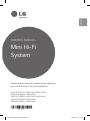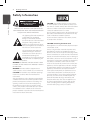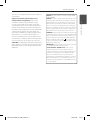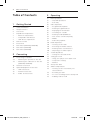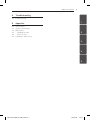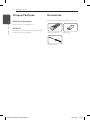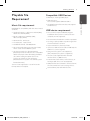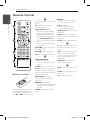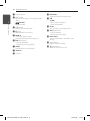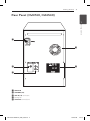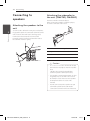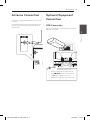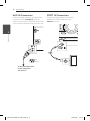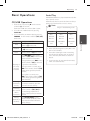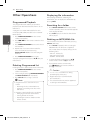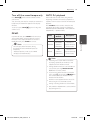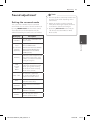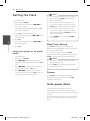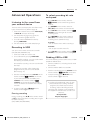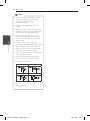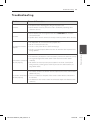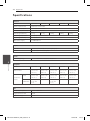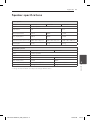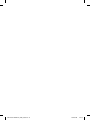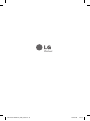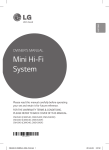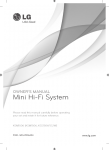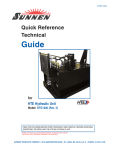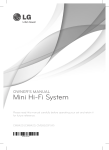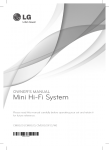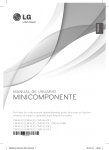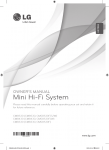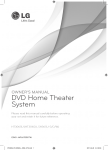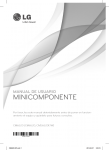Download LG CM4440 home audio set
Transcript
ENGLISH OWNER’S MANUAL Mini Hi-Fi System Please read this manual carefully before operating your set and retain it for future reference. CM4740 (CM4740, CMS4740F, CMS4740W) CM4640 (CM4640, CMS4740F) CM4540 (CM4540, CMS4540F, CMS4540W) CM4440 (CM4440, CMS4540F) CM4340 (CM4340, CMS4340F) CM4740-FU.DKENHLK_ENG_6590.indd 1 2014-04-04 4:15:26 1 Getting Started 2 Getting Started Safety Information 1 CAUTION Getting Started RISK OF ELECTRIC SHOCK DO NOT OPEN CAUTION: TO REDUCE THE RISK OF ELECTRIC SHOCK DO NOT REMOVE COVER (OR BACK) NO USER-SERVICEABLE PARTS INSIDE REFER SERVICING TO QUALIFIED SERVICE PERSONNEL. This lightning flash with arrowhead symbol within an equilateral triangle is intended to alert the user to the presence of uninsulated dangerous voltage within the product’s enclosure that may be of sufficient magnitude to constitute a risk of electric shock to persons. The exclamation point within an equilateral triangle is intended to alert the user to the presence of important operating and maintenance (servicing) instructions in the literature accompanying the product. WARNING: TO PREVENT FIRE OR ELECTRIC SHOCK HAZARD, DO NOT EXPOSE THIS PRODUCT TO RAIN OR MOISTURE. WARNING: Do not install this equipment in a confined space such as a book case or similar unit. CAUTION: Do not block any ventilation openings. Install in accordance with the manufacturer’s instructions. Slots and openings in the cabinet are provided for ventilation and to ensure reliable operation of the product and to protect it from over heating. The openings shall be never be blocked by placing the product on a bed, sofa, rug or other similar surface. This product shall not be placed in a builtin installation such as a bookcase or rack unless proper ventilation is provided or the manufacturer’s instruction has been adhered to. CM4740-FU.DKENHLK_ENG_6590.indd 2 CAUTION: This product employs a Laser System. To ensure proper use of this product, please read this owner’s manual carefully and retain it for future reference. Shall the unit require maintenance, contact an authorized service center. Use of controls, adjustments or the performance of procedures other than those specified herein may result in hazardous radiation exposure. To prevent direct exposure to laser beam, do not try to open the enclosure. CAUTION concerning the Power cord Most appliances recommend they be placed upon a dedicated circuit; That is, a single outlet circuit which powers only that appliance and has no additional outlets or branch circuits. Check the specification page of this owner’s manual to be certain. Do not overload wall outlets. Overloaded wall outlets, loose or damaged wall outlets, extension cords, frayed power cords, or damaged or cracked wire insulation are dangerous. Any of these conditions could result in electric shock or fire. Periodically examine the cord of your appliance, and if its appearance indicates damage or deterioration, unplug it, discontinue use of the appliance, and have the cord replaced with an exact replacement part by an authorized service center. Protect the power cord from physical or mechanical abuse, such as being twisted, kinked, pinched, closed in a door, or walked upon. Pay particular attention to plugs, wall outlets, and the point where the cord exits the appliance. To disconnect power from the mains, pull out the mains cord plug. When installing the product, ensure that the plug is easily accessible. 2014-04-04 4:15:27 Getting Started This device is equipped with a portable battery or accumulator. CAUTION: The apparatus shall not be exposed to water (dripping or splashing) and no objects filled with liquids, such as vases, shall be placed on the apparatus. CM4740-FU.DKENHLK_ENG_6590.indd 3 POWER: This unit operates on a mains supply of 200240V~, 50/60Hz. WIRING: This unit is supplied with a BS 1363 approved main plug. When replacing the fuse, always use of the same rating approved to BS 1362. Never use this plug with the fuse cover omitted. To obtain a replacement fuse cover contact your dealer. If the type of plug supplied is not suitable for the mains sockets in your home, then the plug should be removed and a suitable type fitted. Please refer to the wiring instructions below: WARNING: A mains plug removed from the mains lead of this unit must be destroyed. A mains plug with bared wires is hazardous if inserted in a mains socket. Do not connect either wire to the earth pin, marked with the letter E or with the earth symbol or coloured green or green and yellow. If any other plug is fitted, use same rating of fuse in the plug. IMPORTANT: The wires in this mains lead are coloured in accordance with the following codes: - BLUE: NEUTRAL, BROWN: LIVE - As the colours of the wires in the mains lead of this unit may not correspond with the coloured marking identifying the terminals in your plug, proceed as follows: The wire which is coloured blue must be connected to the terminal which is marked with the letter N or coloured black. The wire which is coloured brown must be connected to the terminal which is marked with the letter L or coloured red. 2014-04-04 1 Getting Started Safety way to remove the battery or the battery from the equipment: Remove the old battery or battery pack, follow the steps in reverse order than the assembly. To prevent contamination of the environment and bring on possible threat to human and animal health, the old battery or the battery put it in the appropriate container at designated collection points. Do not dispose of batteries or battery together with other waste. It is recommended that you use local, free reimbursement systems batteries and accumulators. The battery shall not be exposed to excessive heat such as sunshine, fire or the like. 3 4:15:27 4 Table of Contents Table of Contents 1 Getting Started 2 Safety Information 6 Unique Features 6Accesories 7 Playable file Requirement 7 – Music file requirement 7 – Compatible USB Devices 7 – USB device requirement 8 Remote Control 9 Front Panel 11 Rear Panel (CM4740, CM4540) 12 Rear Panel (CM4640) 13 Rear Panel (CM4440) 2Connecting 14 14 14 15 15 15 16 16 Connecting to speakers – Attaching the speakers to the unit – Attaching the subwoofer to the unit. (CM4740, CM4540) Antenna Connection Optional Equipment Connection – USB Connection – AUX IN Connection – PORT. IN Connection CM4740-FU.DKENHLK_ENG_6590.indd 4 3Operating 17 17 17 18 18 18 18 18 18 19 19 19 20 20 20 20 20 21 21 22 22 22 22 22 23 23 Basic Operations – CD/USB Operations – Auto Play Other Operations – Programmed Playback – Deleting Programmed list – Displaying file information – Searching for a folder – Deleting an MP3/WMA file – Turn off the sound temporarily – DEMO – AUTO DJ playback Radio Operations – Listening to the radio – Presetting the Radio Stations – Deleting all the saved stations – Improving poor FM reception Sound adjustment – Setting the surround mode Setting the Clock – Using your player as an alarm clock – Sleep Timer Setting – Dimmer Auto power down Advanced Operations – Listening to the sound from your external device 23 – Recording to USB 23 – To select recording bit rate and speed 23 – Dubbing USB to USB 2014-04-04 4:15:27 Table of Contents 5 4Troubleshooting 25Troubleshooting 1 5Appendix 26Specifications 27 Speaker specifications 28Maintenance 28 – Handling the Unit 28 – Notes on Discs 28 Trademarks and Licenses 2 3 4 5 CM4740-FU.DKENHLK_ENG_6590.indd 5 2014-04-04 4:15:27 6 Getting Started Unique Features 1 USB Direct Recording Accesories Please check and identify the supplied accessories. Getting Started Records music to your USB device. AUTO DJ Blends the end of one song into the beginning of another for seamless playback. Remote Control (1) Batteries (2) FM Antenna (1) CM4740-FU.DKENHLK_ENG_6590.indd 6 2014-04-04 4:15:28 Getting Started Playable file Requirement Compatible USB Devices Music file requirement USB function of this unit does not support yy The all USB devices. yy Sampling frequency : within 32 to 48 kHz (MP3), within 32 to 48 kHz (WMA) rate : within 32 to 320 kbps (MP3), yy Bit 40 to 192 kbps (WMA) yy Maximum files : Under 999 yy File extensions : “.mp3”/“.wma” yy CD-ROM file format : ISO 9660/JOLIET recommend that you use Easy-CD Creator, yy We which creates an ISO 9660 file system. yy You have to set the disc format option to [Mastered] in order to make the discs compatible with the LG players when formatting rewritable discs. When setting the option to Live File System, you cannot use it on LG players. (Mastered/Live File System : Disc format system for Windows Vista) The DTS is not supported. In case of DTS audio format, audio is not output. CM4740-FU.DKENHLK_ENG_6590.indd 7 yy MP3 Player : Flash type MP3 player. Flash Drive : yy USB Devices that support USB2.0 or USB1.1. 1 USB device requirement yy Devices which require additional program installation when you have connected it to a computer, are not supported. Getting Started MP3/WMA file compatibility with this unit is limited as follows. 7 yy Do not extract the USB device while in operation. yy For a large capacity USB, it may take longer than a few minute to be searched. yy To prevent data loss, back up all data. yy If you use a USB extension cable or USB hub, the USB device is not recognized. yy Using NTFS file system is not supported. (Only FAT(16/32) file system is supported.) yy This unit is not supported when the total number of files is 1,000 or more. yy External HDD, Card readers, Locked devices, or hard type USB devices are not supported. yy USB port of the unit cannot be connected to PC. The unit cannot be used as a storage device. yy Some USB may not work with this unit. 2014-04-04 4:15:28 8 Getting Started Remote Control • • • • • • a • • • • • • 1 (Power) : Switches the unit ON or OFF. 1 Getting Started a b B (Open/Close) : Opens and closes the disc tray. PRESET.FOLDER W/S : -- Searches for a folder of MP3/ WMA files. When a CD/USB containing MP3/WMA files in several folders is being played, press PRESET.FOLDER W/S to select the folder you want to play. -- Chooses a preset number for a radio station. FUNCTION : Selects the function and input source. c MUTE@ : Mutes the sound. VOL +/- : Adjusts speaker volume. • • • • • • b • • • • • • d PROGRAM/MEMORY : -- Stores radio stations. -- Creates a playlist you want to listen to. USB REC : USB direct recording. Battery Installation SLEEP : Sets the system to turn off automatically at a specified time. (Dimmer : The display window will be darkened by half.) REPEAT(MENU) : Listens to your tracks/files repeatedly or randomly. Z ENTER : -- Stops playback or recording. -- Cancels DELETE function. d/M (Play/Pause) : -- Starts or pauses playback. -- Selects STEREO/MONO. SOUND EFFECT : Chooses sound impressions. AUTO DJ : Selects the AUTO DJ mode. (For more information refer to page 19) DELETE : Deletes MP3/WMA files. • • • • • • c • • • • • • 0 to 9 numerical buttons : Selects numbered tracks/files, or preset number. INFO : Sees informations about your music. An MP3 file often come with ID3 tag. The tag gives the Title, Artist, Album or Time information. REGION EQ : Chooses Local Specialization equalizer. • • • • • • d • • • • • • CLOCK : Sets a clock and checks a time. ALARM : Uses your player as an alram clock. SET : Confirms the setting. C/V (Skip/Search) : -- Skips Fast backward or Forward. -- Searches for a section within a track/file. Remove the battery cover on the rear of the Remote Control, and insert two (size AAA) batteries with 4 and 5 matched correctly. CM4740-FU.DKENHLK_ENG_6590.indd 8 TUNING-/+ : Selects the radio station. 2014-04-04 4:15:28 Getting Started 9 Front Panel 1 Getting Started a b c j d k e l f m g n o h p i CM4740-FU.DKENHLK_ENG_6590.indd 9 2014-04-04 4:15:29 10 Getting Started a Display window 1 b USB 1/ USB 2 Plays the audio files by connecting the USB device. Getting Started USB REC. Records to USB. c 1/! (Power) Switches the unit ON or OFF. d I(Stop) Stops playback or recording. e AUTO DJ Selects the AUTO DJ mode. (For more informaion refer to page 19) f Y (Skip/Search) - Searches backward. - Skips to the previous track/file. g DEMO Demonstrates each of functions. j FUNCTION Selects the function or input source. kT ST./MO. - Starts or pauses playback. - Selects Stereo/Mono. lLG EQ You can choose sound impressions. mU (Skip/Search) - Searches forward. - Skips to the next track/file. n BASS BLAST Selects the BASS BLAST or BYPASS sound directly. oMaster Volume Adjusts volume of speaker. p R (Open/Close) Opens or closes the disc tray. h PORT. IN iDisc tray CM4740-FU.DKENHLK_ENG_6590.indd 10 2014-04-04 4:15:29 Getting Started 11 Rear Panel (CM4740, CM4540) 1 Getting Started a d b e c a POWER IN b ANTENNA (FM) c AUX IN (L/R) connectors dCooling fan eSPEAKERS terminal/cord CM4740-FU.DKENHLK_ENG_6590.indd 11 2014-04-04 4:15:29 12 Getting Started Rear Panel (CM4640) 1 Getting Started a d b e c a POWER IN b ANTENNA (FM) c AUX IN (L/R) connectors dCooling fan eSPEAKERS terminal CM4740-FU.DKENHLK_ENG_6590.indd 12 2014-04-04 4:15:30 Getting Started 13 Rear Panel (CM4440, CM4340) 1 Getting Started a b d c a POWER IN b ANTENNA (FM) c AUX IN (L/R) connectors dSPEAKERS terminal CM4740-FU.DKENHLK_ENG_6590.indd 13 2014-04-04 4:15:30 14 Connecting Connecting to speakers Attaching the speakers to the unit 2 Attaching the subwoofer to the unit. (CM4740, CM4540) Connect a woofer cord to the player. When connecting a woofer cord to the player, insert the connector until it clicks. Connecting To connect the cable to the unit, press each plastic finger pad to open the connection terminals on the unit. Insert the wire and release the finger pad. Connect the black stripe of each wire to the terminals marked - (minus) and the other end to the terminals marked + (plus). Color Speaker Orange Sub woofer Red Front R White Front L >>Caution • Be careful to make sure children do not put their hands or any objects into the *speaker duct. *Speaker duct: A hall for plentiful bass sound on speaker cabinet (enclosure) • The speakers contain magnet parts, so color irregularity may occur on the TV screen or PC monitor screen. Please use the speakers far away from either TV screen or PC monitor. • Do not connect any other speaker except sub woofer speaker to the sub woofer connection terminal on the rear of the unit. CM4740-FU.DKENHLK_ENG_6590.indd 14 2014-04-04 4:15:31 Connecting Antenna Connection Connect the supplied FM antenna for listening to the radio. Connect the antenna to the antenna port on the back of the unit. Be sure to extend the FM wire antenna fully. 15 Optional Equipment Connection USB Connection Connect the USB device (or MP3 player, etc.) to the USB port on the unit. 2 Connecting ,,Note Removing the USB Device from the unit. 1. Choose a different function/mode or press Z ENTER on the remote control or Ion the unit twice in a row. 2. Remove the USB device from the unit. CM4740-FU.DKENHLK_ENG_6590.indd 15 2014-04-04 4:15:32 16 Connecting AUX IN Connection PORT. IN Connection Connect an output of auxiliary device(Camcoder, TV, Player, etc) to the AUX IN(L/R) connector. Connect an output (earphone or line out) of portable device (MP3 or PMP etc) to the PORT. IN connector. If your device has only one output for audio(mono), connect it to the left (white) audio jack on the unit. 2 Connecting Red White To the audio output jacks of your component (TV, VCR etc.) CM4740-FU.DKENHLK_ENG_6590.indd 16 2014-04-04 4:15:33 3Operating Operating 17 Basic Operations Auto Play CD/USB Operations Automatically switches to the CD function if tray is open & closed when there is no disc in tray. 1. Insert the disc by pressing B on the remote control or R on the unit. Connect the USB device to the USB 1/2 port. 2. Select the CD or USB function by pressing FUNCTION. 3. Select a track/file you want to play by pressing C/V on the remote control or Y/U on the unit. To Playback Pause During playback, press V on the remote control or U on the unit Skipping to to go to the next track/file. the next/ Playing less than 2 seconds, press previous C on the remote control or Y track/file on the unit to go to the previous track/file. ,,Note yy The display changes in the following order. USB MP3/WMA/CD AUDIO CD RPT 1 RPT 1 RPT 1 RPT*DIR RPT DIR - RPT ALL RPT ALL RPT ALL RANDOM RANDOM RANDOM OFF OFF OFF *DIR : Directory yy When you play Program list, only RPT 1 and RPT ALL are available. 3 Operating Stop Do this Press ZENTER on the remote control or I on the unit.. Press d/M on the remote control or T on the unit. During playback, press d/M on the remote control or Ton the unit. Press C/V on the remote control or Y/U on the unit to skip the track/file in stop status. AUDIO/MP3/WMA CD is played automatically after tray is open & closed. yy Even after restarting the unit or switching one function to another, you can listen to music from the point where it’s last been played. yy If you leave the disc tray open for 5minutes, it will close automatically. Playing after 3 seconds, press Con the remote control or Y on the unit to go to the beginning of the track/file.. Selecting a track/file directly Press 0 to 9 numerical buttons on the remote control to go to the desired file or track directly. Press and hold C/V on the Searching remote control or Y/U on for a section the unit during playback and within release it at the point you want to a track/file listen to. Press REPEAT(MENU) on the Playing remote control repeatedly. Refer repeatedly or to the note for details about the randomly display change. CM4740-FU.DKENHLK_ENG_6590.indd 17 2014-04-04 4:15:33 18 Operating Other Operations Programmed Playback The program function enables you to make a playlist of your favourite tracks/files from a disc or USB device. A program can contain 20 tracks/files for each media (CD, USB1,USB2). Possible to save a total of 60 tracks/files. 1.Press PROGRAM/MEMORY on the remote control in stop status. 3 2.Press C/V on the remote control to select a track/file. Operating 3.Press PROGRAM/MEMORY to save and select a next track/file. 4. Repeat steps 2-3 to store other tracks/files. (You can modify the list by pressing PRESET.FOLDER W/S to select the program number.) 5.Press PROGRAM/MEMORY once again. Displaying file information While playing an MP3 file containing file information, you can display the information by pressing INFO. Searching for a folder 1.Press PRESET·FOLDER W/S on the remote control repeatedly until a desired folder appears in the display window. 2.Press d/M to play it. The first file of the folder will be played. Deleting an MP3/WMA file You can delete a file, folder or format by pressing DELETE. (USB only) 1.Press DELETE repeatedly while selecting the MP3/WMA file. This function is supported only in stop status. The display changes in the following order. - DEL FILE : Deletes file. - DEL DIR : Deletes folder. - FORMAT : Formats USB. To play the programmed list, press d/M after you make the list. 2. To delete file/folder or format, press d/M on the remote control or T on the unit. Deleting Programmed list 3. If you want to exit the current mode, press Z ENTER on the remote control or press I on the unit. Deleting function is worked only on the edit mode. 1.Press PROGRAM/MEMORY on the remote control in stop status. 2. Select a song by pressing PROGRAM/MEMORY or PRESET.FOLDER W/S repeatedly. 3.Press DELETE while a song is selected. ,,Note yy Programmed list is cleared in the case below. -- Removing the disc or the USB device. -- Deleting or recording music files in the USB device. >>Caution yy Do not extract the USB device during operation.(play, delete, etc.) yy Regular back up is recommended to prevent data loss. yy The delete function may not be supported according to the USB status. yy Program is switched off in the case below. -- Changing the function to the others. -- Turning off and on the unit. -- Operating the numeric buttons on the remote control. CM4740-FU.DKENHLK_ENG_6590.indd 18 2014-04-04 4:15:33 Operating Turn off the sound temporarily AUTO DJ playback Press MUTE@ on the remote control to mute your sound. Auto DJ blends the end of one song into the beginning of another for seamless playback. It equalizes volume across tracks for uninterrupted playback. You can mute your unit, for example, to answer the telephone, the “MUTE” will appear in the display window. To cancel it, press MUTE@again or change the volume level. DEMO In power off state, press DEMO on the unit once. The unit will power on and display the each of functions in the display window. To cancel the DEMO function, press DEMO once more. You can enjoy other functions during the DEMO. Then the DEMO will pause to temporary. - Without input key in 10 sec, the DEMO will play back automatically. Press AUTO DJ on the remote control or unit repeatedly, the display changes as followings. RANDOM (AUTO DJ RANDOM) -> RPT (AUTO DJ SEQUENTIAL) -> (AUTO DJ OFF) Mode OFF Display Window (AUTO DJ OFF) Description - RANDOM RANDOM (AUTO DJ RANDOM) The music is played randomly on this mode. REPEAT RPT (AUTO DJ SEQUENTIAL) The music is played repeatedly on this mode. 3 Operating ,,Note 19 ,,Note yy Searching for a section within a track/file or playing repeatedly or randomly is not supported on the AUTO DJ mode. yy During AUTO DJ mode, it is not available to search file by pressing PRESET.FOLDER W/Son the remote control. yy If you move to other functions or stop the music using I on the unit (or Z ENTER on the remote control) on AUTO DJ mode, AUTO DJ will be disable. yy AUTO DJ is not supported in the music file whose length is less than 60 seconds. yy During recording, AUTO DJ is not available. yy Only AUTO DJ SEQUENTIAL is selected when played Program list. CM4740-FU.DKENHLK_ENG_6590.indd 19 2014-04-04 4:15:33 20 Operating Radio Operations Be sure that FM antenna is connected. (Refer to page 15) Listening to the radio 1.Press FUNCTION until FM appears in the display window. The last received station is tuned in. 3 2. Auto tuning : Press TUNING -/+ on the remote control or Y/U on the unit for about 2 seconds until the frequency indication starts changing, then release. scanning stops when the unit tunes in a station. Operating Manual tuning: Press TUNING -/+ on the remote control or Y/U on the unit repeatedly. 3. Adjust the volume by pressing VOL +/- on the remote control or by rotating volume knob on the unit repeatedly. Presetting the Radio Stations You can preset 50 stations for FM. Before tuning, make sure to turn down the volume. 1.Press FUNCTION until FM appears in the display window. 2. Select the desired frequency by pressing TUNING-/+ on the remote control or Y/U on the unit. 3.Press PROGRAM/MEMORY. A preset number will blink in the display window. 4.Press PRESET·FOLDER W/S to select the preset number you want. 5.Press PROGRAM/MEMORY on the remote control . The station is stored. 6. Repeat steps 2 to 5 to store other stations. 7. To listen to a preset station, press PRESET·FOLDER W/S or 0 to 9 numerical buttons. Deleting all the saved stations 1. Press and hold PROGRAM/MEMORY for two seconds. “ERASEALL” will blink in the unit display. 2.Press PROGRAM/MEMORY to erase all saved radio stations. Improving poor FM reception Press d/M on the remote control or T on the unit. This will change the tuner from stereo to mono. Then the reception will be better than before. CM4740-FU.DKENHLK_ENG_6590.indd 20 2014-04-04 4:15:33 Operating Sound adjustment Setting the surround mode This system has a number of pre-set surround sound fields. You can select a desired sound mode by using SOUND EFFECT on the remote control. The displayed items for the Equalizer may be different depending on sound sources and effects. Description NATURAL You can enjoy comfortable and natural sound. Local Specialization equalizer (Optional) Regionally optimized sound effect. (FORRO/FUNK/ SERTANEJO/DANGDUT/ARABIC/ PERSIAN/INDIA/REGUETON/ MERENGUE/SALSA/SAMBA/ CUMBIA/AFRO) AUTO EQ Realizes the sound equalizer that is the most similar to the genre of which is included in the MP3 ID3 tag of song files. POP CLASSIC JAZZ ROCK This program lends an enthusiastic atmosphere to the sound, giving you the feeling you are at an actual rock pop, jazz or classic concert. MP3 -- OPT aybe you need to reset the surround yy M mode, after switching the input, sometimes even after the sound track changed. yy By pressing BASS BLAST on the unit you can directly select the BYPASS or BASS BLAST sound. 3 This function is optimized for compressible MP3 file. It improves the treble sound. BASS Reinforces the treble, bass and surround sound effect. LOUDNESS Improves the bass and treble sound. FOOT BALL You can enjoy the sound effect FOOTBALL STADIUM. BYPASS ,,Note n some speakers, sound may not be heard yy O or heard in low sound depending on the sound mode. Operating On Display 21 You can enjoy the sound without equalizer effect. CM4740-FU.DKENHLK_ENG_6590.indd 21 2014-04-04 4:15:33 22 Operating Setting the Clock 1. Turn the unit on. 2. Press and hold CLOCK. 3. Select time mode by pressing C/V on the remote control. ,,Note yy If you set the clock time, you can check the time by pressing CLOCK even when the player is turned off. yy If you set the clock time and alarm, you can check the alarm icon “(“ by pressing CLOCK even when the player is turned off. 4.Press SET to confirm your selection. yy If you set the clock time and alarm, you can check the alarm icon “(“ and setting informaiton by pressing ALARM even when the unit is turned off. 5. Select the hours by pressing C/V on the remote control. yy Press ALARM, you can selects a ALARM on / off mode. - AM 12:00 (for an AM and PM display) or 0:00 (for a 24 hour display) 6.Press SET. 3 7. Select the minutes by pressing C/V on the remote control. Operating 8.Press SET. Using your player as an alarm clock 1. Turn the unit on. 2. Press and hold ALARM. 3.Press C/V on the remote control to change the hours and minutes and press SET to save. 4. Press C/V on the remote control to select function and press SET to save. 5.Press C/V on the remote control to change the volume and press SET to save. The clock icon “(“ shows that the alarm Sleep Timer Setting Press SLEEP repeatedly to select delay time between 10 and 180 minutes. After the delay time, the unit will be turned off. To cancel the sleep function, press SLEEP repeatedly until “SLEEP 10” appears, and then press SLEEP once again while “SLEEP 10” is displayed. ,,Note yy You can check the remaining time before the unit is turned off. yy PressSLEEP. The remaining time appears in the display window. Dimmer Press SLEEP once. The display window will be darkened by half. To cancel it, press SLEEP repeatedly until dim off. Auto power down This unit will turn off itself to save electric consumption in the case were main unit is not connected to external device and is not used for 20 minutes. So does this unit after six hours since Main unit has been connected to other device using analogue input. CM4740-FU.DKENHLK_ENG_6590.indd 22 2014-04-04 4:15:33 Operating 23 Advanced Operations Listening to the sound from your external device The unit can be used to play the sound from many types of external device. (Refer to page 16) 1. Connect the external device to the AUX IN(L/R) or PORT. IN connector of the unit. 2. Turn the power on by pressing 1 on the remote control or 1/! on the unit. 3. Select the AUX or PORTABLE function by pressing FUNCTION. To select recording bit rate and speed 1.Press USB REC on the remote control or USB REC. on the unit for longer than 3 seconds. 2.Use C/V on the remote control or Y/U on the unit to select the bit rate. 3.Press USB REC on the remote control or USB REC. on the unit again to select the recording speed. 4.Press C/V on the remote control or Y/U on the unit to select a desired recording speed : (AUDIO CD only) X1 SPEED - You can listen to music while recording it. Recording to USB X2 SPEED - You can just record the music file. You can record a various sound source to USB. (CD, USB, AUX, PORTABLE, FM,) 1. Connect the USB device to the unit. 2. Select a function by pressing FUNCTION. One track/file recording - You can record to USB after playing a track/file you want. 5.Press USB REC on the remote control or USB REC. on the unit to finish the setting. Dubbing USB to USB You can do dubbing various sound sources in USB1 to USB2 on USB function. All tracks/files recording - You can record to USB after stop. 1. Connect a USB device including desired sound files to USB1. Program list recording - After showing the programmed list, you can record it to USB. (Refer to page 18) 2. Connect another USB device to USB2. 3. Start the recording by pressing USB REC on the remote control or USB REC. on the unit. -If you connect both USB1 and USB2, press USB REC on the remote control or USB REC. on the unit when USB1 or USB2 which you want to record blinks in the display window. 4. To stop recording, press Z ENTER on the remote control or I on the unit. Pausing recording During recording, press d/M on the remote control or T on the unit to pause recording. Press it again to restart recording. (Only TUNER, AUX, PORTABLE) CM4740-FU.DKENHLK_ENG_6590.indd 23 3 Operating 4. Turn the external device and start playing it 3. Start the recording by pressing USB REC on the remote control or USB REC. on the unit. 4. To stop recording, press Z ENTER on the remote control or I on the unit. The making of unauthorized copies of copyprotected material, including computer programs, files, broadcasts and sound recordings, may be an infringement of copyrights and constitute a criminal offense. This equipment should not be used for such purposes. Be responsible Respect copyrights 2014-04-04 4:15:33 24 Operating ,,Note yy You can check the recording percentage rate for the USB record on the display window during the recording. (MP3/WMA CD Only) yy During recording MP3/WMA, there is no sound. yy When you stop recording during playback, the file that has been recorded at that time will be stored. (Except MP3/WMA files) yy Do not remove the USB device or turn off the unit during USB recording. If not, an incomplete file may be made and not deleted on PC. 3 Operating yy If USB recording does not work, the message like “NO USB”, “ERROR”, “FULL” or “NO REC” is displayed on the display window. yy Multi card reader device or External HDD can not be used for USB recording. yy A file is recorded by about 512 Mbyte when you record for a long term. yy You may not store more than 999 files. yy You can not record in AUTO DJ mode. yy It’ll be stored as follows. AUDIO CD MP3/WMA The other source* TUNER TUNER : The current recording frequency is shown. * : AUX and the like. CM4740-FU.DKENHLK_ENG_6590.indd 24 2014-04-04 4:15:34 Troubleshooting 25 Troubleshooting Problem Cause & Correction yy The power cord is not plugged in. Plug in the power cord. No Power. No sound. yy Check whether electricity failed. Check the condition by operating other electronic devices. yy Check whether you select right function. Press FUNCTION and check the selected function. yy Speaker cables are not connected correctly. Connect speaker cables correctly. yy An unplayable disc is inserted. Insert a playable disc. The unit does not start playback. yy No disc is inserted. Insert a disc. yy The disc is dirty. Clean the disc. (Refer to 28 page) yy The disc is inserted upside down. Place the disc with the label or printed side facing upwards. yy The signal strength of the radio station is too weak. Tune to the station manually. Radio stations cannot be tuned in properly. yy No stations have been preset or preset stations have been cleared (when being tuned by scanning preset channels). Preset some radio stations, see page 20 for details. Troubleshooting yy The antenna is positioned or connected poorly. Connect the antenna securely. 4 yy The remote control is too far from the unit. Operate the remote control within about 23 ft (7 m). The remote control does yy There is an obstacle in the path of the remote control and the unit. Remove the obstacle. not work properly. yy The batteries in the remote control are exhausted. Replace the batteries with new ones. CM4740-FU.DKENHLK_ENG_6590.indd 25 2014-04-04 4:15:34 26 Appendix Specifications General Model CM4740 Power requirements Refer to the main label. CM4640 Power consumption Refer to the main label. Dimensions (W x H x D) (206 x 308 x 284) mm Net Weight (Approx.) 3.1 kg Operating temperature 5 °C to 35 °C (41 °F to 95 °F) Operating humidity 5 % to 90 % Bus Power Supply 5 V 0 500 mA 3.1 kg CM4540 CM4440 CM4340 3.0 kg 3.0 kg 3.0 kg Inputs AUX IN 2.0 Vrms (1 kHz, 0 dB), 75 Ω, RCA jack (L, R) x 1 Port In 1.2 Vrms (3.5 mm stereo jack) Tuner FM Tuning Range 5 87.5 to 108.0 MHz or 87.50 to 108.00 MHz Appendix Amplifier Model CM4740 CM4640 CM4540 CM4440 CM4340 Stereo mode 270 W + 270 W (3 Ω at 1 kHz, THD 20 %) 275 W + 275 W (3 Ω at 1 kHz, THD 20 %) 200W + 200 W (3 Ω at 1 kHz, THD 20 %) 200 W + 200 W (3 Ω at 1 kHz, THD 20 %) 110 W + 110 W (4 Ω at 1 kHz, THD 20 %) Front 270 W + 270 W (3 Ω at 1 kHz, THD 20 %) 275 W + 275 W (3 Ω at 1 kHz, THD 20 %) 200 W + 200 W (3 Ω at 1 kHz, THD 20 %) 200 W + 200 W (3 Ω at 1 kHz, THD 20 %) 110 W + 110 W (4 Ω at 1 kHz, THD 20 %) Subwoofer 260 W (3 Ω at 60 Hz, THD 20 %) - 200 W (3 Ω at 60 Hz, THD 20 %) - - Surround mode CD Frequency Response 100 to 20,000 Hz Signal-to-noise ratio 75 dB Dynamic range 75 dB CM4740-FU.DKENHLK_ENG_6590.indd 26 2014-04-04 4:15:34 Appendix 27 Speaker specifications Front speaker Model CMS4740F Type 2 Way 2 Speaker CMS4540F CMS4340F Impedance 3Ω Rated Input Power 275 W 200 W 110 W Max. Input power 550 W 400 W 220 W Net Dimensions (W x H x D) (300 x 358 x 265) mm (266 x 306 x 263) mm (200 x 306 x 200) mm Net Weight 5.5 kg 3.1 kg 2.2 kg 4Ω Subwoofer speaker CMS4740W Type 1 Way 1 Speaker CMS4540W Impedance 3Ω Rated Input Power 260 W 200 W Max. Input power 520 W 400 W Net Dimensions (W x H x D) (310 x 358 x 305) mm (266 x 306 x 232) mm Net Weight 5.7 kg 4.7 kg 5 Appendix Model yy Design and specifications are subject to change without notice. CM4740-FU.DKENHLK_ENG_6590.indd 27 2014-04-04 4:15:35 28 Appendix Maintenance Handling the Unit Notes on Discs Handling Discs Never stick paper or tape on the disc. When shipping the unit Storing Discs Please save the original shipping carton and packing materials. If you need to ship the unit, for maximum protection, re-pack the unit as it was originally packed at the factory. After playing, store the disc in its case. Do not expose the disc to direct sunlight or sources of heat and never leave it in a parked car exposed to direct sunlight. Keeping the exterior surfaces clean Cleaning Discs Do not use volatile liquids such as insecticide spray near the unit. Do not use strong solvents such as alcohol, benzine, thinner, commercially available cleaners, or anti-static spray intended for old vinyl records. Wiping with strong pressure may damage the surface. Do not leave rubber or plastic products in contact with the unit for a long period of time. Cleaning the unit 5 Appendix To clean the player, use a soft, dry cloth. If the surfaces are extremely dirty, use a soft cloth lightly moistened with a mild detergent solution. Do not use strong solvents such as alcohol, benzine, or thinner, as these might damage the surface of the unit. Maintaining the Unit The unit is a high-tech, precision device. If the optical pick-up lens and disc drive parts are dirty or worn, the picture quality could be diminished. For details, please contact your nearest authorized service center. CM4740-FU.DKENHLK_ENG_6590.indd 28 2014-04-04 4:15:35 CM4740-FU.DKENHLK_ENG_6590.indd 29 2014-04-04 4:15:35 CM4740-FU.DKENHLK_ENG_6590.indd 30 2014-04-04 4:15:35