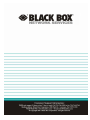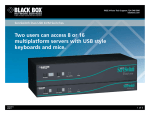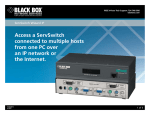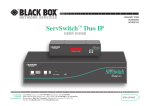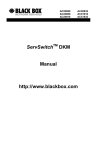Download Black Box ServSwitch
Transcript
QUICK START Following is a guide to quickly install and operate your ServSwitch. Refer to the connection diagram on the following page. 1- Connect your CPUs to the ServSwitch using an appropriate CPU Adapter Cables. Connect the DB25M end of the CPU Adapter Cable to the DB25F connector labeled CPU x on the ServSwitch’s rear panel. Connect the keyboard, mouse, and video card connectors to your CPUs keyboard, monitor, and mouse ports. 2- Connect your KVM station to the ServSwitch using an appropriate KVM Adapter Cable. Connect the DB25M end of the KVM Adapter Cable to the DB25F connector labeled monitor / keyboard / mouse on the ServSwitch’s rear panel. Connect the other end of the KVM Adapter Cable to the mouse, keyboard, and monitor cables. 3- Connect the power adapter to ServSwitch and a power source. 4- Turn on ServSwitch 5- Turn on the KVM monitor 6- Sequentially boot the CPUs starting with CPU #1 (You should see the boot up sequence on CPU #1 on the KVM monitor) 7- Press the #2 select button on the front panel and boot CPU #2. (You should see CPU #2’s boot up sequence on the KVM monitor) 8- Press the #3 select button on the front panel and boot CPU #3. (You should see CPU #3’s boot up sequence on the KVM monitor) 9- Press the #4 select button on the front panel and boot CPU #4. (You should see CPU #4’s boot up sequence on the KVM monitor) This completes the easy installation process. Refer to the Installation manual for an expanded explanation of the installation process and for additional commands. Below shows a basic example of connecting a CPU, a keyboard. A monitor, and a mouse to the ServSwitch. Connections will vary depending on the types of equipment you are installing.