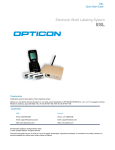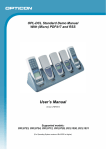Download Opticon OPN-2006
Transcript
> OPN-2006 BLUETOOTH Clear/Function Key Bluetooth Mode HID (Most Common) Trigger Key SPP USB Mode HID USB Connector Red/Blue/Orange LED VCP iOS Keyboard Toggle (with Clear/Function Key) ENABLE (Recommended for iOS devices) DISABLE Bluetooth PIN Code - Set 0000 Laser Engine 0 1 2 3 4 5 6 7 8 9 Quick Start Instructions Step 1 - Scan Bluetooth Mode Scan the Bluetooth Default barcode that matches the connection method you wish to use, HID (recommended) or SPP. If you enable the iOS Keyboard Toggle feature by scanning the ENABLE barcode, you will also be able to toggle the on-screen keyboard of an iOS device by tapping the Clear/Function key. Step 2 - Hold Clear/Function Key for 5 seconds Hold the OPN-2006’s Clear/Function key for 5 seconds until it beeps and begins to flash blue. The OPN-2006 is now discoverable by your host device. This can be cancelled at any time by holding the Clear/Function key for another 5 seconds. Step 3 - Perform Bluetooth search on host Use the Bluetooth interface on your host device to search for and select the OPN-2006. The OPN2006 will beep and the LED will flash blue slower than before indicating pairing was successful. If you are pairing in Bluetooth-SPP mode, the OPN2006 will complete the pairing process as soon as you launch an appropriate application and open the serial port created by your Bluetooth software. For information about your OPN-2006, including end detailed setup instructions, downloads and more, visit us at: www.opticonusa.com/start/opn > www.opticonUSA.com > www.opticon.com