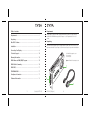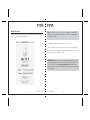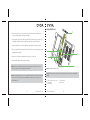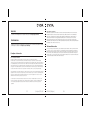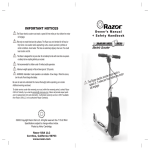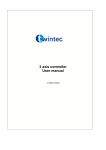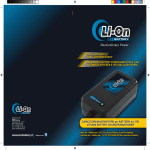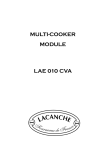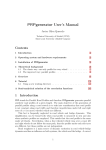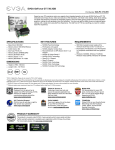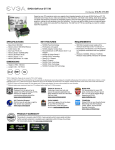Download EVGA Super NOVA 850 B2
Transcript
Table of contents Requirements Requirements..................................................................................... 2 Requires Mac Pro (Early 2009 with 1066Mhz DDR3 memory) or Mac Pro (Early 2008 with 800Mhz DDR2 FB-DIMM memory) with PCI Express 2.0 slot. Requires Mac OS X v10.5.7 or later. Unpacking .......................................................................................... 2 Mac OS X Software............................................................................ 3 Installation.......................................................................................... 5 Unpacking Your EVGA GTX 285 graphics card 1 is shipped with two power cables 2 that connect to the logic board of the Mac Pro (see Figure 3). You will not need any tools to perform this installation. Connecting Your Display ................................................................... 9 Technical Support ............................................................................ 10 Warranty Information........................................................................ 10 1. EVGA GTX 285 graphics card 2. Power cables 3. Two DVI ports EVGA Advanced RMA (EAR) Program .............................................10 Figure 1. EVGA GTX 285 Graphics Card EVGA Online Community................................................................. 10 1 EVGA FAQ .........................................................................................11 FOLDING@EVGA ..............................................................................11 Compliance Information .................................................................. 11 Trademark Information .................................................................... 12 3 2 1 (English) GTX 285 GTX 285 (English) 2 Mac OS X Software Make sure your Mac Pro software version is 10.5.7 or greater. Click on the Apple icon (upper left corner of the screen) and select About This Mac. Note: If your system version is not at 10.5.7, you need to upgrade. Your system must be running OS X 10.5 (Leopard) in order to update to 10.5.7. If not, you need to upgrade the OS to Mac OS X Leopard. Use the following procedure to get your system OS to 10.5.7 or later. 1. Click on the Apple icon in the upper left corner of the screen and select Software Update. 2. Select the available software updates and click install. Repeat until you reache 10.5.7 or later. 3. Reboot your system when the update is complete. IMPORTANT NOTE: It is mandatory that you install the drivers BEFORE installation of the card. After updating your system to version 10.5.7 or later, insert the EVGA driver CD or download the latest drivers from www.evga.com/support/drivers/. Install the provided driver and power off your Mac Pro when the installation is completed. Follow the next steps to install the hardware. 3 (English) GTX 285 GTX 285 (English) 4 1 PCI bracket Early 2008 Model: Installation Note: For complete instructions on installing cards in your Mac Pro please reference the Mac Pro user’s guide. Follow the instructions in this guide to install your EVGA GTX 285 graphics card. To avoid exposing the card to static electric charges, keep it in its protective wrapper until you are ready to install it. Do not walk around unnecessarily while holding the card because this can cause a static charge to build up. You can install the EVGA GTX 285 graphics card in any of the PCI Express slots in your Mac Pro. (For optimum performance, it is recommended to install the card into either PCI Expressslot #1 or #2. On the Mac Pro Early 2008 and Mac Pro Early 2009, slots #1 and #2 are x16 PCI Express 2.0). Figure 2. Removing PCI Bracket and Port Cover PCI Express slots 3 2 Port access covers Early 2009 Model: To install the EVGA GTX 285 graphics card: 1. Turn off your Mac Pro. Brace 2. Touch the metal on top of the computer to discharge any static electricity from your body, and then unplug the Mac Pro power cord. 3. Lift the latch on the back and remove the side panel. Then lay your Mac Pro on its side so it is easier to access the PCI bracket. PCI bracket 4. Unscrew the captive screws in the PCI bracket 1 and remove the bracket (Figure 2). 5 (English) GTX 285 GTX 285 (English) 6 Early 2008 Model: 2 5. Remove the port access covers 2 from the slots in which you plan to install the card or remove an existing graphics card if present (Figure 2). 6. Plug both ends of the power cables 3 that came with your card into the connectors on the logic board 5 and the other ends into the back of the card 1, as shown in Figure 3. 7. Install the card into the PCI slot 4 by aligning the card with the slot and the card guide. 8. Press the card until it is inserted all the way in the slot. Press only on the bare areas to avoid damaging the components. 9. Replace the PCI brackets 2 and tighten the screws to secure the card. 1 4 3 10. Stand your Mac Pro up and re-install the side panel. Note: When you re-install the side panel, make sure the latch is up. Hold the side panel securely so it stays in place as you push the latch down. Note: For optimum performance, it is recommended to install the card into either PCI Express slot #1 or #2. On the Mac Pro Early 2008 and Mac Pro Early 2009, slots #1 and #2 are x16 PCI Express 2.0. 7 (English) GTX 285 5 Figure 3. Installing the Graphics Card Note: This image is of the early 2008 model, the layout for the early 2009 model may differ slightly. 1. Power connectors on the card 2. PCI bracket 3. Power cables GTX 285 (English) 4. PCI Express slot 5. Logic board 8 Connecting Your Display Technical Support: Connect a Display that has a DVI connector to either DVI port on your graphics card. EVGA is dedicated to supporting our products. If you need to contact Customer Service, please have your system configuration ready, as well as your model number and serial number ready. You will need to register your product before a support technician can assist you. You may register your product online at: http://evga.com/register, or when you call for support, a staff member will register you. 1. DVI port 2 2. DVI port 1 1 2 • Hours of Operation: 24/7 Technical Phone Support • Phone Support: (888) 880-EVGA (3842) • Fax Support: (714) 528-4501 • Tech Support Web Site: http://evga.com/support Warranty Information: For warranty information on this product, please visit: http://evga.com/warranty/. As a valued EVGA customer; you will be sure to receive a warranty that will fit your needs. DVI to VGA Adapter Use the DVI-to-VGA Display Adapter that came with your EVGA GTX 285 graphics card to connect a display with a VGA connector to the DVI port on the graphics board. EVGA Advanced RMA (EAR) Program: The EVGA Advanced RMA (EAR) Program is a program to protect yourself and your product in the case of product failure. For more details please visit: http://evga.com/EAR EVGA Online Community: To visit the EVGA community message boards, please visit: http://forums.evga.com 9 (English) GTX 285 GTX 285 (English) 10 EVGA FAQ: CE Compliance Information To search our knowledge base and product FAQ please visit http://evga.com/FAQ EMC Directive 89/336/EEC and Amendment 92/31/EEC, Class B Digital Device EN 50081-14, Generic Emissions Standard for Residential, Commercial and Light Industrial Products (EN 55022/CISPR 22, Limits and Methods of measurement of Radio). (EN 55022/CISPR 22, Limits and Method of Measurement of Radio Interference FOLDING@EVGA: Characteristics Information Technology Equipment) Warning: This is a Class B product. In a domestic environment this product may cause radio interference in which case the user may be required to take adequate measure. EN 50082-1, Generic Immunity Standard for Residential, Commercial and Light Industrial Products (IEC 801-2, IEC 801-3, IEC 801-4). Distributed computing for the greater good. Did you know you could turn your graphics card into a shared super computer? Visit http://evga.com/folding Trademark Information © 2000-2009 EVGA Corp. EVGA, the EVGA logo and combinations thereof are trademarks of EVGA Corp. NVIDIA, the NVIDIA logo, GeForce, GeForce logo, PureVideo, PureVideo logo, and NVIDIA CUDA are registered trademarks and/or trademarks of NVIDIA Corporation in the United States and other countries. Mac and the Mac logo are trademarks of Apple Inc. registered in the U.S. and other countries. All brands, products and companies are trademarks or registered trademarks of their respective companies. EVGA Corp. reserves the right to change product specifications without prior notice. Assembled in the United States of components manufactured in China, Taiwan and the United States. Compliance Information FCC Compliance Information This device complies with FCC Rules Part 15. Operation is subject to the following two conditions: This device may not cause harmful interference, and this device must accept any interference received, including interference that may cause undesired operation. This equipment has been tested and found to comply with the limits for a Class B digital device, pursuant to Part 15 of the FCC Rules. These limits are deigned to provide reasonable protection against harmful interference in a residential installation. This equipment generates, uses and can radiate radio frequency energy and, if not installed and used in accordance with the manufacturer’s instructions, may cause harmful interference to radio communications. However, there is no guarantee that interference will not occur in a particular installation. If this equipment does cause harmful interference to radio or television reception, which can be determined by turning the equipment off and on, the user is encouraged to try to correct the interference by one or more of the following measures: Increase the separation between the equipment and signal source. Connect the equipment to an outlet on a circuit different from that to which the signal source is connected. Consult the dealer or an experienced computer technician for help. The use of shielded cables for connection of the monitor to the graphics card is required to ensure compliance with FCC regulations. Changes or modifications to this unit not expressly approved by the party responsible for compliance could void the user’s authority to operate the equipment. 11 (English) GTX 285 GTX 285 (English) 12