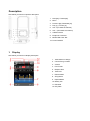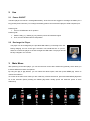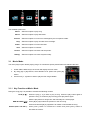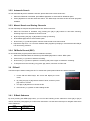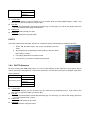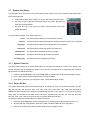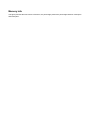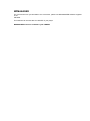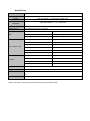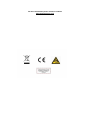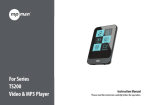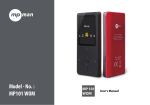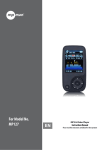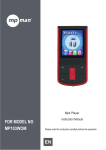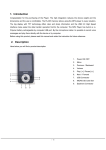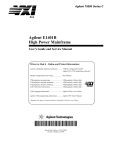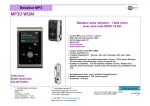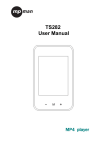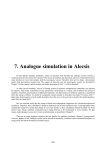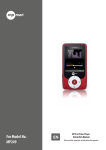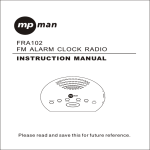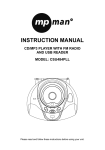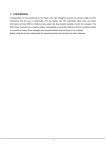Download Mpman MP135
Transcript
For Model No. MP135 MP3 & Video Player EN Instruction Manual Please read this instruction carefully before the operation 2Introduction Congratulation for the purchasing of the MP4 Player. The high integration reduces the device weight and the dimensions and the use is comfortable. The big display with TFT technology offers clear and sharp information and the USB 2.0 High Speed interface make easier the data transfer operation from/to the computer. The EM825 MP3 Player has built-in a Li-Polymer battery rechargeable by computer USB port. By the microphone inside it is possible to record voice messages and play them directly with the device or by computer. Before using this product, please read this manual and retain the instruction for future reference. Description Here below you will find a product description 1. Next [] / Forward [] 2. Menu 3. Previous [] / Backward [] 4. Play [] / Pause [] 5. VOL +(Increase the Volume) 6. VOL – (Decrease the Volume) 7. USB Connector 8. Earphone Connector 9. MICRO SD Card Slot 10. Power ON/OFF 1. Display Here below you will find a display description 1. Total Number of Songs 2. Current Song Location 3. Volume 4. File Format 5. Elapsed Time 6. Total Time 7. EQ Animation 8. Song Name 9. Repeat Mode 10. Battery Life 11. EQ Mode 12. Play Rate 2. Use 2.1 Power ON/OFF The MP3 player has built-in a rechargeable battery. At the first use we suggest to recharge the battery for a long period (around 8 hours). To recharge the battery please connect the MP3 player to USB computer port. Powering On:. 1. Turn on On/Off button to On position Powering Off: 1. Hold the Play [] / Pause [] key until the power-off animation begins 2. Then, turn the On/Off button to Off position. 2.2 Recharge the Player The player can be recharged by the provided USB cable by connecting to the PC. During charging, an icon on the right will show. You should first turn on you PC, and then connect the player to the PC throught the USB cable. The player should be fully charged in 2 to 3 hours. 3. Main Menu After powering on the MP3 player, you can see the main menu with 8 submenus (optional), which allow you to select different functions and options. By using the [] or [] buttons, you can select the desire option, and then press MENU [M] button to confirm the selection. To access at the main menu while you are inside any of these submenus, press and hold MENU [M] switch for a few seconds. (Short pressing the MENU [M] switch usually opens the submenu option of each submenus) The available options are: Music: Select this option to play song. Movie: Select this option to play AMV video. Record: Play: Radio: Text: 3.1 Select this option to record voice messages by the microphone inside. Select this option to play recorded voice message. Select this option to use the FM radio. Select this option to read text. Picture: Select this option to browse and see photos. Setting: Select this option to access at system setup. Music Mode The music player option allows playing songs. To activate this option please follow here below instruction: 1. Power ON the MP3 Player, the screen will display the main menu 2. By using [] or [] buttons, select MUSIC PLAY option then press [M] button. 3. Press PLAY [] button to start to play the first song available. 3.1.1 Key Function at Music Mode During the song play it is possible to activate the following controls. PLAY [►]: Press the play [] to start to play a song. Press the play button again to pause the song. To restart to play the song press play button again. Hold the play button for longer time will eventually turn off the player REW & FFWD [] Press [] or [] to select the previous or the next song. Press and Hold the [] or [] buttons to rewind or fast forward the song. Volume (VOL+ and VOL-): Press [VOL+] button to increase the volume and press [VOL-] button to decrease the volume. 3.1.2 Music Submenu By short pressing the MENU [M] button, you can find the following music submenus. Press [] or [] to choose, and then press MENU [M] key to confirm each submenus. Use the same technique to navigate inside each of the submenus. Status Submenu Options Status Local Folder While Music is paused Delete File Delete All Submenu Options Repeat While music is on Equalizer Replay Mode Local Folder: Under this directory, you can choose to go up a folder level by pressing MENU [M] to confirm. And then you can choose the folder you want to play Delete File: Delete specific song you want. Delete All: Delete all music files using this option. Repeat: Seven repeat modes are listed including Normal, Repeat One, Folder, Repeat Folder, Repeat All, Random and Intro. Equalizer With preset 7 equalizers including Natural, Rock, Pop, Classic, Soft, Jazz and DBB 3.1.3 A-B Repeat Function The player can loop-playing a specified music interval of a song. While Playing Music, Press [M] button to select replay mode ,then press the [M] button .set repeat start point A, and then press []button to set repeat end point B. The player will then loop-play the content between point A and B. 3.1.4 Lyric Display The Player supports Lyrics Display, in which the lyrics would be shown synchronizing with the actually lyrics of the song. The file format should be “.Irc”, and the file name should be exactly the same with the song’s file name and place within the same folder with the song. To activate this option, please follow here below instruction: 1. While playing song, press and hold MENU [M] to activate lyrics display 2. Short press MENU [M] button again to de-activate the lyrics display and return to music play menu. 3.2 AMV Mode The AMV MODE allows to play movies in AMV Format. To activate this option please follow here below instruction: 1. Power ON the MP3 Player, the screen will display the main menu. 2. By using [] or [] buttons, select AMV MODE option then press [M] button. 3. Press PLAY [] button to start to play the first movie available. Note The Movie Player only plays AMV files, you need conversion from other file format in order to watch the movie you like. 3.2.1 Key Function at AMV Mode During the song play it is possible to activate the following controls. PLAY [►]: Press the PLAY [] to start to play a movie. Press the play button again to pause the movie. To restart to play the movie press play button again. Hold the play button for longer time will eventually turn off the player REW & FFWD [] Press [] or [] to select the previous or the next movie. Press and Hold the [] or [] buttons to rewind or fast forward the movie. Volume (VOL+ and VOL-): Press [VOL+] button to increase the volume and press [VOL-] button to decrease the volume. 3.2.2 AMV Submenu By short pressing the MENU [M] button, you can find the following AMV submenus. Press [] or []to choose, and then press MENU [M] key to confirm each submenus. Use the same technique to navigate inside each of the submenus. Status Submenu Options Local Folder Delete File While Video is paused Delete All Repeat Local Folder: Under this directory, you can choose to go up a folder level by pressing MENU [M] to confirm. And then you can choose the folder you want to play Delete File: Delete specific video you want. Delete All: Delete all videos using this option. Repeat: Seven repeat modes are listed including Normal, Repeat One, Folder, Repeat Folder, Repeat All, Random and Intro. 3.3 Record (Voice messages recorder) This option allows to record voice messages by using the microphone inside. To record voice message, please follow here below instruction: 1. Power ON the MP3 Player, the screen will display the main menu. 2. By using [] or [] buttons, select RECORD option then press [M] button. 3. Press PLAY [] button to start to recording. 4. You can listen to your wav file under the Play submenu. During recording, Press the PLAY [] to start recording. Press the play button again to pause recording. Hold the PLAY [] / M button for longer time will eventually stop recording. By short pressing the MENU [M] button, you can find the LOCAL FOLDER and REC TYPE. Press [] or [] to choose, and then press MENU [M] key to confirm each submenus. Use the same technique to navigate inside each of the submenus. 1. Under the LOCAL FOLDER submenu, you can choose to go up a folder level by pressing [M] to confirm. And then you can choose the folder you want to play 2. Under the REC TYPE submenu, you can choose the recording format including 32K BPS/128K BPS . 3.4 Play (Voice Messages Player) The voice option allows to play the voice messages recorded by the MP3 Player. To activate this option, please follow here below instruction: 1. Power ON the MP3 Player, the screen will display the main menu. 2. By using [] or [] buttons, select Play option then press [M] button. 3. Press PLAY [] button to start to play the first recording available. 3.4.1 Key Function at VOICE Mode During the recording play it is possible to activate the following controls. PLAY [►]: Press the PLAY [] to start to play a recording. Press the play button again to pause the recording. To restart to play the recording press play button again. Hold the play button for longer time will eventually turn off the player REW & FFWD [] Press [] or [] to select the previous or the next recording. Press and Hold the [] or [] buttons to rewind or fast forward the recording. Volume (VOL+ and VOL-): Press [VOL+] button to increase the volume and press [VOL-] button to decrease the volume. 3.4.2 VOICE Submenu By short pressing the MENU [M] button, you can find the following music submenus. Press [] and [] to choose, and then press MENU [M] key to confirm each submenus. Use the same technique to navigate inside each of the submenus. Status Submenu Options Local Folder While Music is paused Status While music is on Delete File Submenu Options Repeat Replay Mode Delete All Local Folder: Under this directory, you can choose to go up a folder level by pressing MENU [M] to confirm. And then you can choose the folder you want to play Delete File: Delete specific voice file you want. Delete All: Delete all voice files using this option. Repeat: Seven repeat modes are listed including Normal, Repeat One, Folder, Repeat Folder, Repeat All, Random and Intro. Replay Mode: You can loop-playing a specified music interval of a song. 3.5 FM (FM Radio) When the FM Radio mode is activated it is possible to hear radio programs. This option allows us to enjoy FM radio programs. To use it, please follow here below instruction: 1. Power ON the MP3 Player, the screen will display the main menu 2. By using [] or [] buttons, select FM option then press [M] button to confirm. 3. If there are preset channels, press PLAY [] button to play the first channel, press again for the next channel. 3.5.1 FM Submenu By short pressing the MENU [M] button, you can find the following FM submenus. Press [] and [] to choose, and then press MENU [M]key to confirm each submenus. Use the same technique to navigate inside each of the submenus. Here below you will find the FM radio option list. AUTO SERACH: Select this option to start auto-searching for radio channels. SAVE: Select this option to save radio channels DELETE: Select this option to delete radio channels. DELETE ALL: Select this option to delete all radio channels. NORMAL BAND: Select this option to activate normal FM band. JAPAN BAND: Select this option to activate Japan FM band. REC: Select this option to start FM recording. 3.5.2 Automatic Search To scan automatically all the available channels, please follow here below instruction: 1. When the FM Mode is activated, press MENU [M] button to select AUTO SEARCH option. 2. Press [M] button to start the automatic search. The MP3 Player will store the first 20 radio programs available. 3.5.3 Manual Search and Storing Channels To scan manually the frequencies please follow here below instruction: 1. When the FM Mode is activated, long pressing the [] or [] buttons to start auto scanning. Scanning stops as an available channel is found. 2. By short pressing the [] or [] buttons to step-up scanning. 3. Press MENU [M] button to select SAVE option. 4. Press PLAY [] and this specific channel will be saved as the last channel 5. Repeat the step from 1 to 4 for each desired radio program by keeping in mind that the MP3 Player has 20 memory positions. 3.5.4 FM Radio Record (REC) To record FM radio program please follow here below instruction: 1. When the FM Radio Mode is activated, press MENU [M] button to select REC option. 2. Press PLAY [] button to start the recording. 3. Press PLAY [] button to pause the recording and press it again to restart the recording. 4. To stop and save the recording, long press [M] button, will return to FM mode. 3.6 E-BooK The Ebook option allows reading text file. To activate this option please follow here below instruction: 1. Power ON the MP3 Player, the screen will display the main menu. 2. By using the [] or [] buttons select E-book, and then press [M] button to confirm 3. Use [] or [] buttons to choose the file 4. Press PLAY [] button to start reading the file 3.6.1 E-Book Submenu By short pressing the MENU [M] button, you can find the following music submenus. Press [] or [] to choose, and then press [M] key to confirm each submenus. Use the same technique to navigate inside each of the submenus. Status paused Submenu Options Local Folder Playback Set Delete File Delete All Local Folder: Under this directory, you can choose to go up a folder level by pressing MENU [M] to confirm. And then you can choose to folder you want to play Play Set: You can choose between manual play and auto play. For auto play, you can set the playing time from 1 to 10 seconds for each page of the E-book. Delete File: Delete specific text file you want. Delete All: Delete all text files using this option. PHOTO The Photo option allows browsing JPG file. To activate this option please follow here below instruction: 1. Power ON the MP3 Player, the screen will display the main menu. 2. By using the [] or [] buttons select PHOTO, and then press [M] button to confirm 3. Use [] or [] buttons to choose the file 4. Press PLAY [] button to start browsing the file 3.6.2 PHOTO Submenu By short pressing the MENU [M] button, you can find the following music submenus. Press [] or [] to choose, and then press [M] key to confirm each submenus. Use the same technique to navigate inside each of the submenus. Status Submenu Options Local Folder Playback Set While Video is paused Delete File Delete All Local Folder: Under this directory, you can choose to go up a folder level by pressing PLAY [] to confirm. And then you can choose to folder you want to play Play Set: You can choose between manual play and auto play. For auto play, you can set the playing time from 1 to 10 seconds for each picture. Delete File: Delete specific photo file you want. Delete All: Delete all Photos using this option. 3.7 System Set (Setup) The SETTING option allows to access to MP3 Player setup system. To access at system setup please follow here below instruction: 1. Power ON the MP3 player, button, the screen will display the main menu. 2. By using the [] or [] select SYSTEM option then press [M] button to enter the SYSTEM MENU. 3. By using the [] or [] select the system setup parameter and press MENU [M] button. The parameters available in the setup system are: Clock: LCD set: This option allows setting of the system date and time. This option allows setting the brightness, darkly and black screen of the LCD panel. Language: This option allows setting the Language of the User Interface. Power Off: This option allows setting the off time and sleep time. Memory Info: Firmware Ver: Firmware Upg: This option allows checking the memory usage. This option allows checking the firmware version. This option allows to upgrade the firmware. 3.7.1 System Time Set This option allows setting of the system date and time. The upper case display the date in Year : Month : Day Format, and the lower case display the Time in Hour : Minute : Second format. To change the Date and time, please follow here below instruction: 1. Under the SYSTEM MENU, choose SYSTEM TIME by pressing [] or [] and press [M] to confirm 2. Press [] or [] to choose the parameter you want to adjust 3. press [VOL+] and [VOL-] to change the value. Press MENU [M] to confirm. 3.7.2 Power Off Set This option allows setting the off time and sleep time. By setting Off Time, it is possible to enable (10s, 20s, 30s, 40s, 50s, 60s, 70s, 80s, 90s, 100s, 110s, 120s, 130s, 140s, 150s, 160s, 170s, 180s, 190s and 200s) or disable the power management features to automatically shut down your player if it is not used. By setting Sleep Time, it is possible to set power off the unit after a specified time (10s, 20s, 30s, 40s, 50s, 60s, 70s, 80s, 90s, 100s, 110s, 120s) from the moment you confirm about this selection. To modify this parameter please follow here below instruction: 1. Under the SYSTEM MENU, choose POWER OFF by pressing [] or [] and press PLAY []. 2. By using the [] or [] buttons, select OFF TIME or SLEEP TIME and press [M] button. 3. Choose the desired OFF TIME or SLEEP TIME and press [M] to confirm. Memory info The figure presents the total volume of the disc, the percentage present the percentage between used space and total space. MPMANAGER For movie and music synchronisation and conversion, please use MPMANAGER software supplied in the CD ROM. This software can be used also for UPDATE of your player. MPMANAGER manual is included in your CDROM. Specification Size 80*41*9.5MM Weight 38g Screen Full color display, 1.8 inch screen, 262K color Computer High-speed USB 2.0 (FS)Flash disk connection Build-in memory 512MB.1GB , 2GB,4GB ,8GB Supply power The longest playing time is 10hours REC MP3、WMA、ASF FM radio Sample ratio 32KHz Recording format 32K bps/128K bps Recording time 8hours(32 K bps) The biggest outputting ratio (L)10mW+(R)10mW(32Ohm) MP3 bit rate 8K bps – 320K bps WMA、ASF bit rate 5K bps – 384K bps Frequency corresponding 20Hz-20KHz SNR 85dB Lack fidelity <+_0.05 Frequency scope 76 MHz-90MHz/87MHz-108MHz Radio stations 20 The biggest output rate of earphone (L) 10mW +(R) 10mW (320) SNR 45dB Music format MP1、MP2、MP3、WMA、WAV, Temperature -5 to 40 degree centigrade Multi languages Traditional Chinese, English, simple Chinese, German, French, Italian and Spanish etc Operation system Windows98/SE/ME/2K/XP、Mac OS 10、Linux 2.4.2 Notice: You will not informed if the production design and the specification. For more information please check our website www.mpmaneurope.com