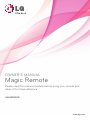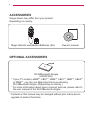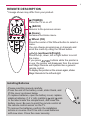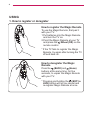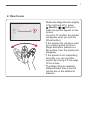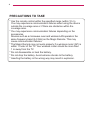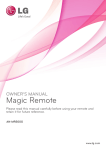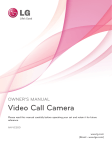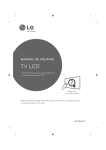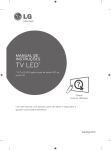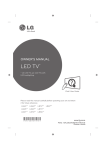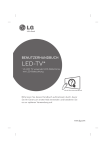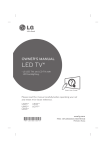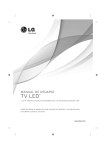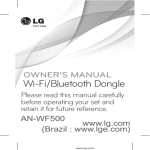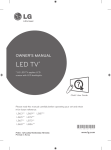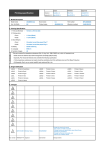Download LG AN-MR500 remote control
Transcript
OWNER’S MANUAL Magic Remote Please read this manual carefully before using your remote and retain it for future reference. AN-MR500G www.lg.com 2 ACCESSORIES Image shown may differ from your product. Depending on country. Magic Remote and Alkaline Batteries (AA) Owner’s manual OPTIONAL ACCESSORIES Wi-Fi/Bluetooth Dongle (AN-WF500) * If your TV model is LB49**, LB57**, LB58**, LB61**, LB63**, LB65** or PB66**, you can use Magic Remote by purchasing Wi-Fi/Bluetooth dongle. (Depending on country.) * For more information about how to connect and use, please refer to the user manual of the Wi-Fi/Bluetooth dongle. * Contents in this manual may be changed without prior notice due to upgrade of product functions. 3 REMOTE DESCRIPTION * Imeage shown may differ from your product. (POWER) Turns the TV on or off. (BACK) Returns to the previous screen. (Home) Accesses the Home menu. Wheel (OK) Press the center of the Wheel button to select a menu. You can change programmes or channels and scroll the menu by using the Wheel button. (up/down/left/right) Press the up, down, left or right button to scroll the menu. If you press buttons while the pointer is in use, the pointer will disappear from the screen and Magic Remote will operate like a general remote control. To display the pointer on the screen again, shake Magic Remote to the left and right. Installing Batteries lease read this manual carefully. P Press the end of the battery cover, slide it back, and lift the cover as shown below. ꔛ To replace batteries, open the battery cover, replace alkaline batteries (1.5 V, AA) matching and ends to the label inside the compartment, and close the battery cover. Be sure to point the remote control at the remote control sensor on the TV. ꔛ To remove the batteries, perform the installation actions in reverse. Don’t mix old or used batteries with new ones. Close the cover securely. ꔛ ꔛ 4 (EXIT to LIVE) Switches among broadcast (antenna) and various inputs. (Voice recognition) Network connection is required to use the voice recognition function. 1. Press the voice recognition button. 2. Speak when the voice display window appears on the left of the TV screen. * Use the Magic Remote no further than 10 cm from your face. * The voice recognition may fail when you speak too fast or too slowly. * The recognition rate may vary depending on the user’s characteristics (voice, pronunciation, intonation, and speed) and the environment (noise and TV volume). Coloured buttons These access special functions in some menus. 5 VOL/ Adjusts the volume level. Displays the Screen Remote. * Accesses the Universal Control Menu in some regions. * Pressing and holding the button will display a menu to select an external device that is connected to the TV. Used for viewing 3D video. * Works with a 3D-enabled TV. - 3D-enabled Model : EA88*, EA97*, EC93*, EC97*, EC98*, LB65*, LB67*, LB68*, LB69*, LB70*, LB71*, LB72*, LB73*, LB75*, LB86*, LB87*, UB83*, UB84*, UB85*, UB88*, UB95*, UB98*, UC9, UC97*, PB69* (MUTE) Mutes all sounds. * By pressing and holding the / button, video/audio descriptions function will be enabled. ( applicable to North America / applicable to Europe, CIS, and Thailand) * SAP(Secondary Audio Program) Feature can also be enabled by pressing the button. (Applicable to North America) CH/P Scrolls through the saved programmes or channels. 6 USING 1. How to register or deregister How to register the Magic Remote To use the Magic Remote, first pair it with your TV. 1 Put batteries into the Magic Remote and turn the TV on. 2 Point the Magic Remote at your TV and press the Wheel (OK) on the remote control. * If the TV fails to register the Magic Remote, try again after turning the TV off and back on. How to deregister the Magic Remote Press the (BACK) and (Home) buttons at the same time, for five seconds, to unpair the Magic Remote with your TV. * Pressing and holding the (EXIT to LIVE) button will let you cancel and re-register Magic Remote at once. 7 2. How to use *S hake the Magic Remote slightly to the right and left or press (Home), , buttons to make the pointer appear on the screen. (In some TV models, the pointer will appear when you turn the Wheel button.) * If the pointer has not been used for a certain period of time or Magic Remote is placed on a flat surface, then the pointer will disappear. * If the pointer is not responding smoothly, you can reset the pointer by moving it to the edge of the screen. * The Magic Remote depletes batteries faster than a normal remote due to the additional features. 8 PRECAUTIONS TO TAKE * Use the remote control within the specified range (within 10 m). You may experience communication failures when using the device outside the coverage area or if there are obstacles within the coverage area. * You may experience communication failures depending on the accessories. Devices such as a microwave oven and wireless LAN operate in the same frequency band (2.4 GHz) as the Magic Remote. This may cause communication failures. * The Magic Remote may not work properly if a wireless router (AP) is within 1 meter of the TV. Your wireless router should be more than 1 m away from the TV. * Do not disassemble or heat the battery. * Do not drop the battery. Avoid extreme shocks to the battery. * Inserting the battery in the wrong way may result in explosion.