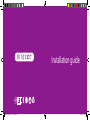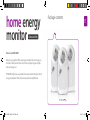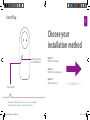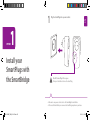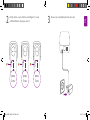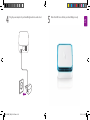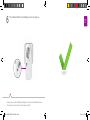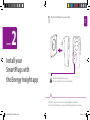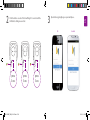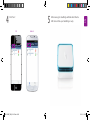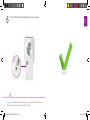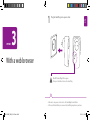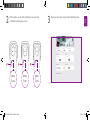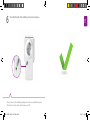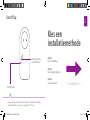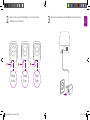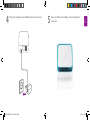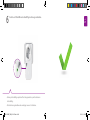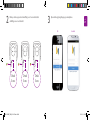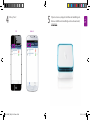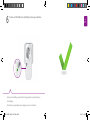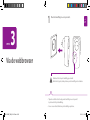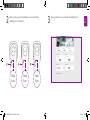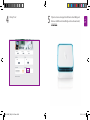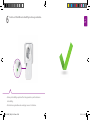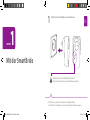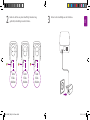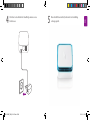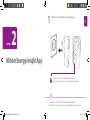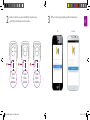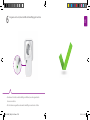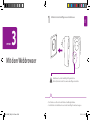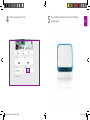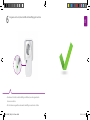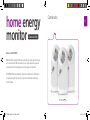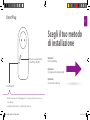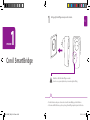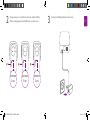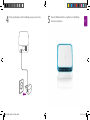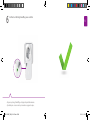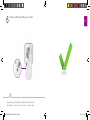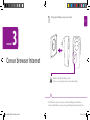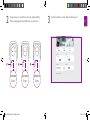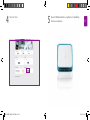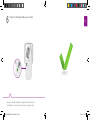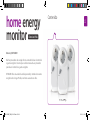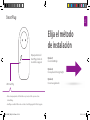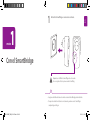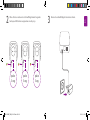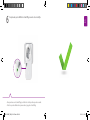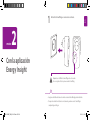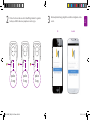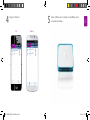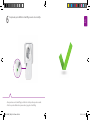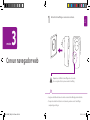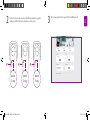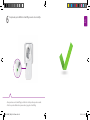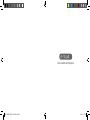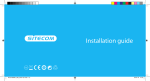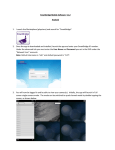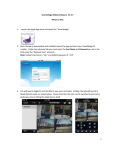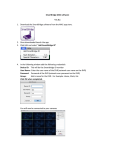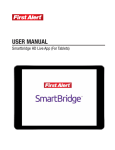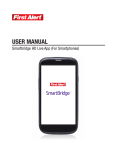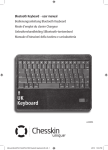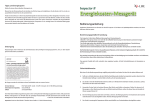Download Sitecom WLE-1100 Smart Energy Extension Kit
Transcript
Installation guide WLE-1100INT_QIG_20131127.indd 1-2 09-01-14 16:09 EN home energy monitor Package content Extension Pack Sitecom and NET2GRID Many energy suppliers offer a way to gain insights into your energy use. We believe that you don’t have to be tied to a supplier to gain insights into your energy use. NET2GRID provides an easy solution to measure and monitor your home’s energy consumption. That’s why we have partnered up with them. 3x SmartPlugs WLE-1100INT_QIG_20131127.indd 3-4 09-01-14 16:09 EN SmartPlug Choose your installation method Smartplug Pairing and On/Off button Option 1) With the SmartBridge Option 2) With the Energy Insight app Option 3) With a web browser SmartPlug LED • Pairing mode: LED blinking red/green, ready to connect to smartbridge. • Smartplug ON: LED is solid green / Smartplug OFF: LED is off. WLE-1100INT_QIG_20131127.indd 5-6 09-01-14 16:09 1 EN 1 Plug the SmartPlugs into a power socket. OPTION Install your SmartPlugs with the SmartBridge ! Check if the SmartPlug LEDs are green. If not press the button to turn on the SmartPlug. • Make sure to use power sockets close to the SmartBridge for installation. • After successful installation you can move the SmartPlugs anywhere in your house. WLE-1100INT_QIG_20131127.indd 7-8 09-01-14 16:09 press 5 sec. WLE-1100INT_QIG_20131127.indd 9-10 press 5 sec. 3 Disconnect your SmartBridge from the wall socket. EN 2 Push the button on each of the three SmartPlugs for 5 seconds until the LED starts to blink green and red. press 5 sec. 09-01-14 16:09 WLE-1100INT_QIG_20131127.indd 11-12 5 When the LED’s turn solid blue your SmartBridge is ready. EN 4 Plug the power adapter of your SmartBridge back into a wall socket. 09-01-14 16:09 EN 6 Check that the LEDs of the SmartPlugs have turned solid green. • Now you can move the SmartPlugs and plug in the devices you would like to measure. • The button can now be used to turn the plugs on and off. WLE-1100INT_QIG_20131127.indd 13-14 09-01-14 16:09 OPTION 2 Install your SmartPlugs with the Energy Insight app ! EN 1 Plug the SmartPlugs into a power socket. Check if the SmartPlug LEDs are green. If not press the button to turn on the SmartPlug. • Make sure to use power sockets close to the SmartBridge for installation. • After successful installation you can move the SmartPlugs anywhere in your house. WLE-1100INT_QIG_20131127.indd 15-16 09-01-14 16:09 3 Open the Energy Insight app on your smartphone. iOS press 5 sec. WLE-1100INT_QIG_20131127.indd 17-18 press 5 sec. EN 2 Push the button on each of the SmartPlugs for 5 seconds until the LED starts to blink green and red. Android press 5 sec. 09-01-14 16:09 5 iOS WLE-1100INT_QIG_20131127.indd 19-20 While scanning, the SmartBridge will blink white. When the LED’s turn solid blue your SmartBridge is ready. EN 4 Click “Scan”. Android 09-01-14 16:09 EN 6 Check that the LEDs of the SmartPlugs have turned solid green. • Now you can move the SmartPlugs and plug in the devices you would like to measure. • The button can now be used to turn the plugs on and off. WLE-1100INT_QIG_20131127.indd 21-22 09-01-14 16:09 OPTION 3 1 EN Plug the SmartPlugs into a power socket. With a web browser ! Check if the SmartPlug LEDs are green. If not press the button to turn on the SmartPlug. • Make sure to use power sockets close to the SmartBridge for installation. • After successful installation you can move the SmartPlugs anywhere in your house. WLE-1100INT_QIG_20131127.indd 23-24 09-01-14 16:09 press 5 sec. WLE-1100INT_QIG_20131127.indd 25-26 press 5 sec. 3 Open your web browser and go to http://smartbridge.local EN 2 Push the button on each of the SmartPlugs for 5 seconds until the LED starts to blink green and red. press 5 sec. 09-01-14 16:09 WLE-1100INT_QIG_20131127.indd 27-28 5 While scanning, the SmartBridge will blink white. When the LED’s turn solid blue your SmartBridge is ready. EN 4 Click “scan”. 09-01-14 16:09 EN 6 Check that the LEDs of the SmartPlugs have turned solid green. • Now you can move the SmartPlugs and plug in the devices you would like to measure. • The button can now be used to turn the plugs on and off. WLE-1100INT_QIG_20131127.indd 29-30 09-01-14 16:09 NL home energy monitor Verpakkingsinhoud Extension Pack Sitecom en NET2GRID Veel energieleveranciers bieden je een manier om inzicht te krijgen in je energieverbruik. Wij vinden echter dat je hiervoor niet gebonden hoeft te zijn aan een leverancier. NET2GRID biedt je een eenvoudige oplossing waarmee je het energieverbruik van je woning kunt meten ongeacht je energie leverancier. Daarom zijn wij een samenwerking met hen aangegaan. 3x SmartPlugs WLE-1100INT_QIG_20131127.indd 31-32 09-01-14 16:09 NL SmartPlug Kies een installatiemethode Smartplug Pairing en Aan/Uit knop Optie 1) Via de SmartBridge Optie 2) Via de Energy Insight app Optie 3) Via de webbrowser SmartPlug LED • Pairing mode: Kniperende LED (rood/groen). Klaar om te verbinden met SmartBridge. • Smartplug AAN: LED is continu groen / Smartplug UIT: LED is uit. WLE-1100INT_QIG_20131127.indd 33-34 09-01-14 16:09 1 NL 1 Plaats de SmartPlugs in een stopcontact. OPTIE Installeer de SmartPlugs met de SmartBridge ! Controleer of de led op de SmartPlug groen brandt. Als dit niet het geval is, druk op de knop om de SmartPlug aan te schakelen. • T ijdens de installatie is het handig om de SmartPlugs in een stopcontact te plaatsen dicht bij de SmartBridge. • Na een succesvolle installatie kan je de SmartPlugs verplaatsen. WLE-1100INT_QIG_20131127.indd 35-36 09-01-14 16:09 Druk 5 sec. WLE-1100INT_QIG_20131127.indd 37-38 Druk 5 sec. 3 Haal de stroomadapter van de SmartBridge uit het stopcontact. NL 2 Druk op de knop op iedere SmartPlug voor 5 seconden totdat de LED groen en rood brandt. Druk 5 sec. 09-01-14 16:09 WLE-1100INT_QIG_20131127.indd 39-40 5 Wanneer de LED van de SmartBridge continue blauw brandt, is deze klaar. NL 4 Plaats de stroomadapter van de SmartBridge terug in het stopcontact. 09-01-14 16:09 NL 6 Controleer of the LED’s van de SmartPlugs continue groen branden. • Nu kan je de SmartPlugs verplaatsen. Plaats de apparaten die je wilt controleren in de SmartPlugs. • De button kan nu gebruikt worden om de plugs aan en uit te schakelen. WLE-1100INT_QIG_20131127.indd 41-42 09-01-14 16:09 OPTIE 2 Installeer de SmartPlugs via de Energy Insight app ! NL 1 Plaats de SmartPlugs in een stopcontact. Controleer of de led op de SmartPlug groen brandt. Als dit niet het geval is, druk op de knop om de SmartPlug aan te schakelen. • T ijdens de installatie is het handig om de SmartPlugs in een stopcontact te plaatsen dicht bij de SmartBridge. • Na een succesvolle installatie kan je de SmartPlugs verplaatsen. WLE-1100INT_QIG_20131127.indd 43-44 09-01-14 16:09 3 Open de Energy Insight app op je smartphone iOS Druk 5 sec. WLE-1100INT_QIG_20131127.indd 45-46 Druk 5 sec. NL 2 Druk op de knop op iedere SmartPlug voor 5 seconden totdat de LED groen en rood brandt. Android Druk 5 sec. 09-01-14 16:09 5 iOS WLE-1100INT_QIG_20131127.indd 47-48 Tijdens het scannen, knippert de LED van de SmartBirdge wit. Wanneer de LED van de SmartBridge continue blauw brandt, is deze klaar. NL 4 Klik op “Scan”. Android 09-01-14 16:09 NL 6 Controleer of the LED’s van de SmartPlugs continue groen branden. • Nu kan je de SmartPlugs verplaatsen. Plaats de apparaten die je wilt controleren in de SmartPlugs. • De button kan nu gebruikt worden om de plugs aan en uit te schakelen. WLE-1100INT_QIG_20131127.indd 49-50 09-01-14 16:09 OPTIE 3 NL 1 Plaats de SmartPlugs in een stopcontact. Via de webbrowser ! Controleer of de led op de SmartPlug groen brandt. Als dit niet het geval is, druk op de knop om de SmartPlug aan te schakelen. • T ijdens de installatie is het handig om de SmartPlugs in een stopcontact te plaatsen dicht bij de SmartBridge. • Na een succesvolle installatie kan je de SmartPlugs verplaatsen. WLE-1100INT_QIG_20131127.indd 51-52 09-01-14 16:09 Druk 5 sec. WLE-1100INT_QIG_20131127.indd 53-54 Druk 5 sec. 3 Open je webbrowser en ga naar http://smartbridge.local NL 2 Druk op de knop op iedere SmartPlug voor 5 seconden totdat de LED groen en rood brandt. Druk 5 sec. 09-01-14 16:09 WLE-1100INT_QIG_20131127.indd 55-56 5 Tijdens het scannen knippert de LED van de SmartBirdge wit. Wanneer de LED van de SmartBridge continue blauw brandt, is deze klaar. NL 4 Klik op “Scan”. 09-01-14 16:10 NL 6 Controleer of the LED’s van de SmartPlugs continue groen branden. • Nu kan je de SmartPlugs verplaatsen. Plaats de apparaten die je wilt controleren in de SmartPlugs. • De button kan nu gebruikt worden om de plugs aan en uit te schakelen. WLE-1100INT_QIG_20131127.indd 57-58 09-01-14 16:10 DE home energy monitor Verpackungsinhalt Extension Pack Sitecom und NET2GRID Viele Energieversorger bieten ihren Kunden eine Möglichkeit, einen Einblick in ihren Energieverbrauch zu erhalten. Wir sind jedoch der Ansicht, dass Sie sich für diese Informationen nicht an einen Energieanbieter binden müssen. Mit NET2GRID können Sie Ihren Stromverbrauch zu Hause ganz einfach selbst messen und überwachen. Aus diesem Grund haben wir uns für eine Partnerschaft mit Net2Grid entschieden. 3x SmartPlugs WLE-1100INT_QIG_20131127.indd 59-60 09-01-14 16:10 SmartPlug Pairing und An/Aus Taste Wählen Sie eine Methode um Ihre SmartPlugs zu installieren DE SmartPlug Option 1) Mit der SmartBride SmartPlug LED Option 2) Mit der Energy Insight App Option 3) Mit dem Webbrowser • Pairing mode: LED blinkt rot/grün, zum Verbindungsaufbau bereit. • SmartPlug an: LED ist konstant grün / SmartPlug aus: LED ist aus. WLE-1100INT_QIG_20131127.indd 61-62 09-01-14 16:10 1 DE 1 Schließen Sie die SmartPlugs an eine Steckdose an. OPTION Mit der SmartBride ! Kontrollieren Sie, ob die SmartPlug LEDS grün leuchten. Falls nicht, drücken Sie die Taste um den SmartPlug anzuschalten. • Die Steckdosen sollten sich in der Nähe der SmartBridge befinden. • Nach Abschluss der Installation können Sie die SmartPlugs frei im Haus bewegen. WLE-1100INT_QIG_20131127.indd 63-64 09-01-14 16:10 Taste 5 Sek. drücken WLE-1100INT_QIG_20131127.indd 65-66 Taste 5 Sek. drücken 3 Ziehen Sie die SmartBridge aus der Steckdose. DE 2 Halten Sie die Taste an jedem SmartPlug 5 Sekunden lang gedrückt, bis die LEDs grün und rot blinken. Taste 5 Sek. drücken 09-01-14 16:10 WLE-1100INT_QIG_20131127.indd 67-68 5 Wenn die LED blau leuchtet, funktioniert die SmartBridge ordnungsgemäß. DE 4 Schließen Sie das Netzteil der SmartBridge wieder an eine Steckdose an. 09-01-14 16:10 DE 6 Vergewissern Sie sich, dass die LEDs der SmartPlugs grün leuchten. • Nun können Sie Geräte an die SmartPlugs anschließen, deren Energieverbrauch Sie messen möchten. • Die Taste kann nun genutzt werden um die SmartPlugs an und aus zu schalten. WLE-1100INT_QIG_20131127.indd 69-70 09-01-14 16:10 OPTION 2 DE 1 Schließen Sie die SmartPlugs an eine Steckdose an. Mit der Energy Insight App ! Kontrollieren Sie, ob die SmartPlug LEDS grün leuchten. Falls nicht, drücken Sie die Taste um den SmartPlug anzuschalten. • Die Steckdosen sollten sich in der Nähe der SmartBridge befinden. • Nach Abschluss der Installation können Sie die SmartPlugs frei im Haus bewegen. WLE-1100INT_QIG_20131127.indd 71-72 09-01-14 16:10 3 Öffnen Sie die Energy Insight App auf Ihrem Smartphone. iOS Taste 5 Sek. drücken WLE-1100INT_QIG_20131127.indd 73-74 Taste 5 Sek. drücken DE 2 Halten Sie die Taste an jedem SmartPlug 5 Sekunden lang gedrückt, bis die LEDs grün und rot blinken. Android Taste 5 Sek. drücken 09-01-14 16:10 5 iOS WLE-1100INT_QIG_20131127.indd 75-76 Wenn die LED blau leuchtet, funktioniert die SmartBridge ordnungsgemäß. DE 4 Klicken Sie in der App auf “Scan“. Android 09-01-14 16:10 DE 6 Vergewissern Sie sich, dass die LEDs der SmartPlugs grün leuchten. • Nun können Sie Geräte an die SmartPlugs anschließen, deren Energieverbrauch Sie messen möchten. • Die Taste kann nun genutzt werden um die SmartPlugs an und aus zu schalten. WLE-1100INT_QIG_20131127.indd 77-78 09-01-14 16:10 OPTION 3 DE 1 Schließen Sie die SmartPlugs an eine Steckdose an. Mit dem Webbrowser ! Kontrollieren Sie, ob die SmartPlug LEDS grün leuchten. Falls nicht, drücken Sie die Taste um den SmartPlug anzuschalten. • Die Steckdosen sollten sich in der Nähe der SmartBridge befinden. • Nach Abschluss der Installation können Sie die SmartPlugs frei im Haus bewegen. WLE-1100INT_QIG_20131127.indd 79-80 09-01-14 16:10 Taste 5 Sek. drücken WLE-1100INT_QIG_20131127.indd 81-82 Taste 5 Sek. drücken 3 Öffnen Sie Ihren Browser, und rufen Sie die Seite http:// smartplug.local auf. DE 2 Halten Sie die Taste an jedem SmartPlug 5 Sekunden lang gedrückt, bis die LEDs grün und rot blinken. Taste 5 Sek. drücken 09-01-14 16:10 WLE-1100INT_QIG_20131127.indd 83-84 5 Wenn die LED blau leuchtet, funktioniert die SmartBridge ordnungsgemäß. DE 4 Klicken Sie im Browser auf “Scan“. 09-01-14 16:10 DE 6 Vergewissern Sie sich, dass die LEDs der SmartPlugs grün leuchten. • Nun können Sie Geräte an die SmartPlugs anschließen, deren Energieverbrauch Sie messen möchten. • Die Taste kann nun genutzt werden um die SmartPlugs an und aus zu schalten. WLE-1100INT_QIG_20131127.indd 85-86 09-01-14 16:10 IT home energy monitor Contenuto Extension Pack Sitecom e NET2GRID Molti fornitori energetici offrono un modo per capire quanta energia si sta consumando. Ma secondo noi, per capire quanta energia stai consumando non hai bisogno di essere legato a un fornitore. NET2GRID offre una soluzione semplice per misurare e monitorare i consumi energetici di casa. È per questo che abbiamo scelto loro come partner. 3x SmartPlugs WLE-1100INT_QIG_20131127.indd 87-88 09-01-14 16:10 IT SmartPlug Scegli il tuo metodo di installazione Pulsante accoppiamento SmartPlug e On/Off Opzione 1) Con il SmartBridge Opzione 2) Con l’applicazione Energy Insight SmartPlug LED Opzione 3) Con un browser Internet • Modalità accoppiamento: LED lampeggiante rosso/verde, pronto alla connessione con lo SmartBridge. • SmartPlug ON: LED verde fisso / SmartPlug OFF: LED spento. WLE-1100INT_QIG_20131127.indd 89-90 09-01-14 16:10 1 IT 1 Collega gli SmartPlug a una presa di corrente. Opzione Con il SmartBridge ! Controlli se i LED dello SmartPlug sono verdi. Se non lo sono, prema il pulsante per accendere gli SmartPlug. • Ricordati di usare due prese di corrente vicine allo SmartBridge per l’installazione. • Al termine dell’installazione, potrai spostare gli SmartPlug in qualsiasi punto della casa. WLE-1100INT_QIG_20131127.indd 91-92 09-01-14 16:10 premere 5 sec. WLE-1100INT_QIG_20131127.indd 93-94 premere 5 sec. 3 Scollega lo SmartBridge dalla presa di corrente. IT 2 Tieni premuto per 5 secondi il tasto di ciascuno degli SmartPlug finché non lampeggiano prima il LED verde e poi quello rosso. premere 5 sec. 09-01-14 16:10 WLE-1100INT_QIG_20131127.indd 95-96 5 Quando il LED diventa blu fisso, significa che lo SmartBridge funziona correttamente. IT 4 Ricollega l’alimentatore dello SmartBridge a una presa di corrente. 09-01-14 16:10 IT 6 Verifica che i LED degli SmartPlug siano verdi fissi. • Ora puoi spostare gli SmartPlug e collegare i dispositivi da misurare. • Il pulsante può ora essere usato per accendere o spegnere le spine. WLE-1100INT_QIG_20131127.indd 97-98 09-01-14 16:10 Opzione 2 IT 1 Collega gli SmartPlug a una presa di corrente. Con l’applicazione Energy Insight ! Controlli se i LED dello SmartPlug sono verdi. Se non lo sono, prema il pulsante per accendere gli SmartPlug. • Ricordati di usare due prese di corrente vicine allo SmartBridge per l’installazione. • Al termine dell’installazione, potrai spostare gli SmartPlug in qualsiasi punto della casa. WLE-1100INT_QIG_20131127.indd 99-100 09-01-14 16:10 3 Apri l’applicazione NET2GRID Energy Insight sullo smartphone. IT 2 Tieni premuto per 5 secondi il tasto di ciascuno degli SmartPlug finché non lampeggiano prima il LED verde e poi quello rosso. iOS premere 5 sec. WLE-1100INT_QIG_20131127.indd 101-102 premere 5 sec. Android premere 5 sec. 09-01-14 16:10 5 iOS WLE-1100INT_QIG_20131127.indd 103-104 Quando il LED diventa blu fisso, significa che lo SmartBridge funziona correttamente. IT 4 Passa all’applicazione e fai clic su “Cerca”. Android 09-01-14 16:10 IT 6 Verifica che i LED degli SmartPlug siano verdi fissi. • Ora puoi spostare gli SmartPlug e collegare i dispositivi da misurare. • Il pulsante può ora essere usato per accendere o spegnere le spine. WLE-1100INT_QIG_20131127.indd 105-106 09-01-14 16:10 Opzione 3 IT 1 Collega gli SmartPlug a una presa di corrente. Con un browser Internet ! Controlli se i LED dello SmartPlug sono verdi. Se non lo sono, prema il pulsante per accendere gli SmartPlug. • Ricordati di usare due prese di corrente vicine allo SmartBridge per l’installazione. • Al termine dell’installazione, potrai spostare gli SmartPlug in qualsiasi punto della casa. WLE-1100INT_QIG_20131127.indd 107-108 09-01-14 16:10 premere 5 sec. WLE-1100INT_QIG_20131127.indd 109-110 premere 5 sec. 3 Apri il browser Web e vai al sito http://smartbridge.local IT 2 Tieni premuto per 5 secondi il tasto di ciascuno degli SmartPlug finché non lampeggiano prima il LED verde e poi quello rosso. premere 5 sec. 09-01-14 16:10 WLE-1100INT_QIG_20131127.indd 111-112 5 Quando il LED diventa blu fisso, significa che lo SmartBridge funziona correttamente. IT 4 Fai clic su “Scan”. 09-01-14 16:11 IT 6 Verifica che i LED degli SmartPlug siano verdi fissi. • Ora puoi spostare gli SmartPlug e collegare i dispositivi da misurare. • Il pulsante può ora essere usato per accendere o spegnere le spine. WLE-1100INT_QIG_20131127.indd 113-114 09-01-14 16:11 ES home energy monitor Contenido Extension Pack Sitecom y NET2GRID Muchos proveedores de energía ofrecen un modo de llevar el control de su gasto energético. Creemos que no debe estar atado a un proveedor para llevar el control de su gasto energético. NET2GRID ofrece una solución sencilla para medir y controlar el consumo energético de su hogar. Por ello, nos hemos asociado con ellos. 3x SmartPlugs WLE-1100INT_QIG_20131127.indd 115-116 09-01-14 16:11 ES SmartPlug Elija el método de instalación Emparejamiento del SmartPlug y botón de encendido / apagado Opción 1) Con el SmartBridge Opción 2) Con la aplicación Energy Insight LED SmartPlug Opción 3) Con un navegador web • Modo de emparejamiento: LED destella en rojo/verde, está listo para conectarse al SmartBridge. • SmartPlug encendido: El LED es verde constante / SmartPlug apagado: El LED está apagado. WLE-1100INT_QIG_20131127.indd 117-118 09-01-14 16:11 1 ES 1 Enchufe los SmartPlugs en una toma de corriente. OPCIÓN Con el SmartBridge ! Compruebe si el LED de los SmartPlugs es de color verde. Si no es así, pulse el botón para encender el SmartPlug. • Asegúrese de utilizar dos tomas de corriente cercanas al SmartBridge para la instalación. • D espués de realizar la instalación correctamente, puede mover los SmartPlugs a cualquier lugar del hogar. WLE-1100INT_QIG_20131127.indd 119-120 09-01-14 16:11 pulse 5 seg. WLE-1100INT_QIG_20131127.indd 121-122 pulse 5 seg. 3 Desconecte su SmartBridge de la toma de corriente. ES 2 Pulse el botón en cada uno de los SmartPlugs durante 5 segundos hasta que el LED comience a parpadear en verde y rojo. pulse 5 seg. 09-01-14 16:11 WLE-1100INT_QIG_20131127.indd 123-124 5 Cuando el LED sea de color azul fijo, su SmartBridge estará correctamente instalado. ES 4 Enchufe el adaptador de potencia de su SmartBridge de nuevo en una toma de corriente. 09-01-14 16:11 ES 6 Compruebe que los LED de los SmartPlugs sean de color verde fijo. • Ahora puede mover los SmartPlugs y enchufarlos a los dispositivos que desee medir. • El botón se puede utilizar ahora para encender y apagar los SmartPlugs. WLE-1100INT_QIG_20131127.indd 125-126 09-01-14 16:11 OPCIÓN 2 ES 1 Enchufe los SmartPlugs en una toma de corriente. Con la aplicación Energy Insight ! Compruebe si el LED de los SmartPlugs es de color verde. Si no es así, pulse el botón para encender el SmartPlug. • Asegúrese de utilizar dos tomas de corriente cercanas al SmartBridge para la instalación. • D espués de realizar la instalación correctamente, puede mover los SmartPlugs a cualquier lugar del hogar. WLE-1100INT_QIG_20131127.indd 127-128 09-01-14 16:11 3 Abra la aplicación Energy Insight de su teléfono inteligente e inicie sesión. iOS pulse 5 seg. WLE-1100INT_QIG_20131127.indd 129-130 pulse 5 seg. ES 2 Pulse el botón en cada uno de los SmartPlugs durante 5 segundos hasta que el LED comience a parpadear en verde y rojo. Android pulse 5 seg. 09-01-14 16:11 5 iOS WLE-1100INT_QIG_20131127.indd 131-132 Cuando el LED sea de color azul fijo, su SmartBridge estará correctamente instalado. ES 4 Haga clic en “Buscar”. Android 09-01-14 16:11 ES 6 Compruebe que los LED de los SmartPlugs sean de color verde fijo. • Ahora puede mover los SmartPlugs y enchufarlos a los dispositivos que desee medir. • El botón se puede utilizar ahora para encender y apagar los SmartPlugs. WLE-1100INT_QIG_20131127.indd 133-134 09-01-14 16:11 OPCIÓN 3 ES 1 Enchufe los SmartPlugs en una toma de corriente. Con un navegador web ! Compruebe si el LED de los SmartPlugs es de color verde. Si no es así, pulse el botón para encender el SmartPlug. • Asegúrese de utilizar dos tomas de corriente cercanas al SmartBridge para la instalación. • D espués de realizar la instalación correctamente, puede mover los SmartPlugs a cualquier lugar del hogar. WLE-1100INT_QIG_20131127.indd 135-136 09-01-14 16:11 pulse 5 seg. WLE-1100INT_QIG_20131127.indd 137-138 pulse 5 seg. 3 Abra su navegador web y vaya a http://smartbridge.local ES 2 Pulse el botón en cada uno de los SmartPlugs durante 5 segundos hasta que el LED comience a parpadear en verde y rojo. pulse 5 seg. 09-01-14 16:11 WLE-1100INT_QIG_20131127.indd 139-140 5 Cuando el LED sea de color azul fijo, su SmartBridge estará correctamente instalado. ES 4 Haga clic en “Scan” 09-01-14 16:11 ES 6 Compruebe que los LED de los SmartPlugs sean de color verde fijo. • Ahora puede mover los SmartPlugs y enchufarlos a los dispositivos que desee medir. • El botón se puede utilizar ahora para encender y apagar los SmartPlugs. WLE-1100INT_QIG_20131127.indd 141-142 09-01-14 16:11 www.sitecom.com/helpdesk WLE-1100INT_QIG_20131127.indd 143-144 09-01-14 16:11
This document in other languages
- español: Sitecom WLE-1100
- Deutsch: Sitecom WLE-1100
- Nederlands: Sitecom WLE-1100
- italiano: Sitecom WLE-1100