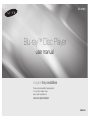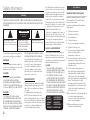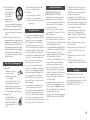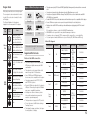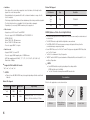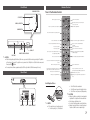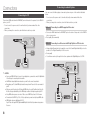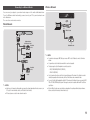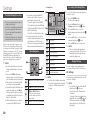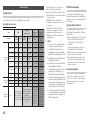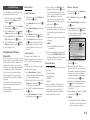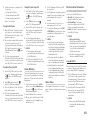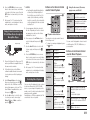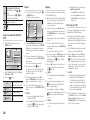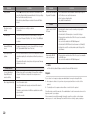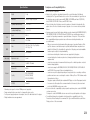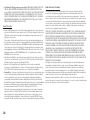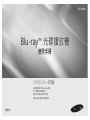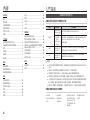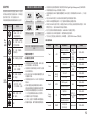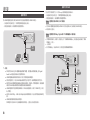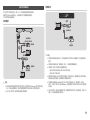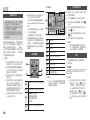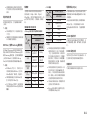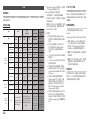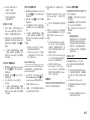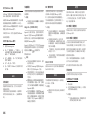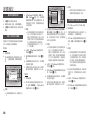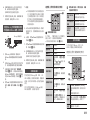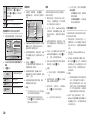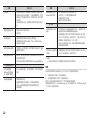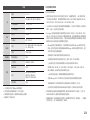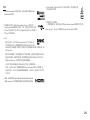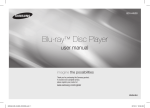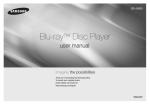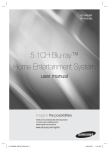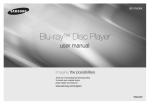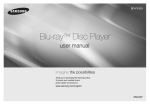Download Samsung BD-H5900/ZF
Transcript
BD-H5900 Blu-ray™ Disc Player user manual imagine the possibilities Thank you for purchasing this Samsung product. To receive more complete service, please register your product at www.samsung.com/register ENGLISH Safety Information Warning TO REDUCE THE RISK OF ELECTRIC SHOCK, DO NOT REMOVE THE COVER (OR BACK). NO USER-SERVICEABLE PARTS ARE INSIDE. REFER SERVICING TO QUALIFIED SERVICE PERSONNEL. CAUTION RISK OF ELECTRIC SHOCK DO NOT OPEN This symbol indicates "dangerous voltage" inside the product that presents a risk of electric shock or personal injury. CAUTION: TO REDUCE THE RISK OF ELECTRIC SHOCK, DO NOT REMOVE COVER (OR BACK). NO USER SERVICEABLE PARTS INSIDE. REFER SERVICING TO QUALIFIED SERVICE PERSONNEL. Do not install this equipment in a confined space such as a bookcase or similar unit. WARNING To prevent damage which may result in fire or electric shock hazard, do not expose this appliance to rain or moisture. CAUTION Blu-ray Disc Player USES AN INVISIBLE LASER BEAM WHICH CAN CAUSE HAZARDOUS RADIATION EXPOSURE IF DIRECTED. BE SURE TO OPERATE Blu-ray Disc Player CORRECTLY AS INSTRUCTED. CAUTION THIS PRODUCT UTILIZES A LASER. USE OF CONTROLS OR ADJUSTMENTS OR PERFORMANCE OF PROCEDURES OTHER THAN THOSE SPECIFIED HEREIN MAY RESULT IN HAZARDOUS RADIATION EXPOSURE. DO NOT OPEN COVERS 2 This symbol indicates important instructions accompanying the product. AND DO NOT REPAIR YOURSELF. REFER SERVICING TO QUALIFIED PERSONNEL. This product satisfies CE regulations when shielded cables and connectors are used to connect the unit to other equipment. To prevent electromagnetic interference with electric appliances, such as radios and televisions, use shielded cables and connectors for connections. IMPORTANT NOTE The mains lead on this equipment is supplied with a molded plug incorporating a fuse. The value of the fuse is indicated on the pin face of the plug. If it requires replacing, a fuse approved to BS1362 of the same rating must be used. Never use the plug with the fuse cover omitted if the cover is detachable. If a replacement fuse cover is required, it must be of the same colour as the pin face of the plug. Replacement covers are available from your dealer. If the fitted plug is not suitable for the power points in your house or the cable is not long enough to reach a power point, you should obtain a suitable safety approved extension lead or consult your dealer for assistance. However, if there is no alternative to cutting off the plug, remove the fuse and then safely dispose of the plug. Do not connect the plug to a mains jack, as there is a risk of shock hazard from the bared flexible cord. To disconnect the apparatus from the mains, the plug must be pulled out from the mains socket, therefore the mains plug shall be readily operable. The product unit accompanying this user manual is licenced under certain intellectual property rights of certain third parties. CLASS 1 LASER product This Compact Disc player is classified as a CLASS 1 LASER product. Use of controls, adjustments or performance of procedures other than those specified herein may result in hazardous radiation exposure. CAUTION : • CLASS 3B VISIBLE AND INVISIBLE LASER RADIATION WHEN OPEN. AVOID EXPOSURE TO THE BEAM (IEC 60825-1) • THIS product UTILIZES A LASER. USE OF CONTROLS OR ADJUSTMENTS OR PERFORMANCE OF PROCEDURES OTHER THAN THOSE SPECIFIED HEREIN MAY RESULT IN HAZARDOUS RADIATION EXPOSURE. DO NOT OPEN COVER AND DO NOT REPAIR YOURSELF. REFER SERVICING TO QUALIFIED PERSONNEL. CLASS 1 KLASSE 1 LUOKAN 1 KLASS 1 PRODUCTO LASER PRODUCT LASER PRODUKT LASER LAITE LASER APPARAT LÁSER CLASE 1 Precautions Important Safety Instructions Read these operating instructions carefully before using the unit. Follow all the safety instructions listed below. Keep these operating instructions handy for future reference. 1. Read these instructions. 2. Keep these instructions. 3. Heed all warnings. 4. Follow all instructions. 5. Do not use this apparatus near water. 6. Clean only with a dry cloth. 7. Do not block any ventilation openings. Install in accordance with the manufacturer's instructions. 8. Do not install near any heat sources such as radiators, heat registers, stoves, or other apparatus (including AV receivers) that produce heat. 9. Do not defeat the safety purpose of the polarized or grounding-type plug. A polarized plug has two blades with one wider than the other. A grounding type plug has two blades and a third grounding prong. The wide blade or the third prong are provided for your safety. If the provided plug does not fit into your outlet, consult an electrician for replacement of the obsolete outlet. 10.Protect the power cord from being walked on or pinched particularly at plugs, convenience receptacles, and the point where it exits the apparatus. 11.Only use attachments/accessories specified by the manufacturer. 12.Use only with the cart, stand, tripod, bracket, or table specified by the manufacturer, or sold with the apparatus. When a cart is used, use caution when moving the cart/apparatus combination to avoid injury from tip-over. 13.Unplug this apparatus during lightning storms or when unused for long periods of time. 14.Refer all servicing to qualified service personnel. Servicing is required when the apparatus has been damaged in any way, such as when the power-supply cord or plug is damaged, liquid has been spilled or objects have fallen into the apparatus, the apparatus has been exposed to rain or moisture, does not operate normally, or has been dropped. Disc Storage & Management • Holding Discs -- Fingerprints or scratches on a disc may reduce sound and picture quality or cause skipping -- Avoid touching the surface of a disc where data has been recorded. -- Hold the disc by the edges so that fingerprints will not get on the surface. -- Do not stick paper or tape on the disc. • Cleaning Discs -- If you get fingerprints or dirt on a disc, clean it with a mild detergent diluted in water and wipe with a soft cloth. -- When cleaning, wipe gently from the inside to the outside of the disc. • Disc Storage `` Do not keep in direct sunlight. `` Keep in a cool ventilated area. `` Keep in a clean protection jacket and store vertically. Handling Cautions • Do not expose this apparatus to dripping or splashing. Do not put objects filled with liquids, such as vases on the apparatus. • To turn this apparatus off completely, you must pull the power plug out of the wall socket. Consequently, the power plug must be easily and readily accessible at all times. • Do not plug multiple electric devices into the same wall socket. Overloading a socket can cause it to overheat, resulting in a fire • Before connecting other components to this player, be sure to turn them off. • If you move your player suddenly from a cold place to a warm place, condensation may occur on the operating parts and lens and cause abnormal disc playback. If this occurs, unplug the player, wait for two hours, and then connect the plug to the power outlet. Then, insert the disc, and try to play back again. • If the product makes an abnormal noise or produces a burning smell or smoke, turn off the power switch immediately and disconnect the power plug from the wall outlet. Then, contact the nearest customer service centre for technical assistance. Do not use the product. Using the product as it is may cause a fire or an electric shock. Using the 3D function IMPORTANT HEALTH AND SAFETY INFORMATION FOR 3D PICTURES. Read and understand the following safety information before using the 3D function. • Some viewers may experience discomfort while viewing 3D TV such as dizziness, nausea, and headaches. If you experience any such symptom, stop viewing 3D TV, remove the 3D Active Glasses, and rest. • Watching 3D images for an extended period of time may cause eye strain. If you feel eye strain, stop viewing 3D TV, remove your 3D Active Glasses, and rest. • A responsible adult should frequently check on children who are using the 3D function. If there are any reports of tired eyes, headaches, dizziness, or nausea, have the child stop viewing 3D TV and rest. • Do not use the 3D Active Glasses for other purposes (Such as general eyeglasses, sunglasses, protective goggles, etc.). • Do not use the 3D function or 3D Active Glasses while walking or moving around. Using the 3D function or 3D Active Glasses while moving around may cause you to bump into objects, trip, and/or fall, and cause serious injury. • If you want to enjoy 3D content, connect a 3D device (3D compliant AV receiver or TV) to the player's HDMI OUT port using a high-speed HDMI cable. Put on 3D glasses before playing the 3D content. • The player outputs 3D signals only through HDMI cable connected to the HDMI OUT port. • As the video resolution in 3D play mode is fixed according to the resolution of the original 3D video, you can not change the resolution to your preference. • Some functions such as BD Wise, screen size adjustment, and resolution adjustment may not operate properly in 3D play mode. • You must use a high-speed HDMI cable for proper output of the 3D signal. • Stay at least three times the width of the screen from the TV when watching 3D images. For example, if you have a 46-inch screen, stay 138 inches (11.5 feet) from the screen. • Place the 3D video screen at eye level for the best 3D picture. • When the player is connected to some 3D devices, the 3D effect may not function properly. • This player does not convert 2D content into 3D. • "Blu-ray 3D" and "Blu-ray 3D" logo are trademarks of the Blu-ray Disc Association. Copyright © 2014 Samsung Electronics Co.,Ltd. All rights reserved; No part or whole of this user's manual may be reproduced or copied without the prior written permission of Samsung Electronics Co.,Ltd. 3 Contents Safety Information System Settings......................................... 16 Precautions.................................................. 2 Security Settings........................................ 16 Warning........................................................ 2 Disc Storage & Management........................ 3 Handling Cautions........................................ 3 Using the 3D function................................... 3 Copyright..................................................... 3 Getting Started Before using the User Manual....................... 4 Logos of Discs the player can play............... 5 Accessories.................................................. 6 Front Panel................................................... 7 Rear Panel.................................................... 7 Remote Control............................................ 7 Connections Connecting to a TV....................................... 8 Connecting to an Audio System................... 8 Connecting to a Network Router.................. 9 Settings The Initial Settings Procedure..................... 10 Menu Navigation......................................... 10 Accessing the Settings Menu..................... 10 Display Settings.......................................... 10 Audio Settings............................................ 12 Network Settings........................................ 13 4 Language Settings...................................... 16 General Settings......................................... 17 Getting Started Before using the User Manual Disc Types and Contents your player can play Media Support Settings........................................ 17 Media Play Playing a Commercially Recorded Disc....... 18 VIDEO Playing Files on a USB Device.................... 18 Playing a Disc with User Recorded Content...................................................... 18 Playing Content Located on Your PC or AllShare Device through the Blu-ray Disc Player......................................................... 19 MUSIC Controlling Video Playback......................... 19 Controlling Music Playback......................... 19 Playing Photo Contents.............................. 21 Appendix Troubleshooting.......................................... 21 Specifications............................................. 23 PHOTO ✎✎ NOTES Disc Type Blu-ray Disc 3D Blu-ray Disc DVD-VIDEO DVD-RW DVD-R DVD+RW DVD+R CD-RW/-R, DVD-RW/-R, BD-RE/-R CD-RW/-R, DVD-RW/-R, BD-RE/-R Details BD-ROM or BD-RE/-R recorded in the BD-RE format. DVD-VIDEO, recorded DVD+RW/DVD-RW(V)/DVD-R/+R that have been recorded and finalized, or a USB storage media containing DivX, MKV or MP4 contents. Music recorded on CD-RW/-R, DVD-RW/-R, BD-RE/-R or a USB storage media containing MP3 or WMA contents. Photos recorded on CD-RW/-R, DVD-RW/-R, BD-RE/-R or a USB storage media containing JPEG contents. `` `` `` `` The player may not play certain CD-RW/-R and DVD-R because of the disc type or recording conditions. If a DVD-RW/-R has not been recorded properly in DVD video format, it will not be playable. Your player will not play content that has been recorded on a DVD-R at a bit-rate that exceeds 10 Mbps. Your player will not play content that has been recorded on a BD-R or USB device at a bit rate that exceeds 25 Mbps. `` Playback may not work for some types of discs, or when you use specific functions, such as angle change and aspect ratio adjustment. Information about the discs is written in detail on the disc box. Please refer to this if necessary. `` When you play a BD-J title, loading may take longer than a normal title or some functions may perform slowly. Disc types your player cannot play • HD DVD • DVD-ROM/PD/ MV, etc • DVD-RAM • Super Audio CD (except CD layer) • DVD-RW (VR mode) • 3.9 GB DVD-R for Authoring. • CVD/CD-ROM/CDV/ CD-G/CD-I/LD (CD-Gs play audio only, not graphics.) Region Code Both players and discs are coded by region. These regional codes must match for a disc to play. If the codes do not match, the disc will not play. The Region Number for this player is displayed on the rear panel of the player. Disc Type Blu-ray Disc Region Code a b c DVDVIDEO 1 2 3 4 5 6 Area North America, Central America, South America, Korea, Japan, Taiwan, Hong Kong and South East Asia. Europe, Greenland, French territories, Middle East, Africa, Australia and New Zealand. India, China, Russia, Central and South Asia. The U.S., U.S. territories and Canada Europe, Japan, the Middle East, Egypt, Africa, Greenland Taiwan, Korea, the Philippines, Indonesia, Hong Kong Mexico, South America, Central America, Australia, New Zealand, Pacific Islands, Caribbean Russia, Eastern Europe, India, North Korea, Mongolia China Logos of Discs the player can play Blu-ray Disc BD-LIVE 3D Blu-ray Disc DivX • This player cannot play MP3 files with DRM (Digital Rights Management) downloaded from commercial sites. • Your player only supports video with a frame rate under 30fps (frames per second). • Your player only supports USB Mass Storage Class (MSC) devices such as thumb drives and USB HDD. (HUB is not supported.) • Certain USB HDD Devices, multi-card readers and thumb drives may not be compatible with this player. • If some USB devices require excessive power, they may be limited by the circuit safety device. • If playback from a USB HDD is unstable, provide additional power by plugging the HDD into a wall socket. If the problem continues, contact the USB HDD manufacturer. • SAMSUNG is not responsible for any data file damage or data loss. • Your player does not support NTFS compressed files, sparse files, or encrypted files. • You can repair or format a USB device on your Desktop PC. (MS-Windows OS only) Video File Support PAL broadcast System in U.K., France, Germany, etc. Supported File Formats Notes on the USB connection • Your player supports USB storage media, MP3 players, digital cameras, and USB card readers. • The player does not support folder or file names longer than 128 characters. • Some USB/External HDD/digital camera devices may not be compatible with the player. • Your player supports the FAT16, FAT32, and NTFS file systems. • Connect USB devices directly to the player’s USB port. Connecting through a USB cable may cause compatibility problems. • Inserting more than one memory device into a multi-card reader may cause the reader to operate improperly. • The player does not support the PTP protocol. • Do not disconnect a USB device during a "loading" process. • The bigger the image resolution, the longer the image takes to display. File Extension *.avi Container AVI Video Codec Audio Codec DivX 3.11/4/5/6 MP3 Dolby Digital DTS WMA PCM MP4v3 H.264 BP/MP/HP *.mkv MKV *.wmv WMV (wmv9) *.mp4 MP4 VC-1 AP H.264 BP/MP/HP VC-1 AP VC-1 SM MP4 (mp4v) H.264 BP/MP/HP MPEG1 *.mpg *.mpeg PS *.rmvb RMVB MPEG2 H.264 BP/MP/HP RV8/9/10 RV30/40 MP3 Dolby Digital DTS WMA AAC MP1, 2 Dolby Digital DTS RealAudio 6 Resolution 1920x1080 1920x1080 1920x1080 1920x1080 1920x1080 1920x1080 1920x1080 1920x1080 1920x1080 1920x1080 1920x1080 1920x1080 5 •• Limitations -- Even when a file is encoded by a supported codec listed above, the file might not be played if its content has a problem. -- Normal playback is not guaranteed if the file’s container information is wrong or the file itself is corrupted. -- Files having a higher Bit rate/frame rate than standard may stutter during sound/video playback. -- The Seek (skip) function is not available if the file’s index table is damaged. -- Depending on your country, RMVB format may not be supported. •• Video decoder -- Supports up to H.264 Level 4.1 and AVCHD -- Does not support H.264 FMO/ASO/RS and VC1 SP/MP/AP L4 -- MPEG4 SP, ASP : Below 1280 x 720 : 60 frames max Above 1280 x 720 : 30 frames max -- Does not support GMC 2 or higher Supported DivX subtitle file formats *.ttxt, *.smi, *.srt, *.sub, *.txt ✎✎ NOTES `` Playback of some DivX, MKV or MP4 file may not be supported depending on their video resolution and frame rate. Music File Support *.jpg *.jpeg *.jpe Type Resolution JPEG 15360x8640 *.png PNG 15360x8640 • This player can play back AVCHD format discs. These discs are normally recorded and used in camcorders. • The AVCHD format is a high definition digital video camera format. • The MPEG-4 AVC/H.264 format compresses images with greater efficiency than the conventional image compressing format. • Some AVCHD discs use the "x.v.Color" format. This player can play back AVCHD discs that use "x.v.Color" format. • "x.v.Color" is a trademark of Sony Corporation. • "AVCHD" and the AVCHD logo are trademarks of Matsushita Electronic Industrial Co., Ltd. and Sony Corporation. ✎✎ NOTES `` Some AVCHD format discs may not play, depending on the recording condition. AVCHD format discs need to be finalized. `` "x.v.Color" offers a wider colour range than normal DVD camcorder discs. Accessories Check for the supplied accessories shown below. File Extension Container Audio Codec Support Range *.mp3 MP3 MP3 - WMA * Sampling rates (in kHz) - 8, 11, 16, 22, 32, 44.1, 48 * Bit rates - All bit-rates from 5kbps to 355kbps *.wma File Extension AVCHD (Advanced Video Codec High Definition) •• Audio decoder -- Supports WMA 7, 8, 9 and STD -- Does not support WMA sampling rate of 22050Hz mono. -- AAC: Max sampling rate: 96Khz (8, 11, 12, 16, 22,24, 32,44.1, 48, 64, 88.2, 96) Max bit rate: 320kbps Picture File Support WMA AUDIO BONUS VIEW HDMI Cable 6 Batteries for Remote Control (AAA Size) User Manual HOME REPEAT A-B REPEAT SUBTITLE FULL SCREEN Remote Control Front Panel PLAY/PAUSE BUTTON Remote Control Tour of the Remote Control STOP BUTTON Turn the player on and off. OPEN/CLOSE BUTTON Turn the TV on and off. After setup, allows you to set the input source on your TV. TV volume adjustment. Press to open and close the disc tray. POWER BUTTON Press numeric buttons to operate options. Use to enter the popup menu/title menu. Use to enter the disc menu. Press to search a disc backwards or forwards. Press to pause a disc. Press to skip backwards or forwards. DISPLAY ✎✎ NOTES DISC TRAY REMOTE CONTROL SENSOR USB HOST Press to stop a disc. Press to play a disc. Use to access various audio functions on a disc (Blu-ray Disc/DVD). AUDIO HOME SUBTITLE Press to use Tools menu. `` When the player displays the Blu-ray Disc menu, you cannot start the movie by pressing the Play button on the player or the remote. To play the movie, you must select Play Movie or Start in the disc menu, and then press the v button. `` You can perform software upgrades using the USB Host jack with a USB flash memory stick only. Rear Panel Press to exit the menu. Return to the previous menu. BONUS VIEW REPEAT A-B REPEAT Allows you to repeat A-B disc. Installing batteries !! HDMI OUT LAN DIGITAL AUDIO OUT ✎✎ NOTES Press to switch the Blu-ray Disc/DVD's subtitle language. Use to display the playback information. Use to select menu items and change menu values. These buttons are used both for menus on the player and also several Blu-ray Disc functions. Press to use bonusview function. Press to move to the home menu. `` If the remote does not operate properly: • Check the polarity (+/–) of the batteries. FULL SCREEN Press to see the full screen on a TV. During the bluray disc/DVDs playback, this button does not operate. Allows you to repeat a title, chapter, track or disc. • Check if the batteries are drained. • Check if the remote sensor is blocked by obstacles. • Check if there is any fluorescent lighting nearby. CAUTION `` Dispose of batteries according to local environmental regulations. Do not put them in the household trash `` Do not dispose of batteries in a fire. `` Do not short circuit, disassemble or overheat the batteries. `` Danger of explosion if battery is incorrectly replaced. Replace only with the same or equivalent type. 7 Connections Connecting to an Audio System Connecting to a TV Connect an HDMI cable from the HDMI OUT jack on the back of the product to the HDMI IN jack on your TV. -- Do not connect the power cord to the wall outlet until you have made all the other connections. -- When you change the connections, turn off all devices before you start. You can connect the Blu-ray player to an audio system using one of the methods illustrated below. -- Do not connect the power cord to the wall outlet until you have made all the other connections. -- When you change the connections, turn off all devices before you start. Method 1 Connecting to an HDMI supported AV receiver • Connect an HDMI cable from the HDMI OUT jack on the back of the product to the HDMI IN jack on your receiver. • Best quality (Recommended) Method 2 Connecting to an AV receiver with Dolby Digital or a DTS decoder Audio Video • Using a digital Coaxial cable (not supplied), connect the Coaxial Digital Audio Out jack on the product to the Digital Coaxial In jack of the receiver. • Good quality • You will hear sound only through the front two speakers with Digital Output set to PCM. ✎✎ NOTES `` If you use an HDMI-to-DVI cable to connect to your display device, you must also connect the Digital Audio Out on the player to an audio system to hear audio. `` An HDMI cable outputs digital video and audio, so you don't need to connect an audio cable. `` Depending on your TV, certain HDMI output resolutions may not work. Please refer to the user manual of your TV. `` When you connect the player to your TV using the HDMI cable or to a new TV, and then turn it on for the first time, the player automatically sets the HDMI output resolution to the highest supported by the TV. `` A long HDMI cable may cause screen noise. If this occurs, set HDMI Deep Colour to Off in the menu. `` To view video in the HDMI 720p, 1080i, or 1080p output mode, you must use a High speed HDMI cable. `` HDMI outputs only a pure digital signal to the TV. If your TV does not support HDCP (High-bandwidth Digital Content Protection), random noise appears on the screen. 8 Method 1 Audio Method 2 Audio Connecting to a Network Router You can connect your player to your network router using one of the methods illustrated below. To use the AllShare network functionality, you must connect your PC to your network as shown in the illustrations. The connection can be wired or wireless. Wireless Network Wired Network Wireless Router Or Broadband modem (with integrated router) Broadband service ✎✎ NOTES `` If your wireless router supports DHCP, this player can use a DHCP or static IP address to connect to the wireless network. `` Set your wireless router to Infrastructure mode. Ad-hoc mode is not supported. Router Broadband modem ✎✎ NOTES Broadband service Broadband service `` Internet access to Samsung's software update server may not be allowed, depending on the router you use or your ISP's policy. For more information, contact your ISP (Internet Service Provider). `` DSL users, please use a router to make a network connection. `` The player supports only the following wireless security key protocols: - WEP (OPEN/SHARED), WPA-PSK (TKIP/AES), WPA2-PSK (TKIP/AES) `` Select a channel on the wireless router that is not currently being used. If the channel set for the wireless router is currently being used by another device nearby, it will result in interference and communication failure. `` If you select the Pure High-throughput (Greenfield) 802.11n mode and set the Encryption type on your router to WEP, TKIP or TKIP-AES (WPS2Mixed), the player will not support a connection in compliance with new Wi-Fi certification specifications. `` Wireless LAN, by its nature, may cause interference, depending on the operating conditions (router performance, distance, obstacles, interference by other radio devices, etc). 9 Settings The Initial Settings Procedure • The Home screen will not appear if you do not configure the initial settings. • The OSD (On Screen Display) may change in this player after you upgrade the software version. • The access steps may differ depending on the menu you selected. • After the initial settings process is complete, the panel buttons and remote control can be operated. After you have connected the player to your TV, turn on the TV and player. When you turn on the player the first time, the player's Initial Settings screen appears on the TV. The Initial Setting procedure lets you set the On Screen Display (OSD) and menu languages, the aspect ratio (screen size), the network type, and connect the player to your network. ✎✎ NOTES `` The Home menu will not appear if you do not configure the initial settings except as noted below. `` If you press the BLUE (D) button during network setup, you can access the Home menu even if the network setup is not completed yet. `` When you return to the Home menu, the full screen mode is cancelled automatically. `` If you want to display the Initial Setting screen again to make changes, press the @ button on the top panel of the player for more than 5 seconds with no disc inserted. This resets the player to its default settings. `` After the initial settings process is complete. you can operate the HDMI-CEC function. 10 Accessing the Settings Menu • Home Menu 6 `` If you want to use the Anynet+(HDMI-CEC) function to aid in the initial set up process, please follow the instructions below. 1) Connect the player to an Anynet+(HDMICEC) compliant Samsung TV using HDMI Cable. 2) Set the Anynet+(HDMI-CEC) feature to On in both the TV and the player. 3) Set the TV to the Initial Settings Procedure. `` If you leave the player in the stop mode for more than 5 minutes without using it, a screen saver will appear on your TV. If the player is left in the screen saver mode for more than 25 minutes, the power will automatically turn off. HOME VIEW 1 2 3 4 REPEAT A-B REPEAT No disc 8 App 1 App 2 App 3 App 4 App 5 More Screen Mirroring Change Device 9 3 Selects Settings. 4 Selects Change Device. 5 Selects Screen Mirroring. 6 Selects Photos. 7 Selects Play disc. 3 8 Selects applications. 4 9 Selects More applications. FULL SCREEN RETURN Button : Return to the previous menu. v (Enter) / DIRECTION Button : Move the cursor or select an item. Activate the currently selected item. Confirm a setting. 2 Selects Music. HOME Button : Press to move to the Home menu. EXIT Button : Press to exit the current menu. Music 7 2 1 BONUS Videos Selects Videos. SUBTITLE 2 Photos 1 Menu Navigation AUDIO 1 Play disc ✎✎ NOTES Settings 3 4 5 `` The Videos, Photos, and Music options require that you have an appropriate disc inserted into the player or a USB flash device attached to the player. To access the Settings menu and sub-menus, follow these steps: 1. Press the POWER button. The Home Menu appears. 2. Press the ▲▼◄► buttons to select Settings, and then press the v button. 3. Press the ▲▼ buttons to select the desired submenu, and then press the v button. 4. Press the ▲▼ buttons to select the desired item, and then press the v button. 5. Press the EXIT button to exit the menu. ✎✎ NOTES `` The access steps may differ depending on the menu you selected. The OSD (On Screen Display) may change in this player after you upgrade the software version. Display Settings You can configure various display options such as the TV Aspect Ratio, Resolution, etc. 3D Settings Select whether to play a Blu-ray Disc with 3D contents in 3D Mode. ✎✎ NOTES `` For some 3D discs, to stop a movie during 3D playback, press the 5 button once. The movie stops and the 3D mode option is de-activated. To change a 3D option selection when you are playing a 3D movie, press the 5 button once. The Blu-ray menu appears. Press the 5 button again, then select 3D Settings in the Blu-ray menu. `` Depending on the content and the position of the picture on your TV screen, you may see vertical black bars on the left side, right side, or both sides. TV Aspect Ratio Depending on the type of television you have, you may want to adjust the screen size setting. ✎✎ NOTES `` Depending on the disc type, some aspect ratios may not be available. `` If you select an aspect ratio and option which is different than the aspect ratio of your TV screen, the picture might appear to be distorted. BD Wise (Samsung TVs only) BD Wise is Samsung’s latest inter-connectivity feature. When you connect a Samsung player and a Samsung TV with BD Wise to each other via HDMI, and BD Wise is on in both the player and TV, the player outputs video at the video resolution and frame rate of the Blu-ray Disc/ DVDs. ✎✎ NOTES `` When BD Wise is on, the Resolution setting automatically defaults to BD Wise and BD Wise appears in the Resolution menu. `` If the player is connected to a device that does not support BD Wise, you cannot use the BD Wise function. `` For proper operation of BD Wise, set the BD Wise menu of both the player and the TV to On. Resolution • DVD playback Lets you set the output resolution of the HDMI video signal to Auto, 1080p, 1080i, 720p or 576p/480p. The number indicates the number of lines of video per frame. The i and p indicate interlaced and progressive scan, respectively. The more lines, the higher the quality. Resolution according to the output mode • Blu-ray Disc/E-contents/Digital Contents playback Output Setup BD Wise Auto 1080p@60F (Movie Frame : Off) HDMI / connected HDMI Mode Blu-ray Disc Resolution of Blu-ray Disc E-contents/ Digital contents 1080p Max. Resolution Max. Resolution of TV input of TV input 1080p@60F 1080p@60F Movie Frame : Auto (24 fps) 1080p@24F 1080p@24F 1080i 720p 1080i 1080i 576p/480p 720p 576p/480p 576p/480p 720p Output Setup BD Wise HDMI / connected HDMI Mode 576i/480i Auto Max. Resolution of TV input 1080i 1080i 1080p 720p 576p/480p ✎✎ NOTES 1080p 720p 576p/480p `` If the TV you connected to the player does not support Movie Frame or the resolution you selected, the message "If no pictures are shown after selecting ‘Yes’, please wait for 15 seconds to return to the previous resolution. Do you want to change the resolution?" appears. If you select Yes, the TV’s screen will go blank for 15 seconds, and then the resolution will revert to the previous resolution automatically. `` If the screen stays blank after you have changed the resolution, remove all discs, and then press and hold the @ button on the top of the player for more than 5 seconds. All settings are restored to the factory default. Follow the steps on the previous page to access each mode and select the Display Setup that your TV will support. `` When the factory default settings are restored, all stored user BD data is deleted. `` The Blu-ray Disc must have the 24 frame feature for the player to use the Movie Frame (24 fps) mode. Movie Frame (24 fps) Setting the Movie Frame (24 fps) feature to Auto allows you to adjust the player’s HDMI output to 24 frames per second for improved picture quality. You can enjoy the Movie Frame (24 fps) feature only on a TV supporting this frame rate. You can select Movie Frame only when the player is in the HDMI 1080p output resolution modes. HDMI Colour Format Lets you set the colour space format for HDMI output to match the capabilities of the connected device (TV, monitor, etc). HDMI Deep Colour Lets you output video from the HDMI OUT jack with Deep Colour. Deep Colour provides more accurate colour reproduction with greater colour depth. Progressive Mode Lets you improve picture quality when viewing DVDs. 11 Audio Settings Digital Output Lets you select the digital audio output format that is suitable for your TV or AV Receiver. For more details, please refer to the Digital Output Selection table. Digital Output Selection Setup Connection PCM Dolby Digital Audio Stream on Blu-ray Disc Audio Stream on DVD Definition for Blu-ray Disc 12 Bitstream (Unprocessed) PCM HDMI Receiver Coaxial Up to 7.1ch PCM 2ch PCM 2ch HDMI Receiver Coaxial PCM PCM 2ch Bitstream (Re-encoded DTS) Bitstream (Re-encoded Dolby D) HDMI supported HDMI Receiver or AV receiver or Coaxial Coaxial Re-encoded DTS PCM 2ch Dolby Digital Dolby Digital Re-encoded DTS Re-encoded Dolby Digital * Re-encoded Dolby Digital * Dolby Digital Plus PCM 2ch PCM 2ch Dolby Digital Plus Dolby Digital Re-encoded DTS Dolby TrueHD PCM 2ch PCM 2ch Dolby TrueHD Dolby Digital Re-encoded DTS DTS PCM 2ch PCM 2ch DTS DTS Re-encoded DTS DTS-HD High Resolution Audio Re-encoded Dolby Digital * DTS Re-encoded DTS Re-encoded Dolby Digital * DTS Re-encoded DTS Re-encoded Dolby Digital * DTS-HD High Resolution Audio PCM 2ch PCM 2ch DTS-HD Master Audio PCM 2ch PCM 2ch PCM Dolby Digital DTS Any PCM 2ch PCM 2ch PCM 2ch PCM 2ch PCM 2ch PCM 2ch DTS-HD Master Audio PCM 2ch Dolby Digital DTS PCM 2ch Dolby Digital DTS PCM 2ch Dolby Digital DTS Decodes main feature Outputs only main feature audio and BONUSVIEW audio stream together Decodes main feature audio stream so that your into PCM audio audio and BONUSVIEW AV receiver can decode the and add Navigation audio stream together audio bitstream. into PCM audio and add You will not hear BONUSVIEW Sound Effects, then re-encodes the Navigation Sound Effects. audio and Navigation Sound PCM audio into DTS Effects. bitstream Re-encoded Dolby Digital * Re-encoded Dolby Digital * PCM 2ch Dolby Digital DTS Decodes main feature audio and BONUSVIEW audio stream together into PCM audio and add Navigation Sound Effects, then reencodes the PCM audio into Dolby Digital bitstream ** If Source Stream is 2ch, "Re-encoded Dolby D" Settings are not applied. Blu-ray Discs may include three audio streams : -- Main Feature Audio : The audio soundtrack of the main feature. -- BONUSVIEW audio : An additional soundtrack such as the director or actor’s commentary. -- Navigation Sound Effects : When you choose a menu navigation selection, a Navigation Sound Effect may sound. Navigation Sound Effects are different on each Blu-ray Disc. ✎✎ NOTES `` Be sure to select the correct Digital Output or you will hear no sound or just loud noise. `` If the HDMI device (AV receiver, TV) is not compatible with compressed formats (Dolby Digital, DTS), the audio signal outputs as PCM. `` Regular DVDs do not have BONUSVIEW audio and Navigation Sound Effects. `` Some Blu-ray Discs do not have BONUSVIEW audio and Navigation Sound Effects. `` If you play MPEG audio soundtracks, the audio signal outputs as PCM regardless of your Digital Output selections (PCM or Bitstream). `` If your TV is not compatible with compressed multi-channel formats (Dolby Digital, DTS), the player may output PCM 2ch downmixed audio even though you selected Bitstream (either Reencoded or Unprocessed) in the setup menu. `` If your TV is not compatible with PCM sampling rates over 48kHz, the player may output 48kHz downsampled PCM audio even though you set PCM Downsampling to Off. PCM Downsampling Lets you choose to have 96KHz PCM signals downsampled to 48KHz before they are outputted to an amplifier. Choose On if your amplifier or receiver is not compatible with a 96KHz signal. Dynamic Range Control Lets you apply dynamic range control to Dolby Digital, Dolby Digital Plus, and Dolby True HD audio. • Auto : Automatically controls the dynamic range of Dolby TrueHD audio, based on information in the Dolby TrueHD soundtrack. Also turns dynamic range control on for Dolby Digital and Dolby Digital Plus. • Off : Leaves the dynamic range uncompressed, letting you hear the original sound. • On : Turns dynamic range control on for all three Dolby formats. Quieter sounds are made louder and the volume of loud sounds is reduced. Downmixing Mode Lets you select the multi-channel downmix method that is compatible with your stereo system. You can choose to have the player downmix to normal stereo or to surround compatible stereo. Network Settings To begin setting up the network connection for your player, follow these steps: 1. In the Home menu, press the ▲▼◄► buttons to select Settings, and then press the v button. 2. Press the ▲▼ buttons to select Network, and then press the v button. 3. Press the ▲▼ buttons to select Network Settings, and then press the v button. 4. Press the ▲▼ buttons to select Network Type, and then press the v button. 5. Press the ▲▼ buttons to select Wired or Wireless, and then press the v button. 6. Go to the next section. Configuring Your Network Connection Before you begin, contact your ISP to find out if your IP address is static or dynamic. If it is dynamic, and you have a wired or wireless network, we recommend using the Automatic configuration procedures described below. If you are connecting to a wired network, connect the player to your router using a LAN cable before you start the configuration procedure. If you are connecting to a wireless network, disconnect any wired network connection before you begin. To begin configuring your network connection, follow these steps: Wired Network ĞĞ Wired - Automatic 1. In the Home screen, select Settings, and then press the v button. 2. Select Network, and then press the v button. 3. Select Network Settings, and then press the v button. 4. Select Wired in the Network Settings screen, and then press the v button. 5. Select Connect button, and then press the v button. The product detects the wired connection, verifies the network connection and then connects to the network. ĞĞ Wired - Manual If you have a static IP address or the Automatic procedure does not work, you'll need to set the Network Settings values manually. Follow Steps 1 and 2 in Wired - Automatic, and then follow these steps: 1. Select Network Status. The player searches for a network, and then displays the connection failed message. 2. On the bottom of the screen, select IP Settings, and then press the v button. The IP Settings screen appears. 3. Select the IP Setting field, and then press the v button. 4. Select Enter manually in the IP Setting field, and then press the v button. 5. Select a value to enter (IP Address, for example), and then press the v button. Use the number keypad on your remote control to enter the numbers for the value. Use the ◄► buttons on the remote control to move from entry field to entry field within a value. When done with one value, press the v button. 6. Press the ▲ or ▼ button to move to another value, and then enter the numbers for that value following the instructions in Step 5. 7. Repeat Steps 5 and 6 until you have filled in all values. ĞĞ Wireless - Automatic 1. In the Home screen, select Settings, and then press the v button. 2. Select Network, and then press the v button. 3. Select Network Settings, and then press the v button. 4. Select Wireless in the Network Settings screen, and then press the v button. The player searches for and then displays a list of the available networks. Network Settings ✎✎ NOTES Select your network type. Network Type `` You can get the Network values from your Internet provider. 8. When finished entering all the values, and then press the RETURN or EXIT buttons. The player verifies the network connection and then connects to the network. Wireless Network You can setup a wireless network connection in four ways: -- Wireless Automatic -- Wireless Manual -- WPS(PBC) -- WPS(PIN) When you configure the wireless network connection, any wireless network devices currently connected through the player or, if applicable, the player's current wired connection, will be disconnected. Wireless Wireless network Add Network WPS(PBC) You can connect your Blu-ray player to the internet. Please select which wireless network to use. Search m Move " Select ' Return 5. Select the desired network, and then press the v button. 6. On the Security screen, enter your network's Security Code or Pass Phrase. Enter numbers directly using the number buttons on your remote control. Enter letters by selecting a letter with an arrow button, and then pressing v button. 7. When done, select Done and then press the v button. The player verifies the network connection and then connects to the network. 8. When verification is complete, select OK, and then press the v button. ✎✎ NOTES `` You should be able to find the Security Code or Pass Phrase on one of the set up screens you used to set up your router or modem. 13 ĞĞ Wireless - Manual If you have a static IP address or the Automatic procedure does not work, you'll need to set the Network Settings values manually. 1. Follow the directions in Wireless Automatic through Step 5. 2. The player searches for a network, and then displays the connection failed message. 3. On the bottom of the screen, select IP Settings, and then press the v button. The IP Settings screen appears. 4. Select the IP Setting field, and then press the v button. 5. Select Enter manually in the IP Setting field, and then press the v button. 6. Select a value to enter (IP Address, for example), and then press v button. Use the number keypad on your remote control to enter the numbers for the value. Use the ◄► buttons on the remote control to move from entry field to entry field within a value. When done with one value, press the v button. 7. Press the ▲ or ▼ button to move to another value, and then enter the numbers for that value following the instructions in Step 6. 8. Repeat Steps 6 and 7 until you have filled in all values. ✎✎ NOTES `` You can get the Network values from your Internet provider. 9. When finished, and then press the RETURN or EXIT button. The Security Screen appears. 14 10.On the Security screen, enter your network's Security Code or Pass Phrase. Enter numbers directly using the number buttons on your remote control. Enter letters by selecting a letter with the ▲▼◄► buttons, and then pressing the v button. 11.When finished, select Done at the right of the screen, and then press the v button. The player verifies the network connection and then connects to the network. 12.After the player verifies the network, select OK, and then press the v button. ĞĞ WPS(PBC) 1. In the Home screen, select Settings, and then press the v button. 2. Select Network, and then press the v button. 3. Select Network Settings, and then press the v button. 4. Select Wireless in the Network Settings screen, and then press the v button. 5. Press the ▲▼ button on your remote, and then press the ◄► button to select the WPS(PBC). 6. Press the v button on your remote. The "Press the PBC button" message appears. 7. Press the WPS(PBC) button on your router within two minutes. Your player automatically acquires all the network settings values it needs and connects to your network. The Network Status screen appears. The player connects to the network after the network connection is verified. ĞĞ WPS(PIN) Before you begin, open the router's setup menu on your PC and access the screen with the WPS PIN entry field. Network Test Use this menu item to check whether your network connection is working or not. 1. In the Home screen, select Settings, and then press the v button. Network Status 3. Select Network Settings, and then press the v button. Wi-Fi Direct 5. Select the desired network, and then press the ► button. ✎✎ NOTES 2. Select Network, and then press the v button. Use to check whether a connection to a network and the Internet has been established. 4. Select Wireless in the Network Settings screen, and then press the v button. The player searches for and then displays a list of the available networks. The Wi-Fi Direct function allows you to connect Wi-Fi Direct devices to the player and each other using a peer-to-peer network, without a wireless router. 6. Select the WPS(PIN), and then press the v button. The PIN pop-up appears. 7. Enter the PIN into the WPS PIN entry field in the router's Set Up screen and then save the the screen. ✎✎ NOTES `` Contact the manufacturer of the router for instructions explaining how to access the route's Set Up screens or refer to the router's user's manual. `` For WPS connection, set your wireless router’s security encryption to AES. Setting to WEP security encryption does not support WPS connection. `` Some Wi-Fi Direct devices may not support the AllShare function if connected via Wi-Fi Direct. If this is the case, it is advisable to change the network connection method between devices. `` Bluetooth transmissions can interfere with the Wi-Fi Direct signal. Before you use the Wi-Fi Direct function, we strongly recommend that you turn off the Bluetooth function of any active mobile device. 1. Turn on the Wi-Fi direct device and activate its Wi-Fi Direct function. 2. In the Home screen, select Settings, and then press the v button. 3. Select Network, and then press the v button. 4. Select Wi-Fi Direct, and then press the v button. The Wi-Fi Direct devices that you can connect appear. 5. You have three ways to complete the WiFi connection: • Through the Wi-Fi device. • Through the player using PBC. • Through the player using a PIN. Each is covered below. Through the Wi-Fi Device 1. On the Wi-Fi device, follow the procedure on the device for connecting to another Wi-Fi Direct device. See the device's user manual for instructions. 2. When you have completed the procedure, you should see a pop-up on your TV screen saying that a device that supports Wi-Fi Direct has requested to connect. Select OK, and then press the v button to accept. 3. The Connecting pop-up appears, followed by the Connected pop-up. When it closes, you should see the device listed on the Wi-Fi Direct screen as connected. Through the Player Using PBC 1. Select the Wi-Fi Direct device you want to connect to this player, and then press the v button. The PBC/PIN pop up appears. 2. Select PBC, and then press the v button. The PBC pop-up appears. 3. Press the PBC button on the Wi-Fi Direct device within 2 minutes. 4. The Connecting pop-up appears, followed by the Connected pop-up. When it closes, you should see the device listed on the Wi-Fi Direct screen as connected. Through the Player Using a PIN 1. Select the Wi-Fi Direct device you want to connect to this player, and then press the v button. The PBC/PIN pop up appears. 2. Select PIN, and then press the v button. The PIN pop-up appears. 3. Note the PIN code in the pop-up, and then enter it into the appropriate field in the Wi-Fi Direct device you want to connect. 4. The Connecting pop-up appears, followed by the Connected pop-up. When it closes, you should see the device listed on the Wi-Fi Direct screen as connected. ✎✎ NOTES `` The current wired or wireless network connection will be disconnected when you use the Wi-Fi Direct function. `` Text files, such as files with a .TXT or .DOC extension, will not display when you are using the Wi-Fi Direct function. Screen Mirroring The Screen Mirroring function lets you view the screen of your smart phone or android tablet on the TV you have connected to the Blu-ray player. 1. In the Home menu, press the ▲▼◄► buttons to select Screen Mirroring, and then press the v button. The Screen Mirroring pop-up appears. 2. Launch AllShare Cast on your device. 3. On your device, find the name of the Bluray player in the list of available devices and then select it. 4. The TV will display a PIN. Enter the PIN into your device. 5. The TV displays a connecting message (for example, Connecting to Android_92gb...) and then displays the connected message. 6. In a few moments, the screen of your device appears on the TV screen. 7. To stop Screen Mirroring, press the EXIT or RETURN button on the remote control, or disable Screen Mirroring function of your smart phone. ✎✎ NOTES `` You can connect to a device that supports AllShare Cast. Note that connecting to such a device may not be fully supported depending on the manufacturer. For further information on mobile connection support, refer to the manufacturer’s web site. `` When you are using the Screen Mirroring function, video stuttering or audio dropouts may occur, depending on your environment. `` Bluetooth transmissions can interfere with the Screen Mirroring signal. Before using the Screen Mirroring function, we strongly recommend that you turn off the Bluetooth function on your smart phone or smart device (tablet, etc.). Device Name Device Name function allows you to change player's name by selecting from device name list box. BD-Live Internet Connection Set to allow or prohibit an Internet connection when you use the BD-LIVE service. • Allow (All) : The Internet connection is allowed for all BD-LIVE contents. • Allow (Valid Only) : The Internet connection is allowed only for BD-LIVE contents containing a valid certificate. • Prohibit : No Internet connection is allowed for any BD-LIVE content. ✎✎ NOTES `` What is a valid certificate? When the player uses BD-LIVE to send the disc data and a request to the server to certify the disc, the server uses the transmitted data to check if the disc is valid and sends the certificate back to the player. `` The Internet connection may be restricted while you are using BD-LIVE contents. Using BD-LIVE™ Once the player is connected to the network, you can enjoy various movie-related service contents using a BD-LIVE compliant disc. 1. Attach a USB memory stick to the USB jack on the front of the player, and then check its remaining memory. The memory device must have at least 1GB of free space to accommodate the BD-LIVE services. 2. Insert a Blu-ray Disc that supports BD-LIVE. 3. Select an item from various BD-LIVE service contents provided by the disc manufacturer. ✎✎ NOTES `` The way you use BD-LIVE and the provided contents may differ, depending on the disc manufacturer. 15 The AllShare Function AllShare lets you play music, video, and photo files located in your PC or NAS on the player. To use AllShare with your player, you must connect the player to your network. (See page 13-16). To use AllShare with your PC, you must install AllShare software on your PC. If you have NAS, you can use AllShare without any additional software. To download AllShare software 1. Go to Samsung.com 2. Click Support, enter your player’s product number in the field that appears, and then click Product. 3. On the next screen, click Get downloads under Downloads. 4. Click Software on the next page. 5. Click the icon in the AllShare line under File to start the download. System Settings Initial Settings By using the Initial Settings function, you can set the language, Network Settings, etc. For more information about the Initial Settings function, refer to the Initial Settings section of this user manual (See page 10). 16 Quick Start You can turn on the power quickly by decreasing the boot time. ✎✎ NOTES `` If this function is set to On, Standby power consumption will be increased. Anynet+ (HDMI-CEC) Anynet+ is a convenient function that offers linked operations with other Samsung players that have the Anynet+ feature. To operate this function, connect this player to an Anynet+ Samsung TV with an HDMI cable. With Anynet+ on, you can operate this player using a Samsung TV remote control and start disc playback simply by pressing the PLAY ( ) button on the TV’s remote control. For more information, please see the TV user manual. ✎✎ NOTES `` This function is not available if the HDMI cable does not support CEC. `` If your Samsung TV has an Anynet+ logo, then it supports the Anynet+ function. `` Depending on your TV, certain HDMI output resolutions may not work. Please refer to the user manual of your TV. `` After the product was turned off, disconnecting and connecting the power cable turns it on automatically. At the moment, it automatically turns off in about 15 seconds for reestablishing Anynet+ connection. `` For some TV products, if connected to this product with Anynet+ function, turning the TV on may display a warning popup message saying no connection was found. Still, Anynet+ connection is properly established and available to use. BD Data Management Enables you to manage the downloaded contents you accessed through a Blu-ray disc that supports the BD-LIVE service and stored on a flash drive. You can check the device’s information including the storage size, delete the BD data, or change the Flash memory device. ✎✎ NOTES `` In the external memory mode, disc playback may be stopped if you disconnect the USB device in the middle of playback. `` Your player supports the FAT16, FAT32, and NTFS file systems. We recommend you use USB devices that support USB 2.0 protocol with 4 MB/sec or faster read/write speed. `` The Resume Play function may not work after you format the storage device. `` The total memory available to BD Data Management may differ, depending on the conditions. DivX® Video On Demand View DivX® VOD Registration Codes to purchase and play DivX® VOD contents. Language Settings You can select the language you prefer for the On-Screen menu, disc menu, audio, and subtitles. ✎✎ NOTES `` The selected language will only appear if it is supported on the disc. Security Settings The default security PIN is 0000. Enter the default PIN to access the security function if you haven't created your own PIN. After you have accessed the security function for the first time, change the PIN using the Change PIN function. BD Parental Rating Prevents playback of Blu-ray Discs with specific age ratings unless the 4 digit PIN is entered. DVD Parental Rating This function works in conjunction with DVDs that have been assigned an age rating or numeric rating that indicates the maturity level of the content. These numbers help you control the types of DVDs that your family can watch. Select the rating level you want to set. For example, if you select Level 6, discs rated above 6 - Level 7 and 8 - will not play. A larger number indicates more mature content. Change PIN Change the 4-digit password used to access security functions. If you forget your password 1. Remove any discs. 2. Press and hold the @ button on the top panel for 5 seconds or more. All settings will revert to the factory settings. ✎✎ NOTES `` When the factory default settings are restored, all the user stored BD data will be deleted. General Settings Time Zone Lets you specify the time zone that is applicable to your area. Support Settings Software Upgrade The Software Upgrade menu allows you to upgrade the player’s software for performance improvements or additional services. By Online To upgrade By Online, follow these steps: 1. In the player’s menu, go to Settings > Support > Software Upgrade. 2. Select By Online, and then press the v button. The Connecting to Server message appears. 3. A popup message will appear if an update is available. 4. If you select Yes, download process started. (Never turn the player on during an upgrade.) 5. When the update is completed, the player will restart automatically. ✎✎ NOTES `` The upgrade is complete when the player turns off, and then turns on again by itself. `` Never turn the player off or back on manually during the update process. By USB To upgrade by USB, follow these steps: 1. Visit www.samsung.com/bluraysupport. 2. Download the latest USB software upgrade zip archive to your computer. 3. Unzip the zip archive to your computer. You should have a single RUF file with the same name as the zip file. 4. Copy the RUF file to a USB flash drive. 5. Make sure there is no disc in the player, and then insert the USB flash drive into the USB port of the player. 6. In the player’s menu, go to Settings > Support > Software Upgrade. Auto Upgrade Notification If you have connected the player to your network, and then set Auto Upgrade Notification on, the player automatically notifies you when a new software version is available for the player. To set Auto Upgrade Notification on, follow these steps: 1. Select Auto Upgrade Notification, and then press the v button. 2. Use the ▲▼ buttons to select On, and then press the v button. If there is a new software version available, the player notifies you with a popup message. `` No disc should be in the product when you upgrade the software using the USB Host jack. 1. To upgrade the firmware, select Yes in the Pop-up. The player turns off automatically, then restarts, and begins the download. (Never turn the player on or off manually during an upgrade.) 2. The update progress popup appears. `` Do not turn off the player during the software upgrade. It may cause the player to malfunction. ✎✎ NOTES 7. Select By USB. ✎✎ NOTES `` When the software upgrade is done, check the software details in the software Upgrade menu. `` Software upgrades using the USB Host jack must be performed with a USB flash memory stick only. Contact Samsung Provides contact information for assistance with your player. Terms of Service Agreement Lets you view the general disclaimer regarding third party contents and services. Reset Returns all settings to their factory defaults except for the network settings. 3. When the update is completed, the player will restart automatically. `` The upgrade is complete when the player turns off, and then turns on again by itself. `` Never turn the player off or on manually during the update process. `` Samsung Electronics takes no legal responsibility for player malfunction caused by an unstable Internet connection or consumer negligence during software upgrade. `` Samsung Electronics takes no legal responsibility for player malfunction caused by an unstable Internet connection or consumer negligence during a software upgrade. `` No disc should be in the product when you upgrade the software By Online. 17 Media Play Play disc Playing a Commercially Recorded Disc 1. Press the 8 button to open the disc tray. 2. Place a disc gently into the disc tray with the disc's label facing up. 3. Press the 8 button to close the disc tray. Playback starts automatically. Playing Files on a USB Device There are two methods you can use to play or view multimedia files located on a USB device through your player. Method 1 1. Turn the player on. 2. Connect the USB device to the USB port on the front panel of the player. The New Device Connected pop-up appears. Play disc Photos Videos New device connected. Photos Music 123 Videos No disc Music > Move " Enter ' Return App 1 App 2 ✎✎ NOTES App 3 App 4 App 5 More Screen Mirroring Change Device Settings `` If the pop-up does not appear, go to Method 2. 18 3. Use the ▲▼ buttons to select Photos, Videos or Music, and then press the v button. The Photos, Videos & Music screen appears listing the content of the device. Depending on how the contents is arranged, you will see either folders, individual files, or both. ✎✎ NOTES `` Even though the player will display folders for all content types, it will only display files of the Content Type you selected in Step 3. For example, if you selected music, you will only be able to see music files. You can change this selection by returning to the Photos, Videos & Music screen and going to Step 3 in Method 2 below. 4. If necessary, use the ▲▼◄► buttons to select a folder, and then press the v button. 5. Select a file to view or play, and then press the v button. Photos Videos Music Change Device No Disc 123 a No disc App 1 App 2 App 3 App 4 App 5 More Close Screen Mirroring Change Device Settings 3. Use the ▲▼◄► buttons to select Photos, Videos or Music on the Home screen, and then press the v button. The Photos, Videos & Music screen appears listing the content of the device. Depending on how the contents is arranged, you will see either folders, individual files, or both. ✎✎ NOTES `` Even though the player will display folders for all content types, it will only display files of the Content Type you selected in Step 3. For example, if you selected music, you will only be able to see music files. You can change this selection by returning to the Photos, Videos & Music screen and repeating Step 3. 6. Press the RETURN button to exit a folder or the EXIT button to return to the Home screen. 4. If necessary, use the ▲▼◄► buttons to select a folder, and then press the v button. Method 2 6. Press the RETURN button to exit a folder or the EXIT button to return to Home screen. 7. Go to pages 19~21 for instructions that explain how to control playback of videos, music, and pictures on a USB device. 1. Turn the player on. 2. Connect the USB device to the USB port on the front panel of the player. Select Change Device and then press the ▲▼ button to select USB. Press the v button. ✎✎ NOTES `` If you insert a disc when playing a USB device, the device mode changes to "Disc" automatically. Playing a Disc with User Recorded Content You can play multimedia files you have recorded on Blu-ray, DVD, or CD discs. 1. Place a user recorded disc into the disc tray with the disc’s label facing up, and then close the tray. 2. Use the ◄► buttons to select the type of content you want to view or play Videos, Photos, or Music - and then press the v button. ✎✎ NOTES `` Even though the player will display folders for all content types, it will only display files of the Content Type you selected in Step 2. For example, if you selected music, you will only be able to see music files. You can change this selection by returning to the Home screen and repeating Step 2. 5. Use the ▲▼◄► buttons to select a file to view or play, and then press the v button. 3. A screen appears listing the contents of the disc. Depending on how the contents are arranged, you will see either folders, individual files, or both. 7. Go to pages 19~21 for instructions that explain how to control playback of videos, music, and pictures on a USB device. 5. Use the ◄►▲▼ buttons to select a file to view or play, and then press the v button. 4. If necessary, use the ▲▼◄►buttons to select a folder, and then press the v button. 6. Press the RETURN button one or more times to exit a current screen, exit a folder, or to return to the Home screen. Press the EXIT button to return directly to the Home Screen. 7. Go to pages 19~21 for instructions that explain how to control playback of videos, music, and pictures on a disc. Playing Content Located on Your PC or AllShare Device through the Blu-ray Disc Player PC Blu-ray Disc Player Play back PC's files AllShare Connection 1. Connect the Blu-ray Disc Player, your PC, and/or your AllShare compatible device to the same wireless network. 2. Follow the directions in the AllShare software Installation/Instruction manual to set up devices and files for playing or viewing. 3. Select Change Device on the player's Home screen, and then press the v button. In the list of AllShare connected devices that appears, select your PC or other AllShare compatible device, and then press the v button. 4. Use the ◄► buttons to select the type of content you want to view or play Videos, Photos, or Music - and then press the v button. ✎✎ NOTES `` Even though the player will display folders for all content types, it will only display files of the Content Type you selected in Step 4. For example, if you selected music, you will only be able to see music files. You can change this selection by returning to the Home screen and repeating Step 4. 5. A screen appears listing the contents of the disc. Depending on how the contents are arranged, you will see either folders, individual files, or both. 6. If necessary, use the ▲▼◄►buttons to select a folder, and then press the v button. 7. Use the ◄►▲▼ buttons to select a file to view or play, and then press the v button. 8. Press the RETURN button one or more times to exit a current screen, exit a folder, or to return to the Home screen. Press the EXIT button to return directly to the Home Screen. 9. Go to pages 19~21 for instructions that explain how to control playback of videos, music, and pictures on a disc. Buttons on the Remote Control used for Video Playback 2 Using the disc menu, title menu, popup menu, and title list DISC MENU button During playback, press this button to start the disc menu function. POPUP MENU button During playback, press this button to start the popup menu function. TITLE MENU button 1 AUDIO HOME SUBTITLE Playback related buttons The player does not play sound in Search, Slow or Step mode. • To return to normal speed playback, press the 6 button. 6 button 5 button 7 button Fast Motion Play Controlling Video Playback Slow Motion Play You can control the playback of video content located on a Blu-ray disc, DVD, CD, USB device, or your computer. Depending on the media, some of the functions described in this manual may not be available. During Blu-ray or DVD disc playback, the Full screen button does not operate. Step Motion Play Skip Motion Play BONUS REPEAT REPEAT FULL Starts playback. VIEW A-B SCREEN Stops playback. Pauses playback. During playback, press the 3 or 4 button. Each time you press the 3 or 4 button, the playback speed will change. In pause mode, press the 4 button. Each time you press the 4 button, the playback speed will change. In pause mode, press the 7 button. Each time you press the 7 button, a new frame appears. During playback, press the 1 or 2 button. Each time you press the 1 or 2 button, the disc moves to the previous or next chapter or file. During playback, press this button to start the title menu function. Controlling Music Playback You can control the playback of music located on a Blu-ray disc, DVD, CD, USB device, or your computer. Buttons on the Remote Control used for Music Playback 1 4 2 3 1 AUDIO HOME SUBTITLE 5 6 NUMBER buttons (Audio CD (CD-DA) only) : During Playlist playback, press the desired track number. The selected track is played. 2 Skip : During playback, press the 1 or 2 button to move to the previous or next file of the playlist. 3 5 button : Stops a track. BONUS VIEW REPEAT A-B REPEAT FULL SCREEN 19 4 5 6 Fast Play (Audio CD (CD-DA) only) During playback, press the 3 or 4 button. Each time you press the 3 or 4 button, the playback speed will change. Pause : Pauses a track. Playlist Tools TRACK 001 Repeat Mode ? Off Rip TRACK 002 TRACK 001 1/6 \05:57 04:27 > Move < Adjust ' Return TRACK 003 + 00:08 / 05:57 TRACK 004 TRACK 005 TRACK 006 CD " Pause c Select 04:07 03:41 03:17 03:35 Tools ' Return 2. Press the ◄► buttons to select Track, All, Shuffle, or Off. 3. Press the v button. Songs are played in the order in which they were recorded. Off ( ) Track The current song is repeated. )Shuffle Shuffle plays songs in random order. ( 20 ) All All songs are repeated. 1/2 Page TRACK 001 TRACK 001 6 button : Plays the currently selected track. 1. During Playlist playback, press the TOOLS button. ( 1. To move to the Music List, press the 5 or RETURN button. The Music List screen appears. Music Repeat an Audio CD (CD-DA)/ MP3 Playlist TRACK 002 02:38 02:38 TRACK 003 TRACK 004 02:38 02:38 TRACK 006 TRACK 005 02:38 02:38 TRACK 008 TRACK 007 02:38 02:38 TRACK 010 TRACK 009 02:38 02:38 CD a Change Device c Select Tools ( ) Jump to Page ' Return 2. Press the ▲▼◄► buttons to move to a desired track, and then press the YELLOW (C) button. A check appears on the track. Repeat this procedure to select additional tracks. 3. To remove a track from the list, move to the track, and then press the YELLOW (C) button again. The check on the track is cancelled. 4. When done, press the v button. The tracks you selected are displayed on the right side of the screen. The player plays the first track. 5. To change the play list, press the @ button or RETURN button to return to the Music List. Repeat Steps 2, 3, and 4. 6. To cancel the play list and return to the Home screen, press the RETURN or EXIT button. ✎✎ NOTES `` You can create a playlist with up to 99 tracks on Audio CDs (CD-DA). `` If you remove all the tracks from a play list and then press the v button, the player lists and plays all the tracks on the disc. Ripping Lets you copy audio files contents from data Disc to USB/HDD device. 1. Open the disc tray. Place the audio (CDDA) disc on the tray, and close the tray. Insert a USB device into the USB jack on the front of the product. 2. In Stop mode, press the ▲▼◄► buttons to move to a desired track, and then press the YELLOW (C) button. A check appears on the track. Repeat this procedure to select additional tracks. 3. To remove a track from the list, move to the track, and then press the YELLOW (C) button again. The check on the track is cancelled. 4. When done, press the TOOLS button and then select the Rip using the ▲▼ buttons. and then press the v button. The Rip pop-up appears. 5. Use the ▲▼ buttons to select the device to store the ripped files, and then press the v button. ✎✎ NOTES `` Do not disconnect the device while ripping is in progress. 6. If you want to cancel ripping, press the v button and then select Yes. Select No to continue ripping. 7. When ripping is complete, the "Ripping completed." message appears. Press the v button to go back to the Playback screen. ✎✎ NOTES `` This function may not be supported by some discs. `` On the Ripping screen, you can also choose Select All and Deselect All. -- Use Select All to select all tracks. This cancels your individual track selections. -- Use Deselect All to deselect all selected tracks at once. Disc Copy to USB Lets you copy video/photo/music contents from data Disc to USB/HDD device. 1. Open the disc tray. Place the data disc on the tray, and close the tray. Insert a USB device into the USB jack on the front of the product. The new device pop-up appears. 2. Press the ▲ button, and then press the ◄► buttons to select Blu-ray, DVD or CD. 3. Use the ▲▼ buttons to select Photos, Videos or Music, and then press the v button. The Photos, Videos & Music screen appears listing the content of the device. Depending on how the contents is arranged, you will see either folders, individual files, or both. ✎✎ NOTES `` Even though the player will display folders for all content types, it will only display files of the Content Type you selected in Step 3. For example, if you selected music, you will only be able to see music files. You can change this selection by returning to the Photos, Videos & Music screen and repeating Step 3. 4. With the Playback screen displayed, use the ▲▼◄► buttons to select the Videos, Photos, or Music, and then press the YELLOW (C) button. A check appears to the left of the desired item. 5. Repeat Step 4 to select and check additional desired item. 6. To remove the desired item from the list, press the YELLOW (C) button again. The check on the desired item is removed. 7. When done, press the TOOLS button and then select the Copy to USB using the ▲▼ buttons. and then press the v button. The Copy to USB pop-up appears. 8. Use the ▲▼ buttons to select the device to store the copied files, and then press the v button. ✎✎ NOTES `` Do not disconnect the device while copying is in progress. 9. If you want to cancel copying, press the v button and then select Yes. Select No to continue copying. 10.When copying is complete, the "Copying completed." message appears. Press the v button to go back to the Playback screen. ✎✎ NOTES `` This function may not be supported by some discs. `` On the Copying screen, you can also choose Select All and Deselect All. -- Use Select All to select all item. This cancels your individual item selections. -- Use Deselect all to deselect all selected item at once. Playing Photo Contents You can control the playback of photo content located on a Blu-ray disc, DVD, CD, USB device, or your computer. Using the Tools Menu During playback, press the TOOLS button. Start Slide Show/ Select to start or stop the slide Stop Slide Show show. Slide Show Speed Select to set a slide show's speed. Background Music Select to listen to music while viewing a slide show. Zoom Select to enlarge the current picture. (Enlarge up to 4 times) Rotate Select to rotate the picture. (This will rotate the picture either clockwise or counter clockwise.) Information Shows the picture information. ✎✎ NOTES `` Depending on the disc or storage device, the Tools menu may differ. `` To enable the background music function, the photo file must be in the same storage media as the music file. However, the sound quality can be affected by the bit rate of the MP3 file, the size of the photo, and the encoding method. `` You can't enlarge the subtitle and PG graphic in the full screen mode. Appendix Troubleshooting Before requesting service, please try the following solutions. PROBLEM SOLUTION No operation can be performed with the remote control. • Check the batteries in the remote control. They may need replacing. • Operate the remote control at a distance of no more than 6.1m from the player. • Remove batteries and hold down one or more buttons for several minutes to drain the microprocessor inside the remote control to reset it. Reinstall batteries and try to operate the remote control again. Disc does not play. • Ensure that the disc is installed with the label side facing up. • Check the region number of the Blu-ray Disc/DVD. Disc Menu does not appear. • Ensure that the disc has disc menus. The prohibition message appears on the screen. • This message appears when an invalid button is pressed. • The Blu-ray Disc/DVD’s software doesn’t support the feature (e.g., angles). • You’ve requested a title or chapter number or search time that is out of range. Play mode differs from the Setup Menu selection. • Some of the functions selected in the Setup Menu may not work properly if the disc is not encoded with the corresponding function. The screen ratio cannot be changed. • The Screen Ratio is fixed on your Blu-ray Disc/DVD. • This is not a problem with the player. No audio. • Make sure you have selected the correct Digital Output in the Audio Options Menu. The screen is blank. • If the HDMI output is set to a resolution your TV cannot support (for example, 1080p), you may not see a picture on your TV. • Press the @ button (on top panel) for more than 5 seconds with no disc inside. All settings will revert to the factory settings. • When the factory default settings are restored, all stored user BD data is deleted. 21 PROBLEM SOLUTION PROBLEM Forgot password • Press the @ button (on top panel) for more than 5 seconds with no disc inside. All settings including the password will revert to the factory settings. Don’t use this unless absolutely necessary. • When the factory default settings are restored, all stored user BD data is deleted. AllShare connection between Player and PC is unstable. The picture is noisy or distorted • Make sure that the disc is not dirty or scratched. • Clean the disc. No HDMI output. • Check the connection between the TV and the HDMI jack of the player. • Check if your TV supports 576p/480p, 720p, 1080i, or 1080p HDMI input resolutions. Abnormal HDMI output screen. • If random noise appears on the screen, it means that TV does not support HDCP (High-bandwidth Digital Content Protection). If you experience other problems. • Go to the contents and find the section of the user manual that contains the explanations regarding the current problem, and follow the procedure once again. • If the problem still cannot be solved, please contact your nearest Samsung authorised service centre. AllShare function • The IP address under the same subnetwork should be unique. If they are not, IP interference can cause this phenomenon. • Check if you have a firewall enabled. If so, disable the firewall function. I cannot connect to the BDLIVE server. • Check whether the network connection is working or not by using the Network Status menu. • Check whether the USB memory device is connected to the player. • The memory device must have at least 1GB of free space to accommodate the BD-LIVE service. You can check the available size in BD Data Management. • Check whether the BD-LIVE Internet Connection menu is set to Allow(All). • If all above fails, contact the contents provider or update the player to the latest firmware. When using the BD-LIVE service, an error occurs. • The memory device must have at least 1GB of free space to accommodate the BD-LIVE service. You can check the available size in BD Data Management. ✎✎ NOTES `` When the factory default settings are restored, all stored user BD data is deleted. I can see folders shared through AllShare, but I cannot see the files. • AllShares shows only files corresponding to the Image, Music, and Movie categories. Files that do not correspond to these categories are not displayed. Video is played intermittently. • Check if the network is stable. • Check if the network cable is properly connected and if the network is overloaded. • The wireless connection between the AllShare compatible device and the player is unstable. Check the connection. 22 BD-LIVE SOLUTION Repairs If you contact us to repair your player, an administration fee may be charged if either: 1. An engineer is called out to your home at your request and there is no defect in the product. 2. You bring the unit to a repair centre and there is no defect in the product. We will provide you with the amount of the administration fee before we make a home visit or begin any work on your player. We recommend you read this manually thoroughly, search for a solution on line at www. samsung.com, or contact Samsung Customer Care before seeking to repair your player. Specifications General USB HDMI Audio Output Network ----- Weight 1.2 Kg Dimensions 360 (W) X 196 (D) X 39 (H) mm Operating Temperature Range +5°C to +35°C Operating Humidity Range 10 % to 75 % Type A USB 2.0 DC output 5V 0.5A Max. Video 2D : 1080p, 1080i, 720p, 576p/480p 3D : 1080p, 720p Audio PCM, Bitstream Digital Audio Output Coaxial Ethernet 100BASE - TX Terminal Wireless LAN Built-In Security WEP (OPEN/SHARED) WPA-PSK (TKIP/AES) WPA2-PSK (TKIP/AES) WPS(PBC) Supported Network speeds equal to or below 10Mbps are not supported. Design and specifications are subject to change without prior notice. For the power supply and power consumption, refer to the label attached to the player. Weight and dimensions are approximate. Compliance and Compatibility Notice NOT ALL discs are compatible • Subject to the restrictions described below and those noted throughout this Manual, including the Disc Type and Characteristics section of this user manual, disc types that can be played are: pre-recorded commercial BD-ROM, DVD-VIDEO, and Audio CD (CD-DA) discs; BD-RE/-R, DVD-RW/-R discs; and CD-RW/-R discs. • Discs other than those listed above cannot be and are not intended to be played by this player. Some of the discs listed above may not play due to one or more reasons provided below. • Samsung cannot assure that this player will play every disc bearing the BD-ROM, BD-RE/-R, DVD-VIDEO, DVD-RW/-R, DVD+RW/+R and CD-RW/-R logos, and this player may not respond to all operating commands or operate all features of every disc. These and other disc compatibility and player operation issues with new and existing format discs are possible because: -- Blu-ray is a new and evolving format and this player may not operate all features of Bluray Discs because some features may be optional, additional features may have been added to the Blu-ray Disc format after the production of this player, and certain available features may be subject to delayed availability; -- not all new and existing disc format versions are supported by this player; -- new and existing disc formats may be revised, changed, updated, improved and/or supplemented; -- some discs are produced in a manner that allows specific or limited operation or restricts features during playback; -- some discs bearing the BD-ROM, BD-RE/-R, DVD-VIDEO, DVD-RW/-R, DVD+RW/+R and CD-RW/-R logos may still be non-standardized discs; -- some discs may not be played depending on their physical state or recording conditions; -- problems and errors can occur during the creation of Blu-ray Disc or DVD software and/or the manufacture of discs; -- this player operates differently than a standard DVD player or other AV equipment; and/or -- for reasons noted throughout this user manual and for other reason(s) discovered and posted by SAMSUNG customer care centre. • If you encounter disc compatibility or player operation problems, please contact SAMSUNG customer care centre. You may also contact SAMSUNG customer care centre for possible updates on this player. • For additional information on playback restrictions and disc compatibility, refer to the Precautions, Before Reading the user manual, Disc Types and Characteristics, and Before Playing sections of this user manual. 23 • For Blu-ray Disc Player progressive scan output : CONSUMERS SHOULD NOTE THAT NOT ALL HIGH DEFINITION TELEVISION SETS ARE FULLY COMPATIBLE WITH THIS product AND MAY CAUSE ARTIFACTS TO BE DISPLAYED IN THE PICTURE. IN CASE OF PROGRESSIVE SCAN PICTURE PROBLEMS, IT IS RECOMMENDED THAT THE USER SWITCH THE CONNECTION TO THE ‘STANDARD DEFINITION’ OUTPUT. IF THERE ARE QUESTIONS REGARDING OUR TV SET COMPATIBILITY WITH THIS product, PLEASE CONTACT OUR CUSTOMER SERVICE CENTER. Copy Protection • Because AACS (Advanced Access Content System) is approved as the content protection system for the Blu-ray Disc format, similar to use of CSS (Content Scramble System) for the DVD format, certain restrictions are imposed on playback, analogue signal output, etc., of AACS protected contents. The operation of this product and restrictions on this product may vary depending on your time of purchase as those restrictions may be adopted and/or changed by AACS after the production of this product. Furthermore, BD-ROM Mark and BD+ are additionally used as content protection systems for the Blu-ray Disc format, which imposes certain restrictions including playback restrictions for BD-ROM Mark and/or BD+ protected contents. To obtain additional information on AACS, BD-ROM Mark, BD+, or this product, please contact SAMSUNG customer care centre. • Many Blu-ray Disc/DVDs are encoded with copy protection. Because of this, you should only connect your Player directly to your TV, not to a VCR. Connecting to a VCR results in a distorted picture from copy-protected Blu-ray Disc/DVDs. • Under the U.S. Copyright laws and Copyright laws of other countries, unauthorised recording, use, display, distribution, or revision of television programs, videotapes, Blu-ray Discs, DVDs, and other materials may subject you to civil and/or criminal liability. • Cinavia Notice : This product uses Cinavia technology to limit the use of unauthorised copies of some commercially-produced film and videos and their soundtracks. When a prohibited use of an unauthorised copy is detected, a message will be displayed and playback or copying will be interrupted. More information about Cinavia technology is provided at the Cinavia Online Consumer Information Centre at http://www.cinavia.com. To request additional information about Cinavia by mail, send a postcard with your mailing address to: Cinavia Consumer Information Centre, P.O. Box 86851, San Diego CA, 92138, USA. This product incorporates proprietary technology under licence from Verance Corporation and is protected by U.S. Patent 7,369,677 and other U.S. and worldwide patents issued and pending as well as copyright and trade secret protection for certain aspects of such technology. Cinavia is a trademark of Verance Corporation. Copyright 2004-2013 Verance Corporation. All rights reserved by Verance. Reverse engineering or disassembly is prohibited. 24 Network Service Disclaimer All content and services accessible through this device belong to third parties and are protected by copyright, patent, trademark and/or other intellectual property laws. Such content and services are provided solely for your personal noncommercial use. You may not use any content or services in a manner that has not been authorised by the content owner or service provider. Without limiting the foregoing, unless expressly authorised by the applicable content owner or service provider, you may not modify, copy, republish, upload, post, transmit, translate, sell, create derivative works, exploit, or distribute in any manner or medium any content or services displayed through this device. THIRD PARTY CONTENT AND SERVICES ARE PROVIDED "AS IS." SAMSUNG DOES NOT WARRANT CONTENT OR SERVICES SO PROVIDED, EITHER EXPRESSLY OR IMPLIEDLY, FOR ANY PURPOSE. SAMSUNG EXPRESSLY DISCLAIMS ANY IMPLIED WARRANTIES, INCLUDING BUT NOT LIMITED TO, WARRANTIES OF MERCHANTABILITY OR FITNESS FOR A PARTICULAR PURPOSE. SAMSUNG DOES NOT GUARANTEE THE ACCURACY, VALIDITY, TIMELINESS, LEGALITY, OR COMPLETENESS OF ANY CONTENT OR SERVICE MADE AVAILABLE THROUGH THIS DEVICE AND UNDER NO CIRCUMSTANCES, INCLUDING NEGLIGENCE, SHALL SAMSUNG BE LIABLE, WHETHER IN CONTRACT OR TORT, FOR ANY DIRECT, INDIRECT, INCIDENTAL, SPECIAL OR CONSEQUENTIAL DAMAGES, ATTORNEY FEES, EXPENSES, OR ANY OTHER DAMAGES ARISING OUT OF, OR IN CONNECTION WITH, ANY INFORMATION CONTAINED IN, OR AS A RESULT OF THE USE OF ANY CONTENT OR SERVICE BY YOU OR ANY THIRD PARTY, EVEN IF ADVISED OF THE POSSIBILITY OF SUCH DAMAGES. Third party services may be terminated or interrupted at any time, and Samsung makes no representation or warranty that any content or service will remain available for any period of time. Content and services are transmitted by third parties by means of networks and transmission facilities over which Samsung has no control. Without limiting the generality of this disclaimer, Samsung expressly disclaims any responsibility or liability for any interruption or suspension of any content or service made available through this device. Samsung is neither responsible nor liable for customer service related to the content and services. Any question or request for service relating to the content or services should be made directly to the respective content and service providers. Licence • Oracle and Java are registered trademarks of Oracle and/or its affiliates. Other names may be trademarks of their respective owners. • Manufactured under licence from Dolby Laboratories. Dolby and the double-D symbol are trademarks of Dolby Laboratories. • For DTS patents, see http://patents.dts.com. Manufactured under license from DTS Licensing Limited. DTS, the Symbol, & DTS and the Symbol together are registered trademarks, and DTS 2.0+Digital Out is a trademark of DTS, Inc. © DTS, Inc. All Rights Reserved. • Open Source Licence Notice -- In the case of using open source software, Open Source Licences are available on the product menu. 2.0+Digital Out • Blu-ray Disc™, Blu-ray™ and the logos are trademarks of the Blu-ray Disc Association. • DivX -- ABOUT DIVX VIDEO: DivX® is a digital video format created by DivX, LLC, a subsidiary of Rovi Corporation. This is an official DivX Certified® device that has passed rigorous testing to verify that i plays DivX video. Visit divx.com for more information and software tools to convert your files into DivX videos. -- ABOUT DIVX VIDEO-ON-DEMAND: This DivX Certified® device must be registered in order to play purchased DivX Video-on-Demand (VOD) movies. To obtain your registration code, locate the DivX VOD section in your device setup menu. Go to vod.divx.com for more information on how to complete your registration. -- DivX Certified® to play DivX® video up to HD 1080p, including premium content. DivX®, DivX Certified® and associated logos are trademarks of Rovi Corporation or its subsidiaries and are used under licence. Covered by one or more of the following U.S. patents : 7,295,673; 7,460,668; 7,515,710; 7,519,274. • The terms HDMI and HDMI High-Definition Multimedia Interface, and the HDMI Logo are trademarks or registered trademarks of HDMI Licensing LLC in the United States and other countries. 25 Contact SAMSUNG WORLD WIDE If you have any questions or comments relating to Samsung products, please contact the SAMSUNG customer care centre. Area ` Asia Pacific AUSTRALIA NEW ZEALAND CHINA HONG KONG INDIA INDONESIA JAPAN MALAYSIA PHILIPPINES SINGAPORE THAILAND TAIWAN VIETNAM ` MENA U.A.E OMAN KUWAIT BAHRAIN QATAR EGYPT Contact Centre 1300 362 603 0800 SAMSUNG (0800 726 786) 400-810-5858 (852) 3698 4698 1800 3000 8282 - Toll Free 1800 266 8282 - Toll Free 30308282 - Non Toll Free 0800112888 021-56997777 0120-327-527 1800-88-9999 1-800-10-7267864 [PLDT] 1-800-8-7267864 [Globe landline and Mobile] 02-4222111 [Other landline] 1800-SAMSUNG(726-7864) 0-2689-3232, 1800-29-3232 0800-32-9999 1800 588 889 800-SAMSUNG (726-7864) 800-SAMSUNG(726-7864) 183-2255 (183-CALL) 8000-4726 800-2255 (800-CALL) 08000-726786 16580 Web Site www.samsung.com/au/support www.samsung.com/nz/support www.samsung.com/cn/support www.samsung.com/hk/support (Chinese) www.samsung.com/hk_en/support (English) www.samsung.com/in/support www.samsung.com/id/support www.samsung.com/jp/support www.samsung.com/my/support www.samsung.com/ph/support www.samsung.com/sg/support www.samsung.com/th/support www.samsung.com/tw/support www.samsung.com/vn/support www.samsung.com/ae/support (English) www.samsung.com/ae_ar/support (Arabic) www.samsung.com/eg/support Area ALGERIA PAKISTAN TUNISIA JORDAN SYRIA IRAN MOROCCO SAUDI ARABIA TURKEY ` Africa NIGERIA Ghana Cote D’ Ivoire SENEGAL CAMEROON KENYA UGANDA TANZANIA RWANDA BURUNDI DRC SUDAN SOUTH AFRICA BOTSWANA NAMIBIA ZAMBIA MOZAMBIQUE Contact Centre 021 36 11 00 0800-Samsung (72678) 80-1000-12 0800-22273 06 5777444 18252273 021-8255 080 100 2255 920021230 444 77 11 0800-726-7864 0800-10077 0302-200077 8000 0077 800-00-0077 7095-0077 0800 545 545 0800 300 300 0685 88 99 00 9999 200 499999 1969 0860 SAMSUNG (726 7864) 8007260000 08 197 267 864 0211 350370 847267864 / 827267864 Web Site www.samsung.com/n_africa/support www.samsung.com/pk/support www.samsung.com/n_africa/support www.samsung.com/Levant/support (English) www.samsung.com/Levant/support (English) www.samsung.com/iran/support www.samsung.com/n_africa/support www.samsung.com/sa/support www.samsung.com/sa_en/support (English) www.samsung.com/tr/support www.samsung.com/africa_en/support www.samsung.com/africa_fr/support www.samsung.com/support www.samsung.com/support BD-H5900 Blu-ray™ 光碟播放機 使用手冊 用影像記錄一切可能 感謝您選購此款 Samsung 產品。 為了獲得更完善的服務, 請在以下網站註冊您的產品 www.samsung.com/register 繁體中文 安全資訊 如果插頭不適合家庭中的電源點,或者電源 線太短,無法到達電源點,您應取得合適 的,經安全批准的延長線,或者與經銷商聯 絡以獲得幫助。 警告 為了降低觸電的危險,請勿取下前蓋 (或後蓋)。 本機內部沒有使用者可以自行維修的部件。 所有維修工作應由有資格的人員完成。 注意 觸電的危險 請勿開啟 三角形內的閃電狀箭頭是一個警 告符號,警示您產品內部存 在危險電壓。 注意 : 為了降低觸電的危 險,請勿取下前蓋 (或後 蓋)。 本機內部沒有使用者 可以自行維 修的部件。 所 有維修工作應由有 資格的人 員完成。 切勿將本裝置安裝在狹窄的空間中,例如書 架或類似的裝置中。 警告 為了防止火災或觸電造成的損害,請勿讓本 裝置受雨淋或置於潮濕的環境中。 注意 Blu-ray 光碟播放機使用肉眼看不到的鐳射光 線,如果被照射,則可能會導致有害輻射。 請務必依照指示謹慎地操作 Blu-ray 光碟播 放機。 注意 該產品應用了鐳射器。 若不依照本手冊 的規定進行控制,調校或使用程序進行 操作,則可能會處於有害輻射之中。 2 三角形內的驚嘆號是一個警 告符號,警示您產品附帶重 要說明。 切勿打開蓋子,也不要自行修理。 所有 維修工作應由有資格的人員完成。 使用屏蔽電纜和接頭將裝置連接至其他 裝置時,本產品符合 CE 規定。 為了防 止收音機和電視等電子裝置產生的電磁 干擾,請使用屏蔽的電纜和接頭進行連 線。 重要附註 本裝置的電源插頭配備含保險絲的壓模插 頭。 保險絲的值在插頭的插腳面指示。 如果需要更換保險絲,必須使用額定值相同 的 經過 BS1362 核准的保險絲。 如果保險絲可拆下,則在沒有保險絲蓋子的 情況下,請勿使用插頭。 如果保險絲蓋子需 要更換,其顏色必須與插頭插腳面的顏色相 同。 更換蓋子可從經銷商處獲得。 但是,如果除了剪斷插頭之外別無他法,請 取出保險絲,然後安全地處理插頭。 請勿將 插頭連接到電源插座,因為裸露的活動電線 會造成觸電的危險。 要斷開裝置的電源,必須將插頭從電源插座 拔下,因此應使電源插頭隨時準備好使用。 本產品裝置及隨附的使用手冊中的相關知識 產權得到了相關第三方的許可。 預防措施 重要安全說明 在使用裝置之前,請仔細閱讀操作說明。請 依照下面列出的所有安全說明操作。 將這些操作說明放在就手的地方,以供以後參 考。 1. 閱讀這些說明。 2. 遵守這些說明。 3. 注意所有警告資訊。 4. 按照所有說明進行操作。 1 類镭射產品 5. 切勿在靠近水的地方使用本装置。 本光碟播放機歸類為 1 類镭射產品。 若未能 按照此手冊的規定使用控制,調校或執行程 序,則可能會讓人受到有害輻射。 7. 切勿擋住任何通風口。應按照製造商說明 進行安裝。 注意 : • 開啟時有 3B 類可見或不可見镭射輻射。 應避免受到光束直接照射。(IEC 60825-1) • 本產品使用了镭射。 若未能按照此手冊的 規定使用控制,調校或執行程序,則可能 會讓人受到有害輻射。 切勿打開蓋子,也 不要自行修理。 請向合格的維修人員尋求 維修幫助。 CLASS 1 KLASSE 1 LUOKAN 1 KLASS 1 PRODUCTO LASER PRODUCT LASER PRODUKT LASER LAITE LASER APPARAT LÁSER CLASE 1 6. 乾布進行清潔。 8. 不要安裝在散熱器,加熱器,爐子或散熱 的其他裝置(包括 AV 接收器)等熱源附 近。 9. 切勿輕視極化插頭或接地式插頭的安全用 途。極化插頭帶有寬窄兩個插腳。接地式 插頭帶有兩個插腳和第三個接地針腳。寬 插腳和第三個針腳均用於安全用途。當提 供的插頭不能插入您的電源插座時,請找 電氣技師換一個新的插座。 10.電源線不可踩踏或擠壓,特別是在插頭, 連接插座及裝置的出口位置。 11.僅使用製造商指定的連接件/配件。 12.只能放在製造商指定 的手推車,座台, 三角架,支架或桌子 上,或者帶裝置一起 出售。如果使用手推 車,移動手推車/裝置 組合時要格外小心,避免翻倒損壞。 13.在雷暴期間或長期不使用時,請拔下此裝 置。 14.請向合格的維修人員尋求所有維修幫助。 當裝置遭到任何方式的損壞時就需要進行 維修,如電源線或插頭損壞,灑水或異物 跌入裝置,裝置被雨淋或受潮,裝置不能 正常工作或裝置被摔到地上。 光盘储藏和管理 • 拿光碟 -- 光碟上的指紋或劃痕會降 低音質和畫質,或者導致 跳躍。 -- 應避免觸摸已錄製資料的光碟表面。 -- 拿光碟時要拿光碟的邊,以防指紋落在 表面上。 -- 請勿在光碟上粘貼紙片或帶子。 • 清潔光碟 -- 如果光碟印上指紋或蒙上 灰塵,請用已稀釋的溫和 洗滌劑清洗,然後用柔軟 的布料擦。 -- 清潔時,應從光碟的內部向外部輕柔地 擦。 • 光碟儲藏 `` 請勿放在陽光直射處。 `` 請放在陰涼通風處。 `` 請放在乾淨的保護套內且垂直存放。 處理注意事項 • 本裝置不可遭受水滴或濺到水。不要在 裝置上放置任何盛滿水的物體(例如花 瓶)。 • 若要徹底關閉本裝置,必須將電源插頭從 墻上插座中拔出。因此,電源插頭應一直 保持方便拔插。 • 不要將多個電子裝置插入到同一個墻上插座 中。 插座過載會導致它過熱,從而引發火災。 • 在將其他組件連接到此播放機前,請確保 將它們關閉。 • 如果您突然將播放機從很冷的地方搬到很 暖和的地方,則可能會在操作部件和鏡頭 上產生冷凝,從而導致光碟播放異常。如 果發生這種情況,請拔下播放機的電源插 頭,等待兩個小時,然後再將插頭連接至 電源插座。然後再次插入光碟並嘗試播 放。 • 如果產品發出異常噪音,燒焦味或冒煙, 請立即關閉電源開關並從牆上插座拔下電 源插頭。然後,就近與客戶服務中心聯 絡,以取得技術協助。不要使用產品。繼 續使用產品,對這些現象置之不理,則可 能會導致火災或觸電。 使用 3D 功能 3D 畫面的重要健康及安全資訊。 在使用 3D 功能之前,請閱讀並瞭解下列安全 資訊。 • 在觀看 3D 電視時,一些觀看者可能會覺 得不舒服,例如頭暈,噁心和頭痛。 如果您有任何此類症狀,請停止觀看 3D 電視,取下 3D 主動式眼鏡並休息。 • 長時間觀看 3D 影像會引起眼睛疲勞。如 果您覺得眼睛疲勞,請停止觀看 3D 電 視,取下 3D 主動式眼鏡並休息。 • 負責任的成年人應該檢查使用 3D 功能的兒 童。 如果兒童報告眼睛疲勞,頭痛,頭暈或噁 心,請讓兒童停止觀看 3D 電視並休息。 • 不要將 3D 主動式眼鏡用於其他用途(例 如普通眼鏡,太陽鏡,護目鏡等)。 • 因為在 3D 播放模式中,視訊解像度是根 據原始 3D 視訊固定的,所以無法將解像 度變更為您偏好的解像度。 • 在 3D 播放模式中,一些功能(例如 BD Wise,設定螢幕尺寸或解像度)可能無法 操作。 • 必須使用高速 HDMI 電纜才能正確輸出 3D 訊號。 • 觀看 3D 影像時,請在距離電視 3 倍於螢 幕寬度的地方觀看。例如,如果您擁有 46 英吋螢幕,請在離螢幕 138 英吋(11.5 英 呎)處觀看。 • 請將 3D 視訊螢幕放在與眼睛同高的位 置,以取得最佳的 3D 畫面。 • 如果將播放機連接到一些 3D 裝置,3D 效 果可能無法正常起作用。 • 本播放機不會 2D 內容轉換為 3D。 • 走路或走來走去時,不要使用 3D 功能或 3D 主動式眼鏡。如果在走來走去時使用 3D 功能或 3D 主動式眼鏡,則可能會導致 您撞上物件,絆倒或摔倒,從而導致嚴重 的人身傷害。 • "Blu-ray 3D" 和 "Blu-ray 3D" 標誌是 Bluray Disc Association 的商標。 • 如果要欣賞 3D 內容,請使用高速 HDMI 纜線將 3D 裝置(3D 相容 AV 接收器或電 視)連接到播放機的 HDMI OUT 埠。先戴 上 3D 眼鏡再播放 3D 內容。 © 2014 Samsung Electronics Co.,Ltd. 版權所有;如果事先沒有得到 Samsung Electronics Co.,Ltd. 的書面許可,不得翻印 或複製本使用手冊的一部分或全部。 版權 • 播放機只能透過連接至 HDMI OUT 埠的 HDMI 電纜來輸出 3D 訊號。 3 入門指南 內容 安全資訊 系統....................................................................... 16 警告.......................................................................... 2 語言....................................................................... 16 預防措施................................................................. 2 安全性.................................................................. 16 光碟儲藏和管理.................................................... 3 一般....................................................................... 17 處理注意事項........................................................ 3 支援....................................................................... 17 使用 3D 功能......................................................... 3 媒體播放 版權.......................................................................... 3 播放商業燒錄的光碟........................................ 18 入門指南 播放 USB 裝置上的檔案.................................. 18 在使用本使用者手冊之前................................... 4 播放含有使用者燒錄內容的光碟................... 18 本播放機可以播放的光碟標誌.......................... 5 透過 Blu-ray 光碟播放機播放位於電腦或 AllShare 裝置上的內容.................................... 19 配件.......................................................................... 6 前面板..................................................................... 7 後面板..................................................................... 7 控制視訊播放..................................................... 19 控制音樂播放..................................................... 19 遙控器..................................................................... 7 播放相片內容..................................................... 21 連接 附錄 連接到電視............................................................. 8 故障排除.............................................................. 21 連接到音頻系統.................................................... 8 連接到網絡路由器................................................ 9 設定 初始設定程序..................................................... 10 連接到音頻系統................................................. 10 存取設定功能表................................................. 10 顯示....................................................................... 10 音頻....................................................................... 12 網絡....................................................................... 13 規格....................................................................... 23 在使用本使用者手冊之前 本播放機可以播放的光碟類型和內容 媒體 光碟類型 Blu-ray 光碟 3D Blu-ray 光碟 以 BD-RE 格式錄製的 BD-ROM 或 BD-RE/-R。 DVD-VIDEO DVD-RW DVD-R DVD+RW DVD+R DVD-VIDEO、已錄製然後最終化的已錄製 DVD+RW/DVDRW(V)/ DVD-R/+R,或者包含 DivX、MKV、MP4 內容的 USB 儲存媒體。 音樂 CD-RW/-R, DVD-RW/-R, BD-RE/-R 在 CD-RW/-R、DVD-RW/-R、BD-RE/-R 或 USB 儲存媒體 上錄製的包含 MP3 或 WMA 內容的音樂。 相片 CD-RW/-R, DVD-RW/-R, BD-RE/-R 在 CD-RW/-R、DVD-RW/-R、BD-RE/-R 或 USB 儲存媒體 上錄製的包含 JPEG 內容的音樂。 視頻 ✎✎ 附註 `` 由於光碟類型或錄製條件的原因,本播放機可能不能播放某些 CD-RW/-R 和 DVD-R 光碟。 `` 如果未以 DVD 視訊格式正確錄製 DVD-RW/-R,它將無法播放。 `` 本播放機不能播放 DVD-R 上以超過 10 Mbps 的位元速率錄製的內容。 `` 本播放機不能播放 BD-R 或 USB 裝置上以超過 25 Mbps 的位元速率錄製的內容。 `` 一些類型的光碟片可能無法播放,或者在使用特定功能時(例如執行角度變更和縱橫比調 整 時)無法播放。關於光碟的資訊已在光碟盒上詳細寫明。請在需要時參閱此資訊。 `` 播放 BD-J 標題時,與普通標題相比,加載時間可能稍長一些,可能某些功能執行起來很慢。 本播放機無法播放的光碟類型 • HD DVD • DVD-ROM/PD/MV 等等 4 詳細資料 • DVD-RAM • 超級音頻 CD CD 層除外) • DVD-RW(VR 模式) • 用於編寫的 3.9 GB DVD-R。 CVD/CD-ROM/CDV/ CD-G/CD-I/LD (CDG 只能播放音頻, 不能 播放視訊。) 區域代碼 本播放機可以播放的光碟標誌 播放機和光碟都按照地區進行編碼。這些區 域代碼必須相匹配才能播放光碟。如果這些 區域代碼不匹配,則不能播放光碟。 本播放機的區碼在播放機的後面板上顯示。 光碟類 區域代碼 型 a Bluray 光碟 DVDVIDEO b Blu-ray 光碟 BD-LIVE 3D Blu-ray 光碟 DivX 地區 北美洲,中美洲,南美 洲,韓國,日本,台 灣,香港和東南亞。 歐洲,格陵蘭,法國各 地區,中東,非洲,澳 大利亞和紐西蘭。 c 印度,中國,俄羅斯, 中亞和南亞。 1 美國,美國領土和加拿 大 2 歐洲,日本,中東,埃 及,非洲,格陵蘭 3 台灣,韓國,菲律賓, 印尼,香港 4 墨西哥,南美洲,中美 洲,澳大利亞,新西 蘭,太平洋群島,加勒 比 5 俄羅斯,東歐,印度, 朝鲜,蒙古 6 中國 • 本播放機不能播放從商業網站下載的帶有 DRM (Digital Rights Management) 的 MP3 檔案。 • 本播放機僅支援 30fps(每秒幀數)的視訊。 • 本播放機僅支援 USB 大量儲存裝置類別 (MSC) 裝置,例如隨身碟和 USB HDD。(不支援 HUB。) • 某些 USB HDD 裝置、多卡讀卡器及隨身碟可能與本播放機不相容。 • 如果某 USB 裝置需要過多功率,則它可能會受到電路安全裝置的限制。 • 如果從 USB HDD 播放不穩定,請透過將 HDD 插入到墻上插座來提供額外的電源。 如果 問題仍然存在,請與 USB HDD 製造廠商聯絡。 • 對於任何資料檔案損壞或資料遺失,SAMSUNG 不承擔任何責任。 • 本播放機不支援 NTSF 壓縮檔案、備用檔案或加密的檔案。 • 可以在桌上型電腦上修復或格式化 USB 裝置。(僅限 MS-Windows 作業系統) 視訊檔案支援 英國,法國,德國等國家/地區的 PAL 廣播 系統 支援的檔案格式 副檔名 *.avi 容器 AVI USB 連接注意事項 • 本播放機支援 USB 儲存媒體、MP3 播放 器、數碼相機、USB 讀卡器。 • 本播放機不支援長度超過 128 個字 元的資 料夾或檔案名稱。 • 某些 USB/外接式 HDD/數碼相機裝置可能 與 本播放機不相容。 • 本播放機支援 FAT16、FAT32 和 NTFS 檔 案系統。 • 將 USB 裝置直接連接到播放機的 USB 埠。 透過 USB 線纜連接可能會導致相容性 問題。 • 如果將多個記憶體裝置插入多卡讀卡器 中,則可能會導致讀卡器無法正常操作。 • 本播放機不支援 PTP 通訊協定。 • 在「載入」過程中不要斷開 USB 裝置連接。 • 影像解析度越高,顯示影像所需的時間越長。 視訊轉碼器 音頻轉碼器 DivX 3.11/4/5/6 MP3 Dolby Digital DTS WMA PCM MP4v3 H.264 BP/MP/HP *.mkv MKV *.wmv WMV (wmv9) *.mp4 MP4 VC-1 AP H.264 BP/MP/HP VC-1 AP VC-1 SM MP4 (mp4v) H.264 BP/MP/HP MPEG1 *.mpg *.mpeg PS MPEG2 H.264 BP/MP/HP *.rmvb RMVB RV8/9/10 (RV30/40) MP3 Dolby Digital DTS WMA AAC MP1, 2 Dolby Digital DTS RealAudio 6 解像度 1920x1080 1920x1080 1920x1080 1920x1080 1920x1080 1920x1080 1920x1080 1920x1080 1920x1080 1920x1080 1920x1080 1920x1080 5 •• 限制 -- 即使檔案由上方提到的受支援轉碼器來編碼,如果其內容有問題的話,也可能無法播 放。 -- 如果檔案的容器資訊錯誤或檔案本身損毀,則不能保證可以正常播放。 -- 位元速率/幀速率高於標準的檔案在進行聲音/視訊播放時可能會斷斷續續。 -- 如果檔案的索引表格損壞,搜尋 (跳過) 功能便無法使用。 -- 根據國家/地區的不同,RMVB 格式可能不受支援。 •• 視訊解碼器 -- 最高支援 H.264 Level 4.1 和 AVCHD -- 不支援 H.264 FMO/ASO/RS、VC1 SP/MP/AP L4 -- MPEG4 SP, ASP : 低於 1280 x 720 : 最高 60 幀 高於 1280 x 720 : 最高 30 幀 -- 不支援 GMC 2 或更高版本 副檔名 類型 解析度 *.jpg *.jpeg *.jpe JPEG 15360x8640 *.png PNG 15360x8640 AVCHD(先進視訊轉碼器高解像度) •• 音頻解碼器 -- 支援 WMA 7、8、9 和 STD -- 不支援 22050Hz 單聲道的 WMA 取樣率. -- AAC: 最高取樣率: 96Khz(8、11、12、16、22、24、32、44.1、48、64、88.2、 96)最高位元速率: 320kbps。 圖片檔案支援 受支援的 DivX 字幕檔案格式 • 本播放機可以播放 AVCHD 格式的光碟。這些光碟一般在攝錄放影機中錄製和使用。 • AVCHD 格式是高解像度數碼視訊相機格式。 • MPEG-4 AVC/H.264 格式以高於常見影像壓縮格式效率高的效率壓縮影像。 • 一些 AVCHD 光碟使用「x.v.Color」格式。本播放機可以播放使用「x.v.Color」格式的 AVCHD 光碟。 • 「x.v.Color」是 Sony Corporation 的商標。 • 「AVCHD」和 AVCHD 標誌是 Matsushita Electronic Industrial Co., Ltd. and Sony Corporation 的商標。 ✎✎ 附註 `` 一些 AVCHD 格式的光盘可能无法播放,具体视录制条件而定。 AVCHD 格式的光盘需要最终化。 `` “x.v.Color”提供的颜色范围比普通 DVD 摄录机光盘更大。 *.ttxt, *.smi, *.srt, *.sub, *.txt ✎✎ 附註 `` 一些 DivX、MKV 和 MP4 格式的光盘可能无法播放,具体视光盘分辨率和帧速而定。 音樂檔案支援 副檔名 容器 音頻轉碼器 支援範圍 *.mp3 MP3 MP3 - WMA *取樣率 (kHz) - 8、11、16、22、32、44.1 和 48 *位 元速率 - 在 5kbps 到 355kbps 範圍內 的所有位元速率 *.wma 6 WMA 配件 請檢查下面顯示的隨附配件。 AUDIO BONUS VIEW HDMI 纜線將 用於遙控器的電池 (AAA 號) 用户手册 HOME REPEAT A-B REPEAT SUBTITLE FULL SCREEN 遥控器 前面板 遙控器 播放/暫停按鈕 遙控器功能描述 停止 按鈕 打開和關閉播放機。 打開和關閉電視。 打開/關閉按鈕 設定完成後,您就可以在電視上設定輸入 源。 電視音量調節。 使用此按鈕打開和關閉光碟托盤。 電源按鈕 按數字按鈕以操作選項。 用來進入快顯功能表/標題功能表。 使用此按鈕以進入光碟功能表。 按此按鈕以向後或向前搜尋光碟。 按此按鈕以向後或向前跳過。 光碟托盤 顯示螢幕 遙控器感應器 USB HOST ✎✎ 附註 `` 當播放機顯示 Blu-ray 光碟功能表時,您不能透過按播放機或遙控器上的「播放」 按鈕來開始播放電影。要播放影片,必須在光碟功能表中選取「播放影片」或「開 始」,然後按 v 按鈕。 `` 使用 USB Host 插孔進行軟件升級只能使用 USB 快閃記憶棒進行。 後面板 按此按鈕以停止光碟。 按此按鈕以播放光碟。 按此按鈕以暫停光碟。 AUDIO HOME SUBTITLE 按此按鈕以切換 Blu-ray 光碟/DVD 的字幕 語言。 按此按鈕以使用「Tools(工具)」功能表。 用來在播放 Blu-ray/DVD 光碟取期間顯示播 放資訊。 用來選取功能表項目並變更功能表值。 按此按鈕以結束功能表。 返回前一個功能表。 這些按鈕同時用於播放機的功能表和多個 Blu-ray 光碟功能。 按此按鈕以使用 bonusview 功能。 BONUS VIEW REPEAT A-B REPEAT !! ✎✎ 附註 LAN DIGITAL AUDIO OUT `` 如果遙控器不能正常工作: • 請檢查電池的極性 (+/–) 是否安裝正確。 FULL SCREEN 按下以使用全螢幕功能。 在 Blu-ray 光碟/DVD 播放期間,此按鈕 不起作用。 允許您重複播放某一標題、章節、曲目或 光碟。 允許您重複播放 A-B 光碟 安裝電池 HDMI OUT 按此按鈕以移至主功能表。 使用此按鈕存取光碟 (Blu-ray 光碟/DVD) 上的不同音頻功能。 • 請檢查電池是否耗盡。 • 請檢查遙控器感應器是否被異物阻擋。 • 請檢查產品附近是否有熒光干擾。 注意 `` 請按照當地的環境法規處理電池。 不要將 它們 與家庭垃圾放在一起。 `` 不要通過焚燒的方式處置電池。 `` 不要使電池短路、拆解電池或使電池過熱。 `` 如果不正確更換電池,會有髮生爆炸的危險。 僅用相同或相等型別的電池更換。 7 連接 連接到音頻系統 連接到電視 將 HDMI 電纜從產品背面的 HDMI OUT 插孔連接到電視的 HDMI IN 插孔。 -- 在連接好所有接線之前,不要將電源線連接至牆上插座。 -- 當您變更連線時,請先關閉所有裝置再開始。 可以使用下面說明的方法,將 Blu-ray 播放機連接至音頻系統。 -- 在連接好所有接線之前,不要將電源線連接至牆上插座。 -- 當您變更連線時,請先關閉所有裝置再開始。 方法 1 連接到支援 HDMI 的 AV 接收器 • 將 HDMI 電纜從產品背面的 HDMI OUT 插孔連接到 AV 接收器的 HDMI IN 插孔。 • 最佳品質(建議) 方法 2 連接到具有 Dolby Digital 或 DTS 解碼器的 AV 接收器 音頻 視訊 ✎✎ 附註 `` 如果使用 HDMI 至 DVI 電纜來連接到顯示裝置,則您還必須將播放機上的 Digital Audio Out 連接至音頻系統才能聽到音頻。 `` HDMI 電纜輸出數碼視訊和音頻,因此不需要連接音頻電纜。 `` 視您的電視而定,某些 HDMI 輸出解像度可能不起作用。請參閱電視的使用手冊。 `` 當使用 HDMI 電纜將播放機連接至電視或新電視,然後第一次開啟電視時,播放機會 自動將 HDMI 輸出解像度設定為電視支援的最高解像度。 `` HDMI 電纜很長可能會導致螢幕雜訊。如果出現這種情況,請將「HDMI 深色」設定 為「關閉」。 `` 若要以 HDMI 720p,1080i 或 1080p 輸出模式觀看視訊,則必須使用高速HDMI 電 纜。 `` HDMI 僅將純數碼訊號輸出到電視。 如果電視不支援 HDCP(高頻寬數碼內容保護),畫面上將出現雪花噪訊。 8 • 使用數碼同軸纜(未提供)將產品上的「同軸數碼音頻輸出」插孔連接至接收器的「數碼 同軸輸入」插孔。 • 一般品質 • 當「數碼輸出」設為 PCM 時,僅可從前面揚聲器聽到聲音。 方法 1 方法 2 音頻 音頻 無線網絡 連接到網絡路由器 您可以使用下面說明的其中一種方法,將本播放機連接到網絡路由器。 若要使用 AllShare 網絡功能,必須按圖中所示將電腦連接到網絡。 可以採用有線或無線連接。 有線網絡 無線路由器 寬頻數據機 (含有整合式路由器) 寬頻服務 寬頻服務 或 ✎✎ 附註 路由器 `` 如果無線路由器支援 DHCP,則本播放機可以使用 DHCP 或靜態 IP 位址連接到無線 網絡。 寬頻服務 寬頻數據機 `` 將無線路由器設定為「基礎結構」模式。不支援點對點傳輸模式。 `` 播放機只支援下列無線安全金鑰通訊協定: - WEP (OPEN/SHARED), WPA-PSK (TKIP/AES), WPA2-PSK (TKIP/AES) `` 選取無線路由器上目前未在使用中的通道。如果附近的另一個裝置目前正在使用為無 線路由器設定的通道,則這會導致干擾和通訊失敗。 ✎✎ 附註 `` 路由器或互聯網服務提供商的原則可能阻止播放機存取 Samsung 的軟件更新伺服 器。 如果出現這種情況,請與互聯網服務提供商 (ISP) 聯絡以取得更多資訊。 `` 對於 DSL 使用者,請使用路由器建立網絡連線。 `` 如果選取純高通 (Greenfield) 802.11n 模式且在路由器上將「加密類型」設定為 WEP,TKIP 或 TKIP-AES (WPS2Mixed),則播放機將不支援符合新的 Wi-Fi 認證規範 的連線。 `` 由於本質原因,無線 LAN 會導致干擾,具體視操作條件而定(路由器效能,距離,阻 擋物,其他無線電裝置干擾等等)。 9 • 主功能表 設定 6 初始設定程序 • 如果未配置初始設定,則除了下面說明 的情況之外,主功能表不會出現。 • 升級軟件版本後,本播放機中的 OSD (螢幕顯示)可能會變更。 • 存取步驟可能會因選定的功能表而異。 • 此產品的載入過程完成後, 可以操作面板按 鈕和遙控器。 在將播放機連接至電視之後,開啟電視和播 放機。 第一次開啟播放機時,播放機的「初 始設定」畫面會出現在電視上。 「初始設 定」程序可讓您設定螢幕顯示 (OSD) 和功能 表語言,畫面比例(螢幕尺寸),網絡類型 以及將播放機連接至網絡。 `` 如果您要使用 Anynet+(HDMI-CEC) 功 能,請依照下面的說明操作。 1) 使用 HDMI 纜線將播放機連接至 Anynet+(HDMI-CEC) 相容 Samsung 電視。 2) 在電視和播放機 Anynet+(HDMICEC) 功能設定為開。 3) 將電視設定為「初始設定程序」。 `` 如果讓播放機停留在停止模式超過 5 分鐘沒有使用,屏幕保護程序將出現 在電視上。 如果播放機停留在屏幕保 護程序模式超過 25 分鐘,電源會自 動關閉。 功能表導覽 ✎✎ 附註 `` 如果未配置初始設定,則除了下面說 明的情況之外,主功能表不會出現。 `` 如果在網絡設置期間按下藍色 (D) 按 鈕,則可以存取主功能表,即使網絡 設置尚未完成也是如此。 `` 返回到主功能表後,將會自動取消全 螢幕 模式。 `` 如果要再次顯示 初始設定 畫面以進行 變更,請在未插入光碟的情況下,按 產品前面板上的 @ 按鈕 5 秒鐘以上。 這會將播放機重設為其預設設定。 這 會將播放機重設為其預設設定。 `` 此產品的載入過程完成後,便可以操 作 HDMI-CEC 功能。 10 存取設定功能表 AUDIO HOME SUBTITLE 1 3 2 1 播放光碟 相片 視頻 音樂 2 7 光碟托盤是空的 8 App 1 App 2 App 3 App 4 App 5 更多 Screen Mirroring 變更裝置 9 1 選取 視頻 。 2 選取音樂。 3 選取設定。 4 選取 變更裝置 。 5 選取 Screen Mirroring。 6 選取相片。 7 選取 播放光碟 。 8 選取應用程式 。 9 選取更多應用程式。 設定 3 4 5 4 ✎✎ 附註 BONUS VIEW REPEAT A-B REPEAT FULL SCREEN 1 HOME 按鈕: 按此按鈕以移至主功 能表。 2 RETURN 按鈕: 返回前一個功能表。 3 v (確認)/方向按鈕: 移動游標或選取項目。 啟動目前選定的項目。 確認設定。 4 EXIT 按鈕: 按此按鈕以結束功能 表。 `` 視訊、相)和 音樂 選項需要您將相應 的光碟插入播放機中,或將 USB 快閃 裝置連接至播放機。 若要存取「設定」功能表或子功能表,請依 照下面的步驟操作: 1. 按下 POWER 按鈕。將出現主功能表。 2. 按下 ▲▼◄► 按鈕選取設定,然後按 v 按鈕. 3. 按下 ▲▼按鈕以選取所需的子功能表,然 後按 v 按鈕. 4. 按下 ▲▼ 按鈕以選取所需的項目,然後按 v 按鈕. 5. 按下 EXIT 按 結束 按鈕結束功能表。 ✎✎ 附註 `` 存取步驟可能會因選定的功能表而 異。 升級軟件版本後,本播放機中的 OSD(螢幕顯示)可能會變更。 顯示 可以配置各種顯示選項,例如電視縱橫比、 解析度等等。 3D 設定 選取是否以 3D 模式播放含有 3D 內容的 Bluray 光碟。 ✎✎ 附註 `` 對於某些 3D 光碟,要在 3D 播放期 間停止影片,請按一次 5 按鈕。影 片將會停止,並會停用 3D 模式選 項。若要在播放 3D 影片時變更 3D 選項選取,請按一次 5 按鈕。 Bluray 功能表將會出現。再按一次 5 按 鈕,然後在 Blu-ray 功能表中選取 3D 設定。 `` 根據電視螢幕上畫面的內容和位置, 您可能會在左側和/或右側看到垂直的 黑條。 電視外觀比例 視您電視的類型而定,您可能要調校屏幕大 小設定。 ✎✎ 附註 `` 視光碟類型的不同,某些縱橫比可能 不可用。 `` 如果選取不同於電視縱橫比的縱橫比選 項,則圖像可能會變形。 BD Wise(僅限 Samsung 播放機) BD Wise 是 Samsung 最新的內部連接功能。 透過 HDMI 使用 BD Wise 將 Samsung 播放 機和 Samsung 電視互連,並且播放機和電視 上皆有 BD Wise 時,播放機會以 Blu-ray Disc/DVD 的視訊解析度和幀速率輸出視訊。 ✎✎ 附註 `` BD Wise 為「開」時,「解析度」設 定會自動預設為 BD Wise,並且 BD Wise 會出現在「解析度」功能表中。 `` 如果將播放機連接至不支援 BD Wise 的裝 置,則不能使用 BD Wise 功能。 `` 為了 BD Wise 正常操作,請在播放機 和電視上都將 BD Wise 功能表設定為 開啟。 • DVD 播放 解像度 可讓您將 HDMI 視訊訊號的輸出解像度 設定為 自動、1080p、1080i、720p 或 576p/480p。 數字表示每幀的視訊行數。 i 和 p 分別表示隔行和逐行。 行數越高,品質越 高。 根據輸出模式的解析度 • Blu-ray 光碟/電子內容/數碼內容播放 輸出 設定 BD Wise 輸出 設定 電影幀幅 (24Fps) HDMI / 已連接 HDMI 模式 BD Wise 576i/480i 自動 電視輸入的最大 解析度 1080p 1080p 1080i 1080i HDMI / 已連接 720p 720p HDMI 模式 576p/480p 576p/480p Blu-ray 光 碟 電子內容/ 數碼內容 Blu-ray 光碟 的解析度 1080p 自動 電視輸入的最 電視輸入的最 大解析度 大解析度 1080p@60F (電影幀幅 : 關閉) 1080p@60F 1080p@60F 電影幀幅:自動 1080p@24F 1080p@24F (24Fps) 1080i 1080i 720p 720p 1080i 720p 576p/480p 576p/480p 576p/480p ✎✎ 附註 `` 如果連接至播放機的電視不支援電影幀 或選取的解析度,訊息「如果在選取 「是」之後沒有顯示圖片,請等待 15 秒以恢復為之前的解析度。 您要變更 解析度嗎?」將會出現。如果選取是, 電視的螢幕空白 15 秒鐘,然後解析度 將自動恢復為先前的值。 `` 如果在變更解析度之後保留空白,請 取出所有光碟,然後按 @ 按鈕 5 秒 鐘以上。所有設定將恢複為出廠預設 值。 遵循上一頁中的步驟訪問每種模 式並選取電視將支援的顯示設定。 將電影幀幅 (24Fps) 功能設定為自動可讓您 將播放機的 HDMI 輸出調整為每秒 24 幀以 改善畫質。 只能在支援此幅率的電視上享受電影幀幅 (24Fps) 功能。 只有播放機處於 HDMI 1080p 輸出解析度模式時,才能選取電影 幀。 HDMI 色彩格式 可讓您設定 HDMI 輸出的色彩空間格式,以 與 所連接裝置(電視,顯示器等)的功能相 符。 HDMI 深色技術 可讓您以深色 從 HDMI OUT 插孔輸出視訊。 深 色 提供更深的色度提供更精確的顏色再現。 漸進模式 可讓您改善觀賞 DVD 時的畫面品質。 `` 恢復出廠預設設定後,將會刪除所有 已儲存的使用者 BD 資料。 `` Blu-ray 光碟必須具有 24 幅率功能才能 使用電影幀幅 (24Fps) 模式。 11 音頻 數碼輸出 可讓您選取適合您的電視或 AV 接收器的數碼音頻輸出格式。 如需更多詳細資料,請參閱數 碼輸出選取表格。 數碼輸出選取 設定 PCM 連線 Blu-ray 音頻流 DVD 上的 音頻流 晰度 HDMI 接 同軸電 HDMI 接 同軸電 HDMI 接收 收器 纜 收器 纜 器或同軸電纜 最多 7.1 PCM PCM 2 聲道 重新編碼的 DTS 聲道 Dolby Digital PCM 2 聲 道 PCM 2 聲 道 Dolby Digital Dolby Digital 重新編碼的 DTS Dolby Digital Plus PCM 2 聲 道 PCM 2 聲 道 Dolby Digital Dolby Digital Plus 重新編碼的 DTS Dolby TrueHD PCM 2 聲 道 PCM 2 聲 道 DTS PCM 2 聲 道 PCM 2 聲 道 DTS-HD HRA PCM 2 聲 道 DTS-HD High PCM 2 聲 Resolution 道 Audio DTS-HD MA PCM 2 聲 道 PCM 2 聲 道 PCM PCM 2 聲 道 PCM 2 聲 道 Dolby Digital PCM 2 聲 道 PCM 2 聲 道 DTS PCM 2 聲 道 PCM 2 聲 道 將主要特徵音頻和 Blu-ray 光碟的清 位元流 (DTS 重新編碼) PCM 2 聲 道 PCM 光碟上的 位元流 (未經處理) 任意 BONUSVIEW 音頻流一 起解碼為 PCM 音頻,並 新增「導覽音效」。 Dolby TrueHD DTS Dolby Digital 重新編碼的 DTS DTS 重新編碼的 DTS DTS 重新編碼的 DTS DTS-HD Master Audio DTS 重新編碼的 DTS PCM 2 聲道 PCM 2 聲道 Dolby Digital Dolby Digital DTS DTS (Dolby D 重新編 碼) 支援 HDMI 支 援的 AV 接收 器或同軸電纜 重新編碼的 Dolby Digital * 重新編碼的 Dolby Digital * 重新編碼的 Dolby Digital * 重新編碼的 Dolby Digital * 重新編碼的 Dolby Digital * 重新編碼的 Dolby Digital * 重新編碼的 Dolby Digital * PCM 2 聲道 PCM 2 聲道 Dolby Digital Dolby Digital DTS DTS 將主要特徵音頻和 將主要特徵音頻和 僅輸出主要特徵音頻,以 便 AV 接收器可以解碼音 頻位元流。您將聽不到 BONUSVIEW 音頻和「導 BONUSVIEW 音頻流 覽音效」。 PCM 音頻重新編碼 BONUSVIEW 音頻 流一起解碼為 PCM 音頻,並新增 導覽 音效,然後將 PCM 音頻重新編碼為 Dolby Digital 位元 流 一起解碼為 PCM 音頻,並新增「導 覽音效」,然後將 為 DTS 位元流。 12 位元流 ** 如果 Source Stream 是 2 聲道,則不會套 用「Dolby D 重新編碼」設定。 Blu-ray 光碟可能包括三種音頻流: -- 主要特徵音頻: 主要特徵的音頻聲道。 -- BONUSVIEW 音頻: 附加聲道,例如導演 或演員的註解。 -- 導覽音效: 選擇一些功能表導覽時,導覽 音效可能會發出聲音。 導覽音效在每張 Bluray光碟上各不相同。 ✎✎ 附註 `` 請務必選取正確的 Digital Output, 否則將聽不到聲音或只聽到很大聲的 雜音。 `` 如果 HDMI 裝置(AV 接收器,電 視)與壓縮的格式 (Dolby digital, DTS)不相容,則音頻信號輸出為 PCM。 `` 一般 DVD 沒有 BONUSVIEW 音頻和 導覽音效。 `` 一些 Blu-ray 光碟沒有 BONUSVIEW 音頻和導覽音效. `` 如果播放 MPEG 音頻聲道,則音頻 訊號將輸出為 PCM,而不管 Digital Output Selections設為什麼 (PCM 或 Bitstream)。 `` 如果您的電視與壓縮多聲道格式 (Dolby Digital, DTS) 不相容,則播 放機可能會輸出 PCM 2 聲道向下採 樣的音頻,即使將在設定功能表上 選取了 Bitstream (Re-encoded 或 Unprocessed) 也是如此。 `` 如果您的電視與超過 48kHz 的 PCM 採樣不相容,則播放機可能會輸出 48kHz向下採樣的 PCM 音頻,即使將 PCMDownsampling 設定為關閉也是 如此。 PCM 向下採樣 可讓您選擇讓 96Khz PCM 訊號向下採樣為 48Khz,然後再將它們輸出到擴音機。如果 擴音機或接收器與 96Khz 訊號不相容,請選 擇開啟。 動態範圍控制 可讓您將動態範圍控制套用至 Dolby Digital、 Dolby Digital Plus 和 Dolby True HD 音頻。 • 自動:根據 Dolby TrueHD 聲道中的資 訊,自動控制 Dolby TrueHD 音頻的動 態範圍。對於 Dolby Digital 和 Dolby DigitalPlus,還會開啟動態範圍控制。 • 關閉:保持不壓縮動態範圍,以讓您聽到 原始聲音。 • 開啟:對於所有三種 Dolby 格式,開啟動 態範圍控制。讓較安靜的聲音大聲一些, 並降低較大聲音的音量。 縮混模式 可讓您選取與您的立體聲系統相容的多聲道 縮混方法。您可以選擇將播放機縮混成普通 立體聲或兼容環繞音的立體聲。 網絡 若要開始為產品設定網絡連線,請依照下面 的步驟操作: 1. 在主功能表中,按 ▲▼ ◀▶ 按鈕選取 設定, 然後按 v 按鈕。 2. 按 ▲▼ 按鈕選取 網絡,然後按 v 按 鈕。 3. 按 ▲▼ 按鈕選取 網絡設定,然後按 v 按鈕。 4. 按 ▲▼ 按鈕選取 網絡類型,然後按 v 按鈕。 5. 按 ▲▼ 按鈕選取 有線 或 無線,然後按 v 按鈕。 6. 移至下一部分。 配置網絡連線 在開始之前,請與您的 ISP 聯絡以瞭解您的 IP 地址是靜態的還是動態的。如果是動態的,並 且您使用的是有線或無線網絡,則建議使用下 面說明的自動程序。 如果您要連接到有線網絡,請先使用 LAN 電 纜將播放機連接到路由器,再開始配置程序。 如果您要連接到無線網絡,請先中斷所有有線 網絡連線再開始。 若要開始配置網絡連線,請依照下面的步驟操 作: 有線網絡 ĞĞ 有線 - 自動 1. 在主畫面中,選取設定,然後按 v 按 鈕。 2. 選取網絡,然後按 v 按鈕。 3. 選取網絡設定,然後按 v 按鈕。 4. 在「網絡設定」畫面中選取有線,然後按 v 按鈕。 5. 選取連接按鈕,然後按 v 按鈕。產品會 偵測有線連線,驗證網絡連線,然後連接 至網絡。 ĞĞ 有線 - 手動 如果您具有靜態 IP 位址或「自動」程序不 起作用,則您將需要手動設定「網絡設定」 值。 依照「 有線 - 自動」中的步驟 1 和 2 操作, 然後依照下面的步驟操作: 1. 選取網絡狀態。播放機會搜尋網絡,然後 顯示連線失敗訊息。 2. 在畫面底端中,選取 IP 設定,然後按 v 按鈕。 「IP 設定」畫面將會出現。 3. 選取「IP 設定」欄位,然後按 v 按 鈕。 4. 在「IP 設定」欄位中選取手動輸入,然 後按 v 按鈕。 5. 選取要輸入的值(例如 IP地址),然後 按 v 按鈕。使用遙控器上的數字小鍵盤 為該值輸入數字。使用遙控器上的 ◀▶ 按鈕從值內的一個輸入欄位移至另一個輸 入欄位。完成一個值之後,按 v 按鈕。 6. 按 ▲ 或 ▼ 按鈕移至另一個值,然依照步 驟 5 中的說明為該值輸入數字。 7. 重複步驟 5 和 6,直到輸入所有值為止。 ✎✎ 附註 ĞĞ 無線 - 自動 1. 在主畫面中,選取設定,然後按 v 按 鈕。 2. 選取網絡,然後按 v 按鈕。 3. 選取網絡設定,然後按 v 按鈕。 4. 在「網絡設定」畫面中選取無線,然後按 v 按鈕。播放機會搜尋然後顯示可用的 網絡清單。 網絡設定 `` 可向互聯網提供商索要網絡值。 8. 完成輸入所有值之後, 然後按 RETURN 或 EXIT 按鈕。 播放機會驗證網絡連線, 然後連接到網絡。 選擇您的網絡類型。 網絡類型 新增網絡 當您配置無線網絡連線時,目前透過播放機 連接的所有無線網絡裝置或者(如果適用) 播放機目前的有線連線將會中斷。 您可以將Blu-ray 播放機 連接至互 聯網。請選擇要 使用的無線網絡。 無線網絡 您可以採用四種方式設定無線網絡連線: -- 無線自動 -- 無線手動 -- WPS(PBC) -- WPS(PIN) 無線 無線網絡 WPS(PBC) 搜尋 m 移動 " 選擇 ' 返回 5. 選取所需的網絡,然後按 v 按鈕。 6. 在「安全」畫面上,輸入網絡的「安全代 碼」或「通行碼」。 使用遙控器上的數字按鈕直接輸入數字。 使用箭頭按鈕選取字母,然後按 v 按 鈕,這樣來輸入字母。 7. 完成後,選取完成,然後按 v 按鈕。播 放機會驗證網絡連線,然後連接到網絡。 8. 驗證完成後,選取確定,然後按 v 按 鈕。 ✎✎ 附註 `` 應該可以在用來設定路由器或數據機 的設定畫面上找到「安全代碼」或 「通行碼」。 13 ĞĞ 無線 - 手動 如果您具有靜態 IP 位址或「自動」程序不 起作用,則您將需要手動設定「網絡設定」 值。 1. 依照「無線 - 自動」中直到步驟 5 的指示 操作。 2. 播放機會搜尋網絡,然後顯示連線失敗訊 息。 3. 在畫面底端中,選取 IP 設定,然後按 v 按鈕。 「IP 設定」畫面將會出現。 4. 選取「IP 設定」欄位,然後按 v 按 鈕。 5. 在「IP 設定」欄位中選取手動輸入,然 後按 v 按鈕。 6. 選取要輸入的值(例如,IP地址),然後 按 v 按鈕。使用遙控器上的數字小鍵盤 輸入值的數字。使用遙控器上的 ◄► 按 鈕從值內的一個輸入欄位移至另一個輸入 欄位。完成一個值之後,按 v 按鈕。 10.在「安全性」畫面上,輸入網絡的「安全 碼」或「通行碼」。使用遙控器上的數字 按鈕直接輸入數字。使用 ▲▼◄► 按鈕 選取字母,然後按 v 按鈕,這樣來輸入 字母。 11.完成後,選取畫面右側的完成,然後按 v 按鈕。 播放機會驗證網絡連線,然後連接到網 絡。 12.播放機驗證網絡之後,選取確定,然後按 v 按鈕。 ĞĞ WPS(PBC) 1. 在主畫面中,選取設定,然後按 v 按 鈕。 2. 選取網絡,然後按 v 按鈕。 3. 選取網絡設定,然後按 v 按鈕。 4. 在「網絡設定」畫面中選取無線,然後按 v 按鈕。 7. 按 ▲ 或 ▼ 按鈕移至另一個值,然依照步 驟 6 中的說明為該值輸入數字。 5. 按遙控器上的 ▲▼ 按鈕,然後按 ◄► 按 鈕選取 WPS(PBC)。 ✎✎ 附註 6. 按遙控器上的 v 按鈕。「按 PBC 按 鈕」訊息便會出現。 8. 重複步驟 6 和 7,直到輸入所有值為止。 `` 可向互聯網提供商索要網絡值。 9. 完成後, 然後按 RETURN 或 EXIT 按 鈕。 「安全性」畫面將會出現。 14 7. 在兩分鐘內按路由器上的 WPS(PBC) 按 鈕。本播放機會自動取得它所需的所有網 絡設定值並連接至網絡。 「網絡狀態」畫面將會出現。驗證網絡連 線之後,播放機將連接至網絡。 ĞĞ WPS(PIN) 網絡測試 在開始之前,請在電腦上開啟路由器的設定 功能表,並存取畫面上的 WPS PIN 輸入欄 位。 使用此功能表來連接到有線網絡或檢查您的 網絡連線是否正常工作。 1. 在主畫面中,選取設定,然後按 v 按 鈕。 網絡狀態 2. 選取網絡,然後按 v 按鈕。 3. 選取網絡設定,然後按 v 按鈕。 4. 在「網絡設定」畫面中選取無線,然後按 v 按鈕。 播放機會搜尋然後顯示可用的網絡清單。 5. 選取所需的網絡,然後按 ► 按鈕。 6. 選取 WPS(PIN),然後按 v 按鈕。PIN 快顯視窗將會出現。 7. 在路由器的設定畫面中的 WPS PIN 輸入 欄位內輸入 PIN,然後儲存該畫面。 ✎✎ 附註 `` 如需如何存取路由器的設定畫面的說 明,請與路由器的製造商聯絡,或者 請參閱路由器的使用手冊。 `` 對於 WPS 連線,請將無線路由器的安 全加密設定為 AES。 WEP 安全加密 的設定不支援 WPS 連線。 檢查是否已建立網絡與互聯網的連線。 Wi-Fi Direct Wi-Fi Direct 功能可讓您使用對等網絡將 WiFi Direct 裝置連接至播放機及相互連接,而 不需要無線路由器。 ✎✎ 附註 `` 如果透過 WI-Fi Direct 連接,則一些 Wi-Fi Direct 裝置可能不支援 AllShre 功能。如果出現這種情況,則建議您 變更裝置之間的網絡連線方法。 `` 藍牙傳送可能會干擾 Wi-Fi Direct 訊 號。 在使用 Wi-Fi Direct 功能之前, 強烈建議您關閉任何作用中行動式裝 置上的藍牙功能。 1. 開啟 Wi-Fi direct 裝置並啟動其 Wi-Fi Direct 功能。 2. 在主畫面中,選取設定,然後按 v 按 鈕。 3. 選取網絡,然後按 v 按鈕。 4. 選取 Wi-Fi Direct,然後按 v 按鈕。 您可以連接的 Wi-Fi Direct 裝置將會出 現。 5. 完成 Wi-Fi 連線有三種方式: • 透過 Wi-Fi 裝置。 • 使用 PBC 透過播放機。 • 使用 PIN 透過播放機。 下面說明每種方式。 透過 Wi-Fi 裝置 1. 在 Wi-Fi 裝置上,依照用於連接至另一個 Wi-Fi Direct 裝置的裝置上之程序操作。 如需指示,請參閱該裝置的使用手冊。 2. 完成該程序之後,應該會在電視畫面上看 到快顯視窗,說明支援 Wi-Fi Direct 的裝 置已請求連接。選取確定,然後按 v 按 鈕接受。 3. 「正在連接」快顯視窗將會出現,接著是 「已連接」快顯視窗。當它關閉時,應可 看到在 Wi-Fi Direct 畫面上列出的裝置顯 示為已連接。. 使用 PIN 透過播放機 1. 選取要連接至本播放機的 Wi-Fi Direct 裝 置,然後按 v 按鈕。PBC/PIN 快顯視 窗將會出現。 2. 選取 PIN,然後按 v 按鈕。PIN 快顯視 窗將會出現。 3. 記下快顯視窗中的 PIN 碼,然後將它輸 入到要連接之 Wi-Fi Direct 裝置的適當欄 位中。 4. 「正在連接」快顯視窗將會出現,接著是 「已連接」快顯視窗。當它關閉時,應可 看到在 Wi-Fi Direct 畫面上列出的裝置顯 示為已連接。 ✎✎ 附註 `` 使用 Wi-Fi Direct 功能時,目前的有 線或無線網絡連線將會中斷。 `` 使用 Wi-Fi Direct 功能時,文字檔案 (例如副檔名為 .TXT 或 .DOC 的檔 案)不會顯示出來。 使用 PBC 透過播放機 Screen Mirroring 1. 選取要連接至本播放機的 Wi-Fi Direct 裝 置,然後按 v 按鈕。PBC/PIN 快顯視 窗將會出現。 Screen Mirroring 功能可讓您在連接至 Bluray 播放機的電視上,檢視智慧型手機或 Android Tablet 的畫面。 2. 選取 PBC,然後按 v 按鈕。PBC 快顯 視窗將會出現。 3. 在 2 分鐘內按 Wi-Fi Direct 裝置上的 PBC 按鈕。 4. 「正在連接」快顯視窗將會出現,接著是 「已連接」快顯視窗。當它關閉時,應可 看到在 Wi-Fi Direct 畫面上列出的裝置顯 示為已連接。 4. 電視將會顯示 PIN。在裝置中輸入該 PIN。 5. 電視會顯示正在連接訊息(例如,正在連 接至 Android_92gb...),然後顯示已連 接訊息。 6. 一小會之後,裝置的畫面將出現在電視螢 幕上。 7. 若要停止 Screen Mirroring,請按遙控器 上的 EXIT 或 RETURN 按鈕,或是停用 智慧型手機的 Screen Mirroring 功能。 ✎✎ 附註 `` 您可以連接支援 AllShare Cast 的裝 置。 請注意,可能不完全支援連接至 此類裝置,具體視製造廠商而定。 如 需行動式連線支援的詳細資訊,請參 閱製造商的網站。 `` 當您正在使用 Screen Mirroring 功能 時,可能會出現視頻不流暢或音頻不 同步的情況,具體視環境而定。 `` 藍牙傳送可能會干擾 Screen Mirroring 訊號。 在使用 Screen Mirroring 功能之前,強烈建議您關 閉智慧型電話或智慧型裝置(Tablet 等等)上的藍牙功能。 1. 在主功能表中, 後按 ▲▼◄► 按鈕選 取 Screen Mirroring, 然後按 v 按鈕。 Screen Mirroring 快顯視窗將會出現。 設備名稱 2. 在裝置上啟動 AllShare Cast。 裝置名稱功能可讓您以從裝置名稱清單方塊 中選取的方式變更播放機的名稱。 3. 在裝置上,在可用的裝置清單中尋找 Bluray 播放機的名稱並予以選取。 BD-Live 互聯網連接 設定這個選項以在使用 BD-LIVE 服務時,允 許或禁止互聯網連線。 • 允許(所有): 將對所有 BD-LIVE 內容允許 互聯網連線。 • 允許 (僅限有效): 僅對於包含有效證書的 BD-LIVE 內容允許互聯網連線。 • 禁止: 將對所有 BD-LIVE 內容都不允許互 聯網連線。 ✎✎ 附註 `` 甚麼是有效的證書? 當播放機使用 BD-LIVE 來將光碟資料 和要求傳送至伺服器以認證光碟時, 伺服器使用所傳送的資料來檢查該光 碟是否有效,並將證書傳回給產品。 `` 使用 BD-LIVE 內容時,互聯網連線可 能會受到限制。 使用 BD-LIVE™ 將播放機連接到網絡後,您可以使用 BD-LIVE 相容光碟享受各種與電影相關 的服務內容。 1. 將 USB 記憶棒插入播放機側邊的 USB插 孔,然後檢查其剩餘記憶體。 記憶體裝置 至少要有 1GB 可用空間才能容納 BD-LIVE 服務。 2. 插入支援 BD-LIVE 的 Blu-ray 光碟。 3. 從光碟製造商提供的各種 BD-LIVE服務內 容中選取項目。 ✎✎ 附註 `` 使用 BD-LIVE 和提供的內容的方式可 能會因光碟製造商而異。 15 使用 AllShare 功能 AllShare 可讓您播放位於電腦或播放機上 NAS 相容的音樂、視訊和相片檔案。 若要將 AllShare 與播放機搭配使用,則必須將 播放機連接到網絡(請參閱第 13~16 頁)。 快速啟動 BD 資料管理 可讓您將播放機設定為透過縮短啟動時間而 快速開啟。 可讓您管理下載的內容,這些內容透過 支援 BD-LIVE 服務的 Blu-ray 光碟存 取,並儲存在連接的快閃記憶體裝置上。 可以檢查裝置資訊(包括儲存媒體大小)、 刪除 BD 資料或變更快閃記憶體裝置。 ✎✎ 附註 `` 如果將此功能設定為開啟,待機電源 消耗將會提高。 若要將 AllShare 與電腦搭配使用,則必須在 電腦上安裝 AllShare 軟件。 Anynet+ (HDMI-CEC) 如果您有 NAS,則可以直接使用 AllShare, Anynet+ 是一種方便功能,它提供與其他帶有 Anynet+ 功能的 Samsung 播放機的連結操作。 無須其他軟體。 要操作此功能,請使用 HDMI 電纜將本播放 若要下載 AllShare 軟件 機連接到 Samsung 電視。 1. 造訪 Samsung.com。 Anynet+ 設定為 on 時,您可以使 Samsung 電視遙控器操作本播放機,並且只需按電視 ) 按鈕就可以 遙控器上的播放 ( 3. 在下一個畫面上,按一下 從下載功能表 取得下載項目。 ✎✎ 附註 2. 按一下「服務資訊」>「下載中心」,在 出現的欄位中輸入播放機的產品編號,然 後按一下「看所有結果」。 4. 在下一頁上按一下 軟件。 5. 按一下 檔案下 AllShare 行中的圖示以開 始下載。 系統 初始設定 透過使用初始設定功能,您可以設定語言、 網絡設定等等。 如需初始設定功能的詳細資訊,請參閱本 使用手冊的初始設定小節。 (請參閱第 10 頁) 。 16 開始播放光碟。 `` 如果 HDMI 電纜線不支援 CEC,就不 能使用此功能。 `` 如果您的 Samsung 電視具 Anynet+ 標誌,則它支援 Anynet+ 功能。 `` 視您的電視而定,某些 HDMI 輸出解 析度可能不起作用。請參閱電視的使 用手冊。 `` 關閉產品後,斷開然後連接電源線可 使它自動開機。 經過一小會,它會在 大約 15 秒鐘內自動關閉,來重新建立 Anynet+ 連線。 `` 對於某些電視產品,如果使用Anynet+ 功能連接至此產品,則開啟電視可能會 顯示一則警告快顯訊息,說明找不到任 何連線。 不過,Anynet+ 連線仍已正 確建立並可供使用。 安全性 ✎✎ 附註 `` 在外部記憶體模式中,如果在播放期 間斷開 USB 裝置的連接,光碟播放將 會停止。 `` 本播放機支援 FAT16、FAT32 和 NTFS檔案系統。 建議使用支援 USB 2.0通訊協定、4 MB/秒或更快讀/寫速 度的 USB 裝置。 預設 PIN 是 0000。如果您尚未建立您的專 屬 PIN,請輸入預設 PIN 來存取安全功能。第 一次存取安全功能之後,可以使用「變更 PIN 碼」功能來變更 PIN。 BD 家長分級控制 除非輸入密碼,否則禁止播放特定年齡等級 的 Blu-ray 光碟。 DVD 家長分級控制 此功能與已指定年齡等級或數字等級(指示 內容的成熟程度)的 DVD 配合使用,並可以 `` 「恢復播放」功能在格式化儲存裝置 後可能不工作。 幫助您控制家人觀賞的 DVD 類型。 這些數字 可以幫助您控制家人可以觀 賞的 DVD 類型。 `` 「BD 資料管理」可使用的總記憶體可 能會因條件而異。 選取要設定的等級。 例如,如果您的選擇高達等級 6,則含有等 級 7 和 8 的光碟將不能播放。 DivX® VOD 檢視 DivX® VOD 註冊代碼以購買和播放 DivX® VOD 內容。 語言 可以選取偏好用於螢幕功能表、光碟功能 表、音頻、 然 字幕。 ✎✎ 附註 `` 選取的語言只有在光碟上受支援時才 會出現。 較大的數字表示該節目只供成人使用。 更改密碼 變更用於存取安全功能的 4 位密碼。 如果您忘記了您的密碼 1. 取出光碟。 2. 按住前面板 @ 按鈕 5 秒鐘以上。所有設 定將恢復為出廠設定。 ✎✎ 附註 `` 恢復出廠預設設定後,將會刪除所有 使用者已儲存的 BD 資料。 一般 時區 您可以指定適合您所在地區的時區。 支援 軟體升級 「軟件升級」功能表可讓您升級播放機的軟 件以改良效能或取得其他服務。 從網絡中下載 若要透過互聯網升級,請依照下面的步驟操 作: 1. 在播放機的功能表中,移至設定 > 支援 > 軟體升級。 2. 選取從網絡中下載,然後按 v 按鈕。 「正在連接至伺服器」訊息便會出現。 3. 如果有更新可用,一則快顯訊息將會出 現。 4. 如果您選取 是,下載過程將會開始。(在升級 期間,切勿開啟播放機。) 5. 更新完成後,播放機將會自動重新啟動。 從USB下載 自動升級通知 聯絡 Samsung 若要使用 By USB 來升級,請依照下面的步 驟操作: 如果您已將播放機連接至網絡,然後將 自動 升級通知設定為 開,則當有播放機. 的新軟件版本可用時,播放機會通知您 : 提供聯絡資訊以協助您使用播放機。 1. 請造訪 www.samsung.com/ bluraysupport 2. 將最新的 USB 軟件升級 zip 保存檔下載 到電腦。 3. 將該 zip 保存檔解壓縮到電腦。 應該使用 與 zip 檔案同名的單一 RUF 檔。 4. 將該RUF 檔複製到 USB 快閃磁碟中。 1. 選取 自動升級通知,然後按 v 按鈕。 2. 使用 ▲▼ 按鈕選取開啟,然後按 v 按 鈕。 如果有新的軟件版本可用,播放機會透過快 顯訊息通知您。 6. 在播放機的功能表中,移至設定 > 支援 > 軟體升級。 1. 若要升級韌體,請在快顯訊息上選取是。 產品將自動關閉,然後重新啟動,接著開 始下載。 (此時切勿手動打開產品。) 2. 將會顯示更新進度快顯視窗。 ✎✎ 附註 ✎✎ 附註 5. 請確保播放機中沒有光碟,然後將 USB 快閃磁碟插入到播放機的 USB 埠中。 7. 選取 從USB下載。 `` 使用 USB Host 插孔來升級軟件時, 光碟托盤必須是空的。 `` 軟件升級完成後,請在「軟件升級」 功能表中檢查軟件詳情。 `` 在軟件升級期間,切勿關閉播放機。否 則會導致播放機運作失常。 `` 使用 USB Host 插孔進行軟件升級必 須只使用 USB 快閃記憶棒進行。 服務合約條款 檢視有關第三方内容和服將一般免責聲明。 重設 除了網絡設定之外,所有設定都將恢復為預 設值。 3. 更新完成後,播放機將會自動重新啟動。 `` 播放機關閉然後再次自行開啟後,升 級即告完成。 `` 在更新過程中,切勿關閉產品。 `` 對於在軟件升級期間互聯網連線不穩 定或消費者粗心大意造成的產品運作 失常,Samsung Electronics 不承擔 法律責任。 ✎✎ 附註 `` 播放機關閉然後再次自行開啟後,升 級即告完成。 `` 在更新過程中,切勿手動關閉或打開 播放機。 `` 對於在軟件升級期間互聯網連線不穩 定或消費者粗心大意造成的播放機運 作失常,Samsung Electronics 不承 擔法律責任。 `` 從網絡中下載 插孔來升級軟件時,光 碟托盤必須是空的。 17 媒體播放 播放光碟 1. 按 8 按鈕卡開啟光碟托盤。 2. 輕輕將光碟放入托盤,光碟的標籤朝上。 3. 按 8 按鈕卡關閉光碟托盤。播放將自動 開始。 播放 USB 裝置上的檔案 有兩種方法可用來透過本播放機播放或觀看 位於 USB 裝置上的多媒體檔案。 方法 1 1. 開啟播放機。 2. 將 USB 裝置連接至播放機前面的 USB 埠。「已連接新裝置」快顯視窗將會出 現。 視頻 光碟托盤是空的 123 App 2 App 3 音樂 App 4 App 5 5. 選取要觀看或播放的檔案,然後按 v 按 鈕。 6. 按 RETURN 按鈕結束資料夾,或按 EXIT 按鈕返回主畫面。 1. 開啟播放機。 更多 Screen Mirroring 變更裝置 設定 ✎✎ 附註 `` 如果該快顯視窗不出現,請轉至方法 2。 18 `` 即使播放機將顯示所有內容類型的資 料夾,但是它僅顯示您在步驟 3 中 選取之內容類型的檔案。例如,如果 您選取了音樂,則您僅可看到音樂檔 案。若要變更此選擇,請返回相片、 視頻和音樂畫面並移至下方「方法 2」中的步驟 3。 方法 2 視頻 > 移動 " 選取 ' 返回 App 1 ✎✎ 附註 7. 如需如何控制 USB 裝置上視訊,音樂和 圖片播放的說明,請移至第 19~21 頁。 音樂 已連接新裝置 相片 3. 使用 ▲▼◄► 按鈕選取相片,視頻,或 音樂,然後按 v 按鈕。相片、視頻和音 樂畫面將會出現,並列出裝置的內容。視 內容的排列方式而定,您將看到資料夾及 /或個別檔案。 4. 必要時,使用 ▲▼◄► 按鈕選取資料夾, 然後按 v 按鈕。 相片 變更裝置 視頻 ✎✎ 附註 音樂 `` 如果您在播放 USB 裝置時插入光碟, 裝置模式會自動變更為「光碟」。 沒有光碟 播放商業燒錄的光碟 播放光碟 相片 2. 將 USB 裝置連接至播放機前面的 USB 埠。 選取「變更裝置」,然後按 ▲▼ 按 鈕選取 USB。 後按 v 按鈕。 123 光碟托盤是空的 a 播放含有使用者燒錄內容的光碟 關閉 App 1 App 2 App 3 App 4 App 5 更多 Screen Mirroring 變更裝置 設定 3. 在主畫面上使用 ▲▼◄► 按鈕選取視頻、 相片或音樂,然後按 v 按鈕。相片、視 頻和音樂畫面將會出現,並列出裝置的內 容。視內容的排列方式而定,您將看到資 料夾及/或個別檔案。 ✎✎ 附註 `` 即使播放機將顯示所有內容類型的資 料夾,但是它僅顯示您在步驟 3 中 選取之內容類型的檔案。例如,如果 您選取了音樂,則您僅可看到音樂檔 案。您可以透過回到相片、視頻和音 樂畫面並重複步驟 3 來變更此選項。 4. 必要時,使用 ▲▼◄► 按鈕選取資料夾, 然後按 v 按鈕。 5. 使用 ▲▼◄► 按鈕選取要觀看或播放的檔 案,然後按 v 按鈕。 6. 按 RETURN 按鈕結束資料夾,或按 EXIT 按鈕返回主畫面。 7. 如需如何控制 USB 裝置上視訊,音樂和 圖片播放的說明,請移至第 19~21 頁。 您可以在 Blu-ray, DVD 或 CD 光碟上燒錄 的多媒體檔案。 1. 將使用者燒錄的光碟放入光碟托盤中,光 碟的標籤向上,然後關閉托盤。 2. 使用 ◄► 按鈕選取要觀看或播放的內容 類型 - 視頻 、相片或音樂 - 然後按 v 按 鈕。 ✎✎ 附註 `` 即使播放機將顯示所有內容類型的播 放,但是它僅顯示您在步驟 2 中選取 之內容類型的檔案。例如,如果您選 取了音樂,則您僅可看到音樂檔案。 您可以透過回到主畫面並重複步驟 2 來變更此選項。 3. 列出光碟內容的畫面將會出現。根據內容 的排列方式,您將看到資料夾及/或個別 檔案。 4. 必要時,使用 ▲▼◄► 按鈕選取資料夾, 然後按 v 按鈕。 5. 使用 ▲▼◄► 按鈕選取要觀看或播放的檔 案,然後按 v 按鈕。 6. 按 RETURN 按鈕一或多次結束目前畫 面,結束資料夾或返回主畫面。 按 EXIT 按鈕可直接返回主畫面。 7. 如需如何控制光碟上視訊,音樂和圖片播 放的說明,請移至第 19~21 頁。 透過 Blu-ray 光碟播放機播放位 於電腦或 AllShare 裝置上的內容 Blu-ray 光碟播放機 電腦 播放電腦的檔 案 AllShare 連線 1. 將 Blu-ray 光碟播放機,電腦及/或 AllShare 相容裝置連接到相同的無線網 絡。 2. 依照 AllShare 安裝/說明手冊中的指示操 作,設定裝置和檔案以進行播放或觀看。 3. 在播放機的主畫面中選取「變更裝置」, 然後按 v 按鈕。. 在隨後出現的連接至 AllShare 的裝置清單中,選取您的電腦或 其他 AllShare 相容裝置,然後按 v 按 鈕。 4. 使用 ◄► 按鈕選取要觀看或播放的內容 類型 - 視頻、相片或音樂 - 然後按 v 按 鈕。 ✎✎ 附註 遙控器上用於播放視訊的按鈕 `` 即使播放機將顯示所有內容類型的播 放,但是它僅顯示您在步驟 4 中選取 之內容類型的檔案。例如,如果您選 取了音樂,則您僅可看到音樂檔案。 您可以透過回到主畫面並重複步驟 4 來變更此選項。 5. A列出光碟內容的畫面將會出現。根據內 容的排列方式,您將看到資料夾及/或個 別檔案。 6. 必要時,使用 ▲▼◄► 按鈕選取資料夾, 然後按 v 按鈕。 7. 使用 ▲▼◄► 按鈕選取要觀看或播放的檔 案,然後按 v 按鈕。 8. 按 RETURN 按鈕一或多次結束目前畫 面,結束資料夾或返回主畫面。 按 EXIT 按鈕可直接返回主畫面。 2 1 AUDIO HOME SUBTITLE DISC MENU 按鈕 與播放相關的按鈕 6 按鈕 5 按鈕 開始播放。 BONUS VIEW REPEAT A-B REPEAT FULL SCREEN 停止播放。 9. 如需如何控制光碟上視訊,音樂和圖片播 放的說明,請移至第 19~21 頁。 快動作播放 在播放期間,按 3 或 4 按鈕。 每次按 3 或 4 按鈕,播 放速度都會變更。 控制視訊播放 慢動作播放 在暫停模式中,按 4 按 鈕。 每次按 4 按鈕,播放速度 都會變更。 在暫停模式中,按 7 按 鈕。 逐個動作播放 每次按 7 按鈕,都會出現 新的一幀。 在播放期間,按 1 或 2 按鈕。 跳過動作播放 每次按 1 或 2 按鈕,光 碟都會移至上一個章節/檔 案或下一個章節/檔案。 在播放期間,按此按鈕可 以啟動光碟功能表功能。 TITLE MENU 在播放期間,按此按鈕可 按鈕 以啟動標題功能表功能。 在「搜尋」,「慢動作播放」和「逐個動作 播放」模式下,播放機不會播放聲音。 • 要恢復正常速度播放,請按 6 按鈕。 暫停播放。 按下以使用全螢幕功能。在 Blu-ray 光碟/ DVD 播放期間,此按鈕不起作用。 功能表和標題清單 POPUP MENU 按鈕 7按鈕 您可以控制位於 Blu-ray 光碟,DVD, CD, USB,或電腦上之視訊內容的播放。根據光碟 或內容,在本手冊中說明的一些功能可能無法 使用。 使用光碟功能表,標題功能表,快顯 在播放期間,按此按鈕可 以啟動快現標題功能表功 能。 控制音樂播放 您可以控制位於 Blu-ray、DVD、CD、 USB、或 電腦上的音樂內容的播放。 遙控器上用於播放音樂的按鈕 1 4 2 3 AUDIO HOME SUBTITLE 5 6 1 數字按鈕 (僅限音頻 CD (CD-DA)): 在播放清單播放期間,按所需的曲目 編號。 將會播放選取的曲目。 2 跳過:在播放期間,按 1 或 2 按 鈕移至播放清單的上一頁或下一 頁。 3 5 按鈕:停止曲目。 BONUS VIEW REPEAT A-B REPEAT FULL SCREEN 19 4 快速播放(僅限音頻 CD (CD-DA)) 在播放期間,按 3 或 4 按鈕。 每次按 3 或 4 按鈕,播放速度 都會變更。 5 暫停:暫停曲目。 6 6 按鈕:播放當前選取的曲目。 播放清單 擷取 1. 若要移至「音樂清單」,請按 5 或 RETURN 按鈕。「音樂清單」畫面將會 出現。 可讓您將音頻檔案內容從資料光碟複製到 USB/HDD 裝置。 音樂 TRACK 001 1/2 頁 TRACK 001 TRACK 002 02:38 02:38 TRACK 003 TRACK 004 02:38 重複音頻 CD (CD-DA)/MP3 播放清單 1/6 工具 TRACK 001 重複模式 ? 關閉 \05:57 擷取TRACK 002 04:07 TRACK 004 03:41 TRACK 005 03:17 TRACK 006 CD " 暫停 c 選擇 TRACK 008 02:38 02:38 04:27 00:08 / 05:57 02:38 TRACK 007 > 移動 < 調整 ' 返回 TRACK 003 + TRACK 006 02:38 1. 在播放清單播放期間,按 TOOLS 按鈕。 TRACK 001 02:38 TRACK 005 03:35 工具 ' 返回 2. 按 ◄► 按鈕選取 曲目, 全部, 隨機式, 或 關閉. 3. 按 v 按鈕。 將以錄製的順序播放歌 曲。 關閉 ( ) 曲目 重複當前曲目。 ( ) 全部 重複所有歌曲。 ( )隨機式 隨機選項會隨機播放歌 曲。 TRACK 010 TRACK 009 02:38 02:38 CD a 變更裝置 c 選擇 工具 ( ) 跳到頁面 ' 返回 2. 按 ▲▼◄► 按鈕移至所需的曲目,然後按 黃色 (C) 按鈕。鉤號將出現在該曲目上。 重複此程序以選取其他曲目。 3. 若要從清單移除曲目,請移至曲目,然後 再次按 黃色 (C) 按鈕。將會取消曲目上的 勾選標記。 4. 完成後,按 v 按鈕。 您已選取的曲目將顯示在畫面右側。 播 放機會播放第一個曲目。 5. 若要變更播放清單,請按 @ 按鈕或 RETURN 按鈕 按鈕回到 音樂清單。 重複 步驟 2、3 和 4。 6. 若要取消播放清單並回到主畫面,請按 RETURN 或 EXIT 按鈕。 ✎✎ 附註 `` 可以在音頻 CD (CD-DA) 上建立最多 含有 99 個曲目的播放清單。 `` 如果您從播放清單中移除所有曲目, 然後按 v 按鈕,播放機將會列出並 播放光碟上的所有曲目。 20 1. 開啟光碟托盤。 將音頻 (CDDA) 光碟放 在托盤上,然後關閉托盤。 將 USB 裝置 插入到產品前面的 USB 插孔中。 2. 在「停止」模式下,按 ▲▼◄► 按鈕移至 所需的曲目,然後按 黃色 (C) 按鈕。鉤號 將出現在該曲目上。重複此程序以選取其 他曲目。 3. 若要從清單移除曲目,請移至曲目,然後 再次按 黃色 (C) 按鈕。將會取消曲目上的 勾選標記。 4. 完成後, 後按 TOOLS 按鈕 然後按 使用 ▲▼ 按鈕選取擷取按鈕,然後按 v 按 鈕。「擷取」快顯視窗將會出現。 5. 使用 ▲▼ 按鈕選取要用於儲存所擷取檔 案的裝置,然後按 v 按鈕。 ✎✎ 附註 `` 正在進行擷取時,不要使裝置斷開連 接。 6. 如果要取消擷取,請按 v 按鈕,然後選 取是。選取否可繼續擷取。 7. 擷取完成後,「擷取完成。」訊息將會出 現。按 v 按鈕 可返回播放畫面。 ✎✎ 附註 `` 一些光碟可能不支援此功能。 `` 在「擷取」畫面上,您還可以選擇 全選 和 取消全部選擇。 -- 使用全選選取所有曲目,這會取消 個別曲目選擇。 -- 使用取消全部選擇可一次性取消選 取所有已選取的曲目。 光碟 複製到 USB 可讓您將視訊/相片/音樂內容從資料光碟複 製到 USB/HDD 裝置。 1. 開啟光碟托盤。 將光碟放在托盤上,然 後關閉托盤。 將 USB 裝置插入到產品前 面的 USB 插孔中。 新裝置快顯視窗將會 出現。 2. 按 ▲ 按鈕,然後按 ◄► 按鈕選取 Blu-ray, CD 或 DVD。 3. 使用 ▲▼ 按鈕選取相片,視頻,或音 樂,然後按 v 按鈕。相片、視頻和音樂 畫面將會出現,並列出裝置的內容。視內 容的排列方式而定,您將看到資料夾及/ 或個別檔案。 ✎✎ 附註 `` 即使播放機將顯示所有內容類型的資 料夾,但是它僅顯示您在步驟 3 中 選取之內容類型的檔案。例如,如果 您選取了音樂,則您僅可看到音樂檔 案。您可以透過回到相片、視頻和音 樂畫面並重複步驟 3 來變更此選項。 4. 在顯示「播放」畫面的情況下,使用 ▲▼◄► 按鈕選取視頻、相片或音樂,然 後按黃色 (C) 按鈕。一個勾選標記會出現 在所需項目左側。 5. 重複步驟 4 選取並勾選其他所需項目。 6. 若要從清單中移除所需項目,請再次按 黃色(C) 按鈕。便會移除所需項目上的勾 選標記。 7. 完成後,按 TOOLS 按鈕,使用 ▲▼ 按 鈕選取「複製到USB」,再按 v 按鈕。 「複製到USB」快顯視窗將會出現。 8. 使用 ▲▼ 按鈕選取要用於儲存所複製檔 案的裝置,然後按 v 按鈕。 ✎✎ 附註 `` 正在進行複製時,不要使裝置斷開連 接。 9. 如果要取消複製,請按 v 按鈕,然後選 取是。 選取否可繼續複製。 10.複製完成後,「複製完成。」訊息將會出 現。 按 v 按鈕回到「播放」畫面。 ✎✎ 附註 播放相片內容 您可以播放位於 Blu-ray, DVD、CD 、 USB 或 電腦上的 儲存裝置上的相片內容。 使用 工具 功能表 在播放期間,按 TOOLS 按鈕。 `` 在「複製」畫面上,您還可以選擇 「全選」和「取消全部選擇」。 -- 使用「全選」可選取所有項目。 這 會取消個別項目選擇。 -- 使用「取消全部選擇」可一次性取 消選取所有已選取的項目。 故障排除 在請求服務前,請檢查下列內容。 問題 解決方案 遙控器無法執行任何操 作。 • 檢查遙控器裡的電池。它們可能需要更換。 • 在離播放機不超過 6.1 米的距離內操作遙控器。 • 取出電池,按住一個或多個按鈕幾分鍾以耗盡遙控器內部的微處 理器電池電量,以便進行重設。裝回電池,然後再次嘗試操作遙控器。 無法播放光碟。 • 確定光碟安裝時,光碟的標籤面朝上。 • 檢查 Blu-ray 光碟/DVD 的區域代碼。 光碟功能表沒有出現。 • 請確定該光碟具有光碟功能表。 禁止訊息出現在螢幕 上。 選取此項以旋轉圖片。 (這會順時針或逆時針旋 轉圖像。) • 按無效的按鈕時,此訊息就會出現。 • Blu-ray 光碟/DVD 軟件不支援此功能(例如,角度)。 • 您請求的標題,章節編號或搜尋時間超出範圍。 播放模式與「設定功能 表」選擇不同。 • 如果光碟沒有相應功能的編碼,則在「設定功能表」中選定 的功能可能不能正常工作。 顯示圖片資訊。 屏幕比例無法更改。 • Blu-ray 光碟/DVD 上的「螢幕比例」是固定的。 • 這不是播放機運作失常。 無音頻。 • 請確定您已經在 音頻 選項(音頻選項) 功能表中選擇了正確的 「數碼輸出」。 屏幕一片空白。 • 如果將 HDMI 輸出設定為電視不能支援的解像度(例如 1080p),則在電視上可能看不到圖片。 • 在內部無光碟的情況下,按 @ 按鈕(在頂端面板上)超過 5 秒鐘。 起始設定訊息將出現在畫面上,且會自動關閉電源。再次開 啟產品時,將會重設所有設定。 • 恢復出廠預設設定後,將會刪除所有使用者已儲存的 BD 資 料。 開始播放幻燈 片/ 停止播放 幻燈片 選取此項以開始或停止播 放幻燈片。 幻燈片播放速 度 選取此項可設定幻燈片播放的 速度。 背景音樂 選取此項可在觀看幻燈片 時收 聽音樂。 放大 選取此項以放大目前的圖 片。(最多放大 4 倍) 旋轉 資訊 `` 一些光碟可能不支援此功能。 附錄 ✎✎ 附註 `` 視光碟或儲存裝置而定,Tools 功能 表可能不相同。 `` 在全螢幕模式中,不能放大字幕和 PG 圖形。 `` 在全螢幕模式中,不能放大字幕和 PG 圖形。 21 問題 解決方案 問題 • 在內部無光碟的情況下,按 @ 按鈕(在頂端面板上)超過 5 秒鐘。 起始設定訊息將出現在畫面上,且會自動關閉電源。再次開 啟產品時,將會重設所有設定。除非絕對必要,否則不要使 用此操作。 • 恢復出廠預設設定後,將會刪除所有使用者已儲存的 BD 資 料。 播放機與電腦之間的 AllShare 連線不穩定。 畫面出現噪訊或失真。 • 請確定光碟未弄髒或無刮痕。 • 清潔光碟。 無法連接到 BD-LIVE 伺 服器。 無 HDMI 輸出。 • 檢查電視與播放機的 HDMI 插孔之間的連接。 • 檢查電視是否支援 576p/480p,720p,1080i 或 1080p HDMI 輸入解像度。 異常 HDMI 輸出屏幕。 • 如果畫面上出現雪花噪訊,則表示電視不支援 HDCP (高頻 寬數碼內容保護)。 • 使用「網絡狀態」功能測試網絡連接是否正常工作。(請參閱第 22 頁) • 檢查是否將 USB 記憶體裝置連接至播放機。 • 記憶體裝置至少要有 1GB 可用空間才能容納 BD-LIVE 服務。 可以在「BD 資料管理」中檢查可用大小。檢查「BD-LIVE 互 聯網連線」選項是否設定為「允許(所有)」。 • 如果上述所有原因都不正確,請與內容提供商聯絡或將播放 機更新為最新的韌體。 • 記憶體裝置至少要有 1GB 可用空間才能容納 BD-LIVE 服務。 可以在「BD 資料管理」中檢查可用大小。 如果您遇到其他問題。 • 移到目錄,查找含有您遇到問題之功能的相關資訊的使用手冊部分,然 後再次遵照該程序操作。 • 如果仍然無法解決問題,請聯絡距您最近的 Samsung 授權服務中心。 使用 BD-LIVE 服務時發 生錯誤。 忘記密碼。 AllShare 功能 我可以看到透過 AllShare 共用的資料 夾,但是看不到檔案。 • AllShare 僅顯示視訊,相片和音樂檔案。不顯示其他類型的 檔案。 視訊播放斷斷續續。 • 檢查網絡是否穩定。 • 檢查網絡電纜是否正確連接,以及網絡是否超負荷。 • AllShare 相容裝置與播放機之間的無線連線不穩定。 請檢查連線。 22 解決方案 • 同一個子網絡中的 IP 地址應該是唯一的。 如果不唯一,IP 干擾可能會導致此現象。 • 檢查是否啟用了防火牆。 若啟用,請停用防火牆功能。 BD-LIVE ✎✎ 附註 `` 恢復出廠預設設定後,將會刪除所有使用者已儲存的 BD 資料。 維修 如果您要與我們聯絡以維修播放機,則在下列情況下可能需要收取管理費: 1. 您致電工程師上門維修,但是產品無缺陷。 2. 您將裝置帶到維修中心維修,但是產品無缺陷。 我們在上門服務或開始修理播放機之前,我們將為您提供管理費用。 建議您通讀本使用手冊,在 www.samsung.com 上線上搜尋解決方案,或者與 Samsung 客 戶中心聯絡,再將播放機送修。 規格 符合性和相容性聲明 重量 1.2 公斤 尺寸 360 (寬) X 196 (深) X 39 (高) 毫米 工作溫度範圍 +5℃ 至 +35℃ 工作濕度範圍 10 % 至 75 % 類型 A USB 2.0 DC 輸出 最大 5V 0.5A 視訊 2D : 1080p, 1080i, 720p, 576p/480p 3D : 1080p, 720p 音頻 PCM, 位元流 數碼音頻輸出 同軸 乙太網路 100BASE - TX 端子 無線 LAN 內建 安全 WEP (OPEN/SHARED) WPA-PSK (TKIP/AES) WPA2-PSK (TKIP/AES) 一般 USB HDMI 音頻輸出 網絡 WPS(PBC) 支援 • 不支援等於或低於 10Mbps 的網路速度。 • 設計和規格可能會隨時變更,恕不另行通知。 • 如需電源和功耗資訊,請參閱貼在播放機上的標籤。 • 重量和尺寸均為近似值。 並非所有光碟都相容 • 根據下面所述的限制及本手冊中(包括本手冊中的「光碟類型和特性」一節) 說明的限 制, 可以播放的光碟類型有: 預先錄製的商業 BD-ROM、DVD-VIDEO 和音頻 CD (CD-DA) 光碟;BD-RE/-R、DVD-RW/-R 光碟;以及 CD-RW/-R 光碟。 • 上述光碟以外的光碟及/或不設計為使用本播放機播放。 並且由於下面提供的一個或多個 原因,上述的一些光碟也可能無法播放。 • Samsung 不能保證本播放機可以播放帶有 BD-ROM、BD-RE/-R、DVD-VIDEO、DVDRW/-R、DVD+RW/+R 和 CD-RW/-R 標誌的每張光碟,並且本播放機可能不能回應所有 操作指令或操作每張光碟的所有功能。下面列出造成這些問題和其他光碟相容性以及播放 機操作新格式或現有格式的光碟問題的可能原因: -- Blu-ray 是新的且不斷發展的格式,且本播放機可能無法操作 Blu-ray 光碟的所有功能, 因為一些功能可能是在生產本播放機後新增到 Blu-ray 光碟格式的選用附加功能,並且 某些可用的功能可能會延後提供。 -- 本播放機並不支援所有新的和現有的光碟格式版本。 -- 可能會對新的和現有的光碟格式進行修正、變更、更新、改良及/或補充; -- 一些光碟的生產方式使得在播放期間只允許特定或有限的操作和功能; -- 帶有 BD-ROM、BD-RE/-R、DVD-VIDEO、DVD-RW/-R、DVD+RW/+ R 和 CDRW/-R 標誌的一些光碟可能仍然是非標準化光碟 -- 一些光碟可能無法播放,具體視其實體狀態或錄製條件而定; -- 在製作 Blu-ray 光碟、DVD 軟件及/或生產光碟時可能會出現問題和發生錯誤; -- 本播放機的操作方式與其他標準 DVD 播放機或其他 AV 裝置不同。和/或 -- 出於本使用手冊說明的原因和 SAMSUNG 客戶服務中心發現和公佈的其他原因。 • 如果您遇到光碟相容性或播放機操作問題,請與 SAMSUNG 客戶中心聯絡。 也可以與 SAMSUNG 客戶中心聯絡以取得本產品的可能更新。 • 有關播放限制以及光碟相容性的其他資訊,請參閱本使用手冊的「預防措施」、「在閱讀 使用手冊之前」和「光碟類型和特性」等章節。 23 • 對於 Blu-ray 光碟播放機前進式掃描輸出: 消費者應注意到,並不是所有的高清晰度電 視 機都與此產品完全相容,與此產品的連接可能造成畫面失真。 如果出現前進式掃描畫面 的 問題,建議使用者將連接轉換到「標準清晰度」輸出。 如果我們的電視機與本產品出現 相 容問題,請與 SAMSUNG 客戶服務中心聯絡。 複製保護 • 因為已核准將 AACS(進階儲存內容系統)用作 Blu-ray 光碟格式的內容保護系統(類似 於 對 DVD 格式使用 CSS(內容加擾系統)),對受 AACS 保護的內容存在播放、類比信 號輸出 等特定限制。 本產品的操作和對本產品的限制可能會因購買時間而異,因為在生產 本產品之後,AACS 可能 會採用及/或變更這些限制。 此外,BD-ROM 標記和 BD+ 另用 作 Blu-ray 光碟格式的內容保 護系統,它施加特定限制,包括對 BD-ROM 標記及/或 BD+ 受保護內容的播放限制。 若要取 得 AACS、BD-ROM 標記、BD+ 或本產品的相關詳細資 訊,請與 SAMSUNG 客戶中心聯絡。 • 許多 Blu-ray/DVD 都進行了編碼以達到複製保護的目的。 因此,僅直接將您的播放機與 您的電視相連接,而不要連接到 VCR。 與 VCR 連接將導致受版權保護之 Blu-ray 光碟/ DVD 光碟的畫面失真。 • 在美國著作權法和其他國家/地區的著作權法保護下,如果未經授權使用、顯示、散佈或修 訂 電視節目、錄影帶、Blu-ray 光碟、DVD 和其他材料,則您必須承擔民事及/或刑事責 任。 • Cinavia 聲明:本產品使用 Cinavia 技術來限制 使用某些商業製造的電影和視訊及其聲道 的未經授權副本。當偵測到禁止使用的未經授權副本時,將會顯示一則訊息,並且播放或 複製動作將會中斷。 Cinavia 技術的詳細資訊在 Cinavia 線上消費者資訊中心中提供,網址 為:http://www.cinavia.com。若要透過郵件請求關於 Cinavia 的其他資訊,請將含有您 的郵寄地址的明 信片寄往:Cinavia Consumer Information Centre, P.O. Box 86851, San Diego, CA, 92138, USA. 本產品採用 Verance Corporation 許可的專利技術,並且受美國 專利 7,369,677 和其 他在美國及全球已頒發或正在申請的專利保護,並且此類技術的特定 方面受版權和商業 機密保護。Cinavia 是 Verance Corporation 的商標。Copyright 20042013 Verance Corporation.All rights reserved by Verance.禁止還原工程或反向組譯。 24 網絡服務免責聲明 透過本裝置存取的所有內容和服務屬於協力廠商,並且受版權、專利權、商標和/或其他智慧 財產法保護。 提供此等內容僅供個人非商業使用。 除內容所有者或服務提供者授權的方式之 外,不得任何其他方式使用任何內容或服務。 除非適用的內容所有者或服務提供者事先明確 授權,您不得修改、複製、重新發佈、上載、張貼、傳送、翻譯、銷售、建立衍生作品、開 發 或以任何方式或媒體散佈透過本裝置顯示的任何內容或服務。 協力廠商內容和服務「按原樣」提供。 對於此處提供的內容,SAMSUNG 不提供針對任何目 的 明示或暗示的保證。 SAMSUNG 明確拒絕任何暗示的保證,包括但不限於適銷性或適合 特定用 途的保證。 SAMSUNG 不保證透過本裝置可取得之內容或服務的準確性、有效性、 及時性、合 法性或完整性;在任何條件下,包括疏忽所致,無論是合同行為還是侵權行為, 對於您或協 力廠商使用內容或服務導致的任何直接、間接、偶然、特殊或附帶性毀損,及律 師費、開支 或任何其他與此有關的損失或包含其中的資訊,SAMSUNG 將不承擔賠償責任, 即使 SAMSUNG 事先已被告知發生此等損失的可能性。 協力廠商服務隨時會中止或中斷,Samsung 不表示或保證任何內容或服務的可用期限。 對 於協力廠商透過網絡和傳輸設備傳送的內容和服務,Samsung 無法控制。 在不影響本免責 聲明一致性的前提下,對於透過本裝置取得之任何內容或服務的中斷或中止,Samsung 明確 拒絕承擔任何責任。 Samsung 也不對內容和服務的相關客戶服務承擔責任。 任何與內容或服務相關的無服務問 題或要求,都應該直接轉至各自內容和服務的提供者。 • Oracle 和 Java 是 Oracle 及/或其子公司的註冊商標。 其他名稱可能 是 其各自所有者的商標 。 授權 • 在 Dolby Laboratories 的授權下製造。 Dolby 和雙 D 標誌是 Dolby Laboratories 的商標。 • 若要瞭解 DTS 專利,請造訪 http://patents.dts.com。在取得 DTS Licensing Limited 授權的條件下製造。 DTS、符號及 DTS 和符號一起是 DTS, Inc. 的註冊商標,並且 DTS 2.0+Digital Out 是 DTS, Inc. 的商標。© DTS, Inc. 保留所有權利。 • 開源軟件許可注意事項 -- 使用開源軟件時,產品功能表上會有 Open Source Licenses(開源軟件許可) 項目。 • Blu-ray Disc™、Blu-ray™ 和標誌是 Blu-ray Disc Association 的商標。 2.0+Digital Out • DivX -- 關於 DivX 影片:DivX® 是 Rovi Corporation 的子公司 DivX, LLC 建立的數位影片格式。這是通過嚴格測試可播放 DivX 影片的 DivX Certified® 官方認證裝置。如需進一步資訊以及可用來轉檔成 DivX 影片的軟體工具,請 造訪 divx. com。 -- 關於 DIVX 視訊點播: 本產品是通過 DivX® 認證的裝置,必須註冊才能播放 DivX 視 訊 點播 (VOD) 電影。 若要取得註冊碼,請在裝置的設定功能表中找到 DivX VOD 區 段。 請造訪 vod.divx.com,以取得如何完成註冊的詳細資訊。 -- 向 DivX® 認證以播放高達 HD 1080p 的 DivX® 視訊,包括優質內容。 DivX®、DivX Certified® 及相關聯的標誌是 Rovi Corporation 或其子公司的商標,並 在授權下使用。 受下列一個或多個美國專利權保護: 7,295,673; 7,460,668; 7,515,710; 7,519,274 。 • HDMI、HDMI 標誌和 High-Definition Multimedia Interface 是 HDMI Licensing LLC 在美國和其他國家/地區的商標或註冊商標。 25 聯絡 SAMSUNG WORLD WIDE 如果您有任何關於 Samsung 產品的問題或意見,請聯絡 SAMSUNG 客戶服務中心。 Area ` Asia Pacific AUSTRALIA NEW ZEALAND CHINA HONG KONG INDIA INDONESIA JAPAN MALAYSIA PHILIPPINES SINGAPORE THAILAND TAIWAN VIETNAM ` MENA U.A.E OMAN KUWAIT BAHRAIN QATAR EGYPT Contact Centre 1300 362 603 0800 SAMSUNG (0800 726 786) 400-810-5858 (852) 3698 4698 1800 3000 8282 - Toll Free 1800 266 8282 - Toll Free 30308282 - Non Toll Free 0800112888 021-56997777 0120-327-527 1800-88-9999 1-800-10-7267864 [PLDT] 1-800-8-7267864 [Globe landline and Mobile] 02-4222111 [Other landline] 1800-SAMSUNG(726-7864) 0-2689-3232, 1800-29-3232 0800-32-9999 1800 588 889 800-SAMSUNG (726-7864) 800-SAMSUNG(726-7864) 183-2255 (183-CALL) 8000-4726 800-2255 (800-CALL) 08000-726786 16580 Web Site www.samsung.com/au/support www.samsung.com/nz/support www.samsung.com/cn/support www.samsung.com/hk/support (Chinese) www.samsung.com/hk_en/support (English) www.samsung.com/in/support www.samsung.com/id/support www.samsung.com/jp/support www.samsung.com/my/support www.samsung.com/ph/support www.samsung.com/sg/support www.samsung.com/th/support www.samsung.com/tw/support www.samsung.com/vn/support www.samsung.com/ae/support (English) www.samsung.com/ae_ar/support (Arabic) www.samsung.com/eg/support Area ALGERIA PAKISTAN TUNISIA JORDAN SYRIA IRAN MOROCCO SAUDI ARABIA TURKEY ` Africa NIGERIA Ghana Cote D’ Ivoire SENEGAL CAMEROON KENYA UGANDA TANZANIA RWANDA BURUNDI DRC SUDAN SOUTH AFRICA BOTSWANA NAMIBIA ZAMBIA MOZAMBIQUE Contact Centre 021 36 11 00 0800-Samsung (72678) 80-1000-12 0800-22273 06 5777444 18252273 021-8255 080 100 2255 920021230 444 77 11 0800-726-7864 0800-10077 0302-200077 8000 0077 800-00-0077 7095-0077 0800 545 545 0800 300 300 0685 88 99 00 9999 200 499999 1969 0860 SAMSUNG (726 7864) 8007260000 08 197 267 864 0211 350370 847267864 / 827267864 Web Site www.samsung.com/n_africa/support www.samsung.com/pk/support www.samsung.com/n_africa/support www.samsung.com/Levant/support (English) www.samsung.com/Levant/support (English) www.samsung.com/iran/support www.samsung.com/n_africa/support www.samsung.com/sa/support www.samsung.com/sa_en/support (English) www.samsung.com/tr/support www.samsung.com/africa_en/support www.samsung.com/africa_fr/support www.samsung.com/support www.samsung.com/support AK68-02422A-00 AK68-02422A-00