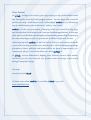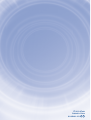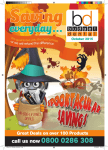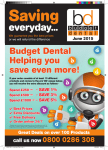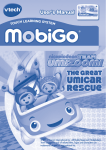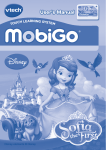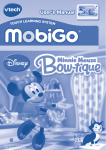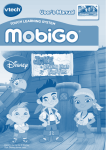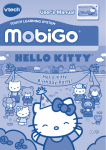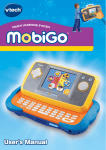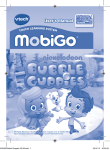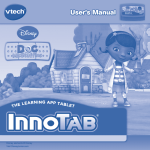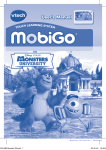Download VTech 80-253300 game console accessory
Transcript
User’s Manual CH LEARNING SYSTEM TOU ® Disney elements © Disney Visit the Disney website at www.disney.com Dear Parent, At VTech®, we know how much you enjoy staying on top of the hottest trends and having the most high-tech gadgets around. We also know that your kids feel the same way. With that in mind, we developed MobiGo®2, a revolutionary way to make learning fun with touch, motion, and sound! MobiGo® 2 is the next generation of learning. Kids can control how they play, and develop their skills using touch screen and motion applications. As kids tap, flick, turn, and tilt their way through exciting learning games, they’ll experience the same technology and fun as parents do with their high-tech devices. When playing with MobiGo® 2, kids can look at, listen to, and interact with the screen wherever they go to discover a world of fun, while developing knowledge of numbers, letters, spelling, and music which we know is important to you. Learning on the go is now easier than ever with MobiGo® 2. At VTech®, we are dedicated to helping your children uncover their talents. We thank you for your trust in our products that encourage active minds through imaginative play. Sincerely, Your friends at VTech® To learn more about MobiGo® 2 and other VTech® toys, visit www.vtechkids.com INTRODUCTION Join Doc McStuffins and her friends as they play fun games. You can watch the stars with Aurora, play Space Ball with Stuffy or help Doc pop some bubbles. You can even help Doc give the toys a check-up. The Doc is in! INTRODUCTION / GETTING STARTED GETTING STARTED This cartridge works on both the MobiGo® and MobiGo® 2. However, the control methods for some games might vary depending on which version of the system you own. See the individual game descriptions for more details. STEP 1: Insert the Cartridge Make sure the unit is turned off. Insert the cartridge with the label side facing up, and push it until it clicks into place. Press the ON button to turn the unit on. 2 STEP 2: Select the Cartridge Icon Touch the cartridge icon on the MobiGo® main menu. STEP 3: Choose How You Want to Play USING YOUR MOBIGO® Touch “Doc’s Playtime”, “Free Play”, “Health Tips” or “Doc’s Big Book of Boo-Boos” to choose a way to play. USING YOUR MOBIGO® Buttons Use these to control the characters or to perform certain actions in some games. Exit Button During a game, press this button to exit the game, or press it within a menu to go back to the previous screen. Directional Pad and Enter Button Help Button Press this button when you need help in a game. QWERTY Keyboard 3 Slide the screen up to reveal the keyboard. Use it to enter your name in the user profile or to give the answers in some letter-related games. The Touch Screen The most common way of playing with the MobiGo® is by using the touch screen. Touch the screen to navigate the menu and to play most of the games. Motion Controls (not available in the original MobiGo®) Move the MobiGo® as directed to perform specific actions in some games. Microphone (not available in the original MobiGo®) Blow into the microphone to perform specific actions in some games. SETTINGS Options SETTINGS Select “Options” from the main menu to turn the background music on or off. Touch the check mark to confirm your choice. Level Choose the Easy or Difficult level before playing games in Doc’s Playtime. Reset Function To reset the game scores and erase any progress information that is currently stored for your cartridge, go to the main menu and type the code “RESET”. Then, press the ENTER key. If the reset is successful, you will see the message “Score reset” appear on screen. 4 ACTIVITIES There are four ways to play. Touch an icon to choose: - Touch “Doc’s Playtime” to visit Doc’s clinic and to play some games. - Touch “Free Play” to play a mini game. - Touch “Health Tips”* to see Doc’s health tips. - Touch “Doc’s Big Book of Boo-Boos”* to see Doc’s diagnoses. *Note: Some health tips and pages in Doc’s Big Book of Boo-Boos are locked. Unlock them by earning a high score and stickers in Doc’s Playtime or by fixing some toys. Doc’s Playtime ACTIVITIES In Doc’s Playtime, you can play fun games or help Doc give the toys a check-up! First, touch the bulletin board icon to go to the game menu. Initially, there are two games you can play. To unlock the other three games, get a high score in the unlocked games and fix a toy. Sometimes there will be a visitor at the clinic! Touch the door when it’s highlighted to play with a toy that needs a check-up. Doc’s Playtime Games Starry Night Shapes Look at the stars with Doc and find shapes in the sky. Then draw them by connecting the stars in numerical order. You can also help Lambie and Stuffy sort shape crackers during snack time. 5 Curriculum: Shapes, Number Order, Matching Space Ball Math Play Space Ball in the park with Stuffy. Knock over the buckets to answer the math questions or help the toy train catch some colored balls. Curriculum: Addition, Subtraction, Colors Special Motion Operations: Action MobiGo® 2 ( motion controls ) MobiGo® Guide the toy train Tilt the console left and right Touch the screen and drag left and right Number Swimming ACTIVITIES Help Melinda swim though the hoops and life preservers to complete sequences and reach the checkpoints before time runs out. Curriculum: Counting, Math Special Motion Operations: Action MobiGo® 2 ( motion controls ) MobiGo® Guide Melinda Tilt the console left, right, forward and backward Press the d-pad left, right, up and down Note: With the MobiGo® 2, you can also play this game with the d-pad. To play this way, select the d-pad option from the menu at the beginning of the game. Letter Treasure Trap The Wicked King is running away with the treasure. Help Rescue Ronda and Robot Ray get the treasure back. Stop the Wicked King from running away by typing letters and words. Curriculum: Alphabet, Spelling, Logic 6 Bubble Spelling Doc is playing in her backyard with Bubble Monkey. Help Doc pop the bubbles with the correct letters to spell the words. Then help her pop more bubbles than Rudy! Curriculum: Spelling Special Microphone Operations: Action MobiGo® 2 ( microphone controls ) MobiGo® Help Bubble Monkey blow bubbles Blow into the microphone or touch Bubble Monkey No action needed ACTIVITIES Time for a Check-Up Sometimes, you’ll see the clinic door light up. Touch it to find a toy that needs help. Help Doc fix the toy and give it a check-up. Curriculum: Problem Solving, Health Free Play Mode In Free Play, you will be able to play mini games and give some toys a check-up. Some of these games will be locked initially. To unlock them, get a higher score and earn more stickers in Doc’s Playtime games. Health Tips When you get a high score and earn stickers in Doc’s Playtime, you’ll unlock a health tip. Learn how to stay happy and healthy. Doc’s Big Book of Boo-Boos After you’ve helped Doc get a diagnosis during a check-up, a page will unlock in Doc’s Big Book of Boo-Boos. Flip through the pages and touch them to hear her diagnoses. 7 WEB CONNECTIVITY Connect MobiGo® to the internet to download new games and follow your child’s learning progress online. Refer to the MobiGo® console manual for connection details. CARE & MAINTENANCE WEB CONNECTIVITY/CARE & MAINTENANCE 1. Keep your MobiGo® clean by wiping it with a slightly damp cloth. Never use solvents or abrasives. 2. Keep it out of direct sunlight and away from direct sources of heat. 3. Remove the batteries when not using it for an extended period of time. 4. Avoid dropping it. NEVER try to dismantle it. 5. Always keep your MobiGo® away from water. WARNING A very small percentage of the public, due to an existing condition, may experience epileptic seizures or momentary loss of consciousness when viewing certain types of flashing colors or patterns. While the MobiGo® Touch Learning System does not contribute to any additional risks, we do recommend that parents supervise their children while they play video games. If your child experiences dizziness, altered vision, disorientation, or convulsions, discontinue use immediately and consult your physician. Please note that focusing on an LCD screen at close range and handling video game controls for a prolonged period of time may cause fatigue or discomfort. We recommend that children take a 15 minute break for every hour of play. WARNING: All packing materials, such as tape, plastic sheets, packaging locks and tags are not part of this toy, and should be discarded for your child’s safety. ATTENTION Pour la sécurité de votre enfant, débarrassez-vous de tous les produits d’emballage tels que rubans adhésifs, feuilles de plastique, attaches et étiquettes. Ils ne font pas partie du jouet. Note: Please keep the user’s manual as it contains important information. 8 TROUBLESHOOTING Please note that if you try to insert or remove a MobiGo® cartridge without first turning the unit OFF, you may experience a malfunction. If this happens, and the unit does not respond to pressing the ON/OFF buttons, disconnect the AC adaptor from the main unit or remove the batteries. Then, reconnect the adaptor, or reinstall the batteries. TECHNICAL SUPPORT TECHNICAL SUPPORT/COPYRIGHT NOTICES If you have a problem that cannot be solved by using this manual, we encourage you to visit us online or contact our Consumer Services Department with any problems and/or suggestions that you might have. A support representative will be happy to assist you. Before requesting support, please be ready to provide or include the information below: • The name of your product or model number (the model number is typically located on the back or bottom of your product). • The actual problem you are experiencing. • The actions you took right before the problem started. Internet: www.vtechkids.com Phone: 1-800-521-2010 in the U.S. or 1-877-352-8697 in Canada COPYRIGHT NOTICES Copyright 2013 VTech® Electronics North America, L.L.C. All Rights Reserved. VTech® and the VTech® logo are registered trademarks of VTech®. MobiGo® is a registered trademark of VTech® Electronics North America, L.L.C. All other trademarks are property of their respective owners. IMPORTANT NOTE: Creating and developing MobiGo® Touch Learning System products is accompanied by a responsibility that we at VTech® take very seriously. We make every effort to ensure the accuracy of the information that forms the value of our products. However, errors sometimes can occur. It is important for you to know that we stand behind our products and encourage you to call our Consumer Services Department at 1-800-521-2010 in the U.S., or 1-877-352-8697 in Canada, with any problems and/or suggestions that you might have. A service representative will be happy to help you. 9 OTHER INFO DISCLAIMER AND LIMITATION OF LIABILITY VTech® Electronics North America, L.L.C. and its suppliers assume no responsibility for any damage or loss resulting from the use of this handbook. VTech® Electronics North America, L.L.C. and its suppliers assume no responsibility for any loss or claims by third parties that may arise through the use of this software. VTech® Electronics North America, L.L.C. and its suppliers assume no responsibility for any damage or loss caused by deletion of data as a result of malfunction, dead battery, or repairs. Be sure to make backup copies of important data on other media to protect against data loss. COMPANY : VTech® Electronics North America, L.L.C. ADDRESS : 1156 W. Shure Drive, Suite 200, Arlington Heights, IL 60004 USA TEL NO : 1-800-521-2010 in the U.S. or 1-877-352-8697 in Canada This device complies with Part 15 of the FCC Rules. Operation is subject to the following two conditions: (1) this device may not cause harmful interference, and (2) this device must accept any interference received, including interference that may cause undesired operation. This Class B digital apparatus complies with Canadian ices-003. Cet appareil numérique de la classe b est conforme à la norme nmb-003 du Canada. This equipment has been tested and found to comply with the limits for a Class B digital device, pursuant to Part 15 of the FCC Rules. These limits are designed to provide reasonable protection against harmful interference in a residential installation. This equipment generates, uses and can radiate radio frequency energy and, if not installed and used in accordance with the instructions, may cause harmful interference to radio communications. However, there is no guarantee that interference will not occur in a particular installation. If this equipment does cause harmful interference to radio or television reception, which can be determined by turning the equipment off and on, the user is encouraged to try to correct the interference by one or more of the following measures: • Reorient or relocate the receiving antenna. • Increase the separation between the equipment and receiver. • Connect the equipment into an outlet on a circuit different from that to which the receiver is connected. • Consult the dealer or an experienced radio/TV technician for help. Caution: Changes or modifications not expressly approved by the party responsible for compliance could void the user’s authority to operate the equipment. OTHER INFO NOTE: 10 © 2013 VTech Printed in China 91-002461-251 US CA