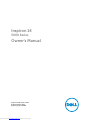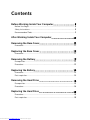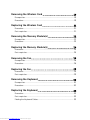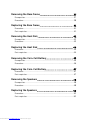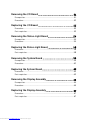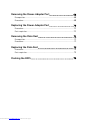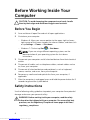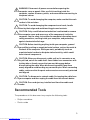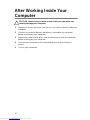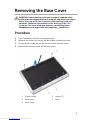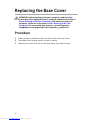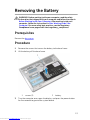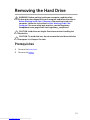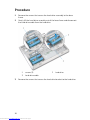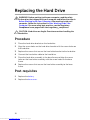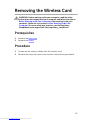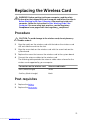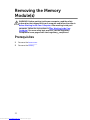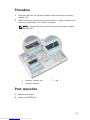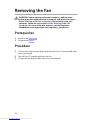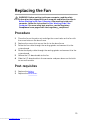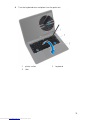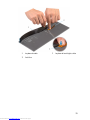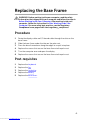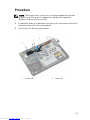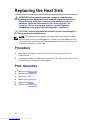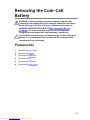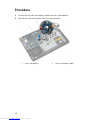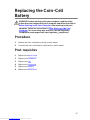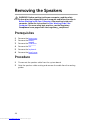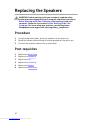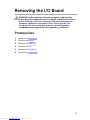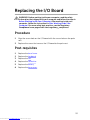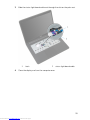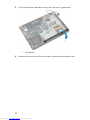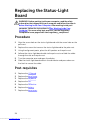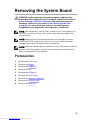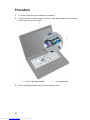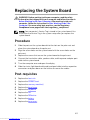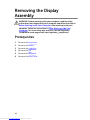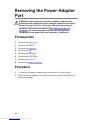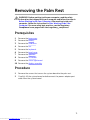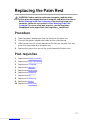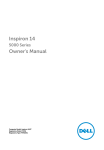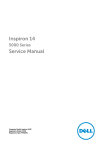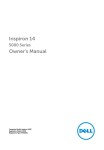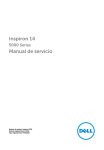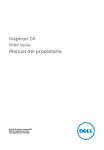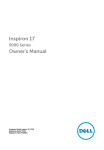Download DELL Inspiron 5447
Transcript
Inspiron 14 5000 Series Owner's Manual Computer Model: Inspiron 5447 Regulatory Model: P49G Regulatory Type: P49G001 Downloaded from www.Manualslib.com manuals search engine Notes, Cautions, and Warnings NOTE: A NOTE indicates important information that helps you make better use of your computer. CAUTION: A CAUTION indicates either potential damage to hardware or loss of data and tells you how to avoid the problem. WARNING: A WARNING indicates a potential for property damage, personal injury, or death. Copyright © 2014 Dell Inc. All rights reserved. This product is protected by U.S. and international copyright and intellectual property laws. Dell™ and the Dell logo are trademarks of Dell Inc. in the United States and/or other jurisdictions. All other marks and names mentioned herein may be trademarks of their respective companies. 2014 - 04 Rev. A00 Downloaded from www.Manualslib.com manuals search engine Contents Before Working Inside Your Computer.................................... 8 Before You Begin .............................................................................................. 8 Safety Instructions............................................................................................. 8 Recommended Tools........................................................................................ 9 After Working Inside Your Computer......................................10 Removing the Base Cover........................................................... 11 Procedure......................................................................................................... 11 Replacing the Base Cover...........................................................12 Procedure......................................................................................................... 12 Removing the Battery.................................................................. 13 Prerequisites..................................................................................................... 13 Procedure......................................................................................................... 13 Replacing the Battery.................................................................. 14 Procedure.........................................................................................................14 Post-requisites................................................................................................. 14 Removing the Hard Drive........................................................... 15 Prerequisites..................................................................................................... 15 Procedure.........................................................................................................16 Replacing the Hard Drive............................................................18 Procedure.........................................................................................................18 Post-requisites................................................................................................. 18 Downloaded from www.Manualslib.com manuals search engine Removing the Wireless Card......................................................19 Prerequisites..................................................................................................... 19 Procedure.........................................................................................................19 Replacing the Wireless Card...................................................... 21 Procedure......................................................................................................... 21 Post-requisites................................................................................................. 21 Removing the Memory Module(s)............................................22 Prerequisites.....................................................................................................22 Procedure.........................................................................................................23 Replacing the Memory Module(s)............................................ 24 Procedure.........................................................................................................25 Post-requisites................................................................................................. 25 Removing the Fan........................................................................ 26 Prerequisites.....................................................................................................26 Procedure........................................................................................................ 26 Replacing the Fan.........................................................................29 Procedure........................................................................................................ 29 Post-requisites................................................................................................. 29 Removing the Keyboard............................................................. 30 Prerequisites.................................................................................................... 30 Procedure........................................................................................................ 30 Replacing the Keyboard..............................................................33 Procedure.........................................................................................................33 Post-requisites................................................................................................. 33 Folding the Keyboard Cables.......................................................................... 33 Downloaded from www.Manualslib.com manuals search engine Removing the Base Frame..........................................................37 Prerequisites.....................................................................................................37 Procedure........................................................................................................ 38 Replacing the Base Frame.......................................................... 41 Procedure.........................................................................................................41 Post-requisites................................................................................................. 41 Removing the Heat Sink............................................................. 42 Prerequisites.....................................................................................................42 Procedure........................................................................................................ 43 Replacing the Heat Sink............................................................. 44 Procedure........................................................................................................ 44 Post-requisites.................................................................................................44 Removing the Coin-Cell Battery.............................................. 45 Prerequisites.....................................................................................................45 Procedure........................................................................................................ 46 Replacing the Coin-Cell Battery...............................................47 Procedure.........................................................................................................47 Post-requisites................................................................................................. 47 Removing the Speakers.............................................................. 48 Prerequisites.................................................................................................... 48 Procedure........................................................................................................ 48 Replacing the Speakers.............................................................. 50 Procedure........................................................................................................ 50 Post-requisites.................................................................................................50 Downloaded from www.Manualslib.com manuals search engine Removing the I/O Board............................................................. 51 Prerequisites..................................................................................................... 51 Procedure.........................................................................................................52 Replacing the I/O Board............................................................. 53 Procedure.........................................................................................................53 Post-requisites................................................................................................. 53 Removing the Status-Light Board............................................54 Prerequisites.....................................................................................................54 Procedure........................................................................................................ 54 Replacing the Status-Light Board............................................58 Procedure........................................................................................................ 58 Post-requisites................................................................................................. 58 Removing the System Board..................................................... 59 Prerequisites.....................................................................................................59 Procedure........................................................................................................ 60 Replacing the System Board......................................................63 Procedure........................................................................................................ 63 Post-requisites................................................................................................. 63 Removing the Display Assembly.............................................. 64 Prerequisites.................................................................................................... 64 Procedure........................................................................................................ 65 Replacing the Display Assembly............................................... 67 Procedure.........................................................................................................67 Post-requisites................................................................................................. 67 Downloaded from www.Manualslib.com manuals search engine Removing the Power-Adapter Port.........................................68 Prerequisites.................................................................................................... 68 Procedure........................................................................................................ 68 Replacing the Power-Adapter Port......................................... 70 Procedure........................................................................................................ 70 Post-requisites................................................................................................. 70 Removing the Palm Rest............................................................. 71 Prerequisites..................................................................................................... 71 Procedure......................................................................................................... 71 Replacing the Palm Rest............................................................. 73 Procedure.........................................................................................................73 Post-requisites................................................................................................. 73 Flashing the BIOS......................................................................... 74 Downloaded from www.Manualslib.com manuals search engine Before Working Inside Your Computer CAUTION: To avoid damaging the components and cards, handle them by their edges and avoid touching pins and contacts. Before You Begin 1 Save and close all open files and exit all open applications. 2 Shut down your computer. – Windows 8: Move your mouse pointer to the upper-right or lowerright corner of the screen to open the charms sidebar, and then click or tap Settings → Power → Shut down. – Windows 7: Click or tap Start → Shut down . NOTE: If you are using a different operating system, see the documentation of your operating system for shut-down instructions. 3 Disconnect your computer and all attached devices from their electrical outlets. 4 Disconnect all cables such as telephone cables, network cables and so on, from your computer. 5 Disconnect all attached devices and peripherals, such as keyboard, mouse, monitor, and so on, from your computer. 6 Remove any media card and optical disc from your computer, if applicable. 7 After the computer is unplugged, press and hold the power button for 5 seconds to ground the system board. Safety Instructions Use the following safety guidelines to protect your computer from potential damage and ensure your personal safety. WARNING: Before working inside your computer, read the safety information that shipped with your computer. For more safety best practices, see the Regulatory Compliance home page at dell.com/ regulatory_compliance. 8 Downloaded from www.Manualslib.com manuals search engine WARNING: Disconnect all power sources before opening the computer cover or panels. After you finish working inside the computer, replace all covers, panels, and screws before connecting to the power source. CAUTION: To avoid damaging the computer, make sure that the work surface is flat and clean. CAUTION: To avoid damaging the components and cards, handle them by their edges and avoid touching pins and contacts. CAUTION: Only a certified service technician is authorized to remove the computer cover and access any of the components inside the computer. See the safety instructions for complete information about safety precautions, working inside your computer, and protecting against electrostatic discharge. CAUTION: Before touching anything inside your computer, ground yourself by touching an unpainted metal surface, such as the metal at the back of the computer. While you work, periodically touch an unpainted metal surface to dissipate static electricity, which could harm internal components. CAUTION: When you disconnect a cable, pull on its connector or on its pull-tab, not on the cable itself. Some cables have connectors with locking tabs or thumb-screws that you must disengage before disconnecting the cable. When disconnecting cables, keep them evenly aligned to avoid bending any connector pins. When connecting cables, make sure that the ports and connectors are correctly oriented and aligned. CAUTION: To disconnect a network cable, first unplug the cable from your computer and then unplug the cable from the network device. CAUTION: Press and eject any installed card from the media-card reader. Recommended Tools The procedures in this document may require the following tools: • Philips screwdriver • Plastic scribe 9 Downloaded from www.Manualslib.com manuals search engine After Working Inside Your Computer CAUTION: Leaving stray or loose screws inside your computer may severely damage your computer. 1 Replace all screws and make sure that no stray screws remain inside your computer. 2 Connect any external devices, peripherals, and cables you removed before working on your computer. 3 Replace any media cards, discs, and any other part(s) that you removed before working on your computer. 4 Connect your computer and all attached devices to their electrical outlets. 5 Turn on your computer. 10 Downloaded from www.Manualslib.com manuals search engine Removing the Base Cover WARNING: Before working inside your computer, read the safety information that shipped with your computer and follow the steps in Before Working Inside Your Computer. After working inside your computer, follow the instructions in After Working Inside Your Computer. For more safety best practices, see the Regulatory Compliance home page at dell.com/regulatory_compliance. Procedure 1 Close the display and turn the computer over. 2 Remove the screws that secure the base cover to the base frame. 3 Using a plastic scribe, pry the base cover out of the base frame. 4 Slide and lift the base cover off the base frame. 1 plastic scribe 2 screws (2) 3 base cover 4 tabs 5 base frame 11 Downloaded from www.Manualslib.com manuals search engine Replacing the Base Cover WARNING: Before working inside your computer, read the safety information that shipped with your computer and follow the steps in Before Working Inside Your Computer. After working inside your computer, follow the instructions in After Working Inside Your Computer. For more safety best practices, see the Regulatory Compliance home page at dell.com/regulatory_compliance. Procedure 1 Slide the tabs on the base cover into the slots on the base frame. 2 Press down on the base cover to snap it in place. 3 Replace the screws that secure the base cover to the base frame. 12 Downloaded from www.Manualslib.com manuals search engine Removing the Battery WARNING: Before working inside your computer, read the safety information that shipped with your computer and follow the steps in Before Working Inside Your Computer. After working inside your computer, follow the instructions in After Working Inside Your Computer. For more safety best practices, see the Regulatory Compliance home page at dell.com/regulatory_compliance. Prerequisites Remove the base cover. Procedure 1 Remove the screws that secure the battery to the base frame. 2 Lift the battery off the base frame. 1 3 screws (2) 2 battery Turn the computer over, open the display, and press the power button for five seconds to ground the system board. 13 Downloaded from www.Manualslib.com manuals search engine Replacing the Battery WARNING: Before working inside your computer, read the safety information that shipped with your computer and follow the steps in Before Working Inside Your Computer. After working inside your computer, follow the instructions in After Working Inside Your Computer. For more safety best practices, see the Regulatory Compliance home page at dell.com/regulatory_compliance. Procedure 1 Align the screw holes on the battery with the screw holes on the base frame and press down on the battery to connect it to the battery connector. 2 Replace the screws that secure the battery to the base frame. Post-requisites Replace the base cover. 14 Downloaded from www.Manualslib.com manuals search engine Removing the Hard Drive WARNING: Before working inside your computer, read the safety information that shipped with your computer and follow the steps in Before Working Inside Your Computer. After working inside your computer, follow the instructions in After Working Inside Your Computer. For more safety best practices, see the Regulatory Compliance home page at dell.com/regulatory_compliance. CAUTION: Hard drives are fragile. Exercise care when handling the hard drive. CAUTION: To avoid data loss, do not remove the hard drive while the computer is in Sleep or On state. Prerequisites 1 Remove the base cover. 2 Remove the battery. 15 Downloaded from www.Manualslib.com manuals search engine Procedure 1 Remove the screws that secure the hard-drive assembly to the base frame. 2 Gently lift the hard-drive assembly out of the base frame and disconnect the hard-drive cable from the hard drive. 3 1 screws (3) 3 hard-drive cable 2 hard drive Remove the screws that secure the hard-drive bracket to the hard drive. 16 Downloaded from www.Manualslib.com manuals search engine 4 Lift the hard-drive bracket off the hard drive. 1 screws (4) 3 hard drive 2 hard-drive bracket 17 Downloaded from www.Manualslib.com manuals search engine Replacing the Hard Drive WARNING: Before working inside your computer, read the safety information that shipped with your computer and follow the steps in Before Working Inside Your Computer. After working inside your computer, follow the instructions in After Working Inside Your Computer. For more safety best practices, see the Regulatory Compliance home page at dell.com/regulatory_compliance. CAUTION: Hard drives are fragile. Exercise care when handling the hard drive. Procedure 1 Place the hard-drive bracket on the hard drive. 2 Align the screw holes on the hard drive-bracket with the screw holes on the hard drive. 3 Replace the screws that secure the hard-drive bracket to the hard drive. 4 Connect the hard-drive cable to the hard drive. 5 Place the hard-drive assembly in the base frame and align the screw holes on the hard-drive assembly with the screw holes on the base frame. 6 Replace the screws that secure the hard-drive assembly to the base frame. Post-requisites 1 Replace the battery. 2 Replace the base cover. 18 Downloaded from www.Manualslib.com manuals search engine Removing the Wireless Card WARNING: Before working inside your computer, read the safety information that shipped with your computer and follow the steps in Before Working Inside Your Computer. After working inside your computer, follow the instructions in After Working Inside Your Computer. For more safety best practices, see the Regulatory Compliance home page at dell.com/regulatory_compliance. Prerequisites 1 Remove the base cover. 2 Remove the battery. Procedure 1 Disconnect the antenna cables from the wireless card. 2 Remove the screw that secures the wireless card to the system board. 19 Downloaded from www.Manualslib.com manuals search engine 3 Lift and slide the wireless card out of the wireless-card slot. 1 antenna cables (2) 2 screw 3 wireless card 4 wireless-card slot 20 Downloaded from www.Manualslib.com manuals search engine Replacing the Wireless Card WARNING: Before working inside your computer, read the safety information that shipped with your computer and follow the steps in Before Working Inside Your Computer. After working inside your computer, follow the instructions in After Working Inside Your Computer. For more safety best practices, see the Regulatory Compliance home page at dell.com/regulatory_compliance. Procedure CAUTION: To avoid damage to the wireless card, do not place any cables under it. 1 Align the notch on the wireless card with the tab on the wireless-card slot and slide the card into the slot. 2 Align the screw hole on the wireless card with the screw hole on the system board. 3 Replace the screw that secures the wireless card to the system board. 4 Connect the antenna cables to the wireless card. The following table provides the antenna-cable color scheme for the wireless card supported by your computer. Connectors on the wireless card Antenna-cable color Main (white triangle) white Auxiliary (black triangle) black Post-requisites 1 Replace the battery. 2 Replace the base cover. 21 Downloaded from www.Manualslib.com manuals search engine Removing the Memory Module(s) WARNING: Before working inside your computer, read the safety information that shipped with your computer and follow the steps in Before Working Inside Your Computer. After working inside your computer, follow the instructions in After Working Inside Your Computer. For more safety best practices, see the Regulatory Compliance home page at dell.com/regulatory_compliance. Prerequisites 1 Remove the base cover. 2 Remove the battery. 22 Downloaded from www.Manualslib.com manuals search engine Procedure 1 Use your fingertips to carefully spread apart the securing-clips on each end of the memory-module slot until the memory module pops up. 2 Slide and remove the memory module from the memory-module slot. 1 securing-clips (2) 3 memory module 2 memory-module slot 23 Downloaded from www.Manualslib.com manuals search engine Replacing the Memory Module(s) WARNING: Before working inside your computer, read the safety information that shipped with your computer and follow the steps in Before Working Inside Your Computer. After working inside your computer, follow the instructions in After Working Inside Your Computer. For more safety best practices, see the Regulatory Compliance home page at dell.com/regulatory_compliance. 24 Downloaded from www.Manualslib.com manuals search engine Procedure 1 Align the notch on the memory module with the tab on the memorymodule slot. 2 Slide the memory module firmly into the slot at an angle, and press the memory module down until it clicks into place. NOTE: If you do not hear the click, remove the memory module and reinstall it. 1 memory-module slot 3 memory module 2 tab Post-requisites 1 Replace the battery. 2 Replace the base cover. 25 Downloaded from www.Manualslib.com manuals search engine Removing the Fan WARNING: Before working inside your computer, read the safety information that shipped with your computer and follow the steps in Before Working Inside Your Computer. After working inside your computer, follow the instructions in After Working Inside Your Computer. For more safety best practices, see the Regulatory Compliance home page at dell.com/regulatory_compliance. Prerequisites 1 Remove the base cover. 2 Remove the battery. Procedure 1 Lift the latch and using the pull tab, disconnect the I/O-board cable from the system board. 2 Peel off the I/O-board cable from the fan. 3 Disconnect the display cable from the system board. 26 Downloaded from www.Manualslib.com manuals search engine 4 Note the display-cable routing and remove the cable from the routing guides. 1 latch 2 display cable 3 I/O-board cable 4 fan 5 Disconnect the fan cable from the system board. 6 Note the fan-cable routing and remove the cable from the routing guides. 7 Remove the screws that secure the fan to the base frame. 27 Downloaded from www.Manualslib.com manuals search engine 8 Lift the fan off the palm rest. 1 fan cable 3 fan 28 Downloaded from www.Manualslib.com manuals search engine 2 screws (2) Replacing the Fan WARNING: Before working inside your computer, read the safety information that shipped with your computer and follow the steps in Before Working Inside Your Computer. After working inside your computer, follow the instructions in After Working Inside Your Computer. For more safety best practices, see the Regulatory Compliance home page at dell.com/regulatory_compliance. Procedure 1 Place the fan on the palm rest and align the screw holes on the fan with the screw holes on the base frame. 2 Replace the screws that secure the fan to the base frame. 3 Route the fan cable through the routing guides and connect it to the system board. 4 Route the display cable through the routing guides and connect it to the system board. 5 Adhere the I/O-board cable to the fan. 6 Slide the I/O-board cable in the connector and press down on the latch to secure the cable. Post-requisites 1 Replace the battery. 2 Replace the base cover. 29 Downloaded from www.Manualslib.com manuals search engine Removing the Keyboard WARNING: Before working inside your computer, read the safety information that shipped with your computer and follow the steps in Before Working Inside Your Computer. After working inside your computer, follow the instructions in After Working Inside Your Computer. For more safety best practices, see the Regulatory Compliance home page at dell.com/regulatory_compliance. Prerequisites 1 Remove the base cover. 2 Remove the battery. Procedure 1 Turn the computer over and open the display. 2 Using a plastic scribe, pry out the keyboard from its top edge. 3 Slide the keyboard toward the display to release the tabs from the palm rest. 30 Downloaded from www.Manualslib.com manuals search engine 4 Turn the keyboard over and place it on the palm rest. 1 plastic scribe 3 tabs 2 keyboard 31 Downloaded from www.Manualslib.com manuals search engine 5 Lift the latches and, using the pull tabs, disconnect the keyboard cable and keyboard-backlight cable from the system board. NOTE: The keyboard-backlight cable is present only if the laptop shipped with a backlit-keyboard. 1 keyboard cable 3 keyboard 32 Downloaded from www.Manualslib.com manuals search engine 2 keyboard-backlight cable Replacing the Keyboard WARNING: Before working inside your computer, read the safety information that shipped with your computer and follow the steps in Before Working Inside Your Computer. After working inside your computer, follow the instructions in After Working Inside Your Computer. For more safety best practices, see the Regulatory Compliance home page at dell.com/regulatory_compliance. Procedure NOTE: If you are installing a new keyboard, fold the cables the same way they are folded on the old keyboard. For more information, see “Folding the Keyboard Cables”. 1 Slide the keyboard cable and keyboard-backlight cable in their respective connectors and press down on the latches to secure the cables. 2 Turn the keyboard over and place it on the palm rest. 3 Slide the tabs on the keyboard into the slots on the palm rest and snap the keyboard into place. Post-requisites 1 Replace the battery. 2 Replace the base cover. Folding the Keyboard Cables CAUTION: Do not apply excess pressure while folding the cables. The cables on the keyboard are not folded when you receive a replacement keyboard. Follow these instructions to fold the cables on the replacement keyboard the same way they are folded on the old keyboard. 33 Downloaded from www.Manualslib.com manuals search engine NOTE: Keyboard-backlight cable is present only on a backlit-keyboard. 1 2 Place the keyboard on a flat and clean surface. 1 keyboard cable 3 keyboard 2 keyboard-backlight cable Lift the keyboard cable and gently fold the keyboard-backlight cable at the fold line. 34 Downloaded from www.Manualslib.com manuals search engine 1 keyboard cable 3 fold line 2 keyboard-backlight cable 35 Downloaded from www.Manualslib.com manuals search engine 3 Using the alignment line, gently fold the keyboard cable. 1 keyboard cable 3 alignment line 1 keyboard 3 keyboard-backlight cable 36 Downloaded from www.Manualslib.com manuals search engine 2 keyboard-backlight cable 2 keyboard cable Removing the Base Frame WARNING: Before working inside your computer, read the safety information that shipped with your computer and follow the steps in Before Working Inside Your Computer. After working inside your computer, follow the instructions in After Working Inside Your Computer. For more safety best practices, see the Regulatory Compliance home page at dell.com/regulatory_compliance. Prerequisites 1 Remove the base cover. 2 Remove the battery. 3 Remove the hard drive. 4 Remove the fan. 5 Remove the keyboard. 37 Downloaded from www.Manualslib.com manuals search engine Procedure 1 Remove the screws that secure the base frame to the palm rest. 1 2 screws (6) 2 Close the display and turn the computer over. 38 Downloaded from www.Manualslib.com manuals search engine palm rest 3 Remove the screws that secure the base frame to the palm rest. 1 screws (9) 2 base frame 4 Using a plastic scribe, pry up the base frame. 5 Lift the base frame slightly from the top edge and slide it upward to release it from the tabs of the palm rest. 39 Downloaded from www.Manualslib.com manuals search engine 6 Lift the base frame off the palm rest and slide the display cable and I/Oboard cable through the base frame. 1 display cable 2 plastic scribe 3 I/O-board cable 4 base frame 5 tabs 40 Downloaded from www.Manualslib.com manuals search engine Replacing the Base Frame WARNING: Before working inside your computer, read the safety information that shipped with your computer and follow the steps in Before Working Inside Your Computer. After working inside your computer, follow the instructions in After Working Inside Your Computer. For more safety best practices, see the Regulatory Compliance home page at dell.com/regulatory_compliance. Procedure 1 Route the display cable and I/O-board cable through the slots on the base frame. 2 Slide the base frame under the tabs on the palm rest. 3 Press the base frame down along the edges to snap it into place. 4 Replace the screws that secure the base frame to the palm rest. 5 Turn the computer over and open the display. 6 Replace the screws that secure the base frame to the palm rest. Post-requisites 1 Replace the keyboard. 2 Replace the fan. 3 Replace the hard drive. 4 Replace the battery. 5 Replace the base cover. 41 Downloaded from www.Manualslib.com manuals search engine Removing the Heat Sink WARNING: Before working inside your computer, read the safety information that shipped with your computer and follow the steps in Before Working Inside Your Computer. After working inside your computer, follow the instructions in After Working Inside Your Computer. For more safety best practices, see the Regulatory Compliance home page at dell.com/regulatory_compliance. WARNING: The heat sink may become hot during normal operation. Allow sufficient time for the heat sink to cool before you touch it. CAUTION: To ensure maximum cooling for the processor, do not touch the heat transfer areas on the heat sink. The oils in your skin can reduce the heat transfer capability of the thermal grease. Prerequisites 1 Remove the base cover. 2 Remove the battery. 3 Remove the hard drive. 4 Remove the fan. 5 Remove the keyboard. 6 Remove the base frame. 42 Downloaded from www.Manualslib.com manuals search engine Procedure NOTE: The image shows a heat sink on a laptop shipped with discrete graphics card. The heat sink shipped on a laptop with integrated graphics card has only four screws. 1 In sequential order (as indicated on the heat sink), remove the screws that secure the heat sink to the system board. 2 Lift the heat sink off the system board. 1 screws (6) 2 heat sink 43 Downloaded from www.Manualslib.com manuals search engine Replacing the Heat Sink WARNING: Before working inside your computer, read the safety information that shipped with your computer and follow the steps in Before Working Inside Your Computer. After working inside your computer, follow the instructions in After Working Inside Your Computer. For more safety best practices, see the Regulatory Compliance home page at dell.com/regulatory_compliance. CAUTION: Incorrect alignment of the heat sink can cause damage to the system board and processor. NOTE: The original thermal grease can be reused if the original system board and fan are reinstalled together. If either the system board or the fan is replaced, use the thermal pad provided in the kit to make sure that thermal conductivity is achieved. Procedure 1 Align the screw holes on the heat sink with the screw holes on the system board. 2 In sequential order (as indicated on the heat sink), replace the screws that secure the heat sink to the system board. Post-requisites 1 Replace the base frame. 2 Replace the keyboard. 3 Replace the fan. 4 Replace the hard drive. 5 Replace the battery. 6 Replace the base cover. 44 Downloaded from www.Manualslib.com manuals search engine Removing the Coin-Cell Battery WARNING: Before working inside your computer, read the safety information that shipped with your computer and follow the steps in Before Working Inside Your Computer. After working inside your computer, follow the instructions in After Working Inside Your Computer. For more safety best practices, see the Regulatory Compliance home page at dell.com/regulatory_compliance. CAUTION: Removing the coin-cell battery resets the BIOS settings to default. It is recommended that you note the BIOS settings before removing the coin-cell battery. Prerequisites 1 Remove the base cover. 2 Remove the battery. 3 Remove the hard drive. 4 Remove the fan. 5 Remove the keyboard. 6 Remove the base frame. 45 Downloaded from www.Manualslib.com manuals search engine Procedure 1 Disconnect the coin-cell battery cable from the system board. 2 Peel off the coin-cell battery from the system board. 1 coin-cell battery 46 Downloaded from www.Manualslib.com manuals search engine 2 coin-cell battery cable Replacing the Coin-Cell Battery WARNING: Before working inside your computer, read the safety information that shipped with your computer and follow the steps in Before Working Inside Your Computer. After working inside your computer, follow the instructions in After Working Inside Your Computer. For more safety best practices, see the Regulatory Compliance home page at dell.com/regulatory_compliance. Procedure 1 Adhere the coin-cell battery to the system board. 2 Connect the coin-cell battery cable to the system board. Post-requisites 1 Replace the base frame. 2 Replace the keyboard. 3 Replace the fan. 4 Replace the hard drive. 5 Replace the battery. 6 Replace the base cover. 47 Downloaded from www.Manualslib.com manuals search engine Removing the Speakers WARNING: Before working inside your computer, read the safety information that shipped with your computer and follow the steps in Before Working Inside Your Computer. After working inside your computer, follow the instructions in After Working Inside Your Computer. For more safety best practices, see the Regulatory Compliance home page at dell.com/regulatory_compliance. Prerequisites 1 Remove the base cover. 2 Remove the battery. 3 Remove the hard drive. 4 Remove the fan. 5 Remove the keyboard. 6 Remove the base frame. Procedure 1 Disconnect the speaker cable from the system board. 2 Note the speaker-cable routing and remove the cable from the routing guides. 48 Downloaded from www.Manualslib.com manuals search engine 3 Release the speakers from the alignment posts and lift the speakers, along with the speaker cable, off the palm rest. 1 speaker cable 3 alignment posts (4) 2 speakers (2) 49 Downloaded from www.Manualslib.com manuals search engine Replacing the Speakers WARNING: Before working inside your computer, read the safety information that shipped with your computer and follow the steps in Before Working Inside Your Computer. After working inside your computer, follow the instructions in After Working Inside Your Computer. For more safety best practices, see the Regulatory Compliance home page at dell.com/regulatory_compliance. Procedure 1 Using the alignment posts, place the speakers on the palm rest. 2 Route the speaker cable through the routing guides on the palm rest. 3 Connect the speaker cable to the system board. Post-requisites 1 Replace the base frame. 2 Replace the keyboard. 3 Replace the fan. 4 Replace the hard drive. 5 Replace the battery. 6 Replace the base cover. 50 Downloaded from www.Manualslib.com manuals search engine Removing the I/O Board WARNING: Before working inside your computer, read the safety information that shipped with your computer and follow the steps in Before Working Inside Your Computer. After working inside your computer, follow the instructions in After Working Inside Your Computer. For more safety best practices, see the Regulatory Compliance home page at dell.com/regulatory_compliance. Prerequisites 1 Remove the base cover. 2 Remove the battery. 3 Remove the hard drive. 4 Remove the fan. 5 Remove the keyboard. 6 Remove the base frame. 51 Downloaded from www.Manualslib.com manuals search engine Procedure 1 Remove the screw that secures the I/O board to the palm rest. 2 Lift the I/O board off the palm rest. 1 screw 3 I/O-board cable 52 Downloaded from www.Manualslib.com manuals search engine 2 I/O board Replacing the I/O Board WARNING: Before working inside your computer, read the safety information that shipped with your computer and follow the steps in Before Working Inside Your Computer. After working inside your computer, follow the instructions in After Working Inside Your Computer. For more safety best practices, see the Regulatory Compliance home page at dell.com/regulatory_compliance. Procedure 1 Align the screw hole on the I/O board with the screw hole on the palm rest. 2 Replace the screw that secures the I/O board to the palm rest. Post-requisites 1 Replace the base frame. 2 Replace the keyboard. 3 Replace the fan. 4 Replace the hard drive. 5 Replace the battery. 6 Replace the base cover. 53 Downloaded from www.Manualslib.com manuals search engine Removing the Status-Light Board WARNING: Before working inside your computer, read the safety information that shipped with your computer and follow the steps in Before Working Inside Your Computer. After working inside your computer, follow the instructions in After Working Inside Your Computer. For more safety best practices, see the Regulatory Compliance home page at dell.com/regulatory_compliance. Prerequisites 1 Remove the base cover. 2 Remove the battery. 3 Remove the hard drive. 4 Remove the fan. 5 Remove the keyboard. 6 Remove the base frame. 7 Remove the I/O board. Procedure 1 Turn the computer over and open the display. 2 Lift the latch and disconnect the status-light board cable from the system board. 54 Downloaded from www.Manualslib.com manuals search engine 3 Slide the status-light board cable out through the slot on the palm rest. 1 4 latch 2 status-light board cable Close the display and turn the computer over. 55 Downloaded from www.Manualslib.com manuals search engine 5 Lift the left speaker and move it away from the status-light board. 1 6 left speaker Remove the screw that secures the status-light board to the palm rest. 56 Downloaded from www.Manualslib.com manuals search engine 7 Lift the status-light board and peel off the status-light board cable from the palm rest. 1 status-light board cable 3 status-light board 2 screw 57 Downloaded from www.Manualslib.com manuals search engine Replacing the Status-Light Board WARNING: Before working inside your computer, read the safety information that shipped with your computer and follow the steps in Before Working Inside Your Computer. After working inside your computer, follow the instructions in After Working Inside Your Computer. For more safety best practices, see the Regulatory Compliance home page at dell.com/regulatory_compliance. Procedure 1 Align the screw hole on the status-light board with the screw hole on the palm rest. 2 Replace the screw that secures the status-light board to the palm rest. 3 Using the alignment posts, place the left speaker on the palm rest. 4 Adhere the status-light board cable to the palm rest and slide the cable through the slot on the palm rest. 5 Turn the computer over and open the display. 6 Slide the status-light board cable in the connector and press down on the latch to secure the cable. Post-requisites 1 Replace the I/O board. 2 Replace the base frame. 3 Replace the keyboard. 4 Replace the fan. 5 Replace the hard drive. 6 Replace the battery. 7 Replace the base cover. 58 Downloaded from www.Manualslib.com manuals search engine Removing the System Board WARNING: Before working inside your computer, read the safety information that shipped with your computer and follow the steps in Before Working Inside Your Computer. After working inside your computer, follow the instructions in After Working Inside Your Computer. For more safety best practices, see the Regulatory Compliance home page at dell.com/regulatory_compliance. NOTE: Your computer’s Service Tag is stored in the system board. You must enter the Service Tag in the system setup after you replace the system board. NOTE: Replacing the system board removes any changes you have made to the BIOS using System Setup. You must make the desired changes again after you replace the system board. NOTE: Before disconnecting the cables from the system board, note the location of the connectors so that you can reconnect them correctly after you replace the system board. Prerequisites 1 Remove the base cover. 2 Remove the battery. 3 Remove the hard drive. 4 Remove the fan. 5 Remove the keyboard. 6 Remove the base frame. 7 Remove the memory module(s). 8 Remove the wireless card. 9 Remove the heat sink. 59 Downloaded from www.Manualslib.com manuals search engine Procedure 1 Turn the computer over and open the display. 2 Lift the latches and disconnect the status-light board cable and touchpad cable from the system board. 1 3 status-light board cable 2 touchpad cable Close the display panel and turn the computer over. 60 Downloaded from www.Manualslib.com manuals search engine 4 5 Disconnect the speaker cable, hard-drive cable, and power-adapter port cable from the system board. 1 speaker cable 3 power-adapter port cable 2 hard-drive cable Remove the screws that secure the system board to the palm rest. 61 Downloaded from www.Manualslib.com manuals search engine 6 Carefully lift the system board from the inner edge and release the ports from the slots on the palm rest. 1 ports 3 system board 62 Downloaded from www.Manualslib.com manuals search engine 2 screws (2) Replacing the System Board WARNING: Before working inside your computer, read the safety information that shipped with your computer and follow the steps in Before Working Inside Your Computer. After working inside your computer, follow the instructions in After Working Inside Your Computer. For more safety best practices, see the Regulatory Compliance home page at dell.com/regulatory_compliance. NOTE: Your computer’s Service Tag is stored in the system board. You must enter the Service Tag in the system setup after you replace the system board. Procedure 1 Slide the ports on the system board into the slots on the palm rest and place the system board on the palm rest. 2 Align the screw holes on the system board with the screw holes on the palm rest. 3 Replace the screws that secure the system board to the palm rest. 4 Connect the hard-drive cable, speaker cable, and the power-adapter port cable to the system board. 5 Turn the computer over and open the display. 6 Slide the status-light board cable and touchpad cable into the respective connectors and press down on the latches to secure the cables. Post-requisites 1 Replace the heat sink. 2 Replace the wireless card. 3 Replace the memory module(s). 4 Replace the base frame. 5 Replace the keyboard. 6 Replace the fan. 7 Replace the hard drive. 8 Replace the battery. 9 Replace the base cover. 63 Downloaded from www.Manualslib.com manuals search engine Removing the Display Assembly WARNING: Before working inside your computer, read the safety information that shipped with your computer and follow the steps in Before Working Inside Your Computer. After working inside your computer, follow the instructions in After Working Inside Your Computer. For more safety best practices, see the Regulatory Compliance home page at dell.com/regulatory_compliance. Prerequisites 1 Remove the base cover. 2 Remove the battery. 3 Remove the hard drive. 4 Remove the fan. 5 Remove the keyboard. 6 Remove the base frame. 64 Downloaded from www.Manualslib.com manuals search engine Procedure 1 Disconnect the antenna cables from the wireless card. 1 antenna cables (2) 2 wireless card 2 Open the display to an angle of 90 degrees. 3 Place the computer on the edge of the table so that the palm rest is on the table and the display assembly extends past the table edge with the display hinges facing up. 4 Remove the screws that secure the display hinges to the palm rest. 65 Downloaded from www.Manualslib.com manuals search engine 5 Lift the display assembly off the palm rest. 1 palm-rest assembly 2 screws (4) 3 display hinges (2) 4 display assembly 66 Downloaded from www.Manualslib.com manuals search engine Replacing the Display Assembly WARNING: Before working inside your computer, read the safety information that shipped with your computer and follow the steps in Before Working Inside Your Computer. After working inside your computer, follow the instructions in After Working Inside Your Computer. For more safety best practices, see the Regulatory Compliance home page at dell.com/regulatory_compliance. Procedure 1 Place the palm rest at the edge of the table with the speakers facing away from the edge. 2 Align the screw holes on the display hinges with the screw holes on the palm rest. 3 Replace the screws that secure the display hinges to the palm rest. 4 Close the display and turn the computer over. 5 Connect the antenna cables to the wireless card. Post-requisites 1 Replace the base frame. 2 Replace the keyboard. 3 Replace the fan. 4 Replace the hard drive. 5 Replace the battery. 6 Replace the base cover. 67 Downloaded from www.Manualslib.com manuals search engine Removing the Power-Adapter Port WARNING: Before working inside your computer, read the safety information that shipped with your computer and follow the steps in Before Working Inside Your Computer. After working inside your computer, follow the instructions in After Working Inside Your Computer. For more safety best practices, see the Regulatory Compliance home page at dell.com/regulatory_compliance. Prerequisites 1 Remove the base cover. 2 Remove the battery. 3 Remove the hard drive. 4 Remove the fan. 5 Remove the keyboard. 6 Remove the base frame. 7 Remove the heat sink. 8 Remove the display assembly. Procedure 1 Disconnect the power-adapter port cable from the system board. 2 Note the power-adapter port cable routing and remove the cable from the routing guides. 68 Downloaded from www.Manualslib.com manuals search engine 3 Lift the power-adapter port, along with its cable, off the palm rest. 1 power-adapter port 2 power-adapter port cable 69 Downloaded from www.Manualslib.com manuals search engine Replacing the Power-Adapter Port WARNING: Before working inside your computer, read the safety information that shipped with your computer and follow the steps in Before Working Inside Your Computer. After working inside your computer, follow the instructions in After Working Inside Your Computer. For more safety best practices, see the Regulatory Compliance home page at dell.com/regulatory_compliance. Procedure 1 Slide the power-adapter port into the socket on the palm rest. 2 Route the power-adapter port cable through the routing guides on the palm rest. 3 Connect the power-adapter port cable to the system board. Post-requisites 1 Replace the display assembly. 2 Replace the heat sink. 3 Replace the base frame. 4 Replace the keyboard. 5 Replace the fan. 6 Replace the hard drive. 7 Replace the battery. 8 Replace the base cover. 70 Downloaded from www.Manualslib.com manuals search engine Removing the Palm Rest WARNING: Before working inside your computer, read the safety information that shipped with your computer and follow the steps in Before Working Inside Your Computer. After working inside your computer, follow the instructions in After Working Inside Your Computer. For more safety best practices, see the Regulatory Compliance home page at dell.com/regulatory_compliance. Prerequisites 1 Remove the base cover. 2 Remove the battery. 3 Remove the hard drive. 4 Remove the fan. 5 Remove the keyboard. 6 Remove the base frame. 7 Remove the speakers. 8 Remove the I/O board. 9 Remove the status light board. 10 Remove the display assembly. Procedure 1 Remove the screws that secure the system board to the palm rest. 2 Carefully lift the system board and disconnect the power-adapter port cable from the system board. 71 Downloaded from www.Manualslib.com manuals search engine 3 Lift the power-adapter port, along with its cable, off the palm rest. 1 power-adapter port 2 power-adapter port cable 3 screws (2) 4 system board 1 palm rest 72 Downloaded from www.Manualslib.com manuals search engine Replacing the Palm Rest WARNING: Before working inside your computer, read the safety information that shipped with your computer and follow the steps in Before Working Inside Your Computer. After working inside your computer, follow the instructions in After Working Inside Your Computer. For more safety best practices, see the Regulatory Compliance home page at dell.com/regulatory_compliance. Procedure 1 Slide the power-adapter port into the socket on the palm rest. 2 Connect the power-adapter port cable to the system board. 3 Slide the ports on the system board into the slots on the palm rest and place the system board on the palm rest. 4 Replace the screws that secure the system board to the palm rest. Post-requisites 1 Replace the display assembly. 2 Replace the status light board. 3 Replace the I/O board. 4 Replace the speakers. 5 Replace the base frame. 6 Replace the keyboard. 7 Replace the fan. 8 Replace the hard drive. 9 Replace the battery. 10 Replace the base cover. 73 Downloaded from www.Manualslib.com manuals search engine Flashing the BIOS You may need to flash (update) the BIOS when an update is available or when you replace the system board. To flash the BIOS: 1 Turn on the computer. 2 Go to dell.com/support. 3 If you have your computer's Service Tag, type your computer's Service Tag and click Submit. If you do not have your computer's Service Tag, click Detect My Product to allow automatic detection of the Service Tag. NOTE: If the Service Tag cannot be detected automatically, select your product under the product categories. 4 Click Get Drivers and Downloads. 5 Click View All Drivers. 6 In the Operating System drop-down, select the operating system installed on your computer. 7 Click BIOS. 8 Click Download File to download the latest version of the BIOS for your computer. 9 On the next page, select Single-file download and click Continue. 10 Save the file and once the download is complete, navigate to the folder where you saved the BIOS update file. 11 Double-click the BIOS update file icon and follow the instructions on the screen. 74 Downloaded from www.Manualslib.com manuals search engine